Kenwood KMM-303BT: TROUBLESHOOTING
TROUBLESHOOTING: Kenwood KMM-303BT
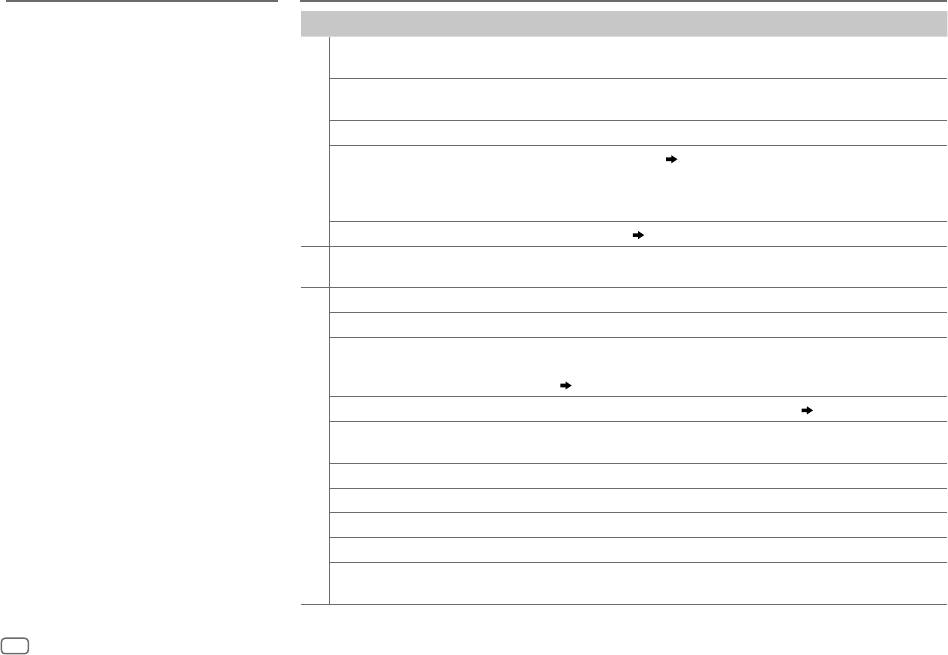
MORE INFORMATION
TROUBLESHOOTING
About Android device
Symptom Remedy
•
This unit supports Android OS 4.1 and above.
•
Some Android devices (with OS 4.1 and above) may
Sound cannot be heard.
•
Adjust the volume to the optimum level.
not fully support Android Open Accessory (AOA) 2.0.
•
Check the cords and connections.
•
If the Android device supports both mass storage class
“MISWIRING CHECK WIRING THEN PWR
Turn the power off, then check to be sure the terminals of the speaker wires are
device and AOA 2.0, this unit always playback via AOA
ON” appears.
insulated properly. Turn the power on again.
2.0 as priority.
•
For more information and the latest compatible list,
“PROTECTING SEND SERVICE” appears. Send the unit to the nearest service center.
see: www.kenwood.com/cs/ce/
General
•
Sound cannot be heard.
Clean the connectors. (
2
)
•
The unit does not turn on.
About Bluetooth
•
Information shown on the display is
•
Depending on the Bluetooth version of the device,
incorrect.
some Bluetooth devices may not be able to connect to
this unit.
The unit does not work at all. Reset the unit. (
3
)
•
This unit may not work with some Bluetooth devices.
•
Radio reception is poor.
•
Connect the antenna firmly.
•
Signal conditions vary, depending on the
Radio
•
Static noise while listening to the radio.
•
Pull the antenna out all the way.
surroundings.
•
“READING” keeps flashing. Do not use too many hierarchical levels or folders.
For more information about Bluetooth, visit the
following website: www.kenwood.com/cs/ce/
Elapsed playing time is not correct. This is caused by how the files are recorded.
Correct characters are not displayed (e.g.
This unit can only display uppercase letters, numbers, and a limited number of
album name).
symbols. Uppercase Cyrillic letters can also be displayed if [
РУССКИЙ
] is selected.
(
4
)
“NA FILE”
Make sure the media contains supported audio files.
(
15
)
“READ ERROR” Copy the files and folders onto the USB device again. If this does not solve the
problem, reset the USB device or use another USB device.
USB / iPod
“NO DEVICE” Connect a USB device, and change the source to USB again.
“COPY PRO” A copy-protected file is played.
“NA DEVICE” Connect a supported USB device, and check the connections.
“NO MUSIC” Connect a USB device that contains playable audio files.
“iPod ERROR”
•
Reconnect the iPod.
•
Reset the iPod.
16
JS_KWD_KMM_BT35_EN_EN_1.indd 16JS_KWD_KMM_BT35_EN_EN_1.indd 16 18/8/2014 2:42:08 PM18/8/2014 2:42:08 PM
Data Size: B6L (182 mm x 128 mm)
Book Size: B6L (182 mm x 128 mm)
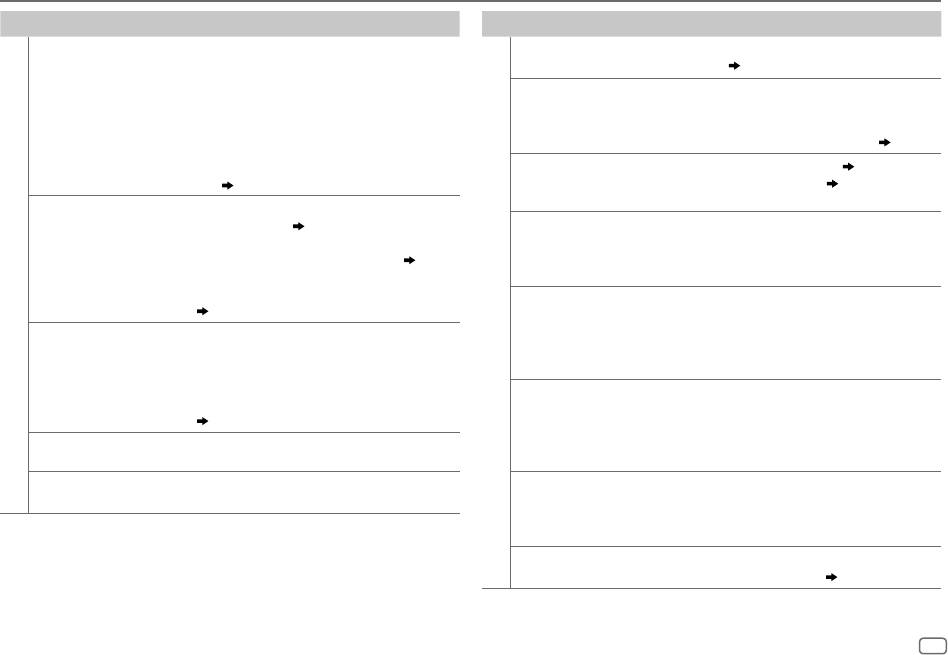
TROUBLESHOOTING
Symptom Remedy
Symptom Remedy
•
Sound cannot be heard
•
Reconnect the Android device.
No Bluetooth device is
•
Search from the Bluetooth device again.
during playback.
•
If in [
HAND MODE
], launch any media player
detected.
•
Reset the unit. (
3
)
•
Sound output only from
application on the Android device and start playback.
Bluetooth pairing
•
Make sure you have entered the same PIN code to both the
the Android device.
•
If in [
HAND MODE
], relaunch the current media player
cannot be made.
unit and Bluetooth device.
application or use another media player application.
•
Delete pairing information from both the unit and the
•
Restart the Android device.
Bluetooth device, then perform pairing again. (
8
)
•
If this does not solve the problem, the connected
Android device is unable to route the audio signal to
Echo or noise is heard
•
Adjust the microphone unit’s position. (
8
)
unit. (
16
)
during a phone
•
Check the [
ECHO CANCEL
] setting. (
9
)
conversation.
Cannot playback at
•
Make sure KENWOOD MUSIC PLAY APP is installed on
[
BROWSE MODE
].
the Android device. (
7
)
Phone sound quality
•
Reduce the distance between the unit and the Bluetooth
•
Reconnect the Android device and make the
is poor.
device.
appropriate setting in [
ANDROID SETUP
]. (
7
)
•
Move the car to a place where you can get a better signal
•
If this does not solve the problem, the connected
reception.
ANDROID
Android device does not support [
BROWSE MODE
].
Voice calling method
•
Use voice calling method in a more quiet environment.
(
16
)
is not successful.
•
Reduce the distance from the microphone when you speak
“NO DEVICE” or “READING”
•
Switch off the developer options on the Android
Bluetooth®
the name.
keeps flashing.
device.
•
Make sure the same voice as the registered voice tag is
•
Reconnect the Android device.
used.
•
If this does not solve the problem, the connected
Sound is being
•
Reduce the distance between the unit and the Bluetooth
Android device does not support [
BROWSE MODE
].
interrupted or skipped
audio player.
(
16
)
during playback of
•
Turn off, then turn on the unit and try to connect again.
Playback is intermittent or
Turn off the power saving mode on the Android device.
a Bluetooth audio
•
Other Bluetooth devices might be trying to connect to the
sound skips.
player.
unit.
“ANDROID ERROR” /
•
Reconnect the Android device.
The connected
•
Check whether the connected Bluetooth audio player
“NADEVICE”
•
Restart the Android device.
Bluetooth audio
supports Audio/Video Remote Control Profile (AVRCP).
player cannot be
(Refer to the instructions of your audio player.)
controlled.
•
Disconnect and connect the Bluetooth player again.
“DEVICE FULL” The number of registered devices has reached its limit. Retry
after deleting an unnecessary device. (
12
,
DEVICE DELETE
)
ENGLISH
17
JS_KWD_KMM_BT35_EN_EN_1.indd 17JS_KWD_KMM_BT35_EN_EN_1.indd 17 15/8/2014 4:04:47 PM15/8/2014 4:04:47 PM
Book Size: B6L (182 mm x 128 mm)
Data Size: B6L (182 mm x 128 mm)
Оглавление
- BASICS GETTING STARTED
- RADIO
- USB / iPod / ANDROID
- BLUETOOTH®
- AUDIO SETTINGS
- DISPLAY SETTINGS MORE INFORMATION
- TROUBLESHOOTING
- SPECIFICATIONS
- INSTALLATION / CONNECTION
- GRUNDLAGEN ERSTE SCHRITTE
- RADIO
- USB / iPod / ANDROID
- BLUETOOTH®
- AUDIOEINSTELLUNGEN
- DISPLAY-EINSTELLUNGEN WEITERE INFORMATIONEN
- FEHLERSUCHE
- TECHNISCHE DATEN
- EINBAU / ANSCHLUSS
- ОСНОВНЫЕ СВЕДЕНИЯ НАЧАЛО ЭКСПЛУАТАЦИИ
- РАДИОПРИЕМНИК
- USB / iPod / ANDROID
- BLUETOOTH®
- ЗВУКОВЫЕ НАСТРОЙКИ
- НАСТРОЙКИ ДИСПЛЕЯ ДОПОЛНИТЕЛЬНАЯ ИНФОРМАЦИЯ
- УСТРАНЕНИЕ ПРОБЛЕМ
- ТЕХНИЧЕСКИЕ ХАРАКТЕРИСТИКИ
- УСТАНОВКА И ПОДКЛЮЧЕНИЕ






