Kenwood KMM-303BT: BLUETOOTH®
BLUETOOTH®: Kenwood KMM-303BT
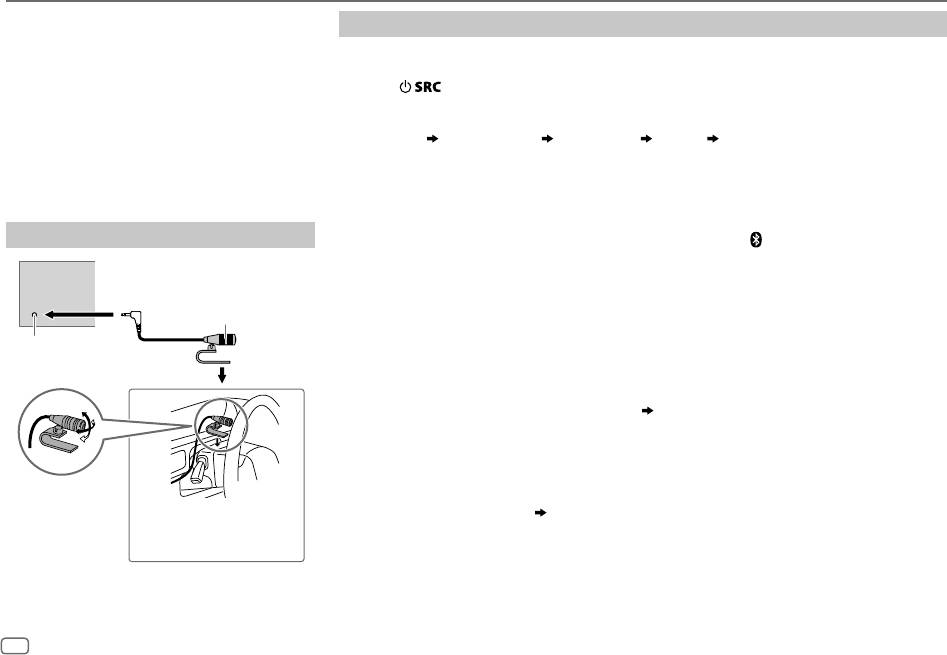
BLUETOOTH®
BLUETOOTH — Connection
Pair a Bluetooth device
Supported Bluetooth profiles
When connecting a Bluetooth device to the unit for the first time, perform pairing between the
– Hands-Free Profile (HFP)
unit and the device.
– Serial Port Profile (SPP)
1 Press to turn on the unit.
– Phonebook Access Profile (PBAP)
2 Search and select this unit model name (KMM-BT3
/ KMM-3
BT) on the Bluetooth
*
**
– Advanced Audio Distribution Profile (A2DP)
device.
– Audio/Video Remote Control Profile (AVRCP)
“PAIRING”
“PASS XXXXXX” Device name “PRESS” “VOLUME KNOB” scrolls on the
Supported Bluetooth codecs
display.
– Sub Band Codec (SBC)
• For some Bluetooth devices, you may need to enter the Personal Identification Number
– Advanced Audio Coding (AAC)
(PIN) code immediately after searching.
• Refer also to the manual supplied with your Bluetooth device.
3 Press the volume knob to start pairing.
Connect the microphone
“PAIRING OK” appears when pairing is completed and “BT” or “
” will light up when the
Bluetooth connection is established.
Rear panel
Microphone
• Up to five devices can be registered (paired) in total.
(supplied)
• Only one Bluetooth device can be connected at any time.
• This unit supports Secure Simple Pairing (SSP).
Microphone input
• Some Bluetooth devices may not automatically connect to the unit after pairing. Connect the
jack
device to the unit manually. Refer to the instruction manual of the Bluetooth device for more
information.
• Once the pairing is completed, the Bluetooth device will remain registered in the unit even if
you reset the unit. To delete the paired device,
12
, [
DEVICE DELETE
].
• When you connect iPhone/ iPod touch/ Android device to the USB input terminal, pairing
request (via Bluetooth) is automatically activated. Press the volume knob to pair once you have
confirmed the device name.
Automatic pairing request is activated only if:
Adjust the microphone
– Bluetooth function of the connected devcie is turned on.
angle
– [
AUTO PAIRING
] is set to [
ON
]. (
12
)
Secure using cord clamps (not
– KENWOOD MUSIC PLAY application is installed on the Android device.
supplied) if necessary.
8
JS_KWD_KMM_BT35_EN_EN_1.indd 8JS_KWD_KMM_BT35_EN_EN_1.indd 8 18/8/2014 9:38:19 AM18/8/2014 9:38:19 AM
Data Size: B6L (182 mm x 128 mm)
Book Size: B6L (182 mm x 128 mm)
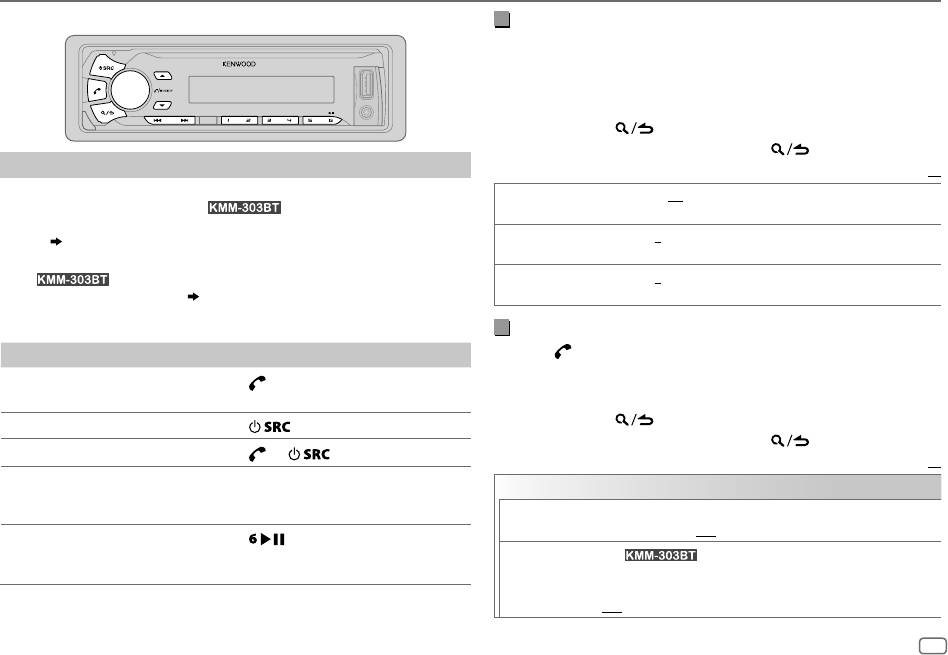
BLUETOOTH®
BLUETOOTH — Mobile phone
Improve the voice quality
While talking on the phone...
1 Press the volume knob to enter [
FUNCTION
].
2 Turn the volume knob to make a selection (see the following
table), then press the knob.
3 Repeat step 2 until the desired item is selected or activated.
4 Press and hold to exit.
To return to the previous setting item, press .
Receive a call
Default:
XX
When there is an incoming call:
MIC GAIN –10
—
+10
(
–4
):The sensitivity of the microphone increases as the
– All the buttons (and display for
) flash.
number increased.
– The unit answers the call automatically if [
AUTO ANSWER
] is set to a selected
NR LEVEL –5
—
+5
(
0
):Adjust the noise reduction level until the least noise is
time. (
[AUTO ANSWER]
)
being heard during a phone conversation.
During a call:
– For
: The buttons and display illuminate according to the
ECHO CANCEL –5
—
+5
(
0
):Adjust the echo cancellation delay time until the least
settings made for [
DISPLAY
]. (
15
)
echo is being heard during a phone conversation.
– If you turn off the unit or detach the faceplate, the Bluetooth connection
is disconnected.
Make the settings for receiving a call
To On the faceplate
1
Press to enter Bluetooth mode.
2 Turn the volume knob to make a selection (see the following
Answer a call
Press
or the volume knob or one of
table), then press the knob.
the number buttons (1 to 6).
3 Repeat step 2 until the desired item is selected or activated.
4 Press and hold to exit.
Reject a call
Press
.
To return to the previous setting item, press .
End a call
Press
or .
Default:
XX
Adjust the phone volume
Turn the volume knob during a call.
SETTINGS
[00]
to
[35]
(Default:
[15]*
)
• This adjustment will not affect the
volume of the other sources.
AUTO ANSWER
1
—
30
:The unit answers incoming call automatically in the selected
time (in seconds).;
OFF
:Cancels.
Switch between hands-free
Press
during a call.
and private talk modes
• Operations may vary according to the
BATT/SIGNAL
(For )
connected Bluetooth device.
AUTO
:Shows the strength of the battery and signal when the unit
detects a Bluetooth device and the Bluetooth device is connected.;
*
Not applicable for iPhone. During a call, the unit synchronizes the phone volume on the iPhone
OFF
:Cancels. Clock time is shown.
to the unit.
ENGLISH
9
JS_KWD_KMM_BT35_EN_EN_2.indd 9JS_KWD_KMM_BT35_EN_EN_2.indd 9 27/8/2014 9:46:57 AM27/8/2014 9:46:57 AM
Book Size: B6L (182 mm x 128 mm)
Data Size: B6L (182 mm x 128 mm)
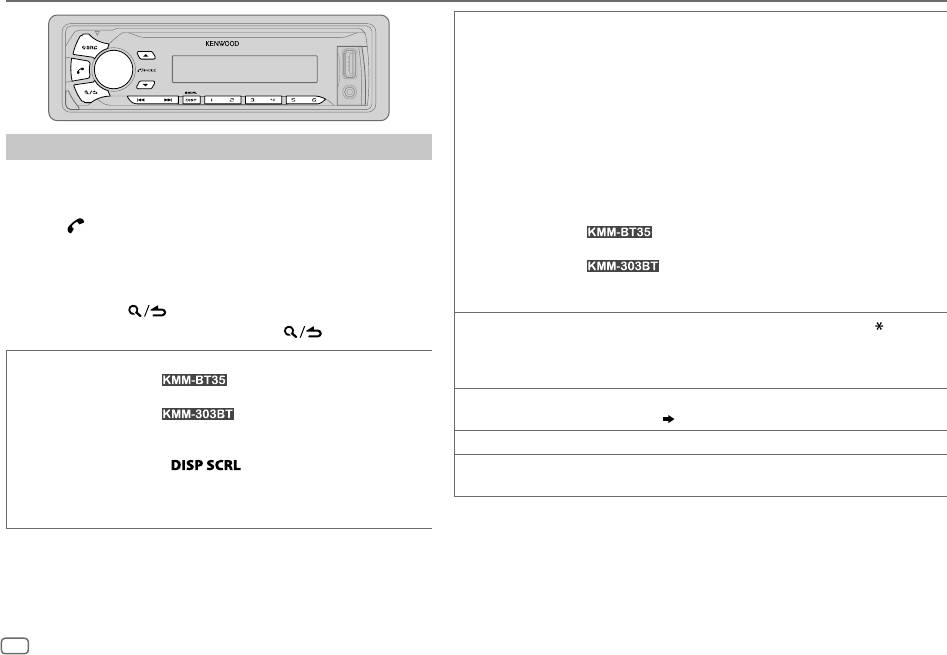
BLUETOOTH®
PHONE BOOK
1
Turn the volume knob quickly to enter alphabet search mode (if the
phonebook contains many contacts).
The first menu (ABCDEFGHIJK) appears.
• To go to the other menu (LMNOPQRSTUV or WXYZ1
), press
J / K
.
*
• To select the desired first letter, turn the volume knob or press
S / T
, then press the knob.
Select “1” to search with numbers and select “
” to search with symbols.
*
2
Turn the volume knob to select a name, then press the knob.
Make a call
3
Turn the volume knob to select a phone number, then press the knob to call.
You can make a call from the call history, phonebook, or dialing the
•
If the phone supports PBAP, the phonebook of the connected phone is
number. Call by voice is also possible if your mobile phone has the
automatically transferred to the unit when pairing.
feature.
•
Contacts are categorized as:
1 Press to enter Bluetooth mode.
For
: MO (mobile), HM (home), OF (office), OT (others), GE
2 Turn the volume knob to make a selection (see the following
(general)
table), then press the knob.
For
: HOME, OFFICE, MOBILE, OTHER, GENERAL
3 Repeat step 2 until the desired item is selected/activated or
•
This unit can display only non-accent letters. (Accent letters such as “Ú” is
follow the instructions stated on the selected item.
showns as “U”.)
4 Press and hold to exit.
NUMBER DIAL
1
Turn the volume knob to select a number (0 to 9) or character ( , #, +).
To return to the previous setting item, press .
2
Press
S / T
to move the entry position.
CALL HISTORY
1
Press the volume knob to select a name or a phone number.
Repeat steps
1
and
2
until you finish entering the phone number.
• For
: “I” indicates call received, “O” indicates
3
Press the volume knob to call.
call made, “M” indicates call missed.
VOICE
Speak the name of the contact you want to call or the voice command to control
For
: “INCOMING”, “OUTGOING”, or “MISSED”
the phone functions.
(
11, Make a call using voice recognition
)
is shown on the lower part of the display to indicate the
BATT
*
LOW
/
MID
/
FULL
:Shows the strength of the battery.
previous call status.
• Press
to change the display category
SIGNAL
*
NO SIGNAL
/
LOW
/
MID
/
MAX
:Shows the strength of the current received
(NUMBER or NAME).
signal.
• “NO DATA” appears if there is no recorded call history.
*
Functionality depends on the type of the phone used.
2
Press the volume knob to call.
10
JS_KWD_KMM_BT35_EN_EN_1.indd 10JS_KWD_KMM_BT35_EN_EN_1.indd 10 18/8/2014 9:45:01 AM18/8/2014 9:45:01 AM
Data Size: B6L (182 mm x 128 mm)
Book Size: B6L (182 mm x 128 mm)
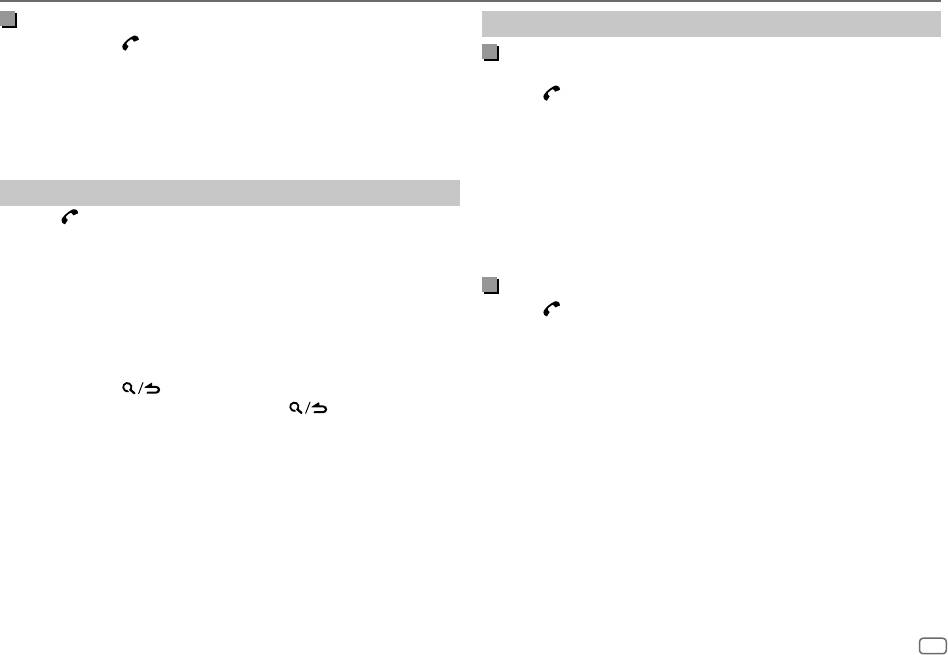
BLUETOOTH®
Make a call using voice recognition
Settings in memory
1
Press and hold to activate the connected phone.
Store a contact in memory
2 Speak the name of the contact you want to call or the voice
command to control the phone functions.
You can store up to 6 contacts into the number buttons (1 to 6).
1 Press to enter Bluetooth mode.
• Supported Voice Recognition features vary for each phone. Refer to the
2 Turn the volume knob to select [
CALL HISTORY
], [
PHONE BOOK
], or
instruction manual of the connected phone for details.
[
NUMBER DIAL
], then press the knob.
• This unit also supports the intelligent personal assistant function of
3 Turn the volume knob to select a contact or enter a phone number.
iPhone.
If a contact is selected, press the volume knob to show the phone
number.
Delete a contact
4 Press and hold one of the number buttons (1 to 6).
“STORED” appears when the contact is stored.
1
Press to enter Bluetooth mode.
2 Turn the volume knob to select [
CALL HISTORY
], then press the knob.
To erase a contact from the preset memory, select [
NUMBER DIAL
] in step 2
3 Turn the volume knob to select a contact.
and store a blank number.
4 Press and hold the volume knob to enter delete mode.
5 Turn the volume knob to select [
DELETE ONE
] or [
DELETE ALL
], then
Make a call from memory
press the knob.
1
Press to enter Bluetooth mode.
DELETE ONE
: Selected name or phone number in step 3 is deleted.
2 Press one of the number buttons (1 to 6).
DELETE ALL:
All names or phone numbers in [
CALL HISTORY
] in step 2 is
3 Press the volume knob to call.
deleted.
“NO MEMORY” appears if there is no contacts stored.
6 Turn the volume knob to select [
YES
], then press the knob.
7 Press and hold to exit.
• To return to the previous setting item, press .
• Not applicable for mobile phone that supports PBAP.
ENGLISH
11
JS_KWD_KMM_BT35_EN_EN_1.indd 11JS_KWD_KMM_BT35_EN_EN_1.indd 11 15/8/2014 4:04:46 PM15/8/2014 4:04:46 PM
Book Size: B6L (182 mm x 128 mm)
Data Size: B6L (182 mm x 128 mm)
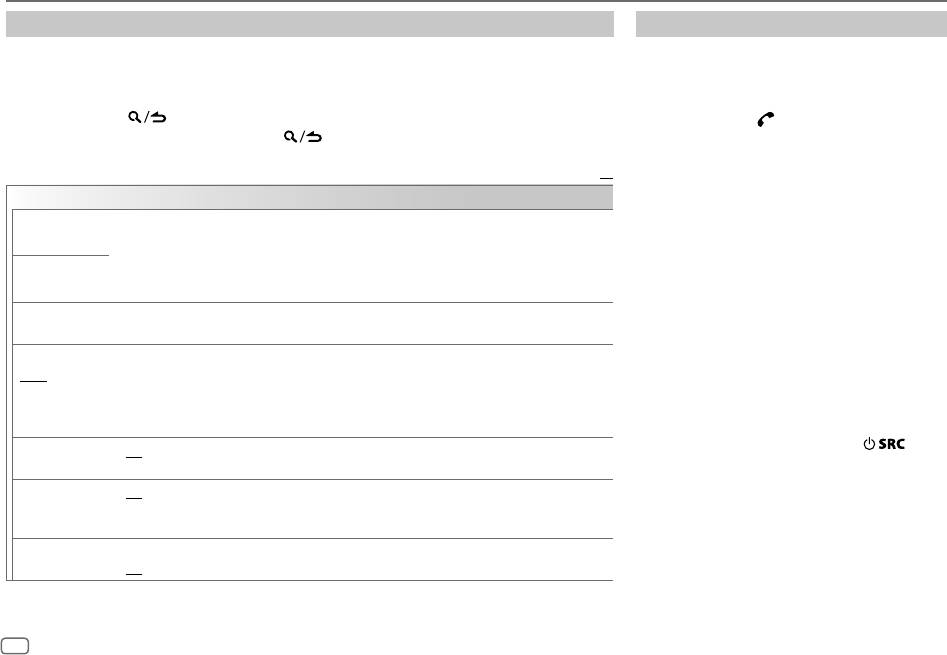
BLUETOOTH®
Other settings
Bluetooth test mode
1
Press the volume knob to enter
[FUNCTION
].
You can check the connectivity of the supported
2 Turn the volume knob to make a selection (see the following table), then press the knob.
profile between the Bluetooth device and the
3 Repeat step 2 until the desired item is selected/activated or follow the instructions stated
unit.
on the selected item.
• Make sure there is no Bluetooth device paired.
4 Press and hold to exit.
1 Press and hold .
To return to the previous setting item, press .
“PLEASE PAIR YOUR PHONE PIN 0000”
appears.
Default:
XX
2 Search and select this unit model name
(KMM-BT3
/ KMM-3
BT) on the Bluetooth
BT MODE
*
**
device.
PHONE SELECT
Selects the phone or audio device to connect or disconnect.
3 Operate the Bluetooth device to confirm
“
” appears in front of the device name when connected.
pairing.
*
•
You can only connect another Bluetooth device by disconnecting the connected Bluetooth device
“TESTING” flashes on the display.
AUDIO SELECT
first.
“
” disappears when disconnected.
The connectivity result (OK or NG) appears after
*
the test.
DEVICE DELETE
1
Turn the volume knob to select a device to delete, then press the knob.
PAIRING: Pairing status
2
Turn the volume knob to select [
YES
] or [
NO
], then press the knob.
HF CNT: Hands-Free Profile (HFP) compatibility
PIN CODE EDIT
Changes the PIN code (up to 6 digits).
AUD CNT: Advanced Audio Distribution Profile
(0000)
1
Turn the volume knob to select a number.
(A2DP) compatibility
2
Press
S
/
T
to move the entry position.
PB DL: Phonebook Access profile (PBAP)
Repeat steps
1
and
2
until you finish entering the PIN code.
compatibility
3
Press the volume knob to confirm.
To cancel test mode, press and hold
to
RECONNECT ON
:The unit automatically reconnect when the last connected Bluetooth device is within range.;
turn off the unit.
OFF
:Cancels.
AUTO PAIRING ON
:The unit automatically pair supported Bluetooth device (iPhone/ iPod touch/ Android device)
when it is connected through USB input terminal.Depending on the operating system of the
connected device, this function may not work. ;
OFF
:Cancels.
INITIALIZE YES
:Initializes all the Bluetooth settings (including stored pairing, phonebook, and etc.).;
NO
:Cancels.
12
JS_KWD_KMM_BT35_EN_EN_1.indd 12JS_KWD_KMM_BT35_EN_EN_1.indd 12 18/8/2014 9:45:36 AM18/8/2014 9:45:36 AM
Data Size: B6L (182 mm x 128 mm)
Book Size: B6L (182 mm x 128 mm)
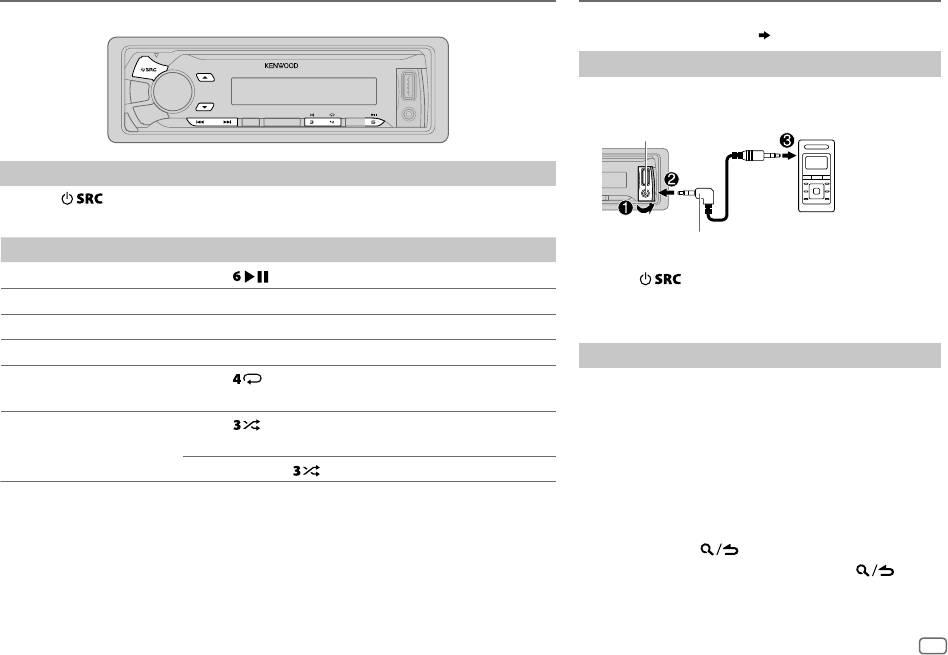
BLUETOOTH® AUX
BLUETOOTH — Audio
Preparation:
Select [
ON
] for [
BUILT-IN AUX
]. (
4
)
Start listening
1
Connect a portable audio player (commercially
available).
Auxiliary input jack
Portable audio
player
Audio player via Bluetooth
1
Press repeatedly to select BTAUDIO.
2 Operate the Bluetooth audio player to start playback.
3.5mm stereo mini plug with “L” shaped
To On the faceplate
connector (commercially available)
Playback / pause
Press
.
2 Press repeatedly to select AUX.
3 Turn on the portable audio player and start
Select group or folder
Press J / K.
playback.
Reverse / Forward skip
Press S/T.
Reverse / Fast-forward
Press and hold S/T.
Set the AUX name
Repeat play Press
repeatedly.
While listening to a portable audio player connected to
ALL REPEAT
,
FILE REPEAT
,
REPEAT OFF
the unit...
1 Press the volume knob to enter [
FUNCTION
].
Random play Press repeatedly.
2 Turn the volume knob to select [
SYSTEM
], then press
FOLDER RANDOM
,
RANDOM OFF
the knob.
Press and hold to select
ALL RANDOM
.
3 Turn the volume knob to select [
AUX NAME SET
], then
press the knob.
Operations and display indications may differ according to their availability on the
4 Turn the volume knob to make a selection, then
connected device.
press the knob.
AUX
(default)/
DVD
/
PORTABLE
/
GAME
/
VIDEO
/
TV
5 Press and hold to exit.
To return to the previous setting item, press .
ENGLISH
13
JS_KWD_KMM_BT35_EN_EN_1.indd 13JS_KWD_KMM_BT35_EN_EN_1.indd 13 15/8/2014 4:04:47 PM15/8/2014 4:04:47 PM
Book Size: B6L (182 mm x 128 mm)
Data Size: B6L (182 mm x 128 mm)
Оглавление
- BASICS GETTING STARTED
- RADIO
- USB / iPod / ANDROID
- BLUETOOTH®
- AUDIO SETTINGS
- DISPLAY SETTINGS MORE INFORMATION
- TROUBLESHOOTING
- SPECIFICATIONS
- INSTALLATION / CONNECTION
- GRUNDLAGEN ERSTE SCHRITTE
- RADIO
- USB / iPod / ANDROID
- BLUETOOTH®
- AUDIOEINSTELLUNGEN
- DISPLAY-EINSTELLUNGEN WEITERE INFORMATIONEN
- FEHLERSUCHE
- TECHNISCHE DATEN
- EINBAU / ANSCHLUSS
- ОСНОВНЫЕ СВЕДЕНИЯ НАЧАЛО ЭКСПЛУАТАЦИИ
- РАДИОПРИЕМНИК
- USB / iPod / ANDROID
- BLUETOOTH®
- ЗВУКОВЫЕ НАСТРОЙКИ
- НАСТРОЙКИ ДИСПЛЕЯ ДОПОЛНИТЕЛЬНАЯ ИНФОРМАЦИЯ
- УСТРАНЕНИЕ ПРОБЛЕМ
- ТЕХНИЧЕСКИЕ ХАРАКТЕРИСТИКИ
- УСТАНОВКА И ПОДКЛЮЧЕНИЕ






