Kenwood KMM-303BT: DISPLAY SETTINGS MORE INFORMATION
DISPLAY SETTINGS MORE INFORMATION: Kenwood KMM-303BT
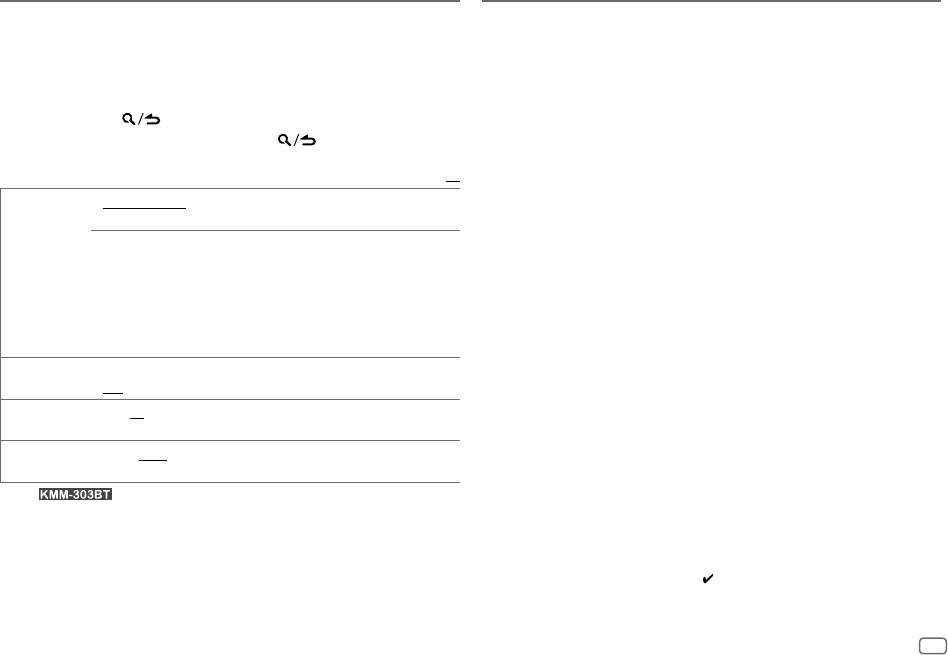
DISPLAY SETTINGS
MORE INFORMATION
1 Press the volume knob to enter [
FUNCTION
].
General
2 Turn the volume knob to select [
DISPLAY
], then press the knob.
Detailed information and notes about the playable audio files are stated in an online manual
3 Turn the volume knob to make a selection (see the following table),
on the following web site: www.kenwood.com/cs/ce/audiofile/
then press the knob.
4 Repeat step 3 until the desired item is selected/activated or follow
Playable files
the instructions stated on the selected item.
•
Playable audio file: MP3 (.mp3), WMA (.wma), AAC (.m4a), WAV (.wav), FLAC (.flac)
5 Press and hold to exit.
•
Playable USB device file system: FAT12, FAT16, FAT32
Even when audio files comply with the standards listed above, playback may be impossible
To return to the previous setting item, press .
depending on the types or conditions of media or device.
Default:
XX
About USB devices
COLOR
VARIABLE SCAN
/
CUSTOM R/G/B
/ preset colors*
2
: Selects your
•
This unit can play MP3/WMA/AAC/WAV/FLAC files stored on a USB mass storage class device.
SELECT
*
1
preferred key and display illumination color.
•
You cannot connect a USB device via a USB hub.
•
Connecting a cable whose total length is longer than 5m may result in abnormal playback.
You can create your own color (when [
CUSTOM R/G/B
] or preset colors*
2
•
This unit cannot recognize a USB device whose rating is other than 5V and exceeds 1A.
is selected). The color you have created can stored in [
CUSTOM R/G/B
].
1
Press and hold the volume knob to enter the detailed color
About KENWOOD Music Editor Light and KENWOOD Music Control
adjustment.
•
This unit supports the PC application KENWOOD Music Editor Light and Android™ application
2
Press
S
/
T
to select the color (
R
/
G
/
B
) to adjust.
KENWOOD Music Control.
3
Turn the volume knob to adjust the level (
0
—
9
), then press the
•
When you play audio files with song data added using the KENWOOD Music Editor Light or
knob.
KENWOOD Music Control, you can search for audio files by Genres, Artists, Albums, Playlists,
DIMMER ON
:Dims the display illumination (and button illumination*
1
).;
and Songs.
OFF
:Cancels.
•
KENWOOD Music Editor Light and KENWOOD Music Control are available on the following
BRIGHTNESS 0
—
31
: Selects your preferred brightness level for display illumination
web site: www.kenwood.com/cs/ce/
(and button illumination*
1
).
About iPod/iPhone
TEXT SCROLL AUTO
/
ONCE
:Selects whether to scroll the display information
Made for
automatically, or scroll only once.;
OFF
:Cancels.
-
iPod touch (2nd, 3rd, 4th, and 5th generation)
*
1
For .
-
iPod classic
*
2
Preset colors:
RED1
/
RED2
/
RED3
/
PURPLE1
/
PURPLE2
/
PURPLE3
/
PURPLE4
/
BLUE1
/
-
iPod nano (3rd, 4th, 5th, 6th, and 7th generation)
BLUE2
/
BLUE3
/
SKYBLUE1
/
SKYBLUE2
/
LIGHTBLUE
/
AQUA1
/
AQUA2
/
GREEN1
/
-
iPhone 3G, 3GS, 4, 4S, 5, 5S, 5C
GREEN2
/
GREEN3
/
YELLOWGREEN1
/
YELLOWGREEN2
/
YELLOW
/
ORANGE1
/
•
For the latest compatible list and software versions of iPhone/iPod, see:
ORANGE2
/
ORANGERED
www.kenwood.com/cs/ce/ipod
•
You cannot operate iPod if “KENWOOD” or “ ” is displayed on iPod.
ENGLISH
15
JS_KWD_KMM_BT35_EN_EN_1.indd 15JS_KWD_KMM_BT35_EN_EN_1.indd 15 15/8/2014 4:04:47 PM15/8/2014 4:04:47 PM
Book Size: B6L (182 mm x 128 mm)
Data Size: B6L (182 mm x 128 mm)
Оглавление
- BASICS GETTING STARTED
- RADIO
- USB / iPod / ANDROID
- BLUETOOTH®
- AUDIO SETTINGS
- DISPLAY SETTINGS MORE INFORMATION
- TROUBLESHOOTING
- SPECIFICATIONS
- INSTALLATION / CONNECTION
- GRUNDLAGEN ERSTE SCHRITTE
- RADIO
- USB / iPod / ANDROID
- BLUETOOTH®
- AUDIOEINSTELLUNGEN
- DISPLAY-EINSTELLUNGEN WEITERE INFORMATIONEN
- FEHLERSUCHE
- TECHNISCHE DATEN
- EINBAU / ANSCHLUSS
- ОСНОВНЫЕ СВЕДЕНИЯ НАЧАЛО ЭКСПЛУАТАЦИИ
- РАДИОПРИЕМНИК
- USB / iPod / ANDROID
- BLUETOOTH®
- ЗВУКОВЫЕ НАСТРОЙКИ
- НАСТРОЙКИ ДИСПЛЕЯ ДОПОЛНИТЕЛЬНАЯ ИНФОРМАЦИЯ
- УСТРАНЕНИЕ ПРОБЛЕМ
- ТЕХНИЧЕСКИЕ ХАРАКТЕРИСТИКИ
- УСТАНОВКА И ПОДКЛЮЧЕНИЕ






