Kenwood DDX155: AV SOURCE OPERATIONS
AV SOURCE OPERATIONS: Kenwood DDX155
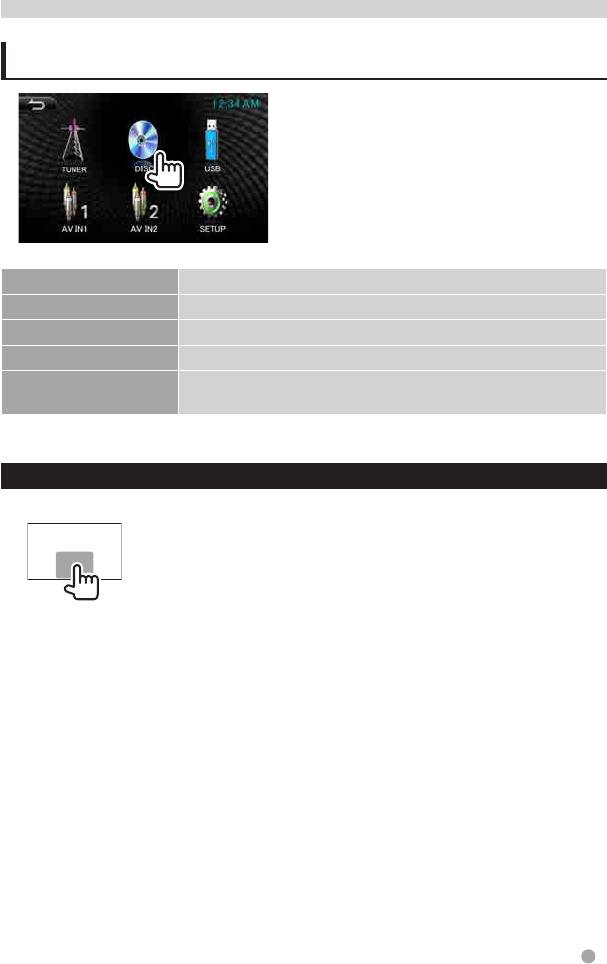
AV SOURCE OPERATIONS
Selecting the playback source
DISC
(+page10)
Plays a disc.
TUNER
(+page22)
Switchestotheradiobroadcast.
1
iPod
*
(+page19)
PlaysaniPod/iPhone.
USB
(+page16)
Plays files on a USB device.
1
AV IN1/AV IN2
*
SwitchestoanexternalcomponentconnectedtoAVIN1and
(+page23)
iPod/AVIN2inputterminals.
1
*
Selectanappropriateinputsettingon<AV IN SETUP>.(+page28)
Displaying the source control screen
Onvideoplaybackscreen • Theoperationbuttonsdisappearby
touching the screen.
English 9
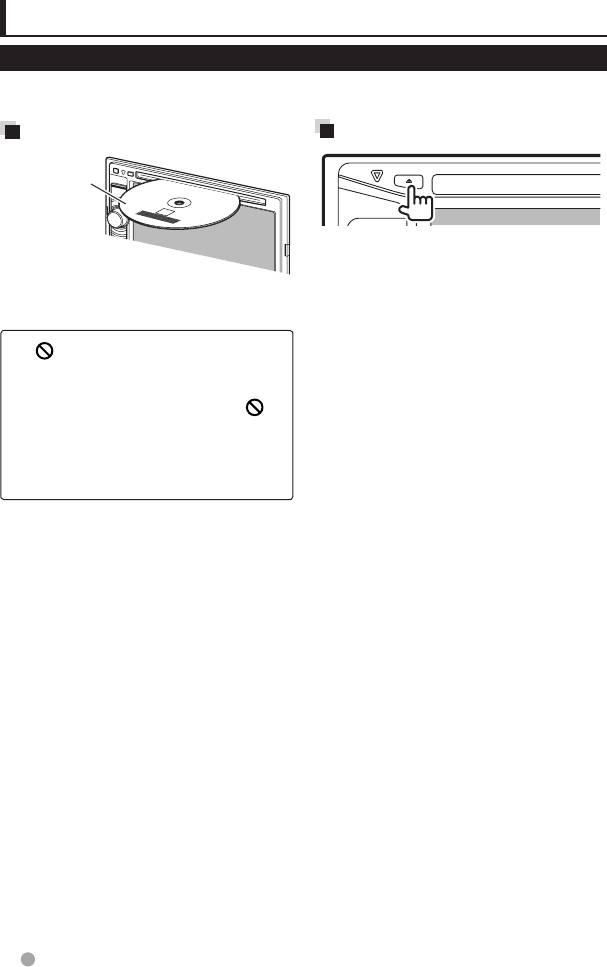
Disc operations
Playing a disc
• Ifadiscdoesnothaveadiscmenu,alltracksonitwillbeplayedrepeatedlyuntilyouchange
the source or eject the disc.
Inserting a disc
Ejecting a disc
Label side
• Youcanejectadiscwhenplayinganother
AV source.
• Iftheejecteddiscisnotremovedwithin
Thesourcechangesto“
DISC
”andplayback
15 seconds, the disc is automatically
starts.
inserted again into the loading slot to
protect it from dust.
• If“
” appears on the screen, the unit
cannot accept the operation you have
When removing a disc,pullithorizontally.
tried to do.
– Insomecases,withoutshowing“
”,
operationswillnotbeaccepted.
• Whenplayingbackamulti-channel
encodeddisc,themulti-channelsignals
aredownmixedtostereo.
10 English
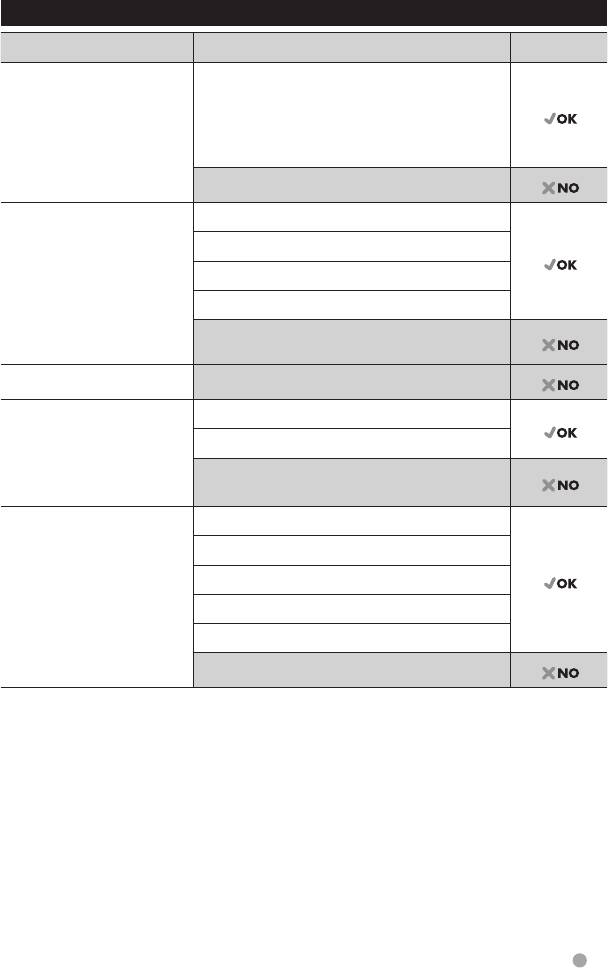
Playable disc types
Disc type Recording format, file type, etc. Playable
1
DVD DVD-Video*
RegionCode:
• ForDDX155:5
• ForDDX1035:3
• ForDDX1035M:2
DVD-Audio/DVD-ROM
DVD Recordable/
DVD-Video
Rewritable
MPEG1/MPEG2/MPEG4
2
(DVD-R/-RW , +R/+RW *
)
• DVDVideo:UDFbridge
JPEG
• MPEG1/MPEG2/MPEG4/
MP3/WMA
JPEG/MP3/WMA:
ISO9660level1,level2,
DVD-VR/DVD+VR/DVD-RAM/DivX/WAV/AAC
Romeo, Joliet
Dual Disc DVDside/Non-DVDside
CD/VCD Audio CD
VCD(VideoCD)
SVCD(SuperVideoCD)/CD-ROM/CD-I(CD-I
Ready)
CD Recordable/
CD-DA
Rewritable
VCD(VideoCD)
(CD-R/-RW)
• ISO9660level1,level2,
MPEG1/MPEG2/MPEG4
Romeo, Joliet
JPEG
MP3/WMA
DivX/WAV/AAC
1
*
IfyouinsertaDVDVideodiscofanincorrectRegionCode,“DVDRegionerror”appearsonthescreen.
2
*
Itispossibletoplaybackfinalized+R/+RW(Videoformatonly)discs.“DVD”isselectedasitsdisctype
whena+R/+RWdiscisloaded.+RWdoublelayerdiscsarenotplayable.
English 11
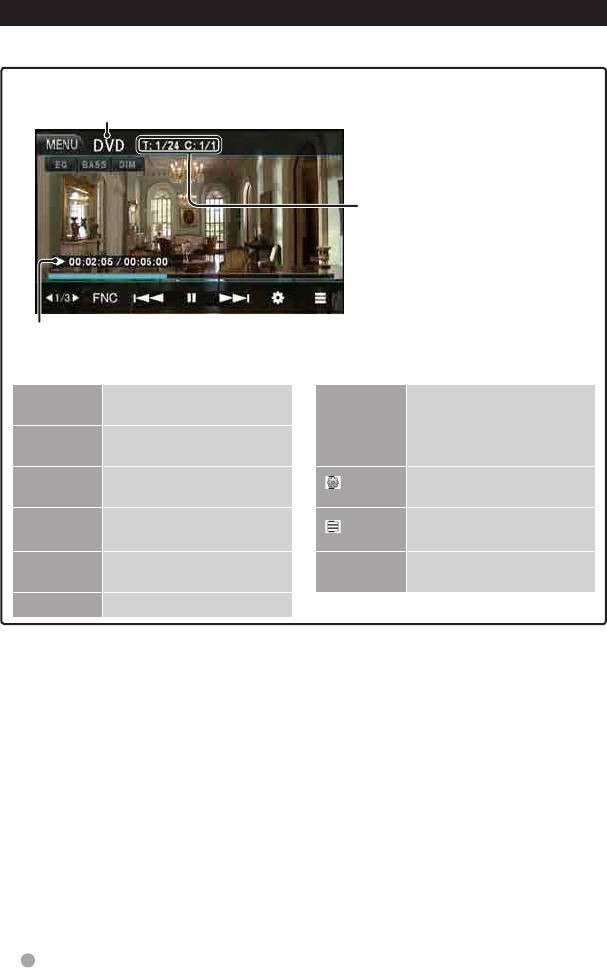
Playback operations
To display the source control screen, + page 9.
For DVD/VCD/MPEG1/MPEG2/MPEG4/JPEG
Media type
• DVDVideo:Titleno./Chapterno.
• MPEG1/MPEG2/MPEG4:Folder
no./Trackno.
• JPEG:Folderno./Fileno.
• VCD:Trackno.
Playing time
[EQ] Entersthe<Equalizer>
[4]
• Selectsachapter/track.
settings. (+page24)
(Press)
[¢]
1
[BASS] Activates/deactivateBass
• Reverse/forwardsearch.*
Sound.
(Hold)
[DIM] Activates/deactivate
Displaysthe<Set Up>
[
]
dimmer.
screen. (+page28)
[
2 1/3 3]
Switching the video menu.
2
Displays the DVD disc
[
]*
(+page14,26)
menu.
[FNC] Entersthe<Function>
[MENU] Displaysthe<Top Menu>
settings. (+page14)
screen.
[
8]
Starts/pausesplayback.
1
*
Search speed varies depending on the type of disc or file.
2
*
Does not appear for VCD.
12 English
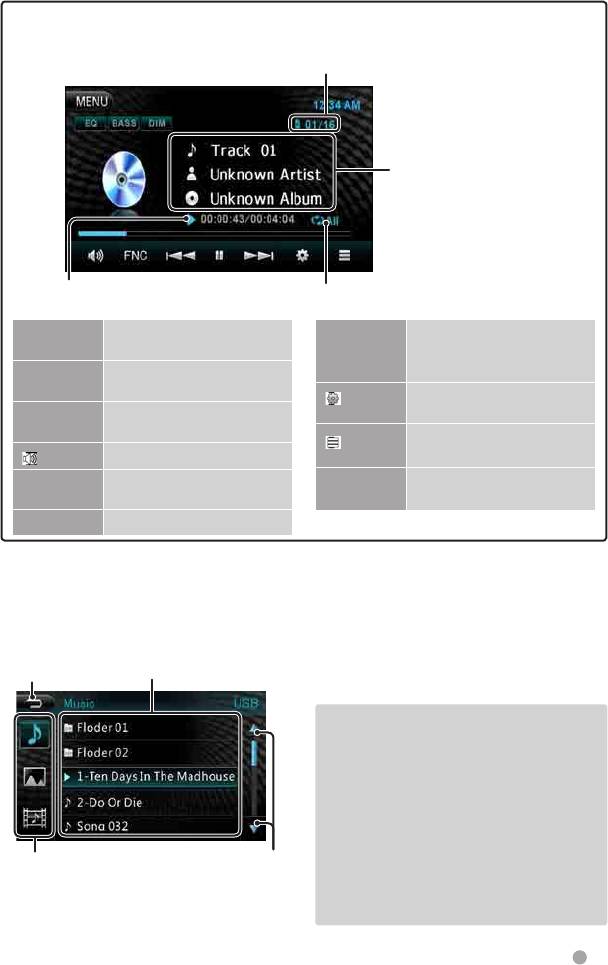
For CD/MP3/WMA
• MP3/WMA:Folderno./Trackno.
• CD:Trackno.
Track/fileinformation
Playing time
Playbackmode
[EQ] Entersthe<Equalizer>
[4]
• Selectsatrack.(Press)
settings. (+page24)
1
• Reverse/forwardsearch.*
[¢]
[BASS] Activates/deactivateBass
(Hold)
Sound.
Displaysthe<Set Up>
[
]
[DIM] Activates/deactivate
screen. (+page28)
dimmer.
2
Displaysthefolder/tracklist.
[
]*
Mutes/restoresthesound.
[
]
(+below)
[FNC] Entersthe<Function>
[MENU] Displaysthe<Top Menu>
settings. (+page14)
screen.
[
8]
Starts/pausesplayback.
1
*
Search speed varies depending on the type of disc or file.
2
*
Does not appear for CD.
Selecting folder/track on the list
Returns to the
previous screen
Selects a file
Playing Recordable/Rewritable discs
• Thisunitcanrecognizeatotalof9999
filesand999folders(amaximumof9999
filesperfolder).
• Useonly“finalized”discs.
• Thisunitcanplaybackmulti-session
discs;however,unclosedsessionswillbe
skippedwhileplaying.
Selects music files/
Changes the page
• Somediscsorfilesmaynotbeplayed
photo files/movie
files
backduetotheircharacteristicsor
recording conditions.
English 13
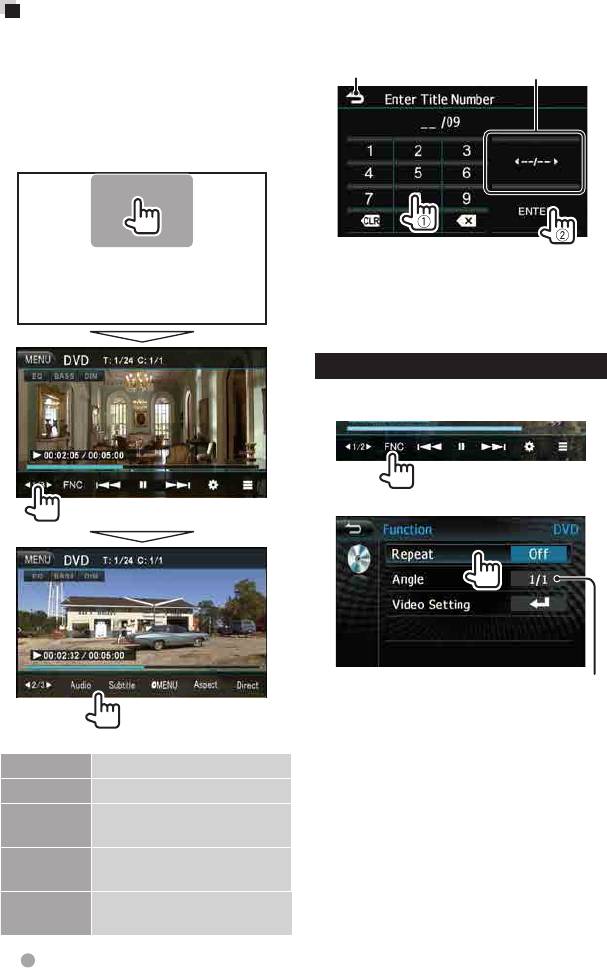
Video menu operations
• Toselectatitle,chapter,ortimedirectly
Selects title search/
Youcandisplaythevideomenuscreen
Returns to the
chapter search/
duringvideoplayback.
previous screen
time search
• Availableitemsonthescreendiffer
depending on the types of the loaded disc
andplaybackfiles.
• Theoperationbuttonsdisappearby
touching the screen.
– Whenyouenterawrongnumber,press
[X]todeletethelastentry.
Press[CLR]todeletetheallentry.
Setting the functions
For DVD
1
2
Selects view angle
• Eachtimeyoupressthebutton,the
playbackmodechanges.
– Availableitemsdifferdependingonthe
Audio Selects the audio type.
typesofloadeddiscandplaybackfile.
Subtitle Selectsthesubtitletype.
MENU Displays the disc menu
(DVD).
Aspect
Selects the aspect ratio. (+
page26)
Direct Displays/hidesthedirect
selectingbuttons.(+below)
14 English
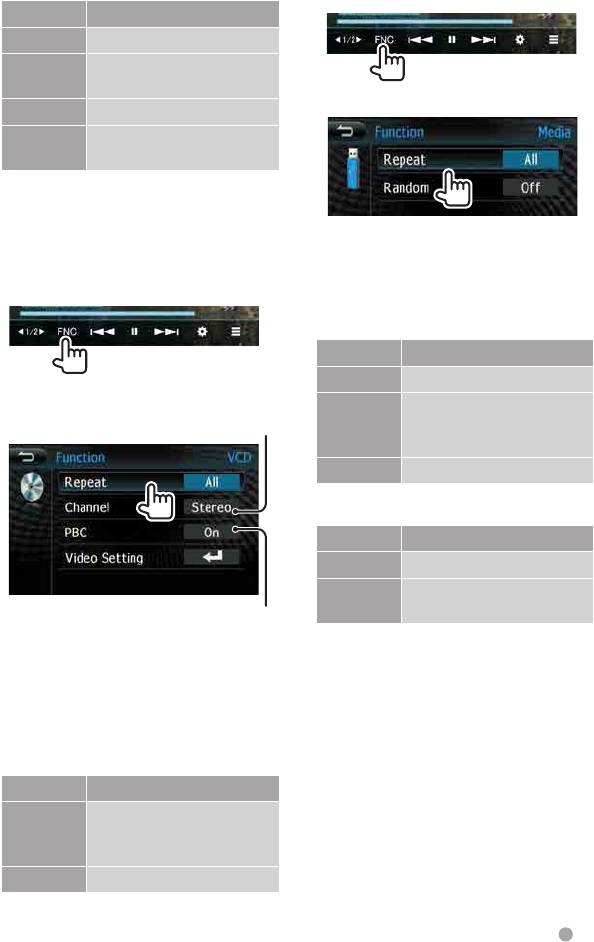
Setting <Repeat>
ForCD/MPEG1/MPEG2/MPEG4/MP3/WMA
1
Display Playbackmode
CH Repeats current chapter.
TT Repeatscurrenttitle/
program.
2
All Repeatsalltitle/program.
Off Cancel all the repeat
function.
Setting <Video Setting>
• Youcanchangethesettingforvideo
playback.(+page26)
• Eachtimeyoupressthebutton,the
playbackmodechanges.
For VCD
– Availableitemsdifferdependingonthe
1
typesofloadeddiscandplaybackfile.
Setting <Repeat>
Display Playbackmode
One Repeatsthecurrenttrack.
2
Selects the audio channel
Folder Repeatsalltracksinthe
(Stereo/ Left/ Right)
currentfolder.(exceptfor
CD)
All Repeatsalltracks.
Setting <Random>
Display Playbackmode
On Randomlyplaysalltracks.
Off Cancel all the random
function.
Activates/deactivates
the PBC function
Setting <Video Setting>
• Youcanchangethesettingforvideo
• Eachtimeyoupressthebutton,the
playback.(+page26)
playbackmodechanges.
– Availableitemsdifferdependingonthe
typesofloadeddiscandplaybackfile.
Setting <Repeat>
Display Playbackmode
One Repeatsthecurrenttrack.
(WhenthePBCfunction
isoff.)
All Repeatsalltracks.
English 15
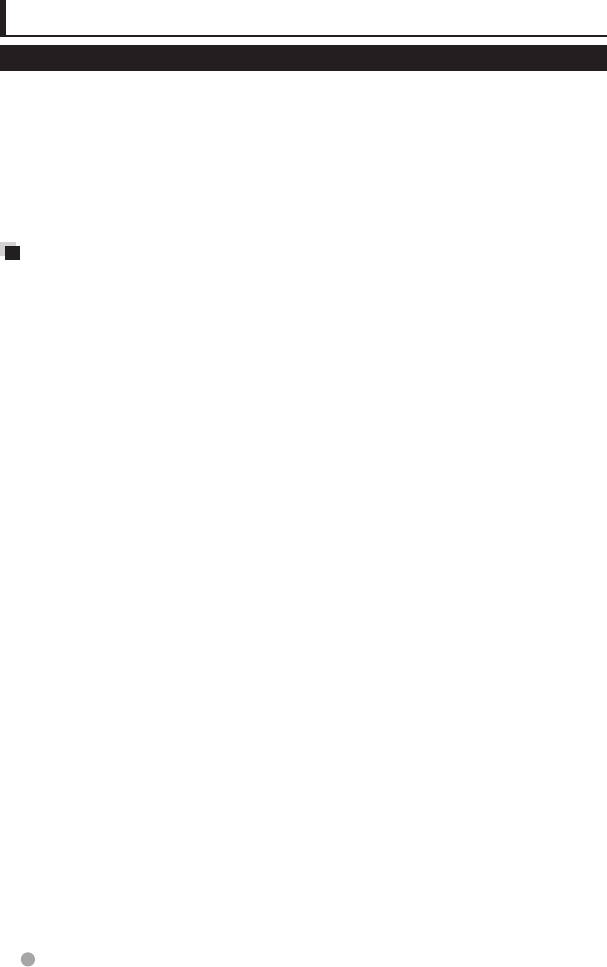
USB operations
Playing a USB device
• ThisunitcanplayJPEG/MPEG1/MPEG2/
Cautions:
MPEG4/MP3/WMAfilesstoredinaUSB
• Thisunitmaynotplaybackfilesina
mass storage class device.
USB device properly when using a USB
• Thisunitcanrecognizeatotalof9999files
extensioncable.
and999folders(amaximumof9999files
• USBdevicesequippedwithspecial
perfolder).
functions such as data security functions
• Makesureallimportantdatahasbeen
cannotbeusedwiththeunit.
backeduptoavoidlosingthedata.
• DonotuseaUSBdevicewith2ormore
partitions.
Connecting a USB device
• DependingontheshapeoftheUSB
YoucanconnectaUSBmassstorageclass
devices and connection ports, some USB
device such as a USB memory, Digital Audio
devicesmaynotbeattachedproperlyor
Player etc. to the unit.
theconnectionmightbeloose.
• Youcannotconnectacomputeror
• Thisunitmaynotrecognizeamemorycard
portableHDDtotheUSBinputterminal.
inserted into the USB card reader.
• ToconnectaUSBdevice,
+
page 37.
• WhenconnectingwithaUSBcable,usethe
USB2.0cable.
When a USB device is connected...
• Themaximumnumberofcharacters:
Thesourcechangesto“
USB
”andplayback
–Foldernames:15characters
starts.
–Filenames:15characters
• AlltracksintheUSBdevicewillbeplayed
• AvoidusingtheUSBdeviceifitmight
repeatedly until you change the source.
effect driving safety.
• DonotpulloutandconnecttheUSB
devicerepeatedlywhile“Reading...”is
shown on the screen.
• ElectrostaticshockatconnectingaUSB
devicemaycauseabnormalplaybackof
the device. In this case, disconnect the USB
device then reset this unit and the USB
device.
• Operationandpowersupplymaynotwork
as intended for some USB devices.
• DonotleaveaUSBdeviceinthecar,
orexposetodirectsunlightorhigh
temperature to avoid deformation or
damage to the device.
16 English
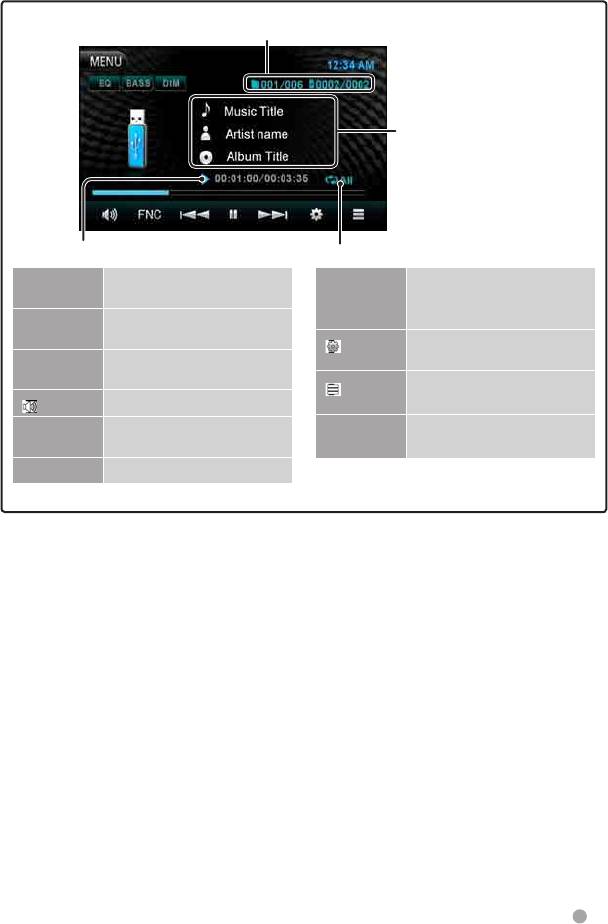
• To display the source control screen, + page 9.
• Tochangesettingsforvideoplayback,+ page 14.
• MPEG1/MPEG2/MPEG4/MP3/WMA:Folderno./Trackno.
• JPEG:Folderno./Fileno.
Track/fileinformation
(for MP3/WMA)
Playing time
Playbackmode
[EQ] Entersthe<Equalizer>
[4]
• Selectsatrack.(Press)
settings. (+page24)
1
• Reverse/forwardsearch.*
[¢]
[BASS] Activates/deactivateBass
(Hold)
Sound.
Displaysthe<Set Up>
[
]
[DIM] Activates/deactivate
screen. (+page28)
dimmer.
Displaysthefolder/tracklist.
[
]
Mutes/restoresthesound.
[
]
(+page13)
[FNC] Entersthe<Function>
[MENU] Displaysthe<Top Menu>
settings. (+page18)
screen.
[
8]
Starts/pausesplayback.
• Availableitemsdifferdependingonthetypesofplaybackfile.
1
*
Search speed varies depending on the type of disc or file.
English 17
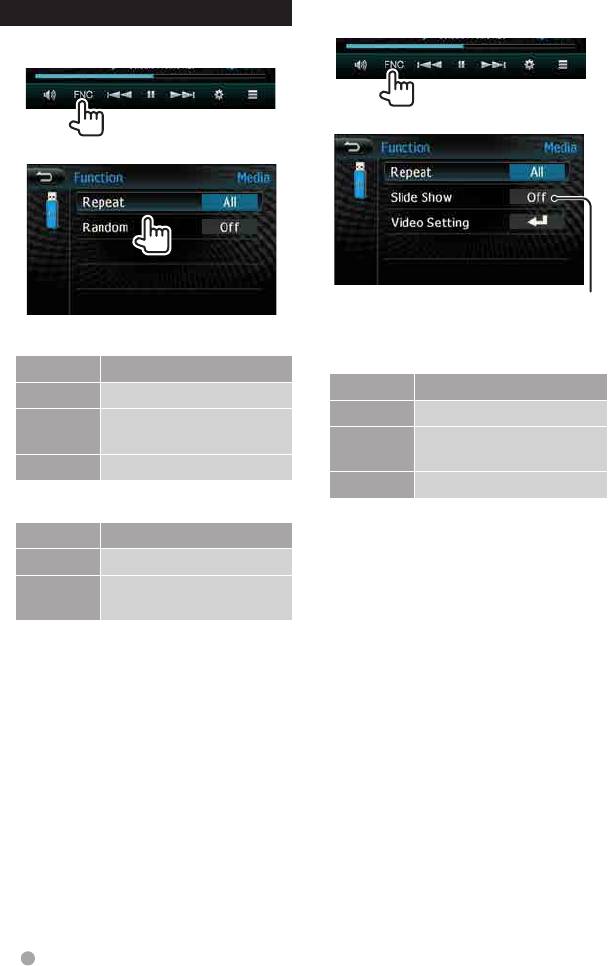
Forphoto/movie
Setting the functions
1
For music
1
2
2
Activates/deactivates
slide show
Setting <Repeat>
Setting <Repeat>
Display Playbackmode
Display Playbackmode
One Repeatsthecurrenttrack.
One Repeats current songs.
Folder Repeatsalltracksinthe
current folder.
Folder Repeatsalltracksinthe
current folder.
All Repeatsalltracks.
All Repeats all songs.
Setting <Random>
Setting <Video Setting>
Display Playbackmode
• Youcanchangethesettingforvideo
On Randomlyplaysalltracks.
playback.(+page26)
Off Cancel all the random
function.
18 English
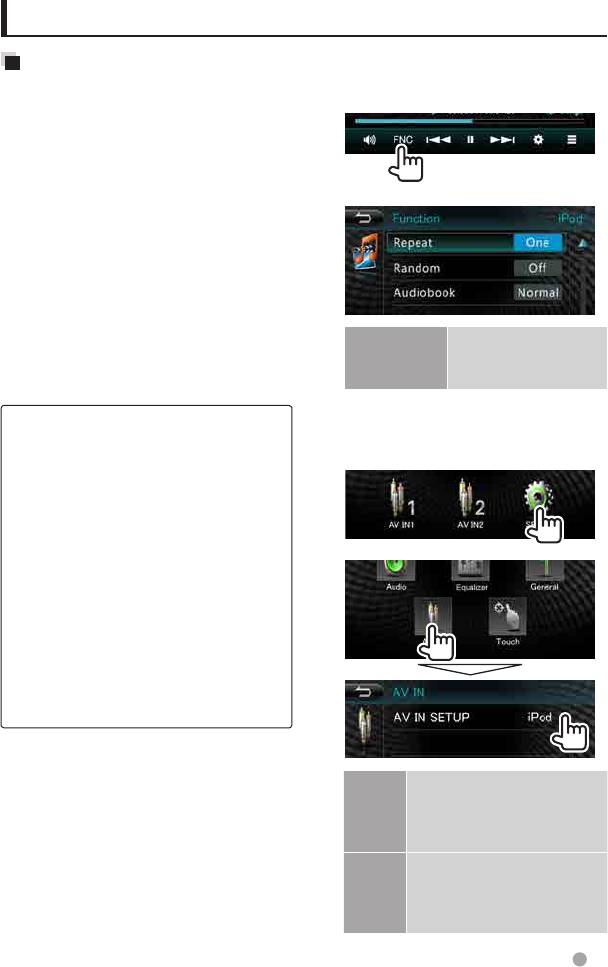
Listening to the iPod/iPhone device
Preparation
Settings for iPod playback
• ConnectiPod/iPhone.(
+
page37)
Whenthesourceis“
iPod
”...
– WhenconnectingiPhone/iPodtouch,
1
turnoffAppbeforehand;otherwise
theplaybackmaynotbestartedafter
connection.
• Usethefollowingcables:
–
To watch the video and to listen to the
2
music (
digital
): USB Audio and Video
cableforiPod/iPhone—KCA-iP22F(sold
separately)
– To listen to the music (digital): USB
AudiocableforiPod/iPhone—USB2.0
cable(accessoryoftheiPod/iPhone)
• Selectappropriateinputsettingson<AV
Audiobook Selects the speed of
IN SETUP>accordingtotheconnection
audiobooks.
method (+therightcolumn)
Normal/Slow/Fast
• Donotuseextensioncables.
iPod/iPhonethatcanbeconnectedtothisunit:
Setting <AV IN SETUP> for iPod/iPhone
Made for
playback
– iPod classic
1 On<Top Menu>:
– iPodnano(7thGeneration)
– iPodnano(6thGeneration)
– iPodnano(5thGeneration)
– iPodnano(4thGeneration)
– iPodnano(3rdGeneration)
2
– iPodtouch(5thGeneration)
– iPodtouch(4thGeneration)
– iPodtouch(3rdGeneration)
– iPodtouch(2ndGeneration)
– iPhone 5
– iPhone 4S
– iPhone 4
– iPhone3GS
– iPhone3G
* YoucannotwatchvideooruseiPodtouch/
iPhone Apps when connecting iPod nano (7th
Generation)/iPodtouch(5thGeneration)/iPhone
AV IN2 Select this when connecting
5.
theiPod/iPhoneusingthe
USBAudiocableforiPod/
iPhone.
iPod Select this when connecting
theiPod/iPhoneusingthe
USBAudioandVideocable
foriPod/iPhone.
English 19
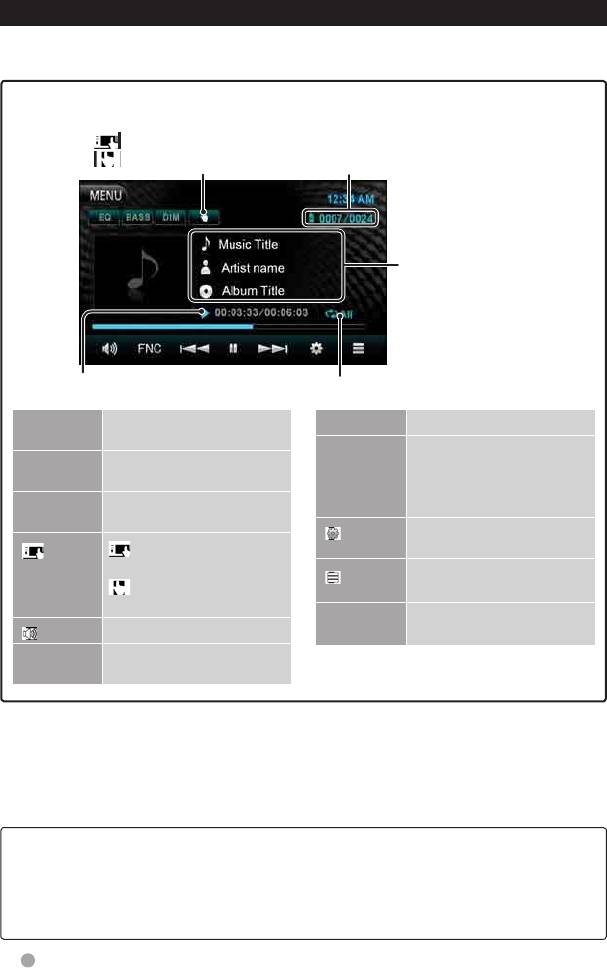
iPod/iPhone playback operations from the unit
• To display the source control screen, + page 9.
• Tochangesettingsforvideoplayback,+ page 14.
Selecttocontrolplaybackfrom
the iPod/iPhone
:iPodmode
Currenttracknumber/total
:HeadUnitmode
tracknumber
Song/video
information
Playing time
Playbackmode
[EQ] Entersthe<Equalizer>
[8]
Starts/pausesplayback.
settings. (+page24)
[
4]
• Selectsanaudio/video
[BASS] Activates/deactivateBass
1
file.*
(Press)
[¢]
Sound.
• Reverse/forwardsearch.
[DIM] Activates/deactivate
(Hold)
dimmer.
Displaysthe<Set Up>
[
]
[
] :Controlplaybackfrom
screen. (+page28)
2
theiPod/iPhone.*
Displaysthemusic/video
[
]
:Controlplaybackfrom
file list. (+page21)
the unit.
[MENU] Displaysthe<Top Menu>
Mutes/restoresthesound.
[ ]
screen.
[FNC] Entersthe<Function>
settings. (+page21)
1
*
Resumeplaybackisunavailableforvideofiles.
2
*
WhenusingiPodwithvideo,youcancontrolplaybackonlyfromtheunit.
• Whenyouturnonthisunit,theiPod/iPhoneischargedthroughtheunit.
• Thetextinformationmaynotbedisplayedcorrectly.
• ForsomeiPod/iPhonemodels,theperformancemaybeabnormalorunstableduring
operation.Inthiscase,disconnecttheiPod/iPhonedevice,thencheckitscondition.
Iftheperformanceisnotimprovedorisslow,resetyouriPod/iPhone.
• ForthelatestcompatiblelistandsoftwareversionofiPod/iPhone,see:
www.kenwood.com/cs/ce/ipod
20 English
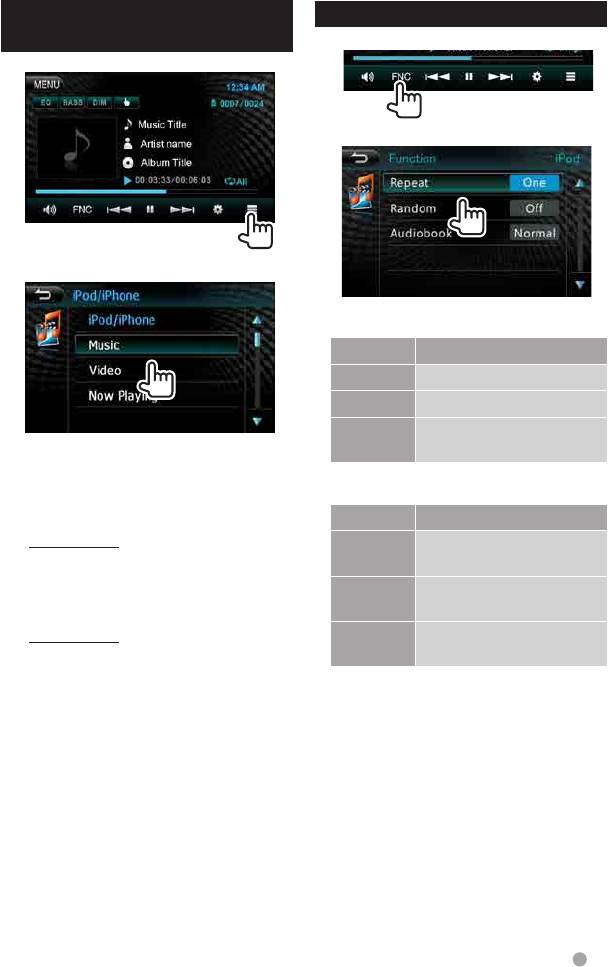
Selecting an music/video file
Setting the functions
from the menu
1
1
2
2
Setting <Repeat>
Display Playbackmode
One Repeats current songs.
All Repeats all songs.
Off Cancel all the repeat
function.
3 Select a category, then a desired item.
• Selecttheitemintheselectedlayer
Setting <Random>
until a desired file starts playing.
Display Playbackmode
Music menu:
Off Cancel all the random
Playlists/Albums/Artists/Genres/
function.
Songs/Composers/Audiobooks/
Songs Functions the same as
Podcast
“ShuffleSongs”.
Video menu:
Albums Functions the same
Movies/MusicVideos/TVShows/
as“ShuffleAlbums”.
Video Podcasts
• Availablecategoriesdifferdependingon
thetypeofyouriPod/iPhone.
English 21
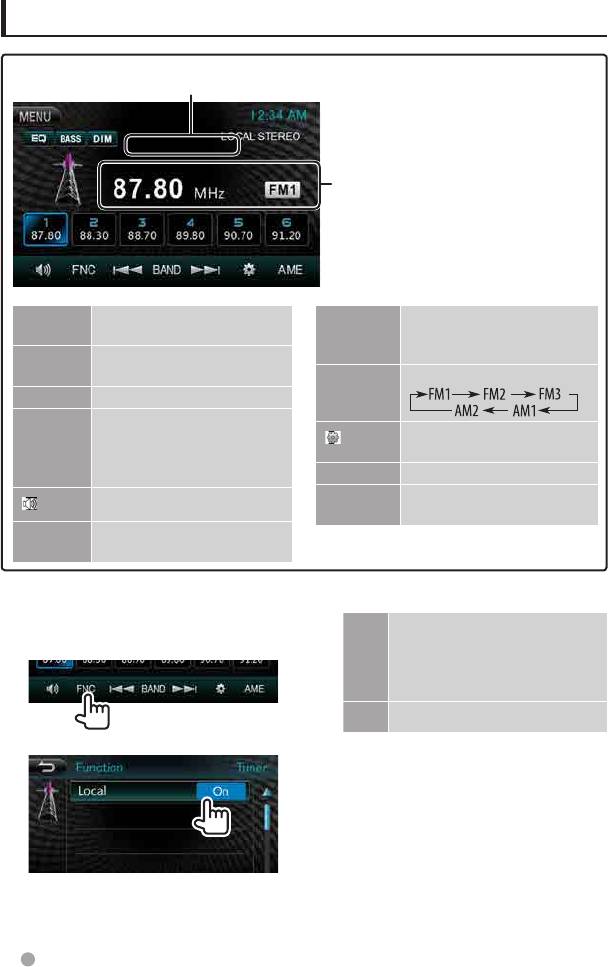
Listening to the radio
Indicate RDS station name
(if available)
Bandno./thestationfrequency
currently tuned in
[EQ] Entersthe<Equalizer>
[4]
Searches for a station.
settings. (+page24)
• AutoSearch(Press)
[¢]
[BASS] Activates/deactivateBass
• ManualSearch(Hold)
Sound.
[BAND] Selectstheband.
[DIM] Activates/deactivatedimmer.
[1] – [6] • Selectsastoredstation.
Displaysthe<Set Up>
(Press)
[ ]
screen. (+page28)
• Storesthecurrentstation.
(Hold)
[AME] Storing stations in memory.
[MENU] Displaysthe<Top Menu>
Mutes/restoresthesound.
[
]
screen.
[FNC] Entersthe<Function>
settings. (+page22)
Tuning in FM stations only with strong
On Select this to tune in only to
signals — Local Seek
stations with sufficient signal
1
strength.TheLOCALindicator
lights up.
Off Deactivate the function.
2
22 English
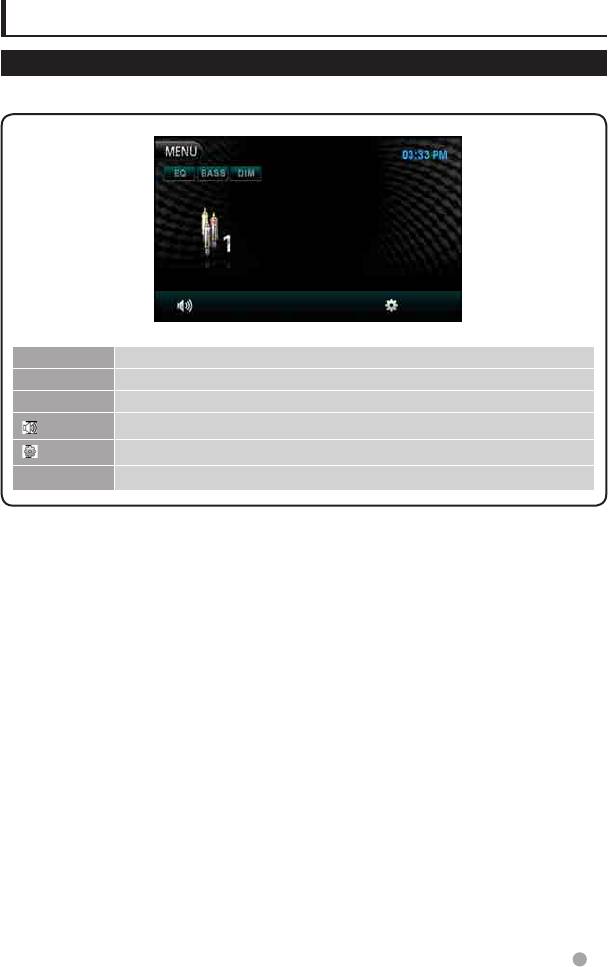
Using other external components
AV IN
To display the source control screen, + page 9.
[EQ]
Entersthe<Equalizer>settings.(+page24)
[BASS] Activates/deactivateBassSound.
[DIM] Activates/deactivatedimmer.
Mutes/restoresthesound.
[
]
Displaysthe<Set Up>screen.(+page28)
[
]
[MENU] Displaysthe<Top Menu>screen.
YoucanconnectsexternalcomponentstotheAVIN1andiPod/AVIN2inputterminals.
Preparation:
Ifyouwanttouse“
AV IN2
”,select[AV IN2]for<AV IN SETUP>setting.(+page28)
• Nopreparationisrequiredfor“
AV IN1
”.
1 ConnectexternalcomponentstoAVIN1
3 Turnontheconnectedcomponentand
andiPod/AVIN2inputterminals.
start playing the source.
Toconnectexternalcomponents,
+ pages 36 and 37.
2 Select“AVIN1”or“AVIN2”asthesource.
(+page9)
English 23
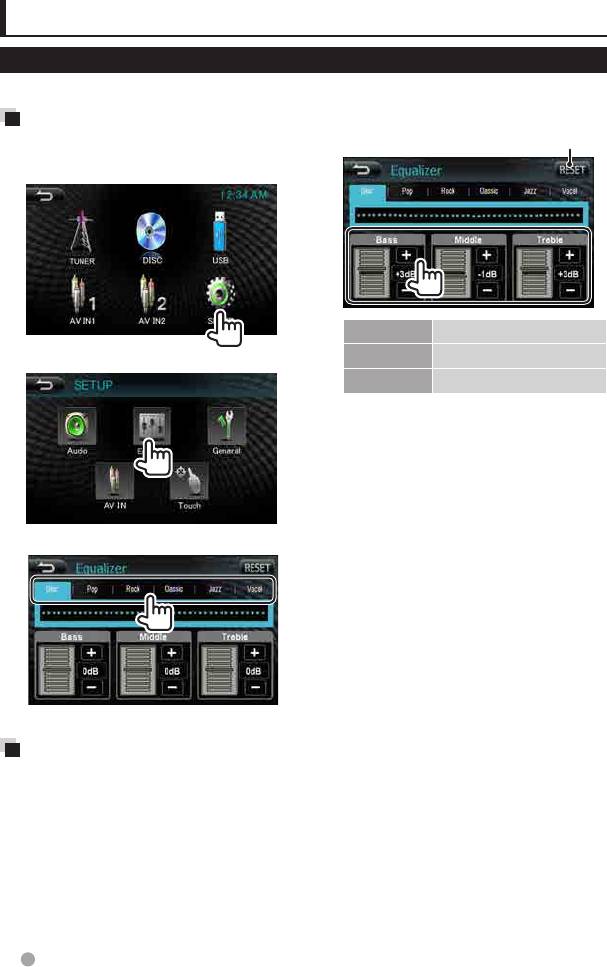
Sound adjustment
Using the sound equalization
• Youcannotadjustthesoundwhentheunitisinstandby.
2 Adjustthelevelofeachband.
Selecting a preset sound
Reset to default setting
mode
1 On<Top Menu>:
Bass -15dB–+15dB
Middle -15dB–+15dB
2
Treble -15dB–+15dB
Theadjustmentsarestoredand<User>
is activated.
3 Select a sound mode.
Storing your own
adjustment
Customizing preset sound mode
1 Select a sound mode. (+“Selectinga
presetsoundmode”)
24 English
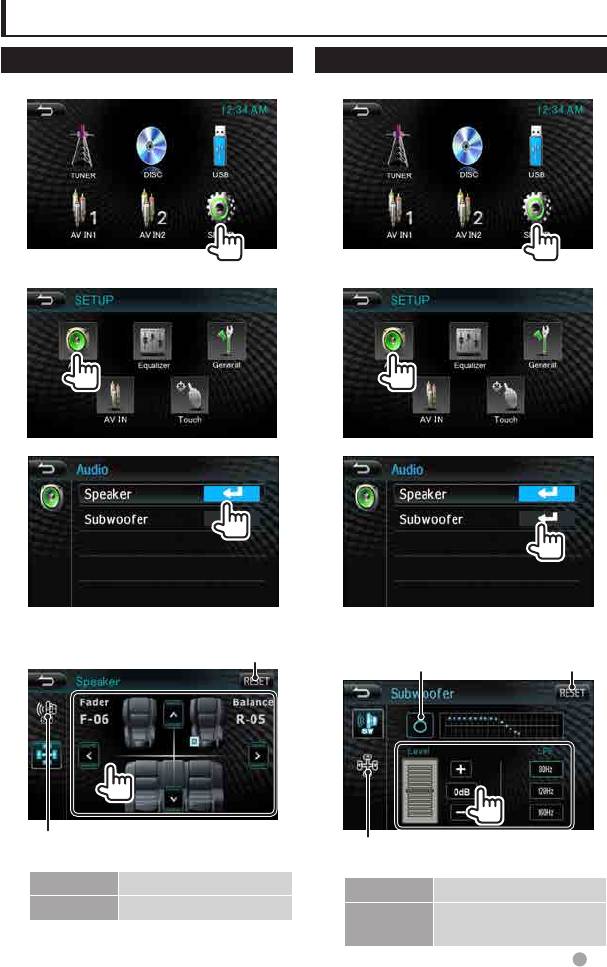
Adjust Audio Setting
Speaker settings
Subwoofer settings
1 On<Top Menu>:
1 On<Top Menu>:
2
2
3
3
4
4
Activates/deactivate
Reset to default
Reset to default setting
thesubwoofer.
setting
To subwoofer settings
Tospeakersettings
Fader -12–+12
Level -6dB–+6dB
Balance -12–+12
LPF (low
80Hz/120Hz/160Hz
pass filter)
English 25
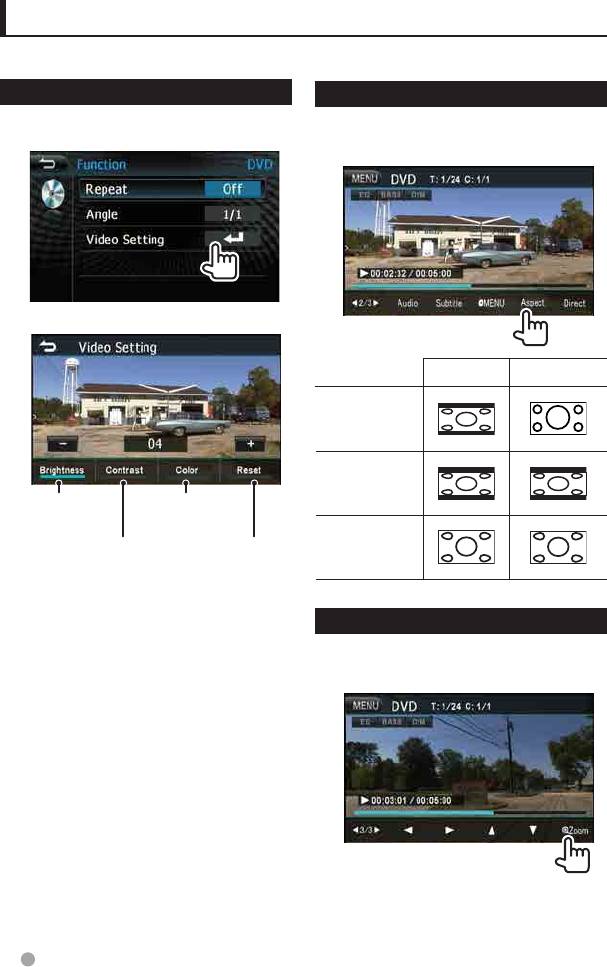
Setting for video playback
Youcanchangethesettingforvideoplayback.
Screen adjustment
Changing the aspect ratio
Youcanadjustthepicturequality.
Youcanchangetheaspectratioforvideo
1 Select[VideoSetting].
playback.
1
2 Adjustthepicture(00to08).
4:3 16:9
For16:9
original
pictures
For4:3LB
original
Adjusts the
Adjusts the
pictures
brightness
color
For4:3
Adjusts the
Reset to
original
contrast
default setting
pictures
Zooming picture
Youcanzoomthepicture(<X2>/<X3>/
<X4>/<1/2>/<1/3>/<1/4>/<OFF>).
1
[5][∞][2][3]:Movesthezooming
frame.
26 English
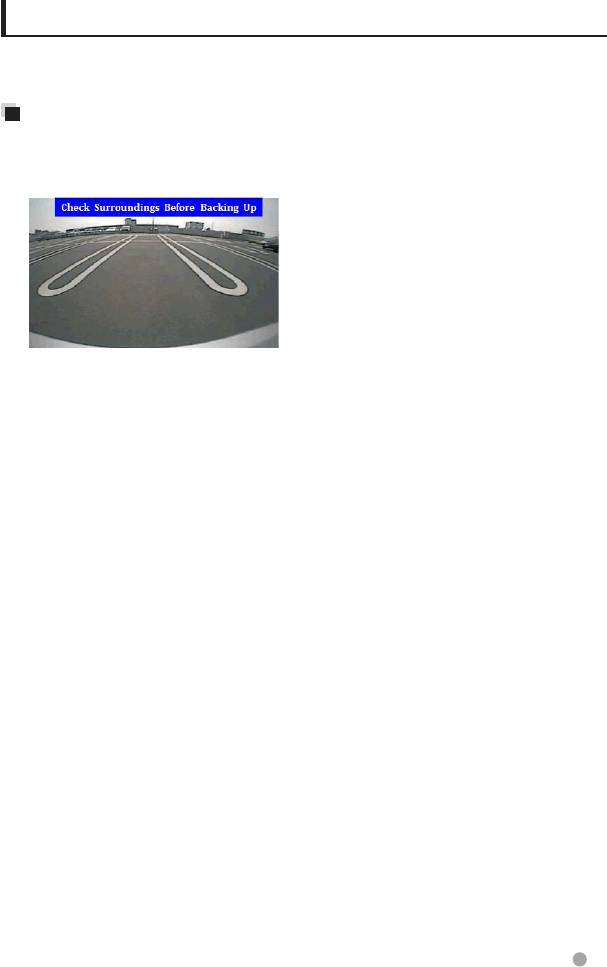
Using a rear view camera
• Tousearearviewcamera,theREVERSEleadconnectionisrequired.Forconnectingarear
view camera, + page 36.
Displaying the picture from
the rear view camera
Therearviewscreenisdisplayedwhenyou
shiftthegeartothereverse(R)position.
• Toerasethecautionmessage,touchthe
screen.
English 27
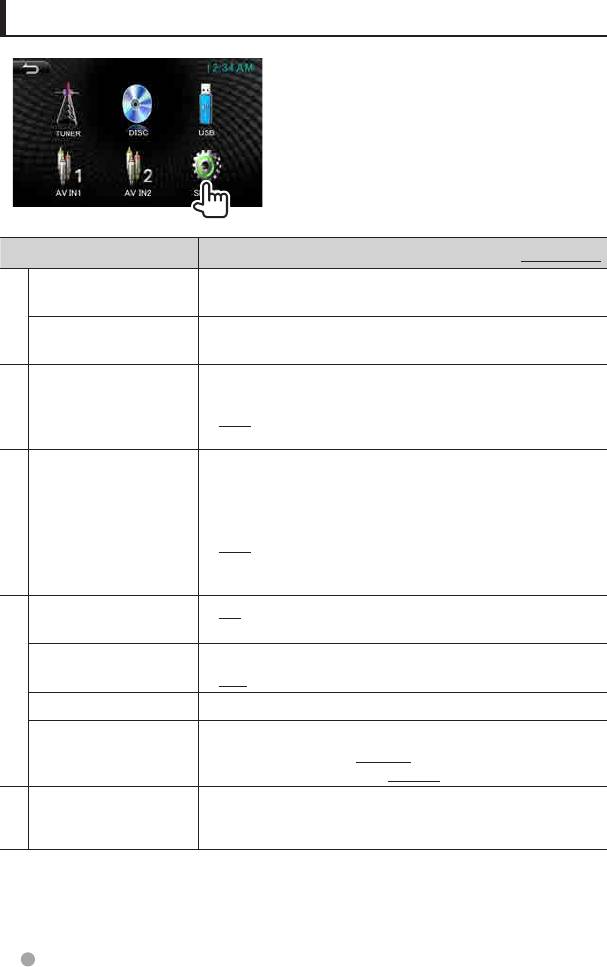
System Setup
Setup item Selectable setting/item Initial:Underlined
Subwoofer Adjustvalueofsubwooferlevelandsubwooferlowpassfilter.
(+page25)
Audio
Speaker AdjusttheFrontandRearspeakerfader,theLeftandRight
speakerbalancesettings.(+page24)
Equalizer Changethesoundmodeoradjustandstoretheequalization
for each source. (+page24)
♦ User/Pops/Rock/Classic/Jazz/Vocal
Equalizer
AV IN SETUP
YoucandeterminetheuseoftheiPod/AVIN2inputterminal.
♦ AV IN2
: SelecttoplayanAVcomponent
connected to theiPod/AVIN2 input
terminal.
AV IN
♦ iPod
: SelectwhenconnectingtheiPod/iPhone
usingtheUSBAudioandVideocablefor
iPod/iPhone.(+page37)
Beep
♦ ON
: Activatesthekey-touchtone.
♦ OFF
: Cancels.
Clock Mode
♦ 12H
: 12hours.
♦ 24H
: 24hours.
Clock Adjust
Adjusttheclocktime.(+page8)
General
Language
Selectthetextlanguageusedforon-screeninformation.
♦forDDX155:English/Russian
forDDX1035/DDX1035M:English/Arabic
Calibration
Adjustthetouchpositionofthebuttonsonscreen.(+next
page)
Touch
28 English
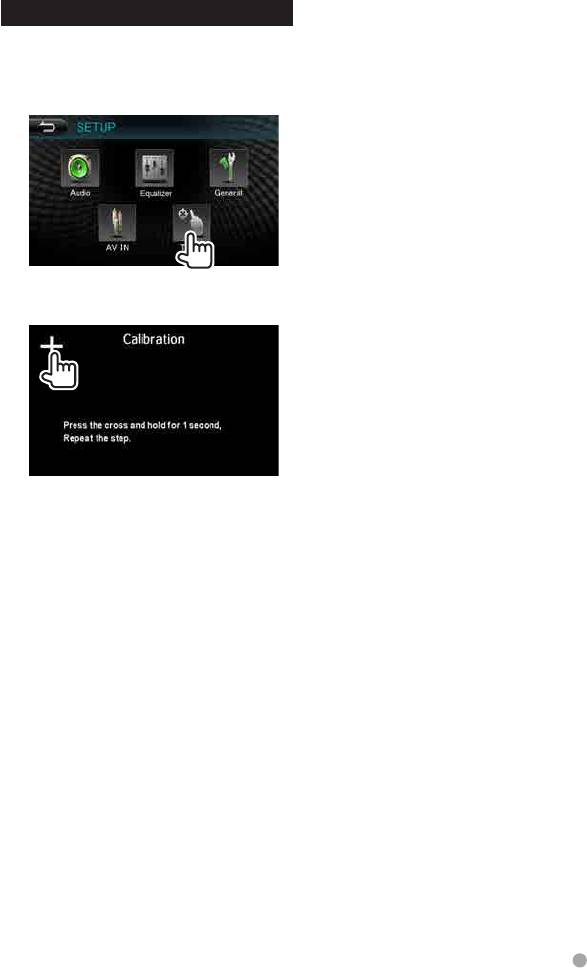
Adjusting the touch position
Youcanadjustthetouchpositiononthe
touch panel if the position touched and the
operation performed do not match.
1 On<SETUP>:
2 Touchthecenterofthemarksatthe5
steps(point)forcalibration.
English 29





