Kenwood KDC-BT520U – страница 2
Инструкция к Автомагнитоле Kenwood KDC-BT520U
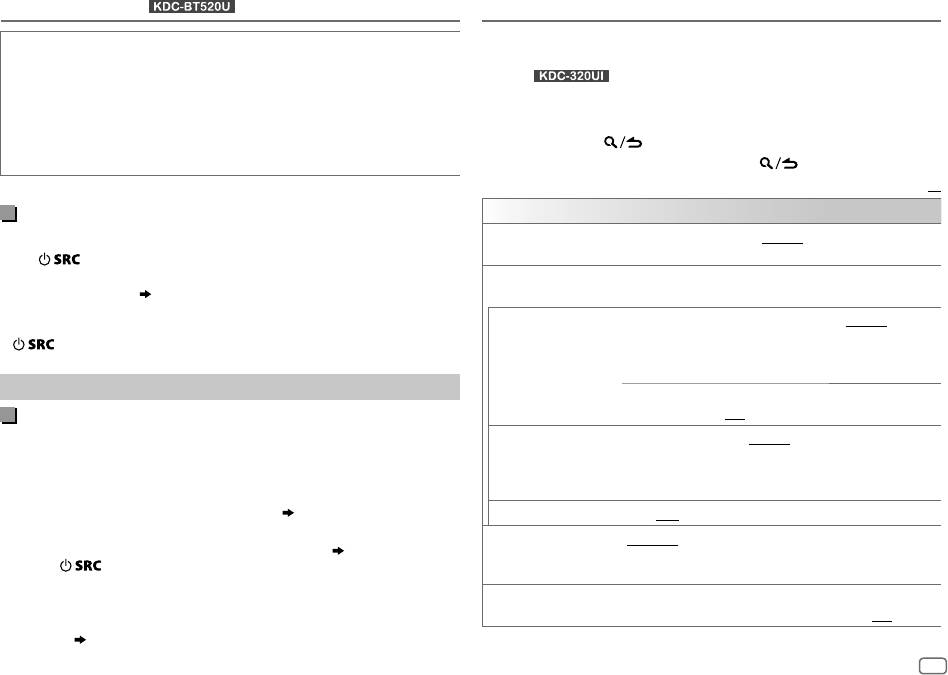
BLUETOOTH®
(for )
AUDIO SETTINGS
While listening to any source...
STATUS
Shows the status of the selected device.
IOS CONNECTED
: You are able to use the application using the iPhone/iPod
1 Press the volume knob to enter
[FUNCTION]
.
connected via Bluetooth or USB input terminal.
(For
) Press AUD to enter
[AUDIO CONTROL]
directly.
IOS NOT CONNECTED
: No IOS device is connected to use the application.
2 Turn the volume knob to select an item (see the following table),
ANDROID CONNECTED
: You are able to use the application using the Android
then press the knob.
smartphone connected via Bluetooth.
3 Repeat step 2 until the desired item is selected or activated.
ANDROID NOT CONNECTED
: No Android device is connected to use the
4 Press and hold to exit.
application.
To return to the previous setting item, press .
Default:
XX
Listen to iPhone/iPod via Bluetooth
AUDIO CONTROL
You can listen to the songs on the iPhone/iPod via Bluetooth on this unit.
SUB-W LEVEL
LEVEL –50
to
LEVEL +10
(
LEVEL 0
): Adjusts the subwoofer
output level.
Press repeatedly to select iPodBT.
• You can operate the iPod/iPhone in the same way as iPod/iPhone via
MANUAL EQ
The sound elements (frequency level, tone level, Q factor) are
USB input terminal.
( 8)
preset into each selection.
• If you plug in an iPhone/iPod to the USB input terminal while listening
62.5HZ LEVEL LEVEL –9
to
LEVEL +9
(
LEVEL 0
):Adjusts
to iPodBT source, the source automatically change to iPodUSB. Press
the level to memorize for each source.
to select iPodBT if the device is still connected via Bluetooth.
(Before making an adjustment, select the
source you want to adjust.)
Internet radio via Bluetooth
BASS EXTEND ON
:Turns on the extended bass.;
Listen to Spotify
OFF
:Cancels.
You can listen to Spotify on the iPhone/iPod/Android device via
100HZ
/
160HZ
/
250HZ
/
LEVEL –9
to
LEVEL +9
(
LEVEL 0
):Adjusts the level to
Bluetooth on this unit.
400HZ
/
630HZ
/
1KHZ
/
memorize for each source. (Before making an adjustment, select
• Make sure the USB input terminal is not connected to any device.
1.6KHZ
/
2.5KHZ
/
4KHZ
/
the source you want to adjust.)
6.3KHZ
/
10KHZ
/
16KHZ
Preparation:
Select
[ON]
for
[SPOTIFY SRC]
in
[SOURCE SELECT]
.
( 5)
Q FACTOR 1.35
/
1.50
/
2.00
:Adjust the quality factor.
1 Open the Spotify application on your device.
PRESET EQ NATURAL
/
ROCK
/
POPS
/
EASY
/
TOP40
/
JAZZ
/
POWERFUL
/
USER
:
2 Connect your device via Bluetooth connection.
( 11)
Selects a preset equalizer suitable to the music genre.
3 Press repeatedly to select SPOTIFY (for iPhone/iPod) or
(Select
[USER]
to use the settings made in
[MANUAL EQ]
.)
SPOTIFY BT (for Android device).
The source switches and broadcast starts automatically.
BASS BOOST LEVEL1
/
LEVEL2
/
LEVEL3
/
LEVEL4
/
LEVEL5
or
LV1
/
LV2
/
LV3
/
LV4
/
LV5
:Selects your preferred bass boost level.;
OFF
:Cancels.
• You can operate Spotify in the same way as Spotify via USB input
terminal.
( 10)
ENGLISH
17
JS_KWD_KDC_320UI_EN_EN_7.indd 17JS_KWD_KDC_320UI_EN_EN_7.indd 17 7/7/2017 1:54:31 PM7/7/2017 1:54:31 PM
Book Size: B6L (182 mm x 128 mm)
Data Size: B6L (182 mm x 128 mm)
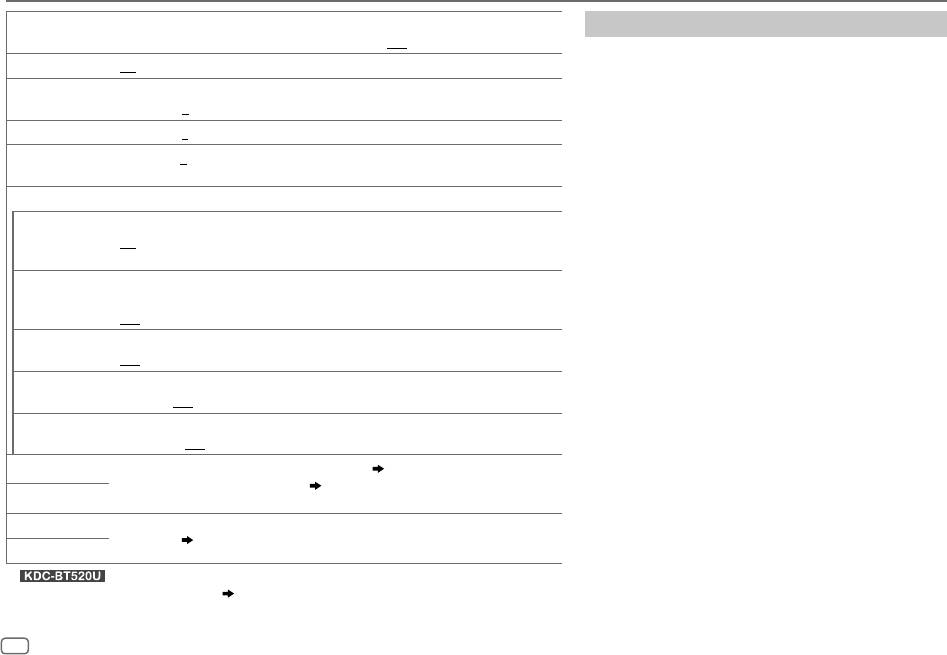
AUDIO SETTINGS
LOUDNESS LEVEL1
/
LEVEL2
or
LV1
/
LV2
:Selects your preferred low and high frequencies boost to
Crossover settings
produce a well-balanced sound at a low volume level.;
OFF
:Cancels.
Below are the available setting items for 2-way crossover
SUBWOOFER SET ON
:Turns on the subwoofer output.;
OFF
:Cancels.
and 3-way crossover.
FADER
(Not applicable if 3-way crossover is selected.)
SPEAKER SIZE
R15
to
F15
(
0
):Adjusts the rear and front speaker output balance.
Selects according to the connected speaker size for
BALANCE L15
to
R15
(
0
):Adjusts the left and right speaker output balance.
optimum performance.
VOLUME OFFSET –15
to
+6
(
0
):Preset the initial volume level of each source. (Before adjustment, select the
•
The frequency and slope settings are automatically set
source you want to adjust.)
for the crossover of the selected speaker.
•
When 2-way crossover is selected, if
[NONE]
is selected
SOUND EFFECT
for
[TWEETER]
of
[FRONT]
,
[REAR]
and
[SUBWOOFER]
for
SOUND RECNSTR
(Not applicable for RADIO source and AUX source.)
[SPEAKER SIZE]
, the
[X ‘ OVER]
setting of the speaker is not
(Sound
ON
:Creates realistic sound by compensating the high-frequency components and restoring
available.
reconstruction)
the rise-time of the waveform that are lost in audio data compression.;
OFF
:Cancels.
• When 3-way crossover is selected, if
[NONE]
is selected
for
[WOOFER]
of
[SPEAKER SIZE]
, the
[X ’ OVER]
setting of
SPACE ENHANCE
(Not applicable for RADIO source.)
[WOOFER]
is not available.
SMALL
/
MEDIUM
/
LARGE
or
SML
/
MED
/
LRG
:Virtually enhances the sound space.;
OFF
:Cancels.
X ‘ OVER
SND REALIZER LEVEL1
/
LEVEL2
/
LEVEL3
or
LV1
/
LV2
/
LV3
:Virtually makes the sound more realistic.;
• [FRQ]
/
[F - HPF FRQ]
/
[R - HPF FRQ]
/
[SW LPF FRQ]
/
[HPF FRQ]
/
OFF
:Cancels.
[LPF FRQ]
: Adjusts the crossover frequency for the
selected speakers (high pass filter or low pass filter).
STAGE EQ LOW
/
MIDDLE
/
HIGH
or
LOW
/
MID
/
HI
:Virtually adjust the sound position heard from the
If
[THROUGH]
is selected, all signals are sent to the
speakers.;
OFF
:Cancels.
selected speakers.
DRIVE EQ ON
: Boosts the frequency to reduce the noise heard from outside the car or running noise
•
[F - HPF SLOPE]
/
[R - HPF SLOPE]
/
[SW LPF SLOPE]
/
[HPF SLOPE]
/
of the tyres.;
OFF
:Cancels.
[LPF SLOPE]
/
[SLOPE]:
Adjusts the crossover slope.
Selectable only if a setting other than
[THROUGH]
is
SPEAKER SIZE
Depending on the crossover type you have selected
( 5)
, 2-way crossover or 3-way
crossover setting items will be shown.
( 19)
selected for the crossover frequency.
X’OVER
By default, 2-way crossover type is selected.
• [SW LPF PHASE]
/
[PHASE]:
Selects the phase of the speaker
output to be in line with the other speaker output.
DTA SETTINGS
For settings,
20, Digital Time Alignment settings
.
• [GAIN LEFT]
/
[GAIN RIGHT]
/
[F - HPF GAIN]
/
[R - HPF GAIN]
/
CAR SETTINGS
[SW LPF GAIN]
/
[GAIN]
:
Adjusts the output volume of the
• : For 2-way crossover:
[SUB-W LEVEL]
/
[SUBWOOFER SET]
is selectable only if
selected speaker.
[SWITCH PREOUT]
is set to
[SUB-W]
.
( 4)
•
[SUB-W LEVEL]
is selectable only if
[SUBWOOFER SET]
is set to
[ON]
.
18
ENGLISH
JS_KWD_KDC_320UI_EN_EN_7.indd 18JS_KWD_KDC_320UI_EN_EN_7.indd 18 7/7/2017 1:54:31 PM7/7/2017 1:54:31 PM
Data Size: B6L (182 mm x 128 mm)
Book Size: B6L (182 mm x 128 mm)
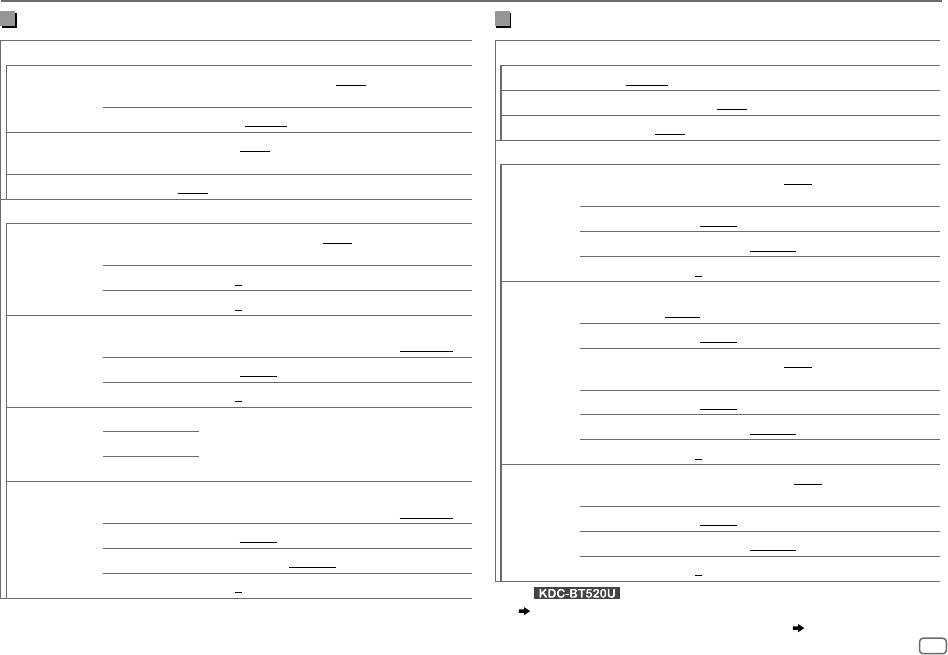
AUDIO SETTINGS
2-way crossover setting items
3-way crossover setting items
SPEAKER SIZE
SPEAKER SIZE
FRONT SIZE
8CM
/
10CM
/
12CM
/
13CM
/
16CM
/
17CM
/
18CM
/
4×6
/
TWEETER
SMALL
/
MIDDLE
/
LARGE
5×7
/
6×8
/
6×9
/
7×10
MID RANGE
8CM
/
10CM
/
12CM
/
13CM
/
16CM
/
17CM
/
18CM
/
4×6
/
5×7
/
6×8
/
6×9
TWEETER
SMALL
/
MIDDLE
/
LARGE
/
NONE
(not connected)
WOOFER
*
2
16CM
/
20CM
/
25CM
/
30CM
/
38CM OVER
/
NONE
(not connected)
REAR 8CM
/
10CM
/
12CM
/
13CM
/
16CM
/
17CM
/
18CM
/
4×6
/
5×7
/
6×8
/
6×9
/
X ' OVER
7×10
/
NONE
(not connected)
TWEETER HPF FRQ
1KHZ
/
1.6KHZ
/
2.5KHZ
/
4KHZ
/
5KHZ
/
6.3KHZ
/
8KHZ
/
SUBWOOFER
*
1*2
16CM
/
20CM
/
25CM
/
30CM
/
38CM OVER
/
NONE
(not connected)
10KHZ
/
12.5KHZ
X ' OVER
SLOPE
–6DB
/
–12DB
TWEETER FRQ
1KHZ
/
1.6KHZ
/
2.5KHZ
/
4KHZ
/
5KHZ
/
6.3KHZ
/
8KHZ
/
PHASE
REVERSE
(180°)/
NORMAL
(0°)
10KHZ
/
12.5KHZ
GAIN –8
to
0
GAIN LEFT
–8
to
0
MID RANGE HPF FRQ
30HZ
/
40HZ
/
50HZ
/
60HZ
/
70HZ
/
80HZ
/
90HZ
/
100HZ
/
GAIN RIGHT
–8
to
0
120HZ
/
150HZ
/
180HZ
/
220HZ
/
250HZ
/
THROUGH
FRONT HPF F - HPF FRQ
30HZ
/
40HZ
/
50HZ
/
60HZ
/
70HZ
/
80HZ
/
90HZ
/
100HZ
/
HPF SLOPE
–6DB
/
–12DB
120HZ
/
150HZ
/
180HZ
/
220HZ
/
250HZ/THROUGH
LPF FRQ
1KHZ
/
1.6KHZ
/
2.5KHZ
/
4KHZ
/
5KHZ
/
6.3KHZ
/
8KHZ
/
F - HPF SLOPE
–6DB
/
–12DB
/
–18DB
/
–24DB
10KHZ
/
12.5KHZ
/
THROUGH
F - HPF GAIN
–8
to
0
LPF SLOPE
–6DB
/
–12DB
REAR HPF R - HPF FRQ
PHASE
REVERSE
(180°)/
NORMAL
(0°)
R - HPF SLOPE
(Refer
FRONT HPF
settings above.)
GAIN –8
to
0
R - HPF GAIN
WOOFER
*
2
LPF FRQ 30HZ
/
40HZ
/
50HZ
/
60HZ
/
70HZ
/
80HZ
/
90HZ
/
100HZ
/
SUBWOOFER
SW LPF FRQ 30HZ
/
40HZ
/
50HZ
/
60HZ
/
70HZ
/
80HZ
/
90HZ
/
100HZ
/
120HZ
/
150HZ
/
180HZ
/
220HZ
/
250HZ
/
THROUGH
LPF
*
1
*
2
120HZ
/
150HZ
/
180HZ
/
220HZ
/
250HZ
/
THROUGH
SLOPE
–6DB
/
–12DB
SW LPF SLOPE
–6DB
/
–12DB
/
–18DB
/
–24DB
PHASE
REVERSE
(180°)/
NORMAL
(0°)
SW LPF PHASE
REVERSE
(180°)/
NORMAL
(0°)
GAIN –8
to
0
SW LPF GAIN –8
to
0
*
1
For : Selectable only when
[SWITCH PREOUT]
is set to
[SUB-W]
.
( 4)
*
2
Selectable only when
[SUBWOOFER SET]
is set to
[ON]
.
( 18)
ENGLISH
19
JS_KWD_KDC_320UI_EN_EN_7.indd 19JS_KWD_KDC_320UI_EN_EN_7.indd 19 7/7/2017 1:54:31 PM7/7/2017 1:54:31 PM
Book Size: B6L (182 mm x 128 mm)
Data Size: B6L (182 mm x 128 mm)
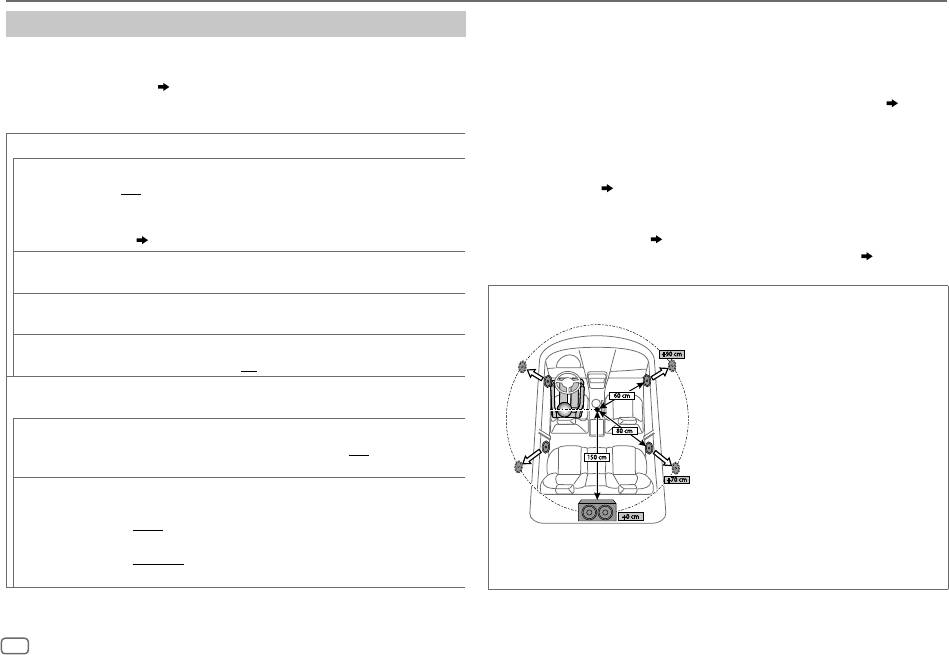
AUDIO SETTINGS
•
Before making an adjustment for
[DISTANCE]
and
[GAIN]
of
[DTA SETTINGS]
, select the
Digital Time Alignment settings
speaker you want to adjust:
Digital Time Alignment sets the delay time of the speaker output to
When 2-way crossover is selected:
create a more suitable environment for your vehicle.
FRONT LEFT
/
FRONT RIGHT
/
REAR LEFT
/
REAR RIGHT
/
SUBWOOFER
• For more information,
Determining the value for [DISTANCE] and [GAIN] of
– You can only select
[REAR LEFT]
,
[REAR RIGHT]
and
[SUBWOOFER]
if a setting other
[DTA SETTINGS].
than
[NONE]
is selected for
[REAR]
and
[SUBWOOFER]
of
[SPEAKER SIZE]
.
( 19)
When 3-way crossover is selected:
DTA SETTINGS
TWEETER LEFT
/
TWEETER RIGHT
/
MID LEFT
/
MID RIGHT
/
WOOFER
POSITION
Selects your listening position (reference point).
– You can only select
[WOOFER]
if a setting other than
[NONE]
is selected for
[WOOFER]
of
ALL
:Not compensating;
FRONT RIGHT:
Front right seat;
[SPEAKER SIZE]
.
( 19)
FRONT LEFT
:Front left seat;
FRONT ALL
:Front seat
•
[FRONT ALL]
is displayed only when
[2-WAY X ’ OVER]
is selected.
•
[R-SP LOCATION]
of
[CAR SETTINGS]
is selectable only if:
( 5)
– 2-way crossover is selected.
( 5)
– A setting other than
[NONE]
is selected for
[REAR]
of
[SPEAKER SIZE]
.
( 19)
DISTANCE 0CM
to
610CM
:Fine adjust the distance to compensate. (Before
making an adjustment, select the speaker you want to adjust.)
Determining the value for [DISTANCE] and [GAIN] of [DTA SETTINGS]
GAIN –8DB
to
0DB
:Fine adjust the output volume of the selected speaker.
(Before making an adjustment, select the speaker you want to adjust.)
If you specify the distance from the center of the
currently set listening position to every speaker,
DTA RESET YES
:Resets the settings (
[DISTANCE]
and
[GAIN]
) of the selected
the delay time will be automatically computed
[POSITION]
to default.;
NO
:Cancels.
and set.
CAR SETTINGS
Identify your car type and rear speaker location in order to make the
1
Determine the center of the currently set
adjustment for
[DTA SETTINGS]
.
listening position as the reference point.
2
Measure the distances from the reference
CAR TYPE COMPACT
/
FULL SIZE CAR
/
WAGON
/
MINIVAN
/
SUV
/
point to the speakers.
MINIVAN(LONG)
:Selects the type of vehicle.;
OFF:
Not
3
Calculate the differences between the
compensating.
distance of the furthest speaker (rear
R-SP LOCATION
Selects the location of the rear speakers in your vehicle to calculate the
speaker) and other speakers.
furthest distance from the listening position selected (reference point).
4
Set the
[DISTANCE]
calculated in step
3
for
•
DOOR
/
REAR DECK
:Selectable only when
[CAR TYPE]
is selected as
individual speakers.
[OFF]
,
[COMPACT]
,
[FULL SIZE CAR]
,
[WAGON]
or
[SUV]
.
5
Adjust
[GAIN]
for individual speakers.
•
2ND ROW
/
3RD ROW
:Selectable only when
[CAR TYPE]
is selected
Example: When
[FRONT ALL]
is selected as the
as
[MINIVAN]
or
[MINIVAN(LONG)]
.
listening position
20
ENGLISH
JS_KWD_KDC_320UI_EN_EN_7.indd 20JS_KWD_KDC_320UI_EN_EN_7.indd 20 7/7/2017 1:54:31 PM7/7/2017 1:54:31 PM
Data Size: B6L (182 mm x 128 mm)
Book Size: B6L (182 mm x 128 mm)
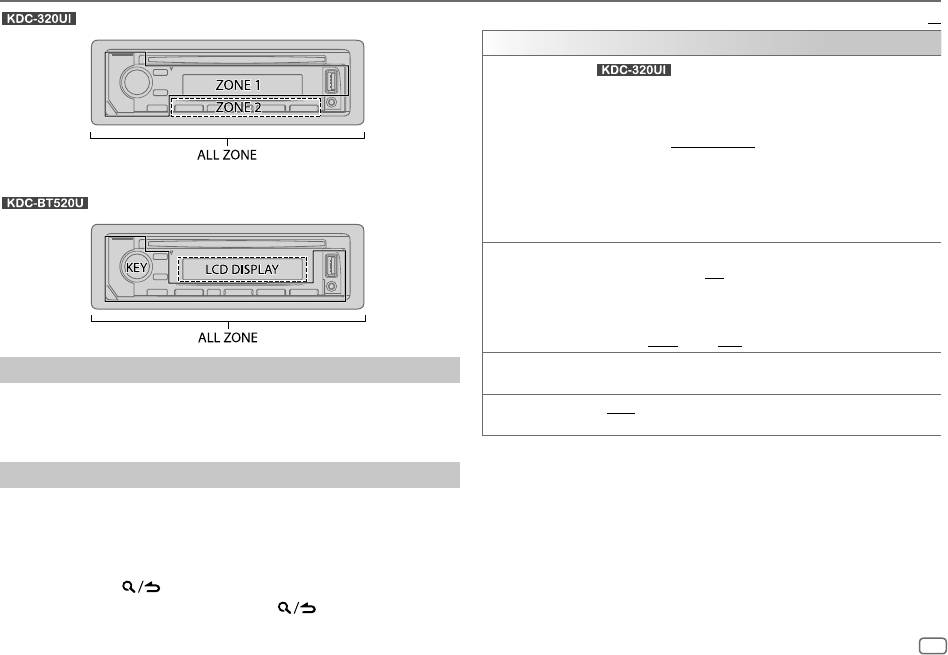
DISPLAY SETTINGS
: Zone identification for color and brightness settings
Default:
XX
DISPLAY
COLOR
(For )
SELECT
Select color for
ALL ZONE
,
ZONE 1
and
ZONE 2
separately.
1
Select a zone. (See the illustration on the left column.)
2
Select a color for the selected zone.
INITIAL COLOR
/
VARIABLE SCAN
/
CUSTOM R/G/B
/preset colors
*
To make your own color, select
[CUSTOM R/G/B]
. The color you have made
will be stored in
[CUSTOM R/G/B]
.
1
Press the volume knob to enter the detailed color adjustment.
: Zone identification for brightness settings
2
Press
S
/
T
to select the color (
R
/
G
/
B
) to adjust.
3
Turn the volume knob to adjust the level (
0
to
9
), then press the knob.
DIMMER
Dim the illumination.
ON
:Dimmer is turned on.;
OFF
:Cancels.
DIMMER TIME
:Set the dimmer on and off time.
1
Turn the volume knob to adjust the
[ON]
time, then press the knob.
2
Turn the volume knob to adjust the
[OFF]
time, then press the knob.
(Default:
[ON]
:
18:00
;
[OFF]
:
6:00
)
BRIGHTNESS
1
Select a zone. (See the illustration on the left column.)
Set the dimmer
2
0
to
31
: Select your preferred brightness level for the selected zone.
Press and hold DISP to turn on or off the dimmer.
TEXT SCROLL AUTO
/
ONCE
:Select whether to scroll the display information automatically,
• If you have set
[DIMMER TIME]
, it will be canceled once you press and
or scroll only once.;
OFF
:Cancels.
hold this button.
*
Preset colors:
RED1
/
RED2
/
RED3
/
PURPLE1
/
PURPLE2
/
PURPLE3
/
PURPLE4
/
BLUE1
/
BLUE2
/
BLUE3
/
SKYBLUE1
/
SKYBLUE2
/
LIGHTBLUE
/
AQUA1
/
AQUA2
/
GREEN1
/
Other settings
GREEN2
/
GREEN3
/
YELLOWGREEN1
/
YELLOWGREEN2
/
YELLOW
/
ORANGE1
/
ORANGE2
/
1
Press the volume knob to enter
[FUNCTION]
.
ORANGERED
2 Turn the volume knob to select an item (see the following table),
then press the knob.
3 Repeat step 2 until the desired item is selected/activated or follow
the instructions stated on the selected item.
4 Press and hold to exit.
To return to the previous setting item, press .
ENGLISH
21
JS_KWD_KDC_320UI_EN_EN_7.indd 21JS_KWD_KDC_320UI_EN_EN_7.indd 21 7/7/2017 1:54:31 PM7/7/2017 1:54:31 PM
Book Size: B6L (182 mm x 128 mm)
Data Size: B6L (182 mm x 128 mm)
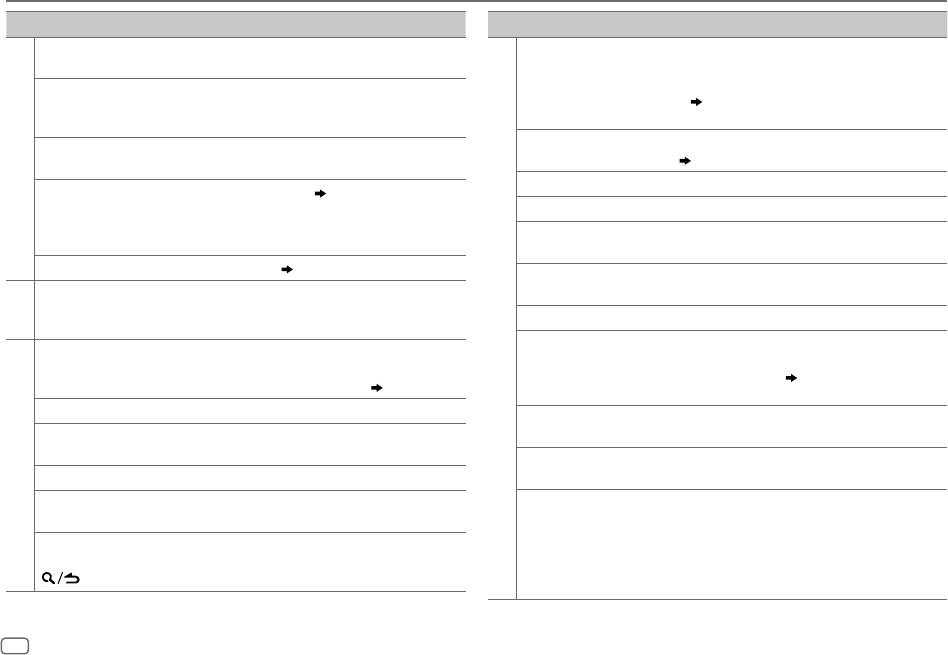
TROUBLESHOOTING
Symptom Remedy
Symptom Remedy
Sound cannot be heard.
•
Adjust the volume to the optimum level.
Correct characters are not
•
This unit can only display uppercase letters, numbers,
•
Check the cords and connections.
displayed (e.g. album
and a limited number of symbols.
name).
•
Depending on the display language you have selected
“MISWIRING CHECK WIRING
Turn the power off, then check to be sure the
( 5)
, some characters may not be displayed
THEN PWR ON” appears.
terminals of the speaker wires are insulated properly.
correctly.
Turn the power on again.
“NA FILE” Make sure the disc contains supported audio files.
“PROTECTING SEND SERVICE”
Send the unit to the nearest service center.
( 25)
General
appears.
“NO DISC” Insert a playable disc into the loading slot.
•
Sound cannot be heard.
Clean the connectors.
( 24)
•
The unit does not turn on.
“TOC ERROR” Make sure the disc is clean and inserted properly.
•
Information shown on the
“PLEASE EJECT” Reset the unit. If this does not solve the problem,
display is incorrect.
consult your nearest service center.
The unit does not work at all. Reset the unit.
( 3)
“NO DEVICE” Connect a USB device, and change the source to USB
•
Radio reception is poor.
Connect the antenna firmly.
again.
•
Static noise while listening
Radio
“COPY PRO” A copy-protected file is played.
to the radio.
CD/USB /iPod
“UNSUPPORTED DEVICE”
•
Check whether the connected device is compatible
Disc cannot be ejected.
Press and hold
M
to forcibly eject the disc. Be careful
with this unit and ensure the file systems are in
not to drop the disc when it is ejected. If this does not
supported formats.
( 25)
solve the problem, reset the unit.
( 3)
•
Reattach the device.
Noise is generated. Skip to another track or change the disc.
“UNRESPONSIVE DEVICE” Make sure the device is not malfunction and reattach
Tracks do not play back as you
Playback order is determined when files are recorded.
the device.
intended them to play.
“USB HUB IS NOT
This unit cannot support a USB device connected via a
“READING” keeps flashing. Do not use too many hierarchical levels or folders.
SUPPORTED”
USB hub.
CD/USB /iPod
Elapsed playing time is not
This is caused by how the tracks are recorded.
•
The source does not
The USB port is drawing more power than the design
correct.
change to “USB” when
limit. Turn the power off and unplug the USB device.
you connect a USB device
Then, turn on the power and reattach the USB device.
“LOADING” appears when you
This unit is still preparing the iPod/iPhone music list.
while listening to another
If this does not solve the problem, turn the power off
enter search mode by pressing
It may take some time to load, try again later.
source
and on (or reset the unit) before replacing with another
.
•
“USB ERROR” appears
USB device.
22
ENGLISH
JS_KWD_KDC_320UI_EN_EN_7.indd 22JS_KWD_KDC_320UI_EN_EN_7.indd 22 7/7/2017 1:54:32 PM7/7/2017 1:54:32 PM
Data Size: B6L (182 mm x 128 mm)
Book Size: B6L (182 mm x 128 mm)
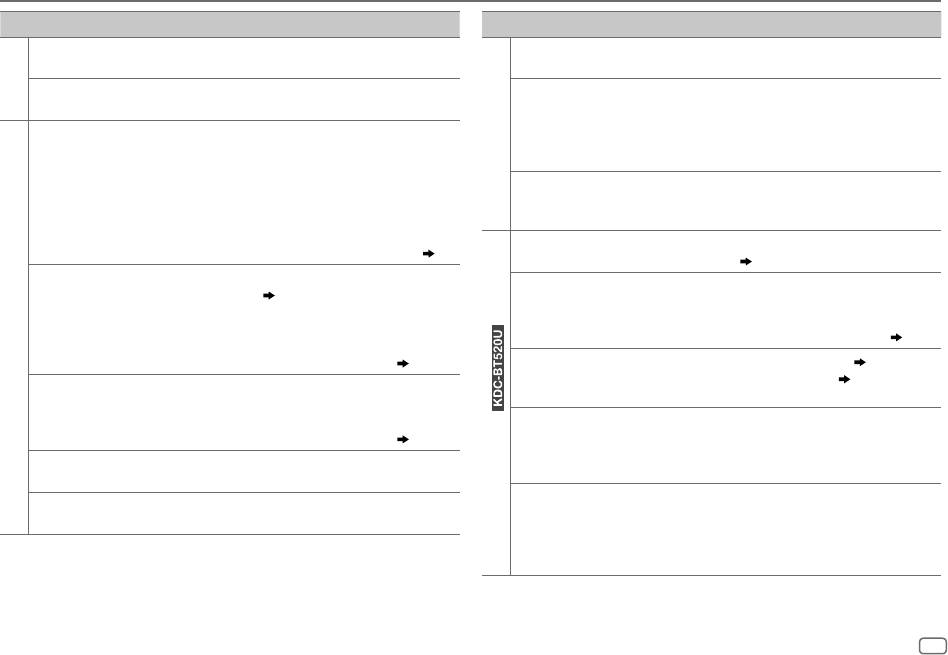
TROUBLESHOOTING
Symptom Remedy
Symptom Remedy
“NO MUSIC” Connect a USB device that contains playable audio files.
“DISCONNECTED” USB is disconnected from the head unit. Please make sure
the device is connected properly through USB.
“iPod ERROR”
•
Reconnect the iPod.
“CONNECTING”
•
Connected via USB input terminal: The device is
CD/USB /iPod
•
Reset the iPod.
connecting to the head unit. Please wait.
•
Connected via Bluetooth: The Bluetooth is disconnected.
•
Sound cannot
•
Reconnect the Android device.
Spotify
Please check Bluetooth connection and make sure both
be heard during
•
If in
[HAND MODE]
, launch any media player application
the device and the unit are paired and connected.
playback.
on the Android device and start playback.
•
Sound output only
•
If in
[HAND MODE]
, relaunch the current media player
“CHECK APP” The Spotify application is not connected properly, or user is
from the Android
application or use another media player application.
not login. End the Spotify application and restart, then login
device.
•
Restart the Android device.
to your Spotify account.
•
If this does not solve the problem, the connected Android
No Bluetooth device is
•
Search from the Bluetooth device again.
device is unable to route the audio signal to unit.
( 25)
detected.
•
Reset the unit.
( 3)
Cannot playback at
•
Make sure KENWOOD MUSIC PLAY APP is installed on the
Bluetooth pairing
•
Make sure you have entered the same PIN code to both
[BROWSE MODE]
.
Android device.
( 8)
cannot be made.
the unit and Bluetooth device.
•
Reconnect the Android device and select the appropriate
•
Delete pairing information from both the unit and the
control mode.
Bluetooth device, then perform pairing again.
( 11)
ANDROID
•
If this does not solve the problem, the connected Android
device does not support
[BROWSE MODE]
.
( 25)
Echo or noise is heard
•
Adjust the microphone unit’s position.
( 11)
during a phone
•
Check the
[ECHO CANCEL]
setting.
( 13)
“NO DEVICE” or
•
Switch off the developer options on the Android device.
conversation.
“READING” keeps
•
Reconnect the Android device.
flashing.
•
If this does not solve the problem, the connected Android
Phone sound quality
•
Reduce the distance between the unit and the Bluetooth
device does not support
[BROWSE MODE]
.
( 25)
is poor.
device.
•
Move the car to a place where you can get a better signal
Playback is intermittent
Turn off the power saving mode on the Android device.
reception.
or sound skips.
Bluetooth® (for )
Voice calling method is
•
Use voice calling method in a more quiet environment.
“ANDROID ERROR”/
•
Reconnect the Android device.
not successful.
•
Reduce the distance from the microphone when you
“NADEVICE”
•
Restart the Android device.
speak the name.
•
Make sure the same voice as the registered voice tag is
used.
ENGLISH
23
JS_KWD_KDC_320UI_EN_EN_7.indd 23JS_KWD_KDC_320UI_EN_EN_7.indd 23 7/7/2017 1:54:32 PM7/7/2017 1:54:32 PM
Book Size: B6L (182 mm x 128 mm)
Data Size: B6L (182 mm x 128 mm)
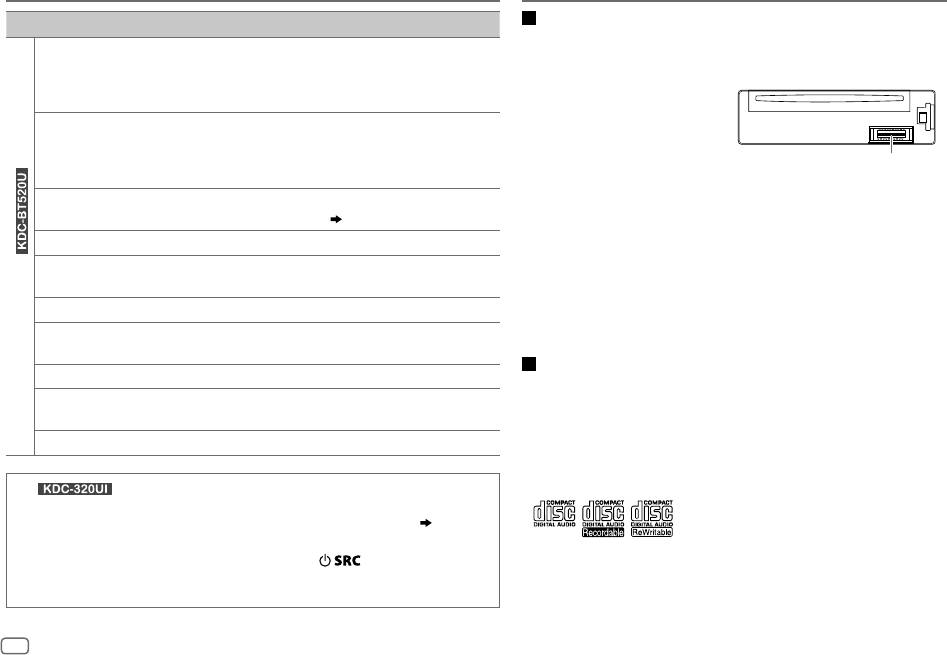
TROUBLESHOOTING
REFERENCES
Symptom Remedy
Maintenance
Cleaning the unit
Sound is being
•
Reduce the distance between the unit and the Bluetooth audio
Wipe off dirt on the faceplate with a dry silicone or soft cloth.
interrupted or skipped
player.
during playback of a
•
Turn off, then turn on the unit and try to connect again.
Cleaning the connector
Bluetooth audio player.
•
Other Bluetooth devices might be trying to connect to the unit.
Detach the faceplate and clean the
The connected
•
Check whether the connected Bluetooth audio player supports
connector gently with a cotton swab,
Bluetooth audio player
Audio/Video Remote Control Profile (AVRCP). (Refer to the
being careful not to damage the
cannot be controlled.
instructions of your audio player.)
connector.
Connector (on the reverse
•
Disconnect and connect the Bluetooth player again.
side of the faceplate)
“DEVICE FULL” The number of registered devices has reached its limit. Retry after
Handling discs
deleting an unnecessary device.
( 15, DEVICE DELETE)
•
Do not touch the recording surface of the disc.
“N/A VOICE TAG” Make sure the same voice as the registered voice tag is used.
•
Do not stick tape etc. on the disc, or use a disc with tape stuck on it.
•
Do not use any accessories for the disc.
“NOT SUPPORT” The connected phone does not support Voice Recognition feature or
•
Clean from the center of the disc and move outward.
phonebook transfer.
•
Clean the disc with a dry silicone or soft cloth. Do not use any solvents.
“NO ENTRY”/“NO PAIR” There is no registered device connected/found via Bluetooth.
•
When removing discs from this unit, pull them out horizontally.
Bluetooth® (for )
•
Remove burrs from the center hole and disc edge before inserting a disc.
“ERROR” Try the operation again. If “ERROR” appears again, check if the
device supports the function you have tried.
More information
“NO INFO”/“NO DATA” Bluetooth device cannot get the contact information.
For: – Latest firmware updates and latest compatible item list
“HF ERROR XX”/
Reset the unit and try the operation again. If this does not solve the
– KENWOOD original application
“BT ERROR”
problem, consult your nearest service center.
– Any other latest information
Visit <www.kenwood.com/cs/ce/>.
“SWITCHING NG” The connected phones might not support phone switching feature.
General
(For )
•
This unit can only play the following CDs:
Muting upon the reception of a phone call
Connect the MUTE wire to your telephone using a commercial telephone accessory.
( 30)
When a call comes in, “CALL” appears.
(The audio system pauses.)
•
For detailed information and notes about the playable audio files, visit
•
To continue listening to the audio system during a call, press . “CALL” disappears and
<www.kenwood.com/cs/ce/audiofile/>.
the audio system resumes.
When the call ends, “CALL” disappears.
(The audio system resumes.)
24
ENGLISH
JS_KWD_KDC_320UI_EN_EN_7.indd 24JS_KWD_KDC_320UI_EN_EN_7.indd 24 7/7/2017 1:54:32 PM7/7/2017 1:54:32 PM
Data Size: B6L (182 mm x 128 mm)
Book Size: B6L (182 mm x 128 mm)
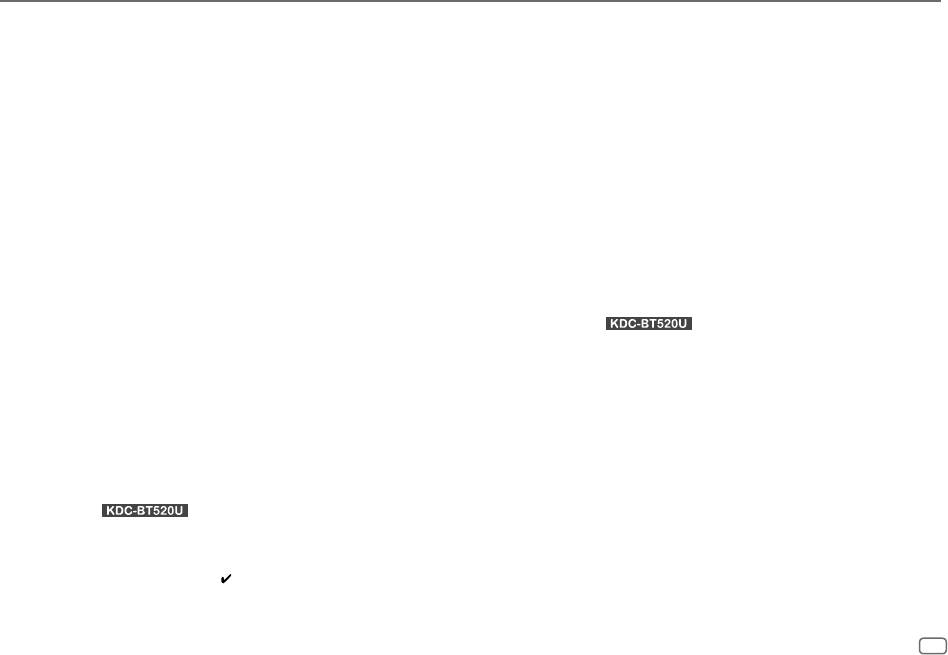
REFERENCES
Playable files
About Android device
•
Playable audio file:
•
This unit supports Android OS 4.1 and above.
For disc: MP3 (.mp3), WMA (.wma), AAC (.aac)
•
Some Android devices (with OS 4.1 and above) may not fully support Android Open Accessory
For USB mass storage class device: MP3 (.mp3), WMA (.wma), AAC (.aac), AAC (.m4a),
(AOA) 2.0.
WAV (.wav), FLAC (.flac)
•
If the Android device supports both mass storage class device and AOA 2.0, this unit always
•
Playable disc media: CD-R/CD-RW/CD-ROM
playback via AOA 2.0 as priority.
•
Playable disc file format: ISO 9660 Level 1/2, Joliet, Long file name
•
Playable USB device file system: FAT12, FAT16, FAT32
About Spotify
Even when audio files comply with the standards listed above, playback may be impossible
•
Spotify application supports:
depending on the types or conditions of media or device.
– iPhone 4S, 5, 5S, 5C, 6, 6 Plus, 6S, 6S Plus, SE, 7, 7 Plus (iOS 8 or above)
The AAC (.m4a) file in a CD encoded by iTunes cannot be played on this unit.
– iPod touch (5th and 6th generation)
– Android OS 4.0.3 or above
Unplayable discs
•
Spotify is a third-party service, therefore the specifications are subject to change without
•
Discs that are not round.
prior notice. Accordingly, compatibility may be impaired or some or all of the services may
•
Discs with coloring on the recording surface or discs that are dirty.
become unavailable.
•
Recordable/ReWritable discs that have not been finalized.
•
Some functions of Spotify cannot be operated from this unit.
•
8cm CD. Attempting to insert using an adapter may cause malfunction.
•
For issues using the application, please contact Spotify at <www.spotify.com>.
About USB devices
About Bluetooth (for )
•
You cannot connect a USB device via a USB hub.
•
Depending on the Bluetooth version of the device, some Bluetooth devices may not be able
•
Connecting a cable whose total length is longer than 5m may result in abnormal playback.
to connect to this unit.
•
This unit cannot recognize a USB device whose rating is other than 5V and exceeds 1.5A.
•
This unit may not work with some Bluetooth devices.
•
Signal conditions vary, depending on the surroundings.
About iPod/iPhone
•
Via USB:
Made for
– iPod touch (5th and 6th generation)
– iPod nano (7th generation)
– iPhone 4S, 5, 5S, 5C, 6, 6 Plus, 6S, 6S Plus, SE, 7, 7 Plus
•
Via Bluetooth (for )
Made for
– iPod touch (5th and 6th generation)
– iPhone 4S, 5, 5S, 5C, 6, 6 Plus, 6S, 6S Plus, SE, 7, 7 Plus
•
You cannot operate iPod if “KENWOOD” or “ ” is displayed on iPod.
•
Depending on the version of the operating system of the iPod/iPhone, some functions may
not operate on this unit.
ENGLISH
25
JS_KWD_KDC_320UI_EN_EN_7.indd 25JS_KWD_KDC_320UI_EN_EN_7.indd 25 7/7/2017 1:54:32 PM7/7/2017 1:54:32 PM
Book Size: B6L (182 mm x 128 mm)
Data Size: B6L (182 mm x 128 mm)
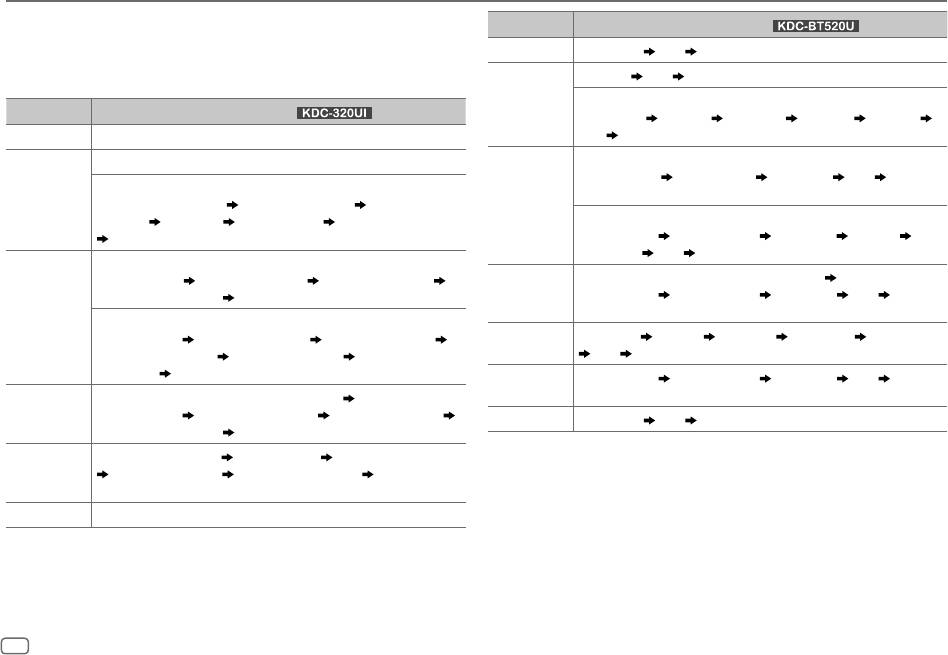
REFERENCES
Change the display information
Source name
Display information (for
)
Each time you press
DISP
, the display information changes.
•
If the information is unavailable or not recorded, “NO TEXT”, “NO INFO”, or other information
STANDBY Source name
Clock (back to the beginning)
(eg. station name, playing time) appears.
RADIO Frequency
Clock (back to the beginning)
(For FM Radio Data System stations only)
Source name
Display information (for
)
Station name Radio text Radio text+ Title/Artist Frequency
STANDBY Source name (Date/Clock)
Clock
(back to the beginning)
RADIO Frequency (Date/Clock)
CD or USB
(For CD-DA)
Disc name/Artist Track title/Artist Playing time Clock
(For FM Radio Data System stations only)
(back to the beginning)
Station name (Date/Clock) Radio text (Date/Clock) Radio text+
(R.TEXT+)
Title (Artist) Title (Date/Clock) Frequency (Date/Clock)
(For MP3/WMA/AAC/WAV/FLAC files)
(back to the beginning)
Song title/Artist Album title/Artist Folder name File name
Playing time
Clock (back to the beginning)
CD or USB
(For CD-DA)
Track title (Artist) Track title (Disc name) Track title (Date/Clock)
iPod USB/
When
[MODE OFF]
/
[BROWSE MODE]
is selected
( 9)
:
Playing time (Date/Clock)
(back to the beginning)
iPodBT or
Song title/Artist
Album title/Artist Playing time Clock
ANDROID
(back to the beginning)
(For MP3/WMA/AAC/WAV/FLAC files)
Song title (Artist) Song title (Album title) Song title (Date/Clock)
SPOTIFY/
Context title
Song title Artist name Album name Playing time
File name (Folder name)
File name (Date/Clock) Playing time
SPOTIFY BT
Clock (back to the beginning)
(Date/Clock)
(back to the beginning)
BT AUDIO Song title/Artist
Album title/Artist Playing time Clock
iPod USB or
When
[MODE OFF]
/
[BROWSE MODE]
is selected
( 9)
:
(back to the beginning)
ANDROID
Song title (Artist)
Song title (Album name) Song title (Date/Clock)
AUX Source name
Clock (back to the beginning)
Playing time (Date/Clock)
(back to the beginning)
SPOTIFY Context title (Date/Clock)
Song title (Artist) Song title (Album name)
Song title (Date/Clock) Playing time (Date/Clock)
(back to the beginning)
AUX Source name (Date/Clock)
26
ENGLISH
JS_KWD_KDC_320UI_EN_EN_7.indd 26JS_KWD_KDC_320UI_EN_EN_7.indd 26 7/7/2017 1:54:32 PM7/7/2017 1:54:32 PM
Data Size: B6L (182 mm x 128 mm)
Book Size: B6L (182 mm x 128 mm)
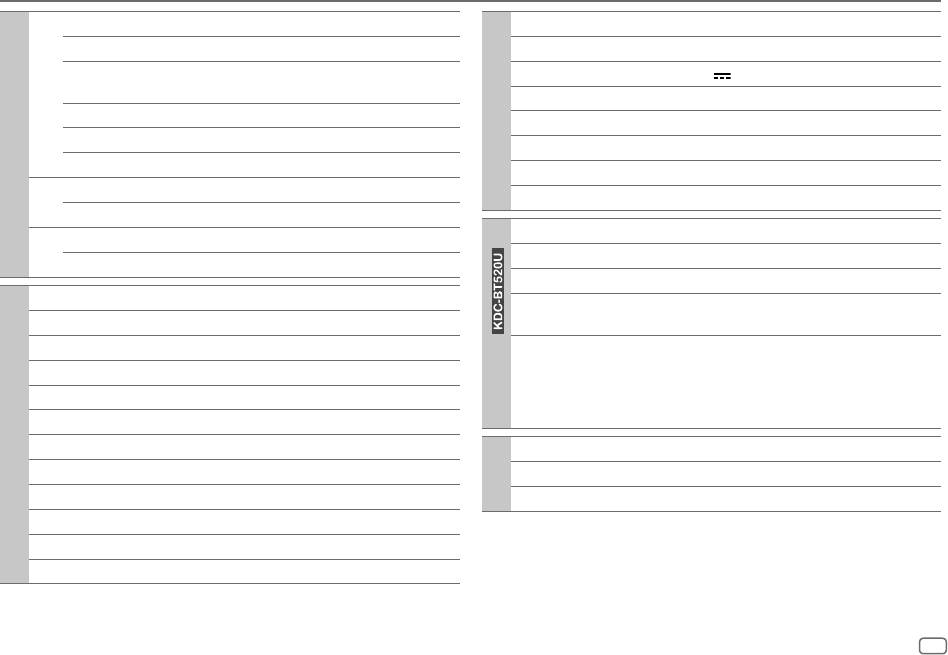
SPECIFICATIONS
FM Frequency Range 87.5 MHz — 108.0 MHz (50 kHz space)
USB Standard USB1.1, USB2.0 Full Speed
Usable Sensitivity (S/N=26dB) 0.71μV/75Ω
File System FAT12/16/32
Quieting Sensitivity
2.0μV/75Ω
Maximum Supply Current DC5V
1.5A
(DINS/N=46dB)
MP3 Decode Compliant with MPEG-1/2 Audio Layer-3
Frequency Response (±3dB) 30 Hz — 15 kHz
USB
WMA Decode Compliant with Windows Media Audio
Signal-to-Noise Ratio (MONO) 64 dB
Tuner
AAC Decode AAC-LC “.aac”, “.m4a” files
Stereo Separation (1kHz) 40dB
WAV Decode Linear-PCM
MW
Frequency Range 531kHz — 1611kHz (9kHz space)
FLAC Decode FLAC file (Up to 96kHz/24bit)
(AM)
Usable Sensitivity (S/N=20dB) 28.2μV
Version Bluetooth 3.0
LW
Frequency Range 153kHz — 279kHz (9kHz space)
(AM)
Frequency Range 2.402GHz — 2.480GHz
Usable Sensitivity (S/N=20dB) 50.0μV
Output Power +4dBm (MAX), 0dBm (AVE) Power Class 2
Laser Diode GaAIAs
Maximum Communication
Line of sight approx. 10m (32.8ft)
Digital Filter (D/A) 8 times over sampling
Range
Spindle Speed 500rpm — 200rpm (CLV)
Profile HFP 1.6 (Hands-Free Profile)
A2DP (Advanced Audio Distribution Profile)
Wow & Flutter Below measurable limit
AVRCP 1.5 (Audio/Video Remote Control Profile)
Frequency Response (±1dB) 20Hz — 20kHz
Bluetooth (for )
SPP (Serial Port Profile)
PBAP (Phonebook Access Profile)
Total Harmonic Distortion (1kHz) 0.01%
Signal-to-Noise Ratio (1kHz) 105 dB
CD player
Frequency Response (±3dB) 20Hz—20kHz
Dynamic Range 90dB
Input Maximum Voltage 1000mV
Auxiliary
Channel Separation 85dB
Input Impedance 30kΩ
MP3 Decode Compliant with MPEG-1/2 Audio Layer-3
WMA Decode Compliant with Windows Media Audio
AAC Decode AAC-LC “.aac” files
ENGLISH
27
JS_KWD_KDC_320UI_EN_EN_7.indd 27JS_KWD_KDC_320UI_EN_EN_7.indd 27 7/7/2017 1:54:34 PM7/7/2017 1:54:34 PM
Book Size: B6L (182 mm x 128 mm)
Data Size: B6L (182 mm x 128 mm)
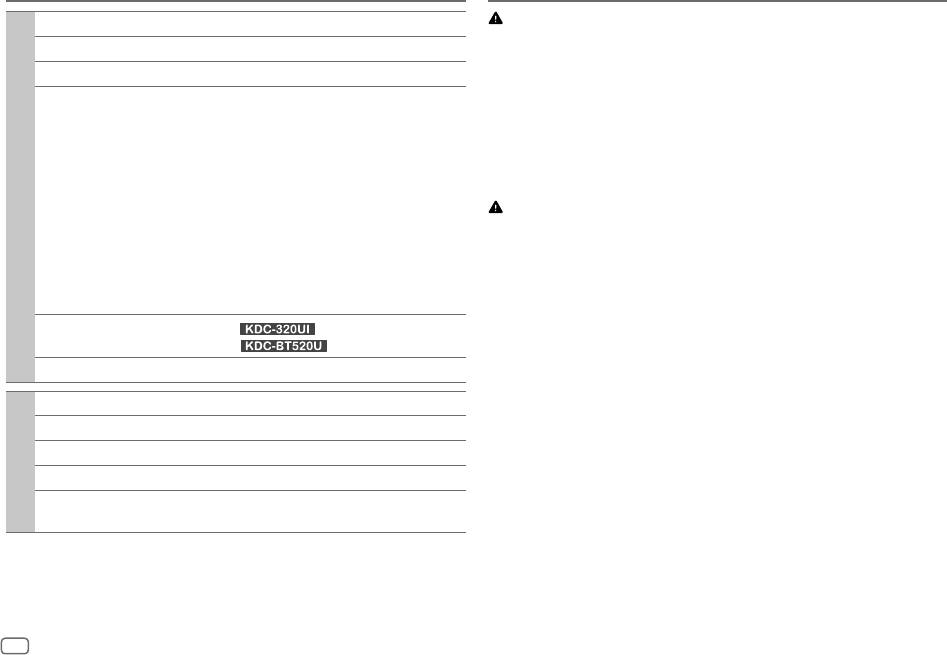
SPECIFICATIONS
INSTALLATION/CONNECTION
Warning
Maximum Output Power 50W×4
•
The unit can only be used with a 12V DC power supply, negative ground.
Full Bandwidth Power 22W×4 (at less than 1% THD)
•
Disconnect the battery’s negative terminal before wiring and mounting.
Speaker Impedance 4Ω—8Ω
•
Do not connect Battery wire (yellow) and Ignition wire (red) to the car chassis or Ground wire
(black) to prevent a short circuit.
Tone Action Band 1: 62.5Hz±9dB
•
To prevent short circuit:
Band 2: 100Hz±9dB
– Insulate unconnected wires with vinyl tape.
Band 3: 160 Hz±9dB
– Be sure to ground this unit to the car’s chassis again after installation.
Band 4: 250 Hz±9dB
– Secure the wires with cable clamps and wrap vinyl tape around the wires that come into
Band 5: 400 Hz±9dB
contact with metal parts to protect the wires.
Band 6: 630Hz±9dB
Band 7: 1kHz±9dB
Audio
Caution
Band 8: 1.6kHz±9dB
•
For safety’s sake, leave wiring and mounting to professionals. Consult the car audio dealer.
Band 9: 2.5kHz±9dB
•
Install this unit in the console of your vehicle. Do not touch the metal parts of this unit during
Band 10: 4kHz±9dB
and shortly after use of the unit. Metal parts such as the heat sink and enclosure become hot.
Band 11: 6.3kHz±9dB
•
Do not connect the
[
wires of speakers to the car chassis or Ground wire (black), or connect
Band 12: 10kHz±9dB
them in parallel.
Band 13: 16kHz±9dB
•
Mount the unit at an angle of less than 30º.
Preout Level/Load (CD)
: 4000mV/10kΩ
•
If your vehicle wiring harness does not have the ignition terminal, connect Ignition wire (red)
: 2500mV/10kΩ
to the terminal on the vehicle’s fuse box which provides 12 V DC power supply and is turned
on and off by the ignition key.
Preout Impedance ≤600Ω
•
Keep all cables away from heat dissipate metal parts.
•
After the unit is installed, check whether the brake lamps, blinkers, wipers, etc. on the car are
Operating Voltage 14.4V (10.5V—16V allowable)
working properly.
Maximum Current Consumption 10A
•
If the fuse blows, first make sure the wires are not touching car’s chassis, then replace the old
fuse with one that has the same rating.
Operational Temperature Range –10°C—+60°C
General
Installation Size (W×H×D) 182mm×53mm×158mm
Net Weight (includes Trimplate,
1.3kg
Mounting Sleeve)
Subject to change without notice.
28
ENGLISH
JS_KWD_KDC_320UI_EN_EN_7.indd 28JS_KWD_KDC_320UI_EN_EN_7.indd 28 7/7/2017 1:54:34 PM7/7/2017 1:54:34 PM
Data Size: B6L (182 mm x 128 mm)
Book Size: B6L (182 mm x 128 mm)
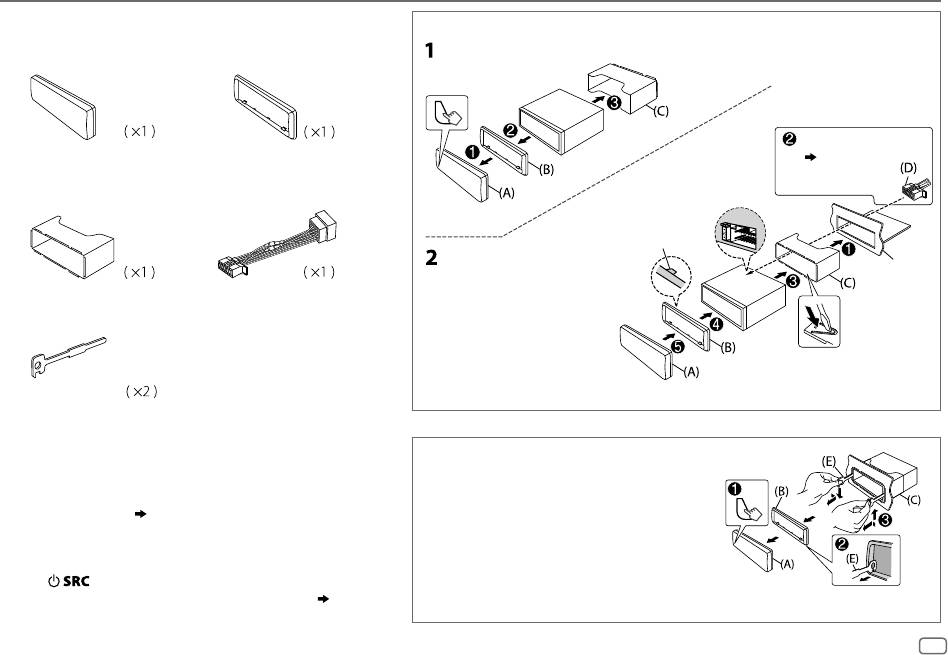
INSTALLATION/CONNECTION
Part list for installation
Installing the unit (in-dash mounting)
(A)
Faceplate
(B)
Trim plate
Do the required wiring.
( 30)
(C)
Mounting sleeve
(D)
Wiring harness
Hook on the top side
Orientate the trim plate as
Dashboard of
illustrated before fitting.
your car
(E)
Extraction key
Bend the appropriate tabs to hold the
mounting sleeve firmly in place.
Basic procedure
How to remove the unit
1
Remove the key from the ignition switch, then disconnect the
1
Detach the faceplate.
[
terminal of the car battery.
2
Fit the catch pin on the extraction keys into
2
Connect the wires properly.
the holes on both sides of the trim plate,
See Wiring connection.
( 30)
then pull it out.
3
Install the unit to your car.
3
Insert the extraction keys deeply into the
See Installing the unit (in-dash mounting).
slots on each side, then follow the arrows as
4
Connect the
[
terminal of the car battery.
shown on the illustration.
5
Press to turn on the power.
6
Detach the faceplate and reset the unit within 5 seconds.
( 3)
ENGLISH
29
JS_KWD_KDC_320UI_EN_EN_7.indd 29JS_KWD_KDC_320UI_EN_EN_7.indd 29 7/7/2017 1:54:35 PM7/7/2017 1:54:35 PM
Book Size: B6L (182 mm x 128 mm)
Data Size: B6L (182 mm x 128 mm)
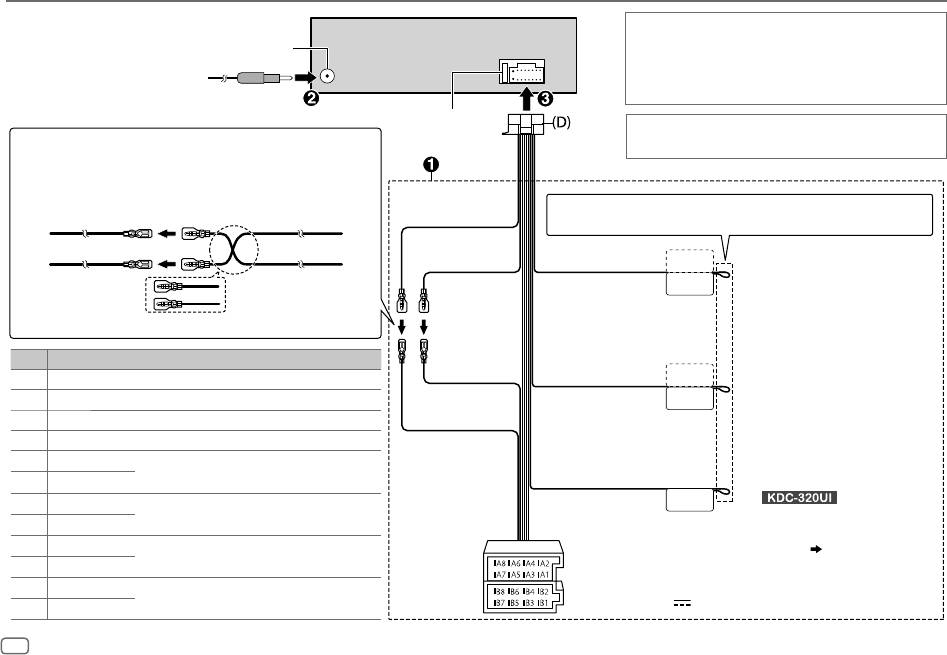
INSTALLATION/CONNECTION
Wiring connection
If your car does not have an ISO terminal:
Antenna terminal
We recommend installing the unit with a commercially
available custom wiring harness specific for your car and leave
this job to professionals for your safety. Consult your car audio
dealer.
Fuse (10A)
When connecting to an external amplifier, connect its ground
Connecting the ISO connectors on some VW/Audi or Opel
wire to the car’s chassis to avoid damaging the unit.
(Vauxhall) automobiles
You may need to modify the wiring of the supplied wiring harness as
illustrated below.
If no connections are made, do not let the wire come out from the tab.
A7 (Red) Ignition wire (Red)
Yellow (Battery wire)
UnitVehicle
STEERING WHEEL
Red (Ignition wire)
Light blue/yellow
REMOTE INPUT
To the steering wheel remote control
A4 (Yellow)
Battery wire (Yellow)
(Steering remote
REMOTE CONT
adapter
control wire)
Default wiring
Pin
Color and function (for ISO connectors)
To the power control terminal when
Red (A7)
*
2
ANT CONT
A4 Yellow
:
Battery
Blue/White
using the optional power amplifier
A5 Blue/White
*
1
:
Power control
(Power control wire/
P. CONT
or to the antenna control terminal in
Antenna control wire)
A7 Red
:
Ignition (ACC)
Yellow (A4)
the vehicle
A8 Black
:
Earth (ground) connection
B1
Purple
]
To connect the Kenwood navigation
:
Rear speaker (right)
system, refer your navigation manual
B2
Purple/black
[
For 3-way crossover: Tweeter (right)
Brown
MUTE
B3
(Mute control wire)
(For
)
Gray
]
:
Front speaker (right)
To the terminal that is grounded
B4
Gray/black
[
For 3-way crossover: Mid range speaker (right)
when the telephone rings or during
B5
White
]
:
Front speaker (left)
conversation.
( 24)
B6
White/black
[
For 3-way crossover: Mid range speaker (left)
ISO connectors
B7
NOTE: Total output for Blue/White wire
Green
]
:
Rear speaker (left)
(
*
1
) + (
*
2
) is 12V 350mA
B8
Green/black
[
For 3-way crossover: Tweeter (left)
30
ENGLISH
JS_KWD_KDC_320UI_EN_EN_7.indd 30JS_KWD_KDC_320UI_EN_EN_7.indd 30 7/7/2017 1:54:35 PM7/7/2017 1:54:35 PM
Data Size: B6L (182 mm x 128 mm)
Book Size: B6L (182 mm x 128 mm)
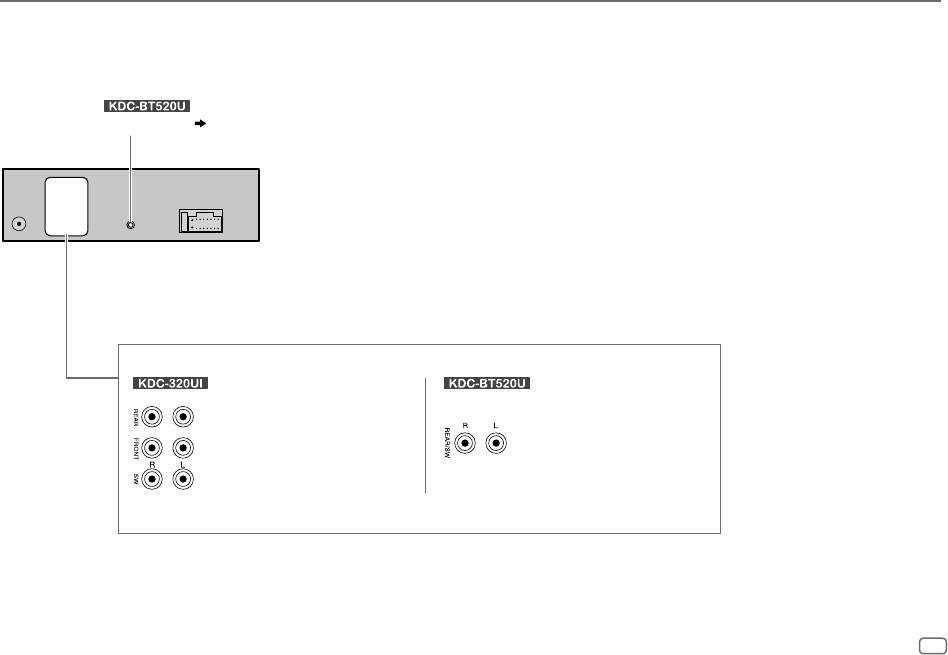
INSTALLATION/CONNECTION
Connecting external components
(For
)
Microphone input jack
( 11)
Output terminals
Rear/Front/Subwoofer output
Rear/Subwoofer output
For 3-way crossover:
For 3-way crossover:
Tweeter/Mid Range/Woofer output
Woofer output
ENGLISH
31
JS_KWD_KDC_320UI_EN_EN_7.indd 31JS_KWD_KDC_320UI_EN_EN_7.indd 31 7/7/2017 1:54:35 PM7/7/2017 1:54:35 PM
Book Size: B6L (182 mm x 128 mm)
Data Size: B6L (182 mm x 128 mm)
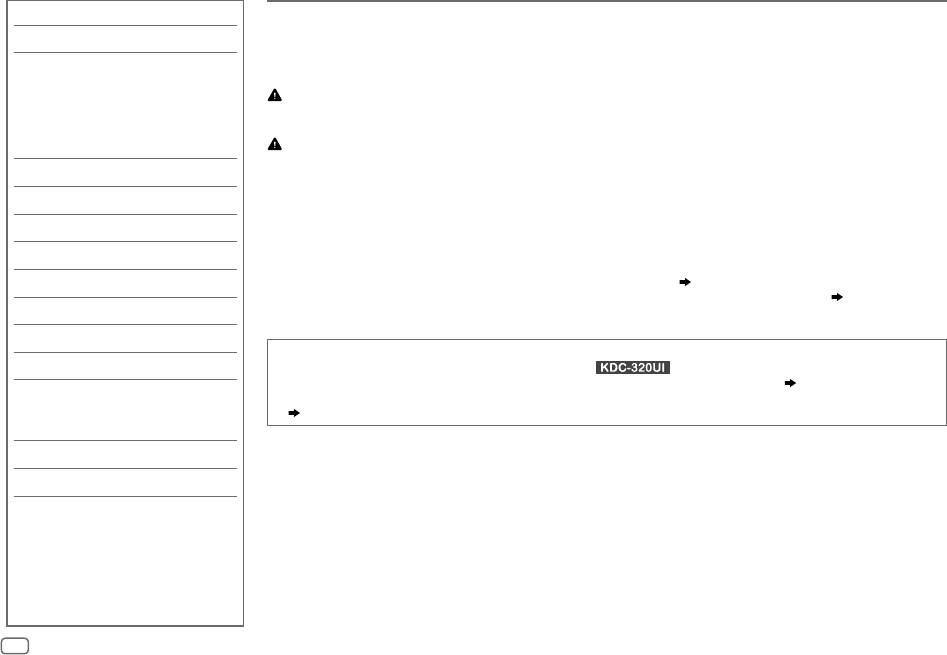
INHALT
VOR DER INBETRIEBNAHME
VOR DER INBETRIEBNAHME 2
WICHTIG
• Um richtige Verwendung sicherzustellen, lesen Sie die Bedienungsanleitung vor der Verwendung des Produkts sorgfältig durch. Es ist besonders wichtig, dass Sie die als
GRUNDLAGEN 3
Warnung und Vorsicht gekennzeichneten Hinweise in dieser Anleitung lesen und beachten.
• Bitte bewahren Sie die Anleitung an sicherer Stelle und griffbereit zum Nachschlagen auf.
ERSTE SCHRITTE 4
1 Wählen Sie die Anzeigesprache und
WARNUNG
brechen Sie die Demonstration ab
•
Bedienen Sie keine Funktion, die Ihre Aufmerksamkeit vom Straßenverkehr ablenkt.
2 Stellen Sie die Uhrzeit und das
Datum ein
3 Festlegen der Anfangseinstellungen
Vorsicht
Lautstärkeeinstellung:
RADIO 6
• Stellen Sie die Lautstärke so ein, dass Sie immer noch Geräusche von außerhalb des Fahrzeugs hören können, um Unfälle zu vermeiden.
• Senken Sie die Lautstärke vor dem Abspielen digitaler Tonquellen, um Beschädigung der Lautsprecher durch plötzliche Tonspitzen zu vermeiden.
AUX 7
Allgemeines:
• Vermeiden Sie Verwendung des externen Geräts, wenn dieses das sichere Fahren behindern kann.
CD/USB/iPod/ANDROID 8
• Stellen Sie sicher, dass alle wichtigen Daten gesichert sind. Wir übernehmen keine Haftung für jeglichen Verlust aufgenommener Daten.
• Stellen Sie sicher, dass keine Metallgegenstände (wie etwa Münzen oder Werkzeuge) ins Innere des Geräts gelangen und Kurzschlüsse verursachen.
Spotify 10
• Wenn ein Disc-Fehler durch Kondensationsbildung auf der Laserlinse auftritt, werfen Sie die Disc aus und warten Sie eine Zeit lang, bis die Kondensation getrocknet ist.
• Die USB-Kennung ist auf dem Hauptgerät angegeben. Zum Betrachten nehmen Sie die Frontblende ab.
( 3)
BLUETOOTH® 11
• Je nach dem Typ des Fahrzeugs wird die Antenne automatisch ausgeschoben, wenn Sie die Einheit mit angeschlossenem Antennensteuerkabel
( 30)
einschalten. Schalten
AUDIOEINSTELLUNGEN 17
Sie beim Parken in einem Bereich mit niedriger Decke die Einheit aus oder stellen Sie die Quelle auf STANDBY.
DISPLAY-EINSTELLUNGEN 21
Wie Sie diese Anleitung lesen
FEHLERSUCHE 22
• Die Bedienung wird im Wesentlichen anhand der Tasten auf der Frontblende des erläutert.
• Englischsprachige Anzeigen werden zur Erklärung verwendet. Sie können die Anzeigesprache im
[FUNCTION]
-Menü wählen.
( 5)
ZUR BEZUGNAHME 24
•
[XX]
zeigt die gewählten Punkte an.
Wartung
•
( XX)
zeigt an, das Bezugsinformationen auf der angegebenen Seitennummer vorhanden sind.
Weitere Informationen
TECHNISCHE DATEN 27
EINBAU/ANSCHLUSS 28
2
DEUTSCH
JS_KWD_KDC_320UI_EN_GE.indd 2JS_KWD_KDC_320UI_EN_GE.indd 2 5/7/2017 4:30:14 PM5/7/2017 4:30:14 PM
Book Size: B6L (182 mm x 128 mm)
Data Size: B6L (182 mm x 128 mm)
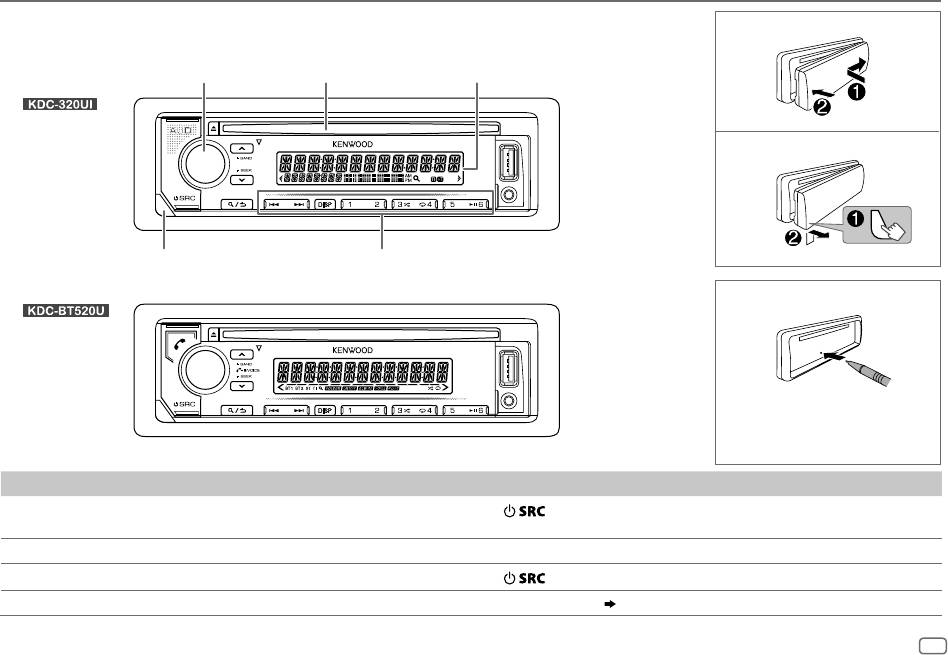
GRUNDLAGEN
Frontblende
Anbringen
Lautstärke-Regler
Ladeschlitz
Displayfenster
Abnehmen
Abnehmen-Taste
Blinkt wenn die Einheit auf Suchstatus schaltet.
Rücksetzen
Nehmen Sie einen Reset am Gerät
innerhalb von 5 Sekunden nach dem
Abnehmen der Frontblende vor.
Zum Auf der Frontblende
Einschalten
Drücken Sie .
• Zum Ausschalten halten Sie die Taste gedrückt.
Einstellen der Lautstärke
Drehen Sie den Lautstärke-Regler.
Quelle auswählen
Drücken Sie wiederholt.
Ändern der Display-Information
Drücken Sie
DISP
wiederholt.
( 26)
DEUTSCH
3
JS_KWD_KDC_320UI_EN_GE.indd 3JS_KWD_KDC_320UI_EN_GE.indd 3 5/7/2017 4:30:15 PM5/7/2017 4:30:15 PM
Book Size: B6L (182 mm x 128 mm)
Data Size: B6L (182 mm x 128 mm)
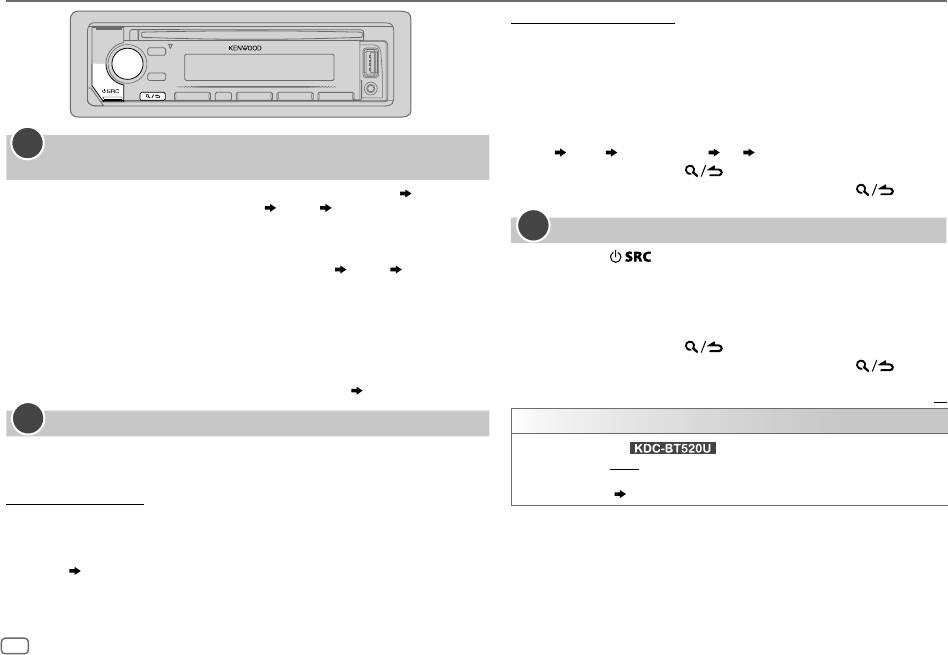
ERSTE SCHRITTE
Zum Einstellen des Datums
7 Drehen Sie den Lautstärke-Regler zum Wählen von
[DATEFORMAT]
,
und drücken Sie dann den Regler.
8 Drehen Sie den Lautstärke-Regler zum Wählen von
[DD/MM/YY]
oder
[MM/DD/YY]
, und drücken Sie dann den Regler.
9 Drehen Sie den Lautstärke-Regler zum Wählen von
[DATESET]
, und
drücken Sie dann den Regler.
10 Drehen Sie den Lautstärke-Regler, um die Einstellungen
vorzunehmen, und drücken Sie dann den Regler.
1
Wählen Sie die Anzeigesprache und brechen Sie die
Tag Monat Jahr oder Monat Tag Jahr
Demonstration ab
11 Halten Sie zum Beenden gedrückt.
Beim ersten Einschalten des Geräts (oder wenn
[FACTORY RESET]
auf
[YES]
,
5
gestellt ist),
Zum Zurückschalten zum vorherigen Einstellelement drücken Sie .
erscheint Folgendes im Display: “SEL LANGUAGE”
“PRESS” “VOLUME KNOB”
1 Drehen Sie den Lautstärke-Regler zum Wählen von
[ENG]
(Englisch),
3
Festlegen der Anfangseinstellungen
[RUS]
(Russisch) oder
[SPA]
(Spanisch), und drücken Sie dann den Regler.
[ENG]
ist für das ursprüngliche Setup gewählt.
1
Drücken Sie wiederholt, um auf STANDBY zu schalten.
Dann erscheint folgendes in der Anzeige: “CANCEL DEMO”
“PRESS” “VOLUME
2 Drücken Sie den Lautstärke-Regler, um auf
[FUNCTION]
zu schalten.
KNOB”.
3 Drehen Sie den Lautstärke-Regler, um einen Gegenstand zu treffen
2 Drücken Sie den Lautstärke-Regler.
(siehe folgende Tabelle), und drücken Sie dann den Regler.
[YES]
ist für das ursprüngliche Setup gewählt.
4 Wiederholen Sie Schritt 3, bis der gewünschte Gegenstand gewählt
3 Drücken Sie den Lautstärke-Regler erneut.
oder aktiviert ist.
“DEMO OFF” erscheint.
5 Halten Sie zum Beenden gedrückt.
Danach zeigt das Display den gewählten Übergangstyp: “2-WAY X ’ OVER” oder “3-WAY
Zum Zurückschalten zum vorherigen Einstellelement drücken Sie .
X ’ OVER”
• Zum Ändern des Übergangstyps siehe “Übergangstyp ändern”.
( 5)
Standard:
XX
2
Stellen Sie die Uhrzeit und das Datum ein
AUDIO CONTROL
1
Drücken Sie den Lautstärke-Regler, um auf
[FUNCTION]
zu schalten.
SWITCH
(Für )
2 Drehen Sie den Lautstärke-Regler zum Wählen von
[CLOCK]
, und drücken Sie
PREOUT
*
REAR
/
SUB-W
: Wählt, ob hintere Lautsprecher oder ein Subwoofer an die Line-Out-
dann den Regler.
Buchsen an der Rückseite angeschlossen sind (über einen externen Verstärker).
( 31)
Zum Einstellen der Uhr
3 Drehen Sie den Lautstärke-Regler zum Wählen von
[CLOCKADJUST]
, und
drücken Sie dann den Regler.
4 Drehen Sie den Lautstärke-Regler, um die Einstellungen vorzunehmen, und
drücken Sie dann den Regler.
Stunde Minute
5 Drehen Sie den Lautstärke-Regler zum Wählen von
[CLOCKFORMAT]
, und
drücken Sie dann den Regler.
6 Drehen Sie den Lautstärke-Regler zum Wählen von
[12H]
oder
[24H]
, und
drücken Sie dann den Regler.
4
DEUTSCH
JS_KWD_KDC_320UI_EN_GE.indd 4JS_KWD_KDC_320UI_EN_GE.indd 4 5/7/2017 4:30:15 PM5/7/2017 4:30:15 PM
Data Size: B6L (182 mm x 128 mm)
Book Size: B6L (182 mm x 128 mm)
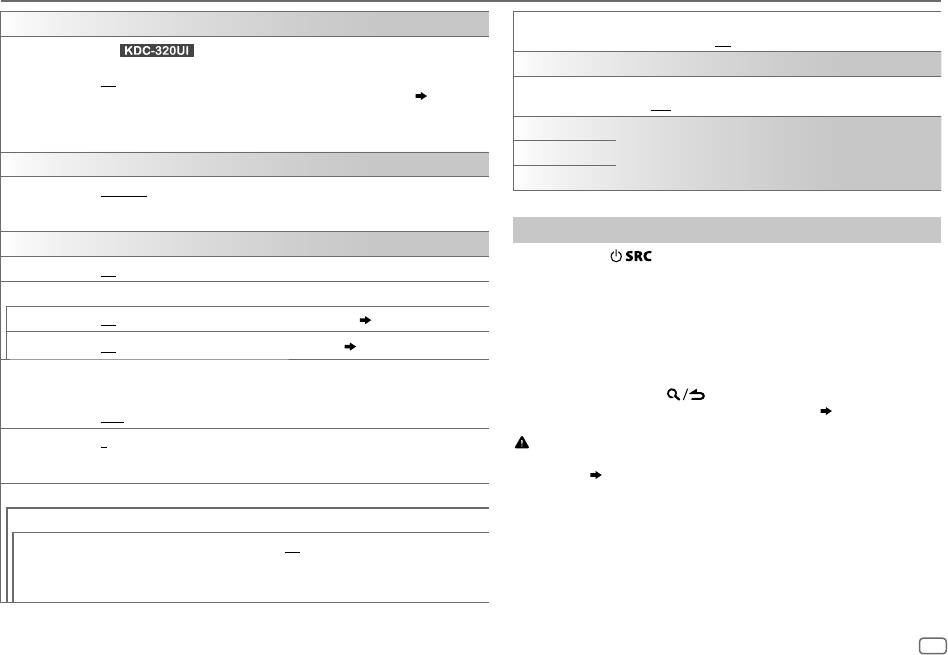
ERSTE SCHRITTE
DISPLAY
FACTORY RESET YES
:Setzt die Einstellungen auf Standardwerte zurück (ausgenommen
gespeicherte Sender).;
NO
:Hebt auf
EASY MENU
(Für )
Bei Eingabe von
[FUNCTION]
...
CLOCK
ON
:Die Beleuchtung von ZONE 1 wechselt auf weiße Farbe um.;
CLOCK DISPLAY
ON
:Die Uhrzeit wird im Display angezeigt, auch wenn das Gerät ausgeschaltet
OFF
:Die Beleuchtung von ZONE 1 verbleibt als Farbe von
[COLOR SELECT]
.
( 21)
wird.;
OFF
:Hebt auf.
• Die Beleuchtung von ZONE 2 wechselt auf hellblaue Farbe um, wenn Sie
[FUNCTION]
eingeben, ungeachtet der Stellung von
[EASY MENU]
.
ENGLISH
• Siehe Abbildung auf Seite 21 zur Zonenidentifikation.
Wählen Sie die Anzeigesprache für das
[FUNCTION]
-Menü und die Musik-
РУССКИЙ
Information, wo zutreffend.
TUNER SETTING
Als Standard ist
[ENGLISH]
ausgewählt.
ESPANOL
PRESET TYPE
NORMAL
:Speichert einen Sender für jede Sendespeichertaste in jedem Frequenzband (FM1/
FM2/FM3/MW/LW).;
MIX
:Speichert einen Sender für jede Sendespeichertaste ungeachtet des
Frequenzbands.
Übergangstyp ändern
SYSTEM
1
Drücken Sie wiederholt, um auf STANDBY zu schalten.
KEY BEEP
*
ON
:Aktiviert den Tastenberührungston.;
OFF
:Deaktiviert.
2 Die Zifferntasten 4 und 5 gedrückt halten, um auf Übergangswahl
zu schalten.
SOURCE SELECT
Der aktuelle Übergangstyp erscheint.
SPOTIFY SRC
ON
:Aktiviert Sie SPOTIFY in der Quellenwahl.;
OFF
:Deaktiviert.
( 10)
3 Drehen Sie den Lautstärke-Regler zum Wählen von “2WAY” oder
“3WAY”, und drücken Sie dann den Regler.
BUILT-IN AUX
ON
:Aktiviert Sie AUX in der Quellenwahl.;
OFF
:Deaktiviert.
( 7)
4 Drehen Sie den Lautstärke-Regler zum Wählen von “YES” oder “NO”,
und drücken Sie dann den Regler.
P-OFF WAIT
Nur zutreffend, wenn der Demonstrationsmodus ausgeschaltet ist.
Der gewählte Übergangstyp erscheint.
Stellt die Zeitdauer ein, bis das Gerät automatisch ausschaltet (im Standby-Modus), um
• Zum Abbrechen halten Sie gedrückt.
Batteriestrom zu sparen.
• Zum Anpassen der gewählten Übergangseinstellungen
( 19)
.
20M
: 20 Minutes ;
40M
: 40 Minutes ;
60M
: 60Minutes;
–––
:Hebt auf
CD READ 1
:Hiermit wird automatisch zwischen Discs mit Audiodateien und Musik-CDs unterschieden.;
Vorsicht
2
:Hiermit wird die Wiedergabe zwangsweise als Musik-CD durchgeführt. Es kommt kein Ton, wenn
Wählen Sie einen Übergangstyp entsprechend der Art des Anschlusses der
eine Disc mit Audiodateien abgespielt wird.
Lautsprecher.
( 30)
Wenn Sie einen falschen Typ wählen:
F/W UPDATE
• Die Lautsprecher können beschädigt werden.
UPDATE SYSTEM
• Der Ausgangstonpegel kann sehr hoch oder niedrig sein.
F/W UP xxxx
YES
:Startet die Aktualisierung der Firmware.;
NO
:Hebt auf (Aktualisierung wird nicht
ausgeführt).
Einzelheiten darüber, wie Sie die Firmware aktualisieren können, besuchen Sie
<www.kenwood.com/cs/ce/>.
* Nicht anwendbar, wenn 3-Wege-Übergang gewählt ist.
DEUTSCH
5
JS_KWD_KDC_320UI_EN_GE.indd 5JS_KWD_KDC_320UI_EN_GE.indd 5 5/7/2017 4:30:16 PM5/7/2017 4:30:16 PM
Book Size: B6L (182 mm x 128 mm)
Data Size: B6L (182 mm x 128 mm)
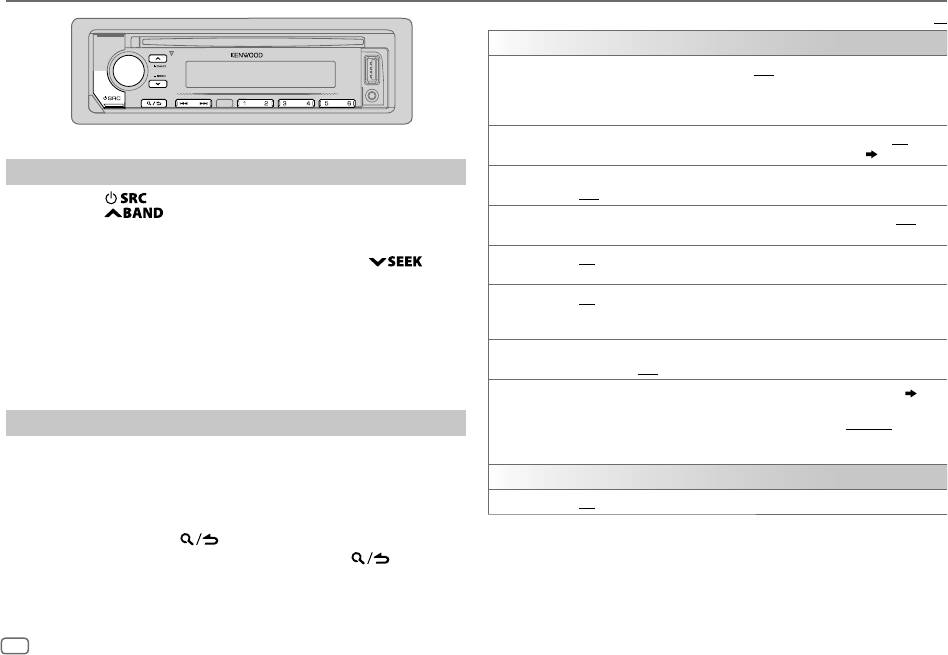
RADIO
Standard:
XX
TUNER SETTING
LOCAL SEEK
ON
: Sucht nur Sender mit gutem Empfang. ;
OFF
: Hebt auf.
• Die vorgenommenen Einstellungen gelten nur für die gewählte Quelle/den gewählten
Sender. Wenn Sie die Quelle/den Sender gewechselt haben, müssen Sie die Einstellungen
erneut vornehmen.
AUTO
YES
:Beginnt automatisch die Speicherung von 6 Sendern mit gutem Empfang.;
NO
:Hebt auf.
MEMORY
• Nur wählbar, wenn
[NORMAL]
für
[PRESETTYPE]
gewählt ist.
( 5)
Suche nach einem Sender
MONO SET
ON
:Verbessern Sie den FM (UKW)-Empfang (aber der Stereoeffekt kann verloren gehen).;
OFF
:Hebt auf.
1
Drücken Sie wiederholt zum Wählen von RADIO.
2 Drücken Sie wiederholt, um FM1/FM2/FM3/MW/LW zu
NEWS SET ON
: Das Gerät schaltet kurzzeitig auf das Nachrichtenprogramm, falls verfügbar. ;
OFF
:Hebt
wählen.
auf.
3 Drücken Sie S/T, um einen Sender zu suchen.
•
Zum Ändern des Suchverfahrens für S/T
: Drücken Sie
REGIONAL ON
: Schaltet auf einen anderen Sender in der spezifischen Region nur mit der “AF”-Steuerung.;
wiederholt.
OFF
:Hebt auf.
AUTO1
: Sucht automatisch nach einem Sender.
AF SET ON
: Sucht automatisch einen anderen Sender auf, der das gleiche Programm im gleichen
AUTO2
: Suchen Sie nach einem Festsender.
Radio Data System-Netzwerk sendet und einen besseren Empfang aufweist, falls der aktuelle
MANUAL
: Sucht manuell nach einem Sender.
Empfang schlecht ist.;
OFF
:Hebt auf.
•
Zum Speichern eines Senders
: Halten Sie eine der Zifferntasten (
1
bis
6
)
gedrückt.
TI ON
:Erlaubt es, das Gerät kurzzeitig auf Verkehrsinformation schalten, wenn verfügbar (“TI”
•
Zum Auswählen eines gespeicherten Senders
: Drücken Sie eine der
leuchtet auf).;
OFF
:Hebt auf.
Zifferntasten (
1
bis
6
).
PTY SEARCH
1
Drehen Sie den Lautstärke-Regler zum Wählen des verfügbaren Programmtyps
( 7)
,
und drücken Sie dann den Regler.
Andere Einstellungen
2
Drehen Sie den Lautstärke-Regler zum Wählen der PTY-Sprache (
ENGLISH
/
FRENCH
/
GERMAN
), und drücken Sie dann den Regler.
1
Drücken Sie den Lautstärke-Regler, um auf
[FUNCTION]
zu schalten.
3
Drücken Sie
S
/
T
zum Starten des Suchlaufs.
2 Drehen Sie den Lautstärke-Regler, um einen Gegenstand zu treffen
(siehe folgende Tabelle), und drücken Sie dann den Regler.
CLOCK
3 Wiederholen Sie Schritt 2, bis der gewünschte Gegenstand gewählt/
TIMESYNC
ON
:Synchronisiert die Zeit des Geräts mit der Radio Data System-Senderzeit.;
OFF
:Hebt auf.
aktiviert ist, oder folgen Sie den Anweisungen auf dem gewählten
Gegenstand.
4 Halten Sie zum Beenden gedrückt.
Zum Zurückschalten zum vorherigen Einstellelement drücken Sie .
6
DEUTSCH
JS_KWD_KDC_320UI_EN_GE.indd 6JS_KWD_KDC_320UI_EN_GE.indd 6 5/7/2017 4:30:16 PM5/7/2017 4:30:16 PM
Data Size: B6L (182 mm x 128 mm)
Book Size: B6L (182 mm x 128 mm)






