Kenwood kmm-bt302: DISPLAY SETTINGS TROUBLESHOOTING
DISPLAY SETTINGS TROUBLESHOOTING: Kenwood kmm-bt302
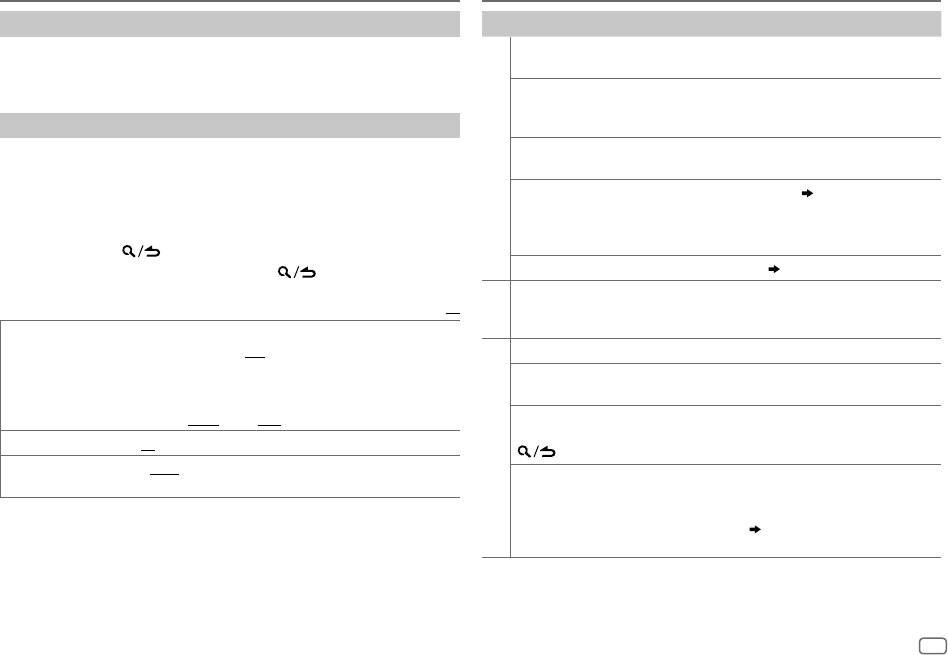
DISPLAY SETTINGS
TROUBLESHOOTING
Set the dimmer
Symptom Remedy
Press and hold DISP (DIMMER) to turn on or off the dimmer.
Sound cannot be heard.
•
Adjust the volume to the optimum level.
• If you have set [
DIMMER TIME
], it will be canceled once you press and
•
Check the cords and connections.
hold this button.
“MISWIRING CHECK WIRING
Turn the power off, then check to be sure the
THEN PWR ON” appears.
terminals of the speaker wires are insulated
Other settings
properly. Turn the power on again.
1
Press the volume knob to enter [
FUNCTION
].
“PROTECTING SEND SERVICE”
Send the unit to the nearest service center.
2 Turn the volume knob to select [
DISPLAY
], then press the knob.
General
appears.
3 Turn the volume knob to select an item (see the following table),
•
Sound cannot be heard.
Clean the connectors. (
19
)
then press the knob.
•
The unit does not turn on.
4 Repeat step 3 until the desired item is selected/activated or follow
•
Information shown on the
the instructions stated on the selected item.
display is incorrect.
5 Press and hold to exit.
The unit does not work at all. Reset the unit. (
3
)
To return to the previous setting item, press
.
•
Radio reception is poor.
Connect the antenna firmly.
Default:
XX
•
Static noise while listening to
Radio
the radio.
DIMMER
Dim the display illumination.
ON
:Dimmer is turned on.;
OFF
:Cancels.
“READING” keeps flashing. Do not use too many hierarchical levels or folders.
DIMMER TIME
:Set the dimmer on and off time.
Elapsed playing time is not
This is caused by how the files are recorded.
1
Turn the volume knob to adjust the [
ON
] time, then press the knob.
correct.
2
Turn the volume knob to adjust the [
OFF
] time, then press the knob.
(Default: [
ON
]:
18:00
; [
OFF
]:
6:00
)
“LOADING” appears when you
This unit is still preparing the iPod/iPhone music
enter search mode by pressing
list. It may take some time to load, try again later.
BRIGHTNESS 0
—
31
: Select your preferred brightness level for display illumination.
.
TEXT SCROLL AUTO
/
ONCE
:Select whether to scroll the display information
USB / iPod
Correct characters are not
•
This unit can only display uppercase letters,
automatically, or scroll only once.;
OFF
:Cancels.
displayed (e.g. album name).
numbers, and a limited number of symbols.
•
Depending on the display language you have
selected (
5
), some characters may not be
displayed correctly.
ENGLISH
17
JS_KWD_KMM_BT302_EN_EN_2.indd 17JS_KWD_KMM_BT302_EN_EN_2.indd 17 12/10/2015 5:15:17 PM12/10/2015 5:15:17 PM
Book Size: B6L (182 mm x 128 mm)
Data Size: B6L (182 mm x 128 mm)
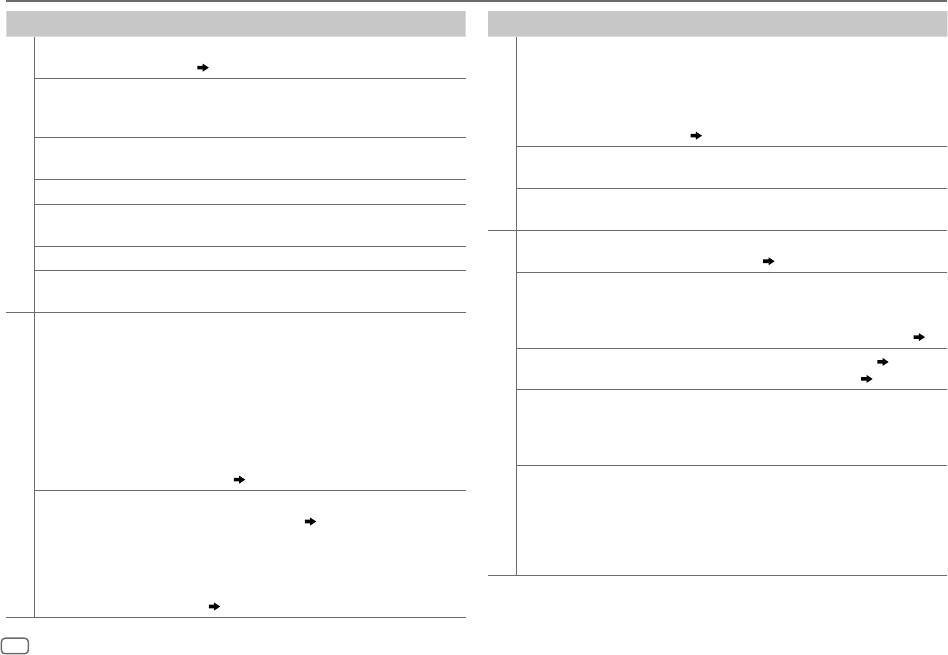
TROUBLESHOOTING
Symptom Remedy
Symptom Remedy
“NA FILE” Make sure the media contains supported audio files.
“NO DEVICE” or “READING”
•
Switch off the developer options on the Android
(
19, 20
)
keeps flashing.
device.
•
Reconnect the Android device.
“READ ERROR” Copy the files and folders onto the USB device again. If
•
If this does not solve the problem, the connected
this does not solve the problem, reset the USB device or
Android device does not support [
BROWSE MODE
].
use another USB device.
(
20
)
“NO DEVICE” Connect a USB device, and change the source to USB
ANDROID
Playback is intermittent or
Turn off the power saving mode on the Android device.
again.
sound skips.
USB / iPod
“COPY PRO” A copy-protected file is played.
“ANDROID ERROR” /
•
Reconnect the Android device.
“NA DEVICE”
Connect a supported USB device, and check the
“NADEVICE”
•
Restart the Android device.
connections.
No Bluetooth device is
•
Search from the Bluetooth device again.
“NO MUSIC” Connect a USB device that contains playable audio files.
detected.
•
Reset the unit. (
3
)
“iPod ERROR”
•
Reconnect the iPod.
Bluetooth pairing cannot
•
Make sure you have entered the same PIN code to
•
Reset the iPod.
be made.
both the unit and Bluetooth device.
•
Delete pairing information from both the unit and the
•
Sound cannot be heard
•
Reconnect the Android device.
Bluetooth device, then perform pairing again. (
9
)
during playback.
•
If in [
HAND MODE
], launch any media player
•
Sound output only from
application on the Android device and start playback.
Echo or noise is heard during
•
Adjust the microphone unit’s position. (
9
)
the Android device.
•
If in [
HAND MODE
], relaunch the current media
a phone conversation.
•
Check the [
ECHO CANCEL
] setting. (
11
)
player application or use another media player
Phone sound quality is
•
Reduce the distance between the unit and the
application.
poor.
Bluetooth device.
•
Restart the Android device.
Bluetooth®
•
Move the car to a place where you can get a better
•
If this does not solve the problem, the connected
signal reception.
Android device is unable to route the audio signal to
ANDROID
unit. (
20
)
Voice calling method is not
•
Use voice calling method in a more quiet
successful.
environment.
Cannot playback at
•
Make sure KENWOOD MUSIC PLAY APP is installed on
•
Reduce the distance from the microphone when you
[
BROWSE MODE
].
the Android device. (
7
)
speak the name.
•
Reconnect the Android device and select the
•
Make sure the same voice as the registered voice tag
appropriate control mode.
is used.
•
If this does not solve the problem, the connected
Android device does not support [
BROWSE MODE
].
(
20
)
18
JS_KWD_KMM_BT302_EN_EN_2.indd 18JS_KWD_KMM_BT302_EN_EN_2.indd 18 12/10/2015 5:15:17 PM12/10/2015 5:15:17 PM
Data Size: B6L (182 mm x 128 mm)
Book Size: B6L (182 mm x 128 mm)
Оглавление
- BASICS GETTING STARTED
- RADIO
- USB / iPod / ANDROID
- BLUETOOTH®
- AUX AUDIO SETTINGS
- DISPLAY SETTINGS TROUBLESHOOTING
- REFERENCES
- INSTALLATION / CONNECTION
- GRUNDLAGEN ERSTE SCHRITTE
- RADIO
- USB / iPod / ANDROID
- BLUETOOTH®
- AUX AUDIOEINSTELLUNGEN
- DISPLAY-EINSTELLUNGEN FEHLERSUCHE
- ZUR BEZUGNAHME
- EINBAU / ANSCHLUSS
- ОСНОВНЫЕ СВЕДЕНИЯ НАЧАЛО ЭКСПЛУАТАЦИИ
- РАДИОПРИЕМНИК
- USB / iPod / ANDROID
- BLUETOOTH®
- AUX ЗВУКОВЫЕ НАСТРОЙКИ
- НАСТРОЙКИ ДИСПЛЕЯ УСТРАНЕНИЕ ПРОБЛЕМ
- СПРАВОЧНЫЕ МАТЕРИАЛЫ
- ТЕХНИЧЕСКИЕ ХАРАКТЕРИСТИКИ
- УСТАНОВКА И ПОДКЛЮЧЕНИЕ






