Kenwood KRC-37: Tuner features General features
Tuner features General features: Kenwood KRC-37
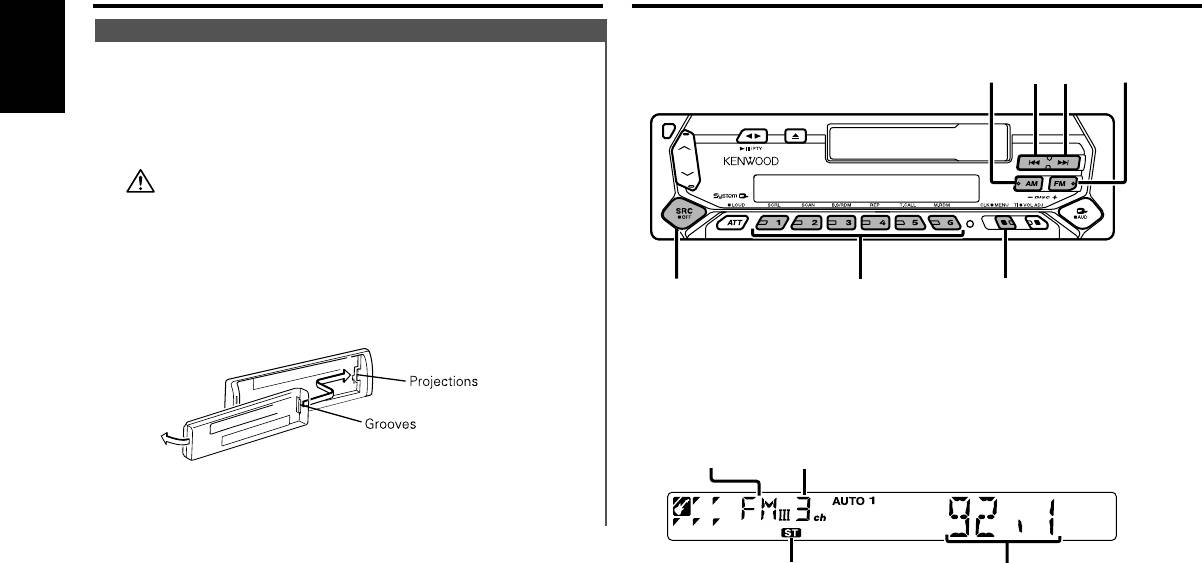
Tuner features
General features
Function of the KRC-394/KRC-37
Theft Deterrent Faceplate
The faceplate of the unit can be detached and taken with you,
helping to deter theft.
English
Removing the Faceplate
Press the Release button.
The faceplate is unlocked, allowing you to detach it.
• The faceplate is a precision piece of equipment and can be
damaged by shocks or jolts. For that reason, keep the faceplate in
its special storage case while detached.
• Do not expose the faceplate or its storage case to direct sunlight
or excessive heat or humidity. Also avoid places with too much
dust or the possibility of water splashing.
Reattaching the Faceplate
1 Align the projections on the unit with the grooves on the
faceplate.
2 Push the faceplate in until it clicks.
The faceplate is locked in place, allowing you to use the unit.
— 8 —
AM
4
¢
FM
SRC
#1 – 6
MENU
KRC-394(E2)_U.S r1 02.9.26 7:29 PM Page 8
Band display
Preset station number
ST indicator
Frequency display
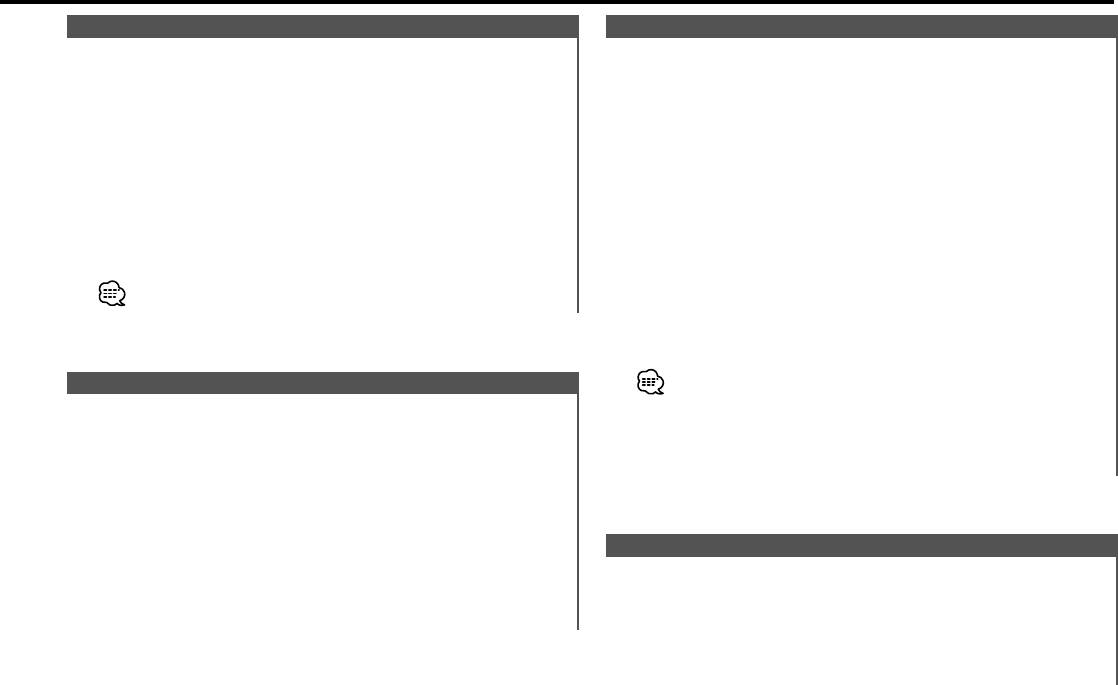
KRC-394(E2)_U.S r1 02.9.26 7:29 PM Page 9
Tuning
Auto Memory Entry
Selecting the station.
Putting a station with good reception in the memory
automatically.
1 Select tuner source
Press the [SRC] button.
1 Select the band for Auto Memory Entry
Select the "TUNER" display.
Press the [FM] or [AM] button.
2 Select the band
2 Enter Menu mode
Press the [FM] or [AM] button.
Press the [MENU] button for at least 1 second.
Each time the [FM] button is pressed it switches between the
"MENU" is displayed.
FM1, FM2, and FM3 bands.
3 Select the Auto Memory Entry mode
3 Tune up or down band
Press the [FM] or [AM] button.
Press the [4] or [¢] button.
Select the "A-MEMORY" display.
During reception of stereo stations the "ST" indicator is ON.
4 Open Auto Memory Entry
Press the [4] or [¢] button for at least 2 seconds.
When 6 stations that can be received are put in the memory
Auto Memory Entry closes.
• When the <AF Function> (page 21) is ON, only RDS stations are
Station Preset Memory
put in the memory.
Putting the station in the memory.
• When Auto Memory Entry is done in the FM2 band, the RDS
stations preset in the FM1 band aren't put in the memory.
1 Select the band
Likewise, when it is done in the FM3 band, RDS stations preset in
Press the [FM] or [AM] button.
FM1 or FM2 aren't put in the memory.
2 Select the frequency to put in the memory
Press the [4] or [¢] button.
3 Put the frequency in the memory
Preset Tuning
Press the [#1] — [#6] button for at least 2 seconds.
Calling up the stations in the memory.
The preset number display blinks 1 time.
On each band, 1 station can be put in the memory on each [#1]
1 Select the band
— [#6] button.
Press the [FM] or [AM] button.
2 Call up the station
Press the [#1] — [#6] button.
— 9 —
Оглавление
- CASSETTE RECEIVER
- Contents
- Safety precautions
- Safety precautions About RDS
- General features
- Tuner features General features
- RDS features
- RDS features
- Tuner features
- Tuner features
- External disc control features
- External disc control features
- Menu system
- Menu system
- Menu system
- Accessories
- Connecting Wires to Terminals
- Connecting Wires to Terminals
- Connecting Wires to Terminals Installation
- Troubleshooting Guide
- Troubleshooting Guide
- Specifications
- Cодержание
- Меры предосторожности
- Меры предосторожности O RDS
- Общие характеристики
- Cвойства тюнера Общие характеристики
- Cвойства RDS
- Cвойства RDS
- Cвойства тюнера
- Cвойства тюнера
- Функции управления внешним диском
- Функции управления внешним диском
- Система меню
- Система меню
- Система меню
- Принадлежности
- Подсоединение кабелей к гнездам для подключения
- Подсоединение кабелей к гнездам для подключения Установка
- Поиск и устранение неисправностей
- Поиск и устранение неисправностей
- Технические характеристики
- Treść
- Środki ostrożności
- Środki ostrożności Informacje o RDS
- Ogólne możliwości
- Możliwości tunera Ogólne możliwości
- Możliwości RDS
- Możliwości RDS
- Możliwości tunera
- Możliwości tunera
- Możliwości sterowania zewnętrznymi płytami
- Możliwości sterowania zewnętrznymi płytami
- Menu systemu
- Menu systemu
- Menu systemu
- Akcesoria
- Podłączanie przewodów do końcówek
- Podłączanie przewodów do końcówek Instalacja
- Przewodnik wykrywania i usuwania usterek
- Przewodnik wykrywania i usuwania usterek
- Dane techniczne
- Obsah
- Bezpečnostní pokyny
- Bezpečnostní pokyny O RDS
- Obecné funkce
- Funkce tuneru Obecné funkce
- Funkce RDS
- Funkce RDS
- Funkce tuneru
- Funkce tuneru
- Funkce ovládání externího disku
- Funkce ovládání externího disku
- Systém menu
- Systém menu
- Systém menu
- Příslušenství
- Připojování kabelů ke svorkám
- Připojování kabelů ke svorkám Instalace
- Przewodnik wykrywania i usuwania usterek
- Przewodnik wykrywania i usuwania usterek
- Specifikace






