Dell LATITUDE D400: Using the System Setup Program:Dell™Latitude™CS/CS
Using the System Setup Program:Dell™Latitude™CS/CS: Dell LATITUDE D400
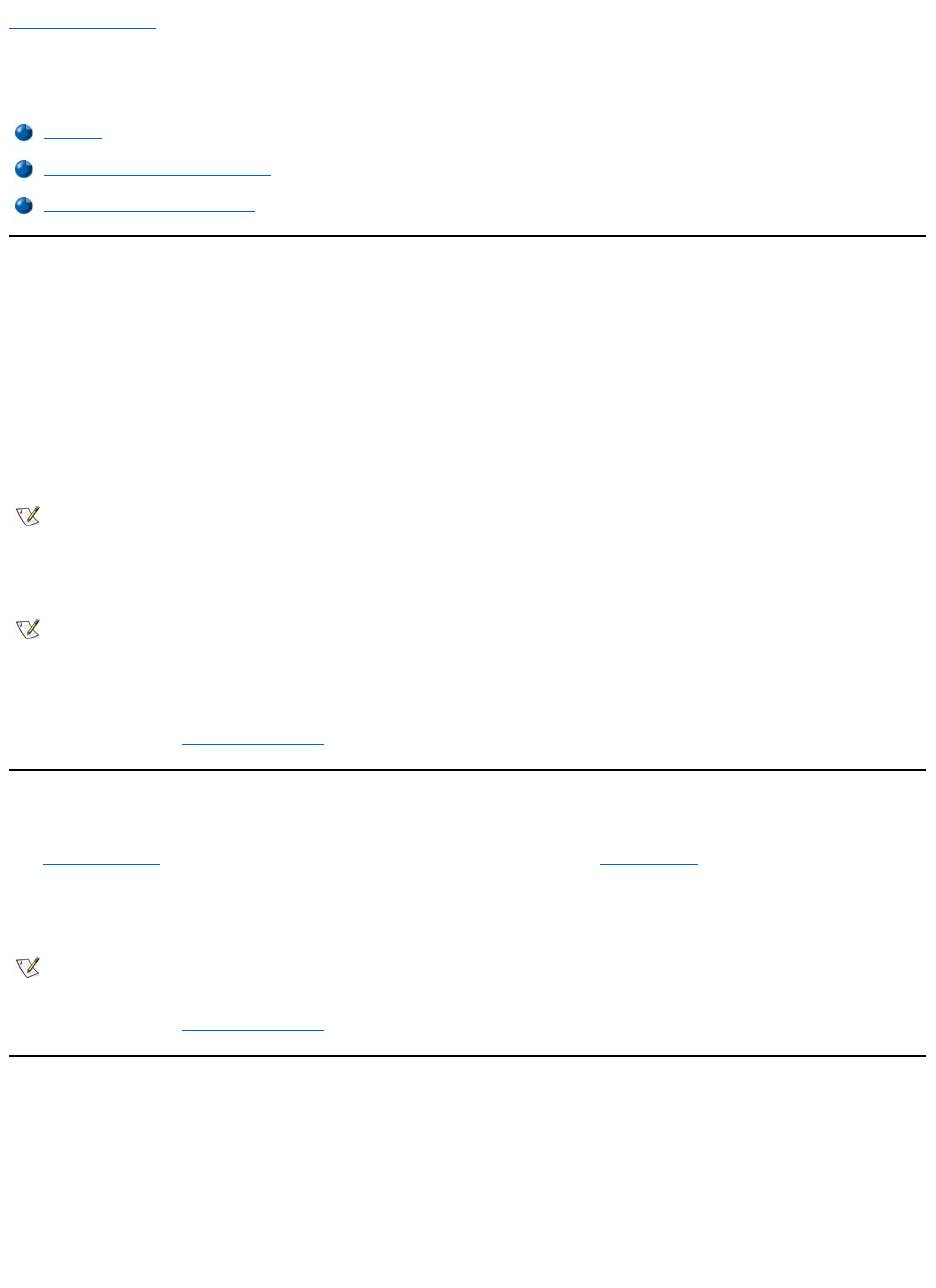
Back to Contents Page
Using the System Setup Program:Dell™Latitude™CS/CS
x
Portable Computers User's
Guide
Overview
Each time you turn on your computer, it compares the installed hardware with the system configuration information stored in nonvolatile random-
access memory (NVRAM). If the system detects a discrepancy, it generates an error message for each incorrect configuration setting. You can
use the System Setup program to adjust the configuration settings.
You can use the System Setup program as follows:
l To set or change user-selectable features — for example, your password or power management features
l To verify information about your computer's current configuration, such as the amount of system memory
For some setup options, you must reboot the computer before any changes take effect. Changes for other options take effect immediately.
After you set up your computer, run the System Setup program to familiarize yourself with your system configuration information and optional
settings. Dell recommends that you write down the information for future reference.
For more information, see "System Setup Options."
Entering the System Setup Program
To enter the System Setup program, press <Fn><F1> at any time on the computer keyboard (or press <Scroll Lock><F1> on an external keyboard
if the External Hot Key option is enabled). To open the System Setup program directly to the Battery Status screen, press <Fn><F3> on the
computer keyboard (or press <Scroll Lock><F3> on an external keyboard if the External Hot Key option is enabled).
To exit the System Setup program, press <Esc>. If you change the setting of an option that requires rebooting to take effect, exit the operating
system before rebooting. (The Help text in the upper-right corner of System Setup screens 1, 2, and 4 tells you if the computer must be rebooted.)
For more information, see "System Setup Options."
Using the System Setup Program
The System Setup screens display the current setup and configuration information and optional settings for your computer. Information on the
screens is organized in five boxed areas:
l Title
The box at the top of all screens lists the page number, system name, and version number of the basic input/output system (BIOS).
l Options
The box on the left half of screens 1, 2, and 4 lists options that define the installed hardware in your computer and the power conservation
Overview
Entering the System Setup Program
Using the System Setup Program
NOTE: If you change an option that is activated by rebooting, the System Setup program displays the setting you selected rather than
the setting currently in effect. You must reboot for the new setting to take effect.
NOTES: If the computer uses the Microsoft®Windows®95 operating system, you can also use the Dell Control Center to view and
change the system configuration. Access the Dell Control Center from the Dell Accessories folder.
If the computer uses the Microsoft Windows NT®4.0 or Windows 98 operating system, you must use the System Setup program to view
and change your system configuration.
NOTE: If the System Setup program is running when the computer enters suspend mode, the computer exits the System Setup
program and then enters suspend mode.
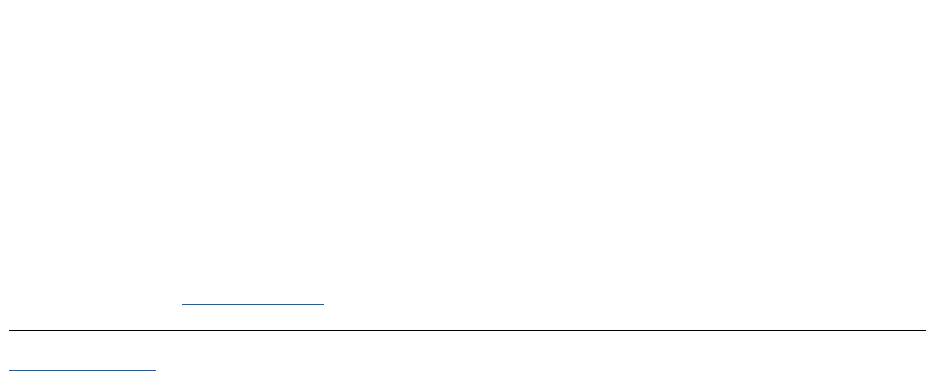
and security features for your computer.
Fields next to the options contain settings or values. You can change those values that appear white on the screen. Options or values that you
cannot change (because they are determined or calculated by the computer) appear dimmed or blue, depending on your display.
l Help
The box on the upper-right half of screens 1, 2, and 4 displays help information for the option with a currently highlighted field.
l Computer data
The box in the lower-right corner of screens 1, 2, and 4 displays information about your computer.
l Key functions
The line of boxes across the bottom of all screens lists keys and their functions within the System Setup program.
For more information, see "System Setup Options."
Back to Contents Page
Оглавление
- Dell™Latitude™CS/CS
- AC Adapter: Dell™Latitude™CS/CS
- Power Management Settings: Dell™Latitude™CS/CS
- Batteries:Dell™Latitude™CS/CS
- CD-ROM and DVD-ROMDrives:Dell™Latitude™CS/CS
- ContactingDell:Dell™Latitude™CS/CS
- CustomizingYourComputer:Dell™Latitude™CS/CS
- Dell™Diagnostics:DellLatitude™CS/CS
- Diskette Drive: Dell™Latitude™CS/CS
- Display: Dell™Latitude™CS/CS
- Drivers:Dell™Latitude™CS/CS
- ErrorMessagesandFlashCodes:Dell™Latitude™CS/CS
- Connecting External Devices: Dell™Latitude™CS/CS
- GettingHelp:Dell™Latitude™CS/CS
- HelpOverview:Dell™Latitude™CSPortableComputersUser'sGuide
- Introduction:Dell™Latitude™CS/CS
- Keyboard: Dell™Latitude™CS/CS
- External Media Bay: Dell™Latitude™CS/CS
- MediaOptions:Dell™Latitude™CS/CS
- PC Cards: Dell™Latitude™CS/CS
- PoweringYourComputer:Dell™Latitude™CS/CS
- Preface:Dell™Latitude™CS/CS
- Removing and Replacing Parts: Dell™Latitude™CS/CS
- Suspend-to-Disk Utility: Dell™Latitude™CS/CS
- Securing Your Computer: Dell™Latitude™CS/CS
- Using the System Setup Program:Dell™Latitude™CS/CS
- SystemSetupOptions:Dell™Latitude™CS/CS
- TechnicalSpecifications:Dell™Latitude™CS/CS
- SetupandOperation:Dell™Latitude™CS/CS
- Touch Pad: Dell™Latitude™CS/CS
- TravelingWithYourComputer:Dell™Latitude™CS/CS
- TroubleshootingYourComputer:Dell™Latitude™CS/CS
- Installing the Microsoft® Windows® 95 and Windows 98 Operating System Drivers: Dell™Latitude™CS/CS
- Installing the Microsoft® Windows NT® Operating System Drivers: Dell™Latitude™ CS/CS

