Dell Precision 650: инструкция
Раздел: Бытовая, кухонная техника, электроника и оборудование
Тип: Компьютер
Инструкция к Компьютеру Dell Precision 650
Оглавление
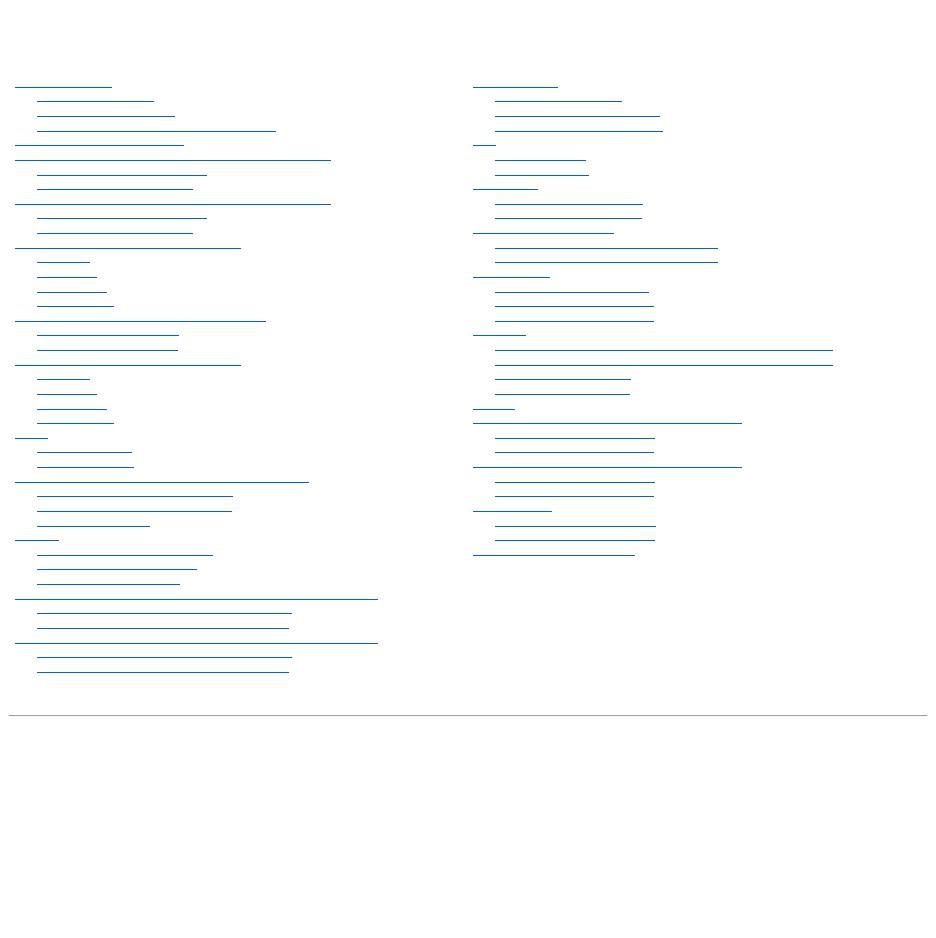
DellPrecision™Workstation650andDellPrecisionWorkstation450
Service Manual
Information in this document is subject to change without notice.
©2002DellComputerCorporation.Allrightsreserved.
Reproduction in any manner whatsoever without the written permission of Dell Computer Corporation is strictly forbidden.
Trademarks used in this text: Dell, the DELL logo, and Dell Precision are trademarks of Dell Computer Corporation; Microsoft and Windows are registered trademarks of Microsoft
Corporation.
Other trademarks and trade names may be used in this document to refer to either the entities claiming the marks and names or their products. Dell Computer Corporation
disclaims any proprietary interest in trademarks and trade names other than its own.
Models: WML and WMF
October2002Rev.A00
Before You Begin
Recommended Tools
Precautionary Measures
Protecting Against Electrostatic Discharge
Opening the Computer Cover
Inside Your Computer — DellPrecision™650Computer
Inside View of Your Computer
System Board Components
Inside Your Computer — DellPrecision™450Computer
Inside View of Your Computer
System Board Components
Drives — DellPrecision™650Computer
Overview
Hard Drive
Floppy Drive
CD/DVD Drive
Drive Door — DellPrecision™650Computer
Removing the Drive Door
Replacing the Drive Door
Drives — DellPrecision™450Computer
Overview
Hard Drive
Floppy Drive
CD/DVD Drive
Cards
Installing a Card
Removing a Card
Card Fan and Guide — Dell Precision 650 Computer
Removing the Card Fan and Guide
Replacing the Card Fan and Guide
The Card Fan Guide
Memory
Memory Installation Guidelines
Removing a Memory Module
Adding a Memory Module
Microprocessor Airflow Shroud — DellPrecision™650Computer
Removing the Microprocessor Airflow Shroud
Installing the Microprocessor Airflow Shroud
Microprocessor Airflow Shroud — DellPrecision™450Computer
Removing the Microprocessor Airflow Shroud
Installing the Microprocessor Airflow Shroud
Microprocessor
Installation Guidelines
Installing the Microprocessor
Removing the Microprocessor
VRM
Installing a VRM
Removing a VRM
Front Panel
Removing the Front Panel
Replacing the Front Panel
Chassis Intrusion Switch
Removing the Chassis Intrusion Switch
Replacing the Chassis Intrusion Switch
Control Panel
Control Panel Components
Removing the Control Panel
Replacing the Control Panel
I/O Panel
I/O Panel Components for the Dell Precision 650 Computer
I/O Panel Components for the Dell Precision 450 Computer
Removing the I/O Panel
Replacing the I/O Panel
Battery
Power Supply — DellPrecision™650Computer
Removing the Power Supply
Replacing the Power Supply
Power Supply — DellPrecision™450Computer
Removing the Power Supply
Replacing the Power Supply
System Board
Removing the System Board
Replacing the System Board
Closing the Computer Cover
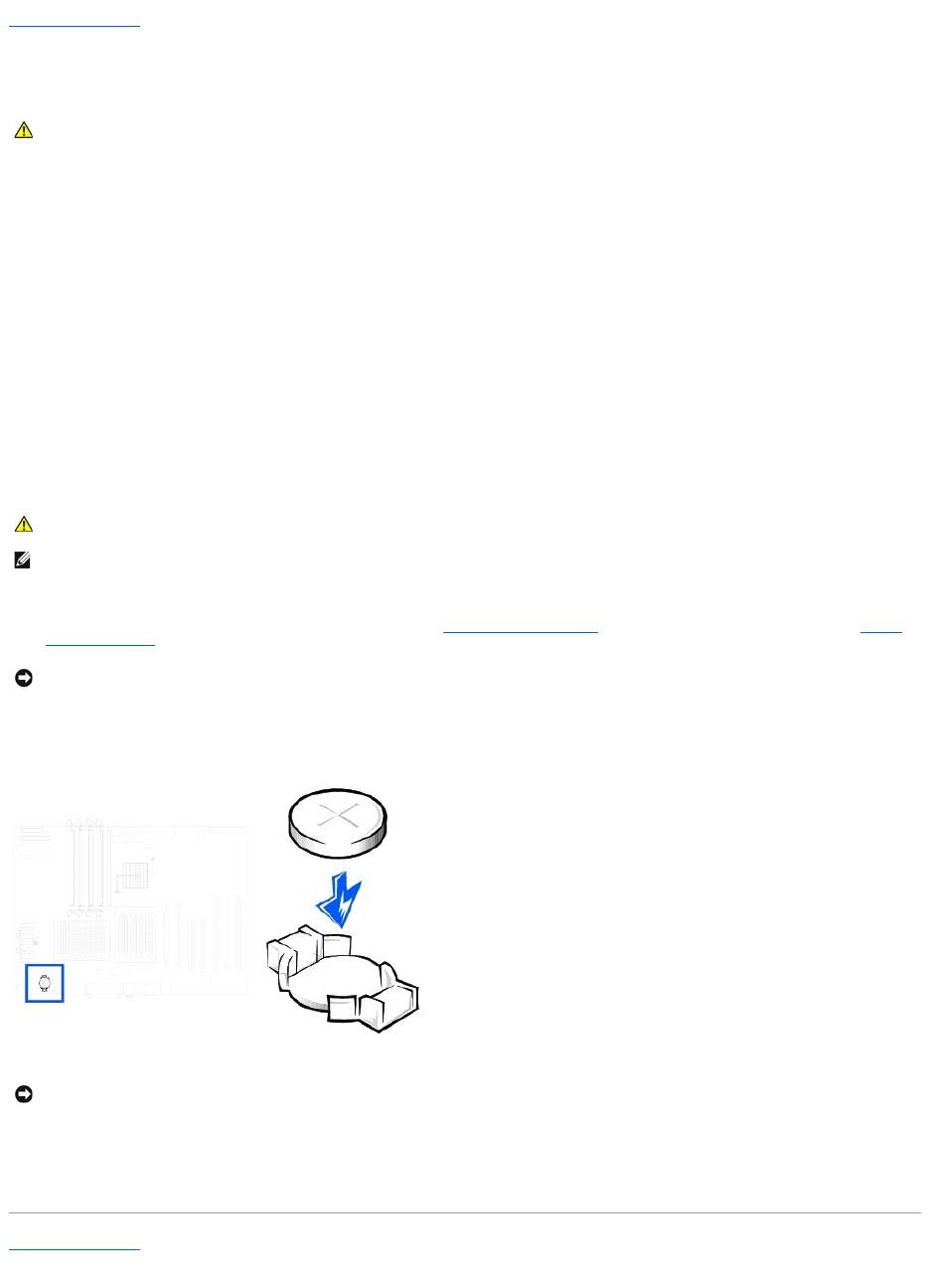
Back to Contents Page
Battery
DellPrecision™Workstation650andDellPrecisionWorkstation450ServiceManual
A coin-cell battery maintains computer configuration, date, and time information. The battery can last several years.
The battery may need replacing if you have repeatedly reset the time and date information after turning on the computer or if one of the following messages
appears:
Time-of-day not set - please run SETUP program
or
Invalid configuration information -
please run SETUP program
or
Strike the F1 key to continue,
F2 to run the setup utility
To determine whether you need to replace the battery, reenter the time and date in system setup and exit the program to save the information. Turn off your
computer and disconnect it from the electrical outlet for a few hours; then reconnect the computer, turn it on, and enter system setup. If the date and time are
not correct in system setup, replace the battery.
You can operate your computer without a battery; however, without a battery, the configuration information is erased if the computer is turned off or
unplugged from the electrical outlet. In this case, you must enter system setup and reset the configuration options.
To replace the battery:
1. Locate the battery socket. For the Dell Precision 450 computer, see "System Board Components" or for the Dell Precision 650 computer, see "System
Board Components" or see the system board label inside your computer.
2. Remove the battery by carefully prying it out of its socket with your fingers or with a blunt, nonconducting object such as a plastic screwdriver.
3. Insert the new battery into the socket with the side labeled "+" facing up, and snap the battery into place.
4. Close the computer cover, and plug your computer and devices into electrical outlets.
5. Enter system setup and restore the settings.
6. Properly dispose of the old battery. For more information see your System Information Guide.
Back to Contents Page
CAUTION: Before you begin this procedure, follow the safety instructions in the System Information Guide.
CAUTION: A new battery can explode if it is incorrectly installed. Replace the battery only with the same or equivalent type recommended by the
manufacturer. Discard used batteries according to the manufacturer's instructions.
NOTE: If you have not already done so, make a copy of your configuration information, found in system setup.
NOTICE: If you pry the battery out of its socket with a blunt object, be careful not to touch the system board with the object. Ensure that the object is
inserted between the battery and the socket before you attempt to pry out the battery. Otherwise, you may damage the system board by prying off
the socket or by breaking circuit traces on the system board.
NOTICE: To connect a network cable, first plug the cable into the network wall jack and then plug it into the computer.

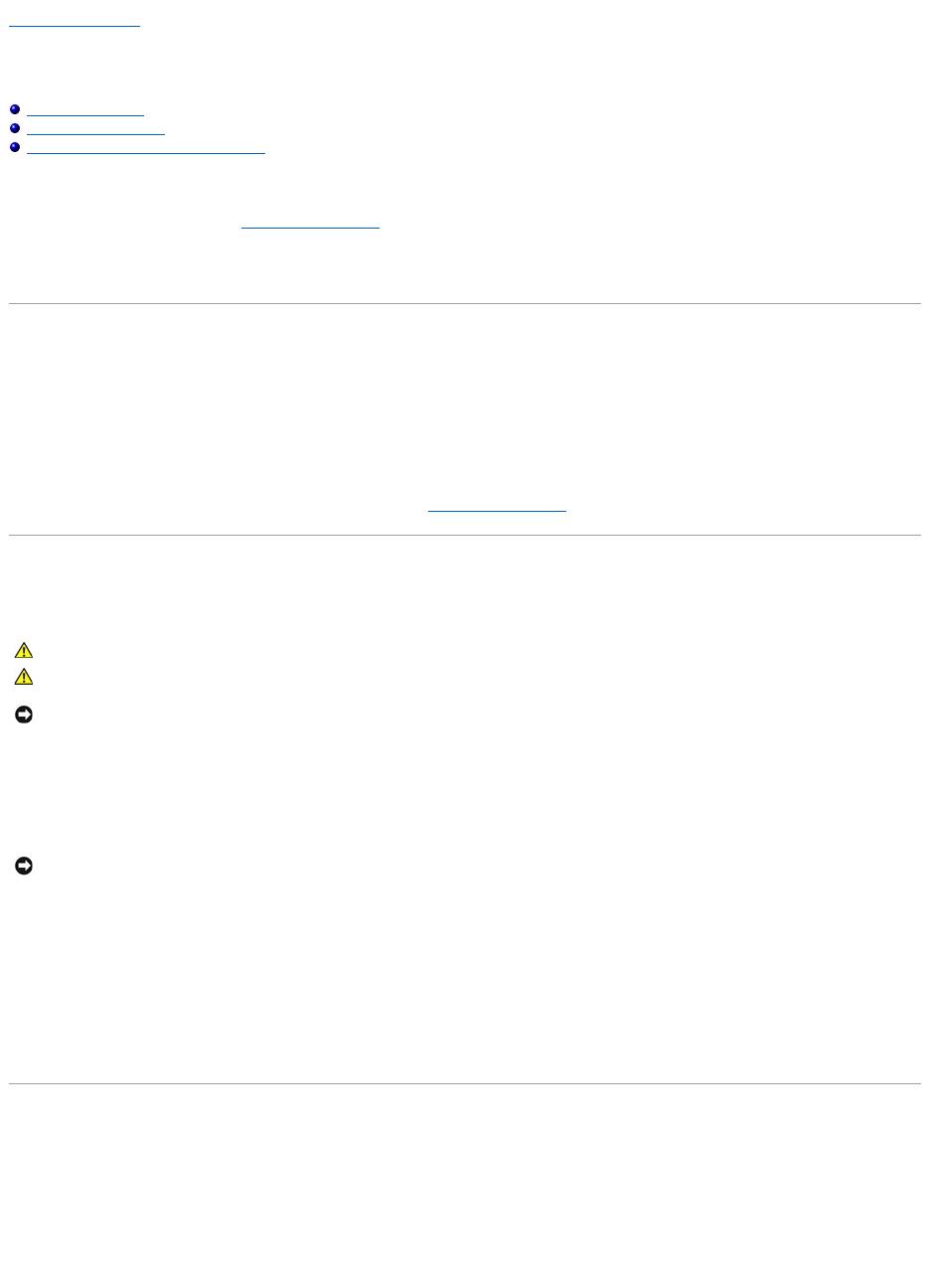
Back to Contents Page
Before You Begin
DellPrecision™Workstation650andDellPrecisionWorkstation450ServiceManual
Recommended Tools
Precautionary Measures
Protecting Against Electrostatic Discharge
Thissectionprovidesproceduresforremovingandreplacingthecomponents,assemblies,andsubassembliesintheDellPrecision™450computerandDell
Precision 650 computer. Unless otherwise noted, each procedure assumes that the following conditions exist:
l You have performed the steps in "Precautionary Measures."
l You have read the safety information in your System Information Guide.
l You have opened the computer cover.
Recommended Tools
Your computer is primarily a tool-less one, but certain procedures (such as removing the heat-sink blower or the control panel) require the use of one or more
of the following tools:
l Small flat-blade screwdriver.
l #1 and #2 Phillips-head screwdrivers.
l An 8-inch, #2 Phillips-head screwdriver.
It is recommended that you use a wrist grounding strap as explained in "Precautionary Measures."
Precautionary Measures
Use the following safety guidelines to help protect your computer from potential damage and to ensure your own personal safety.
Before you start to work on the computer, perform the following steps in the sequence listed:
1. Shut down the computer through the Start menu.
2. Ensure that your computer and attached devices are turned off. If your computer and attached devices did not automatically turn off when you shut
down your computer, turn them off now.
3. Disconnect any telephone or telecommunication lines from the computer.
4. Disconnect your computer and all attached devices from electrical outlets, and then press the power button to ground the system board.
In addition, take note of these safety guidelines when appropriate:
l When you disconnect a cable, pull on its connector or on its strain-relief loop, not on the cable itself. Some cables have a connector with locking tabs; if
you are disconnecting this type of cable, press in on the locking tabs before disconnecting the cable. As you pull connectors apart, keep them evenly
aligned to avoid bending any connector pins. Also, before you connect a cable, ensure that both connectors are correctly oriented and aligned.
l Handle components and cards with care. Do not touch the components or contacts on a card. Hold a card by its edges or by its metal mounting bracket.
Hold a component such as a microprocessor chip by its edges, not by its pins.
Protecting Against Electrostatic Discharge
Static electricity can harm delicate components inside your computer. To prevent static damage, discharge static electricity from your body before you touch
any of your computer's electronic components, such as the microprocessor. You can do so by touching an unpainted metal surface on the computer chassis.
As you continue to work inside the computer, periodically touch an unpainted metal surface to remove any static charge your body may have accumulated.
You can also take the following steps to prevent damage from electrostatic discharge (ESD):
l When unpacking a static-sensitive component from its shipping carton, do not remove the component from the antistatic packing material until you are
ready to install the component in your computer. Just before unwrapping the antistatic packaging, be sure to discharge static electricity from your body.
CAUTION: Before you begin any of the procedures in this section, follow the safety instructions in the System Information Guide.
CAUTION: Donotattempttoservicethecomputeryourself,exceptasexplainedinyouronlineDell™documentationorininstructionsotherwise
provided to you by Dell. Always follow installation and service instructions closely.
NOTICE: To help avoid possible damage to the system board, wait 5 seconds (or wait until the standby light is extinguished) after turning off the
computer and unplugging the power cable before removing a component from the system board or disconnecting a device from the computer.
NOTICE: To disconnect a network cable, first unplug the cable from your computer and then unplug it from the network wall jack.

l When transporting a sensitive component, first place it in an antistatic container or packaging.
l Handle all sensitive components in a static-safe area. If possible, use antistatic floor pads and workbench pads.
Back to Contents Page
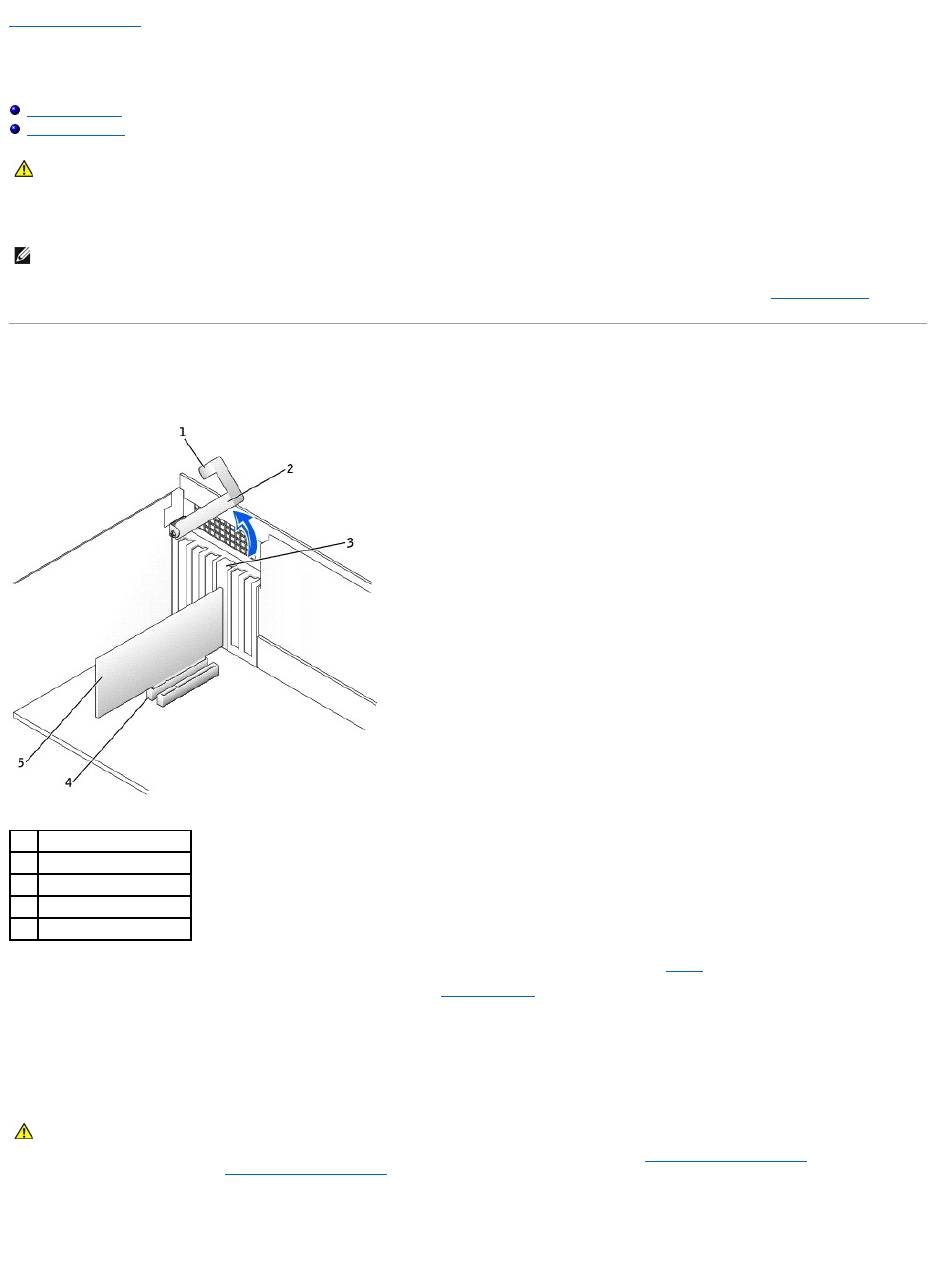
Back to Contents Page
Cards
DellPrecision™Workstation650andDellPrecisionWorkstation450ServiceManual
Installing a Card
Removing a Card
YourDell™computerprovidesslotsforPCI/PCI-X and AGP cards. For more information, see "Specifications" in your User's Guide or the system board
components illustration for your computer.
If you are installing or replacing a card, follow the procedures in the next section. If you are removing but not replacing a card, see "Removing a Card."
Installing a Card
1. Press the lever on the card retention arm and raise the retention arm.
2. If you are installing a new card, remove the filler bracket to create a card-slot opening. Then continue with step 4.
3. If you are replacing a card that is already installed in the computer, remove the card.
If necessary, disconnect any cables connected to the card. Grasp the card by its top corners, and ease it out of its connector.
4. Prepare the card for installation.
See the documentation that came with the card for information on configuring the card, making internal connections, or otherwise customizing it for your
computer.
5. Place the card in the connector and press down firmly. Ensure that the card is fully seated in the slot.
If the card is full-length, insert the end of the card into the card guide bracket as you lower the card toward its connector on the system board. Insert
the card firmly into the card connector on the system board.
CAUTION: Before you begin any of the procedures in this section, follow the safety instructions in the System Information Guide.
NOTE: To meet PC99 requirements, your Dell computer uses only PCI slots. ISA cards are not supported.
1
lever
2
retention arm
3
card bracket
4
card connector
5
card
CAUTION: Some network connectors automatically start the computer when they are connected to a network. To guard against electrical shock,
be sure to unplug your computer from its electrical outlet before installing any cards. Verify that the standby power light on the system board is
off. To locate this light, see the system board illustration (for the Dell Precision 450 computer, see "System Board Components" or for the Dell
Precision 650 computer, see "System Board Components" ).
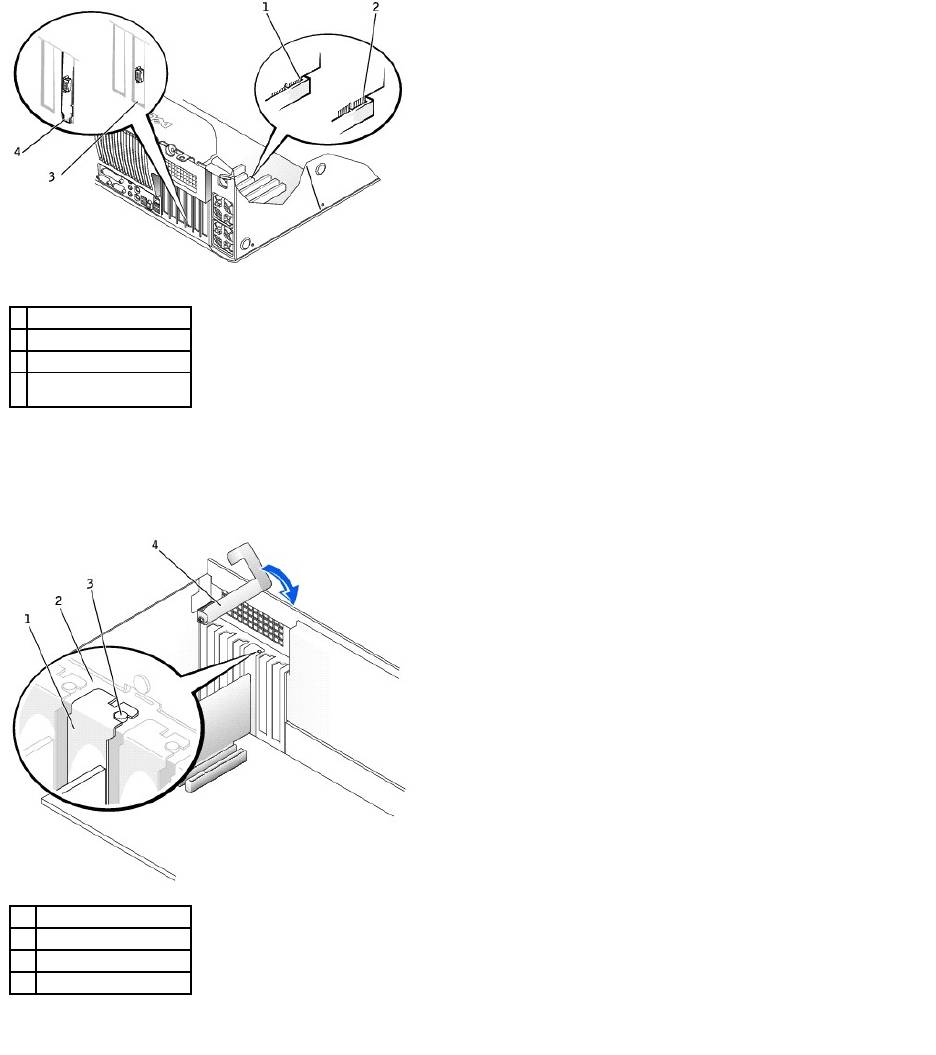
6. Before you lower the retention arm, ensure that:
l The tops of all cards and filler brackets are flush with the alignment bar.
l The notch in the top of the card or filler bracket fits around the alignment guide.
Press the arm into place, securing the card(s) in the computer.
7. If you are replacing an AGP card, align the AGP card guide with the base and press down on the indentation until the guide stops at the top of the AGP
card.
1
fully seated card
2
not fully seated card
3
bracket within slot
4
bracket caught outside of
slot
1
filler bracket
2
alignment bar
3
alignment guide
4
retention arm
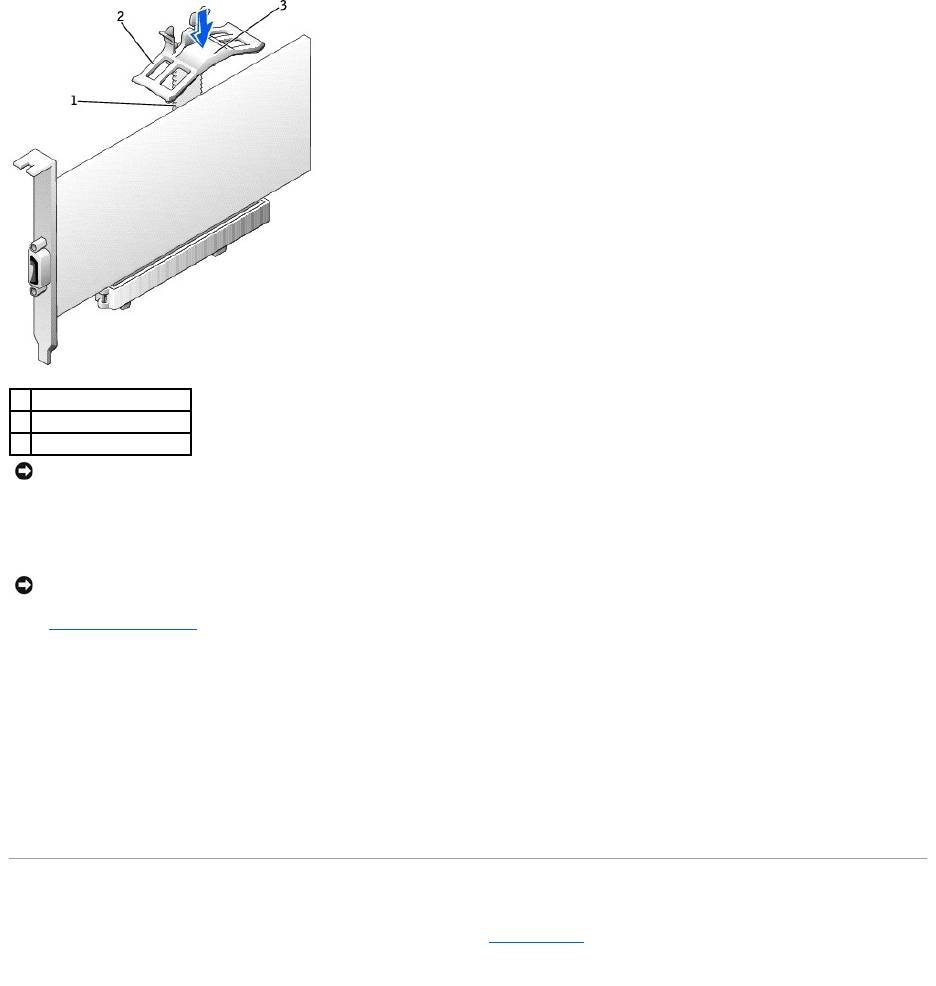
8. Connect any cables that should be attached to the card.
See the documentation for the card for information about the card's cable connections.
9. Close the computer cover, reconnect the computer and devices to electrical outlets, and turn them on.
10. If you installed a sound card:
a. Enter system setup, select Integrated Devices, and then change the setting for Sound to Off.
b. Connect external audio devices to the sound card's connectors. Do not connect external audio devices to the microphone, speaker/headphone,
or line-in connectors on the back panel.
11. If you installed an add-in network connector:
a. Enter system setup, select Integrated Devices, and then change the setting for Network Interface Card to Off.
b. Connect the network cable to the add-in network connector's connectors. Do not connect the network cable to the integrated connector on the
back panel.
12. Install any drivers required for the card as described in the card documentation.
Removing a Card
1. Press the lever on the card retention arm and raise the retention arm (see "Installing a Card").
2. If you are removing an AGP card, press out on the release tabs and pull the AGP card guide up and off of the base.
1
base
2
AGP retention spring
3
indentation
NOTICE: Do not route card cables over or behind the cards. Cables routed over the cards can prevent the computer cover from closing properly or
cause damage to the equipment.
NOTICE: To connect a network cable, first plug the cable into the network wall jack and then plug it into the computer.
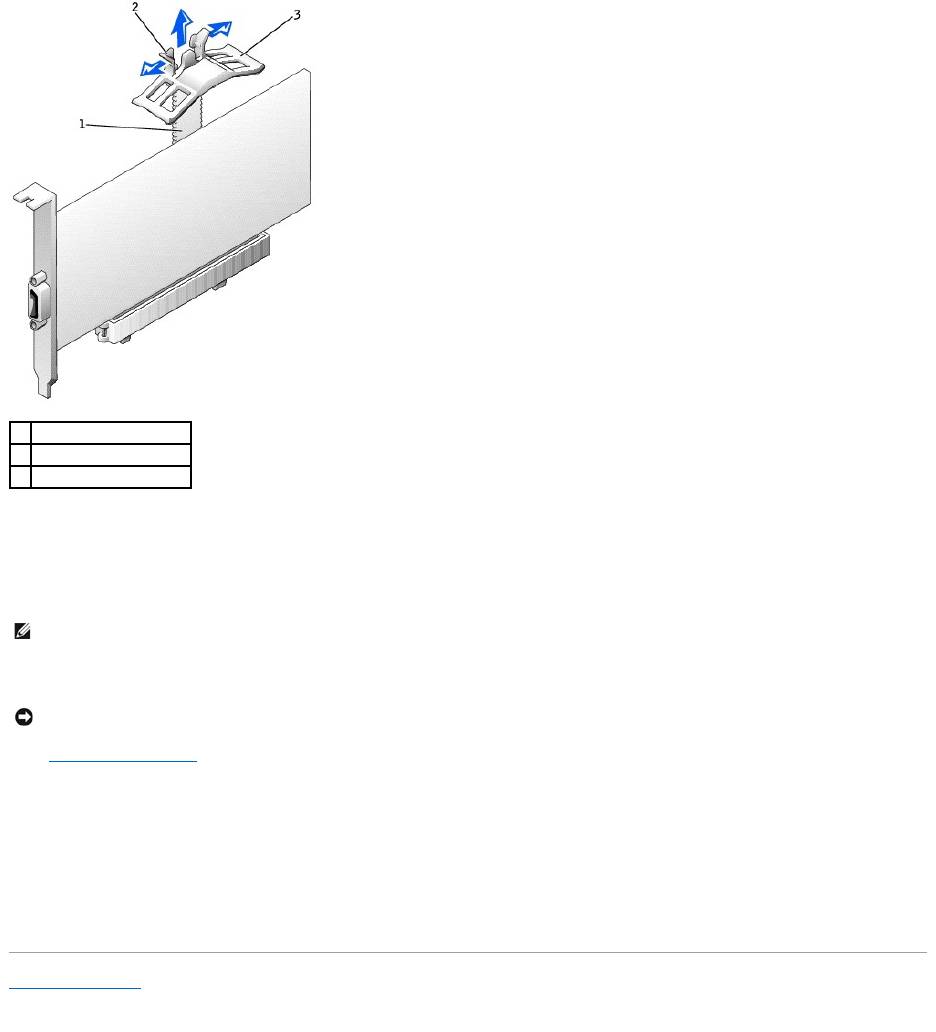
3. If necessary, disconnect any cables connected to the card.
4. Grasp the card by its top corners, and ease it out of its connector.
5. If you are removing the card permanently, install a filler bracket in the empty card-slot opening.
If you need a filler bracket, contact Dell.
6. Lower the retention arm and press it into place, securing the card(s) in the computer.
7. Close the computer cover, reconnect the computer and devices to electrical outlets, and turn them on.
8. Remove the card's driver from the operating system.
9. If you removed a sound card:
a. Enter system setup, select Integrated Devices, and then change the setting for Sound to On.
b. Connect external audio devices to the audio connectors on the computer back panel.
10. If you removed an add-in network connector, enter system setup, select Integrated Devices, and then change the setting for Network Interface Card
to Off.
11. Connect the network cable to the integrated connector on the computer back panel.
Back to Contents Page
1
base
2
release tabs (2)
3
AGP retention spring
NOTE: Installing filler brackets over empty card-slot openings is necessary to maintain FCC certification of the computer. The brackets also keep dust
and dirt out of your computer.
NOTICE: To connect a network cable, first plug the cable into the network wall jack and then plug it into the computer.
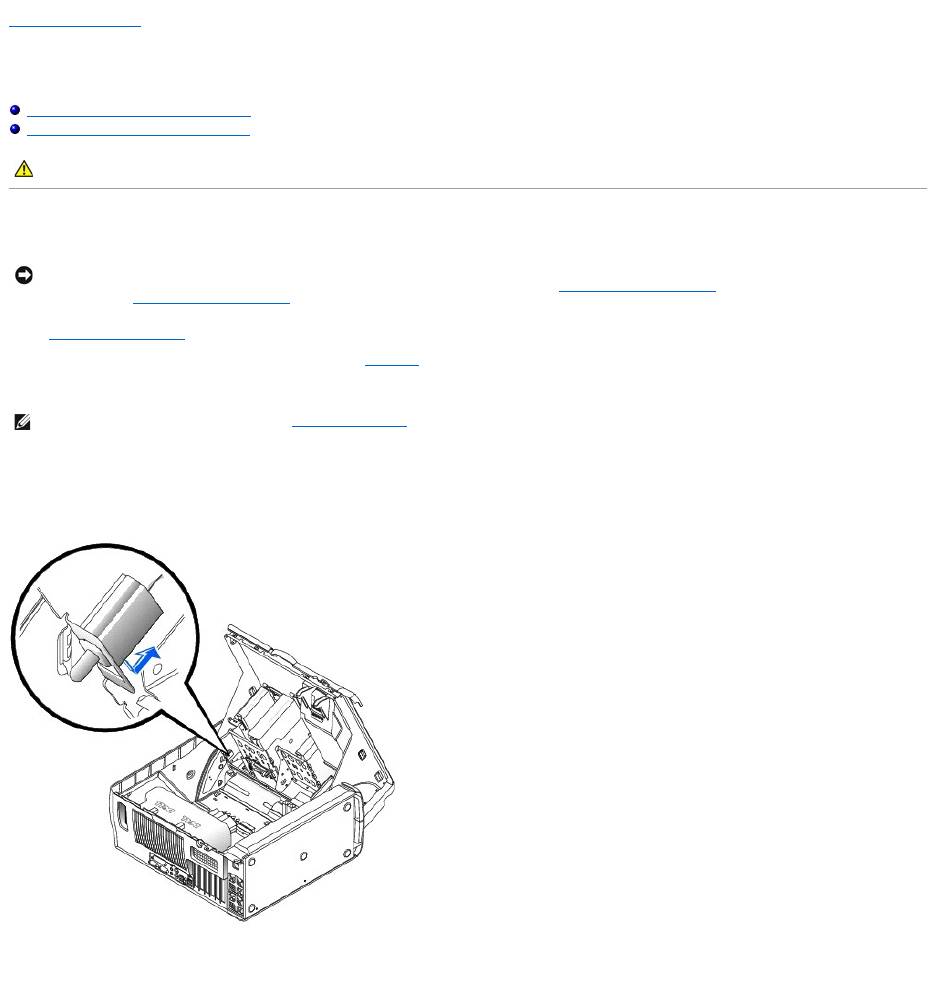
Back to Contents Page
Chassis Intrusion Switch
DellPrecision™Workstation650andDellPrecisionWorkstation450ServiceManual
Removing the Chassis Intrusion Switch
Replacing the Chassis Intrusion Switch
Removing the Chassis Intrusion Switch
1. Remove the front panel.
2. Disconnect the chassis-intrusion switch cable from the I/O Panel connector.
3. Feed the chassis-intrusion switch cable through the routing holes in the drive door and the front of the computer.
4. Slide the chassis intrusion switch up out of its slot.
5. Lift both the chassis intrusion switch and the switch cable away from the computer.
Dell Precision 650 Computer
Dell Precision 450 Computer
CAUTION: Before you begin any of the procedures in this section, follow the safety instructions in the System Information Guide.
NOTICE: Before disconnecting a device from the computer or removing a component from the system board, verify that the standby power light on the
system board has turned off. To locate this light on the Dell Precision 650 computer, see "System Board Components" or on the Dell Precision 450
computer, see "System Board Components."
NOTE: On the Dell Precision 650, you must open the drive door to feed the chassis-intrusion switch cable through the routing holes.
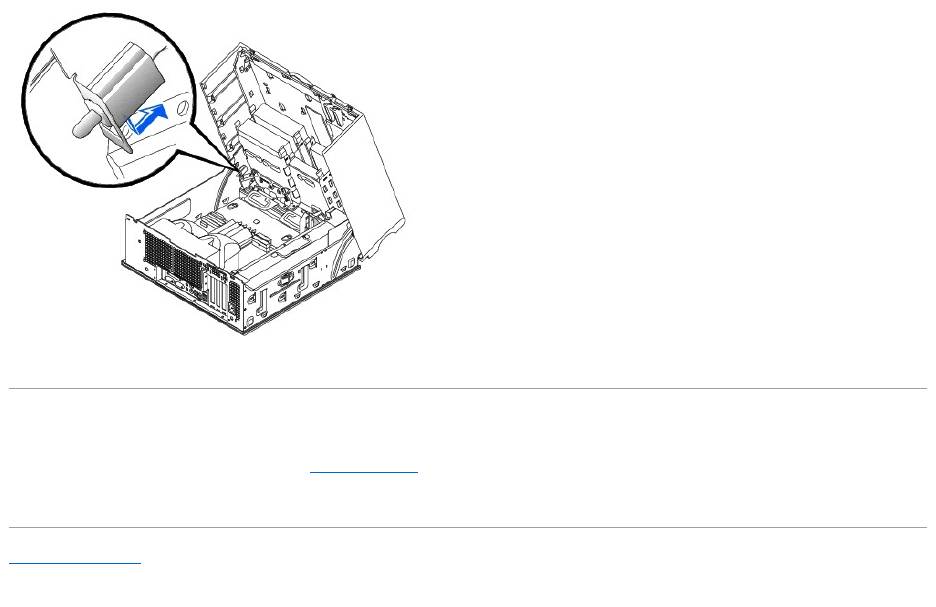
Replacing the Chassis Intrusion Switch
To replace the chassis intrusion switch, perform the removal procedure in reverse.
Back to Contents Page
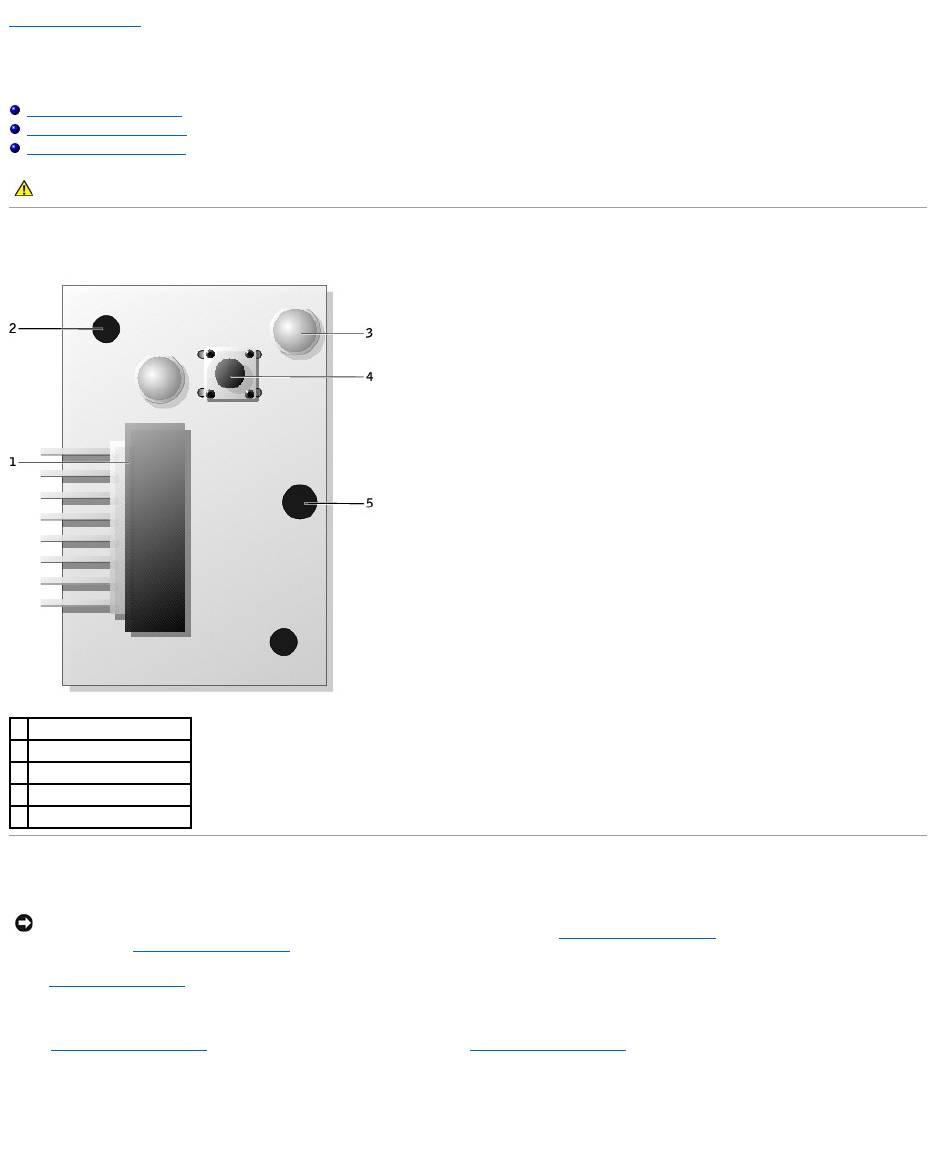
Back to Contents Page
Control Panel
DellPrecision™Workstation650andDellPrecisionWorkstation450ServiceManual
Control Panel Components
Removing the Control Panel
Replacing the Control Panel
Control Panel Components
Removing the Control Panel
1. Remove the front panel.
2. Disconnect the control-panel cable from the I/O panel connector.
3. Disconnect the I/O panel cable from the connector on the system board. To locate the system board connector on the Dell Precision 650 computer, see
"System Board Components" or on the Dell Precision 450 computer, see "System Board Components."
4. Remove the mounting screw from the control panel.
5. Lift the control panel away from the computer.
Dell Precision 650 Computer
CAUTION: Before you begin any of the procedures in this section, follow the safety instructions in the System Information Guide.
1
control-panel connector
2
alignment hole
3
hard-drive access light
4
power button
5
screw hole
NOTICE: Before disconnecting a device from the computer or removing a component from the system board, verify that the standby power light on the
system board has turned off. To locate this light on the Dell Precision 650 computer, see "System Board Components" or on the Dell Precision 450
computer, see "System Board Components."
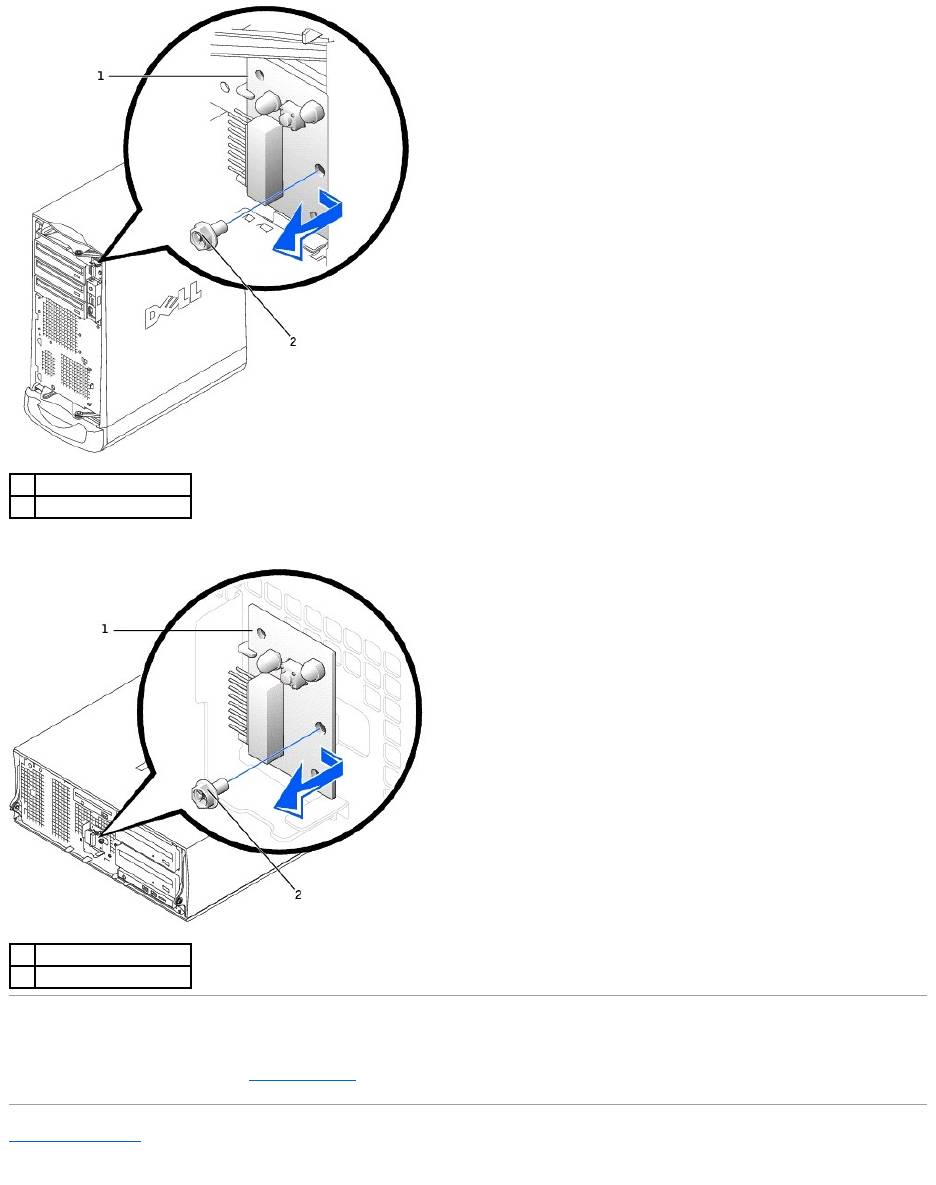
Dell Precision 450 Computer
Replacing the Control Panel
To replace the control panel, perform the removal procedure in reverse.
Back to Contents Page
1
control panel
2
mounting screw
1
control panel
2
mounting screw
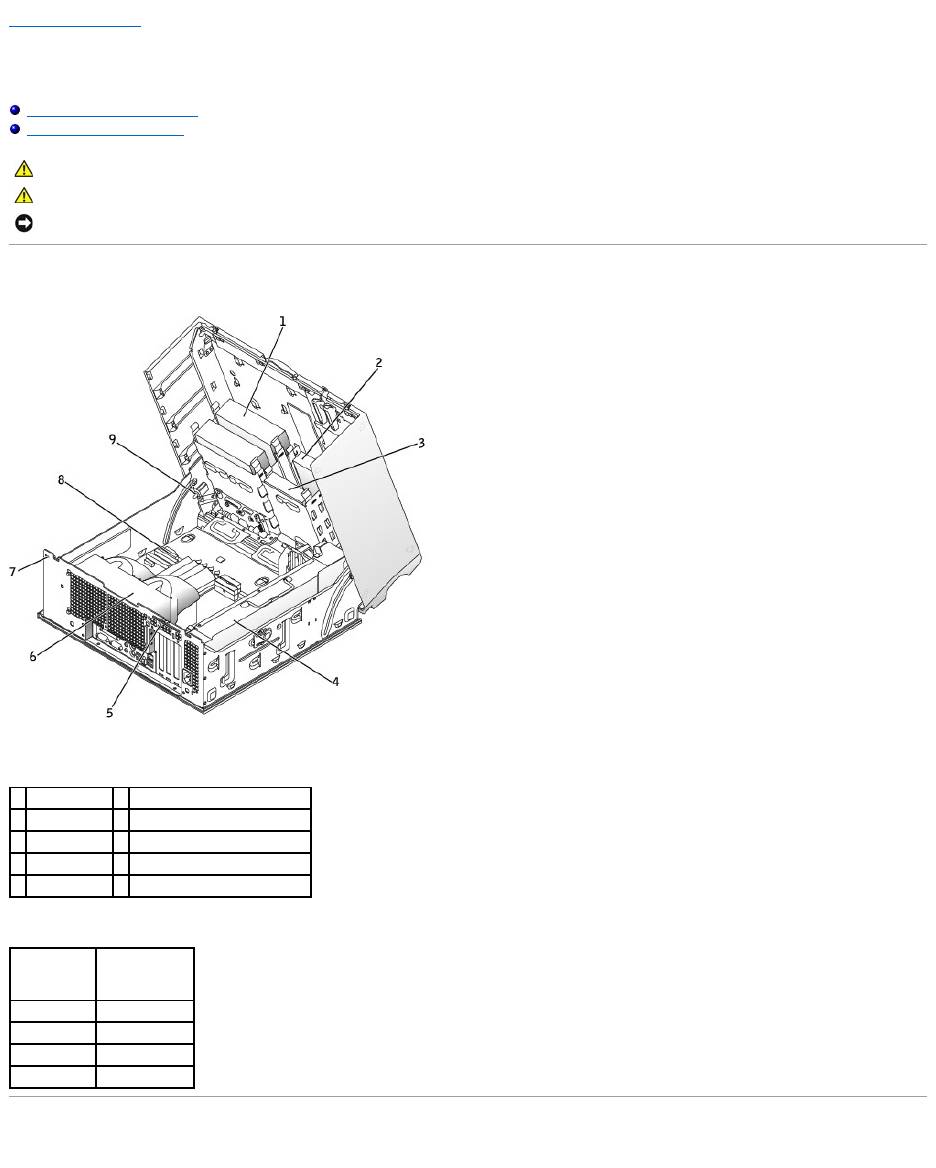
Back to Contents Page
Inside Your Computer — DellPrecision™450Computer
DellPrecision™Workstation650andDellPrecisionWorkstation450ServiceManual
Inside View of Your Computer
System Board Components
Inside View of Your Computer
Cable Colors
System Board Components
CAUTION: Before you begin any of the procedures in this section, follow the safety instructions in the System Information Guide.
CAUTION: To avoid electrical shock, always unplug your computer from the electrical outlet before opening the cover.
NOTICE: Be careful when opening the computer cover to ensure that you do not accidentally disconnect cables from the system board.
1
CD/DVD drive
6
microprocessor airflow shroud
2
floppy drive
7
security cable slot
3
hard drive
8
system board
4
power supply
9
chassis intrusion switch
5
padlock ring
Device
Cable Color
Hard drive
Blue pull tab
Floppy drive
Black pull tab
CD/DVD drive
Orange pull tab
I/O Panel
Yellow pull tab
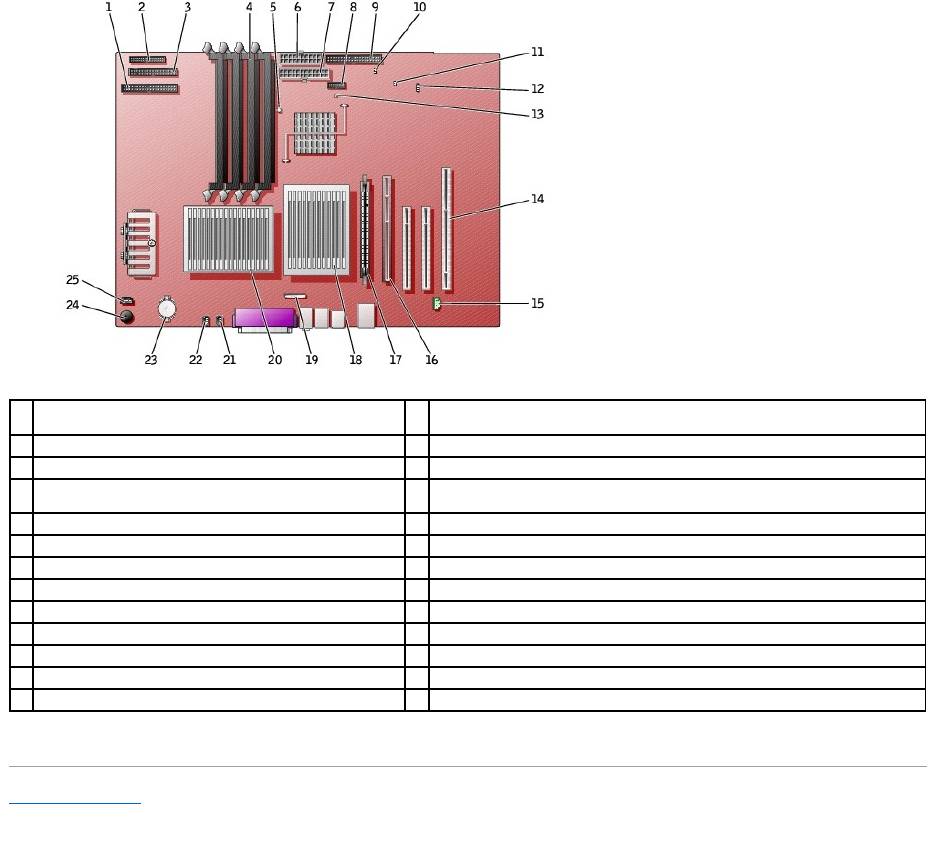
Back to Contents Page
1
CD/DVD drive connector (IDE2)
14
PCI card connectors (PCI1, PCI2 [32-bit connectors], and PCI3 [64-bit PCI-X
connector])
2
I/O panel (I/O PANEL)
15
telephony connector (MODEM)
3
floppy drive connector (DISKETTE)
16
AGP Pro card connector (AGP)
4
memory module connectors (DIMM_1, DIMM_2, DIMM_3,
DIMM_4)
17
VRM connector (VRM) (for a second microprocessor only)
5
suspend-to-RAM light (STR_LED)
18
microprocessor and heat-sink connector (CPU_1)
6
power connector (POWER 2)
19
front-panel audio connector (FP2AUDIO)
7
power connector (POWER 1)
20
microprocessor and heat-sink connector (CPU_0)
8
USB connector (USB)
21
microprocessor fan connector (FAN_P1)
9
hard-drive connector (IDE1)
22
microprocessor fan connector (FAN_P0))
10
real-time clock reset jumper (RTCRST)
23
battery socket (BATTERY)
11
password jumper (PSWD)
24
internal speaker (SPKR)
12
auxiliary LED add-in storage adapter connector (AUX_LED)
25
CDdriveaudiocableconnector(CD_IN)
13
standby power light (AUX_PWR_LED)

Back to Contents Page
Drives — DellPrecision™450Computer
DellPrecision™Workstation650andDellPrecisionWorkstation450ServiceManual
Overview
Hard Drive
Floppy Drive
CD/DVD Drive
Overview
Your computer supports:
l Two hard drives
l One floppy drive
l Two CD or DVD drives
IDE Drive Addressing
When you connect two IDE devices to a single IDE interface cable and configure them for the cable select setting, the device attached to the last connector on
the interface cable is the primary (master) or boot device (drive 0), and the device attached to the middle connector on the interface cable is the secondary
(slave) device (drive 1). See the drive documentation in your upgrade kit for information on configuring devices for the cable select setting.
Since cable select is the default setting, any additional drives that are installed do not need to be set as a primary or secondary drive.
Your computer supports up to two IDE devices. Hard drives should be connected to the connector labeled "IDE1," and CD/DVD drives should be connected to
the connector labeled "IDE2."
Connecting Drive Cables
When you install a drive, you connect two cables—a DC power cable and an interface cable—to the back of the drive.
CAUTION: Before you begin any of the procedures in this section, follow the safety instructions in the System Information Guide.
1
hard drive(s)
2
floppy drive(s)
3
CD/DVD drives(s)
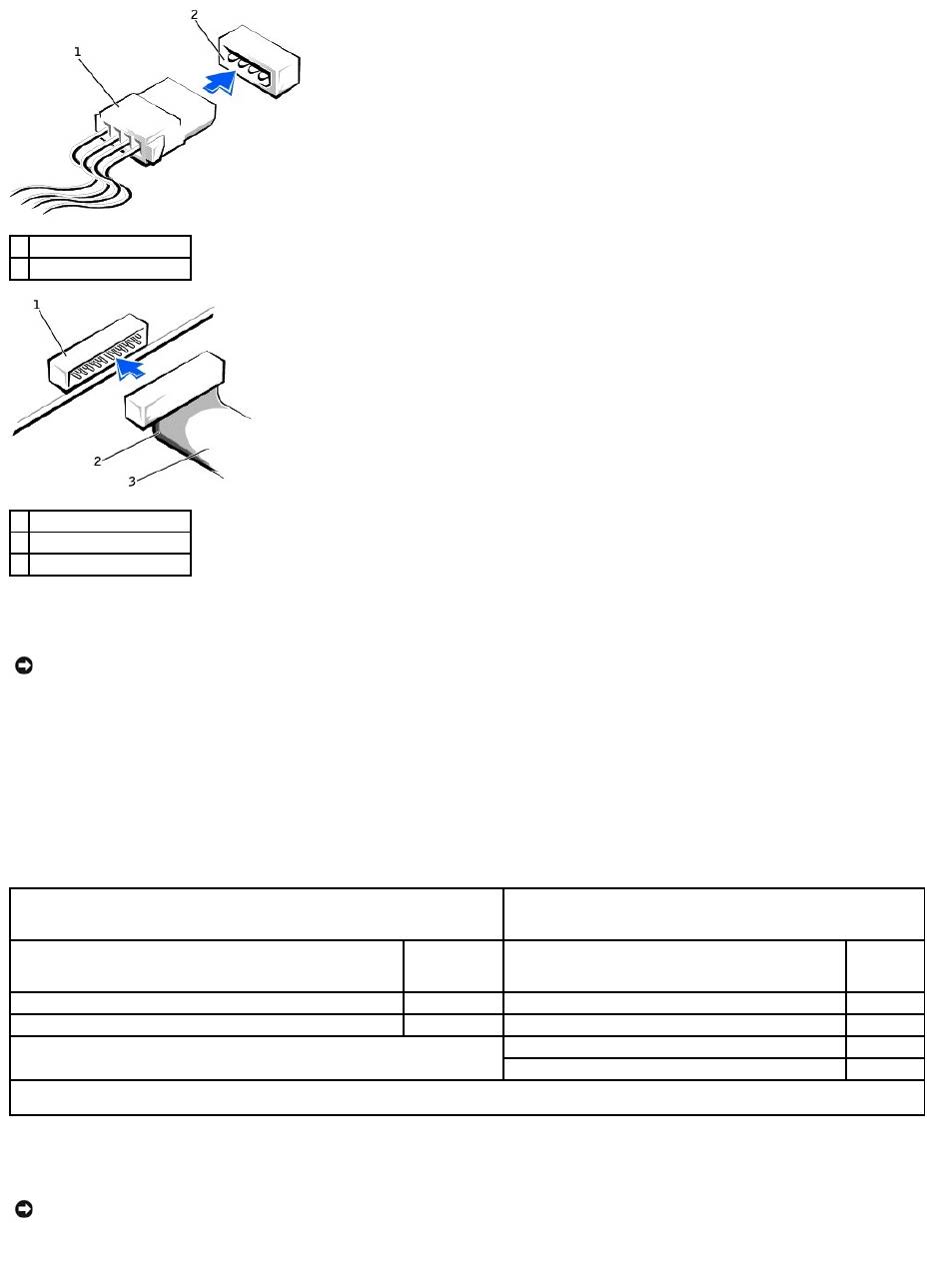
Most interface connectors are keyed for correct insertion; that is, a notch or a missing pin on one connector matches a tab or a filled-in hole on the other
connector. Keyed connectors ensure that the pin-1 wire in the cable (indicated by the colored stripe along one edge of the cable) goes to the pin-1 end of the
connector. The pin-1 end of a connector on a board or a card is usually indicated by a silk-screened "1" printed directly on the board or card.
SCSI Device Installation Guidelines
This section describes how to configure and install SCSI devices in your computer.
SCSI ID Numbers
Internal SCSI devices must have a unique SCSI ID number from 0 to 15. If you are using the SCSI connector on the system board and a SCSI controller card
installed in your computer, you have two separate SCSI buses operating. Each SCSI bus has a set of SCSI ID numbers from 0 to 15.
When SCSI devices are shipped from the factory, the default SCSI ID numbers are assigned as follows:
SCSI devices installed by Dell are configured correctly during the manufacturing process. You do not need to set the SCSI ID for these SCSI devices.
If you attach additional optional SCSI devices, see the documentation for each device for information about setting the appropriate SCSI ID number.
Device Termination
1
power cable
2
power input connector
1
interface connector
2
colored stripe on cable
3
interface cable
NOTICE: When you connect an interface cable, do not place the colored stripe away from pin 1 of the connector. Reversing the cable prevents the drive
from operating and could damage the controller, the drive, or both.
System Board Controller
Controller Card
Device
ID
Device
ID
Controller
7
Controller
7
Boot hard drive
0
Boot hard drive
0
CD or DVD drive
5
tape or DAT drive
6
NOTE: There is no requirement that SCSI ID numbers be assigned sequentially or that devices be attached to the cable in order by ID number. If two or
more devices use the same ID, your computer may hang during POST and in SCSI BIOS.
NOTICE: Dell recommends that you use only SCSI cables purchased from Dell. Cables purchased elsewhere are not guaranteed to work with Dell
computers.
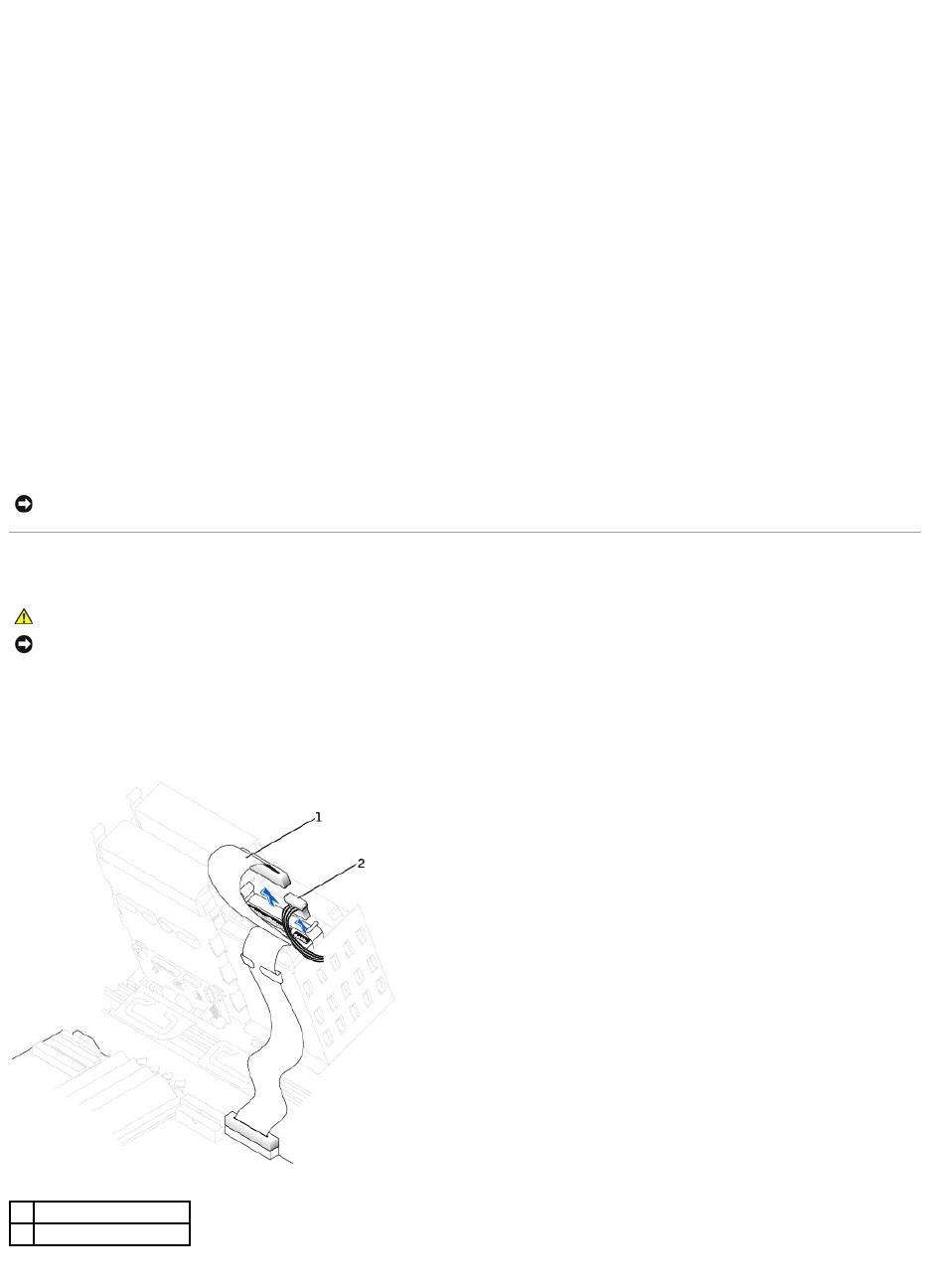
SCSI logic requires that termination be enabled for the two devices at opposite ends of the SCSI chain and disabled for all devices in between.
It is recommended that you use terminated cables and that you disable termination on all devices. See the documentation provided with any optional SCSI
device you purchase for information on disabling termination on the device.
General Guidelines
Follow these general guidelines when installing SCSI devices in your computer:
l Although you install SCSI devices essentially the same way as other devices, their configuration requirements are different. For details on configuring
your particular SCSI subsystem, see the documentation for your SCSI devices and/or your host adapter card.
l Configure the device for a SCSI ID number and disable termination, if necessary.
l To use an external SCSI device, you must have a SCSI controller card installed in your computer. Connect one end of the external SCSI cable to the
connector on the back of the SCSI device. Attach the other end of the external SCSI cable to the connector on the controller card installed in the
computer.
l After you install a SCSI hard drive, Primary Drive 0 and Primary Drive 1 should be set to None in system setup if no IDE hard drives are installed. If
you have any EIDE devices on the second IDE channel, such as a CD or tape drive, Secondary Drive 0 and/or Secondary Drive 1 should be set to
Auto.
l You may need to use programs other than those provided with the operating system to partition and format SCSI hard drives. See the documentation
that came with your SCSI software drivers for information on installing the appropriate drivers and preparing your SCSI hard drive for use.
SCSI Cables
Ultra 320 (optional on the Dell Precision 450 computer), Ultra 160/m and Ultra2/Wide LVD drives (typically hard drives) both use a 68-pin cable. One end of the
cable attaches to the SCSI connector on the SCSI controller card installed in your computer. The remaining connectors on the cable attach to the various
drives.
Narrow SCSI drives (tape drives, CD drives, and some hard drives) use a 50-pin cable. One end of this cable attaches to the SCSI controller card. The
remaining connectors on the cable attach to the various Narrow SCSI devices.
Hard Drive
Removing a Hard Drive
1. If you are replacing a hard drive that contains data you want to keep, back up your files before you begin this procedure.
2. Disconnect the power and hard-drive cables from the drive.
3. Press in on the tabs on each side of the drive and slide the drive up and out.
NOTICE: Dell recommends that you use only SCSI cables purchased from Dell. Cables purchased elsewhere are not guaranteed to work with Dell
computers.
CAUTION: Before you begin any of the procedures in this section, follow the safety instructions in the System Information Guide.
NOTICE: To avoid damage to the drive, do not set it on a hard surface. Instead, set the drive on a surface, such as a foam pad, that will sufficiently
cushion it.
1
hard-drive cable
2
power cable
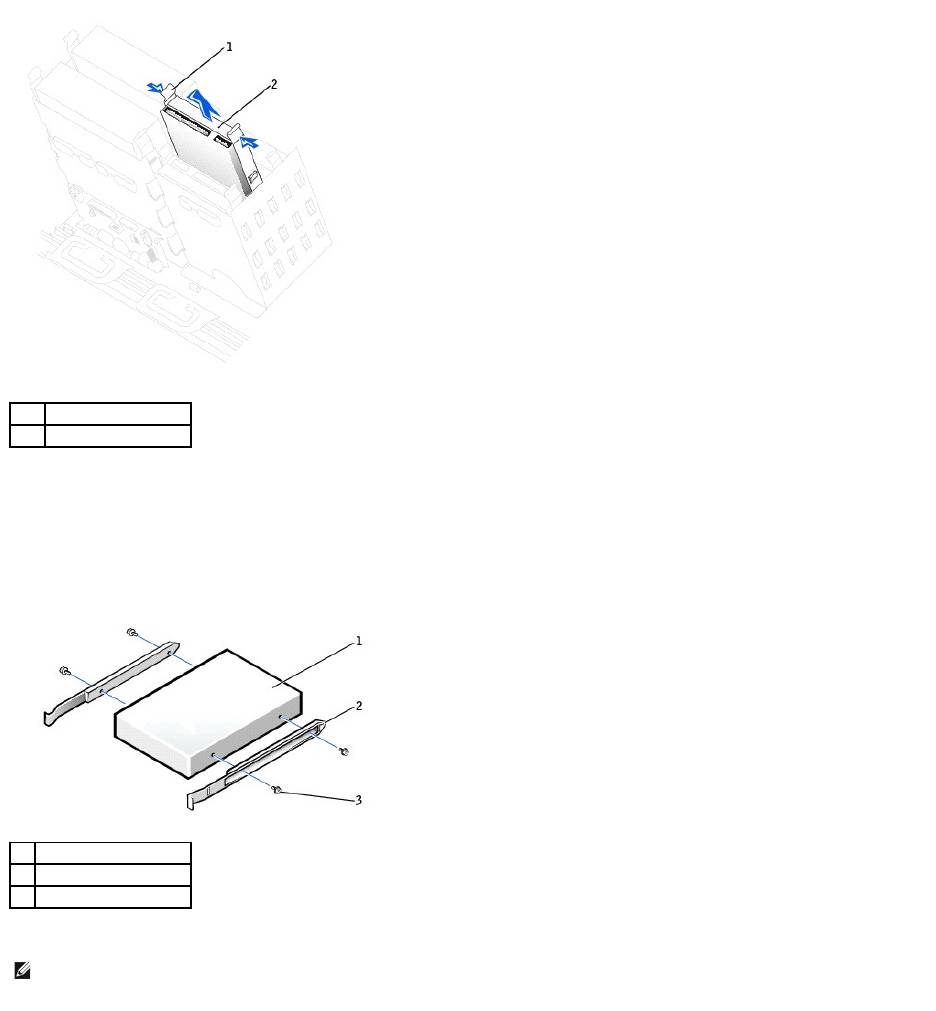
Installing a Hard Drive
1. Unpack the replacement hard drive, and prepare it for installation.
2. Check the documentation for the drive to verify that it is configured for your computer.
3. If your replacement hard drive does not have the bracket rails attached, remove the rails from the old drive by removing the two screws that secure
each rail to the drive. Attach the bracket rails to the new drive by aligning the screw holes on the drive with the screw holes on the bracket rails and
then inserting and tightening all four screws (two screws on each rail).
4. Gently slide the drive into place until the tabs securely click into position.
1
tabs (2)
2
hard drive
1
drive
2
bracket rails (2)
3
screws (4)
NOTE: If you are installing a hard drive in the lower bay, the drive should be placed in the bay so that the power connector is on the left- hand side
(opposite of the top hard drive).
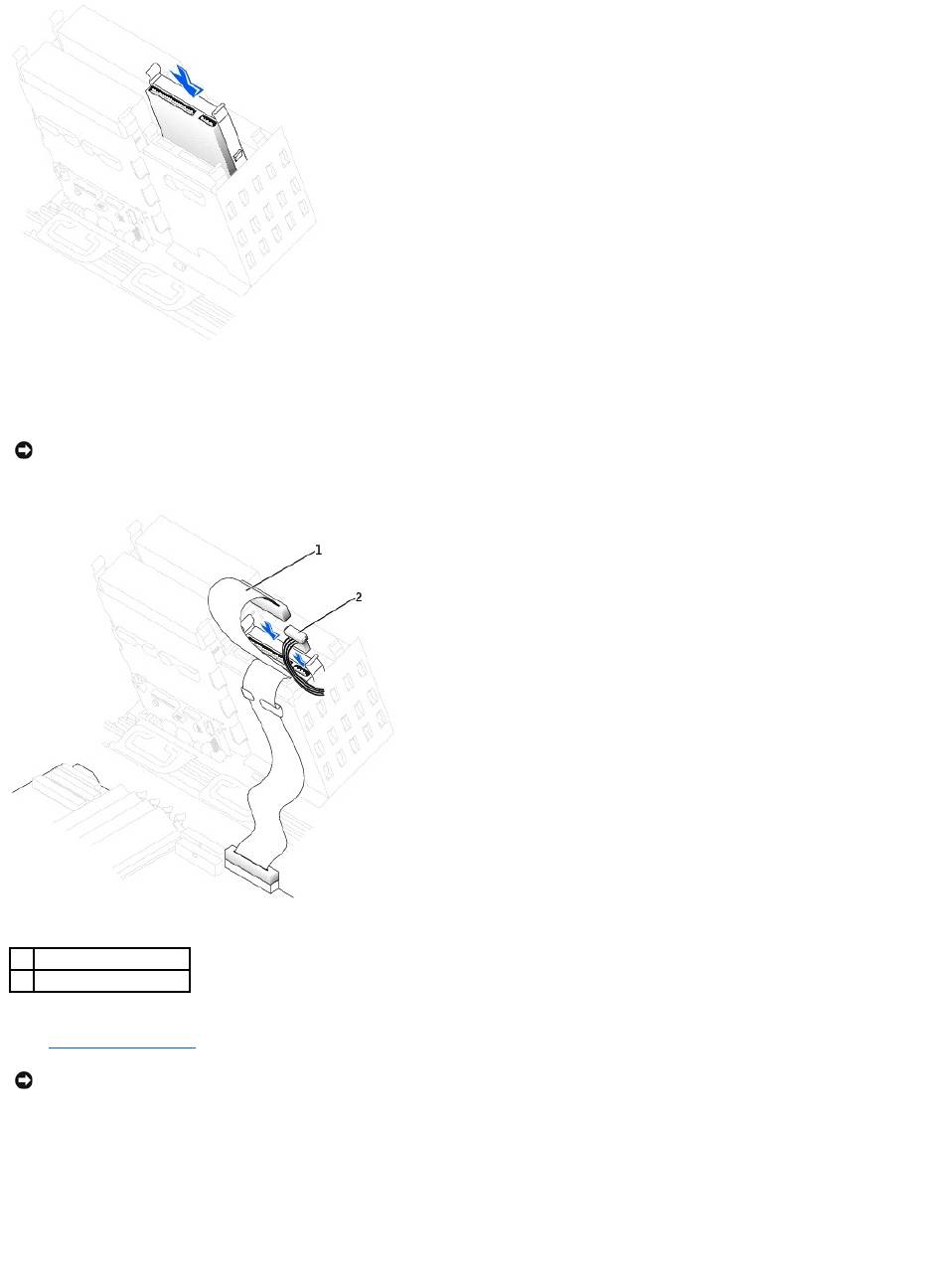
5. If you are installing a drive that has its own controller card, install the controller card in an expansion slot.
See the documentation that accompanied the drive and controller card to verify that the configuration is correct for your computer.
6. Connect the power and hard-drive cables to the drive.
7. Check all connectors to be certain that they are properly cabled and firmly seated.
8. Close the computer cover.
9. Connect your computer and devices to electrical outlets, and turn them on.
See the documentation that came with the drive for instructions on installing any software required for drive operation.
10. If the drive you just installed is the primary drive, insert a bootable floppy disk into drive A.
11. Turn on the computer.
12. Enter system setup, and update the your drive configuration.
13. After you have updated the system settings, exit system setup, and restart the computer.
14. Partition and logically format your drive before you proceed to the next step.
NOTICE: Match the colored strip on the cable with pin 1 on the drive (pin 1 is marked as "1").
1
hard-drive cable
2
power cable
NOTICE: To connect a network cable, first plug the cable into the network wall jack and then plug it into the computer.

