Dell Precision 650: Battery
Battery: Dell Precision 650
Оглавление
- Battery
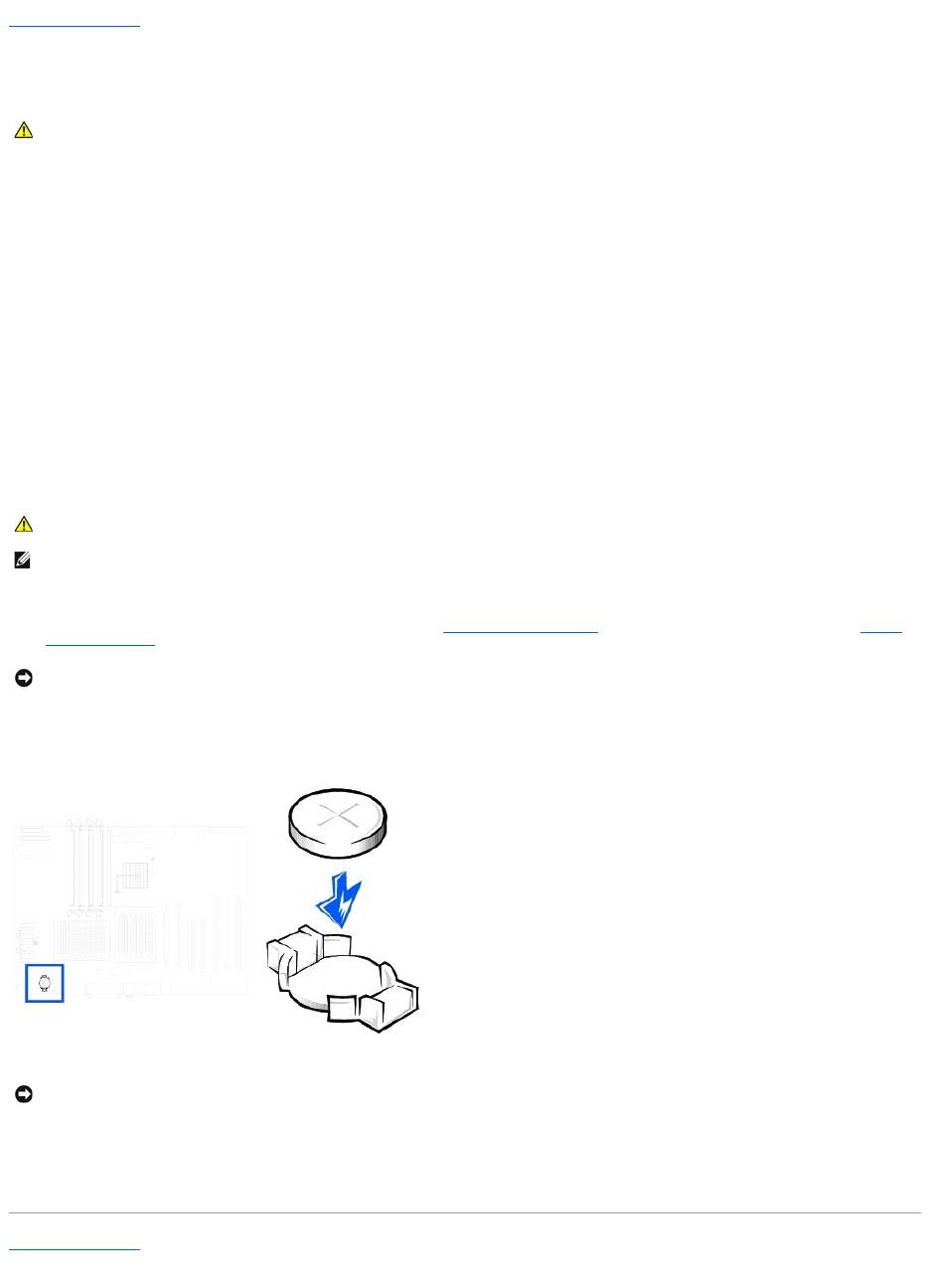
Back to Contents Page
Battery
DellPrecision™Workstation650andDellPrecisionWorkstation450ServiceManual
A coin-cell battery maintains computer configuration, date, and time information. The battery can last several years.
The battery may need replacing if you have repeatedly reset the time and date information after turning on the computer or if one of the following messages
appears:
Time-of-day not set - please run SETUP program
or
Invalid configuration information -
please run SETUP program
or
Strike the F1 key to continue,
F2 to run the setup utility
To determine whether you need to replace the battery, reenter the time and date in system setup and exit the program to save the information. Turn off your
computer and disconnect it from the electrical outlet for a few hours; then reconnect the computer, turn it on, and enter system setup. If the date and time are
not correct in system setup, replace the battery.
You can operate your computer without a battery; however, without a battery, the configuration information is erased if the computer is turned off or
unplugged from the electrical outlet. In this case, you must enter system setup and reset the configuration options.
To replace the battery:
1. Locate the battery socket. For the Dell Precision 450 computer, see "System Board Components" or for the Dell Precision 650 computer, see "System
Board Components" or see the system board label inside your computer.
2. Remove the battery by carefully prying it out of its socket with your fingers or with a blunt, nonconducting object such as a plastic screwdriver.
3. Insert the new battery into the socket with the side labeled "+" facing up, and snap the battery into place.
4. Close the computer cover, and plug your computer and devices into electrical outlets.
5. Enter system setup and restore the settings.
6. Properly dispose of the old battery. For more information see your System Information Guide.
Back to Contents Page
CAUTION: Before you begin this procedure, follow the safety instructions in the System Information Guide.
CAUTION: A new battery can explode if it is incorrectly installed. Replace the battery only with the same or equivalent type recommended by the
manufacturer. Discard used batteries according to the manufacturer's instructions.
NOTE: If you have not already done so, make a copy of your configuration information, found in system setup.
NOTICE: If you pry the battery out of its socket with a blunt object, be careful not to touch the system board with the object. Ensure that the object is
inserted between the battery and the socket before you attempt to pry out the battery. Otherwise, you may damage the system board by prying off
the socket or by breaking circuit traces on the system board.
NOTICE: To connect a network cable, first plug the cable into the network wall jack and then plug it into the computer.

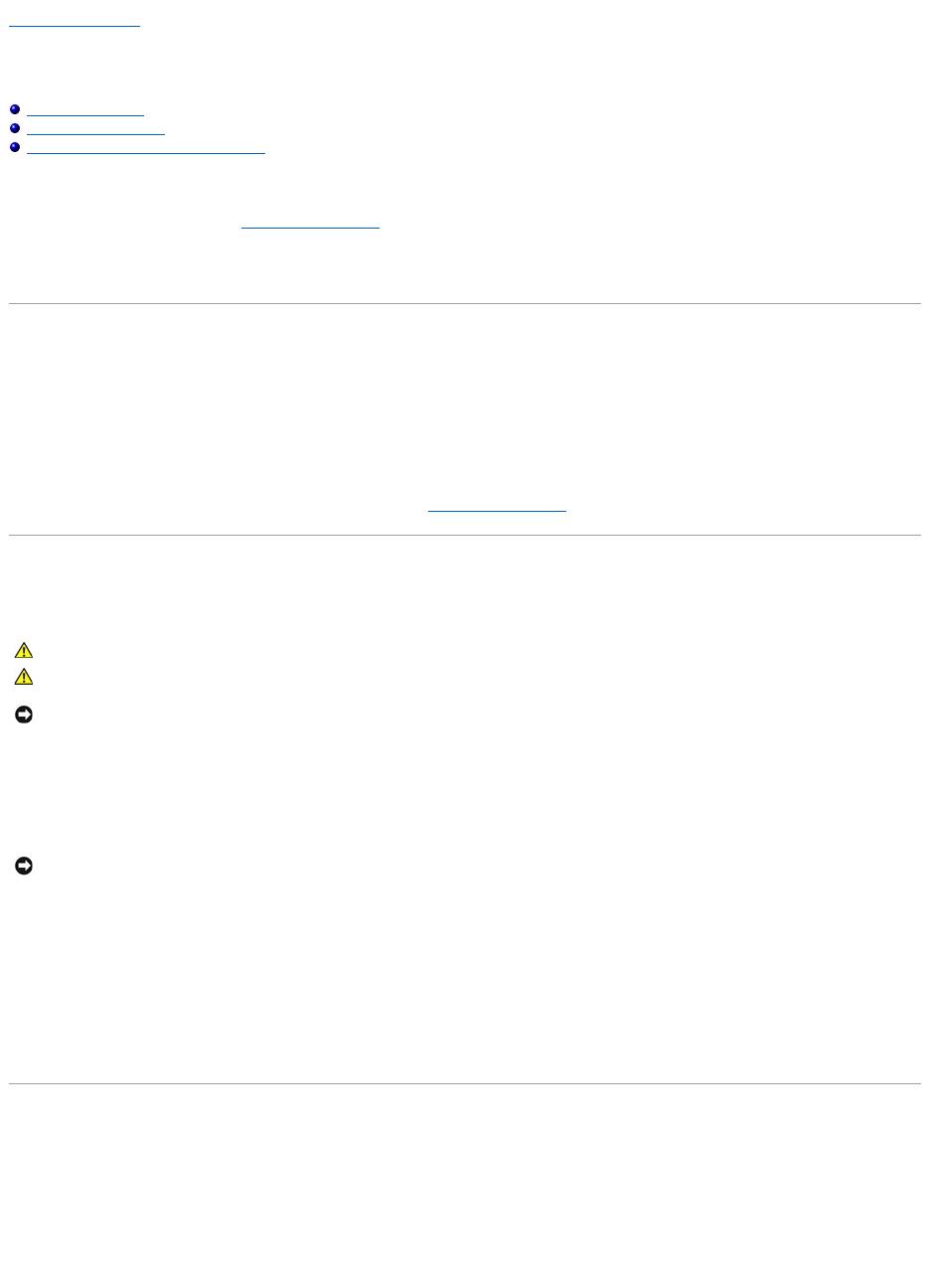
Back to Contents Page
Before You Begin
DellPrecision™Workstation650andDellPrecisionWorkstation450ServiceManual
Recommended Tools
Precautionary Measures
Protecting Against Electrostatic Discharge
Thissectionprovidesproceduresforremovingandreplacingthecomponents,assemblies,andsubassembliesintheDellPrecision™450computerandDell
Precision 650 computer. Unless otherwise noted, each procedure assumes that the following conditions exist:
l You have performed the steps in "Precautionary Measures."
l You have read the safety information in your System Information Guide.
l You have opened the computer cover.
Recommended Tools
Your computer is primarily a tool-less one, but certain procedures (such as removing the heat-sink blower or the control panel) require the use of one or more
of the following tools:
l Small flat-blade screwdriver.
l #1 and #2 Phillips-head screwdrivers.
l An 8-inch, #2 Phillips-head screwdriver.
It is recommended that you use a wrist grounding strap as explained in "Precautionary Measures."
Precautionary Measures
Use the following safety guidelines to help protect your computer from potential damage and to ensure your own personal safety.
Before you start to work on the computer, perform the following steps in the sequence listed:
1. Shut down the computer through the Start menu.
2. Ensure that your computer and attached devices are turned off. If your computer and attached devices did not automatically turn off when you shut
down your computer, turn them off now.
3. Disconnect any telephone or telecommunication lines from the computer.
4. Disconnect your computer and all attached devices from electrical outlets, and then press the power button to ground the system board.
In addition, take note of these safety guidelines when appropriate:
l When you disconnect a cable, pull on its connector or on its strain-relief loop, not on the cable itself. Some cables have a connector with locking tabs; if
you are disconnecting this type of cable, press in on the locking tabs before disconnecting the cable. As you pull connectors apart, keep them evenly
aligned to avoid bending any connector pins. Also, before you connect a cable, ensure that both connectors are correctly oriented and aligned.
l Handle components and cards with care. Do not touch the components or contacts on a card. Hold a card by its edges or by its metal mounting bracket.
Hold a component such as a microprocessor chip by its edges, not by its pins.
Protecting Against Electrostatic Discharge
Static electricity can harm delicate components inside your computer. To prevent static damage, discharge static electricity from your body before you touch
any of your computer's electronic components, such as the microprocessor. You can do so by touching an unpainted metal surface on the computer chassis.
As you continue to work inside the computer, periodically touch an unpainted metal surface to remove any static charge your body may have accumulated.
You can also take the following steps to prevent damage from electrostatic discharge (ESD):
l When unpacking a static-sensitive component from its shipping carton, do not remove the component from the antistatic packing material until you are
ready to install the component in your computer. Just before unwrapping the antistatic packaging, be sure to discharge static electricity from your body.
CAUTION: Before you begin any of the procedures in this section, follow the safety instructions in the System Information Guide.
CAUTION: Donotattempttoservicethecomputeryourself,exceptasexplainedinyouronlineDell™documentationorininstructionsotherwise
provided to you by Dell. Always follow installation and service instructions closely.
NOTICE: To help avoid possible damage to the system board, wait 5 seconds (or wait until the standby light is extinguished) after turning off the
computer and unplugging the power cable before removing a component from the system board or disconnecting a device from the computer.
NOTICE: To disconnect a network cable, first unplug the cable from your computer and then unplug it from the network wall jack.

l When transporting a sensitive component, first place it in an antistatic container or packaging.
l Handle all sensitive components in a static-safe area. If possible, use antistatic floor pads and workbench pads.
Back to Contents Page
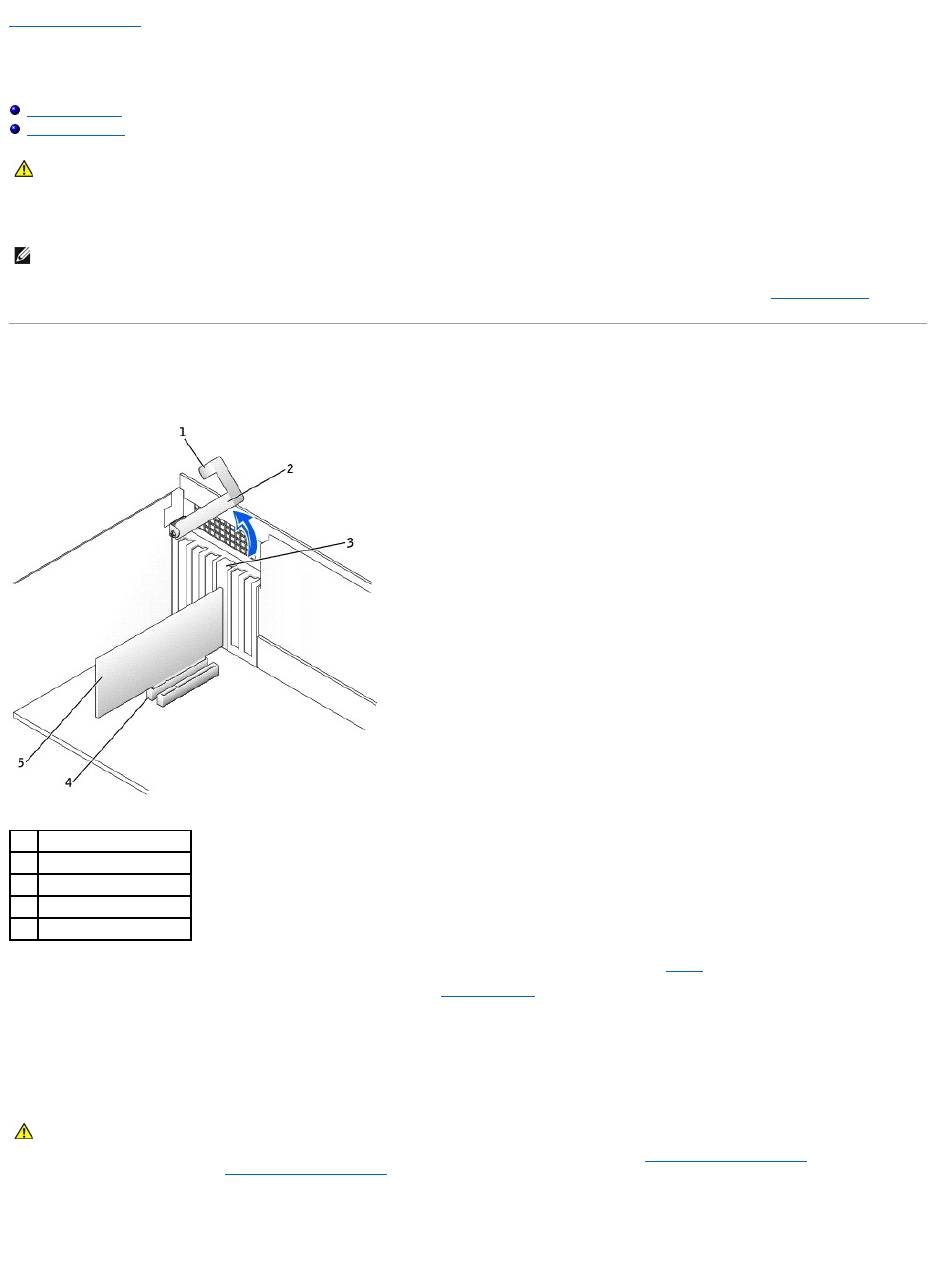
Back to Contents Page
Cards
DellPrecision™Workstation650andDellPrecisionWorkstation450ServiceManual
Installing a Card
Removing a Card
YourDell™computerprovidesslotsforPCI/PCI-X and AGP cards. For more information, see "Specifications" in your User's Guide or the system board
components illustration for your computer.
If you are installing or replacing a card, follow the procedures in the next section. If you are removing but not replacing a card, see "Removing a Card."
Installing a Card
1. Press the lever on the card retention arm and raise the retention arm.
2. If you are installing a new card, remove the filler bracket to create a card-slot opening. Then continue with step 4.
3. If you are replacing a card that is already installed in the computer, remove the card.
If necessary, disconnect any cables connected to the card. Grasp the card by its top corners, and ease it out of its connector.
4. Prepare the card for installation.
See the documentation that came with the card for information on configuring the card, making internal connections, or otherwise customizing it for your
computer.
5. Place the card in the connector and press down firmly. Ensure that the card is fully seated in the slot.
If the card is full-length, insert the end of the card into the card guide bracket as you lower the card toward its connector on the system board. Insert
the card firmly into the card connector on the system board.
CAUTION: Before you begin any of the procedures in this section, follow the safety instructions in the System Information Guide.
NOTE: To meet PC99 requirements, your Dell computer uses only PCI slots. ISA cards are not supported.
1
lever
2
retention arm
3
card bracket
4
card connector
5
card
CAUTION: Some network connectors automatically start the computer when they are connected to a network. To guard against electrical shock,
be sure to unplug your computer from its electrical outlet before installing any cards. Verify that the standby power light on the system board is
off. To locate this light, see the system board illustration (for the Dell Precision 450 computer, see "System Board Components" or for the Dell
Precision 650 computer, see "System Board Components" ).
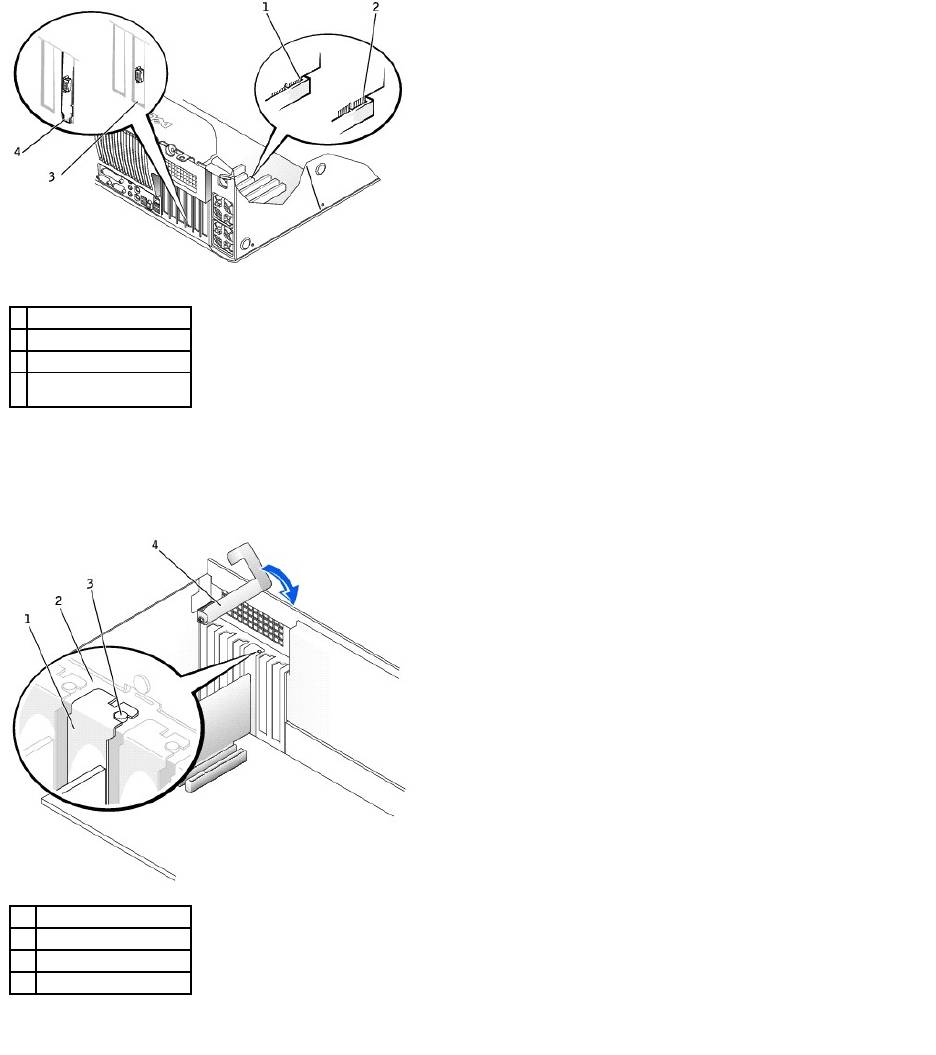
6. Before you lower the retention arm, ensure that:
l The tops of all cards and filler brackets are flush with the alignment bar.
l The notch in the top of the card or filler bracket fits around the alignment guide.
Press the arm into place, securing the card(s) in the computer.
7. If you are replacing an AGP card, align the AGP card guide with the base and press down on the indentation until the guide stops at the top of the AGP
card.
1
fully seated card
2
not fully seated card
3
bracket within slot
4
bracket caught outside of
slot
1
filler bracket
2
alignment bar
3
alignment guide
4
retention arm
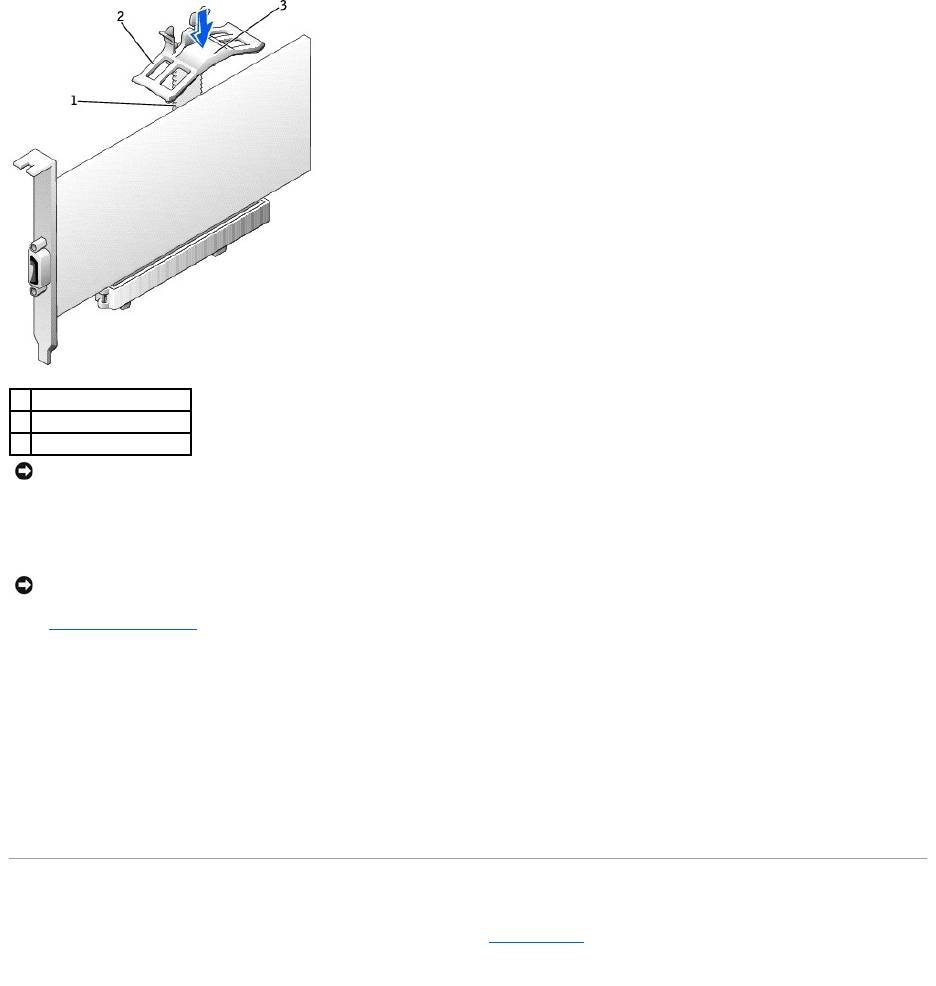
8. Connect any cables that should be attached to the card.
See the documentation for the card for information about the card's cable connections.
9. Close the computer cover, reconnect the computer and devices to electrical outlets, and turn them on.
10. If you installed a sound card:
a. Enter system setup, select Integrated Devices, and then change the setting for Sound to Off.
b. Connect external audio devices to the sound card's connectors. Do not connect external audio devices to the microphone, speaker/headphone,
or line-in connectors on the back panel.
11. If you installed an add-in network connector:
a. Enter system setup, select Integrated Devices, and then change the setting for Network Interface Card to Off.
b. Connect the network cable to the add-in network connector's connectors. Do not connect the network cable to the integrated connector on the
back panel.
12. Install any drivers required for the card as described in the card documentation.
Removing a Card
1. Press the lever on the card retention arm and raise the retention arm (see "Installing a Card").
2. If you are removing an AGP card, press out on the release tabs and pull the AGP card guide up and off of the base.
1
base
2
AGP retention spring
3
indentation
NOTICE: Do not route card cables over or behind the cards. Cables routed over the cards can prevent the computer cover from closing properly or
cause damage to the equipment.
NOTICE: To connect a network cable, first plug the cable into the network wall jack and then plug it into the computer.
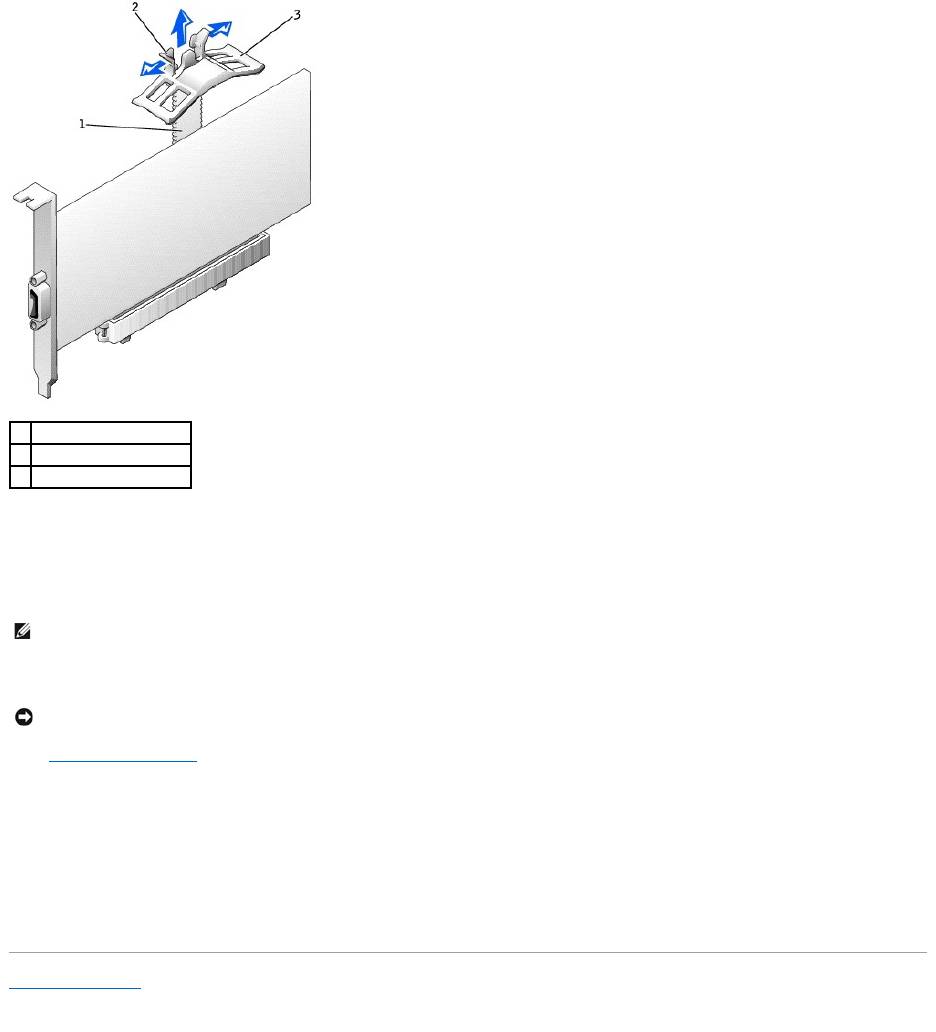
3. If necessary, disconnect any cables connected to the card.
4. Grasp the card by its top corners, and ease it out of its connector.
5. If you are removing the card permanently, install a filler bracket in the empty card-slot opening.
If you need a filler bracket, contact Dell.
6. Lower the retention arm and press it into place, securing the card(s) in the computer.
7. Close the computer cover, reconnect the computer and devices to electrical outlets, and turn them on.
8. Remove the card's driver from the operating system.
9. If you removed a sound card:
a. Enter system setup, select Integrated Devices, and then change the setting for Sound to On.
b. Connect external audio devices to the audio connectors on the computer back panel.
10. If you removed an add-in network connector, enter system setup, select Integrated Devices, and then change the setting for Network Interface Card
to Off.
11. Connect the network cable to the integrated connector on the computer back panel.
Back to Contents Page
1
base
2
release tabs (2)
3
AGP retention spring
NOTE: Installing filler brackets over empty card-slot openings is necessary to maintain FCC certification of the computer. The brackets also keep dust
and dirt out of your computer.
NOTICE: To connect a network cable, first plug the cable into the network wall jack and then plug it into the computer.
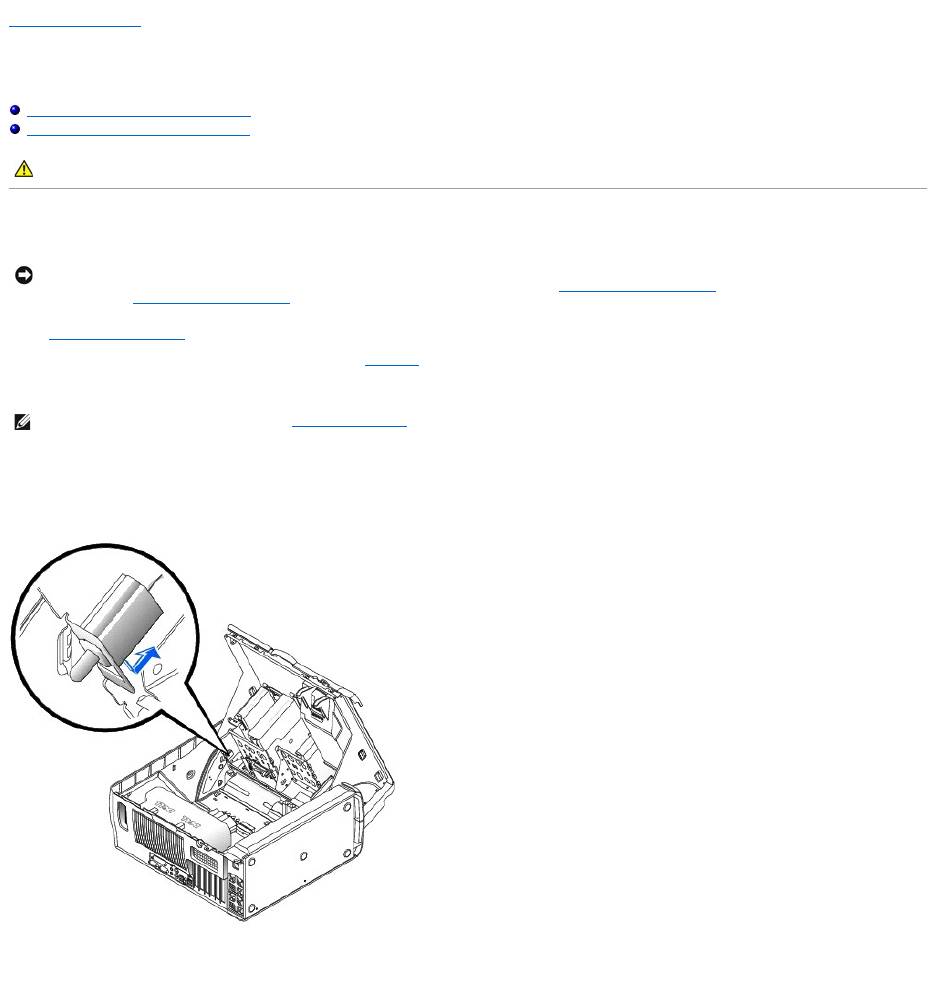
Back to Contents Page
Chassis Intrusion Switch
DellPrecision™Workstation650andDellPrecisionWorkstation450ServiceManual
Removing the Chassis Intrusion Switch
Replacing the Chassis Intrusion Switch
Removing the Chassis Intrusion Switch
1. Remove the front panel.
2. Disconnect the chassis-intrusion switch cable from the I/O Panel connector.
3. Feed the chassis-intrusion switch cable through the routing holes in the drive door and the front of the computer.
4. Slide the chassis intrusion switch up out of its slot.
5. Lift both the chassis intrusion switch and the switch cable away from the computer.
Dell Precision 650 Computer
Dell Precision 450 Computer
CAUTION: Before you begin any of the procedures in this section, follow the safety instructions in the System Information Guide.
NOTICE: Before disconnecting a device from the computer or removing a component from the system board, verify that the standby power light on the
system board has turned off. To locate this light on the Dell Precision 650 computer, see "System Board Components" or on the Dell Precision 450
computer, see "System Board Components."
NOTE: On the Dell Precision 650, you must open the drive door to feed the chassis-intrusion switch cable through the routing holes.
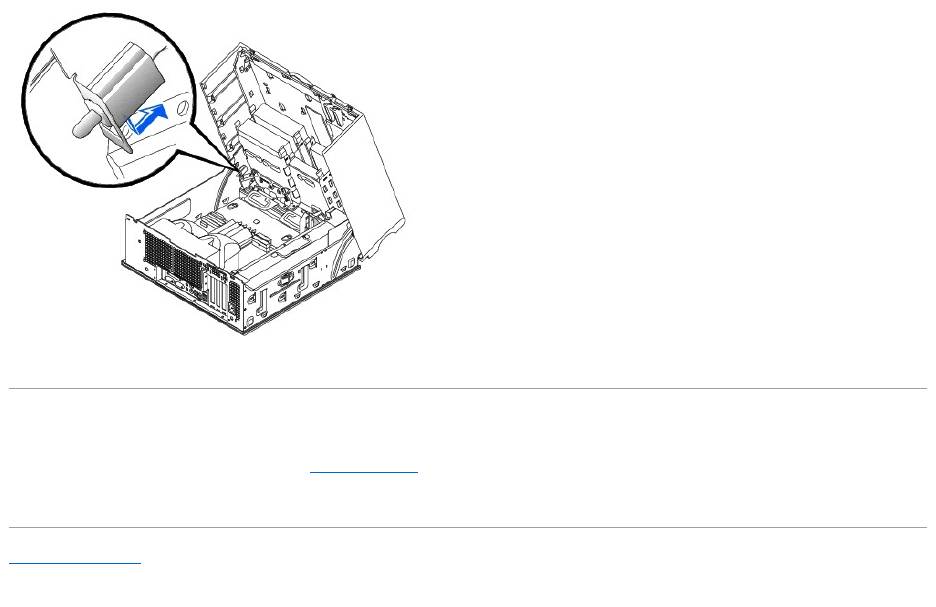
Replacing the Chassis Intrusion Switch
To replace the chassis intrusion switch, perform the removal procedure in reverse.
Back to Contents Page
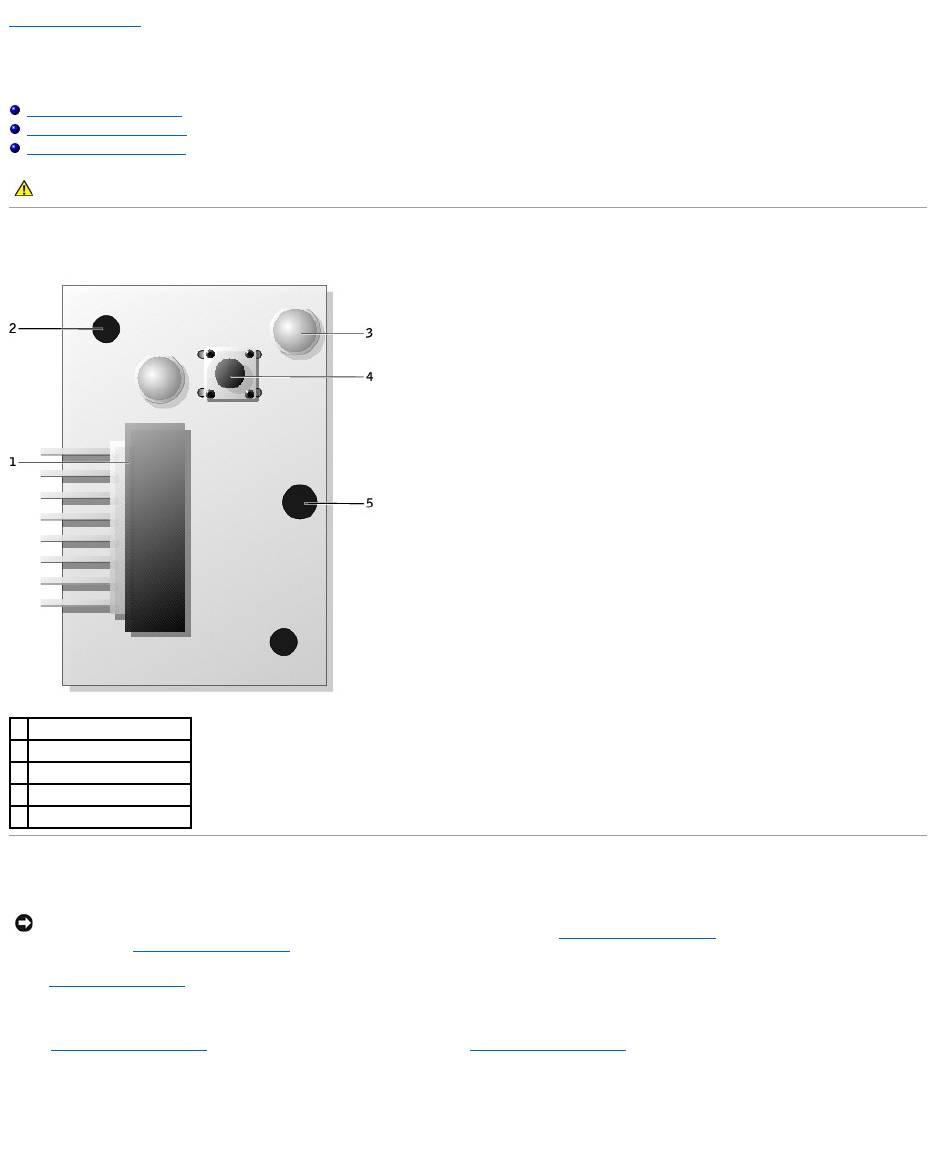
Back to Contents Page
Control Panel
DellPrecision™Workstation650andDellPrecisionWorkstation450ServiceManual
Control Panel Components
Removing the Control Panel
Replacing the Control Panel
Control Panel Components
Removing the Control Panel
1. Remove the front panel.
2. Disconnect the control-panel cable from the I/O panel connector.
3. Disconnect the I/O panel cable from the connector on the system board. To locate the system board connector on the Dell Precision 650 computer, see
"System Board Components" or on the Dell Precision 450 computer, see "System Board Components."
4. Remove the mounting screw from the control panel.
5. Lift the control panel away from the computer.
Dell Precision 650 Computer
CAUTION: Before you begin any of the procedures in this section, follow the safety instructions in the System Information Guide.
1
control-panel connector
2
alignment hole
3
hard-drive access light
4
power button
5
screw hole
NOTICE: Before disconnecting a device from the computer or removing a component from the system board, verify that the standby power light on the
system board has turned off. To locate this light on the Dell Precision 650 computer, see "System Board Components" or on the Dell Precision 450
computer, see "System Board Components."
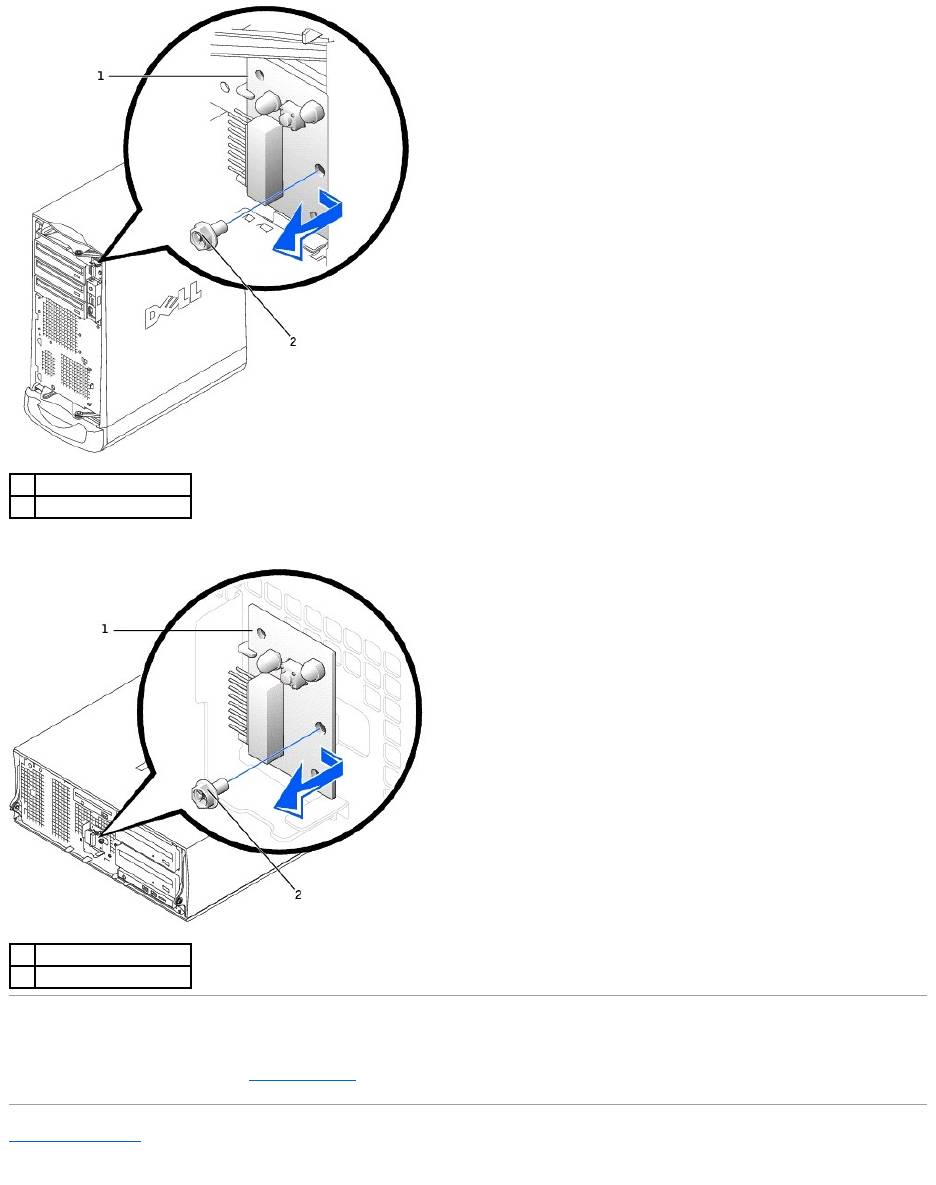
Dell Precision 450 Computer
Replacing the Control Panel
To replace the control panel, perform the removal procedure in reverse.
Back to Contents Page
1
control panel
2
mounting screw
1
control panel
2
mounting screw
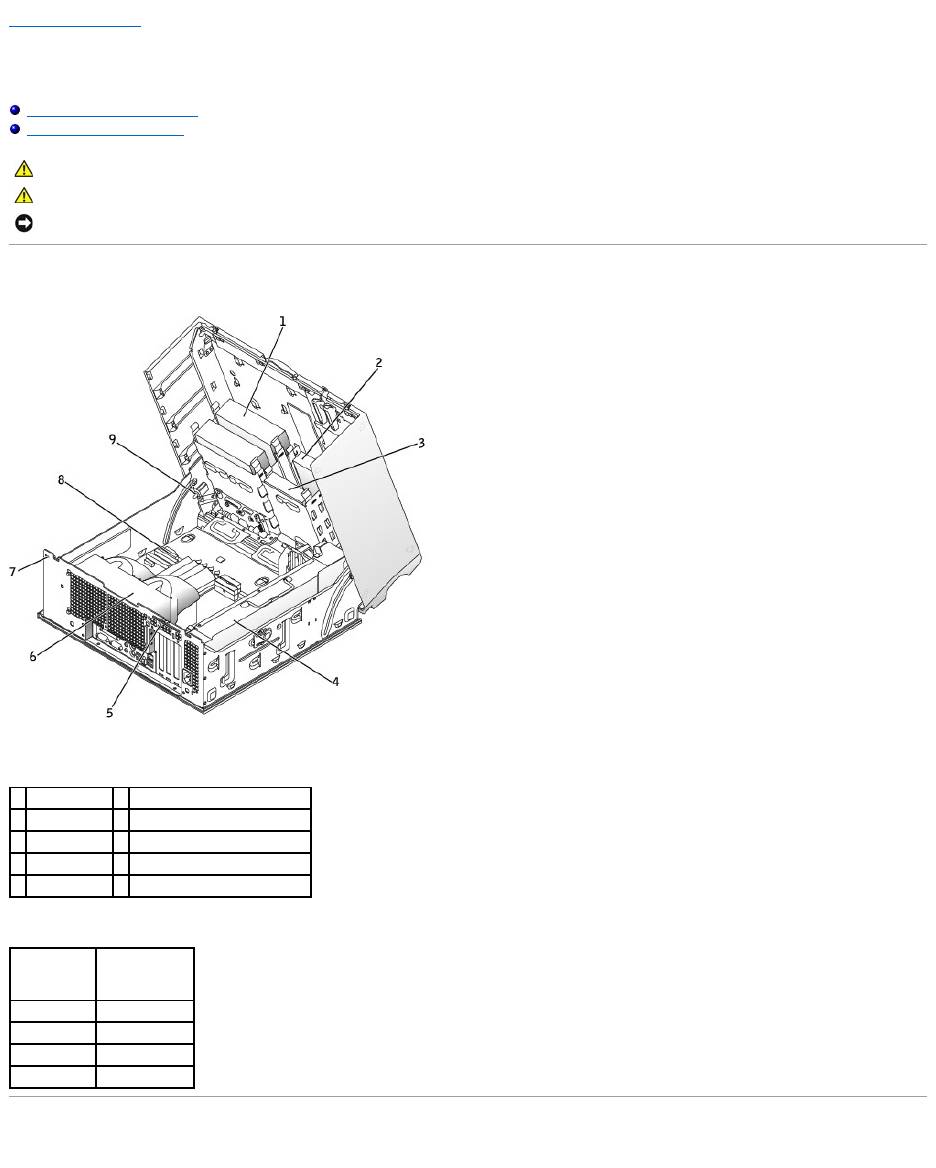
Back to Contents Page
Inside Your Computer — DellPrecision™450Computer
DellPrecision™Workstation650andDellPrecisionWorkstation450ServiceManual
Inside View of Your Computer
System Board Components
Inside View of Your Computer
Cable Colors
System Board Components
CAUTION: Before you begin any of the procedures in this section, follow the safety instructions in the System Information Guide.
CAUTION: To avoid electrical shock, always unplug your computer from the electrical outlet before opening the cover.
NOTICE: Be careful when opening the computer cover to ensure that you do not accidentally disconnect cables from the system board.
1
CD/DVD drive
6
microprocessor airflow shroud
2
floppy drive
7
security cable slot
3
hard drive
8
system board
4
power supply
9
chassis intrusion switch
5
padlock ring
Device
Cable Color
Hard drive
Blue pull tab
Floppy drive
Black pull tab
CD/DVD drive
Orange pull tab
I/O Panel
Yellow pull tab
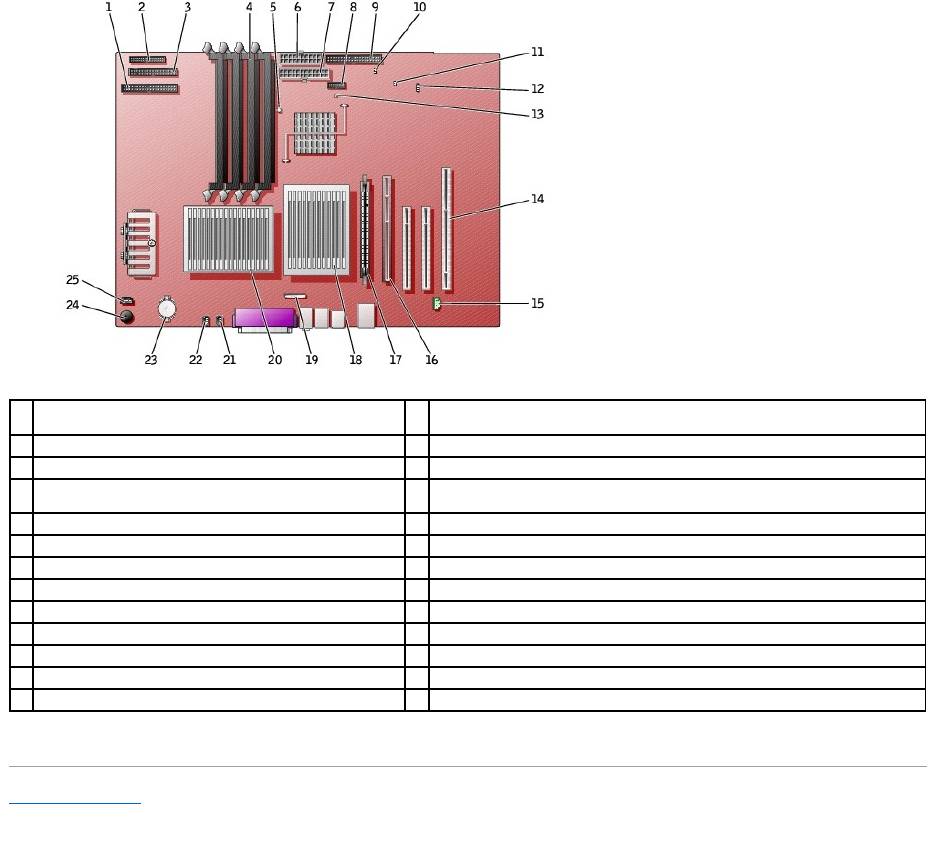
Back to Contents Page
1
CD/DVD drive connector (IDE2)
14
PCI card connectors (PCI1, PCI2 [32-bit connectors], and PCI3 [64-bit PCI-X
connector])
2
I/O panel (I/O PANEL)
15
telephony connector (MODEM)
3
floppy drive connector (DISKETTE)
16
AGP Pro card connector (AGP)
4
memory module connectors (DIMM_1, DIMM_2, DIMM_3,
DIMM_4)
17
VRM connector (VRM) (for a second microprocessor only)
5
suspend-to-RAM light (STR_LED)
18
microprocessor and heat-sink connector (CPU_1)
6
power connector (POWER 2)
19
front-panel audio connector (FP2AUDIO)
7
power connector (POWER 1)
20
microprocessor and heat-sink connector (CPU_0)
8
USB connector (USB)
21
microprocessor fan connector (FAN_P1)
9
hard-drive connector (IDE1)
22
microprocessor fan connector (FAN_P0))
10
real-time clock reset jumper (RTCRST)
23
battery socket (BATTERY)
11
password jumper (PSWD)
24
internal speaker (SPKR)
12
auxiliary LED add-in storage adapter connector (AUX_LED)
25
CDdriveaudiocableconnector(CD_IN)
13
standby power light (AUX_PWR_LED)

Back to Contents Page
Drives — DellPrecision™450Computer
DellPrecision™Workstation650andDellPrecisionWorkstation450ServiceManual
Overview
Hard Drive
Floppy Drive
CD/DVD Drive
Overview
Your computer supports:
l Two hard drives
l One floppy drive
l Two CD or DVD drives
IDE Drive Addressing
When you connect two IDE devices to a single IDE interface cable and configure them for the cable select setting, the device attached to the last connector on
the interface cable is the primary (master) or boot device (drive 0), and the device attached to the middle connector on the interface cable is the secondary
(slave) device (drive 1). See the drive documentation in your upgrade kit for information on configuring devices for the cable select setting.
Since cable select is the default setting, any additional drives that are installed do not need to be set as a primary or secondary drive.
Your computer supports up to two IDE devices. Hard drives should be connected to the connector labeled "IDE1," and CD/DVD drives should be connected to
the connector labeled "IDE2."
Connecting Drive Cables
When you install a drive, you connect two cables—a DC power cable and an interface cable—to the back of the drive.
CAUTION: Before you begin any of the procedures in this section, follow the safety instructions in the System Information Guide.
1
hard drive(s)
2
floppy drive(s)
3
CD/DVD drives(s)
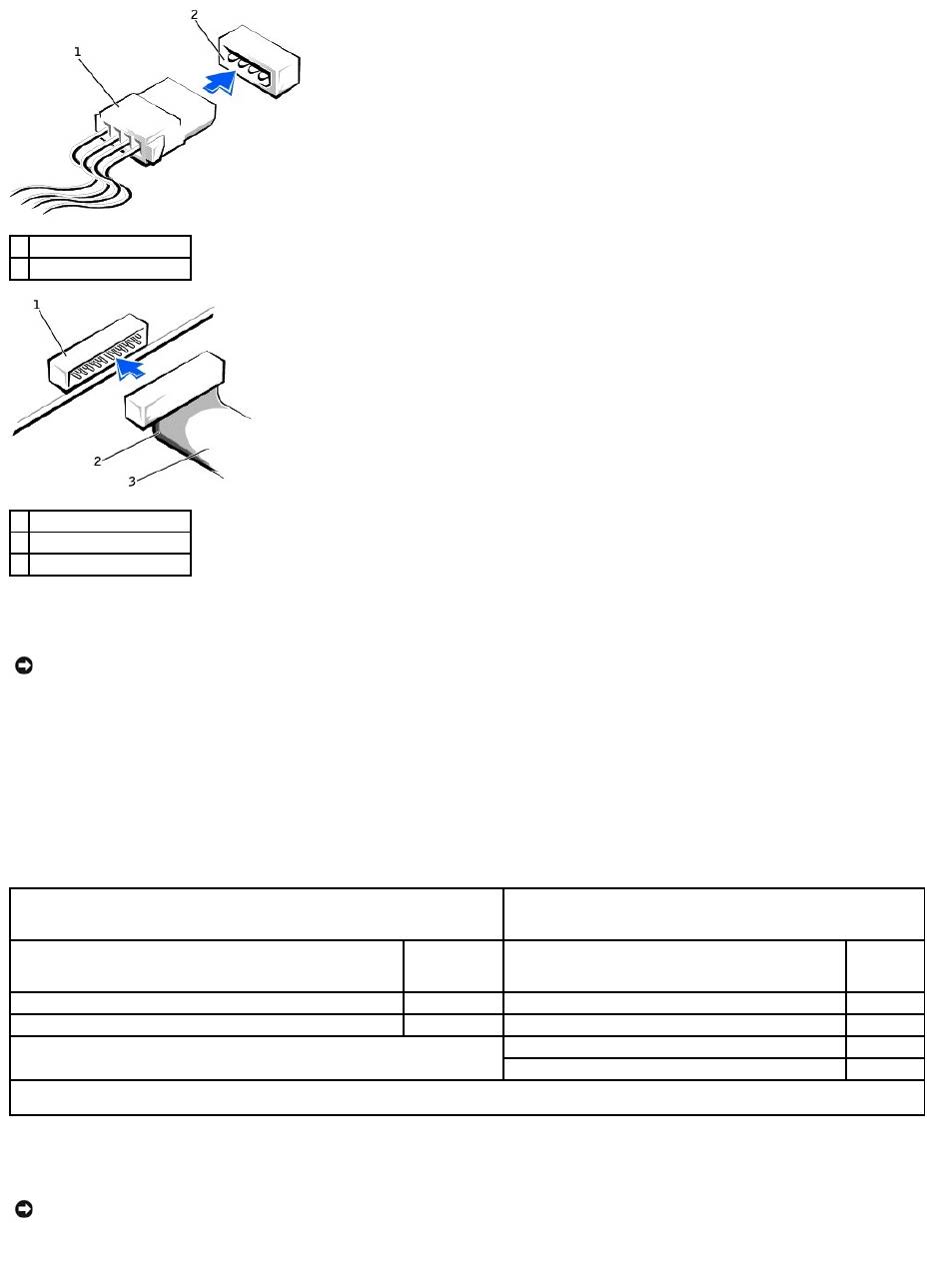
Most interface connectors are keyed for correct insertion; that is, a notch or a missing pin on one connector matches a tab or a filled-in hole on the other
connector. Keyed connectors ensure that the pin-1 wire in the cable (indicated by the colored stripe along one edge of the cable) goes to the pin-1 end of the
connector. The pin-1 end of a connector on a board or a card is usually indicated by a silk-screened "1" printed directly on the board or card.
SCSI Device Installation Guidelines
This section describes how to configure and install SCSI devices in your computer.
SCSI ID Numbers
Internal SCSI devices must have a unique SCSI ID number from 0 to 15. If you are using the SCSI connector on the system board and a SCSI controller card
installed in your computer, you have two separate SCSI buses operating. Each SCSI bus has a set of SCSI ID numbers from 0 to 15.
When SCSI devices are shipped from the factory, the default SCSI ID numbers are assigned as follows:
SCSI devices installed by Dell are configured correctly during the manufacturing process. You do not need to set the SCSI ID for these SCSI devices.
If you attach additional optional SCSI devices, see the documentation for each device for information about setting the appropriate SCSI ID number.
Device Termination
1
power cable
2
power input connector
1
interface connector
2
colored stripe on cable
3
interface cable
NOTICE: When you connect an interface cable, do not place the colored stripe away from pin 1 of the connector. Reversing the cable prevents the drive
from operating and could damage the controller, the drive, or both.
System Board Controller
Controller Card
Device
ID
Device
ID
Controller
7
Controller
7
Boot hard drive
0
Boot hard drive
0
CD or DVD drive
5
tape or DAT drive
6
NOTE: There is no requirement that SCSI ID numbers be assigned sequentially or that devices be attached to the cable in order by ID number. If two or
more devices use the same ID, your computer may hang during POST and in SCSI BIOS.
NOTICE: Dell recommends that you use only SCSI cables purchased from Dell. Cables purchased elsewhere are not guaranteed to work with Dell
computers.
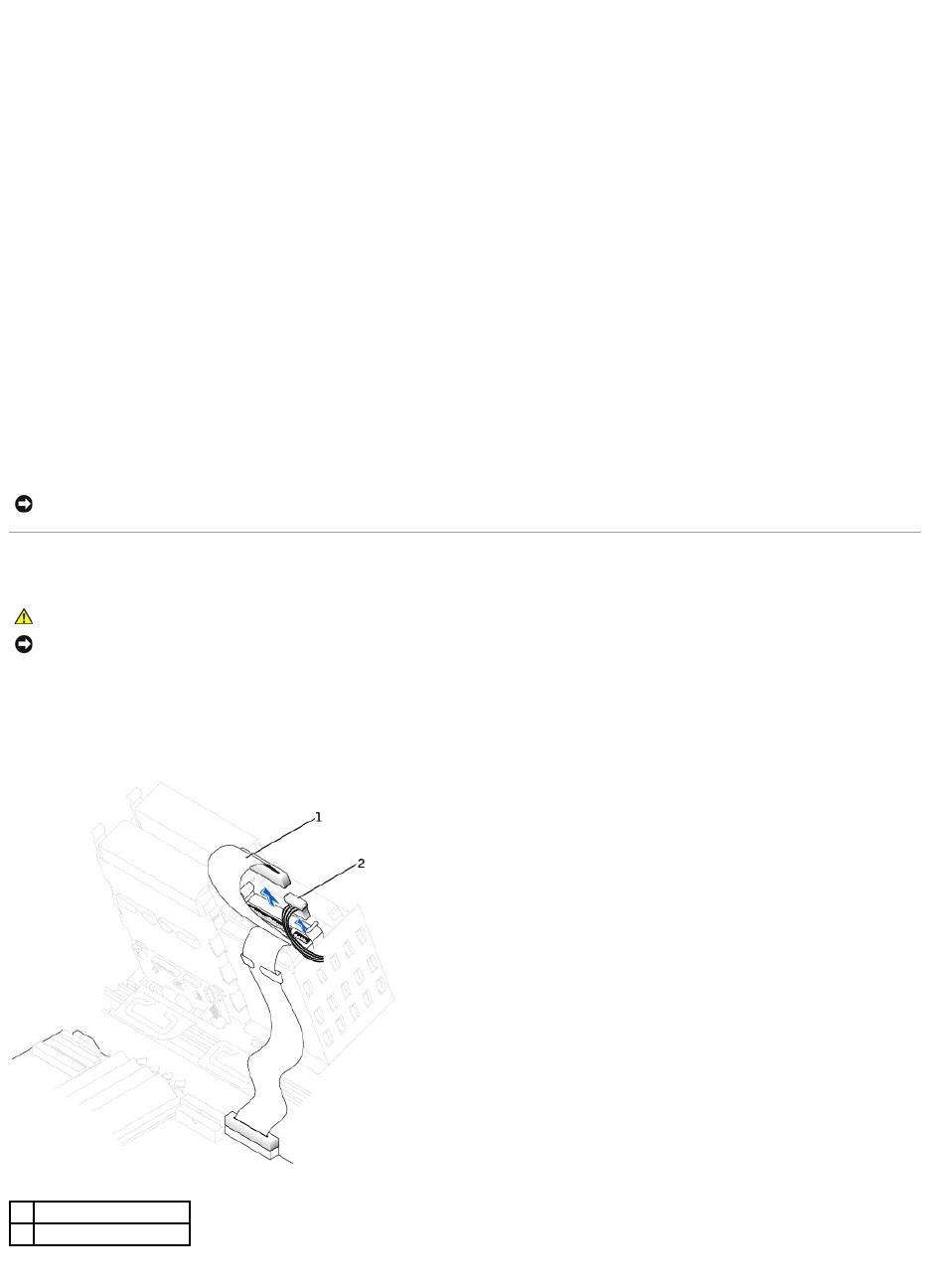
SCSI logic requires that termination be enabled for the two devices at opposite ends of the SCSI chain and disabled for all devices in between.
It is recommended that you use terminated cables and that you disable termination on all devices. See the documentation provided with any optional SCSI
device you purchase for information on disabling termination on the device.
General Guidelines
Follow these general guidelines when installing SCSI devices in your computer:
l Although you install SCSI devices essentially the same way as other devices, their configuration requirements are different. For details on configuring
your particular SCSI subsystem, see the documentation for your SCSI devices and/or your host adapter card.
l Configure the device for a SCSI ID number and disable termination, if necessary.
l To use an external SCSI device, you must have a SCSI controller card installed in your computer. Connect one end of the external SCSI cable to the
connector on the back of the SCSI device. Attach the other end of the external SCSI cable to the connector on the controller card installed in the
computer.
l After you install a SCSI hard drive, Primary Drive 0 and Primary Drive 1 should be set to None in system setup if no IDE hard drives are installed. If
you have any EIDE devices on the second IDE channel, such as a CD or tape drive, Secondary Drive 0 and/or Secondary Drive 1 should be set to
Auto.
l You may need to use programs other than those provided with the operating system to partition and format SCSI hard drives. See the documentation
that came with your SCSI software drivers for information on installing the appropriate drivers and preparing your SCSI hard drive for use.
SCSI Cables
Ultra 320 (optional on the Dell Precision 450 computer), Ultra 160/m and Ultra2/Wide LVD drives (typically hard drives) both use a 68-pin cable. One end of the
cable attaches to the SCSI connector on the SCSI controller card installed in your computer. The remaining connectors on the cable attach to the various
drives.
Narrow SCSI drives (tape drives, CD drives, and some hard drives) use a 50-pin cable. One end of this cable attaches to the SCSI controller card. The
remaining connectors on the cable attach to the various Narrow SCSI devices.
Hard Drive
Removing a Hard Drive
1. If you are replacing a hard drive that contains data you want to keep, back up your files before you begin this procedure.
2. Disconnect the power and hard-drive cables from the drive.
3. Press in on the tabs on each side of the drive and slide the drive up and out.
NOTICE: Dell recommends that you use only SCSI cables purchased from Dell. Cables purchased elsewhere are not guaranteed to work with Dell
computers.
CAUTION: Before you begin any of the procedures in this section, follow the safety instructions in the System Information Guide.
NOTICE: To avoid damage to the drive, do not set it on a hard surface. Instead, set the drive on a surface, such as a foam pad, that will sufficiently
cushion it.
1
hard-drive cable
2
power cable
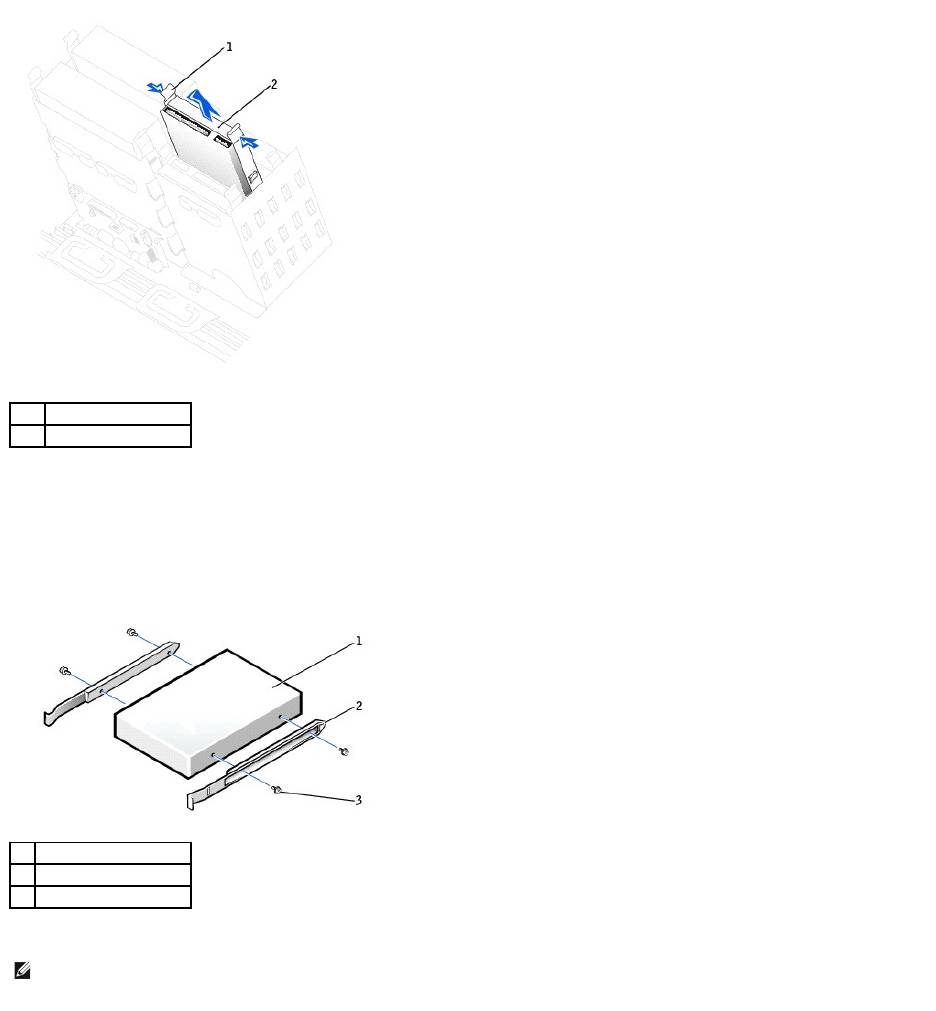
Installing a Hard Drive
1. Unpack the replacement hard drive, and prepare it for installation.
2. Check the documentation for the drive to verify that it is configured for your computer.
3. If your replacement hard drive does not have the bracket rails attached, remove the rails from the old drive by removing the two screws that secure
each rail to the drive. Attach the bracket rails to the new drive by aligning the screw holes on the drive with the screw holes on the bracket rails and
then inserting and tightening all four screws (two screws on each rail).
4. Gently slide the drive into place until the tabs securely click into position.
1
tabs (2)
2
hard drive
1
drive
2
bracket rails (2)
3
screws (4)
NOTE: If you are installing a hard drive in the lower bay, the drive should be placed in the bay so that the power connector is on the left- hand side
(opposite of the top hard drive).
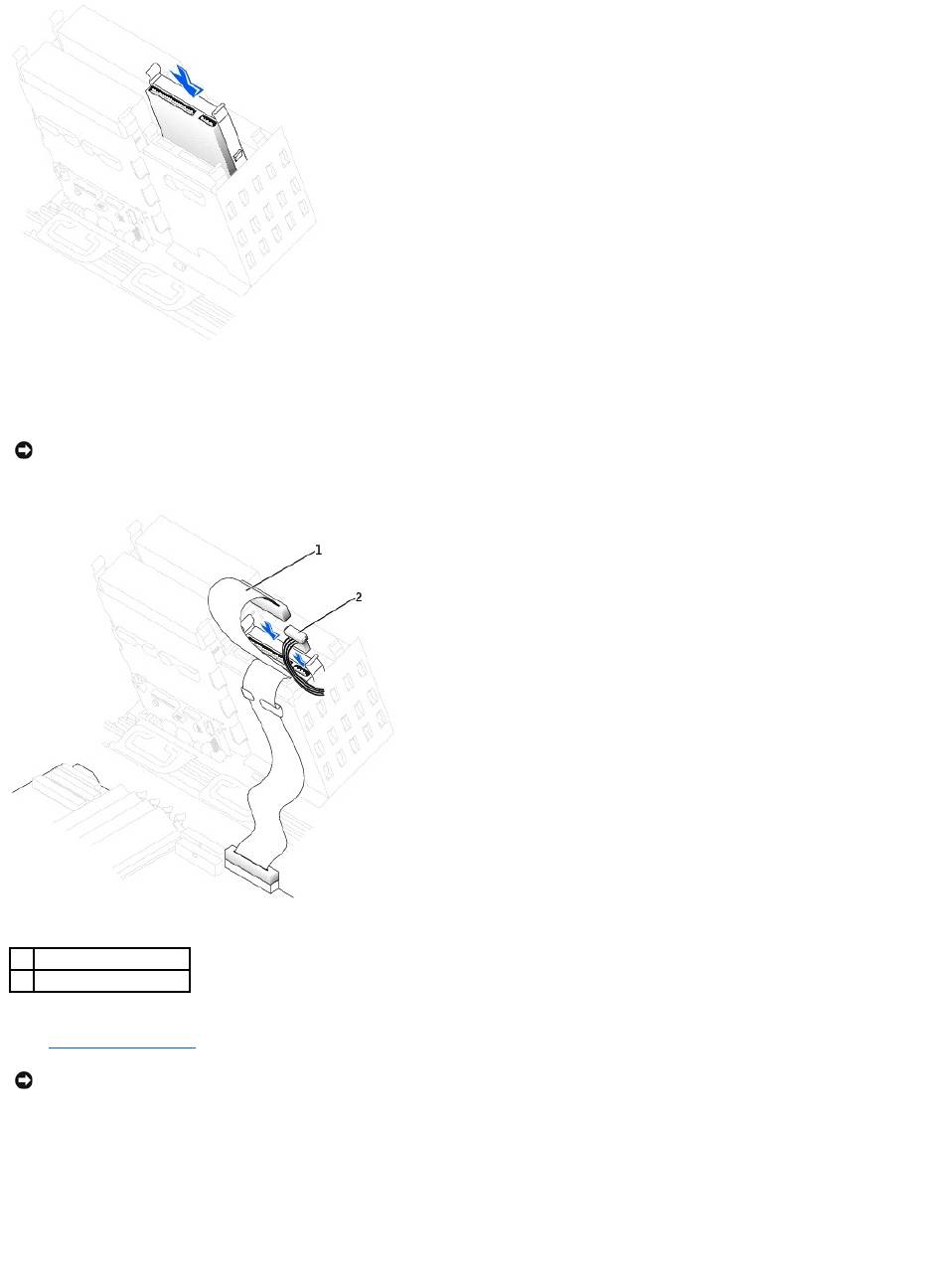
5. If you are installing a drive that has its own controller card, install the controller card in an expansion slot.
See the documentation that accompanied the drive and controller card to verify that the configuration is correct for your computer.
6. Connect the power and hard-drive cables to the drive.
7. Check all connectors to be certain that they are properly cabled and firmly seated.
8. Close the computer cover.
9. Connect your computer and devices to electrical outlets, and turn them on.
See the documentation that came with the drive for instructions on installing any software required for drive operation.
10. If the drive you just installed is the primary drive, insert a bootable floppy disk into drive A.
11. Turn on the computer.
12. Enter system setup, and update the your drive configuration.
13. After you have updated the system settings, exit system setup, and restart the computer.
14. Partition and logically format your drive before you proceed to the next step.
NOTICE: Match the colored strip on the cable with pin 1 on the drive (pin 1 is marked as "1").
1
hard-drive cable
2
power cable
NOTICE: To connect a network cable, first plug the cable into the network wall jack and then plug it into the computer.
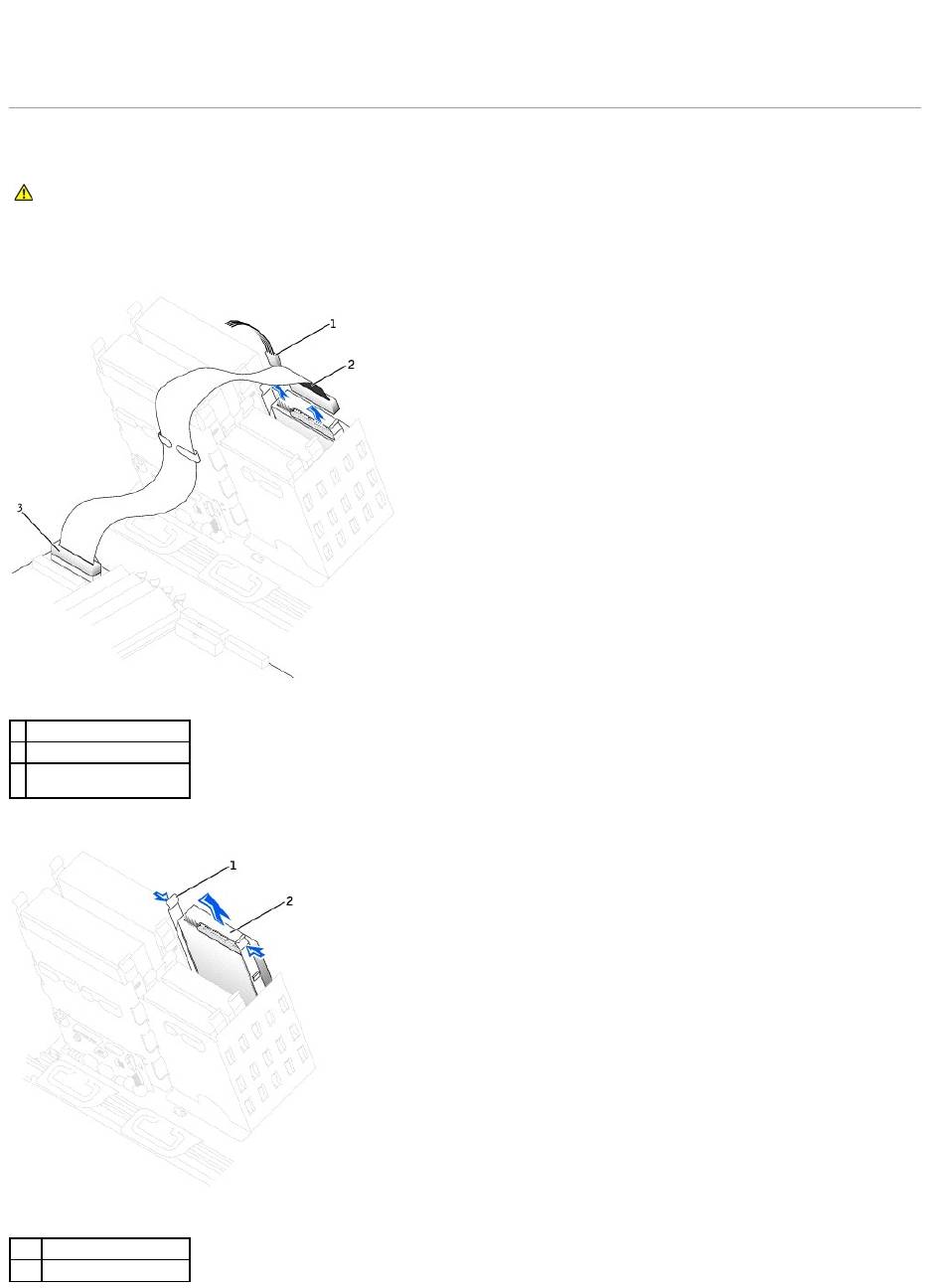
See the documentation for your operating system for instructions.
15. Test the hard drive by running the Dell Diagnostics.
16. If the drive you just installed is the primary drive, install your operating system on the hard drive.
Floppy Drive
Removing a Floppy Drive
1. Disconnect the power and floppy-drive cables from the back of the floppy drive.
2. Press inward on the two tabs on the sides of the drive, slide the drive upward, and remove it from the floppy-drive bay.
CAUTION: Before you begin any of the procedures in this section, follow the safety instructions in the System Information Guide.
1
power cable
2
floppy-drive cable
3
floppy-drive connector
(DSKT)
1
tabs (2)
2
floppy drive
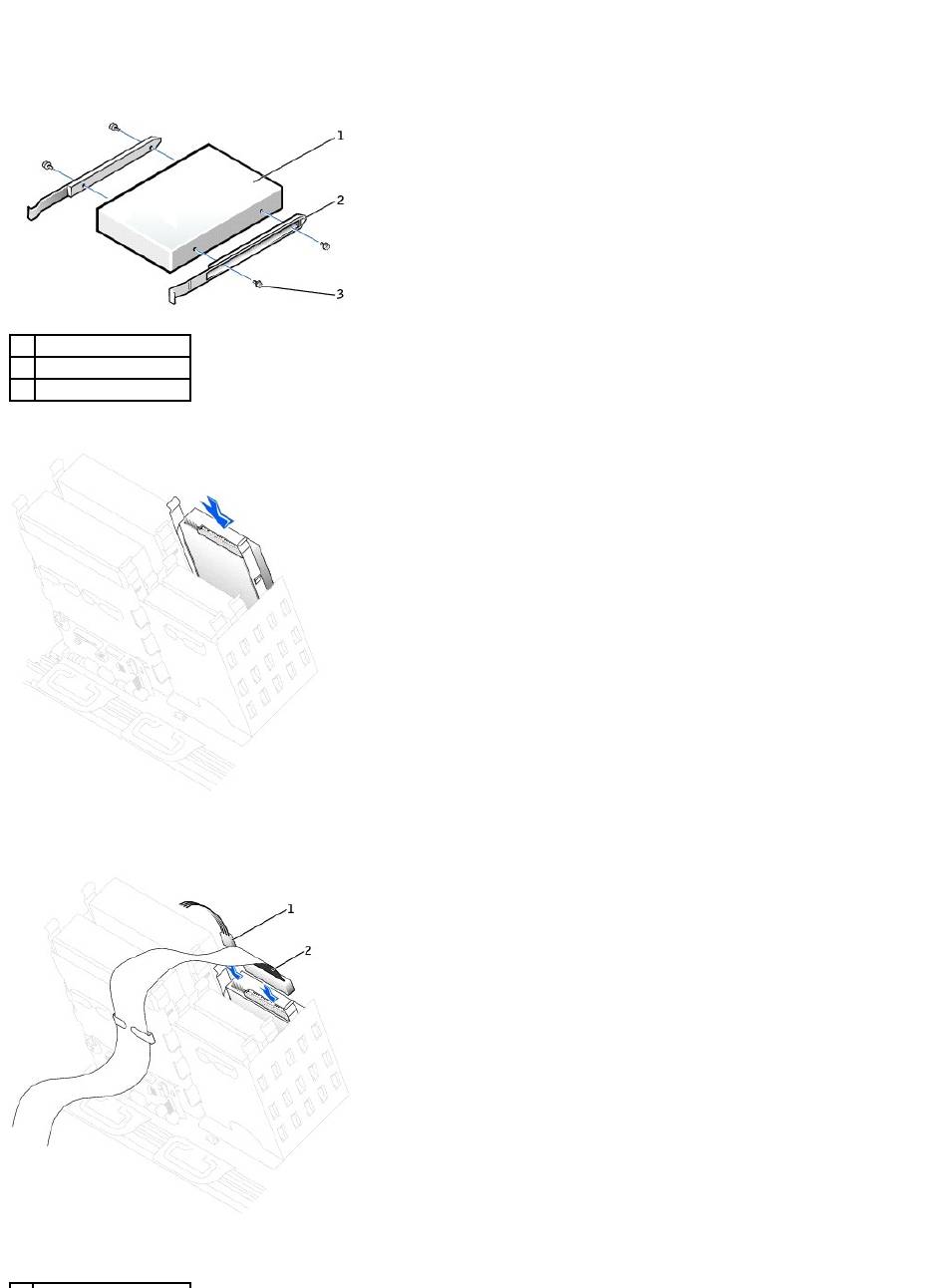
Installing a Floppy Drive
1. If you are replacing a drive and the the new drive does not have the bracket rails attached, remove the rails from the old drive by removing the two
screws that secure each rail to the drive. Attach the bracket to the new drive by aligning the screw holes on the drive with the screw holes on the
bracket rails and then inserting and tightening all four screws (two screws on each rail).
2. Gently slide the drive into place until the tabs securely click into position.
3. Attach the power and floppy-drive cables to the floppy drive.
1
drive
2
bracket rails (2)
3
screws (4)

4. If you are installing a new floppy drive rather than replacing a drive, remove the front-panel inserts.
From inside the drive bay, gently press on each side of the insert until it pops out.
5. Check all cable connections, and fold cables out of the way to provide airflow for the fan and cooling vents.
6. Close the computer cover.
7. Connect your computer and devices to electrical outlets, and turn them on.
See the documentation that came with the drive for instructions on installing any software required for drive operation.
8. Enter system setup and update the appropriate Diskette Drive A option to reflect the size and capacity of your new floppy drive.
9. To verify that your computer works correctly, run the Dell Diagnostics.
CD/DVD Drive
Removing a CD/DVD Drive
1. Disconnect the power and CD/DVD drive cables from the back of the drive.
2. Press inward on the two tabs on the sides of the drive, and then slide the drive upward and remove it from the drive bay.
1
power cable
2
floppy-drive cable
NOTICE: To connect a network cable, first plug the cable into the network wall jack and then plug it into the computer.
CAUTION: Before you begin any of the procedures in this section, follow the safety instructions in the System Information Guide.
1
CD/DVD drive cable
2
power cable

Installing a CD/DVD Drive
1. If you are installing a new drive, unpack the drive and prepare it for installation.
Check the documentation that accompanied the drive to verify that the drive is configured for your computer. If you are installing an IDE drive, configure
the drive for the cable select setting.
2. Connect the new drive to the set of rails that are attached to the inside of the computer cover. If a set of rails is not attached inside the cover, contact
Dell.
3. If you are installing a replacement drive and the new drive does not have the bracket rails attached, remove the rails from the old drive by removing
the two screws that secure each rail to the drive. Attach the bracket to the new drive by aligning the screw holes on the drive with the screw holes on
the bracket rails and then inserting and tightening all four screws (two screws on each rail).
4. Gently slide the drive into place until the tabs securely click into position.
1
tabs (2)
2
CD/DVD drive
1
drive
2
bracket rails (2)
3
screws (4)

5. If you are installing a drive that has its own controller card, install the controller card in an expansion slot.
See the documentation that accompanied the drive and controller card to verify that the configuration is correct for your computer.
6. Connect the power and CD/DVD drive cables to the drive.
If you are adding a drive that has an audio cable, connect the audio cable to the audio connector on the system board.
7. If you are installing a new CD/DVD drive rather than replacing a drive, remove the front-panel inserts.
From inside the drive bay, gently press on each side of the insert until it pops out.
8. Check all cable connections, and fold cables out of the way to provide airflow for the fan and cooling vents.
9. Close the computer cover.
1
audio cable (some drives
do not have this cable)
2
CD/DVD drive cable
3
power cable
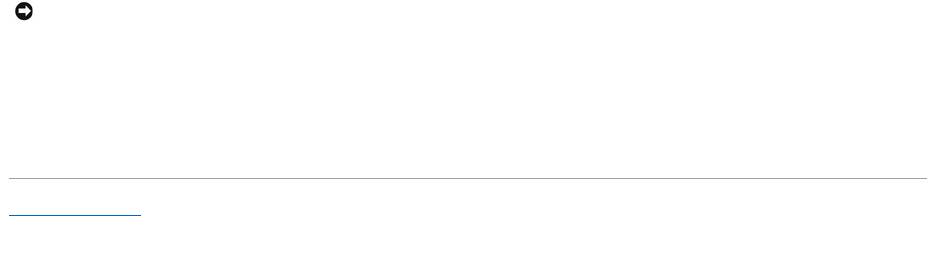
10. Connect your computer and devices to electrical outlets, and turn them on.
See the documentation that came with the drive for instructions on installing any software required for drive operation.
11. Update your configuration information by setting the appropriate Drive option (0 or 1) under Drives: Secondary to Auto. See "Advanced Features" in
your User's Guide for more information.
12. To verify that your computer works correctly, run the Dell Diagnostics.
Back to Contents Page
NOTICE: To connect a network cable, first plug the cable into the network wall jack and then plug it into the computer.
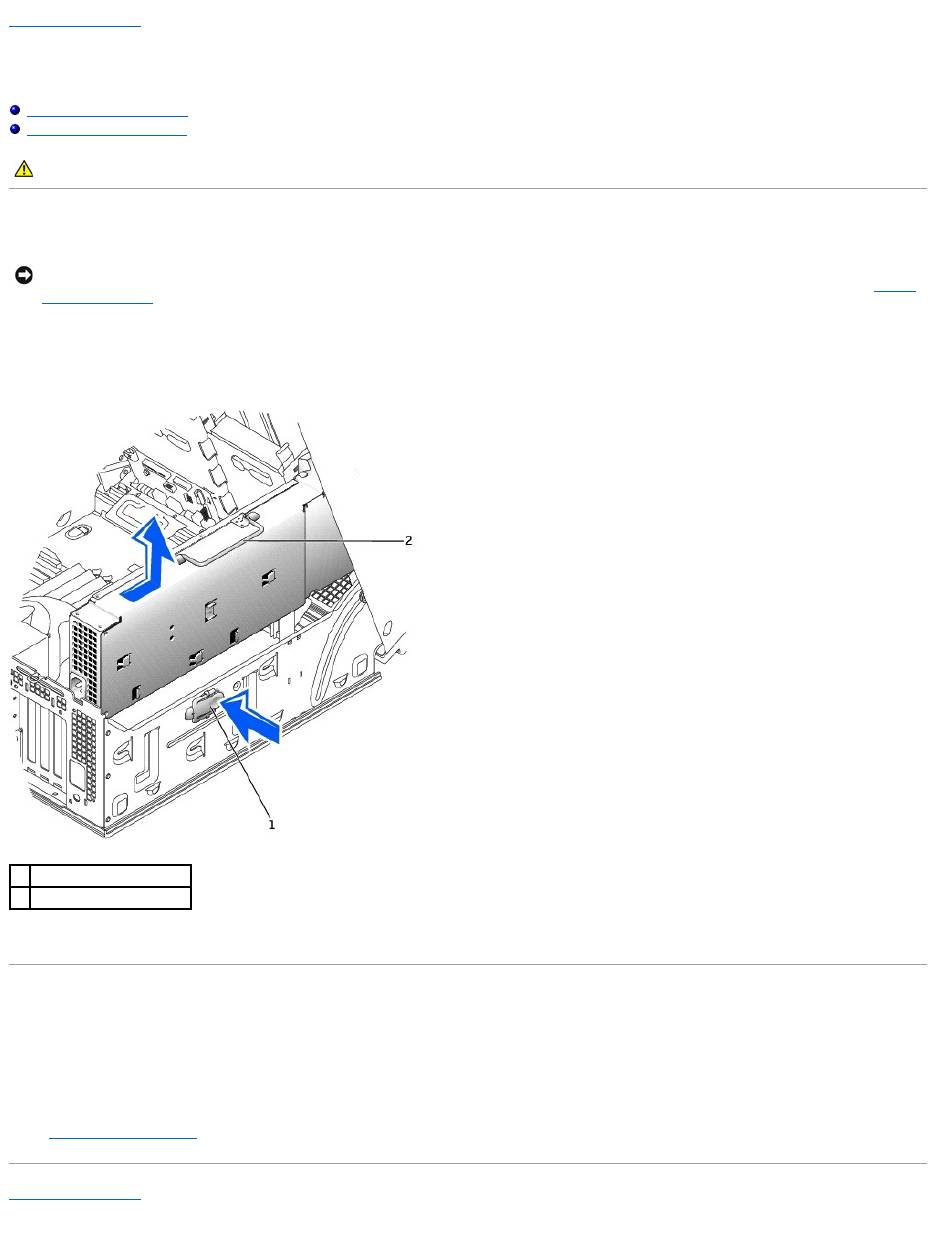
Back to Contents Page
Power Supply — DellPrecision™450Computer
DellPrecision™Workstation650andDellPrecisionWorkstation450ServiceManual
Removing the Power Supply
Replacing the Power Supply
Removing the Power Supply
1. Disconnect the power supply cables from the system board.
2. Lift the handle on the power supply.
3. While pressing the release button, slide the power supply toward the front of the computer.
4. Lift the power supply away from the computer.
Replacing the Power Supply
1. Insert the power-supply securing tabs into the power-supply securing slot on the computer, ensuring that each securing tab is connected to its slot on
the computer.
2. Slide the power supply toward the back of the computer.
3. Connect the power supply cables.
4. Close the computer cover and restart the computer.
Back to Contents Page
CAUTION: Before you begin any of the procedures in this section, follow the safety instructions in the System Information Guide.
NOTICE: Before disconnecting a device from the computer, wait 10 to 20 seconds after disconnecting the computer from its electrical outlet. Before
removing a component from the system board, verify that the standby power light on the system board has turned off. To locate this light, see "System
Board Components."
1
release button
2
power supply handle
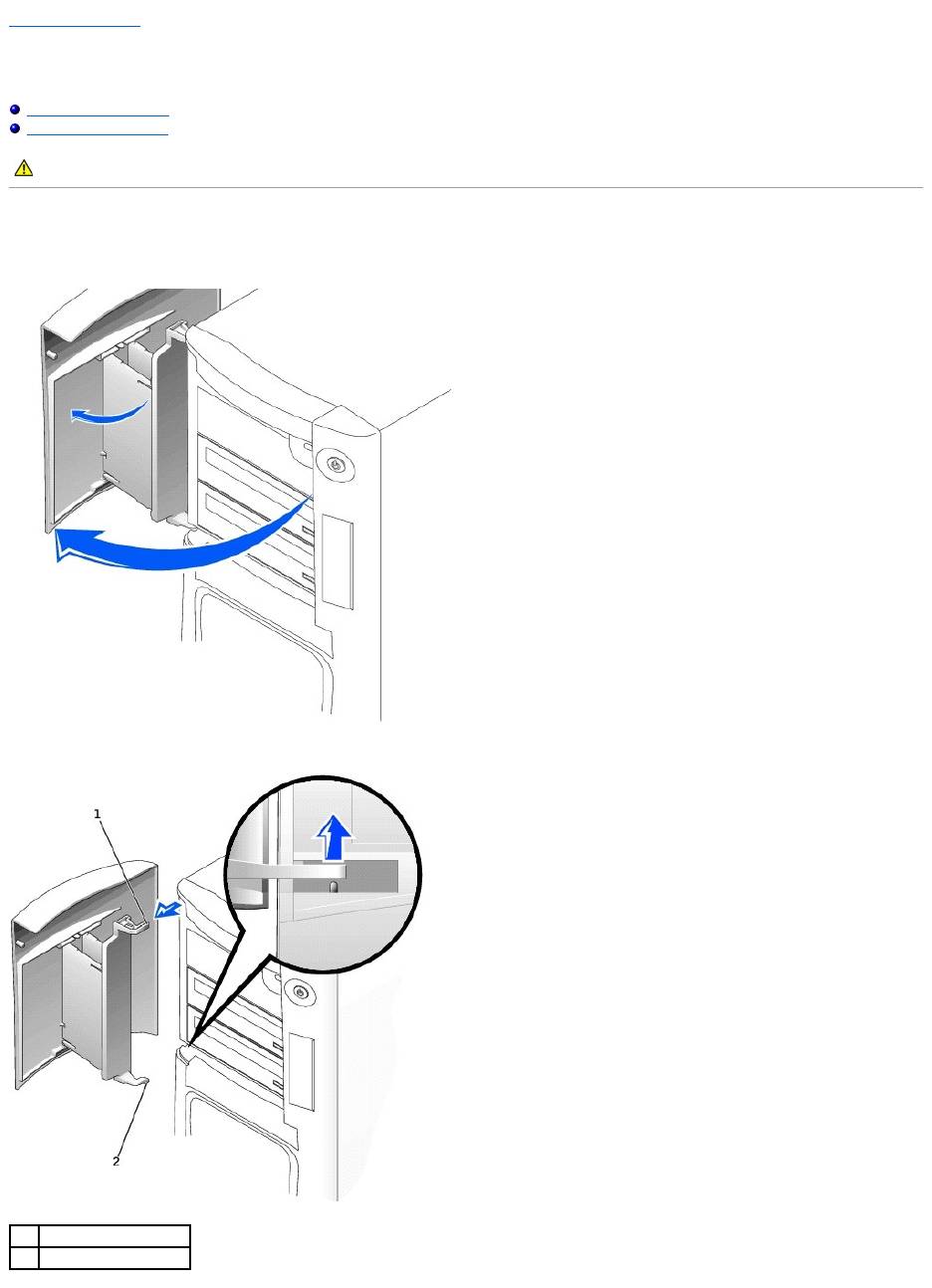
Back to Contents Page
Drive Door — DellPrecision™650Computer
DellPrecision™Workstation650andDellPrecisionWorkstation450ServiceManual
Removing the Drive Door
Replacing the Drive Door
Removing the Drive Door
1. Open the drive door.
2. Unsnap the top hinge and pull the top of the drive door outward, away from the computer.
CAUTION: Before you begin any of the procedures in this section, follow the safety instructions in the System Information Guide.
1
top hinge
2
bottom hinge
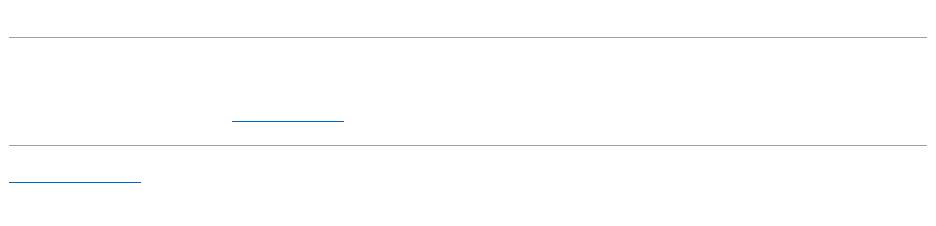
3. Lift the bottom hinge away from the computer.
Replacing the Drive Door
To replace the drive door, perform the removal procedure in reverse.
Back to Contents Page
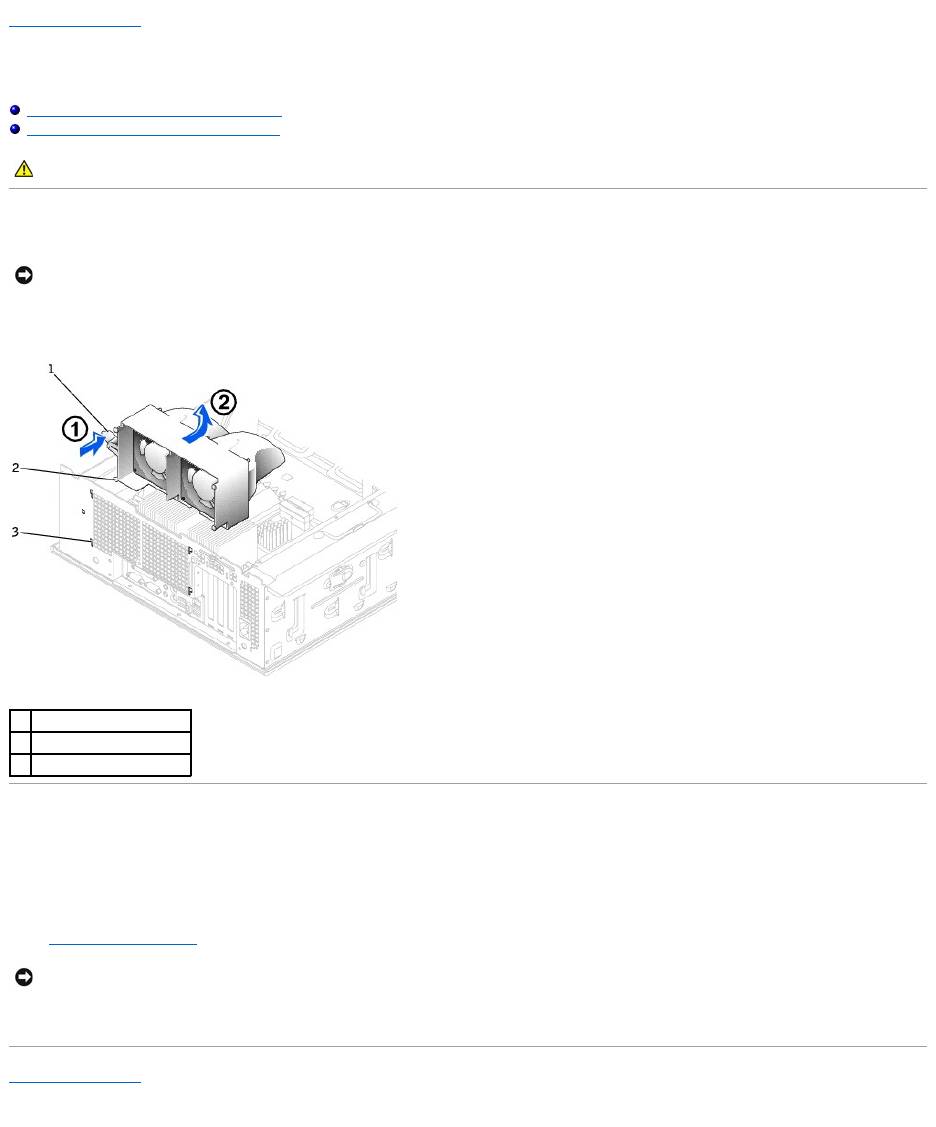
Back to Contents Page
Microprocessor Airflow Shroud — DellPrecision™450Computer
DellPrecision™Workstation650andDellPrecisionWorkstation450ServiceManual
Removing the Microprocessor Airflow Shroud
Installing the Microprocessor Airflow Shroud
Removing the Microprocessor Airflow Shroud
1. Press the shroud release lever towards the front of the computer and lift the shroud up to disengage the anchors.
2. Once the shroud has been disengaged from the anchors, unplug the fan cables from their connectors on the system board.
Installing the Microprocessor Airflow Shroud
1. Attach both fan power cables to the connectors on the system board.
2. Align the anchor tabs with the securing slots.
3. Gently press the shroud until the anchor tabs snap securely into place.
4. Close the computer cover.
5. Connect your computer and devices to electrical outlets, and turn them on.
Back to Contents Page
CAUTION: Before you begin any of the procedures in this section, follow the safety instructions in the System Information Guide.
NOTICE: To avoid damaging the fan power cables, do not slide the shroud too quickly.
1
shroud release lever
2
anchor tabs
3
anchor slots
NOTICE: To connect a network cable, first plug the cable into the network wall jack and then plug it into the computer.
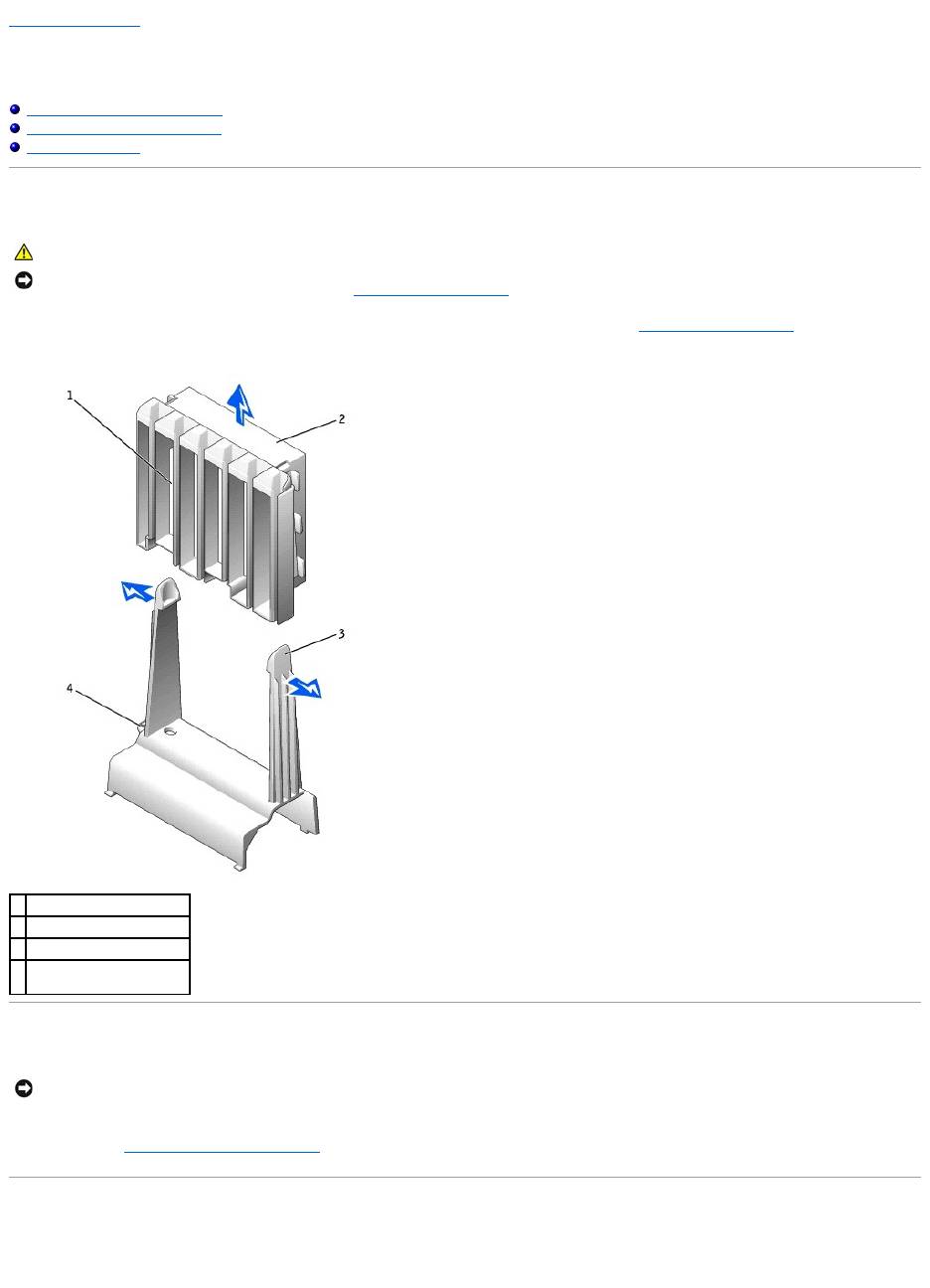
Back to Contents Page
Card Fan and Guide — Dell Precision 650 Computer
DellPrecision™Workstation650andDellPrecisionWorkstation450ServiceManual
Removing the Card Fan and Guide
Replacing the Card Fan and Guide
The Card Fan Guide
Removing the Card Fan and Guide
1. Disconnect the fan power cable from its connector on the system board. To locate this connector, see "System Board Components."
2. Press the release tabs outward from the card fan guide, and lift the fan up and out of the guide.
Replacing the Card Fan and Guide
Insert the bottom of the fan into the clips on the card fan guide. Then press the top of the fan toward the card fan guide until the tabs on the card fan guide
grasp the fan. See "Removing the Card Fan and Guide."
The Card Fan Guide
If you need to remove the card fan guide, pull up on the card-fan guide-release button and slide the guide up and out of the computer. To replace the card fan
guide, insert the card-fan guide anchor tabs into the slots on the computer and slide the guide into position.
CAUTION: Before you begin any of the procedures in this section, follow the safety instructions in the System Information Guide.
NOTICE: Before disconnecting a device from the computer or removing a component from the system board, verify that the standby power light on the
system board has turned off. To locate this light, see "System Board Components."
1
card fan guide
2
card fan
3
release button (2)
4
card-fan guide-release
button
NOTICE: Ensure that the fan is properly installed on the guide. When the fan is properly installed, the fan manufacturer label faces the expansion-card
guide, and the fan power cable extends toward the system board.

Back to Contents Page
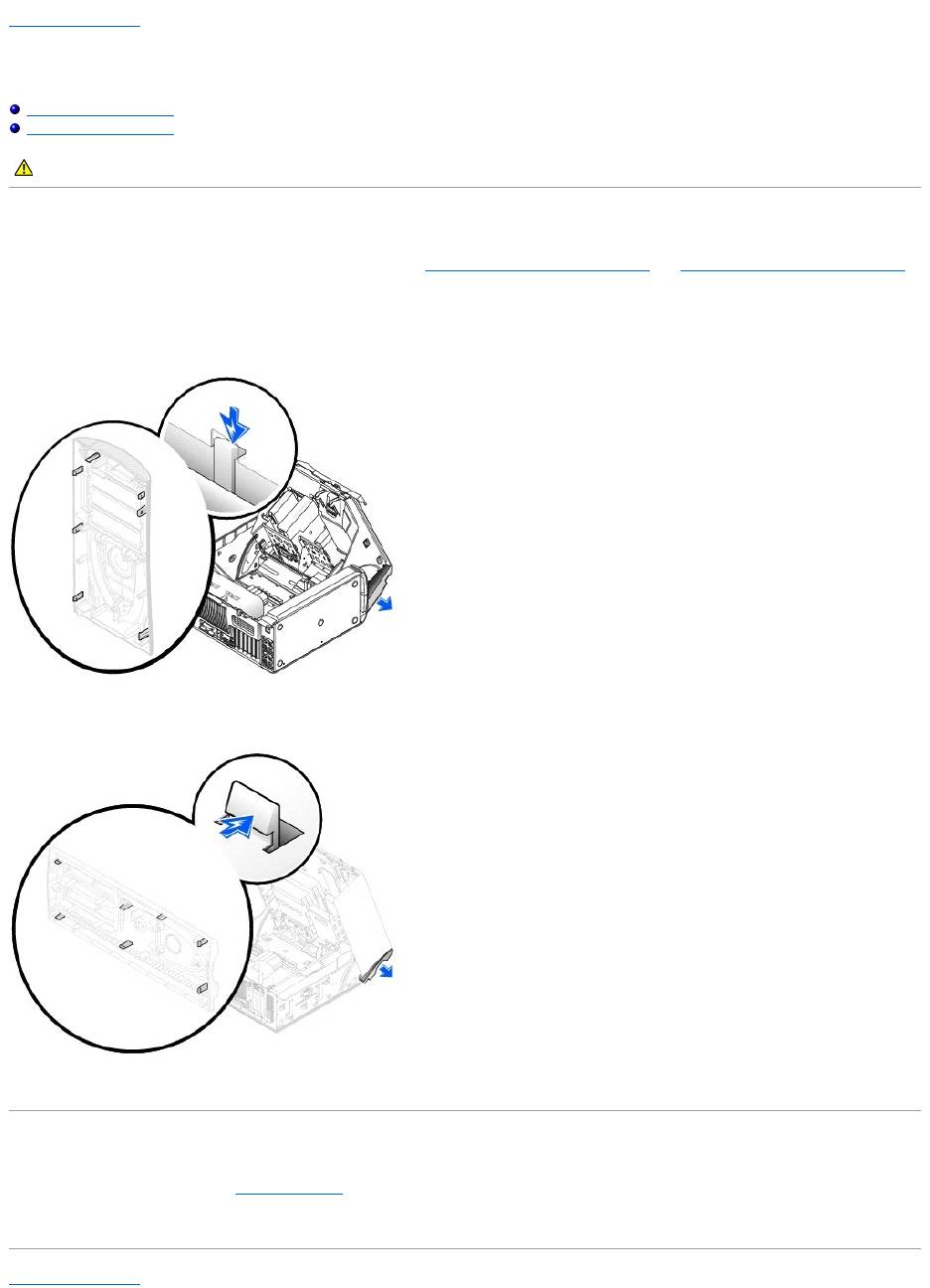
Back to Contents Page
Front Panel
DellPrecision™Workstation650andDellPrecisionWorkstation450ServiceManual
Removing the Front Panel
Replacing the Front Panel
Removing the Front Panel
1. Disconnect and remove all disk drives (for more information, see "Drives — DellPrecision™650Computer" or "Drives — DellPrecision™450Computer."
2. Release the front panel by pressing each of the front-panel release tabs.
The Dell Precision 650 computer has seven release tabs and the Dell Precision 450 computer has seven release tabs.
Dell Precision 650 Computer
Dell Precision 450 Computer
3. Close the computer cover halfway and pull the front panel away from the computer.
Replacing the Front Panel
To replace the front panel, perform the removal procedure in reverse.
Back to Contents Page
CAUTION: Before you begin any of the procedures in this section, follow the safety instructions in the System Information Guide.

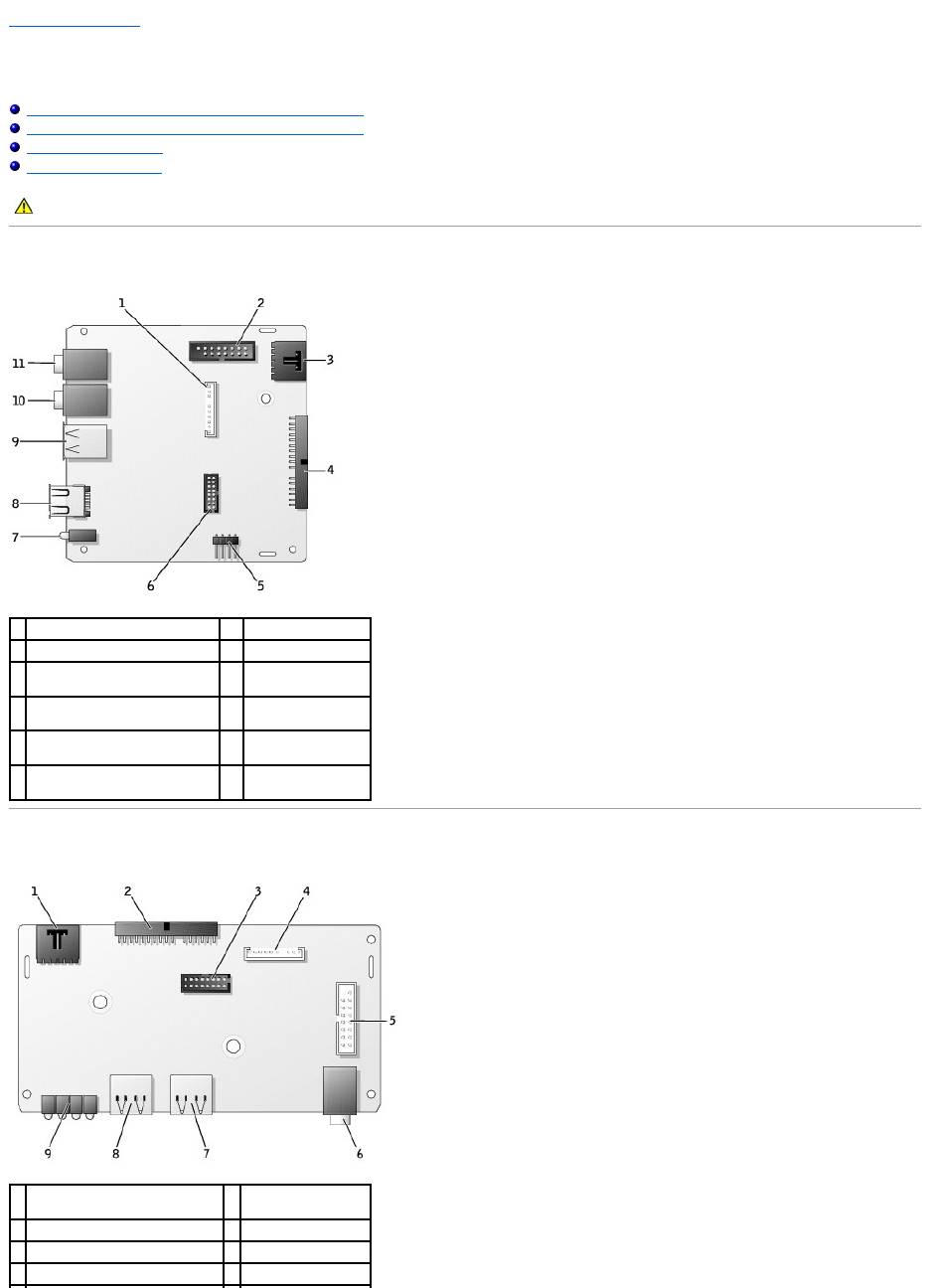
Back to Contents Page
I/O Panel
DellPrecision™Workstation650andDellPrecisionWorkstation450ServiceManual
I/O Panel Components for the Dell Precision 650 Computer
I/O Panel Components for the Dell Precision 450 Computer
Removing the I/O Panel
Replacing the I/O Panel
I/O Panel Components for the Dell Precision 650 Computer
I/O Panel Components for the Dell Precision 450 Computer
CAUTION: Before you begin any of the procedures in this section, follow the safety instructions in the System Information Guide.
1
front-panel audio connector
7
diagnostic lights (4)
2
control panel connector
8
IEEE 1394 connector
3
chassis-intrusion switch
connector
9
USB 2.0 connectors
(2)
4
system board connector
10
microphone
connector
5
speaker connector
11
headphone
connector
6
front-panel USB/IEEE 1394
connector
1
chassis-intrusion switch
connector
6
headphone
connector
2
system board connector
7
USB 2.0 connector
3
USB 2.0 connector
8
USB 2.0 connector
4
front-panel audio connector
9
diagnostic lights (4)
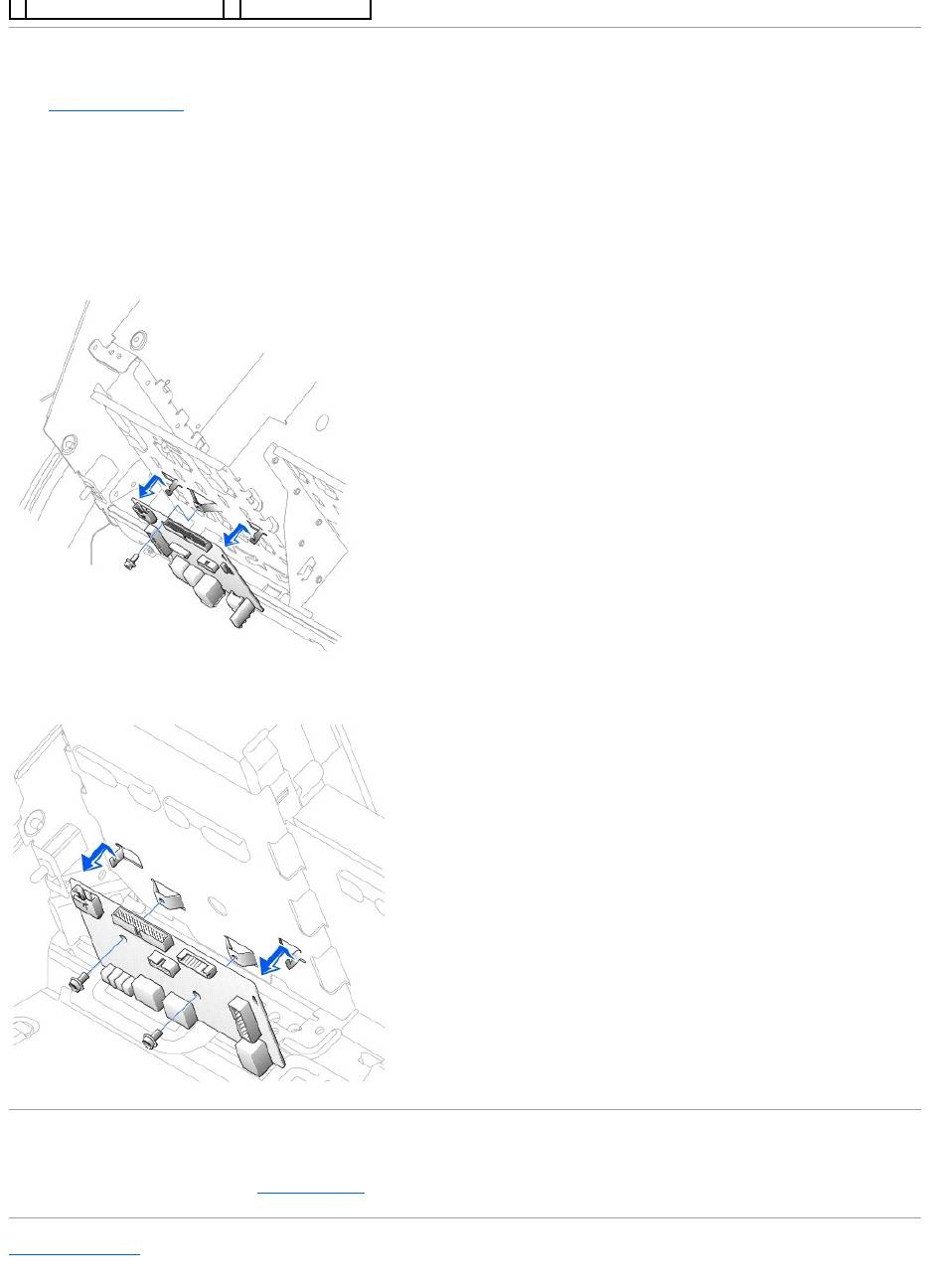
Removing the I/O Panel
1. Remove the front panel.
2. Disconnect the control panel cable from the control panel connector.
3. Disconnect the front-panel cable from the system board.
4. Remove all cables that are connected to the front I/O panel.
5. From inside the cover, remove the mounting screw that secures the front I/O panel to the computer.
6. Remove the front I/O panel from the computer.
Dell Precision 650 Computer
Dell Precision 450 Computer
Replacing the I/O Panel
To replace the front I/O panel, perform the removal procedure in reverse.
Back to Contents Page
5
control panel connector

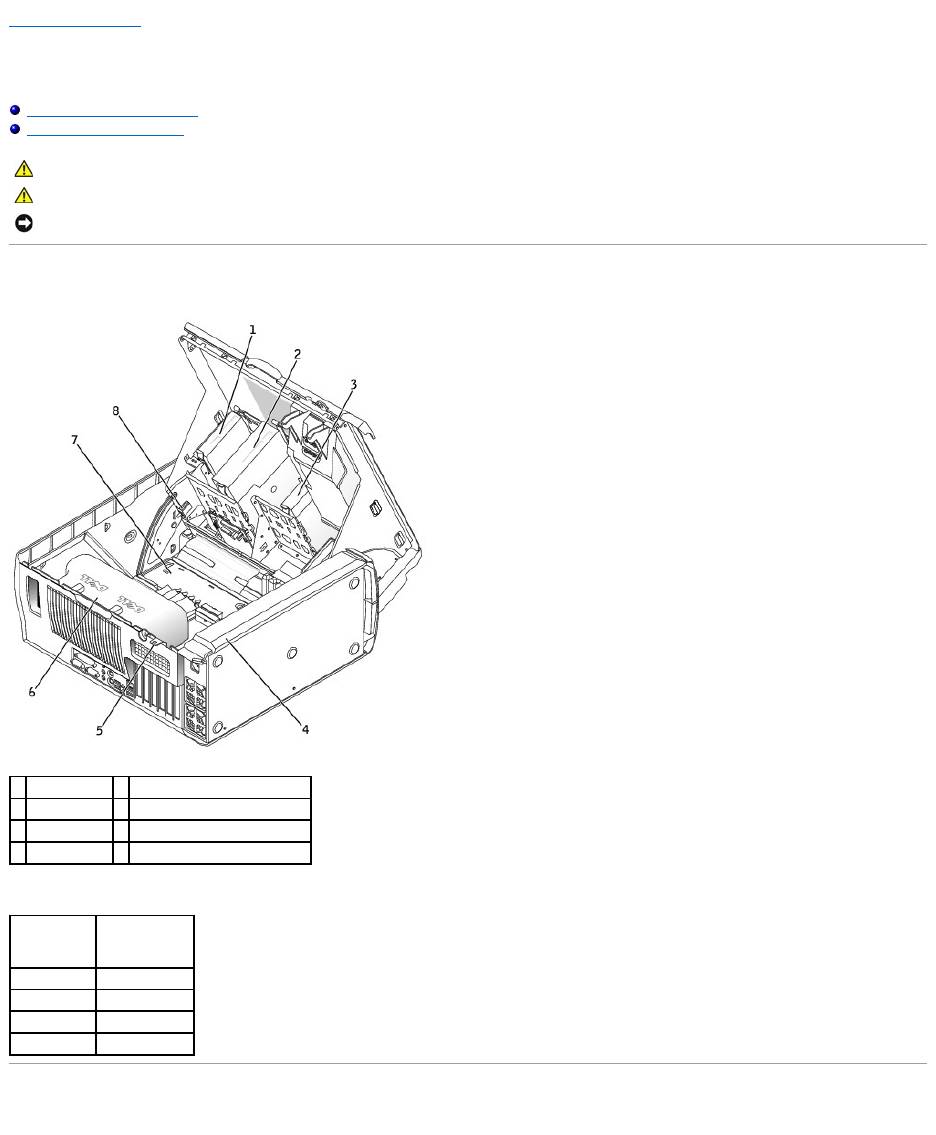
Back to Contents Page
Inside Your Computer — DellPrecision™650Computer
DellPrecision™Workstation650andDellPrecisionWorkstation450ServiceManual
Inside View of Your Computer
System Board Components
Inside View of Your Computer
Cable Colors
System Board Components
CAUTION: Before you begin any of the procedures in this section, follow the safety instructions in the System Information Guide.
CAUTION: To avoid electrical shock, always unplug your computer from the electrical outlet before opening the cover.
NOTICE: Be careful when opening the computer cover to ensure that you do not accidentally disconnect cables from the system board.
1
floppy drive
5
padlock ring
2
CD/DVD drive
6
microprocessor airflow shroud
3
hard drive
7
system board
4
power supply
8
chassis intrusion switch
Device
Cable Color
Hard drive
Blue pull tab
Floppy drive
Black pull tab
CD/DVD drive
Orange pull tab
I/O Panel
Yellow pull tab
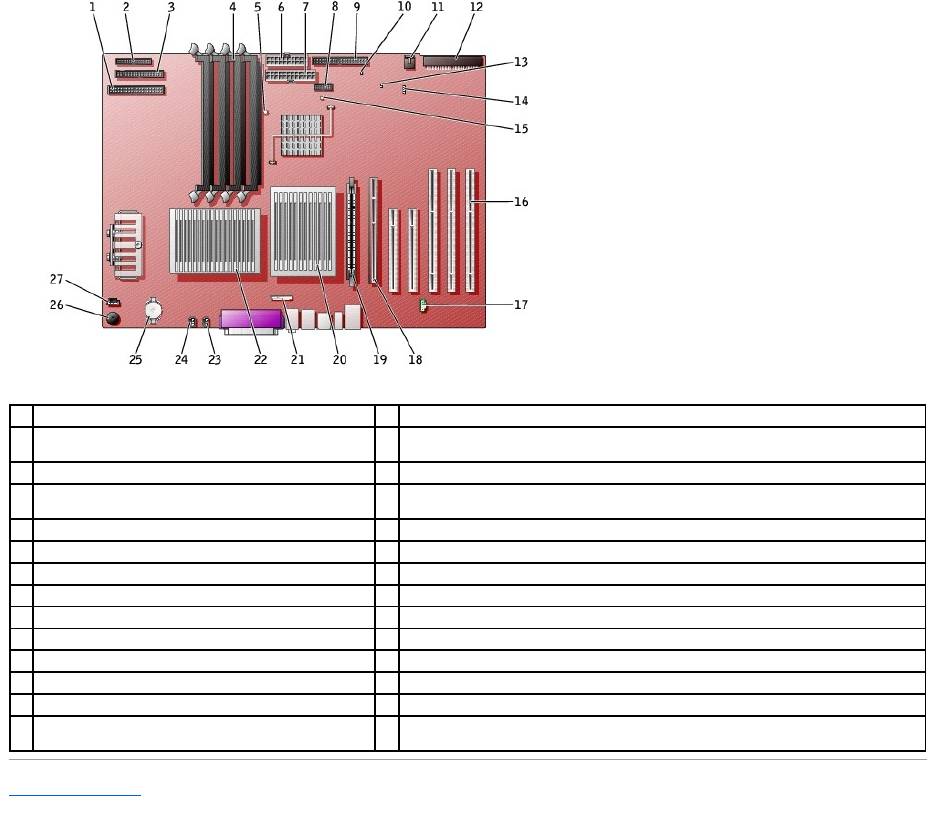
Back to Contents Page
1
CD/DVD drive connector (IDE2)
15
standby power light (AUX_PWR_LED)
2
I/O panel connector (I/O PANEL)
16
PCI card connectors (PCI1, PCI2 [32-bit connectors], PCI3 , PCI4, and PCI5 [64-bit PCI-X
connectors])
3
floppy-drive connector (DISKETTE)
17
telephony connector (MODEM)
4
memory module connectors (DIMM_1, DIMM_2, DIMM_3,
DIMM_4)
18
AGP Pro card connector (AGP)
5
suspend-to-RAM light (STR_LED)
19
VRM connector (VRM)(for a second microprocessor only)
6
power connector (POWER 2)
20
microprocessor and heat-sink connector (CPU_1)
7
power connector (POWER 1)
21
front-panel audio connector (FP2AUDIO)
8
front-panel USB/IEEE 1394 connector (USB)
22
microprocessor and heat-sink connector (CPU_0)
9
hard-drive connector (IDE1)
23
microprocessor fan connector (FAN_P1)
10
real-time clock reset jumper (RTCRST)
24
microprocessor fan connector (FAN_P0)
11
card fan connector (FAN)
25
battery socket (BATTERY)
12
SCSI drive connector (SCSI)
26
internal speaker (SPKR)
13
password jumper (PSWD)
27
CD drive audio cable connector (CD_IN)
14
auxiliary LED add-in storage adapter connector
(AUX_LED)
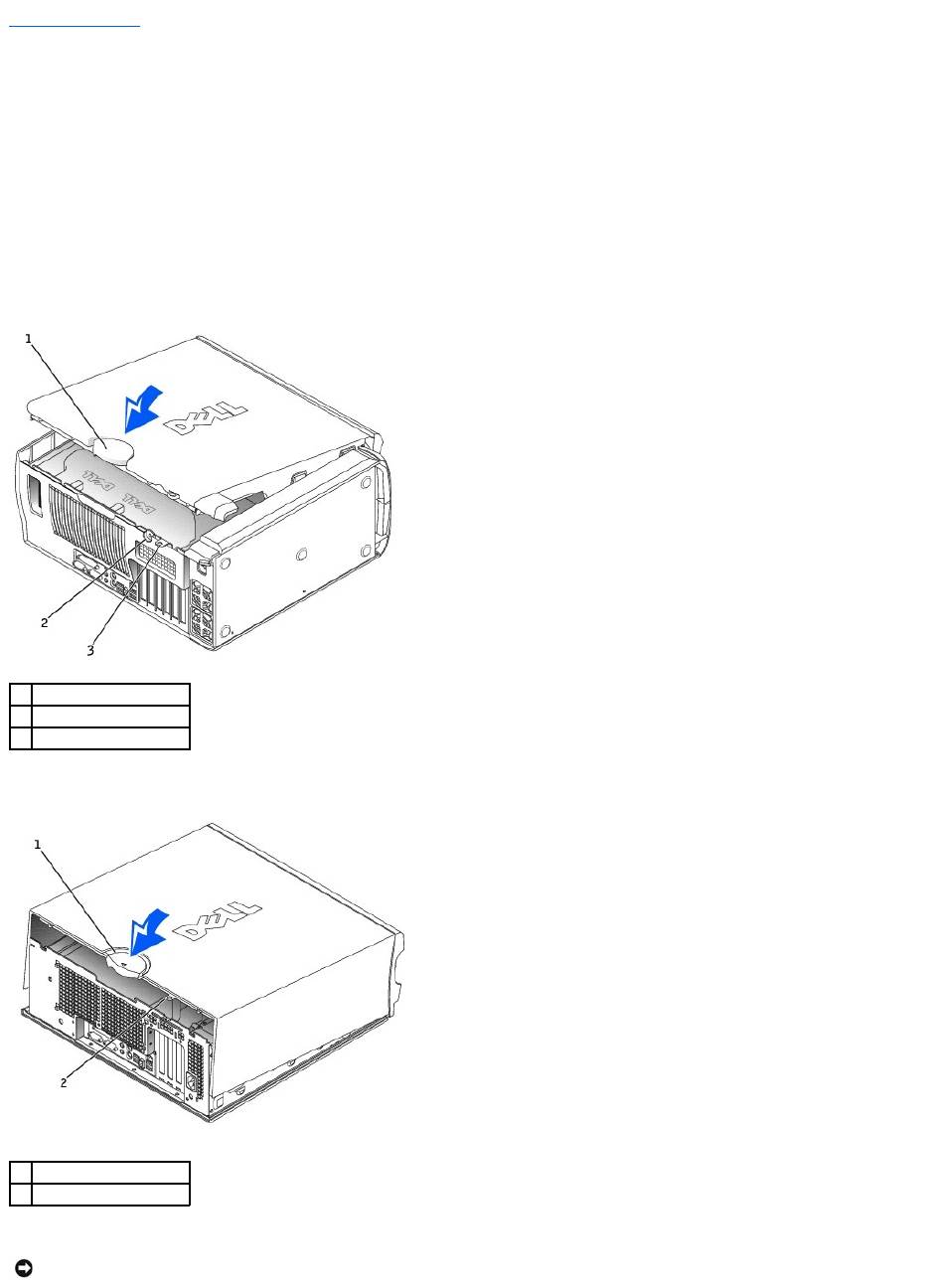
Back to Contents Page
Closing the Computer Cover
DellPrecision™Workstation650andDellPrecisionWorkstation450ServiceManual
1. Ensure that all cables are connected, and fold cables out of the way.
2. Ensure that no tools or extra parts are left inside the computer.
3. Close the computer cover:
a. Pivot the cover down and into position.
b. If your computer has a baffle, ensure that the baffle is correctly positioned by guiding it into place as you lower the cover.
c. Press down on the cover to close it.
d. Once the cover is closed, slide the release latch to the right until the latch clicks into place.
Dell Precision 650 Computer
Dell Precision 450 Computer
4. If you are using a padlock to secure your computer, install the padlock.
1
cover release latch
2
security cable slot
3
padlock ring
1
cover release latch
2
padlock ring
NOTICE: To connect a network cable, first plug the cable into the network wall jack and then plug it into the computer.

5. Connect your computer and devices to electrical outlets, and turn them on.
Back to Contents Page
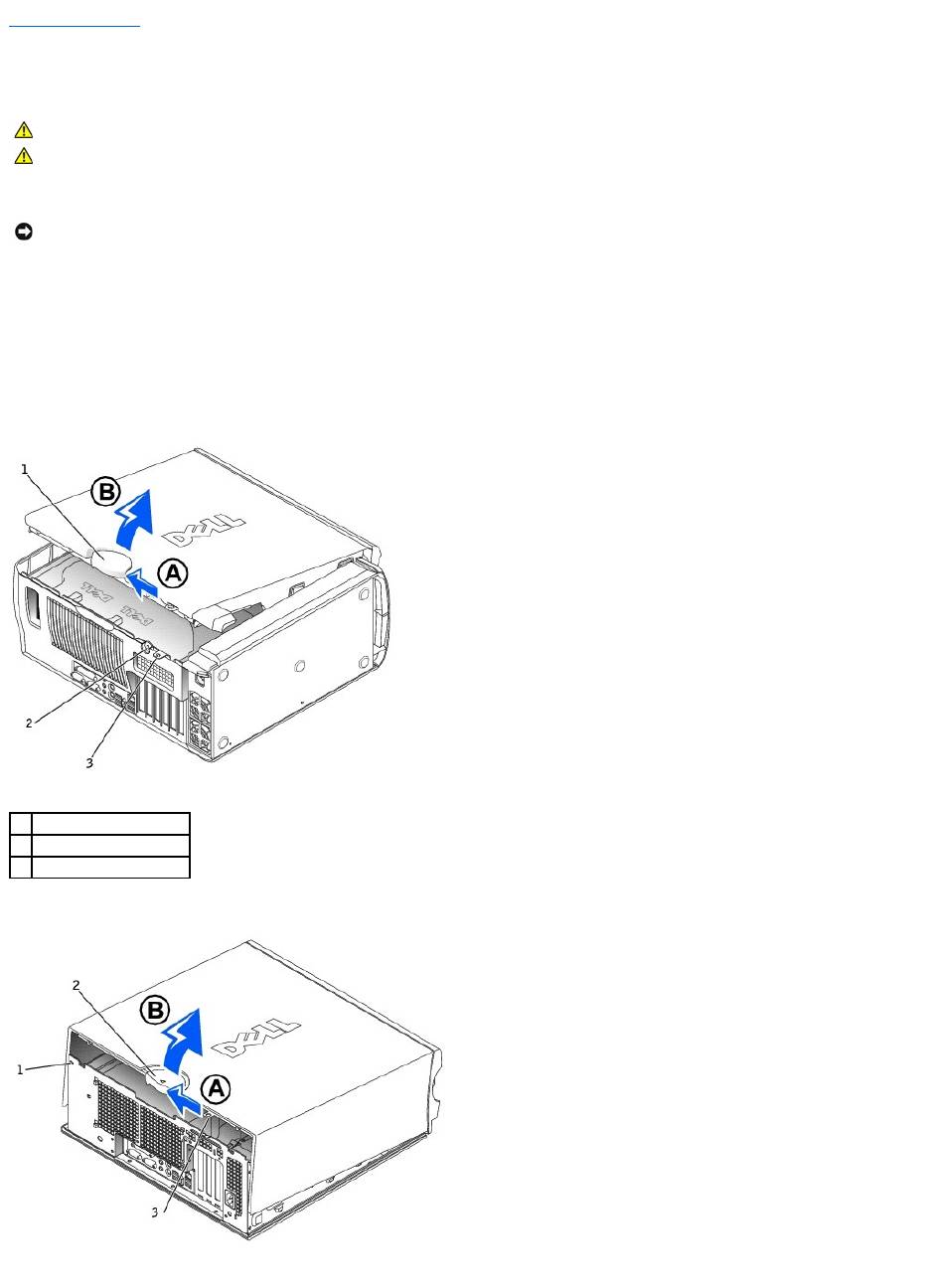
Back to Contents Page
Opening the Computer Cover
DellPrecision™Workstation650andDellPrecisionWorkstation450ServiceManual
1. Lay the computer on its side as shown in the illustration.
2. Open the computer cover:
a. Slide the cover release latch toward the top of the computer.
b. Raise the cover, and pivot it toward the front of the computer.
3. Ground yourself by touching an unpainted metal surface on the computer, such as the metal at the back of computer, before touching anything inside
your computer.
While you work, periodically touch any unpainted metal surface on the computer to dissipate any static electricity that could harm internal components.
Dell Precision 650 Computer
Dell Precision 450 Computer
CAUTION: Before you begin any of the procedures in this section, follow the safety instructions in the System Information Guide.
CAUTION: To guard against electrical shock, always unplug your computer from the electrical outlet before opening the cover.
NOTICE: Ensure that sufficient space exists to accommodate the open cover—at least 30 cm (1 ft) of desk top space.
1
cover release latch
2
security cable slot
3
padlock ring
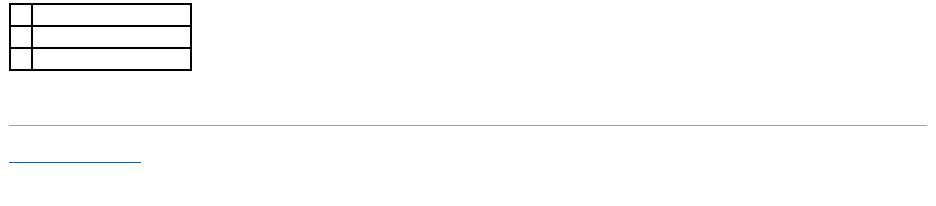
Back to Contents Page
1
security cable slot
2
cover release latch
3
padlock ring
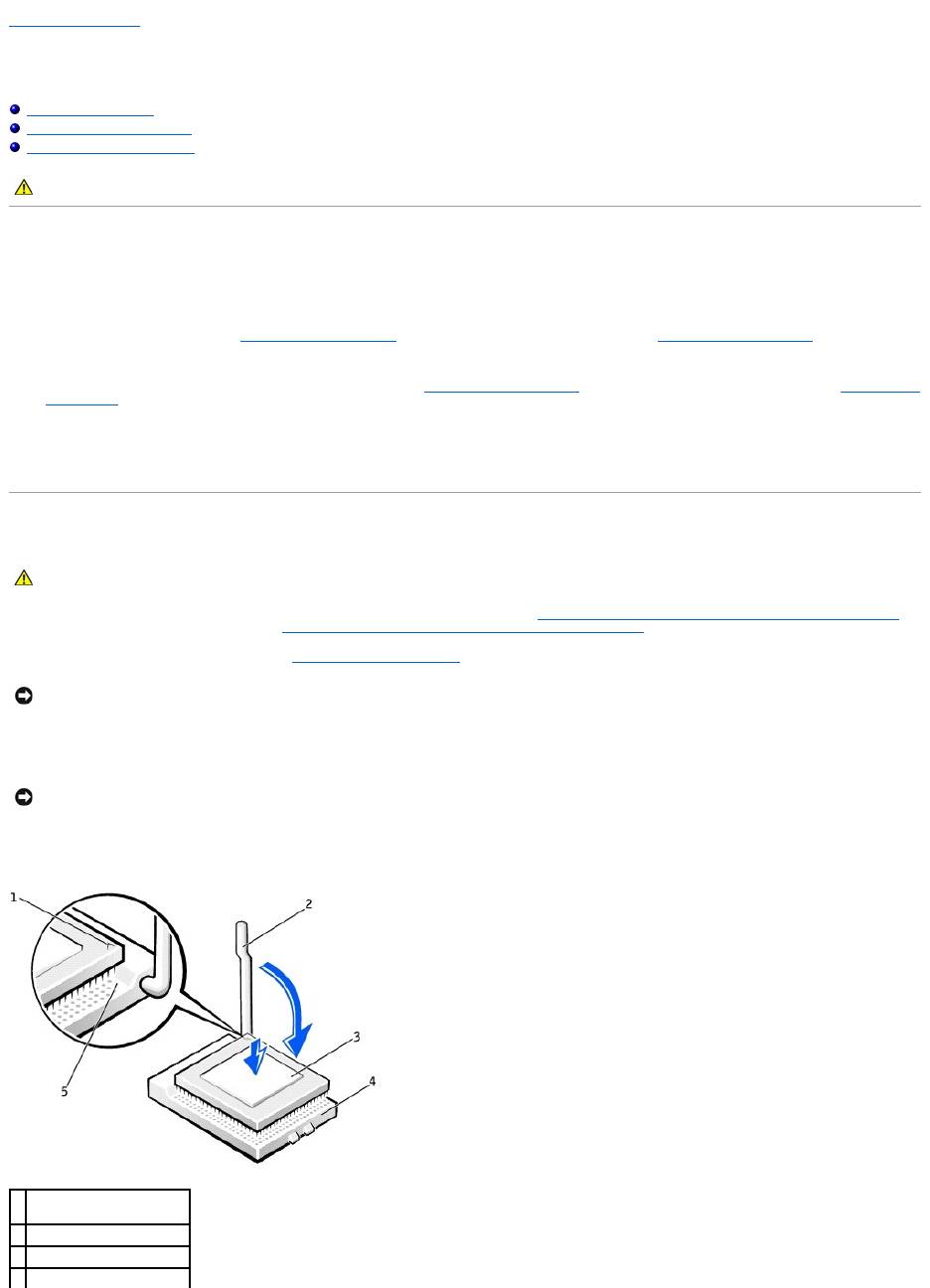
Back to Contents Page
Microprocessor
DellPrecision™Workstation650andDellPrecisionWorkstation450ServiceManual
Installation Guidelines
Installing the Microprocessor
Removing the Microprocessor
Installation Guidelines
l Your computer is designed for dual-processor operations. The heat sinks (CPU_0 and CPU_1) are keyed to fit their specific connector.
l For single-processor operations, the processor must be installed in socket CPU_0. The VRM for the single processor is already installed and cannot be
removed. Processor socket 1 and VRM connector 1 must be empty. To locate these components, see the system board components illustration (for the
Dell Precision 450 computer, see "System Board Components" or for the Dell Precision 650 computer, see "System Board Components") or the system
board label inside your computer.
l For dual-processor operations, both processor sockets and the VRM connector must be populated. To locate the VRM connector, see the system board
components illustration (for the Dell Precision 450 computer, see "System Board Components" or for the Dell Precision 650 computer, see "System Board
Components")or the system board label inside your computer.
l For dual-processor operations, the two processors and the VRMs must be identical. If the processors do not match, you receive a system message. If
the processors voltage don't match or the VRM is not properly installed, the diagnostic lights indicate an error..
l If you are upgrading your microprocessor, keep your original microprocessor heat sink and securing clips for future troubleshooting.
Installing the Microprocessor
1. Remove the microprocessor airflow shroud (for the Dell Precision 650 computer, see "Microprocessor Airflow Shroud — DellPrecision™650Computer" or
for the Dell Precision 450 computer, see "Microprocessor Airflow Shroud — DellPrecision™450Computer").
If you are replacing a microprocessor, see "Removing the Microprocessor."
2. If the release lever is not extended to the release position, move it to that position.
3. Align pin-1 (the imprinted corner) of the microprocessor and pin-1 of the socket.
4. Carefully set the microprocessor in the socket and press it down lightly to seat it.
5. Rotate the release lever back toward the system board until it snaps into place, securing the microprocessor.
CAUTION: Before you begin any of the procedures in this section, follow the safety instructions in the System Information Guide.
CAUTION: The processor can get very hot during normal operation. Ensure that the processor has had sufficient time to cool before you touch it.
NOTICE: You must position the microprocessor correctly in the socket to avoid permanent damage to the microprocessor and the computer.
NOTICE: Microprocessor pins are delicate. To avoid damage, ensure that the microprocessor aligns properly with the socket, and do not use excessive
force when you install the processor.
1
microprocessor pin-1
indicator
2
release lever
3
microprocessor
4
microprocessor socket
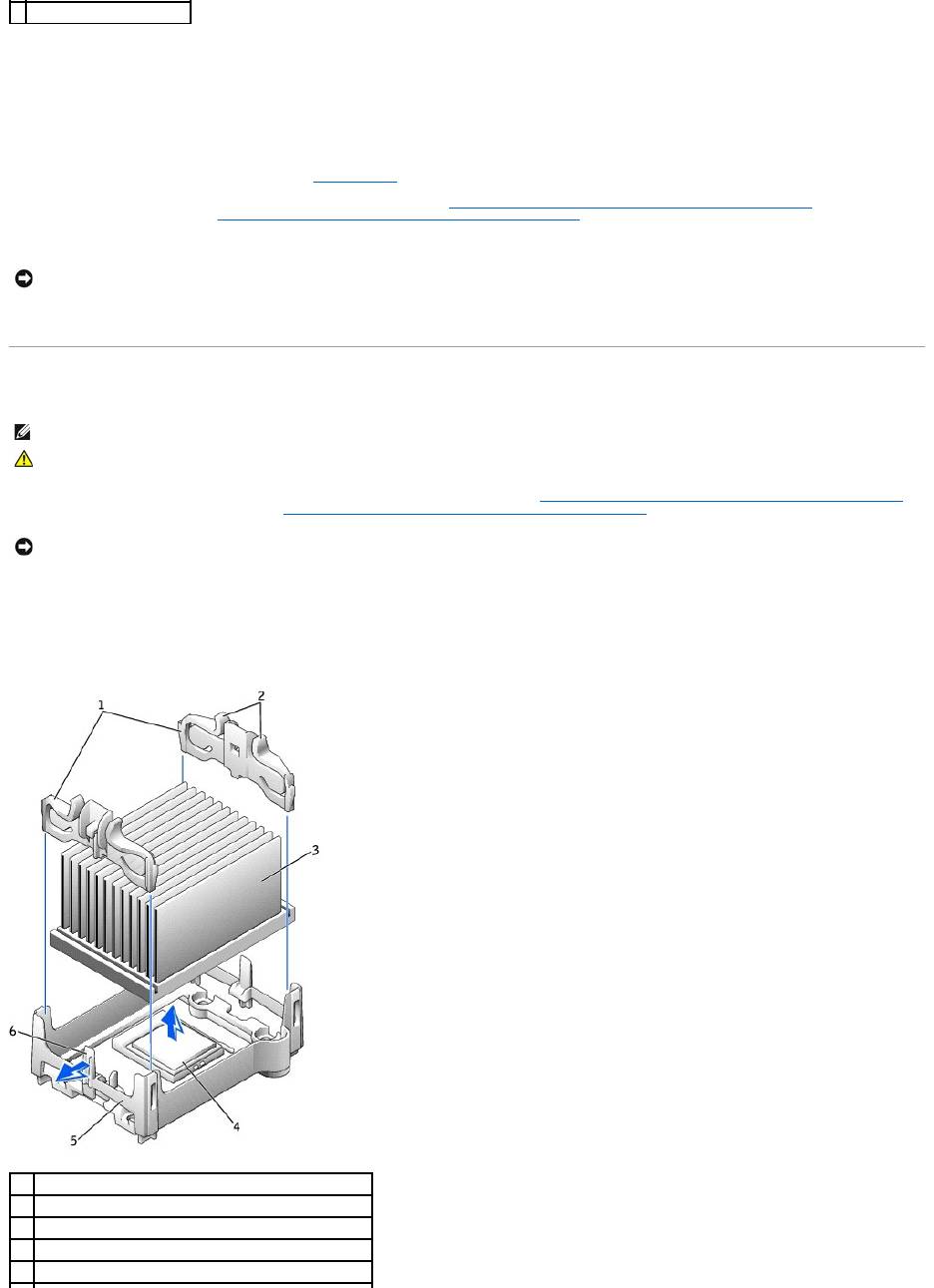
6. Remove the thermal grease protective cover and place the heat sink in the base.
7. Place one end of the heat sink under the tab on the retention module on the side opposite the lever. Lower the heat sink onto the microprocessor so
that the heat sink fits securely under the tab on the other end of the retention module.
8. Replace the retention module clips.
9. If you installed a microprocessor replacement kit from Dell, return the original heat sink assembly and microprocessor to Dell in the same package in
which your replacement kit was sent.
10. If you are installing a second microprocessor, install the VRM.
11. Replace the airflow shroud (for the Dell Precision 650 computer, see "Microprocessor Airflow Shroud — DellPrecision™650Computer" or for the Dell
Precision 450 computer, see "Microprocessor Airflow Shroud — DellPrecision™450Computer").
12. Close the computer cover.
13. Connect your computer and devices to electrical outlets, and turn them on.
Removing the Microprocessor
1. Remove the microprocessor airflow shroud (for the Dell Precision 650 computer, see "Microprocessor Airflow Shroud — DellPrecision™650Computer" or
for the Dell Precision 450 computer, see "Microprocessor Airflow Shroud — DellPrecision™450Computer").
2. Remove the microprocessor heat sink:
a. Remove the two retention module clips by pressing the tabs together and lifting the retention module clips up.
b. Press the lever on the retention module until the heat sink is released.
c. Gently lift the heat sink away from the microprocessor.
5
socket pin-1 indicator
NOTICE: To connect a network cable, first plug the cable into the network wall jack and then plug it into the computer.
NOTE: It is recommended that only a technically knowledgeable person perform this procedure.
CAUTION: The processor can get very hot during normal operation. Ensure that the processor has had sufficient time to cool before you touch it.
NOTICE: If you are installing a microprocessor upgrade kit from Dell, discard the original heat sink. If you are not installing a microprocessor upgrade kit
from Dell, reuse the original heat sink when you install your new microprocessor.
1
retention module clips (2)
2
tabs (2 on each retention module clip)
3
heat sink
4
microprocessor socket
5
retention module

3. Pull the release lever straight up until the microprocessor is released.
4. Remove the microprocessor from the socket.
If you are replacing the microprocessor, leave the release lever extended in the release position so that the socket is ready for the new microprocessor
and go to "Installing the Microprocessor."
If you are removing a second microprocessor and not installing another one, remove the VRM and then continue with step 9.
5. Replace the airflow shroud (for the Dell Precision 650 computer, see "Microprocessor Airflow Shroud — DellPrecision™650Computer" or for the Dell
Precision 450 computer, see "Microprocessor Airflow Shroud — DellPrecision™450Computer").
6. Close the computer cover.
7. Connect your computer and devices to electrical outlets, and turn them on.
Back to Contents Page
6
lever
NOTICE: Be careful not to bend any of the pins when you remove the microprocessor from the socket. Bending the pins can permanently damage the
microprocessor.
1
release lever
2
microprocessor
3
socket
NOTICE: To connect a network cable, first plug the cable into the network wall jack and then plug it into the computer.
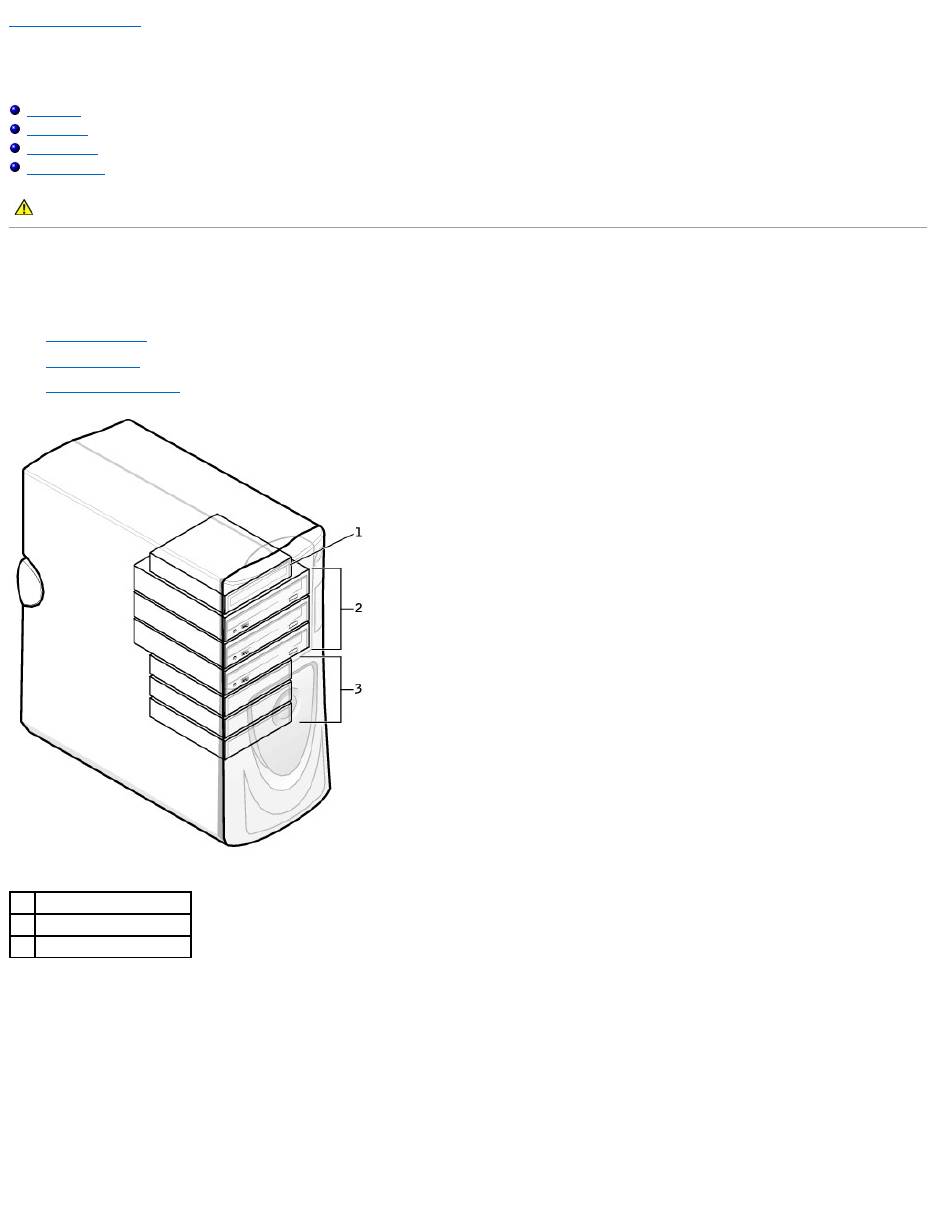
Back to Contents Page
Drives — DellPrecision™650Computer
DellPrecision™Workstation650andDellPrecisionWorkstation450ServiceManual
Overview
Hard Drive
Floppy Drive
CD/DVD Drive
Overview
Your computer supports:
l Three hard drives
l One floppy drive
l Three CD or DVD drives
IDE Drive Addressing
When you connect two IDE devices to a single IDE interface cable and configure them for the cable select setting, the device attached to the last connector on
the interface cable is the primary (master) or boot device (drive 0), and the device attached to the middle connector on the interface cable is the secondary
(slave) device (drive 1). See the drive documentation in your upgrade kit for information on configuring devices for the cable select setting.
Since cable select is the default setting, any additional drives that are installed do not need to be set as a primary or secondary drive.
Your computer supports up to two IDE devices. Hard drives should be connected to the connector labeled "IDE1," and CD/DVD drives should be connected to
the connector labeled "IDE2."
Connecting Drive Cables
When you install a drive, you connect two cables—a DC power cable and an interface cable—to the back of the drive.
CAUTION: Before you begin any of the procedures in this section, follow the safety instructions in the System Information Guide.
1
floppy drive(s)
2
CD/DVD drive(s)
3
hard drive(s)
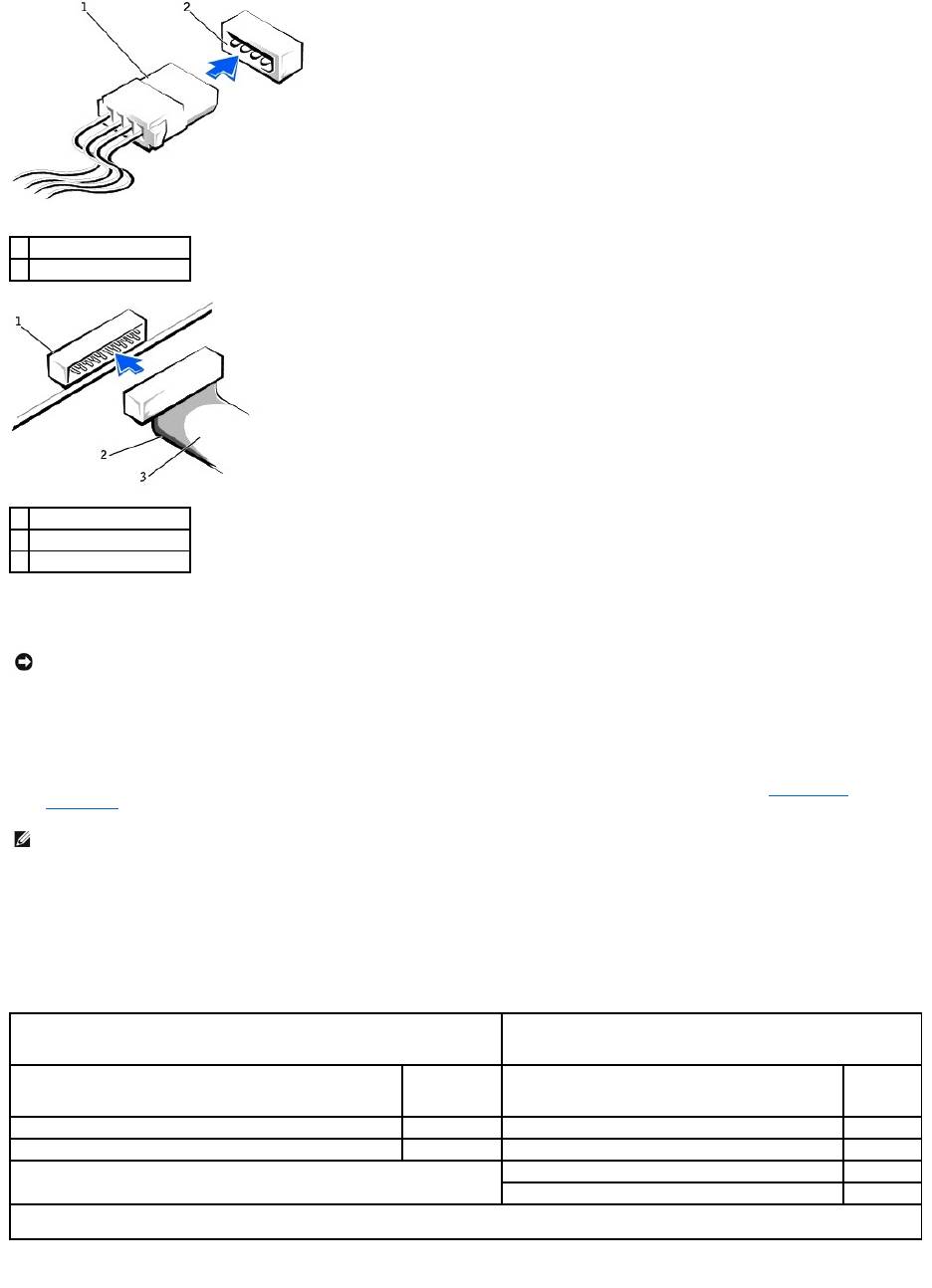
Most interface connectors are keyed for correct insertion; that is, a notch or a missing pin on one connector matches a tab or a filled-in hole on the other
connector. Keyed connectors ensure that the pin-1 wire in the cable (indicated by the colored stripe along one edge of the cable) goes to the pin-1 end of the
connector. The pin-1 end of a connector on a board or a card is usually indicated by a silk-screened "1" printed directly on the board or card.
SCSI Device Installation Guidelines
This section describes how to configure and install SCSI devices in your computer. To install a SCSI device, you can use one or both of the following SCSI
controllers:
l The SCSI connector on the system board. To locate the SCSI system board connector, see the system board illustration, see "System Board
Components" ) or the interior service label.
l A SCSI controller card installed in your computer.
SCSI ID Numbers
Internal SCSI devices must have a unique SCSI ID number from 0 to 15. If you are using the SCSI connector on the system board and a SCSI controller card
installed in your computer, you have two separate SCSI buses operating. Each SCSI bus has a set of SCSI ID numbers from 0 to 15.
When SCSI devices are shipped from the factory, the default SCSI ID numbers are assigned as follows:
SCSI devices installed by Dell are configured correctly during the manufacturing process. You do not need to set the SCSI ID for these SCSI devices.
1
power cable
2
power input connector
1
interface connector
2
colored stripe on cable
3
interface cable
NOTICE: When you connect an interface cable, do not place the colored stripe away from pin 1 of the connector. Reversing the cable prevents the drive
from operating and could damage the controller, the drive, or both.
NOTE: The system board SCSI controller supports hard drives only. Do not connect CD or DVD drives, tape drives, DAT drives, and so on.
System Board Controller
Controller Card
Device
ID
Device
ID
Controller
7
Controller
7
Boot hard drive
0
Boot hard drive
0
CD or DVD drive
5
tape or DAT drive
6
NOTE: There is no requirement that SCSI ID numbers be assigned sequentially or that devices be attached to the cable in order by ID number. If two or
more devices use the same ID, your computer may hang during POST and in SCSI BIOS.
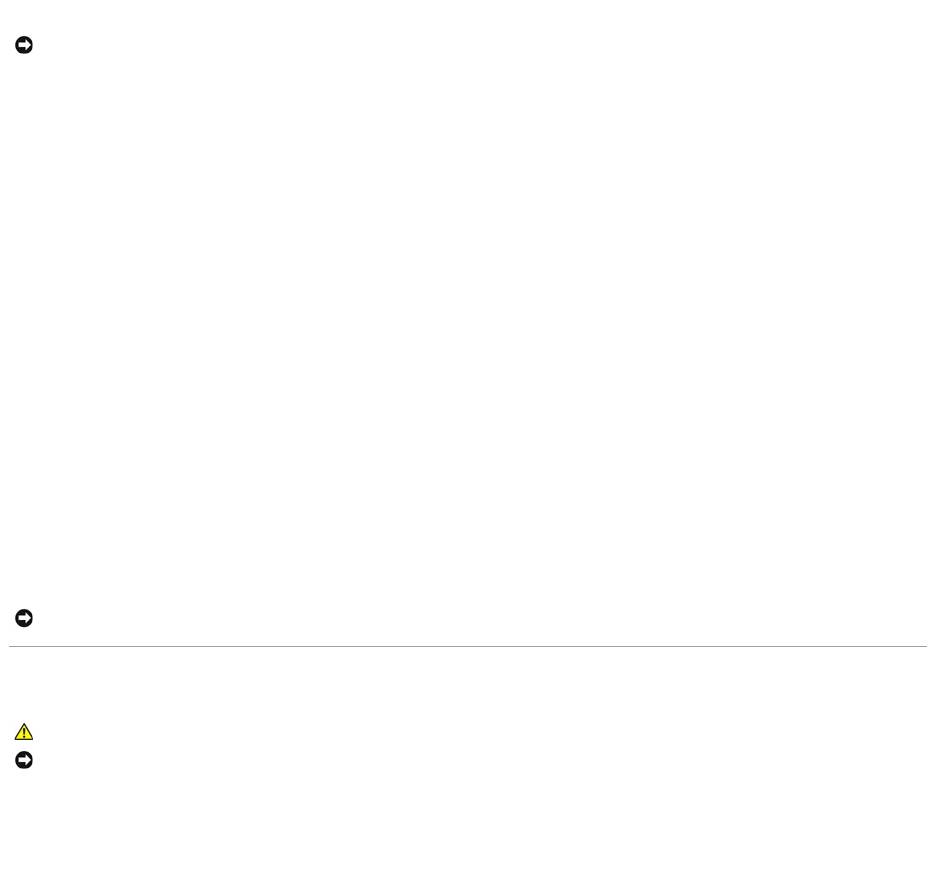
If you attach additional optional SCSI devices, see the documentation for each device for information about setting the appropriate SCSI ID number.
Device Termination
SCSI logic requires that termination be enabled for the two devices at opposite ends of the SCSI chain and disabled for all devices in between.
It is recommended that you use terminated cables and that you disable termination on all devices. See the documentation provided with any optional SCSI
device you purchase for information on disabling termination on the device.
General Guidelines
Follow these general guidelines when installing SCSI devices in your computer:
l Although you install SCSI devices essentially the same way as other devices, their configuration requirements are different. For details on configuring
your particular SCSI subsystem, see the documentation for your SCSI devices and/or your host adapter card.
l Configure the device for a SCSI ID number and disable termination, if necessary.
l To use an external SCSI device, you must have a SCSI controller card installed in your computer. Connect one end of the external SCSI cable to the
connector on the back of the SCSI device. Attach the other end of the external SCSI cable to the connector on the controller card installed in the
computer.
l After you install a SCSI hard drive, Primary Drive 0 and Primary Drive 1 should be set to None in system setup if no IDE hard drives are installed. If
you have any EIDE devices on the second IDE channel, such as a CD or tape drive, Secondary Drive 0 and/or Secondary Drive 1 should be set to
Auto.
l You may need to use programs other than those provided with the operating system to partition and format SCSI hard drives. See the documentation
that came with your SCSI software drivers for information on installing the appropriate drivers and preparing your SCSI hard drive for use.
SCSI Cables
Ultra 320, Ultra 160/m, and Ultra2/Wide LVD drives (typically hard drives) both use a 68-pin cable. One end of the cable attaches to the SCSI connector on the
system board or the SCSI controller card installed in your computer. The remaining connectors on the cable attach to the various drives.
Narrow SCSI drives (tape drives, CD drives, and some hard drives) use a 50-pin cable. One end of this cable attaches to the SCSI controller card. The
remaining connectors on the cable attach to the various Narrow SCSI devices.
Hard Drive
Removing a Hard Drive
1. If you are replacing a hard drive that contains data you want to keep, back up your files before you begin this procedure.
2. Disconnect the power and hard-drive cables from the drive.
NOTICE: Dell recommends that you use only SCSI cables purchased from Dell. Cables purchased elsewhere are not guaranteed to work with Dell
computers.
NOTICE: Dell recommends that you use only SCSI cables purchased from Dell. Cables purchased elsewhere are not guaranteed to work with Dell
computers.
CAUTION: Before you begin any of the procedures in this section, follow the safety instructions in the System Information Guide.
NOTICE: To avoid damage to the drive, do not set it on a hard surface. Instead, set the drive on a surface, such as a foam pad, that will sufficiently
cushion it.
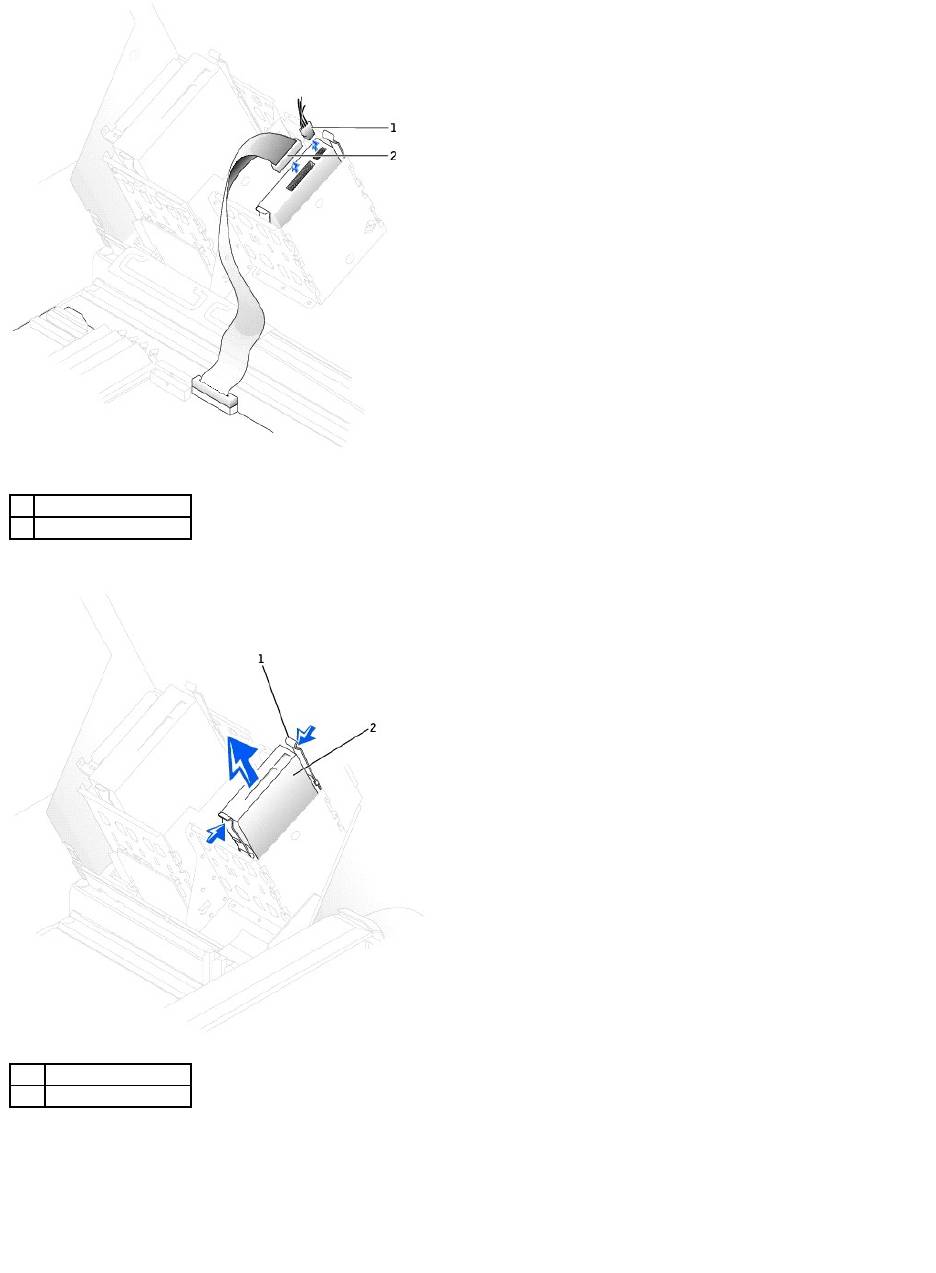
3. Press in on the tabs on each side of the drive and slide the drive up and out.
Installing a Hard Drive
1. Unpack the replacement hard drive, and prepare it for installation.
2. Check the documentation for the drive to verify that it is configured for your computer.
3. If your replacement hard drive does not have the bracket rails attached, remove the rails from the old drive by removing the two screws that secure
each rail to the drive. Attach the bracket rails to the new drive by aligning the screw holes on the drive with the screw holes on the bracket rails and
then inserting and tightening all four screws (two screws on each rail).
1
power cable
2
hard-drive cable
1
tabs (2)
2
hard drive
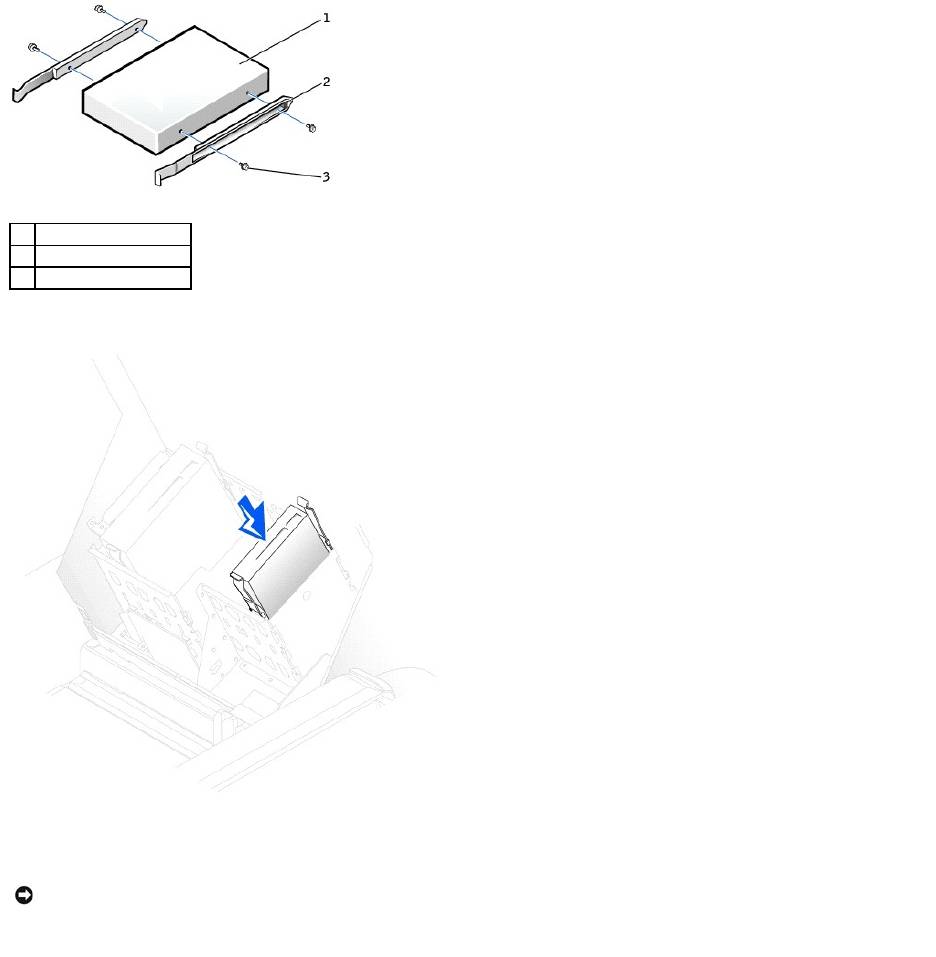
4. Gently slide the drive into place until the tabs securely click into position.
5. If you are installing a drive that has its own controller card, install the controller card in an expansion slot.
See the documentation that accompanied the drive and controller card to verify that the configuration is correct for your computer.
6. Connect the power and hard-drive cables to the drive.
1
drive
2
bracket rails (2)
3
screws (4)
NOTICE: Match the colored strip on the cable with pin 1 on the drive (pin 1 is marked as "1").
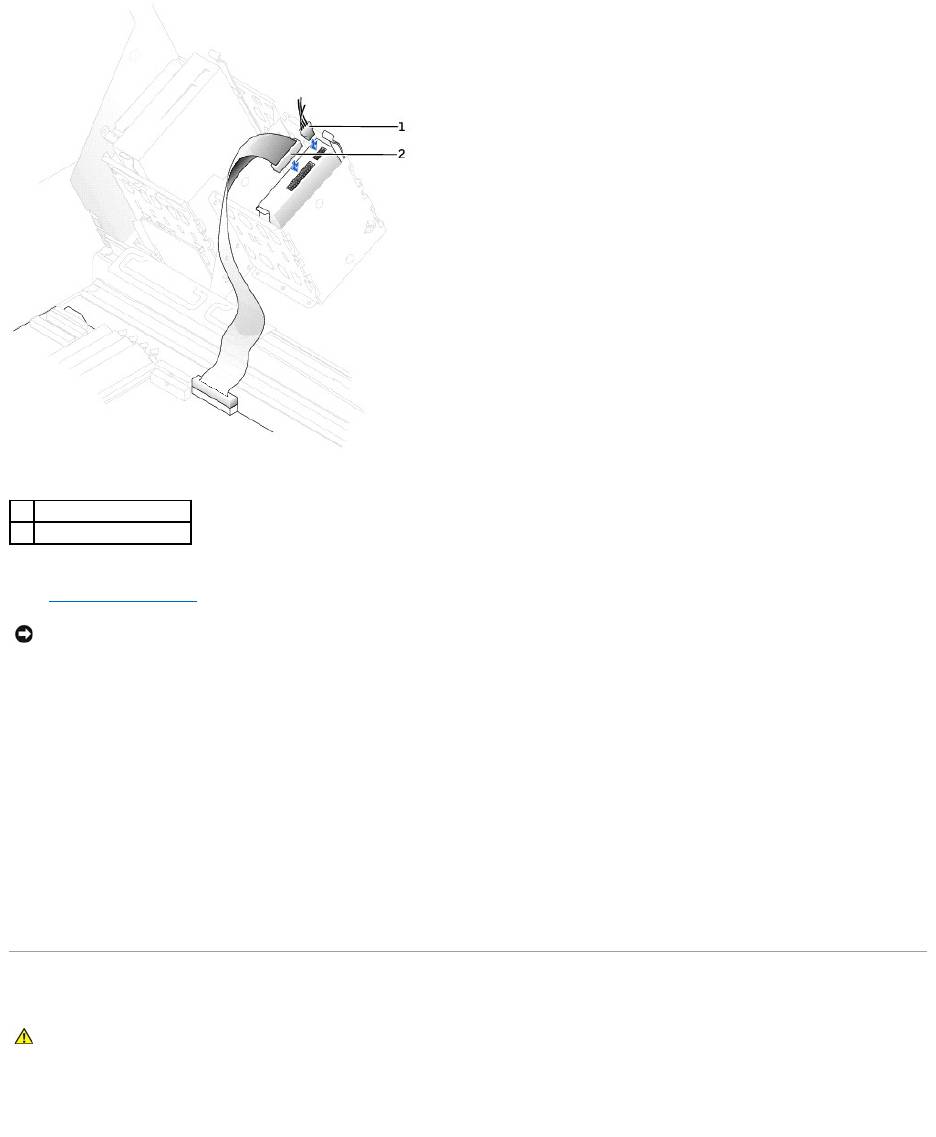
7. Check all connectors to be certain that they are properly cabled and firmly seated.
8. Close the computer cover.
9. Connect your computer and devices to electrical outlets, and turn them on.
See the documentation that came with the drive for instructions on installing any software required for drive operation.
10. If the drive you just installed is the primary drive, insert a bootable floppy disk into drive A.
11. Turn on the computer.
12. Enter system setup, and update the your drive configuration.
13. After you have updated the system settings, exit system setup, and restart the computer.
14. Partition and logically format your drive before you proceed to the next step.
See the documentation for your operating system for instructions.
15. Test the hard drive by running the Dell Diagnostics.
16. If the drive you just installed is the primary drive, install your operating system on the hard drive.
Floppy Drive
Removing a Floppy Drive
1. Disconnect the power and floppy-drive cables from the back of the floppy drive.
1
power cable
2
hard-drive cable
NOTICE: To connect a network cable, first plug the cable into the network wall jack and then plug it into the computer.
CAUTION: Before you begin any of the procedures in this section, follow the safety instructions in the System Information Guide.
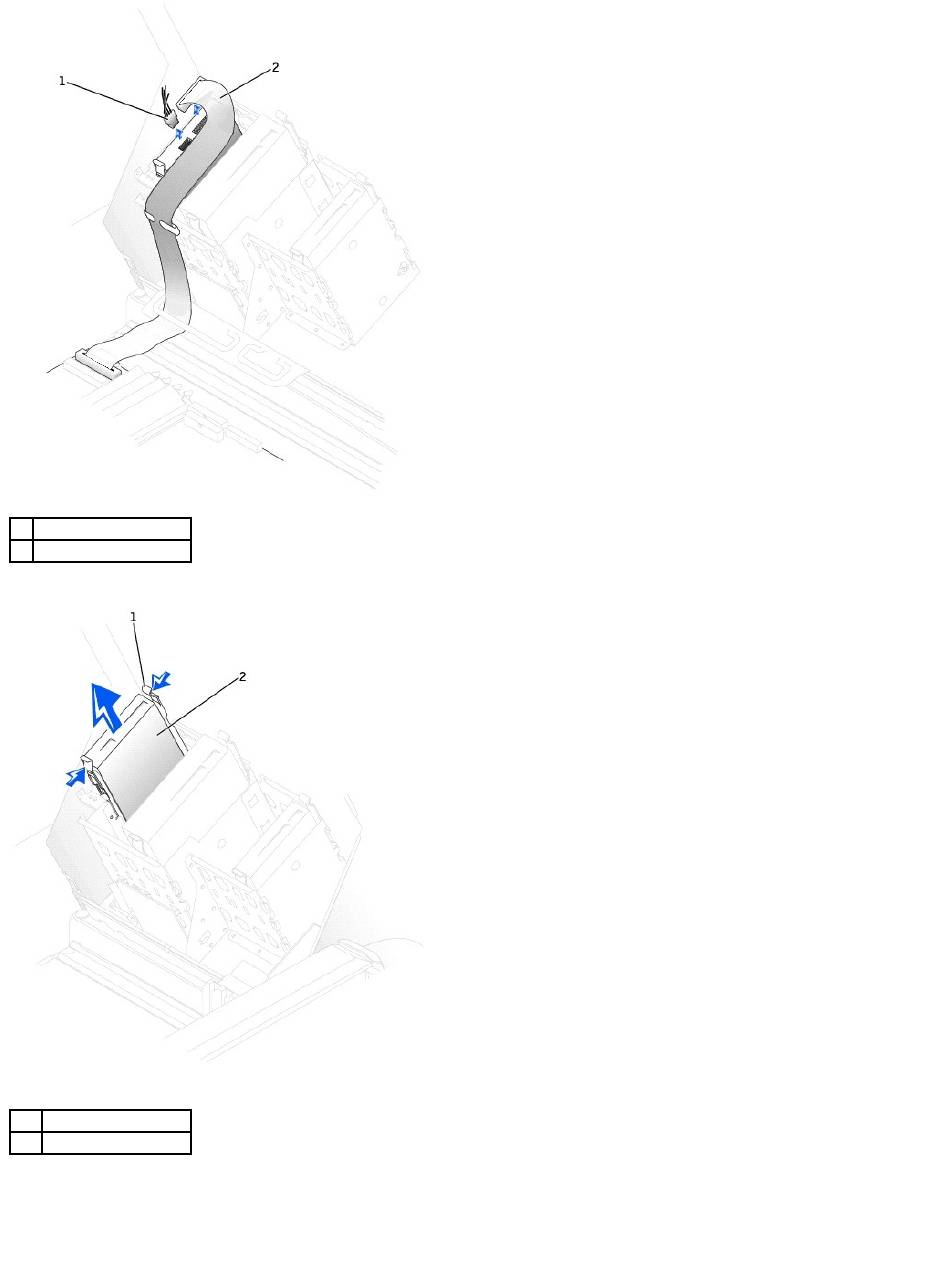
2. Press inward on the two tabs on the sides of the drive, slide the drive upward, and remove it from the floppy-drive bay.
Installing a Floppy Drive
1. If you are replacing a drive and the the new drive does not have the bracket rails attached, remove the rails from the old drive by removing the two
screws that secure each rail to the drive. Attach the bracket to the new drive by aligning the screw holes on the drive with the screw holes on the
bracket rails and then inserting and tightening all four screws (two screws on each rail).
1
power cable
2
floppy-drive cable
1
tab (2)
2
floppy drive
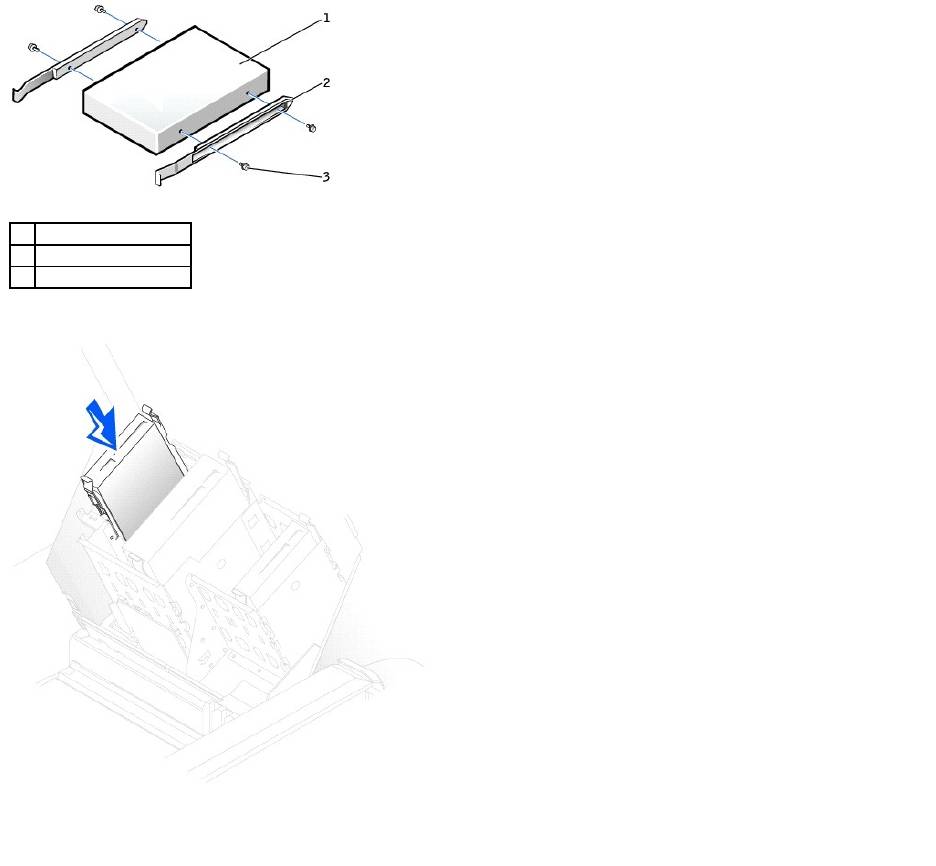
2. Gently slide the drive into place until the tabs securely click into position.
3. Attach the power and floppy-drive cables to the floppy drive.
1
drive
2
bracket rails (2)
3
screws (4)
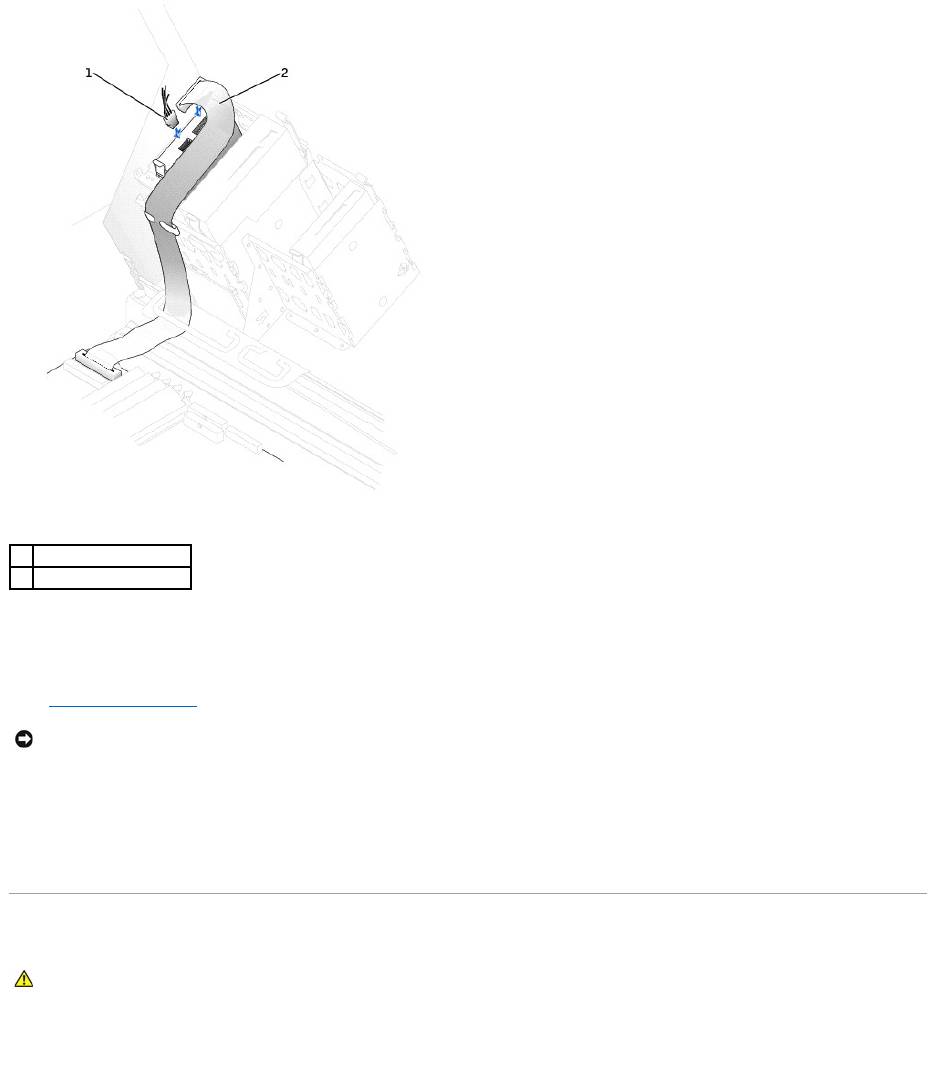
4. If you are installing a new floppy drive rather than replacing a drive, remove the front-panel inserts.
From inside the drive bay, gently press on each side of the insert until it pops out.
5. Check all cable connections, and fold cables out of the way to provide airflow for the fan and cooling vents.
6. Close the computer cover.
7. Connect your computer and devices to electrical outlets, and turn them on.
See the documentation that came with the drive for instructions on installing any software required for drive operation.
8. Enter system setup and update the appropriate Diskette Drive A option to reflect the size and capacity of your new floppy drive.
9. To verify that your computer works correctly, run the Dell Diagnostics.
CD/DVD Drive
Removing a CD/DVD Drive
1. Disconnect the power and CD/DVD drive cables from the back of the drive.
1
power cable
2
floppy-drive cable
NOTICE: To connect a network cable, first plug the cable into the network wall jack and then plug it into the computer.
CAUTION: Before you begin any of the procedures in this section, follow the safety instructions in the System Information Guide.
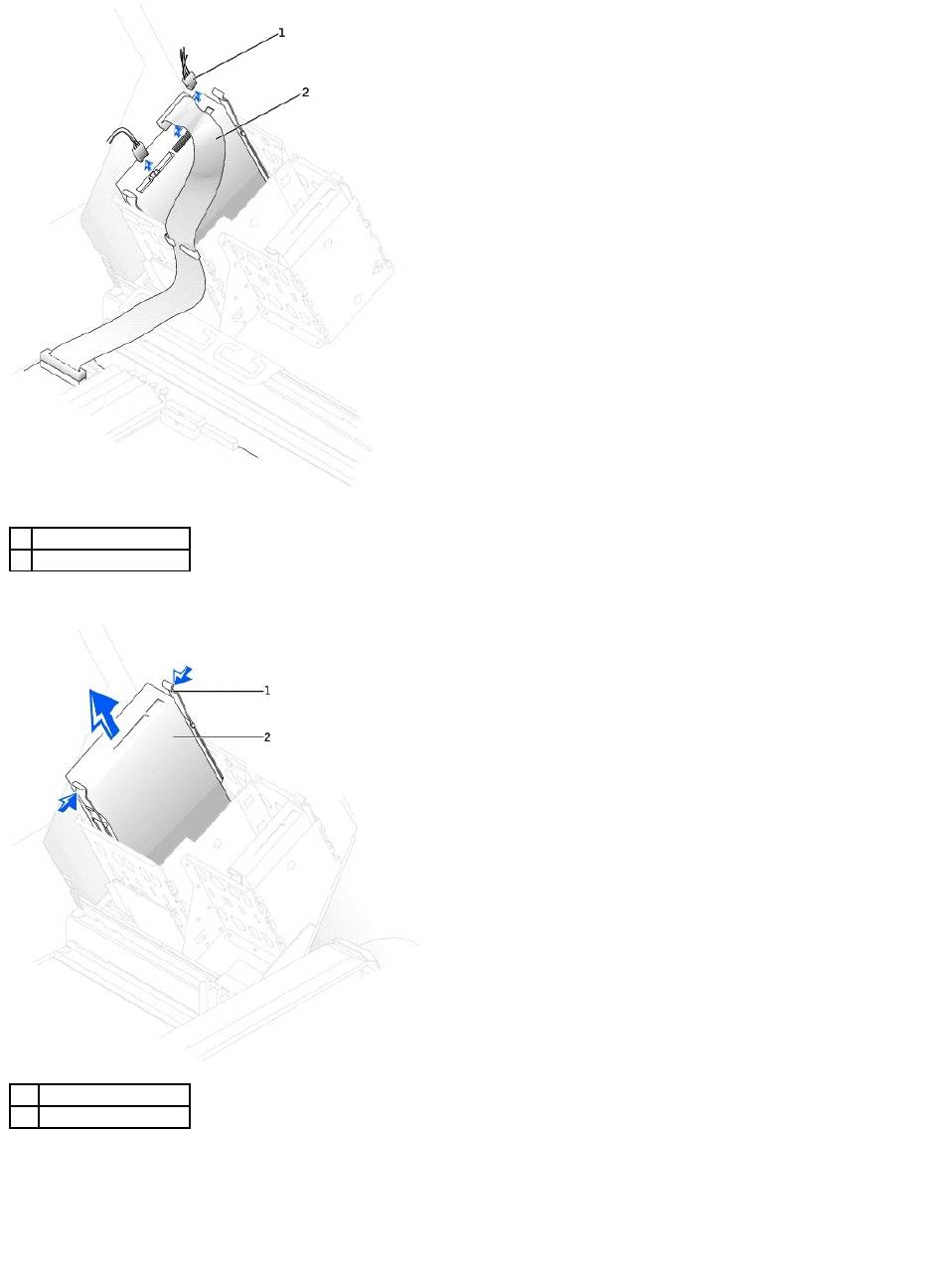
2. Press inward on the two tabs on the sides of the drive, and then slide the drive upward and remove it from the drive bay.
Installing a CD/DVD Drive
1. If you are installing a new drive, unpack the drive and prepare it for installation.
Check the documentation that accompanied the drive to verify that the drive is configured for your computer. If you are installing an IDE drive, configure
the drive for the cable select setting.
2. Connect the new drive to the set of rails that are attached to the inside of the cover. If a set of rails is not attached inside the computer cover, contact
Dell.
1
power cable
2
CD/DVD drive cable
1
tab (2)
2
CD/DVD drive
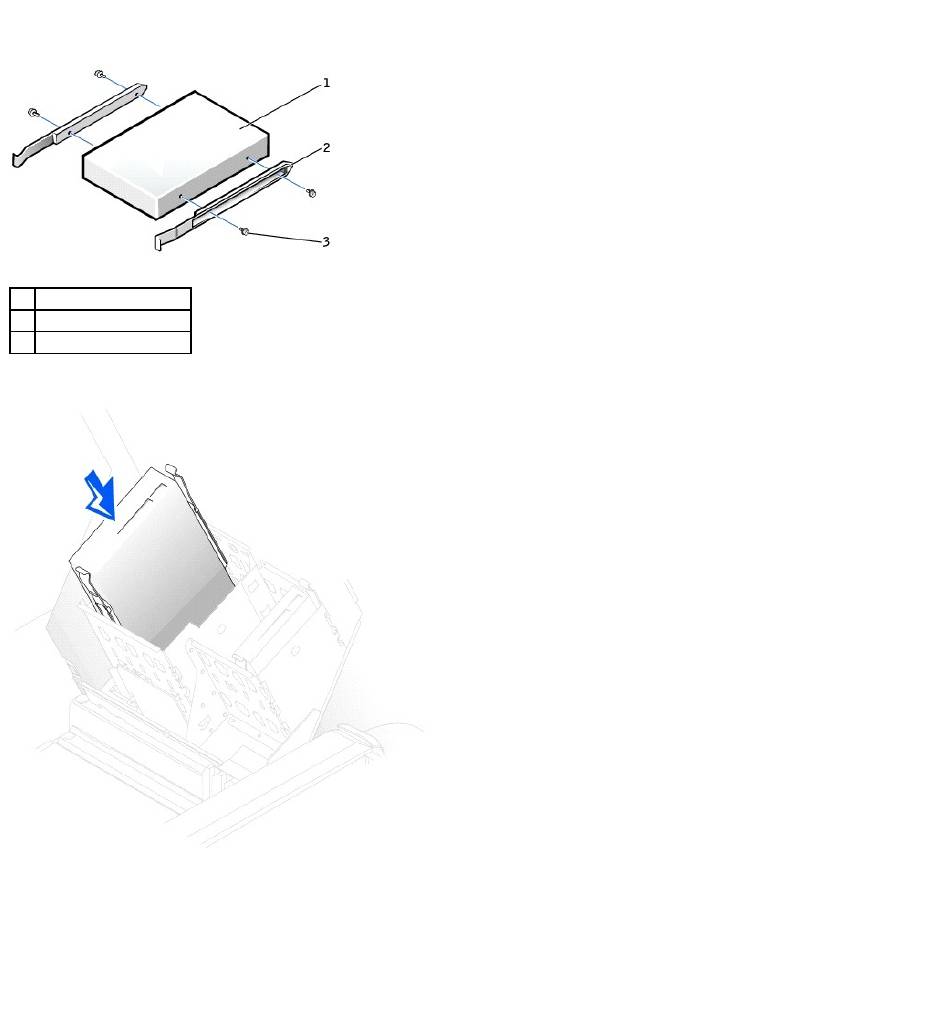
3. If you are installing a replacement drive and the new drive does not have the bracket rails attached, remove the rails from the old drive by removing
the two screws that secure each rail to the drive. Attach the bracket to the new drive by aligning the screw holes on the drive with the screw holes on
the bracket rails and then inserting and tightening all four screws (two screws on each rail).
4. Gently slide the drive into place until the tabs securely click into position.
5. If you are installing a drive that has its own controller card, install the controller card in an expansion slot.
See the documentation that accompanied the drive and controller card to verify that the configuration is correct for your computer.
6. Connect the power and CD/DVD drive cables to the drive.
If you are adding a drive that has an audio cable, connect the audio cable to the audio connector on the system board.
1
drive
2
bracket rails (2)
3
screws (4)
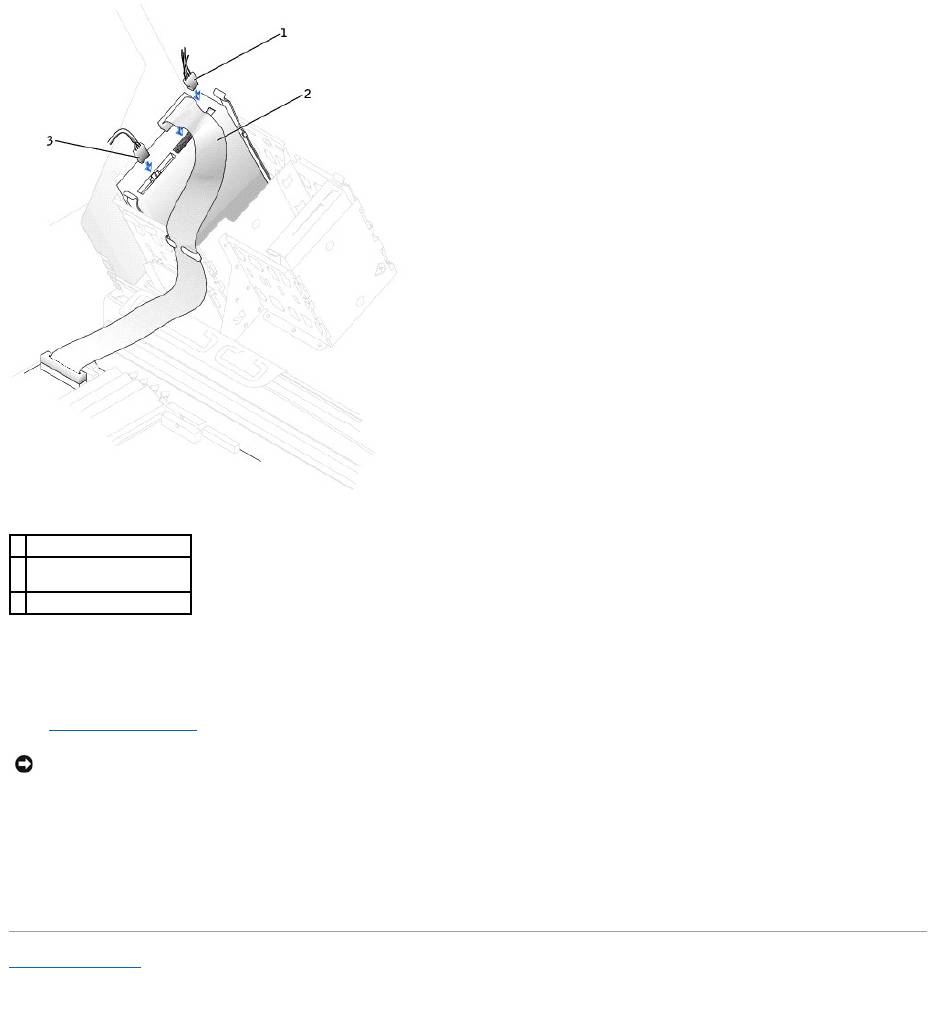
7. If you are installing a new CD/DVD drive rather than replacing a drive, remove the front-panel inserts.
From inside the drive bay, gently press on each side of the insert until it pops out.
8. Check all cable connections, and fold cables out of the way to provide airflow for the fan and cooling vents.
9. Close the computer cover.
10. Connect your computer and devices to electrical outlets, and turn them on.
See the documentation that came with the drive for instructions on installing any software required for drive operation.
11. Update your configuration information by setting the appropriate Drive option (0 or 1) under Drives: Secondary to Auto. See "Advanced Features" in
your User's Guide for more information.
12. Verify that your computer works correctly by running the Dell Diagnostics.
Back to Contents Page
1
power cable
2
audio cable (some drives
do not have this cable)
3
CD/DVD drive cable
NOTICE: To connect a network cable, first plug the cable into the network wall jack and then plug it into the computer.
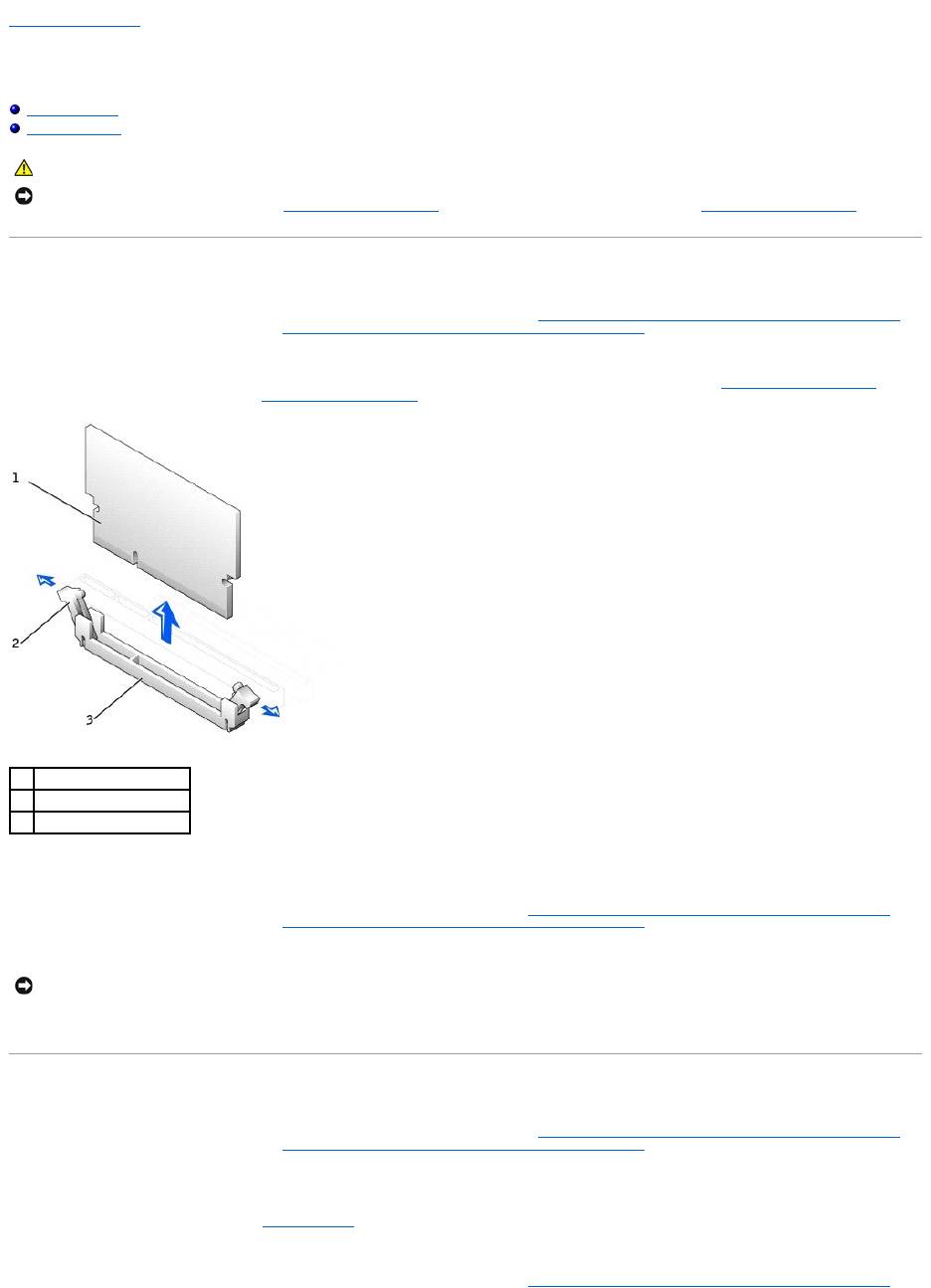
Back to Contents Page
VRM
DellPrecision™Workstation650andDellPrecisionWorkstation450ServiceManual
Installing a VRM
Removing a VRM
Installing a VRM
1. Remove the microprocessor airflow shroud (for the Dell Precision 650 computer, see "Microprocessor Airflow Shroud — DellPrecision™650Computer" or
for the Dell Precision 450 computer, see "Microprocessor Airflow Shroud — DellPrecision™450Computer").
2. Press the securing clips at each end of the VRM connector outward until they snap open.
To locate the VRM connector, see the system board components illustration (for the Dell Precision 650 computer, see "System Board Components" or for
the Dell Precision 450 computer, see "System Board Components") or see the system board label inside your computer.
3. Align the notch on the bottom of the VRM with the ridges inside the connector.
4. Press the VRM straight down into the connector until the securing clips snap into place at the ends of the module.
5. Install the microprocessor airflow shroud (for the Dell Precision 650 computer, see "Microprocessor Airflow Shroud — DellPrecision™650Computer" or
for the Dell Precision 450 computer, see "Microprocessor Airflow Shroud — DellPrecision™450Computer").
6. Close the computer cover.
7. Connect your computer and devices to electrical outlets, and turn them on.
Removing a VRM
1. Remove the microprocessor airflow shroud (for the Dell Precision 650 computer, see "Microprocessor Airflow Shroud — DellPrecision™650Computer" or
for the Dell Precision 450 computer, see "Microprocessor Airflow Shroud — DellPrecision™450Computer").
2. Press the securing clips at each end of the connector outward simultaneously until the VRM slightly pops out from the connector.
3. Grasp the VRM by its top corners, and ease it out of the connector.
4. If you are installing a new VRM, see "Installing a VRM."
If you are not installing a new VRM, continue with step 5.
5. Install the microprocessor airflow shroud (for the Dell Precision 650 computer, see "Microprocessor Airflow Shroud — DellPrecision™650Computer" or
CAUTION: Before you begin any of the procedures in this section, follow the safety instructions in the System Information Guide.
NOTICE: A VRM must be installed to operate dual microprocessors. To locate the VRM connector, see either the system board components illustration
(for the Dell Precision 650 computer, see "System Board Components" or for the Dell Precision 450 computer, see "System Board Components") or the
system board label inside your computer.
1
VRM
2
securing clips (2)
3
connector
NOTICE: To connect a network cable, first plug the cable into the network wall jack and then plug it into the computer.
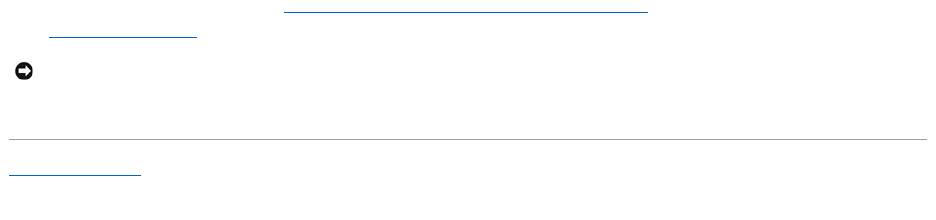
for the Dell Precision 450 computer, see "Microprocessor Airflow Shroud — DellPrecision™450Computer").
6. Close the computer cover.
7. Connect your computer and devices to electrical outlets, and turn them on.
Back to Contents Page
NOTICE: To connect a network cable, first plug the cable into the network wall jack and then plug it into the computer.
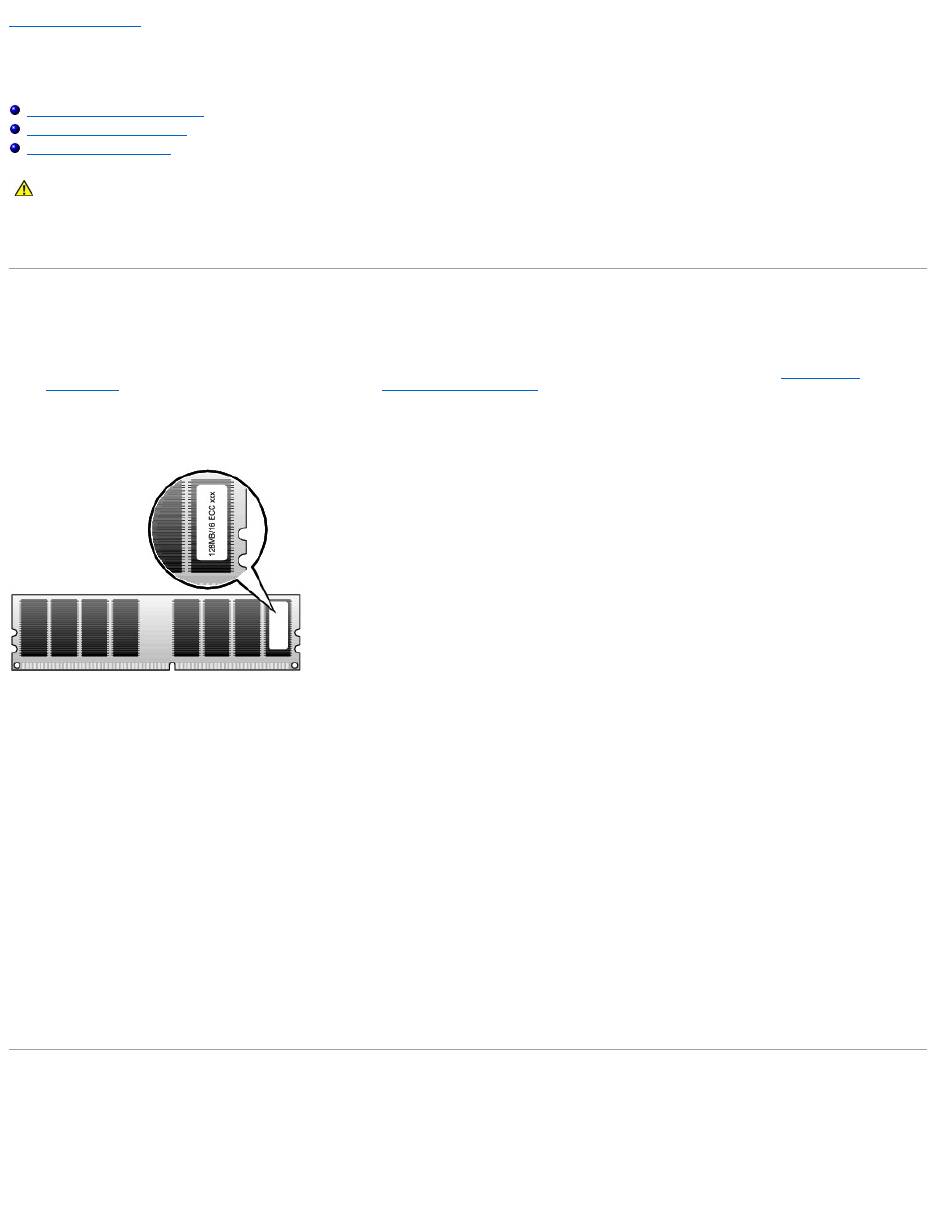
Back to Contents Page
Memory
DellPrecision™Workstation650andDellPrecisionWorkstation450ServiceManual
Memory Installation Guidelines
Removing a Memory Module
Adding a Memory Module
You can increase your computer memory by installing memory modules on the system board. For information on the type of memory supported by your
computer, see "Specifications" in your User's Guide.
Memory Installation Guidelines
l Memory module connectors must be upgraded in matched pairs. Memory module connectors 1 and 2 must contain modules of identical size, type, speed,
and number of chips and memory module connectors 3 and 4 must contain modules of identical size, type, speed, and number of chips. To locate the
memory sockets on the system board, see the system board components illustration (for the Dell Precision 450 computer, see "System Board
Components" or for the Dell Precision 650 computer, see "System Board Components") or the system board label inside your computer.
l Before you install new memory modules, download the most recent BIOS for your computer from the Dell Support website at support.dell.com.
Memory Module Label
Addressing Memory With 4-GB Configurations
Your computer supports a maximum of 4GB of memory when using four 1-GB DIMMs. Current operating systems, such as Microsoft®Windows®2000 and
Windows XP, can only utilize a maximum of 4 GB of address space; however, the amount of memory available to the operating system is slightly less than 4
GB. Certain components within the computer require address space in the 4-GB range. Any address space reserved for these components cannot be used by
computer memory. The following is a list of components that require memory address space:
l System ROM
l APIC(s)
l Integrated PCI devices, such as network connector, SCSI controller, and IEEE 1394 controller
l PCI and AGP cards
l The AGP Aperture size specified in system setup
At start-up the BIOS identifies the components that require address space. The BIOS dynamically calculates the amount of reserved address space required. It
then subtracts the reserved address space from 4 GB to determine the amount of usable space.
l If the total installed computer memory is less than the usable space, all installed computer memory is available for use only by the operating system.
l If the total installed computer memory is equal to or greater than the usable address space, a small portion of installed memory is available for use by
the operating system.
Removing a Memory Module
1. Press down and outward on the securing clips.
2. Grasp the module and pull up.
If the module is difficult to remove, gently ease the module back and forth to remove it from the connector.
CAUTION: Before you begin any of the procedures in this section, follow the safety instructions in the System Information Guide.
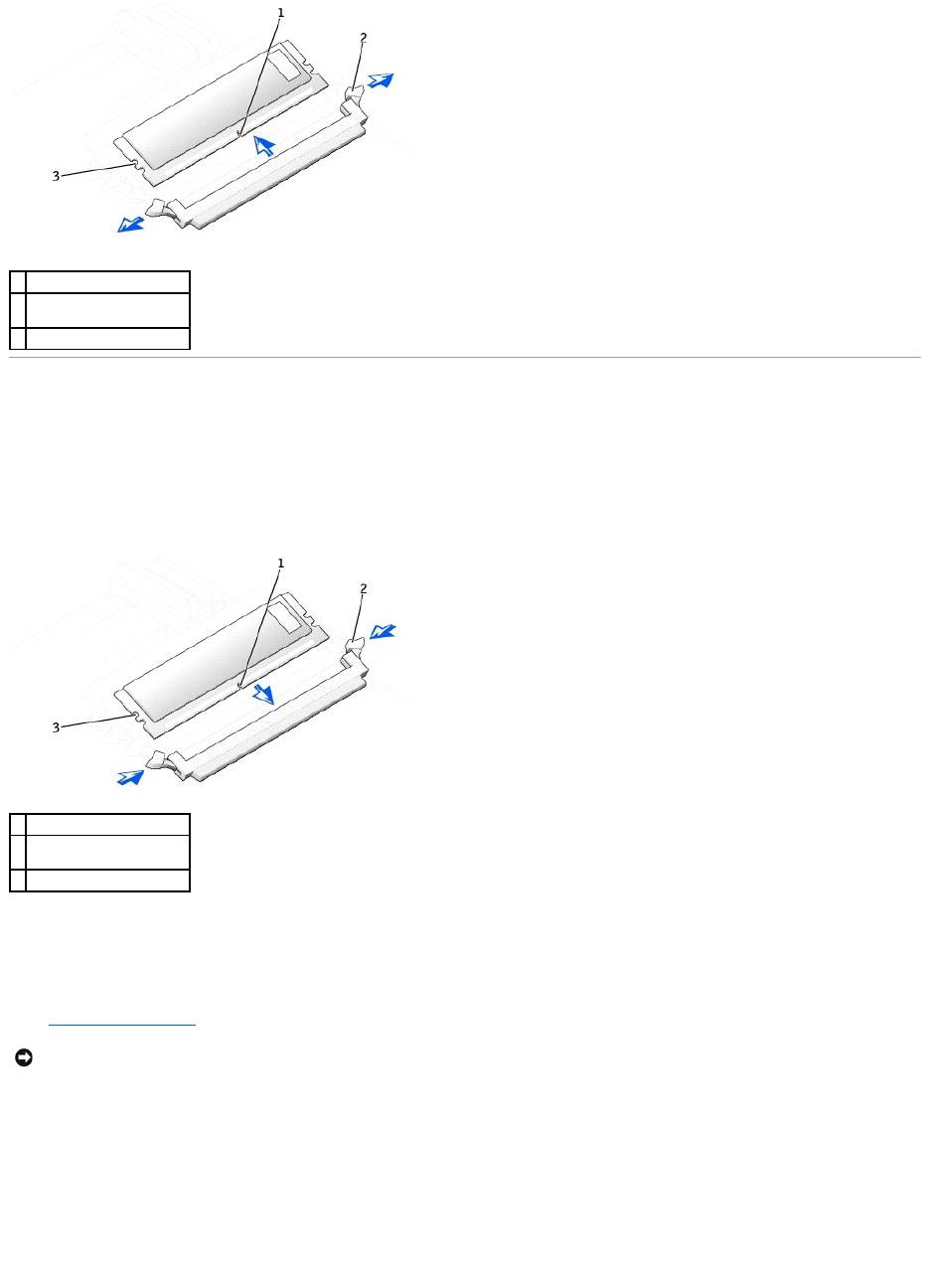
Adding a Memory Module
1. Press out the securing clip at each end of the memory module connector.
2. Align the notch on the bottom of the module with the crossbar in the connector.
3. Insert the module into the connector, ensuring that it fits into the guides at each end of the connector. Carefully press each end of the module into
place.
The memory module socket has alignment keys that allow the memory module to be installed in the socket only one way.
4. Pull up on the securing clips to lock the modules into place.
If you insert the module correctly, the securing clips snap into the cutouts at each end of the module.
When the memory module is properly seated in the socket, the securing clips on the memory module socket should align with the securing clips on the
other sockets with memory modules installed.
5. Close the computer cover.
6. Connect your computer and devices to electrical outlets, and turn them on.
The computer detects that the new memory does not match the existing configuration information and generates the following message:
The amount of system memory has changed.
Strike the F1 key to continue, F2 to run the setup utility
7. Press <F2> to enter system setup and check the value for System Memory.
The computer should have changed the value of System Memory to reflect the newly installed memory. Verify the new total. If it is correct, skip to step
10.
8. If the memory total is incorrect, turn off and disconnect your computer and devices from electrical outlets.
1
notch
2
memory module securing
clips (2)
3
alignment keys
1
notch
2
memory module securing
clips (2)
3
alignment keys
NOTICE: To connect a network cable, first plug the cable into the network wall jack and then plug it into the computer.

9. Open the computer cover and check the installed memory modules to ensure that they are seated properly in their sockets. Then repeat steps step 4
through step 7.
10. When the System Memory total is correct, press <Esc> to exit system setup.
11. Run the Dell Diagnostics to verify that the memory modules are operating properly.
Back to Contents Page
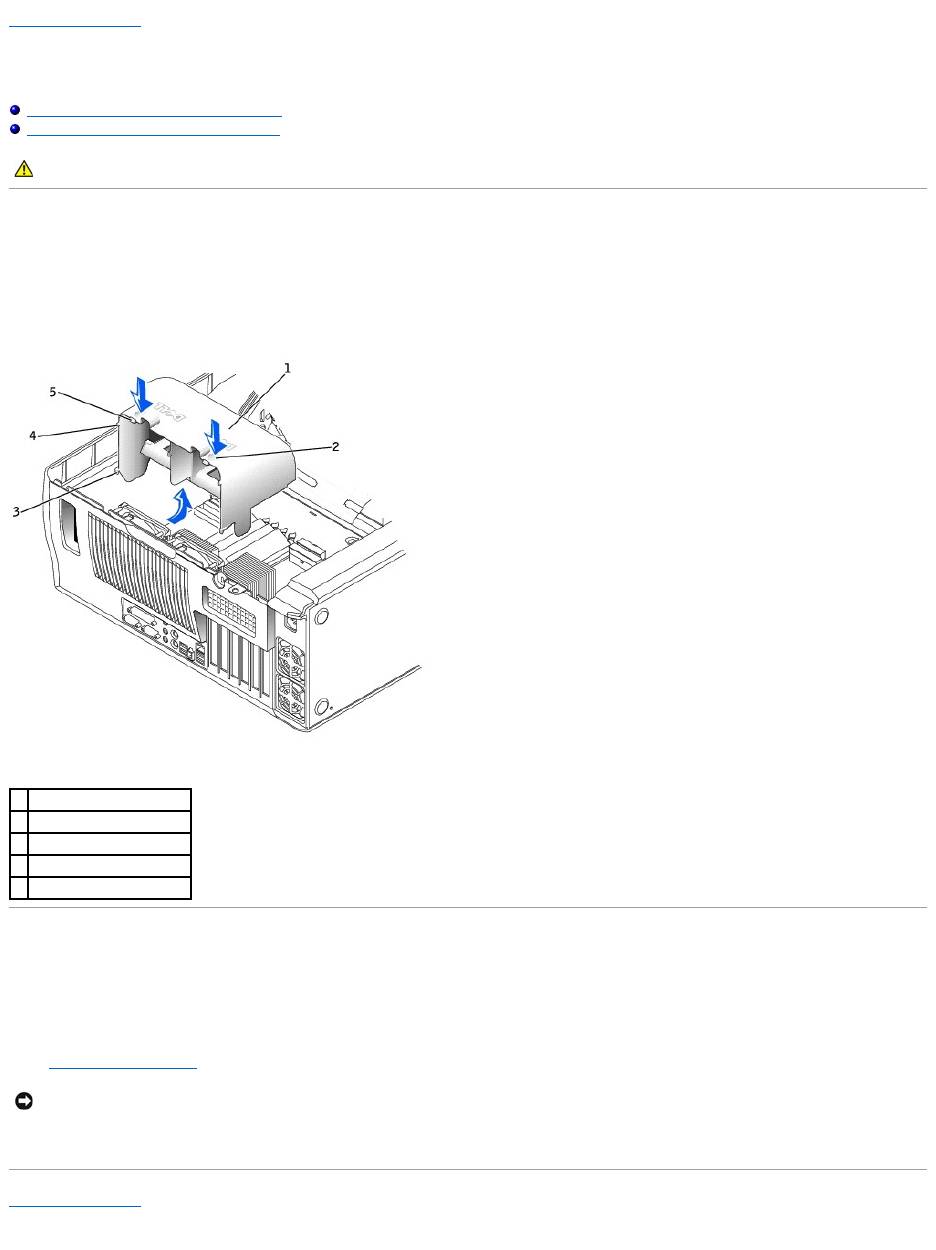
Back to Contents Page
Microprocessor Airflow Shroud — DellPrecision™650Computer
DellPrecision™Workstation650andDellPrecisionWorkstation450ServiceManual
Removing the Microprocessor Airflow Shroud
Installing the Microprocessor Airflow Shroud
Removing the Microprocessor Airflow Shroud
1. Press down and back on the indentations at the top corners of the shroud.
The top anchor tabs disengage from the anchor slots.
2. Lift the airflow shroud out of the computer.
Installing the Microprocessor Airflow Shroud
1. Insert the bottom anchor tabs into the anchor slots.
2. Align and insert the side anchor tabs into the anchor slots.
3. Press the indentations until the top anchor tabs on the shroud snap securely into place.
4. Close the computer cover.
5. Connect your computer and devices to electrical outlets, and turn them on.
Back to Contents Page
CAUTION: Before you begin any of the procedures in this section, follow the safety instructions in the System Information Guide.
1
airflow shroud
2
indentations (2)
3
bottom anchor tabs (2)
4
side anchor tabs (2)
5
top anchor tabs (2)
NOTICE: To connect a network cable, first plug the cable into the network wall jack and then plug it into the computer.
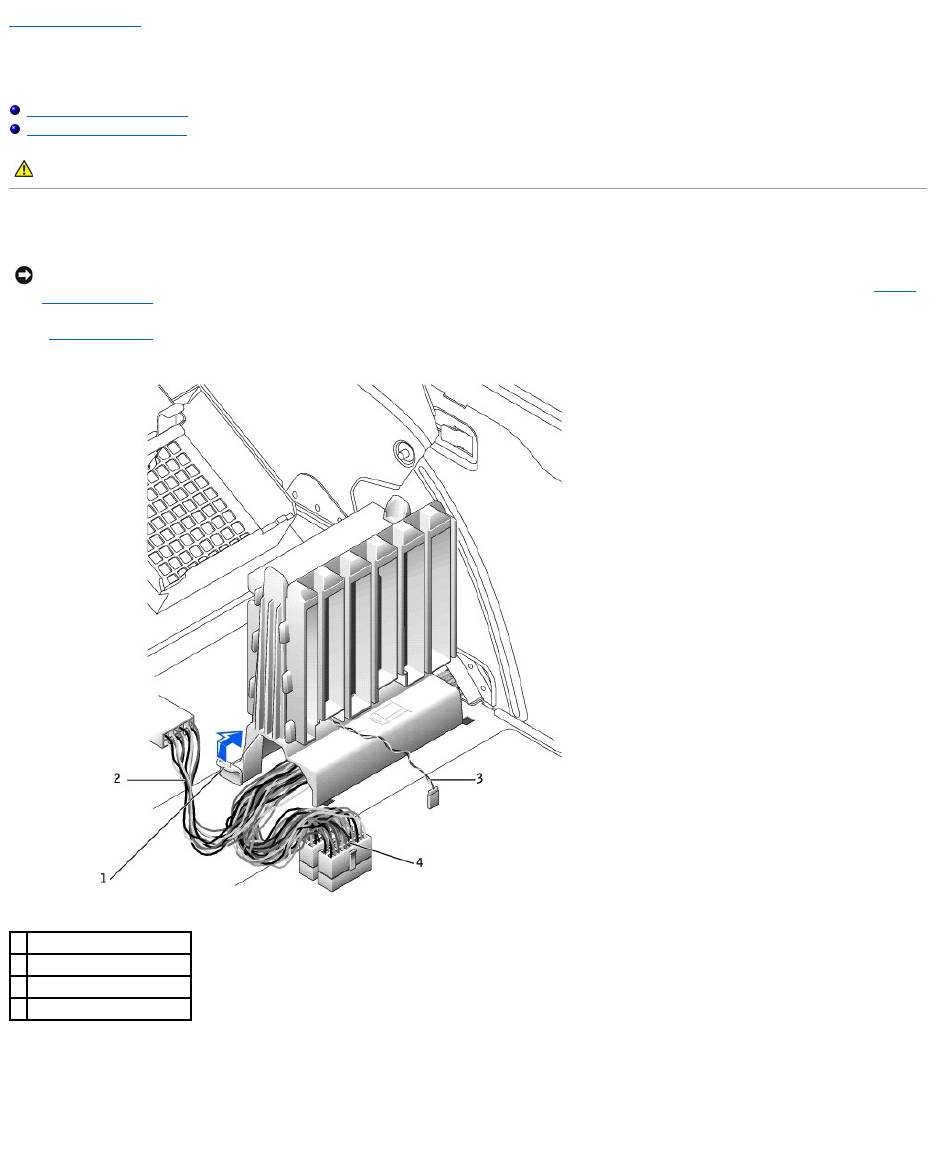
Back to Contents Page
Power Supply — DellPrecision™650Computer
DellPrecision™Workstation650andDellPrecisionWorkstation450ServiceManual
Removing the Power Supply
Replacing the Power Supply
Removing the Power Supply
1. Remove the cards and the card fan.
2. Disconnect the power supply cables and the card fan cable.
3. Remove the card fan guide:
a. Pull up on the fan-guide release button.
b. Slide the card fan guide to the right.
c. Lift the card fan guide out of the four securing slots in the computer.
4. While pressing the power-supply release button, slide the power supply toward the back of the computer.
CAUTION: Before you begin any of the procedures in this section, follow the safety instructions in the System Information Guide.
NOTICE: Before disconnecting a device from the computer, wait 10 to 20 seconds after disconnecting the computer from its electrical outlet. Before
removing a component from the system board, verify that the standby power light on the system board has turned off. To locate this light, see "System
Board Components."
1
fan-guide release button
2
drive power cable
3
card fan cable
4
power supply cables
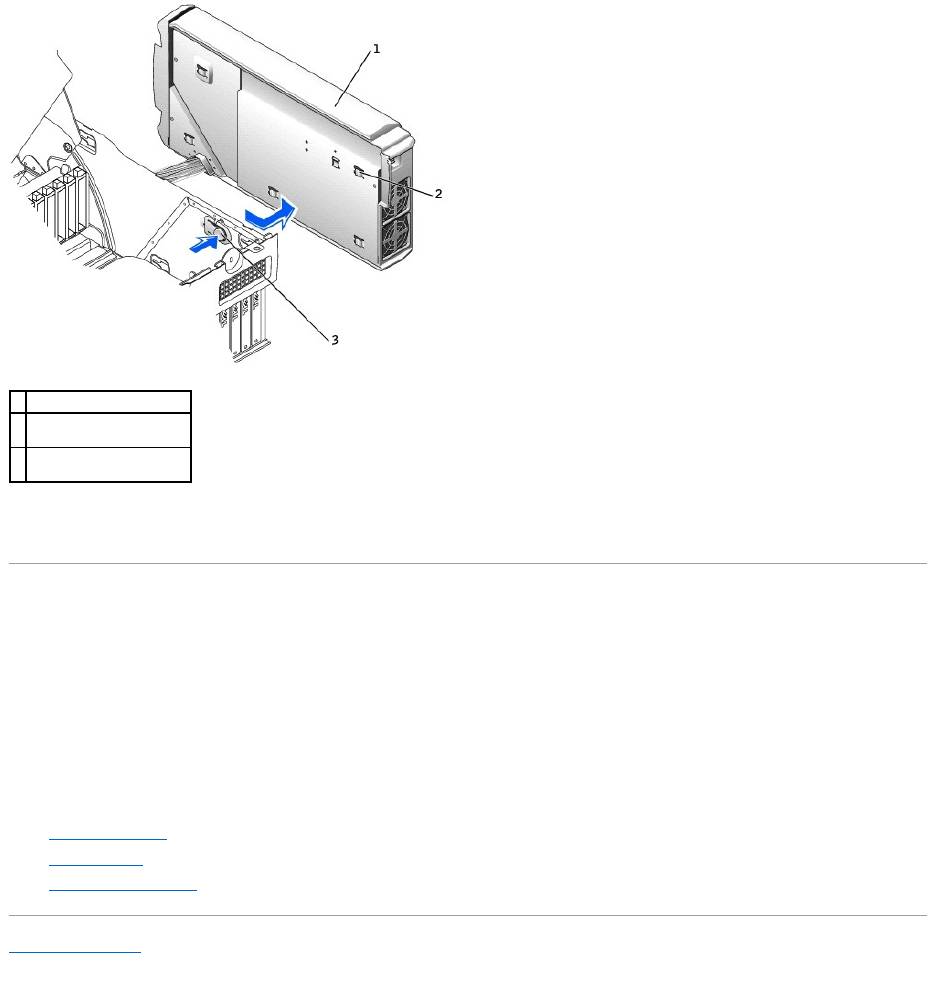
5. Lift the power supply away from the computer.
6. Slide the power supply cables out of the computer (through the hole).
Replacing the Power Supply
1. Slide the power supply cables through the hole into the computer.
2. Insert the power-supply securing tabs into the power-supply securing slot on the computer, ensuring that each securing tab is connected to its slot on
the computer.
3. Slide the power supply toward the front of the computer.
4. Install the card fan guide:
a. Place the card fan guide into the four securing slots in the computer.
b. Slide the card fan guide to the left until it locks into position.
5. Connect the power supply cables and the card fan cable.
6. Replace the card fan.
7. Install the cards.
8. Close the computer cover and restart the computer.
Back to Contents Page
1
power supply
2
power-supply securing tab
(5)
3
power-supply release
button
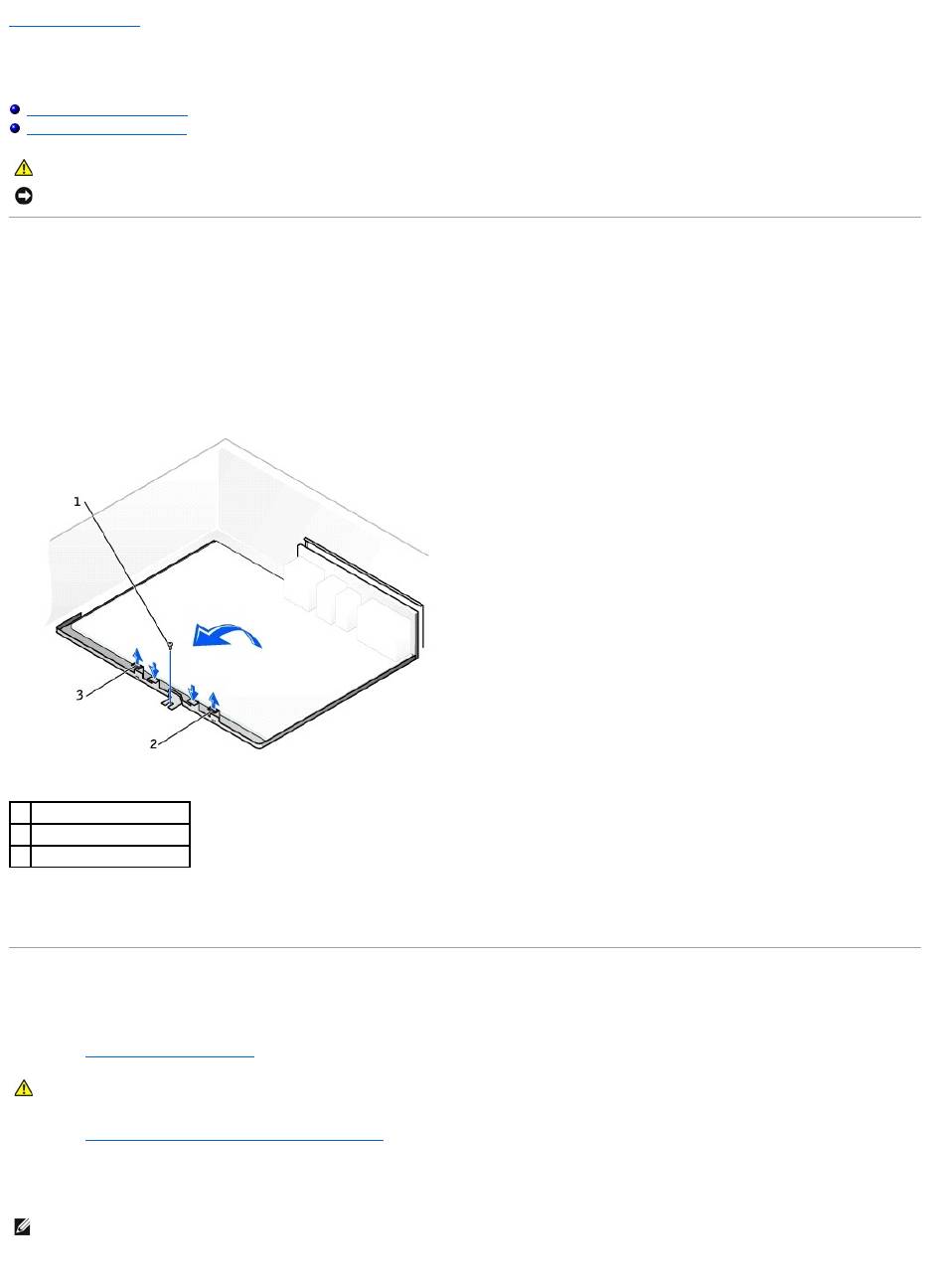
Back to Contents Page
System Board
DellPrecision™Workstation650andDellPrecisionWorkstation450ServiceManual
Removing the System Board
Replacing the System Board
Removing the System Board
1. Remove any components that restrict access to the system board.
2. Disconnect all cables from the system board.
3. Before you remove the existing system board assembly, visually compare the replacement system board to the existing system board to make sure
that you have the correct part.
4. Remove the system board screw.
5. Pull up on the two tabs, slide the system board assembly toward the front of the computer, and then lift the asembly up and away.
6. Place the system board assembly that you just removed next to the replacement system board.
Replacing the System Board
1. Transfer components from the existing system board to the replacement system board:
a. Remove the memory modules and install them on the replacement board.
b. Remove the heat-sink assembly and microprocessor from the existing system board and transfer them to the replacement system board.
2. Configure the settings of the replacement system board.
3. Set the jumpers on the replacement system board so they are identical to the ones on the existing board.
4. Orient the replacement board by aligning the notches on the bottom of the board with the tabs on the computer.
CAUTION: Before you begin any of the procedures in this section, follow the safety instructions in the System Information Guide.
NOTICE: The system board and metal tray are connected and are removed as one piece.
1
system board screw
2
tab
3
tab
CAUTION: The microprocessor package and heat-sink assembly can get hot. To avoid burns, ensure that the package and assembly have had
sufficient time to cool before you touch them.
NOTE: Some components and connectors on the replacement system board may be in different locations than the corresponding connectors on the
existing system board.

5. Slide the system board assembly toward the back of the computer until the assembly clicks into position.
6. Replace any components and cables that you removed from the system board.
Back to Contents Page

