Dell Precision 650: Closing the Computer Cover
Closing the Computer Cover : Dell Precision 650
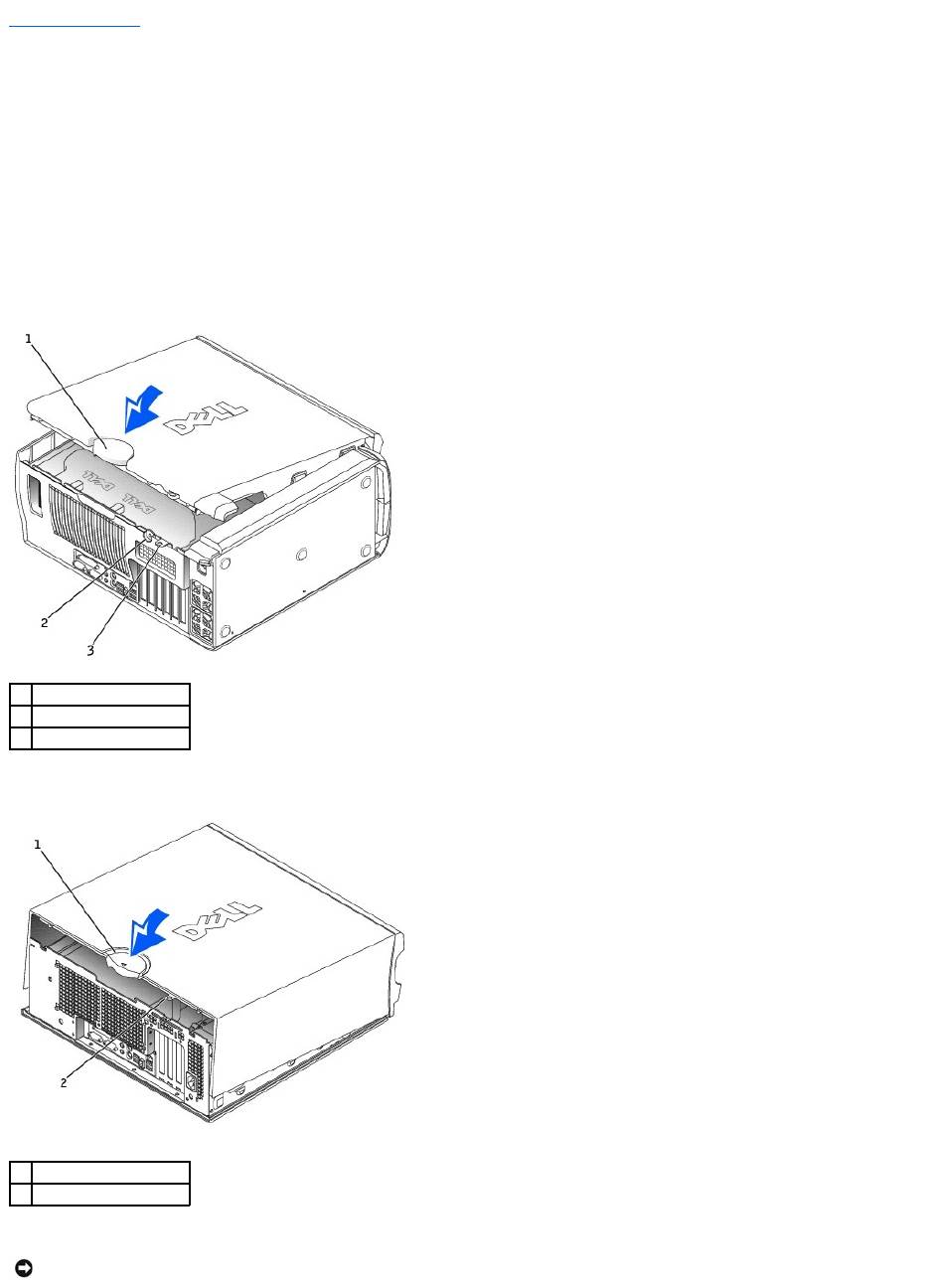
Back to Contents Page
Closing the Computer Cover
DellPrecision™Workstation650andDellPrecisionWorkstation450ServiceManual
1. Ensure that all cables are connected, and fold cables out of the way.
2. Ensure that no tools or extra parts are left inside the computer.
3. Close the computer cover:
a. Pivot the cover down and into position.
b. If your computer has a baffle, ensure that the baffle is correctly positioned by guiding it into place as you lower the cover.
c. Press down on the cover to close it.
d. Once the cover is closed, slide the release latch to the right until the latch clicks into place.
Dell Precision 650 Computer
Dell Precision 450 Computer
4. If you are using a padlock to secure your computer, install the padlock.
1
cover release latch
2
security cable slot
3
padlock ring
1
cover release latch
2
padlock ring
NOTICE: To connect a network cable, first plug the cable into the network wall jack and then plug it into the computer.

5. Connect your computer and devices to electrical outlets, and turn them on.
Back to Contents Page
Оглавление
- DellPrecision™Workstation650andDellPrecisionWorkstation450 Service Manual
- Battery
- Before You Begin
- Cards
- Chassis Intrusion Switch
- Control Panel
- Inside Your Computer — DellPrecision™450Computer
- Drives — DellPrecision™450Computer
- Power Supply — DellPrecision™450Computer
- Drive Door — DellPrecision™650Computer
- Microprocessor Airflow Shroud — DellPrecision™450Computer
- Card Fan and Guide — Dell Precision 650 Computer
- Front Panel
- I/O Panel
- Inside Your Computer — DellPrecision™650Computer
- Closing the Computer Cover
- Opening the Computer Cover
- Microprocessor
- Drives — DellPrecision™650Computer
- VRM
- Memory
- Microprocessor Airflow Shroud — DellPrecision™650Computer
- Power Supply — DellPrecision™650Computer
- System Board

