Dell Precision 650: Power Supply — DellPrecision™650Computer
Power Supply — DellPrecision™650Computer : Dell Precision 650
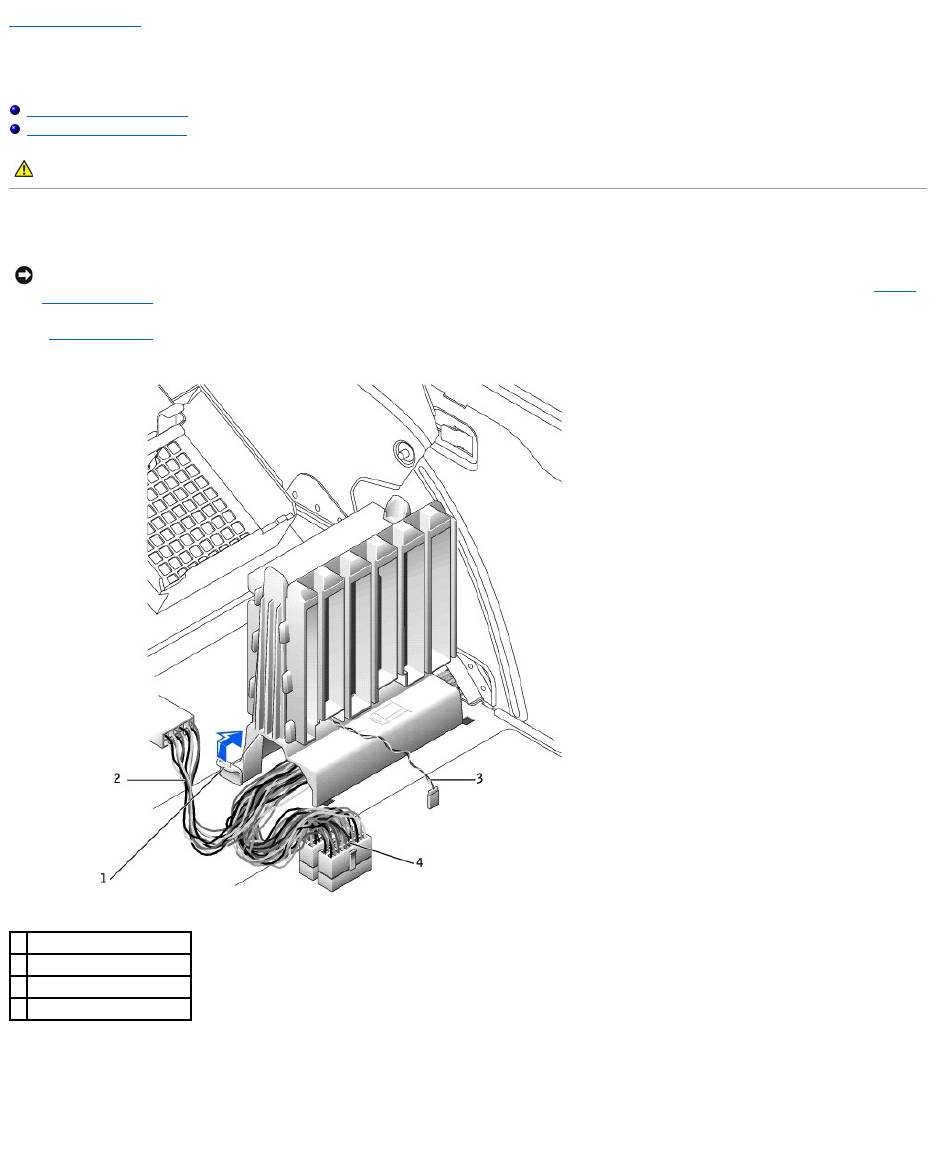
Back to Contents Page
Power Supply — DellPrecision™650Computer
DellPrecision™Workstation650andDellPrecisionWorkstation450ServiceManual
Removing the Power Supply
Replacing the Power Supply
Removing the Power Supply
1. Remove the cards and the card fan.
2. Disconnect the power supply cables and the card fan cable.
3. Remove the card fan guide:
a. Pull up on the fan-guide release button.
b. Slide the card fan guide to the right.
c. Lift the card fan guide out of the four securing slots in the computer.
4. While pressing the power-supply release button, slide the power supply toward the back of the computer.
CAUTION: Before you begin any of the procedures in this section, follow the safety instructions in the System Information Guide.
NOTICE: Before disconnecting a device from the computer, wait 10 to 20 seconds after disconnecting the computer from its electrical outlet. Before
removing a component from the system board, verify that the standby power light on the system board has turned off. To locate this light, see "System
Board Components."
1
fan-guide release button
2
drive power cable
3
card fan cable
4
power supply cables
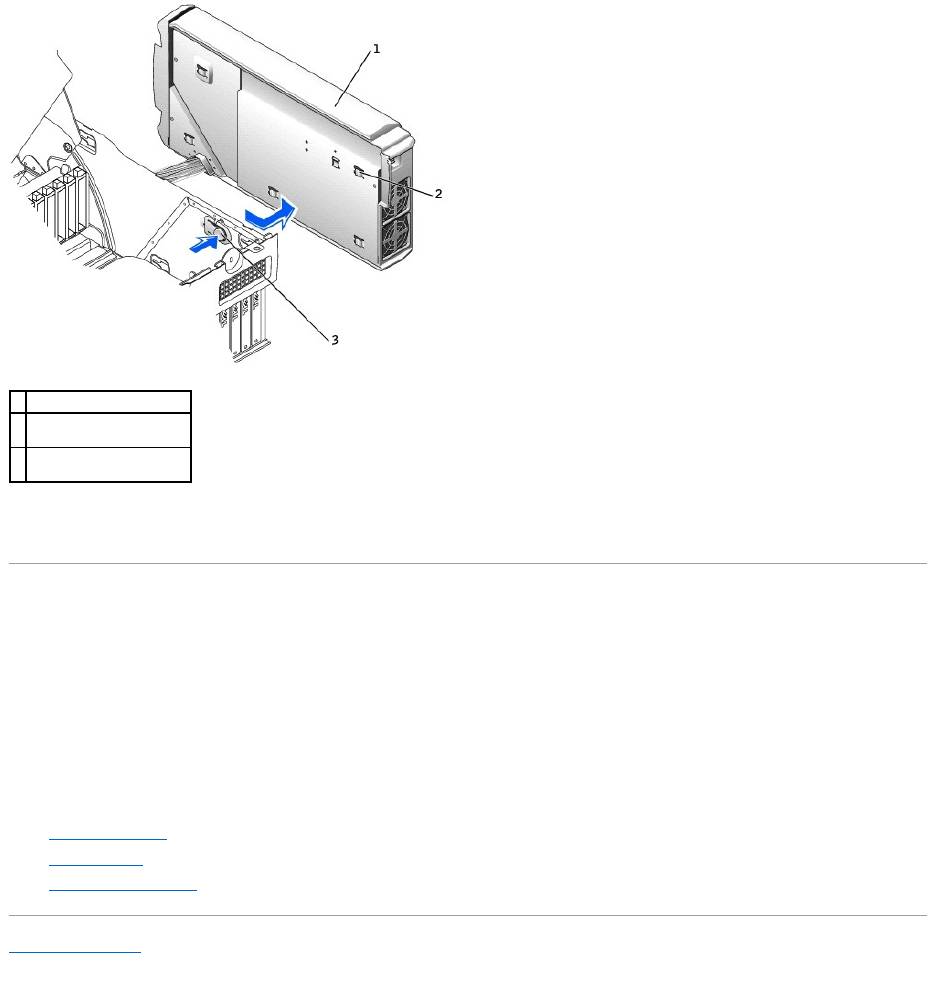
5. Lift the power supply away from the computer.
6. Slide the power supply cables out of the computer (through the hole).
Replacing the Power Supply
1. Slide the power supply cables through the hole into the computer.
2. Insert the power-supply securing tabs into the power-supply securing slot on the computer, ensuring that each securing tab is connected to its slot on
the computer.
3. Slide the power supply toward the front of the computer.
4. Install the card fan guide:
a. Place the card fan guide into the four securing slots in the computer.
b. Slide the card fan guide to the left until it locks into position.
5. Connect the power supply cables and the card fan cable.
6. Replace the card fan.
7. Install the cards.
8. Close the computer cover and restart the computer.
Back to Contents Page
1
power supply
2
power-supply securing tab
(5)
3
power-supply release
button
Оглавление
- DellPrecision™Workstation650andDellPrecisionWorkstation450 Service Manual
- Battery
- Before You Begin
- Cards
- Chassis Intrusion Switch
- Control Panel
- Inside Your Computer — DellPrecision™450Computer
- Drives — DellPrecision™450Computer
- Power Supply — DellPrecision™450Computer
- Drive Door — DellPrecision™650Computer
- Microprocessor Airflow Shroud — DellPrecision™450Computer
- Card Fan and Guide — Dell Precision 650 Computer
- Front Panel
- I/O Panel
- Inside Your Computer — DellPrecision™650Computer
- Closing the Computer Cover
- Opening the Computer Cover
- Microprocessor
- Drives — DellPrecision™650Computer
- VRM
- Memory
- Microprocessor Airflow Shroud — DellPrecision™650Computer
- Power Supply — DellPrecision™650Computer
- System Board

