Dell Precision 650: Microprocessor Airflow Shroud — DellPrecision™650Computer
Microprocessor Airflow Shroud — DellPrecision™650Computer : Dell Precision 650
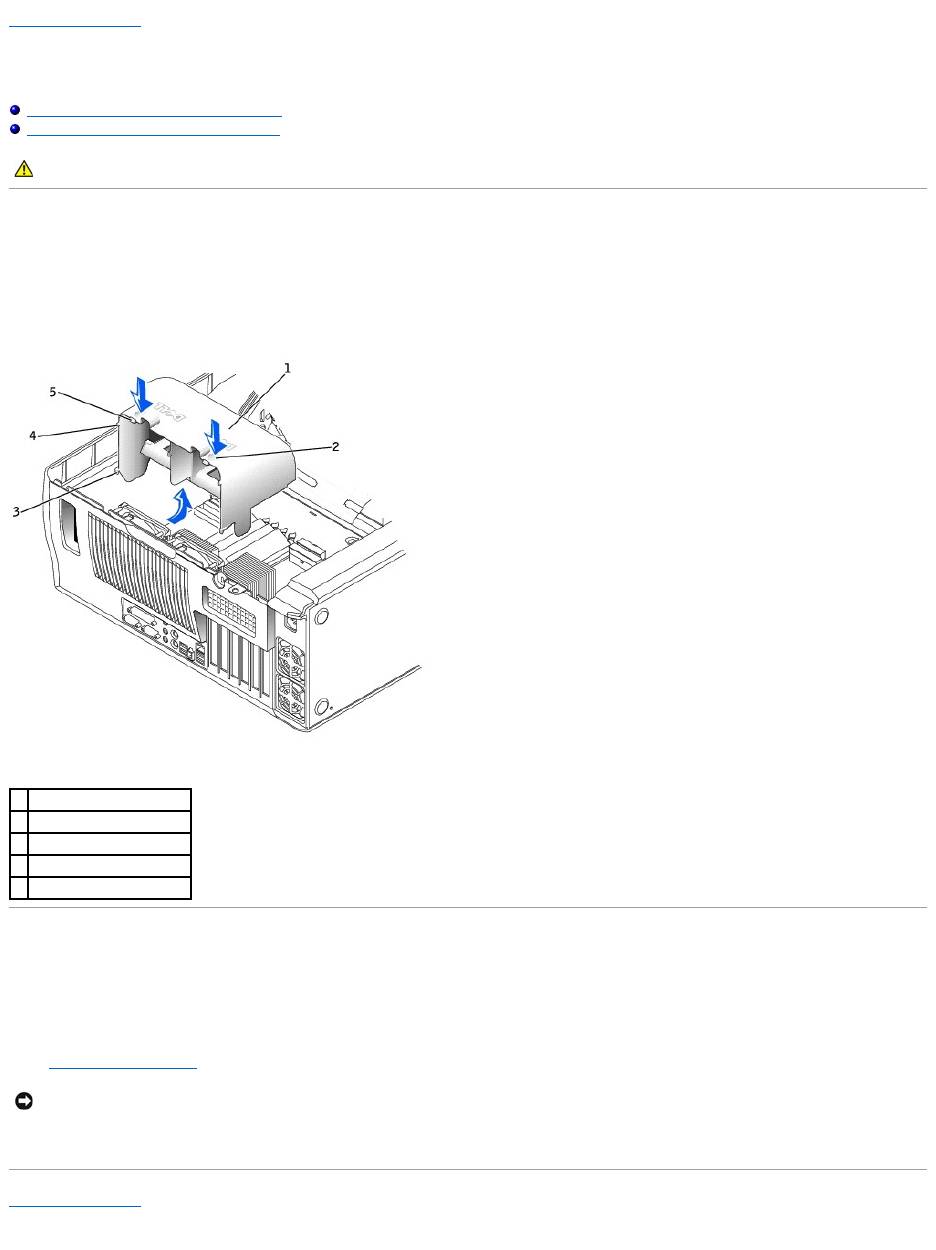
Back to Contents Page
Microprocessor Airflow Shroud — DellPrecision™650Computer
DellPrecision™Workstation650andDellPrecisionWorkstation450ServiceManual
Removing the Microprocessor Airflow Shroud
Installing the Microprocessor Airflow Shroud
Removing the Microprocessor Airflow Shroud
1. Press down and back on the indentations at the top corners of the shroud.
The top anchor tabs disengage from the anchor slots.
2. Lift the airflow shroud out of the computer.
Installing the Microprocessor Airflow Shroud
1. Insert the bottom anchor tabs into the anchor slots.
2. Align and insert the side anchor tabs into the anchor slots.
3. Press the indentations until the top anchor tabs on the shroud snap securely into place.
4. Close the computer cover.
5. Connect your computer and devices to electrical outlets, and turn them on.
Back to Contents Page
CAUTION: Before you begin any of the procedures in this section, follow the safety instructions in the System Information Guide.
1
airflow shroud
2
indentations (2)
3
bottom anchor tabs (2)
4
side anchor tabs (2)
5
top anchor tabs (2)
NOTICE: To connect a network cable, first plug the cable into the network wall jack and then plug it into the computer.
Оглавление
- DellPrecision™Workstation650andDellPrecisionWorkstation450 Service Manual
- Battery
- Before You Begin
- Cards
- Chassis Intrusion Switch
- Control Panel
- Inside Your Computer — DellPrecision™450Computer
- Drives — DellPrecision™450Computer
- Power Supply — DellPrecision™450Computer
- Drive Door — DellPrecision™650Computer
- Microprocessor Airflow Shroud — DellPrecision™450Computer
- Card Fan and Guide — Dell Precision 650 Computer
- Front Panel
- I/O Panel
- Inside Your Computer — DellPrecision™650Computer
- Closing the Computer Cover
- Opening the Computer Cover
- Microprocessor
- Drives — DellPrecision™650Computer
- VRM
- Memory
- Microprocessor Airflow Shroud — DellPrecision™650Computer
- Power Supply — DellPrecision™650Computer
- System Board

