Dell PowerEdge C2100: инструкция
Раздел: Бытовая, кухонная техника, электроника и оборудование
Тип: Компьютер
Инструкция к Компьютеру Dell PowerEdge C2100
Оглавление
- Примечания, предупреждения и предостережения
- Установка и конфигурирование Распаковка системы Установка направляющих и системы в стойку
- 1 2
- 3 4
- Дополнительно: подключение клавиатуры, мыши и монитора Подключение кабелей питания
- Включение системы Завершение установки операционной системы
- Поддерживаемые операционные системы Прочая полезная информация
- Технические характеристики Процессор Шина расширения Память
- Диск Разъемы Видео
- Power (Питание) Физические характеристики
- Условия эксплуатации
- Условия эксплуатации (продолжение)
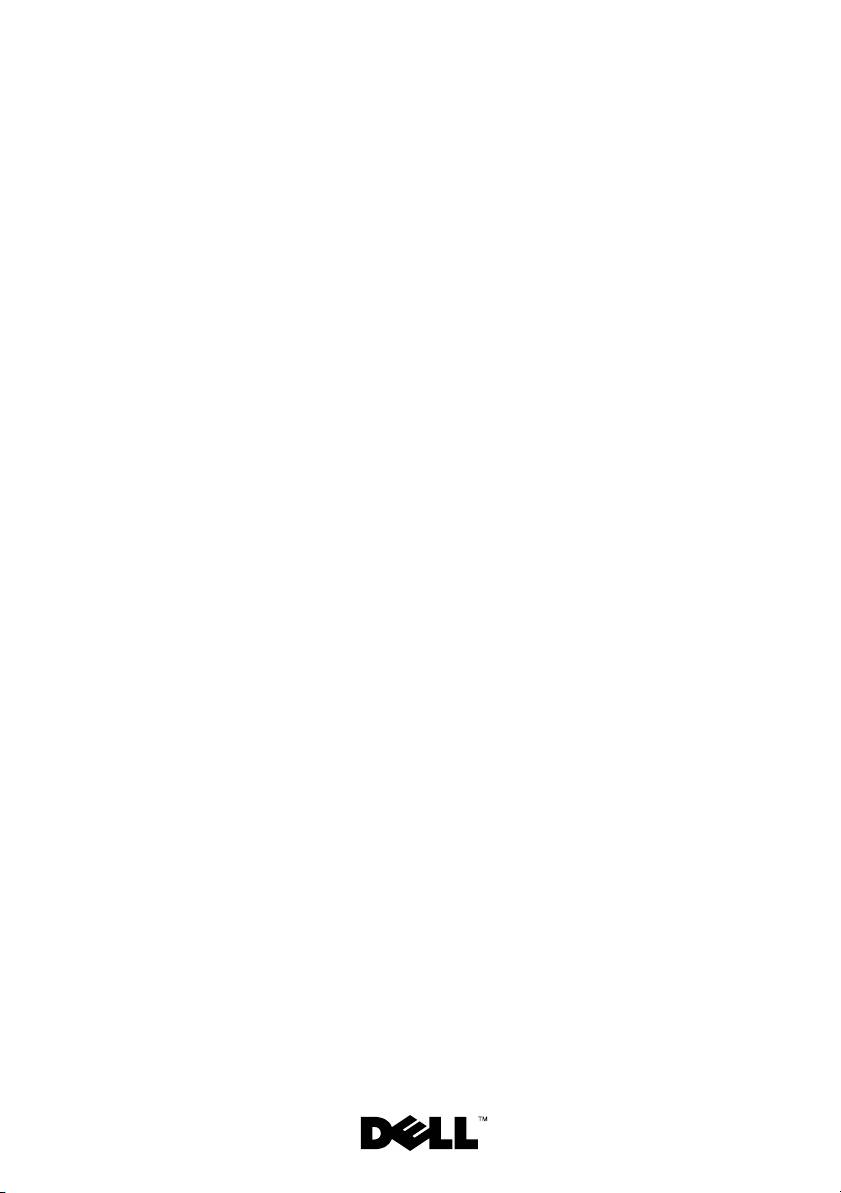
Dell™ PowerEdge™ C2100
Getting Started
With Your System
Začínáme se systémem
Mise en route de votre système
Handbuch zum Einstieg mit dem System
Τα πρώτα βήματα με το σύστημά σας
Rozpoczęcie pracy z systemem
Начало работы с системой
Procedimientos iniciales con el sistema
תכרעמה םע הדובעה תליחת
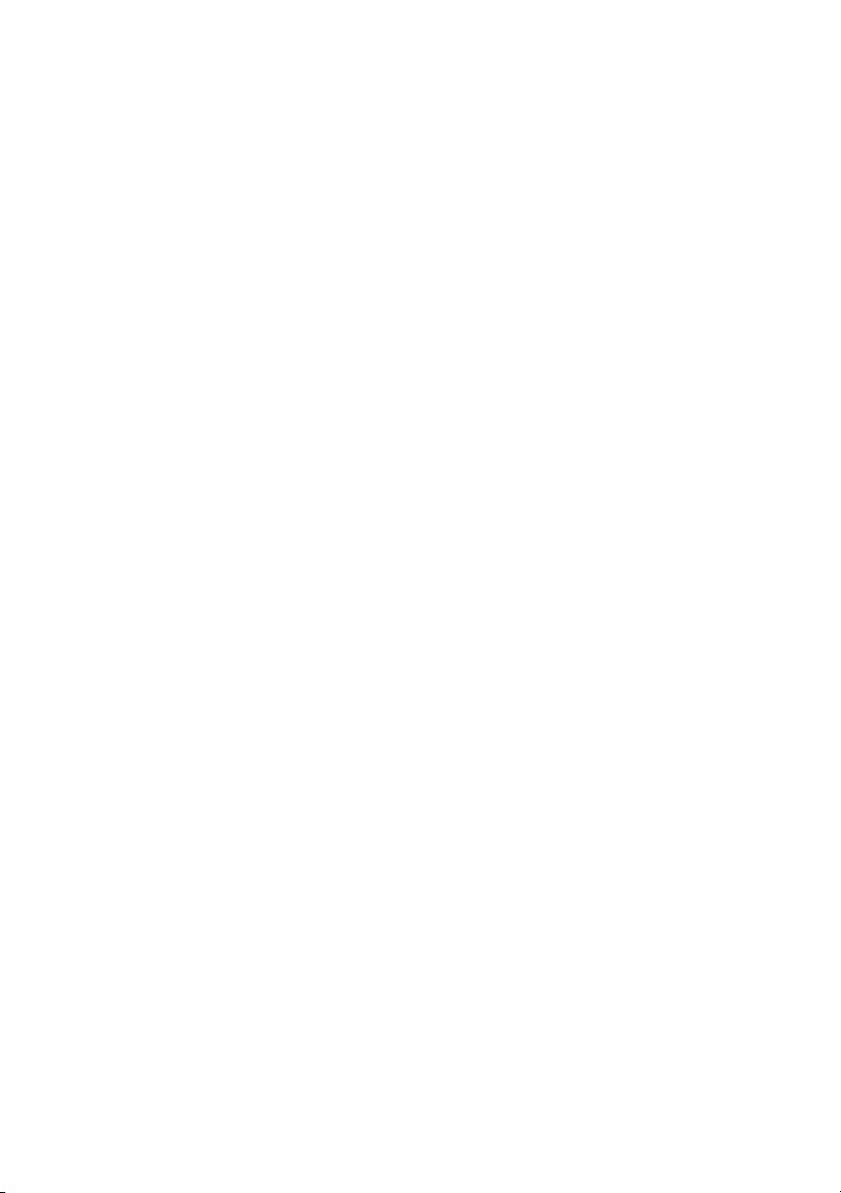
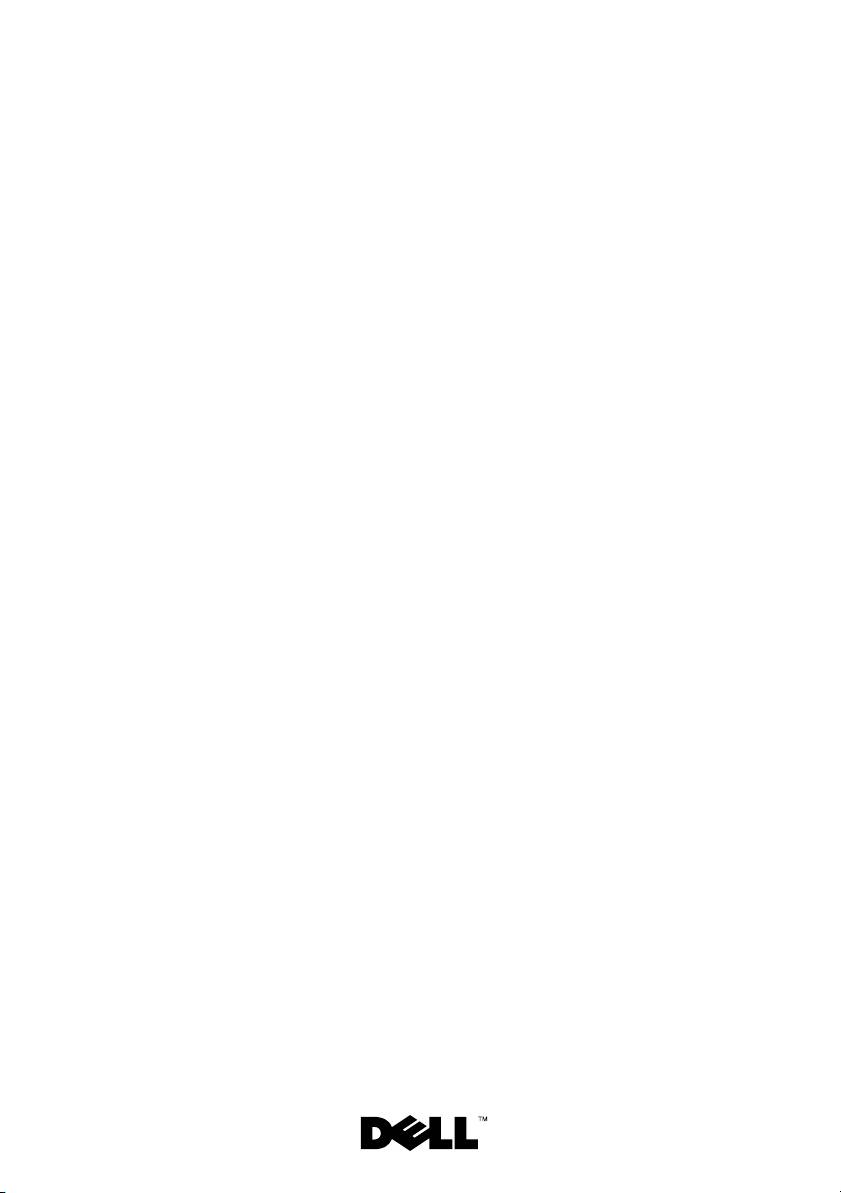
Dell™ PowerEdge™ C2100
Getting Started
With Your System
Regulatory Model FS12-TY
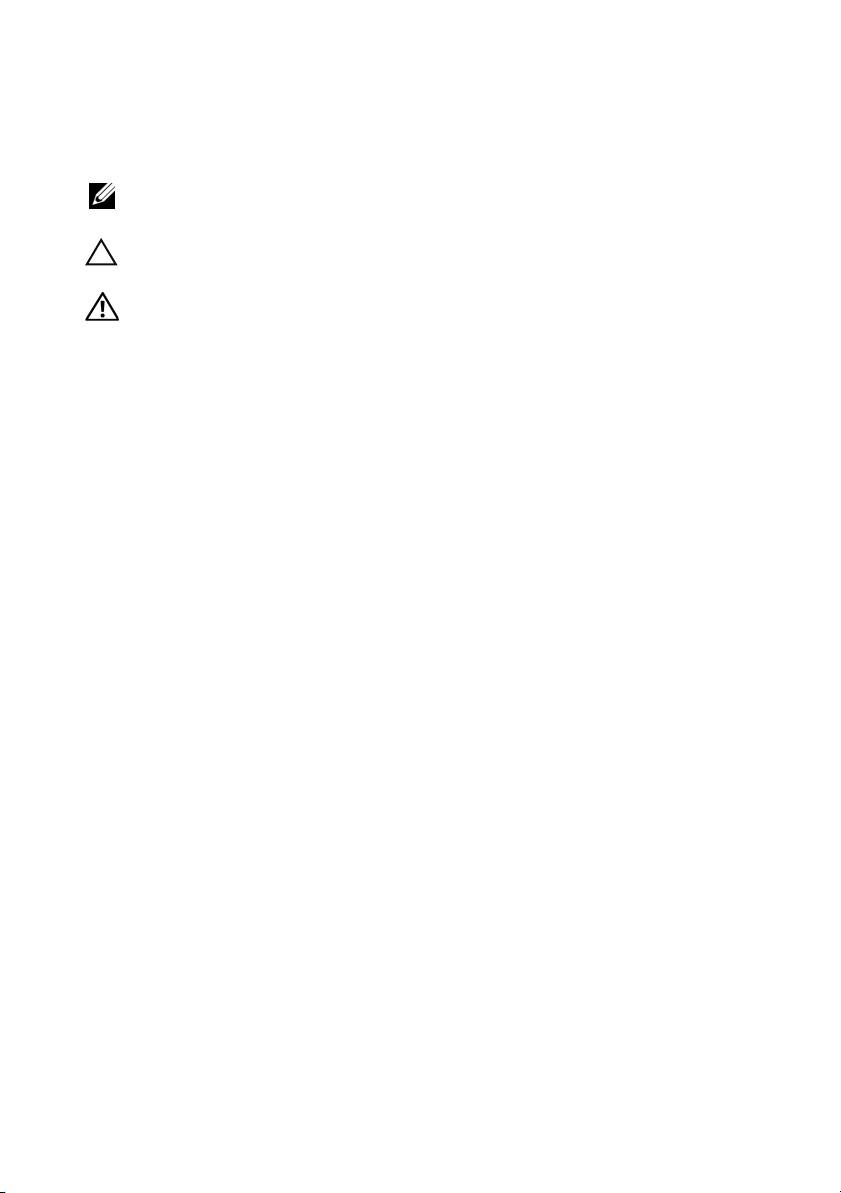
Notes, Cautions, and Warnings
NOTE: A NOTE indicates important information that helps you make better use of
your computer.
CAUTION: A CAUTION indicates potential damage to hardware or loss of data
if instructions are not followed.
WARNING: A WARNING indicates a potential for property damage, personal
injury, or death.
____________________
Information in this document is subject to change without notice.
© 2010 Dell Inc. All rights reserved.
Reproduction of these materials in any manner whatsoever without the written permission of Dell Inc.
is strictly forbidden.
Trademarks used in this text: Dell, the DELL logo, and PowerEdge, are trademarks of Dell Inc.;
Citrix and XenServer are trademarks of Citrix Systems, Inc. and/or more of its subsidiaries, and
may be registered in the United States Patent and Trademark Office and in other countries; Intel and
Xeon are registered trademarks of Intel Corporation in the U.S. and other countries; VMware is a
registered trademark of VMware, Inc. in the United States and/or other jurisdictions; Red Hat and
Red Hat Enterprise Linux are registered trademarks of Red Hat, Inc. in the United States and other
countries; SUSE is a registered trademark of Novell, Inc. in the United States and other countries.
Other trademarks and trade names may be used in this document to refer to either the entities claiming
the marks and names or their products. Dell Inc. disclaims any proprietary interest in trademarks and
trade names other than its own.
Regulatory Model FS12-TY
February 2010 P/N 34V7H Rev. A01
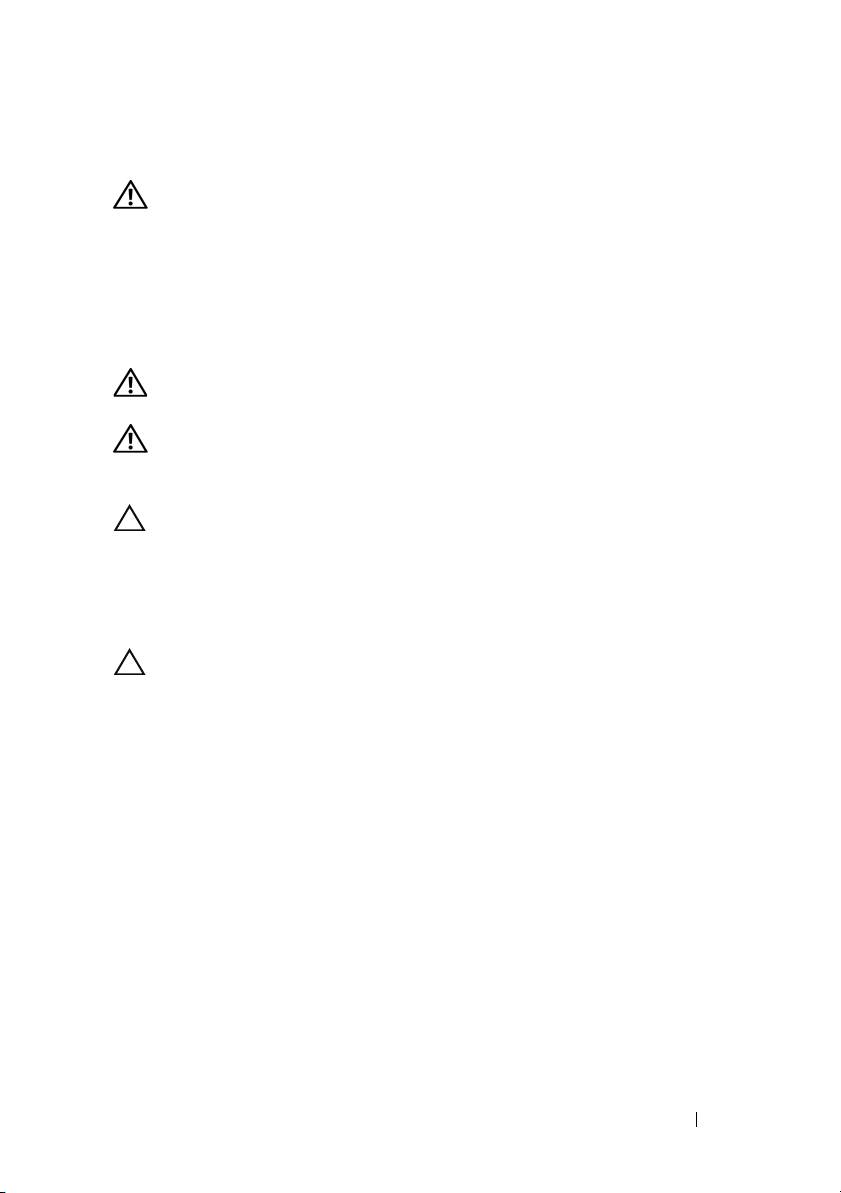
Installation and Configuration
WARNING: Before performing the following procedure, review the safety
instructions that came with the system.
Unpacking the System
Unpack your system and identify each item.
Installing the Rails and System in a Rack
WARNING: Whenever you need to lift the system, get others to assist you.
To avoid injury, do not attempt to lift the system by yourself.
WARNING: The system is not fixed to the rack or mounted on the rails. To avoid
personal injury or damage to the system, you must adequately support the system
rack during installation and removal.
CAUTION: Before installing systems in a rack, install front and side stabilizers
on stand-alone (single) racks or the front stabilizer on racks joined to other racks.
Failure to install stabilizers accordingly before installing systems in a rack could
cause the rack to tip over, potentially resulting in bodily injury under certain
circumstances. Therefore, always install the stabilizer(s) before installing
components in the rack.
CAUTION: Many repairs may only be done by a certified service technician.
You should only perform troubleshooting and simple repairs as authorized in
your product documentation, or as directed by the online or telephone service
and support team. Damage due to servicing that is not authorized by Dell is not
covered by your warranty. Read and follow the safety instructions that came
with the product.
Getting Started With Your System 3
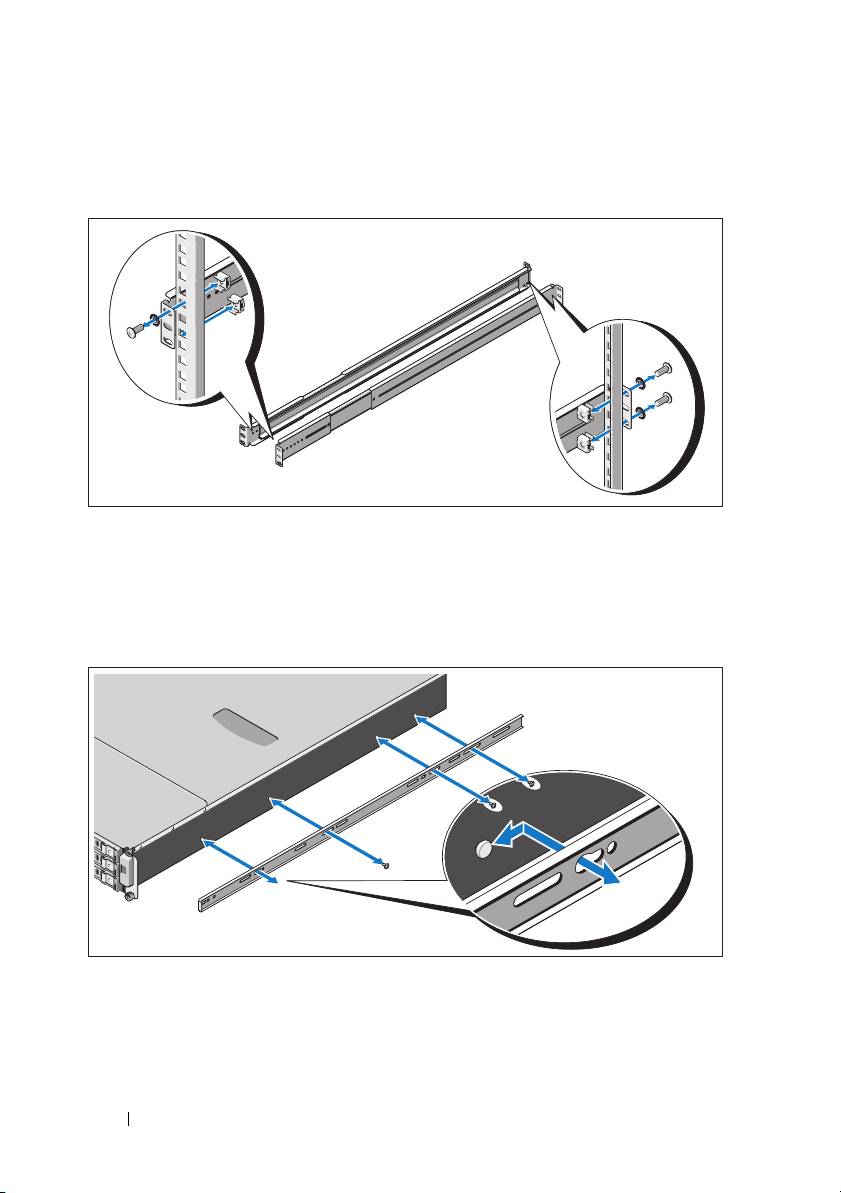
1
Secure the rails to the front of the rack using two screws and to the back of
the rack using four screws.
2
Align the keyhole slot on the chassis rails with the corresponding pin
on either side of the system and slide the chassis rails towards the front
of the system until it locks into place. Secure the chassis rails to the
system using screws.
4 Getting Started With Your System
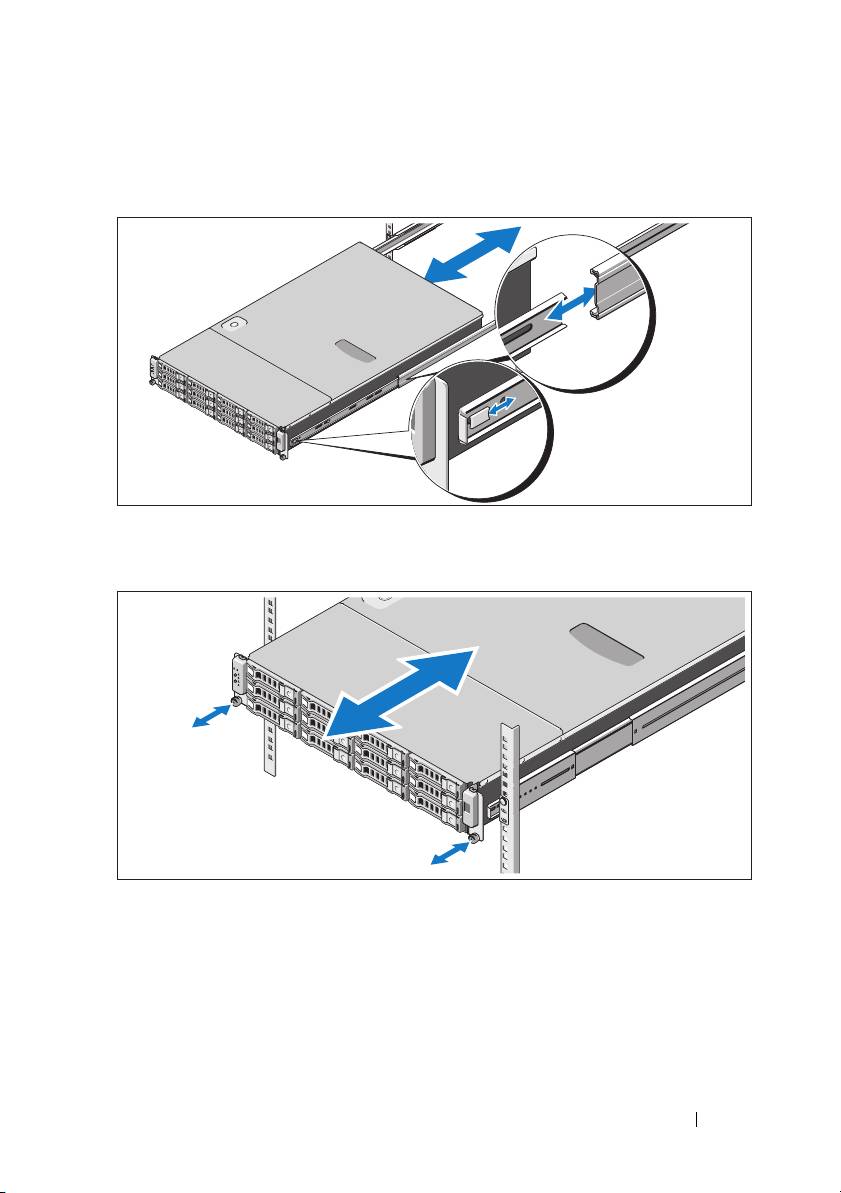
3
Align and insert the ends of the chassis rails into the ends of the rails and
push the system inward until the chassis rails lock into place.
4
Tighten the thumbscrews to secure the ears of system to the rack.
Getting Started With Your System 5
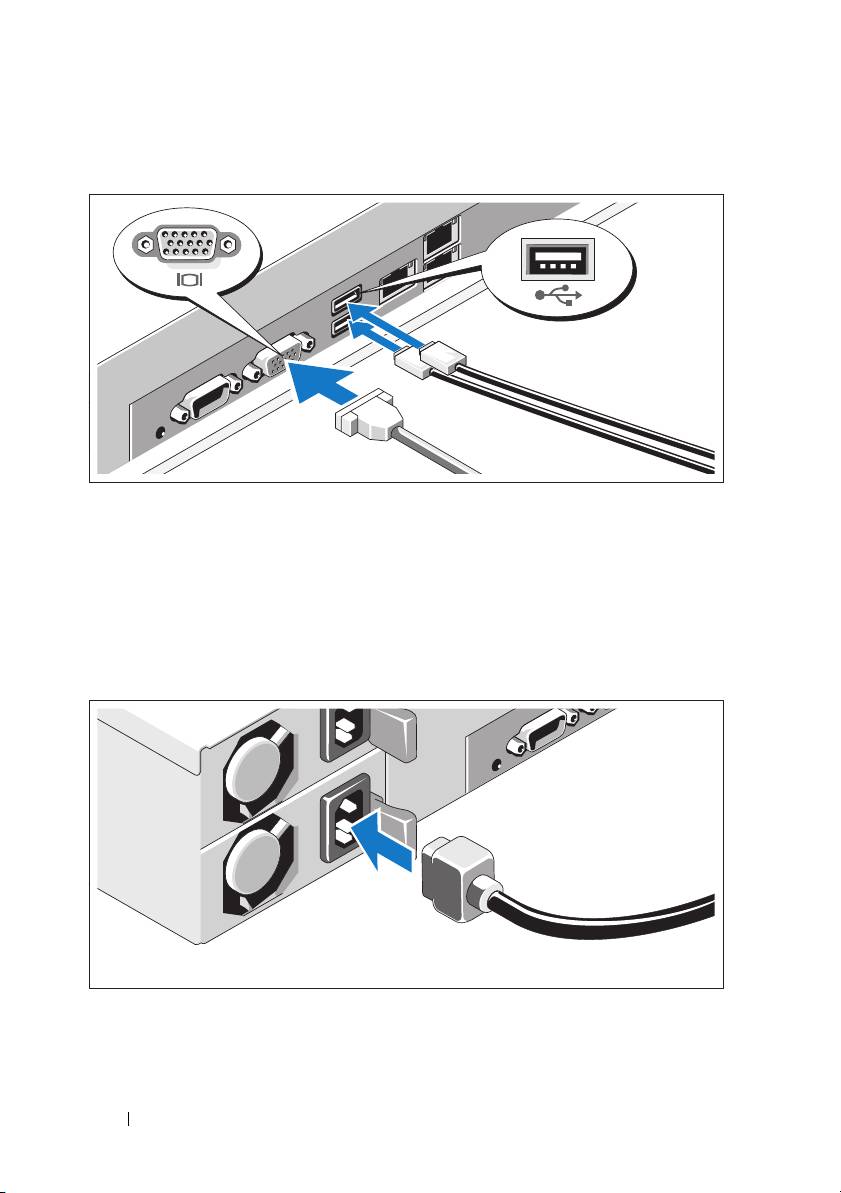
Optional – Connecting the Keyboard, Mouse, and Monitor
Connect the keyboard, mouse, and monitor (optional).
The connectors on the back of your system have icons indicating which cable
to plug into each connector. Be sure to tighten the screws (if any) on the
monitor's cable connector.
Connecting the Power Cable(s)
6 Getting Started With Your System
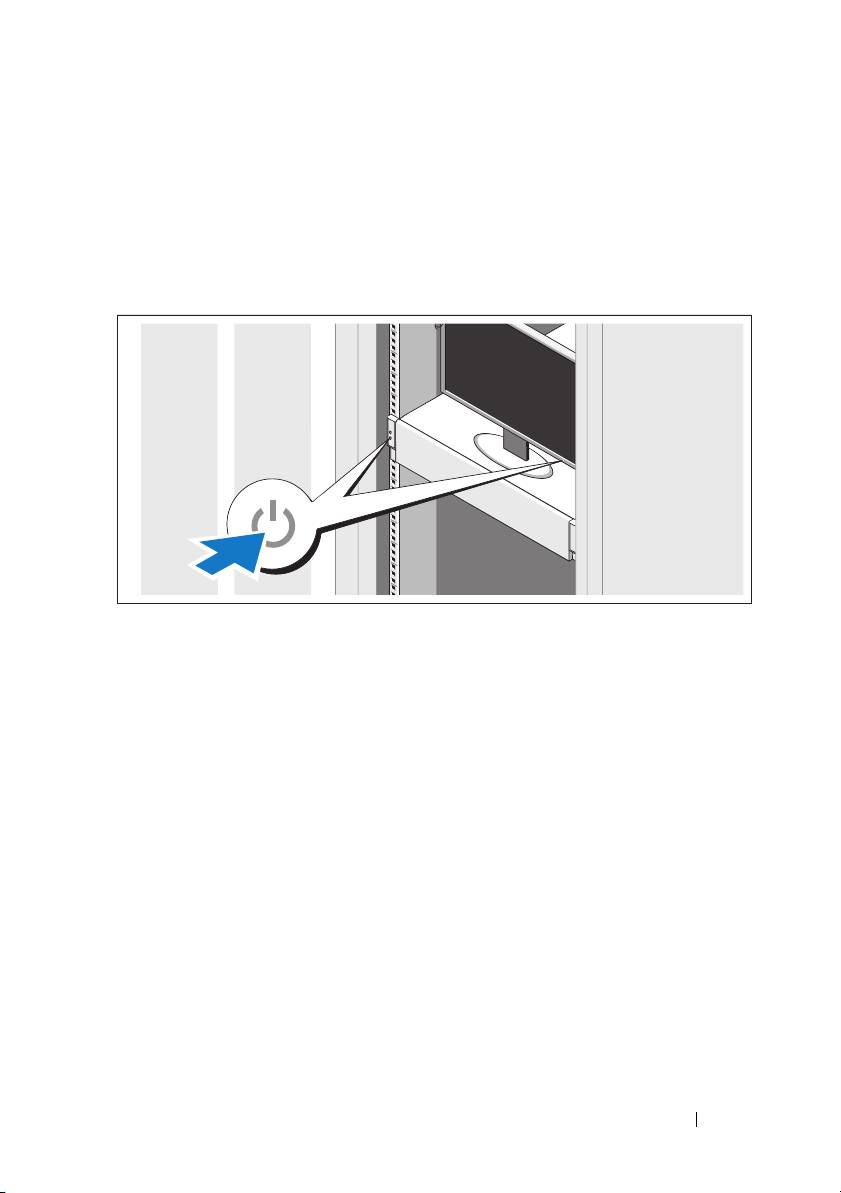
Connect the system’s power cable(s) to the system and, if a monitor is used,
connect the monitor’s power cable to the monitor. Plug the other end of the
power cables into a grounded electrical outlet or a separate power source such
as an uninterrupted power supply (UPS) or a power distribution unit (PDU).
Turning On the System
Press the power button on the system and the monitor. The power indicators
should light.
Getting Started With Your System 7
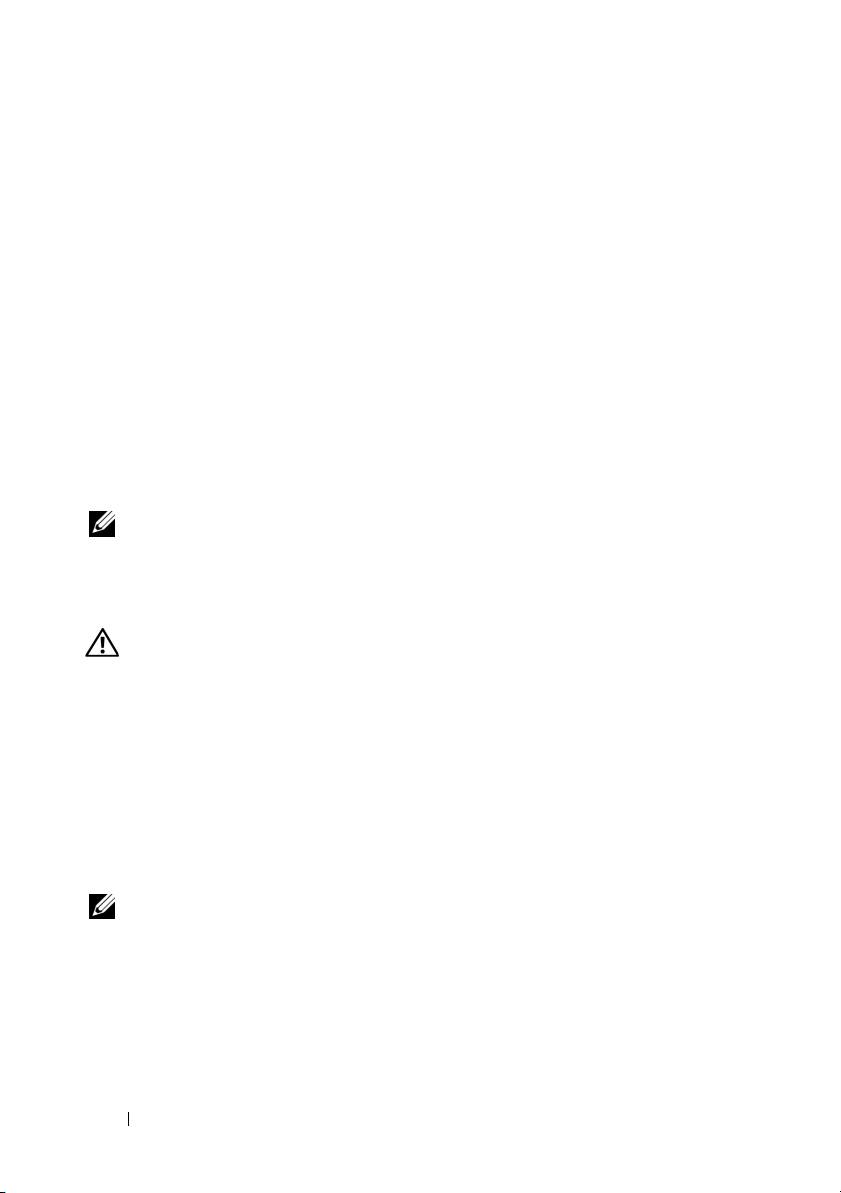
Complete the Operating System Setup
To install an operating system, see the installation and configuration
documentation for your operating system. Be sure the operating
system is installed before installing hardware or software not purchased
with the system.
Supported Operating Systems
®
®
•Red Hat
Enterprise Linux
5.4 Standard edition (x64)
• Red Hat Enterprise Linux 5.4 Standard edition (x86)
®
•SUSE
Linux Enterprise Server 11 (x86_64)
®
• Citrix
XenServer™ Enterprise edition 5.
x
®
• VMware
ESX Server Version 4.0, Update 1
NOTE: For the latest information on supported operating systems,
see support.dell.com.
Other Information You May Need
WARNING: See the safety and regulatory information that shipped with
your system. Warranty information may be included within this document or
as a separate document.
•The
Hardware Owner’s Manual
provides information about system
features and describes how to troubleshoot the system and install or
replace system components. This document is available online at
support.dell.com/manuals
.
• Dell systems management application documentation provides
information about installing and using the systems management software.
This document is available online at
support.dell.com/manuals
.
NOTE: Always check for updates on support.dell.com/manuals and read
the updates first because they often supersede information in other documents.
8 Getting Started With Your System
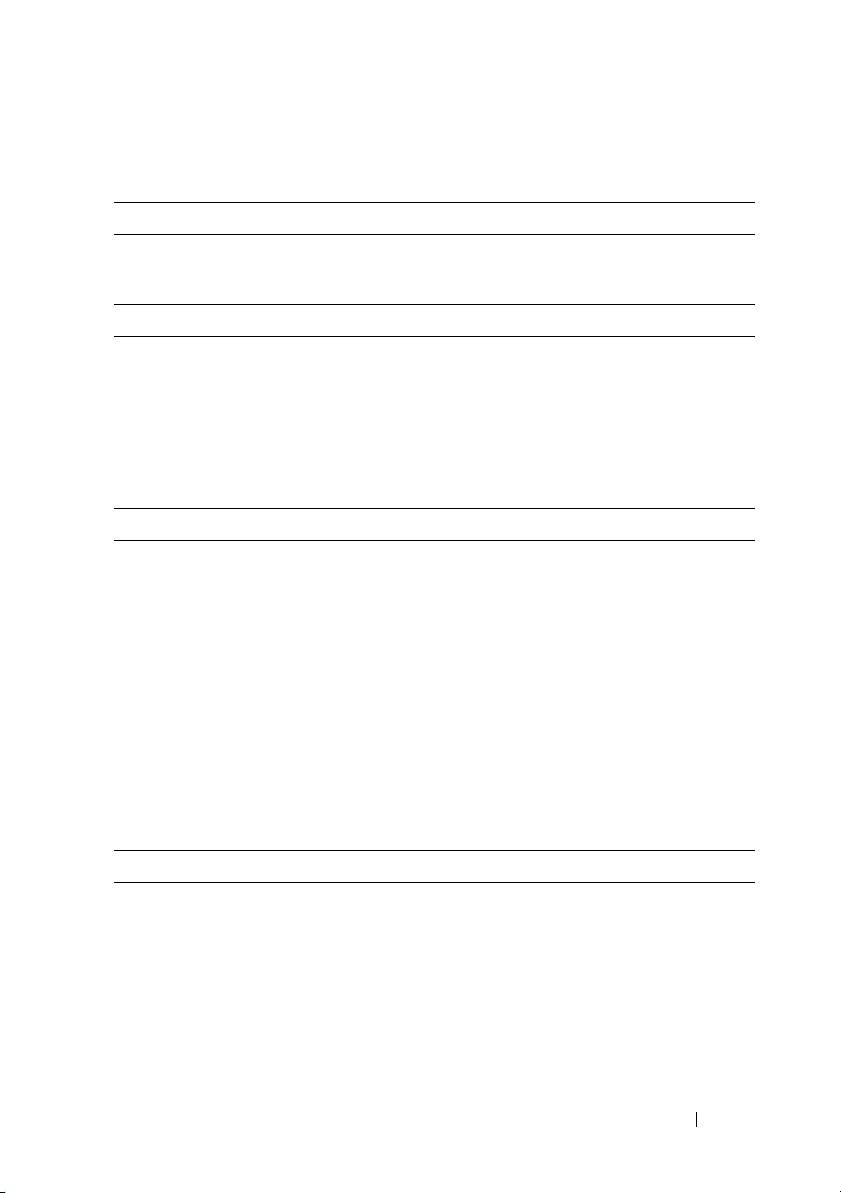
Technical Specifications
Processor
®
®
Processor type One or two Intel
Xeon
5500 or 5600 series
processors (up to six core processors)
Expansion Bus
Bus type PCI Express Generation 2
Expansion slots
PCIe
Two x8 half-length, full height
Mezzanine slots
PCIe
Two x4 custom slots
Memory
Architecture 800/1066/1333 MHz DDR-3
unbuffered/registered memory modules with
Error Correcting Code (ECC)
Memory module sockets Eighteen 240-pin DIMMs
Memory module capacities 2 GB, 4 GB, or 8 GB
Minimum RAM 12 GB RAM
Maximum RAM 144 GB (dual rank) using 8 GB DIMM
48 GB (quad rank) using 4 GB DIMM
S3 Sleep State
48 GB using 2 GB or 4 GB DIMM
Drive
Hard drives Up to twelve 3.5", hot-swappable SAS/SATA
hard drives
Up to twenty four 2.5", hot-swappable
SAS/SATA hard drives (when available)
(Optional) up to two 2.5", internal SATA/SSD
hard drives (when available)
Getting Started With Your System 9
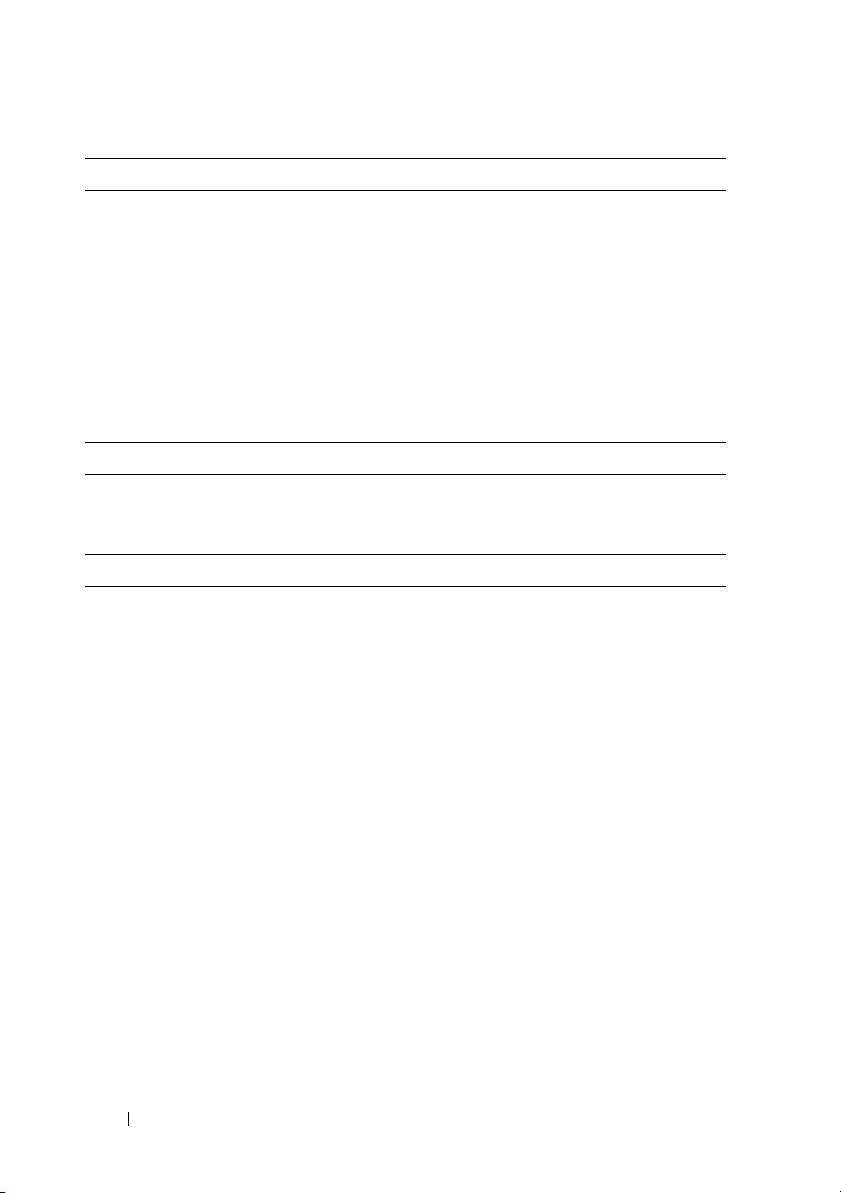
Connectors
Back
NIC
Two RJ-45 (for integrated 10/100/1000 Mbps
Ethernet)
KVM over IP port
Dedicated Ethernet port for remote
management access
Serial
9-pin, DTE, 16550-compatible
USB
Two 4-pin, USB 2.0-compliant
Video
15-pin VGA
Video
Video type AST2050 video controller; VGA connector
Video memory 8 MB
Power
AC power supply (redundant)
Wattage 750 W
Voltage
100–240 VAC, 50/60 Hz, 9.5–5.0 A
Heat dissipation
2217.8 BTU/hr maximum
Maximum inrush current
Under typical line conditions and over
the entire system ambient operating range,
the inrush current may reach 55 A per power
supply for 10 ms or less.
Batteries
System battery
CR 2032 3.0-V Lithium coin cell
ROMB battery (optional)
3.7-V Lithium ion battery pack
10 Getting Started With Your System
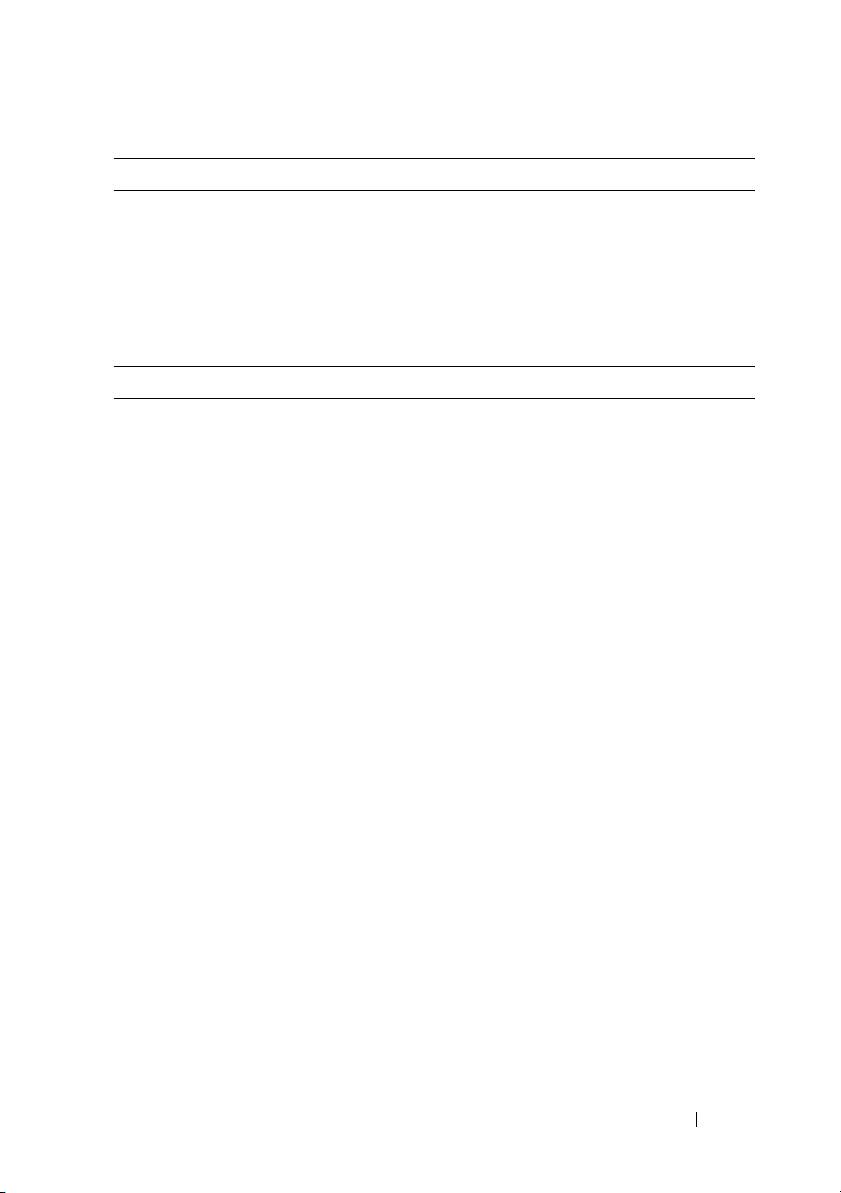
Physical
Height 87.5 cm (3.44")
Width 43.74 cm (17.22")
Depth 72.2 cm (28.42")
Weight (maximum configuration) 28.5 kg (62.8 lb)
Weight (empty) 12 kg (26.5 lb)
Environmental
For additional information about environmental measurements for specific system
configurations, see www.dell.com/environmental_datasheets.
Temperature
Operating
10° to 35°C (50° to 95°F) with a maximum
temperature gradation of 10°C per hour
NOTE: For altitudes above 2950 ft,
the maximum operating temperature
is derated 1ºF/550 ft.
Storage
–40° to 65°C (–40° to 149°F) with
a maximum temperature gradation
of 20°C per hour
Relative humidity
Operating
8% to 85% (noncondensing) with a maximum
humidity gradation of 10% per hour
Storage
5% to 95% (noncondensing)
Maximum vibration
Operating
0.26 Grms at 5–350 Hz
Storage
1.54 Grms at 10–250 Hz for 15 mins
Getting Started With Your System 11
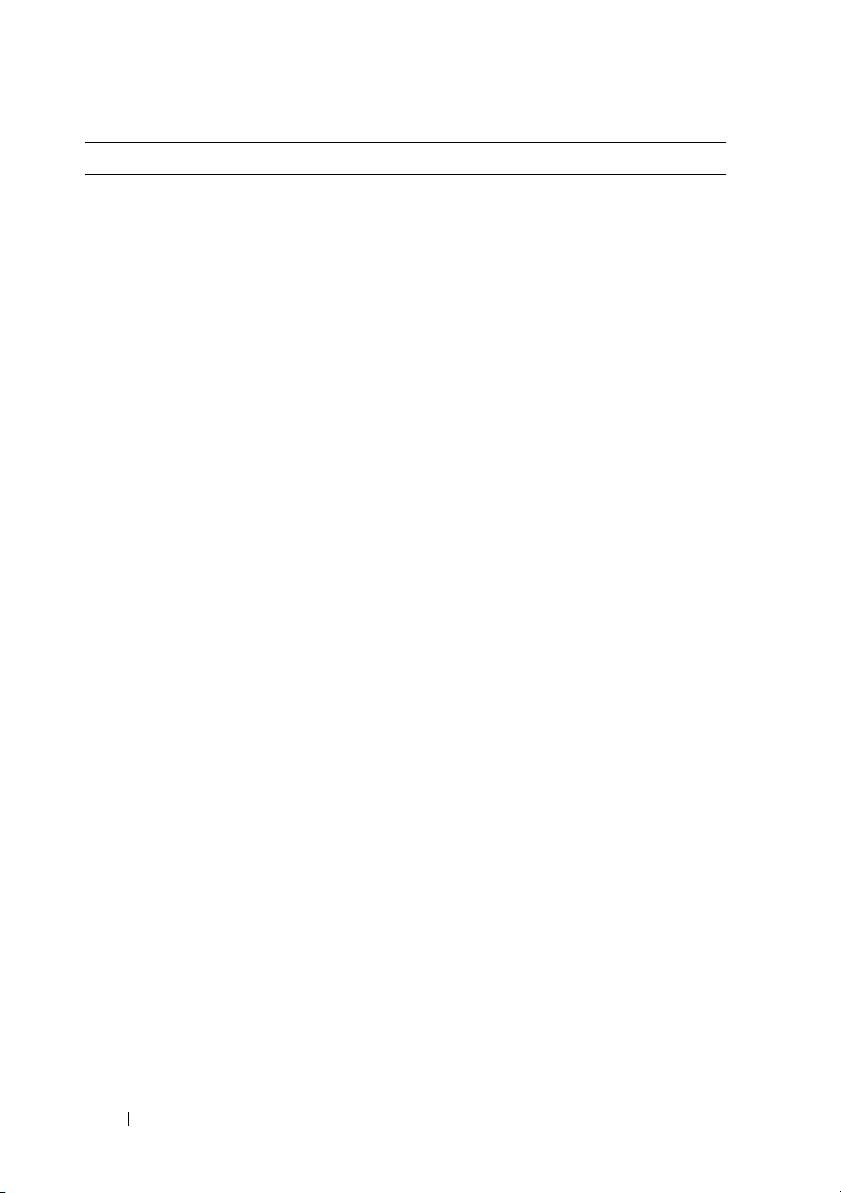
Environmental (continued)
Maximum shock
Operating
One shock pulse in the positive z axis
(one pulse on each side of the system)
of 31 G for 2.6 ms in the operational
orientation
Storage
Six consecutively executed shock pulses
in the positive and negative x, y, and z axes
(one pulse on each side of the system)
of 71 G for up to 2 ms
Six consecutively executed shock pulses
in the positive and negative x, y, and z axes
(one pulse on each side of the system) of
27 G fair squared wave pulse with velocity
at 596.9 cm/sec
Altitude
Operating
–16 to 3,048 m (–50 to 10,000 ft)
NOTE: For altitudes above 2950 ft,
the maximum operating temperature
is derated 1ºF/550 ft.
Storage
–16 to 12,000 m (–50 to 35,000 ft)
Airborne Contaminant Level
Class
G2 or lower as defined by ISA-S71.04-1985
12 Getting Started With Your System
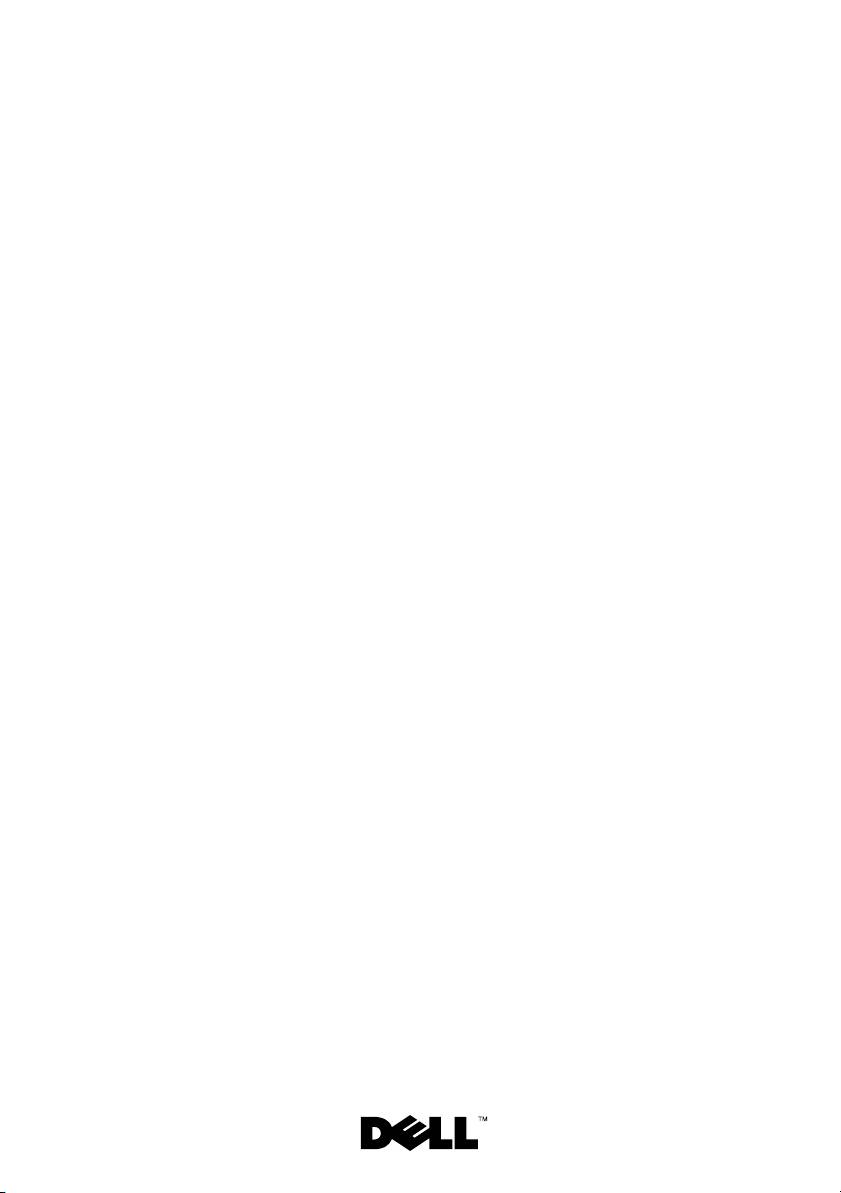
Dell™ PowerEdge™ C2100
Začínáme
se systémem
Regulatorní model FS12-TY
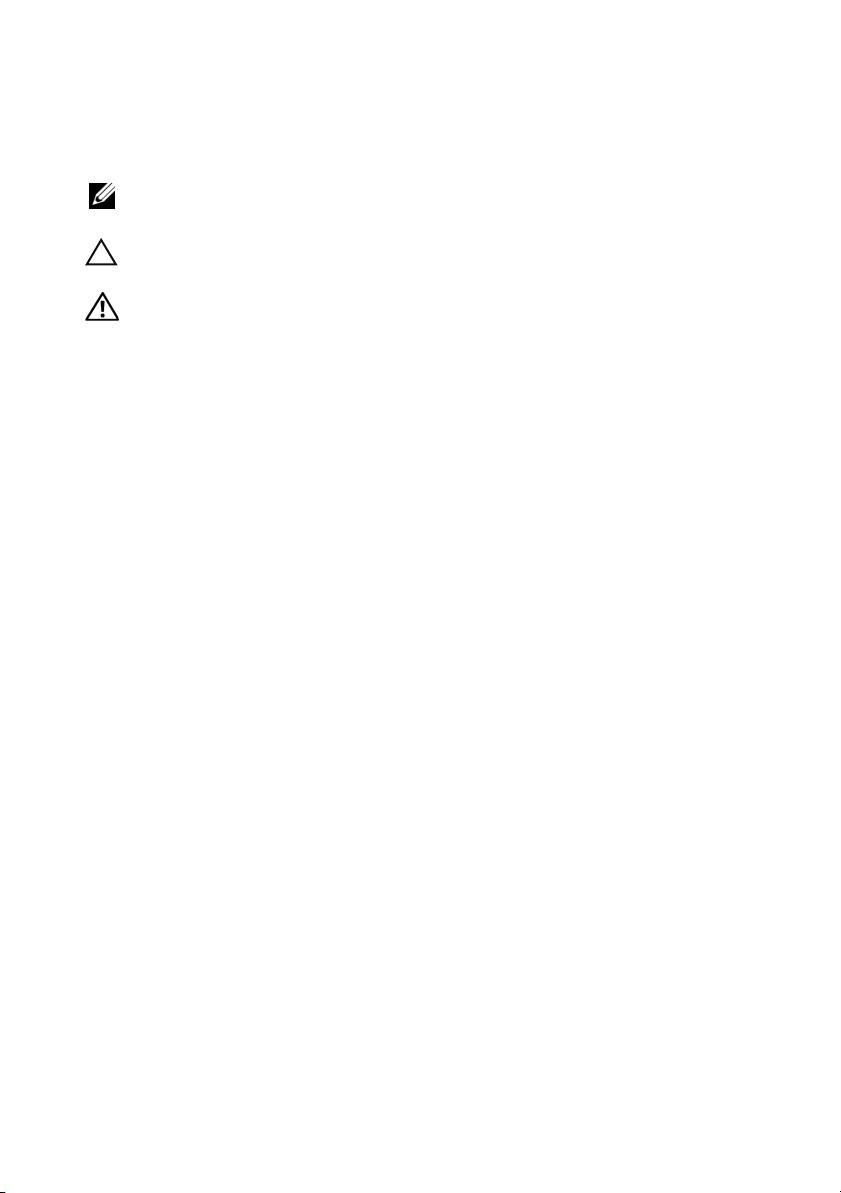
Poznámky a upozornění
POZNÁMKA: POZNÁMKA označuje důležité informace, které pomáhají
lepšímu využití počítače.
UPOZORNĚNÍ: UPOZORNĚNÍ poukazuje na možnost poškození
hardwaru nebo ztráty dat v případě nedodržení pokynů.
VAROVÁNÍ: VAROVÁNÍ upozorňuje na potenciální nebezpečí
poškození majetku, úrazu nebo smrti.
____________________
Informace v tomto dokumentu se mohou bez předchozího upozornění změnit.
© 2010 Dell Inc. Všechna práva vyhrazena.
Jakákoli reprodukce těchto materiálů bez písemného povolení společnosti Dell Inc. je přísně zakázána.
Ochranné známky použité v tomto textu: Dell, logo DELL a PowerEdge jsou ochranné známky
společnosti Dell Inc. Citrix a XenServer jsou ochranné známky společnosti Citrix Systems, Inc.
a/nebo jejích poboček a mohou být registrovány úřadem pro patenty a ochranné známky v USA a
dalších zemích. Intel a Xeon jsou registrované ochranné známky společnosti Intel Corporation v USA
a dalších zemích. VMware je registrovaná ochranná známka společnosti VMware, Inc. v USA a
dalších zemích. Red Hat a Red Hat Enterprise Linux jsou registrované ochranné známky společnosti
Red Hat, Inc. v USA a dalších zemích. SUSE je registrovaná ochranná známka společnosti Novell, Inc.
v USA a dalších zemích.
V tomto dokumentu mohou být použity další ochranné známky a obchodní názvy s odkazem na
společnosti vlastnící tyto známky a názvy nebo na jejich produkty. Společnost Dell Inc. nemá
vlastnické zájmy vůči ochranným známkám a obchodním názvům jiným než svým vlastním.
Regulatorní model FS12-TY
Únor 2010 Č. dílu 34V7H Rev. A01
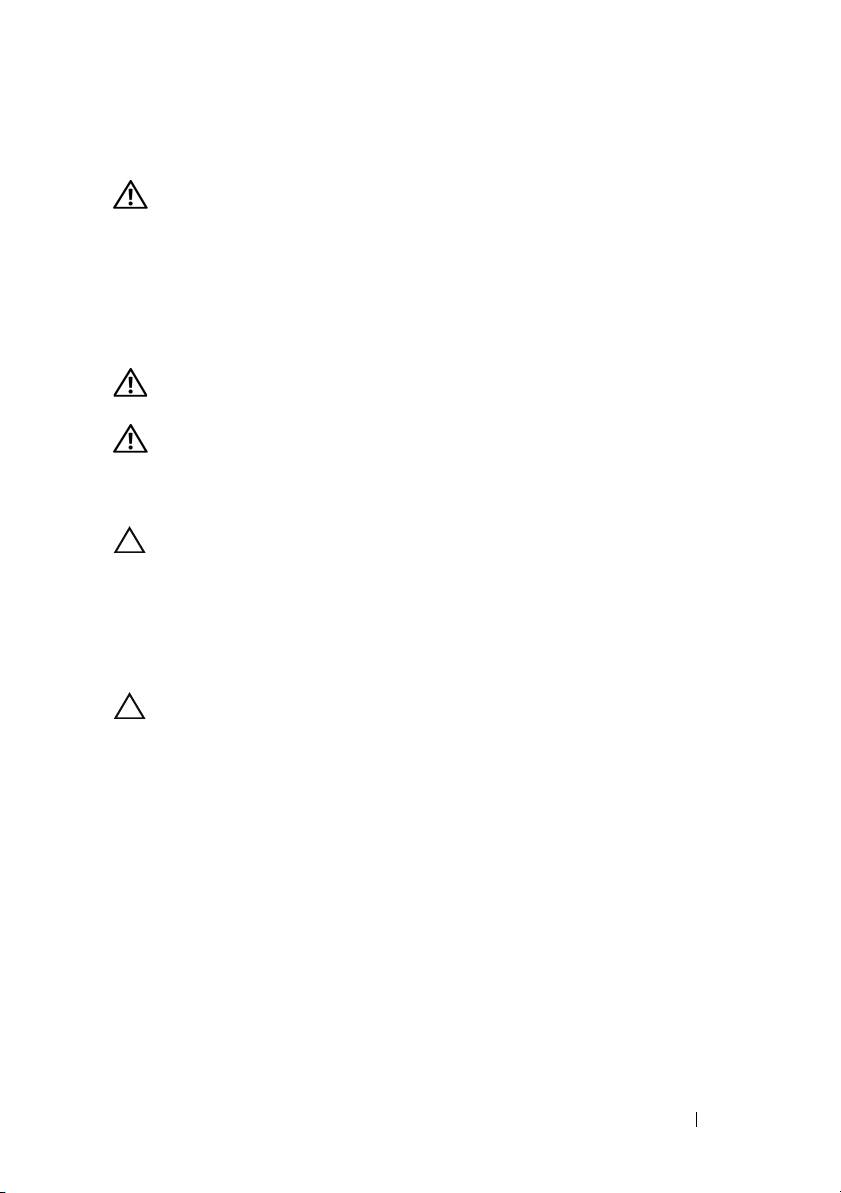
Instalace a konfigurace
VAROVÁNÍ: Před provedením následujícího postupu si prostudujte
bezpečnostní pokyny dodané se systémem.
Rozbalení systému
Rozbalte systém a identifikujte jeho jednotlivé součásti.
Instalace kolejniček a systému do stojanu
VAROVÁNÍ: Při každém zvedání systému požádejte o asistenci.
Systém nezvedejte sami, vyvarujete se tak možného zranění.
VAROVÁNÍ: Systém není připevněn ke stojanu ani ke kolejničkám.
Chcete-li předejít možnosti zranění osob nebo poškození systému,
je třeba systémový stojan během instalace a vyjímání dostatečně
stabilizovat.
UPOZORNĚNÍ: Před instalací systémů do stojanu nainstalujte
přední a boční stabilizátory (na samostatně stojících stojanech) nebo
přední stabilizátory (na vzájemně spojených stojanech). Pokud
nenainstalujete před instalací systémů do stojanu stabilizátory, může
dojít k převrhnutí stojanu, což může za určitých okolností vést k
úrazu. Proto před instalací komponent do stojanu vždy instalujte
stabilizátory.
UPOZORNĚNÍ: Mnohé z oprav smí provádět pouze certifikovaný
servisní technik. Sami byste měli pouze řešit menší potíže a provádět
jednoduché opravy, ke kterým vás opravňuje dokumentace k
produktu nebo ke kterým vás vyzve tým služeb a podpory online či po
telefonu. Na škody způsobené neoprávněným servisním zásahem se
nevztahuje záruka. Přečtěte si a dodržujte bezpečnostní pokyny
dodané s produktem.
Začínáme se systémem 15
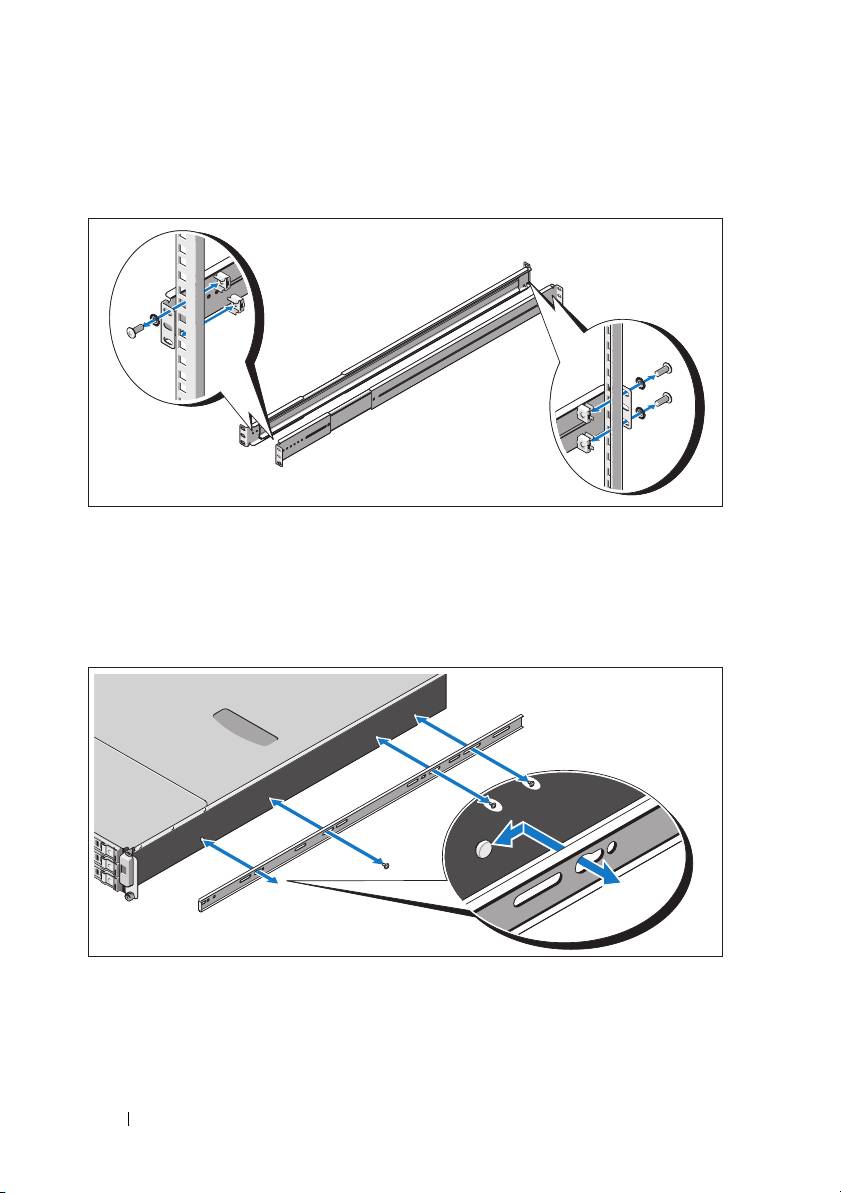
1
Upevněte kolejničky k přední části stojanu pomocí dvou šroubků a k zadní
části stojanu pomocí čtyř šroubků.
2 Vyrovnejte sloty ve tvaru klíčové dírky na kolejničkách pro šasi s
odpovídajícími kolíky na obou stranách systému a posuňte kolejničky
pro šasi směrem k přední části systému, dokud nezaklapnou na místo.
Připevněte kolejničky pro šasi k systému pomocí šroubků.
16 Začínáme se systémem
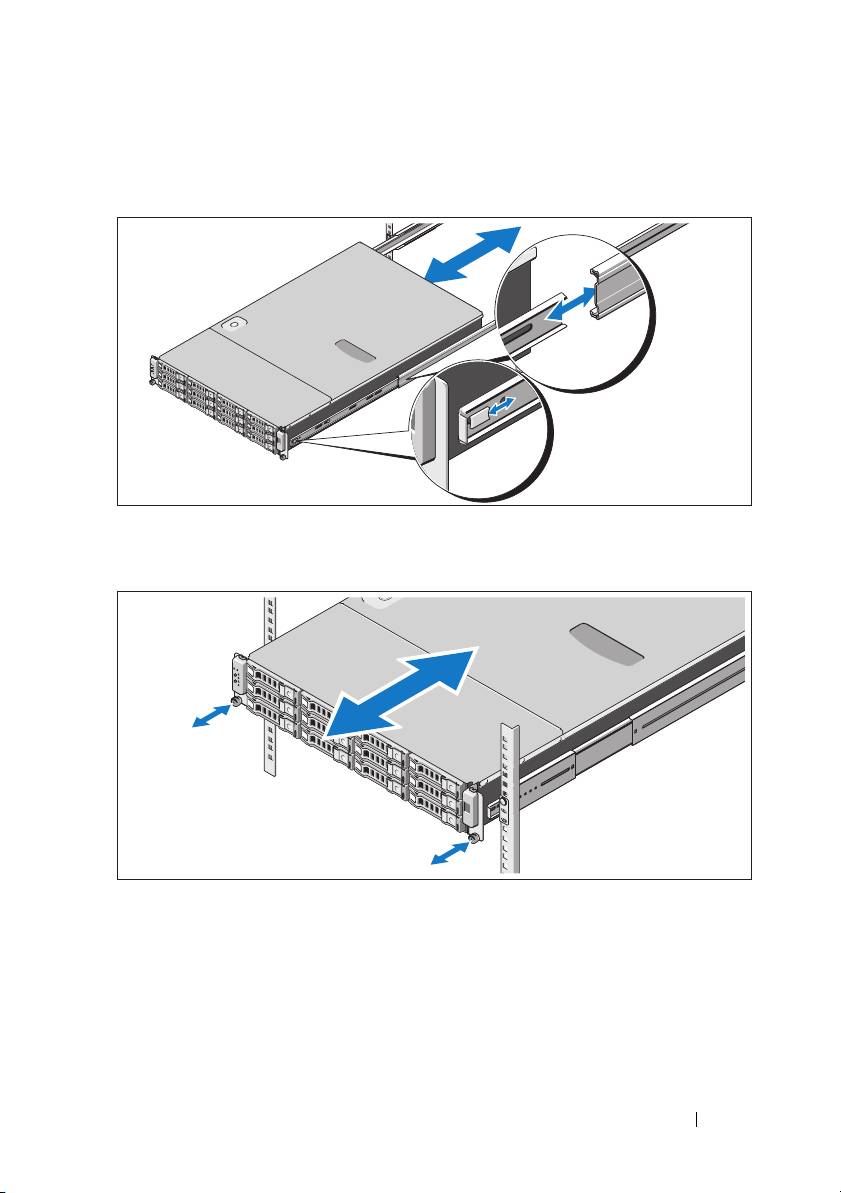
3
Zarovnejte konce kolejniček pro šasi s konci kolejniček ve stojanu a zasuňte
systém dovnitř, dokud kolejničky pro šasi nezaklapnou na místo.
4
Pomocí šroubků upevněte ouška na systému ke stojanu.
Začínáme se systémem 17
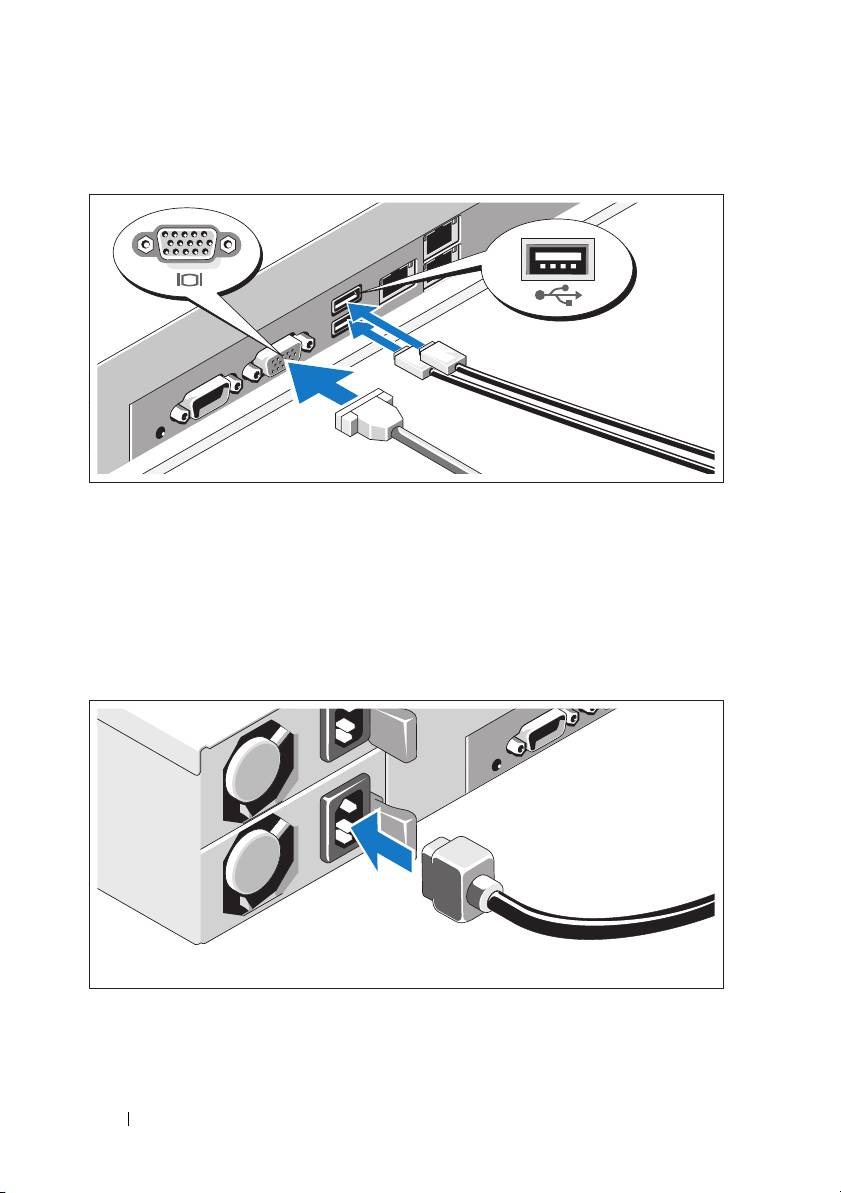
Volitelné – Připojení klávesnice, myši a monitoru
Připojte klávesnici, myš a monitor (volitelné).
Konektory na zadní straně systému mají ikony znázorňující, který kabel se má
připojit ke kterému konektoru. Zajistěte, aby šroubky na konektoru kabelu
monitoru byly dobře dotaženy (je-li jimi konektor vybaven).
Připojení napájecích kabelů
18 Začínáme se systémem

