Dell LATITUDE D400: TravelingWithYourComputer:Dell™Latitude™CS/CS
TravelingWithYourComputer:Dell™Latitude™CS/CS: Dell LATITUDE D400
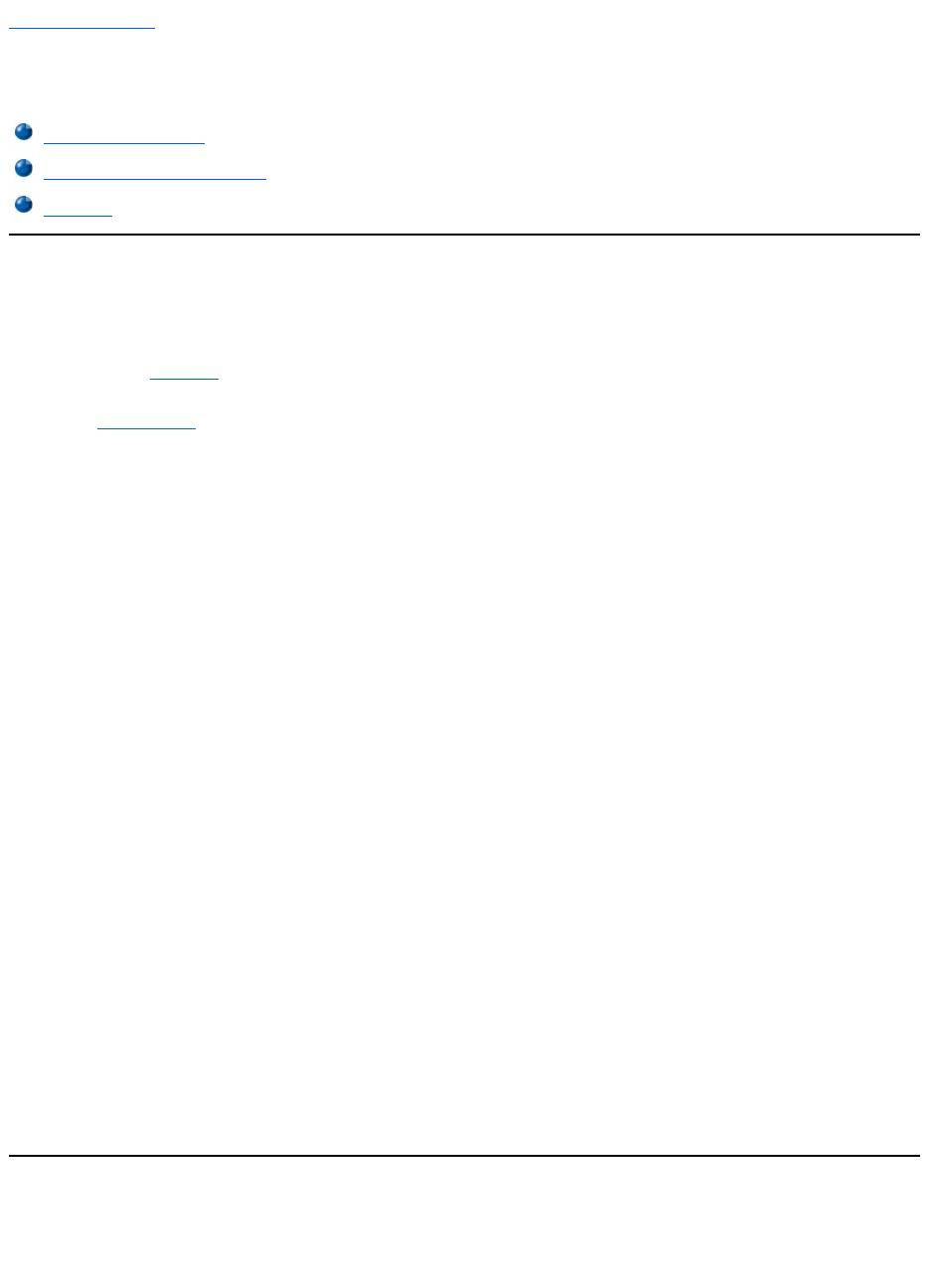
Back to Contents Page
TravelingWithYourComputer:Dell™Latitude™CS/CS
x
Portable Computers User's
Guide
Identifying Your Computer
As an antitheft measure, assign a primary password and a hard-disk drive password to prohibit unauthorized access to the computer.
Dell recommends that you follow these precautions before you travel with your computer:
l Write down your service tag and put it in a safe place separate from the computer or carrying case. If the computer is lost or stolen, use the
service tag number when reporting to law enforcement officials and to Dell.
l Use the Asset Tag utility to place an owner tag in the computer. In the owner tag, you may want to include your name or your company's name
and a contact number or electronic mail address that can be used to reach you.
l Use a text editor (such as Microsoft®Windows®Notepad) to create a file called if_found in your root directory. Place information such as
your name, address, and telephone number in this file. (For instructions on using the appropriate text editor, see the documentation that
came with your operating system.)
l Attach your business card or other name tag to the computer.
l Contact your credit-card company and ask if it offers coded identification tags that allow your property to be returned to you without the risk of
revealing your name, address, or telephone number.
l Use a permanent marking or stenciling device to write your driver’s license number or some other unique identifying mark on the computer. If
a lost or stolen computer is recovered, such marking identifies the computer as your property.
Service Tag
The service tag is an alphanumeric sequence on a bar code label located on the bottom of the computer. The service tag is unique to your
computer and allows Dell technical assistance personnel to identify the computer and its configuration quickly if you call for assistance.
If Your Computer Is Lost or Stolen
If your computer is lost or stolen, Dell suggests that you perform the following steps:
1. Call a law enforcement agency to report the lost or stolen computer.
Include the service tag in your description of the computer. Ask that a case number be assigned, and write it down. Also write down the
name, address, and telephone number of the law enforcement agency. If possible, obtain the name of the investigating officer.
If you know where the computer was lost or stolen, call a law enforcement agency in that area. If you do not know, call a law
enforcement agency where you live.
2. If the computer belongs to a company, notify the security office of the firm.
3. Call Dell technical assistance to report the missing computer.
Provide the computer’s service tag, the case number, and the name, address, and telephone number of the law enforcement agency to
which you reported the missing computer. If possible, give the name of the investigating officer.
The Dell support technician will log your report under the computer’s service tag and flag the computer as missing or stolen. If someone
calls Dell for technical assistance and gives your service tag, the computer is identified automatically as missing or stolen. The
technician will attempt to get the phone number and address of the caller. Dell will then contact the law enforcement agency to which
you made the report of the missing or stolen computer.
Preparing Your Computer for Travel
To prepare your computer for travel, perform the following steps:
1. Detach any external devices attached to the computer, and store them in a safe place. If a diskette is in the diskette drive, remove it. Remove
any cables attached to installed PC Cards (you do not have to remove the PC Cards themselves).
Identifying Your Computer
Preparing Your Computer for Travel
Travel Tips
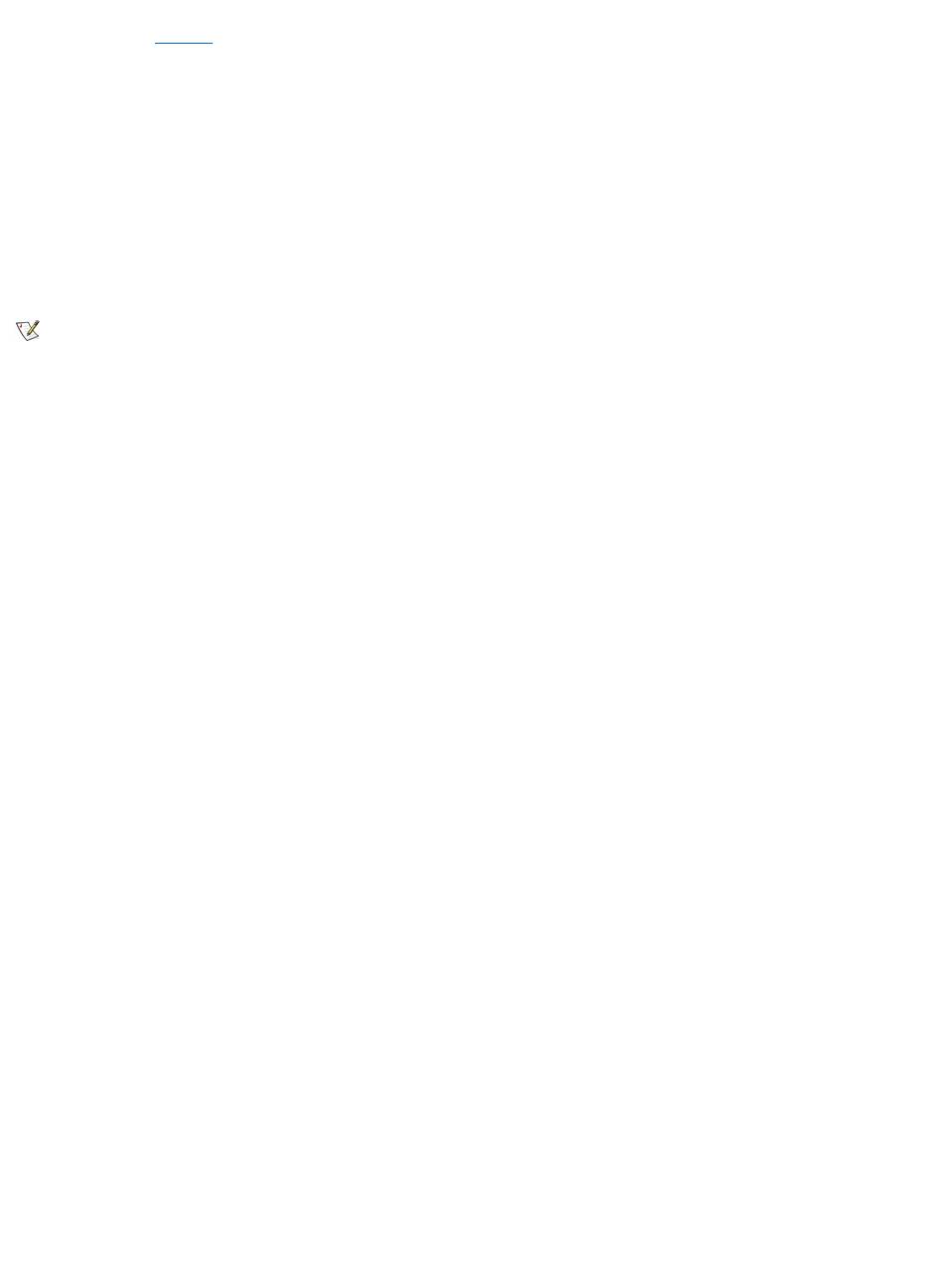
2. To maximize battery life, check the charge on your battery. Then fully charge the battery and any spares you plan to carry with you. For more
information, see "Batteries."
3. Turnoffthecomputerorpress<Fn><a>toentersuspend-to-disk mode. (On a French keyboard, press <Fn><q>.)
NOTICE: When you disconnect the AC adapter from the computer, grasp the adapter cable's connector, not the cable itself, and pull
gently but firmly to avoid damaging the cable.
4. Disconnect the AC adapter.
NOTICE: When the display is closed, items left on the keyboard could damage the display.
5. Make sure that there is nothing on the keyboard and palmrest that can damage the display when you close it. Then close the display.
6. Pack all your computing accessories.
With the optional Dell carrying case, you can pack the computer and its accessories together.
Accessories
You may want to take some of the following accessories with you when you travel:
l Spare batteries
l Cables for PC Cards (such as modem and network cards)
l AC adapter and AC power cable
l Power adapters for foreign electrical outlets and modem cable adapters
for foreign telephone networks
l Appropriate printer driver files if you will be using a printer
l External media bay and its cable
l Diskette drive
l Backup diskettes
l Additional storage devices
Traveling by Air
Youmaywanttotakethefollowingprecautionswhenyouaretravelingbyairwithyourcomputer:
l Notify airport security in advance that you are bringing a portable computer.
l Be sure to have a charged battery or the AC adapter and power cable available in case you are asked to turn on the computer.
l Do not check the computer as baggage.
NOTICE: Have airport security personnel check the computer by hand. If the computer passes through a metal detector, data loss
may occur. If you must pass the computer through a metal detector, first remove the hard-disk drive.
l Do not put the computer through a metal detector. (The computer can safely go through an airport X-ray security machine.)
l Before you use the computer on an airplane, check the in-flight magazine or ask the flight crew to verify that such use is permitted. Some
airlines forbid the use of electronic devices during the flight. All airlines forbid the use of electronic devices during takeoff and landing.
l Use a carrying case (available from Dell) to protect the computer and accessories during travel.
l If you pack the computer in a suitcase, do not pack so tightly that the computer display breaks or so loosely that the computer slides around.
l Avoid packing the computer with items such as shaving cream, colognes, perfumes, or food.
l Protect the computer, the battery, and the hard-disk drive from hazards such as extreme temperatures; overexposure to sunlight; and
exposure to dirt, dust, or liquids.
l Pack the computer so that it does not slide around in the trunk of your car or in an overhead storage compartment.
l If you are carrying a second hard-disk drive separately, protect the drive from exposure to static electricity by placing it in the case you
received it in or in an antistatic bag, or wrapping it in a nonconductive fabric.
NOTE: Follow the travel tips and take special precautions if you are planning to travel by air.
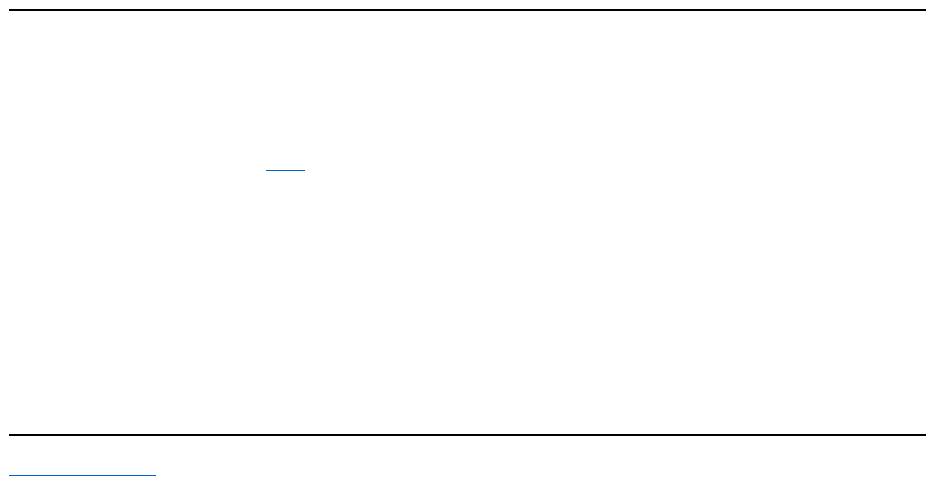
Travel Tips
l Consider changing the settings of your power management options to maximize battery life if you will be using battery power for extended
periods.
l If you are traveling internationally, carry proof of ownership to speed your passage through customs. If the computer is provided by your
employer, carry documentation of your right to use the computer. Investigate the customs regulations of the countries you plan to visit, and
consider acquiring an international carnet from your government if you travel through many different countries.
l Power interruptions can occur frequently in some countries. Always have a charged battery available if traveling abroad.
l Credit card holders should check with their credit card companies for information about the kinds of emergency travel assistance they offer
to users of portable computers. Many companies provide services that help you solve problems, such as quickly locating 3.5-inch diskettes
or providing a direct-dial telephone line for your modem connection.
NOTICE: Do not use the CD-ROM, DVD-ROM, or LS-120 drive while the computer is in motion. Doing so could interrupt the flow of
data to and from the CD-ROM, DVD-ROM, or LS-120 drive and the hard-diskordiskettedrive.
Carnet
A carnet is an international customs document (also known as a merchandise passport) that facilitates temporary imports into foreign countries
and is valid for up to 1 year.
Back to Contents Page
Оглавление
- Dell™Latitude™CS/CS
- AC Adapter: Dell™Latitude™CS/CS
- Power Management Settings: Dell™Latitude™CS/CS
- Batteries:Dell™Latitude™CS/CS
- CD-ROM and DVD-ROMDrives:Dell™Latitude™CS/CS
- ContactingDell:Dell™Latitude™CS/CS
- CustomizingYourComputer:Dell™Latitude™CS/CS
- Dell™Diagnostics:DellLatitude™CS/CS
- Diskette Drive: Dell™Latitude™CS/CS
- Display: Dell™Latitude™CS/CS
- Drivers:Dell™Latitude™CS/CS
- ErrorMessagesandFlashCodes:Dell™Latitude™CS/CS
- Connecting External Devices: Dell™Latitude™CS/CS
- GettingHelp:Dell™Latitude™CS/CS
- HelpOverview:Dell™Latitude™CSPortableComputersUser'sGuide
- Introduction:Dell™Latitude™CS/CS
- Keyboard: Dell™Latitude™CS/CS
- External Media Bay: Dell™Latitude™CS/CS
- MediaOptions:Dell™Latitude™CS/CS
- PC Cards: Dell™Latitude™CS/CS
- PoweringYourComputer:Dell™Latitude™CS/CS
- Preface:Dell™Latitude™CS/CS
- Removing and Replacing Parts: Dell™Latitude™CS/CS
- Suspend-to-Disk Utility: Dell™Latitude™CS/CS
- Securing Your Computer: Dell™Latitude™CS/CS
- Using the System Setup Program:Dell™Latitude™CS/CS
- SystemSetupOptions:Dell™Latitude™CS/CS
- TechnicalSpecifications:Dell™Latitude™CS/CS
- SetupandOperation:Dell™Latitude™CS/CS
- Touch Pad: Dell™Latitude™CS/CS
- TravelingWithYourComputer:Dell™Latitude™CS/CS
- TroubleshootingYourComputer:Dell™Latitude™CS/CS
- Installing the Microsoft® Windows® 95 and Windows 98 Operating System Drivers: Dell™Latitude™CS/CS
- Installing the Microsoft® Windows NT® Operating System Drivers: Dell™Latitude™ CS/CS

