Dell LATITUDE D400: Introduction:Dell™Latitude™CS/CS
Introduction:Dell™Latitude™CS/CS: Dell LATITUDE D400
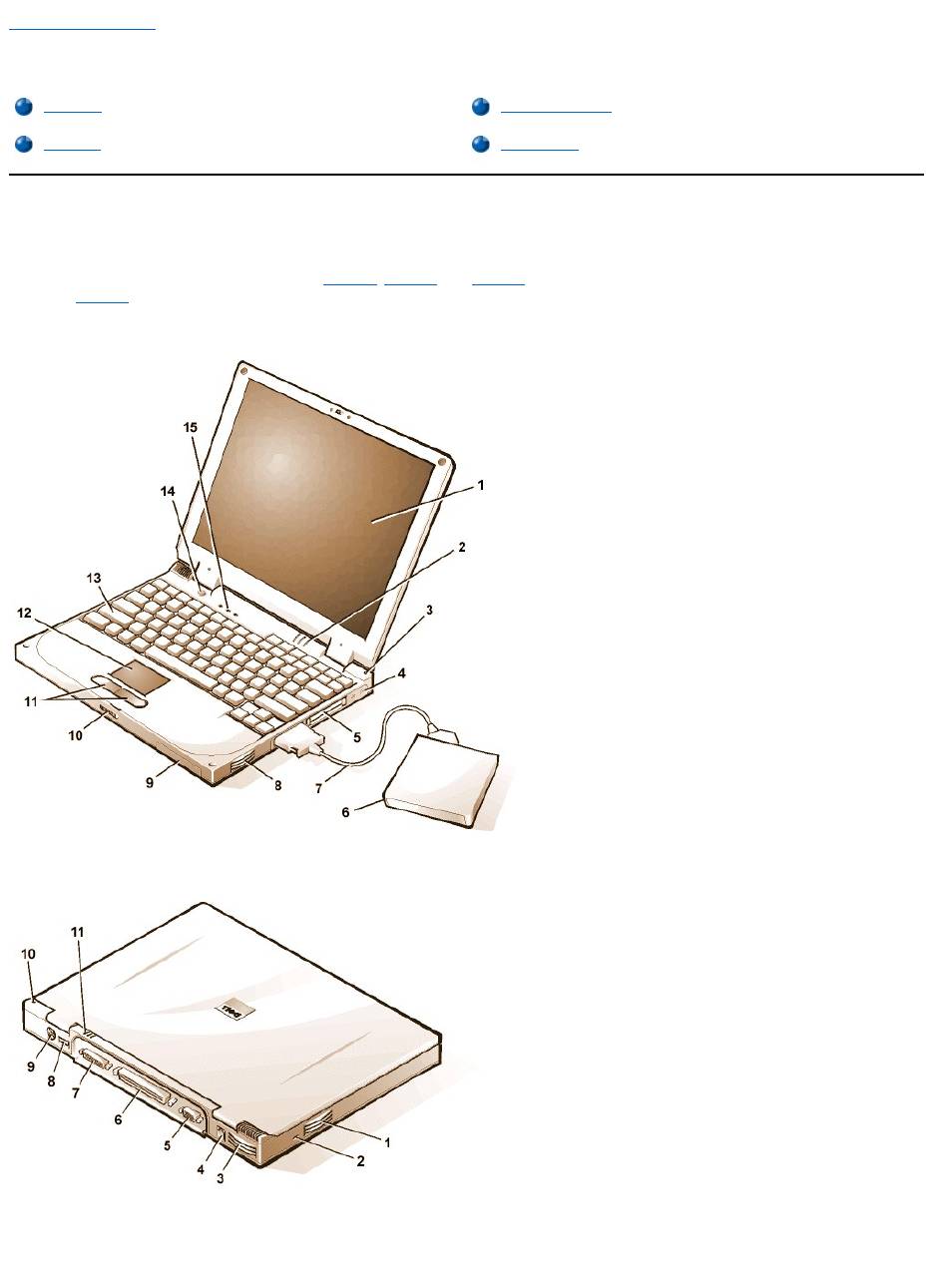
Back to Contents Page
Introduction:Dell™Latitude™CS/CS
x
Portable Computers User's Guide
Overview
Dell Latitude CS and CSx portable computers are expandable multimedia systems designed around an Intel®Mobile Pentium®II microprocessor
or an Intel Mobile Pentium III microprocessor, both with Peripheral Component Interconnect (PCI) technology. This section describes the major
hardware and software features of your computer. Figure 1, Figure 2, and Figure 3 show the front/right, back/left, and bottom views of the
computer. Figure 4 identifies the system status and keyboard status indicators.
Figure 1. Front/Right View of the Computer
Figure 2. Back/Left View of the Computer
Overview
Available Options
Features
Getting Help
1
Display
2
System status indicators (3)
3
Integrated microphone
4
Audio jacks (2)
5
PC Card slots (2)
6
External media bay
7
Media bay cable (attached to media bay connector on
computer)
8
Speaker
9
Hard-disk drive bay
10
Display latch
11
Touch pad buttons
12
Touch pad
13
Keyboard
14
Power button
15
Keyboard status indicators (3)
1
Air vent
2
Security
cable slot
3
Air vent
4
AC adapter
connector
5
Video
connector
6
Docking
connector
7
Parallel
connector
8
USB
connector
9
PS/2
connector
10
Integrated
microphone
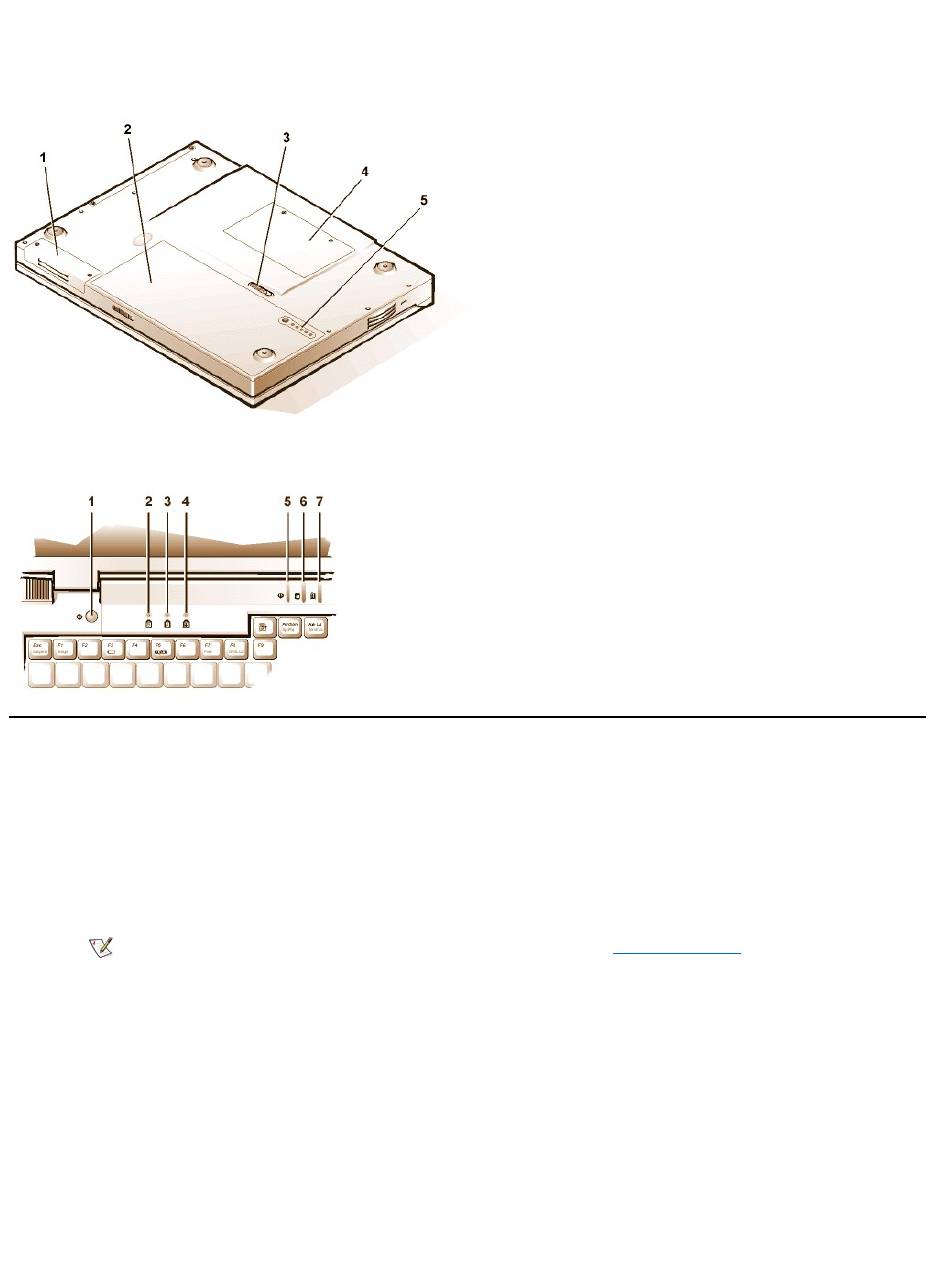
Figure 3. Bottom View of the Computer
Figure 4. Indicator Panel Features
Features
Your Dell computer provides the following features:
l Full multimedia capability through the following standard features:
¡ A 13.3-inch extended graphics array (XGA), 1024 x 768 thin film transistor (TFT) active-matrix color display
¡ An external media bay that supports storage devices such as a DVD-ROM, CD-ROM, diskette, SuperDisk LS-120, or second hard-
disk drive
¡ 256-bit hardware-accelerated video support, with 4 megabytes (MB) of video memory
¡ Accelerated graphics port (AGP) architecture that increases the computer's video performance
¡ Support for a zoomed video (ZV) PC Card in the top PC Card slot
¡ Two audio jacks for connecting a microphone and external stereo speakers or headphones
¡ Integrated microphone and speaker
¡ Software wavetable support and Sound Blaster software-emulation capability
l System memory consisting of synchronous dynamic random-access memory (SDRAM) small outline, dual-inline memory modules
(SODIMMs).Factory-installed memory can range from 64 MB to a system maximum of 320 MB. Depending on the memory already installed,
you may be able to increase memory by installing a 32-, 64-, or 128-MB SDRAM SODIMM in the memory upgrade socket. The achievable
memory total for your computer depends on the computer's original memory configuration.
l Two power conservation modes—suspend (or standby) mode and suspend-to-disk mode—that help you conserve battery power. If the
11
System
status
indicators
1
Hard-disk drive bay
2
Battery
3
Battery latch
4
Memory module cover
5
Battery charge gauge
1
Power button
2
Num Lock indicator
3
Caps Lock indicator
4
Scroll Lock indicator
5
Power indicator
6
Drive access indicator
7
Battery status indicator
NOTE: For information on installing devices in the external media bay, see "External Media Bay."
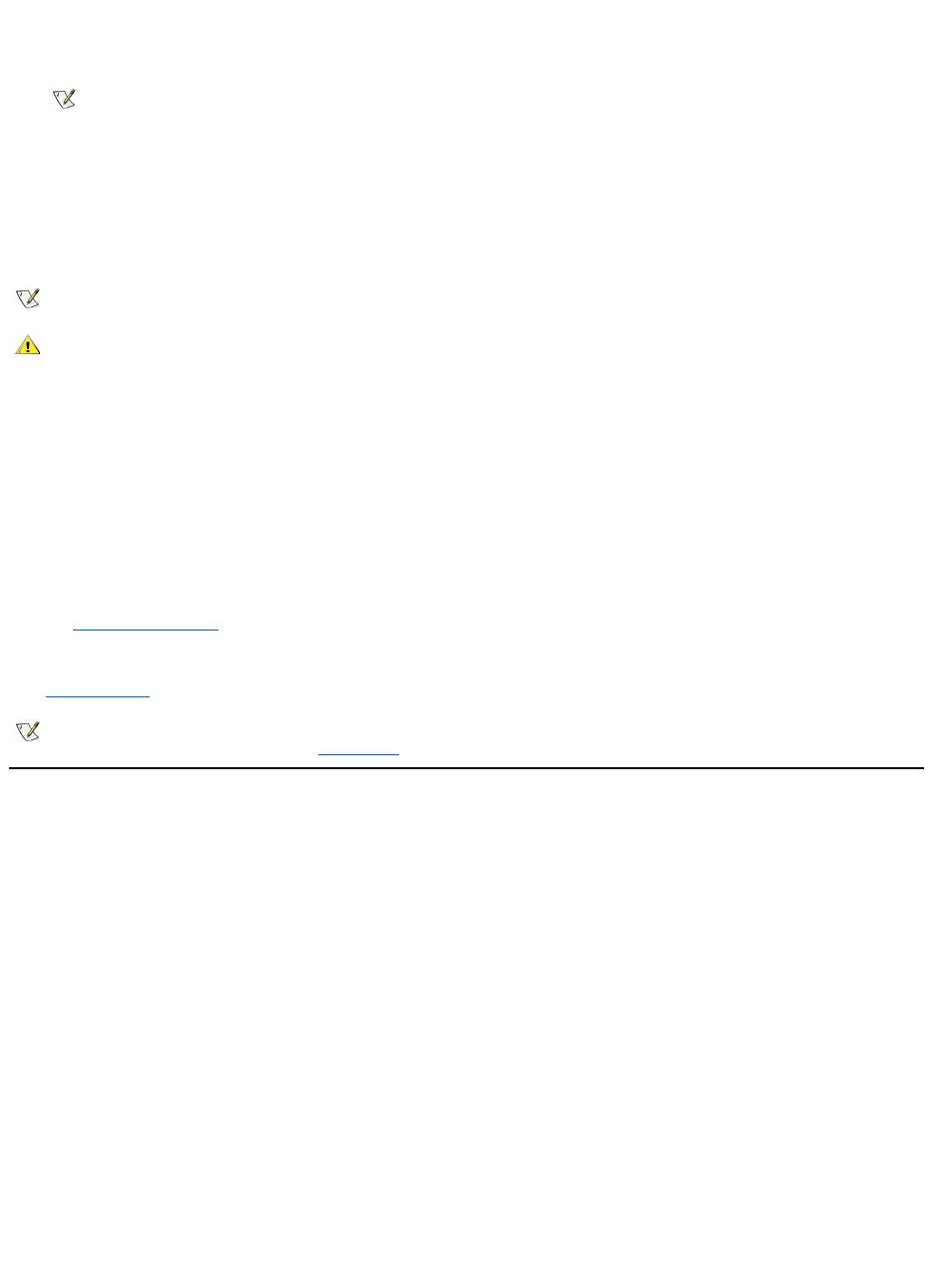
batteries run out of power, suspend-to-disk mode prevents data loss by copying all system data to the hard-disk drive and turning off the
computer.
l Connectors for two 3.3-volt (V) or 5-V PC Cards. The upper PC Card slot supports ZV PC Cards.
l Hardware and software support for the Dell Latitude C/Port Family Advanced Port Replicator (APR) and the Dell Latitude C/Dock Family
Expansion Station.
l A touch-pad pointing device positioned for both left- and right-handed users. The left and right touch-pad buttons mimic mouse buttons; you
can also perform many pointing functions by tapping the touch pad itself. Click-and-drag buttonless functions are supported.
l A lithium ion battery in the battery bay. The Dell ExpressCharge™ technology charges a single battery in approximately 1 hour (when the
computer is off or in suspend [or standby] mode).
l A high-performance parallel port and a multipurpose Personal System/2 (PS/2) connector for attaching external devices, a monitor connector
for attaching an external monitor to your computer, and a Universal Serial Bus (USB) connector that supports stand-alone and hub devices.
l An automatic thermal management system that uses a variable-speed fan and microprocessor speed changes to keep the system running
at the optimum temperature.
The following software is included with your Dell computer:
l The Microsoft®Windows®95, Windows 98, or Windows NT®4.0 or later operating system is installed on your hard-disk drive. For more
information, see your operating system documentation.
l The System Setup program lets you view and change the system configuration.
l The Program Diskette Maker allows you to create program diskette sets of software that Dell installed on your computer's hard-disk drive.
l Dell Diagnostics for evaluating the computer's components and devices.
Available Options
Dell offers the following devices and upgrade options:
l C/Port Family APRs and C/Dock Family Expansion Stations
l Additional batteries
l External keyboards and keypads
l External monitors
l External pointing devices
l External speakers, headphones, and microphones
l Printers
l Dell Latitude C-Family storage devices such as hard-disk drives, additional hard-disk drives for the external media bay, CD-ROM drives, 4x
DVD-ROM drives, and SuperDisk LS-120 drives
l AC adapter
l PC Cards
l 32-, 64-, and 128-MB memory upgrade modules
l Carrying cases
NOTE: The PC Card controller supports the CardBus standard for 32-bit data transfer on the PC Card.
NOTE: The batteries are designed to work only with Dell Latitude CS/CSx portable computers. Do not use the batteries with other
computers, and do not use batteries from other computers with the Dell Latitude CS/CSx.
CAUTION: Do not puncture or incinerate the battery. When your battery no longer holds a charge, call your local waste
disposal agency or environmental agency for advice on disposing of the computer's lithium ion battery. The lithium ion
technology used in the battery is significantly less hazardous to the environment than the lithium metal technology used in
some other batteries (such as watch batteries).
NOTE: If Dell did not install an operating system on your hard-disk drive, the drivers, system utilities, and diagnostics are available
separately from Dell. To order them, see "Getting Help" for the appropriate telephone number in your location.
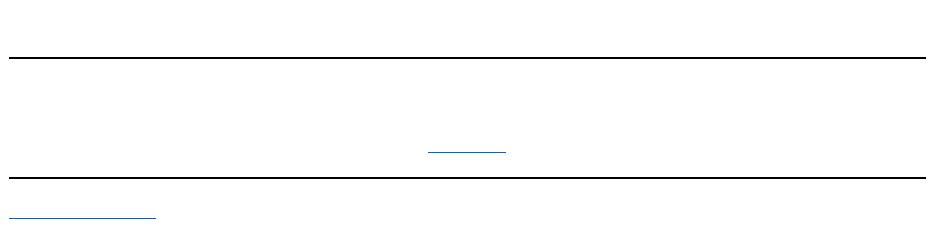
InstructionsforconnectingorinstallingtheseoptionsareincludedintheupgradekityoureceivefromDell.Formoreinformationonoptions
available for your system, visit the Dell World Wide Web site at http://www.dell.com.
Getting Help
If at any time you don't understand a procedure described in this guide, or if your computer does not perform as expected, Dell provides a number
of tools to help you. For more information on these help tools, see "Getting Help."
Back to Contents Page
Оглавление
- Dell™Latitude™CS/CS
- AC Adapter: Dell™Latitude™CS/CS
- Power Management Settings: Dell™Latitude™CS/CS
- Batteries:Dell™Latitude™CS/CS
- CD-ROM and DVD-ROMDrives:Dell™Latitude™CS/CS
- ContactingDell:Dell™Latitude™CS/CS
- CustomizingYourComputer:Dell™Latitude™CS/CS
- Dell™Diagnostics:DellLatitude™CS/CS
- Diskette Drive: Dell™Latitude™CS/CS
- Display: Dell™Latitude™CS/CS
- Drivers:Dell™Latitude™CS/CS
- ErrorMessagesandFlashCodes:Dell™Latitude™CS/CS
- Connecting External Devices: Dell™Latitude™CS/CS
- GettingHelp:Dell™Latitude™CS/CS
- HelpOverview:Dell™Latitude™CSPortableComputersUser'sGuide
- Introduction:Dell™Latitude™CS/CS
- Keyboard: Dell™Latitude™CS/CS
- External Media Bay: Dell™Latitude™CS/CS
- MediaOptions:Dell™Latitude™CS/CS
- PC Cards: Dell™Latitude™CS/CS
- PoweringYourComputer:Dell™Latitude™CS/CS
- Preface:Dell™Latitude™CS/CS
- Removing and Replacing Parts: Dell™Latitude™CS/CS
- Suspend-to-Disk Utility: Dell™Latitude™CS/CS
- Securing Your Computer: Dell™Latitude™CS/CS
- Using the System Setup Program:Dell™Latitude™CS/CS
- SystemSetupOptions:Dell™Latitude™CS/CS
- TechnicalSpecifications:Dell™Latitude™CS/CS
- SetupandOperation:Dell™Latitude™CS/CS
- Touch Pad: Dell™Latitude™CS/CS
- TravelingWithYourComputer:Dell™Latitude™CS/CS
- TroubleshootingYourComputer:Dell™Latitude™CS/CS
- Installing the Microsoft® Windows® 95 and Windows 98 Operating System Drivers: Dell™Latitude™CS/CS
- Installing the Microsoft® Windows NT® Operating System Drivers: Dell™Latitude™ CS/CS

