Dell LATITUDE D400: Securing Your Computer: Dell™Latitude™CS/CS
Securing Your Computer: Dell™Latitude™CS/CS: Dell LATITUDE D400
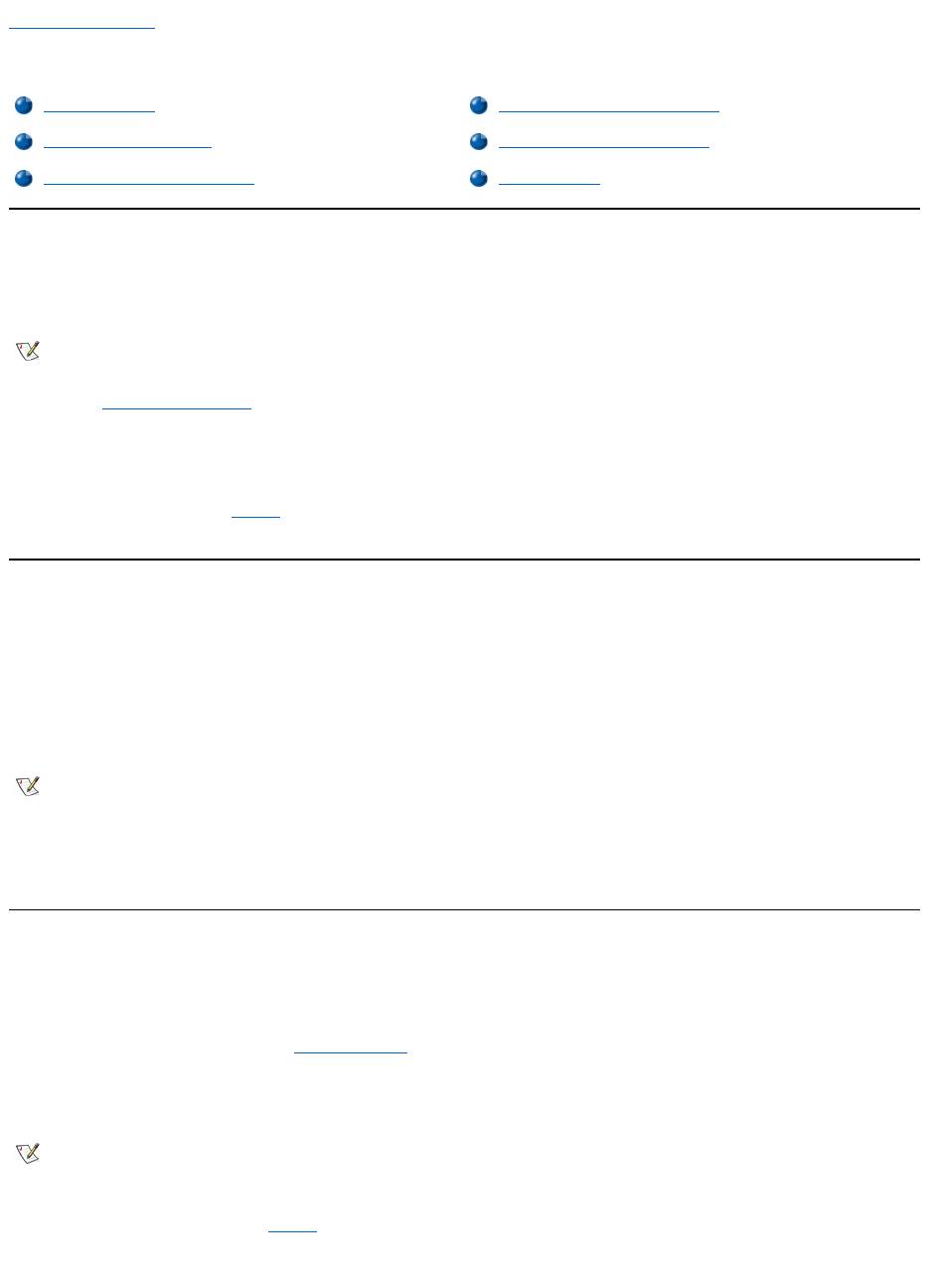
Back to Contents Page
Securing Your Computer: Dell™Latitude™CS/CS
x
Portable Computers User's Guide
About Passwords
A primary password prevents unauthorized access to the computer at start-up. An administrator password can be used in place of the primary
password. A hard-disk drive password helps prevent the unauthorized access of data on the hard-disk drive, even when the device is placed into
another computer.
NOTICE: The password features provide a high level of security for the data in your computer or hard-disk drive. However, they are
not foolproof. If your data requires more security, you should obtain and use additional forms of protection, such as data encryption
programs or PC Cards with encryption features.
If you forget any of your passwords, call Dell. For your protection, Dell’s technical support staff will ask you for proof of your identity to make sure
that an unauthorized person is not trying to use the computer.
Using a Primary Password
The primary password allows you to protect the computer from unauthorized access.
After assigning a primary password, you must enter it each time you turn on your computer. The following message appears at the bottom of the
screen each time you turn on the computer:
Please type in the primary or administrator password and press <Enter>.
To continue, type your password and press <Enter>.
If you have assigned an administrator password, you can use it instead of the primary password. The computer does not specifically prompt you
for the administrator password.
NOTICE: If you disable the administrator password, the primary password is also disabled.
Using an Administrator Password
The administrator password is designed to give system administrators or service technicians in large companies access to computers for repair
orreconfiguration.Theadministratorsortechnicianscanassignidenticaladministratorpasswordstogroupsofcomputersastheyareunpacked
and configured, leaving the primary password free to be assigned by the user.
When you set an administrator password, the Configure Setup option becomes available in the System Setup program. The Configure Setup
option allows you to restrict access to the System Setup program in the same way a system password restricts access to the system.
The administrator password can be used in place of the primary password. Whenever you are prompted to enter the primary password, you can
enter the administrator password instead.
If you forget the primary password and do not have an administrator password assigned, or if you have both a primary and an administrator
password assigned but forget them both, call Dell.
NOTICE: If you disable the administrator password, the primary password is also disabled.
About Passwords
Using a Hard-Disk Drive Password
Using a Primary Password
Physically Securing the Computer
Using an Administrator Password
Asset Tag Utility
NOTES: All three passwords are disabled when you receive your computer. You need to assign those passwords if you require
password security for your computer. Some companies may assign any or all of these passwords before distributing the computer.
UsetheSystem Setup program to assign all passwords.
NOTE: If no password is entered within 2 minutes, the computer returns to its previous state.
NOTE: The administrator password provides access to the system, but it does not provide access to the hard-disk drive when it is
protected by a password.
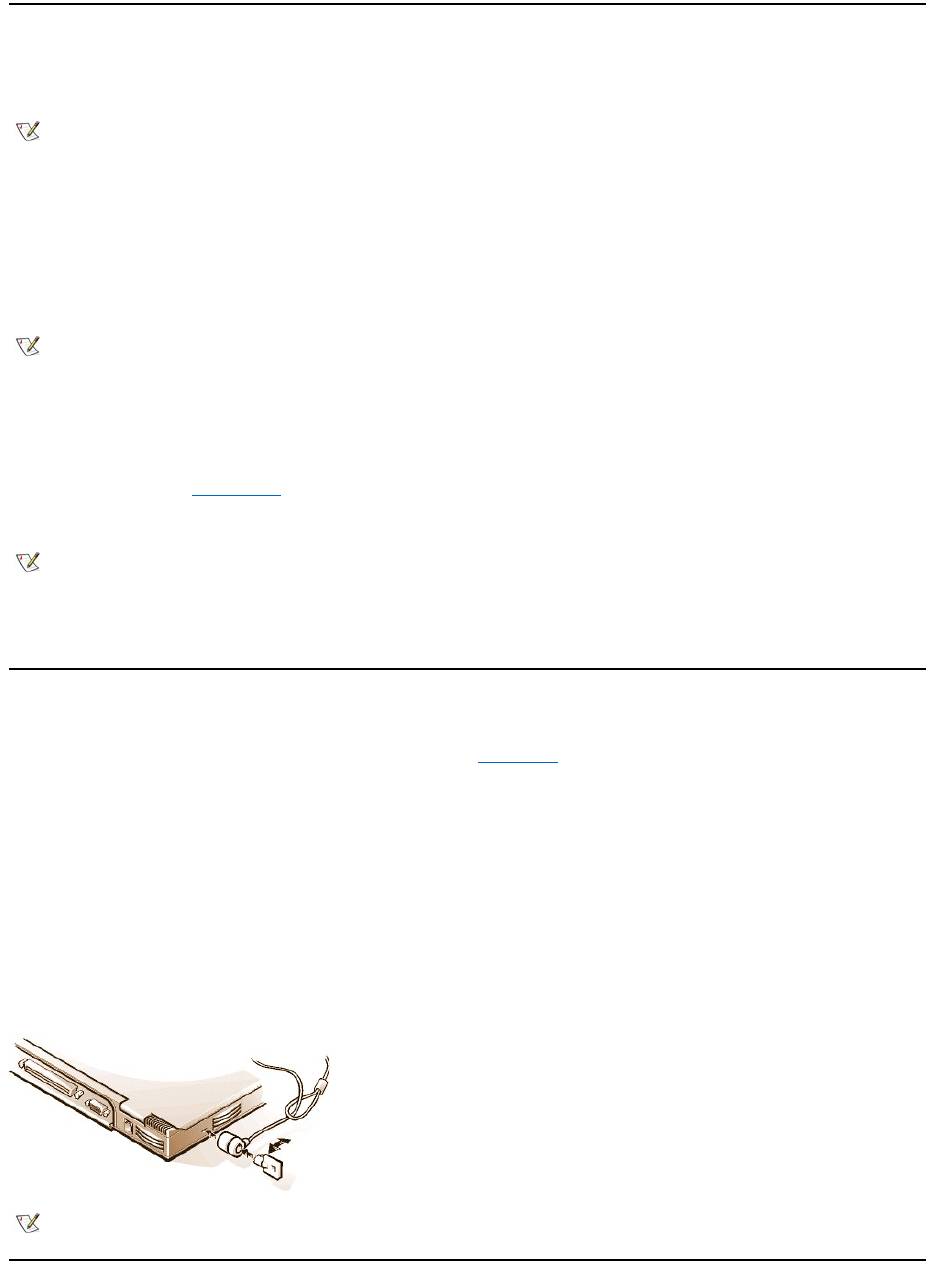
Using a Hard-Disk Drive Password
The hard-disk drive password helps protect the data on your hard-disk drive from unauthorized access. You can also assign a password for the
modular hard-disk drive (if one is being used) that can be the same as or different from the password for the primary hard-disk drive.
After assigning a hard-disk drive password, you must enter it each time you turn on the computer and each time you resume normal operation from
suspend mode or standby mode.
If the hard-disk drive password is enabled, the following message appears at the bottom of the screen each time you turn on the computer:
Please type in the hard-disk drive password and press <Enter>.
To continue, enter the hard-disk drive password. Press <Esc> to return the computer to its previous state—suspend, standby, or off.
If you enter the wrong password, the following message appears:
Invalid password
[Press Enter to retry]
If the correct password is not entered in three attempts, you receive a message stating that the hard-disk drive cannot be found. If the hard-disk
drive is inaccessible and the boot options in the System Setup program are set to allow booting from another device, the computer tries to boot
from another device. If all boot attempts are unsuccessful, the computer prompts you to enter the System Setup program and modify the boot
options.
Physically Securing the Computer
To prevent unauthorized removal of the computer, you can use a security cable to attach the computer to an immovable object. Your computer has
a security cable slot located on the left side of the computer near the back (see Figure 1).
Description of Security Cable Slots
The security cable slot allows you to attach a commercially available antitheft device to the computer. Antitheft devices for portable computers
usually include a segment of metal-stranded cable with an attached locking device and associated key. You can use a security cable on your
computer when it is undocked and also when it is docked in a Dell Latitude C/Port Family Advanced Port Replicator (C/Port APR) or a C/Dock
Family Expansion Station.
Basic Instructions for Using Security Cable Slots
To prevent unauthorized removal of your computer, loop the cable around an immovable object, insert the locking device into either of the security
cable slots, and lock the device. See Figure 1 for an example of how to secure your computer. Complete instructions for installing this kind of
antitheft device are usually included with the device.
Figure 1. Securing the Computer
NOTE: Hard-disk drives that are not purchased from Dell for use with Latitude C-Family computers may not support the hard-disk drive
password option.
NOTE: If no password is entered within 2 minutes, the computer returns to its previous state.
NOTES: If the hard-disk drive password, the modular hard-disk drive password, and the primary password are the same, you are
prompted only for the primary password. If the hard-disk drive password is different from the primary password, you are prompted for
both. Two different passwords provide greater security.
The administrator password provides access to the system, but it does not provide access to the hard-disk drive when it is protected by a
password.
NOTE: Antitheft devices are of differing designs. Before purchasing such a device, make sure that it will work with the security cable slot
in your computer.
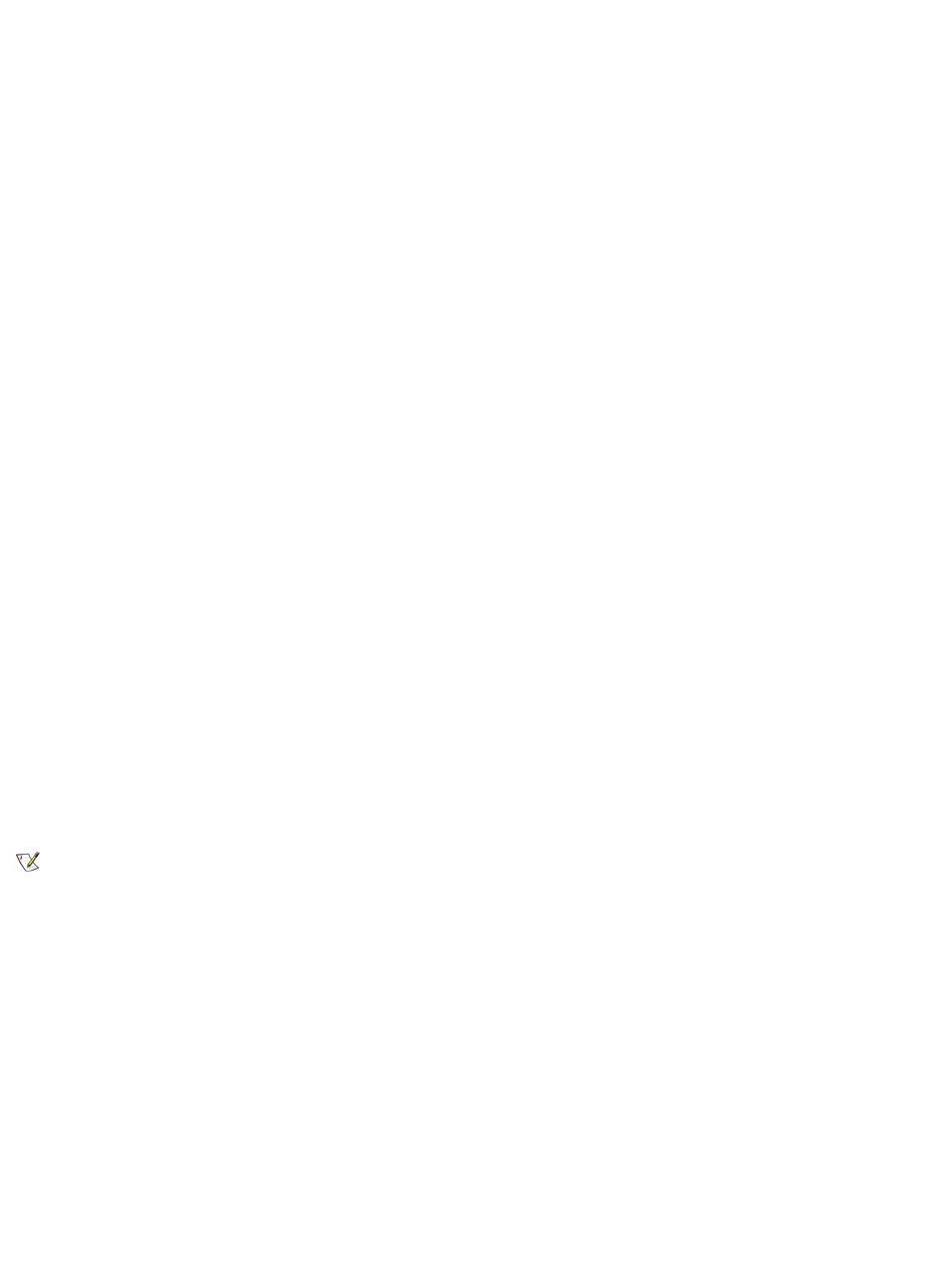
Asset Tag Utility
Dell has installed the Asset Tag utility on your computer. The Asset Tag utility allows you to perform the following actions:
l View the computer's service tag
The non-modifiable service tag, which is viewable in the System Setup program, is set by Dell at the factory. It is used to identify your
computer to Dell for service and warranty purposes.
l Set, view, and modify the computer's asset tag
The asset tag, which can be set by you or your company, is optional and is not required or used by Dell. The asset tag can be used in any
way desired; typically it is used by a company to differentiate and identify multiple computers that use an internally assigned identifier.
l Set, view and modify the computer's owner tag
The owner tag, which can be set by you or your company, is optional and is not required or used by Dell. It can be used in any way desired.
Typically, it is used by a company to identify the computer as belonging to the company; it might contain a telephone number that can be
used to help return a unit to its owner. This tag is displayed on the system log-on screen and on the screens that prompt for the primary and
hard-disk drive passwords.
Viewing Existing Asset, Service, and Owner Tags
To view existing asset, service, and owner tags, perform the following steps:
1. Click the Start button, point to Programs, and click MS-DOS Prompt.
2. Typecd c:\Dell\Util and press <Enter>.
3. Type asset and press <Enter>.
Assigning an Asset Tag
An asset tag can have up to ten characters; any combination of characters is valid except those that begin with a forward slash (/) or a question
mark (?). Spaces count as characters. To assign or change an asset tag, perform the following steps:
1. Click the Start button, point to Programs, and click MS-DOS Prompt.
2. Type cd c:\Dell\Util and press <Enter>.
3. Type asset and a space followed by the new tag, and press <Enter>.
For example, type the following command line and press <Enter>:
asset 1234 $AB&C
4. When the computer prompts you to verify that you want to change the asset tag, type y and press <Enter>.
The computer displays the new or modified asset tag and the service tag.
Deleting an Asset Tag
To delete the asset tag without assigning a new one, perform the following steps:
1. Click the Start button, point to Programs, and click MS-DOS Prompt.
2. Type cd c:\Dell\Util and press <Enter>.
3. Type asset /d and press <Enter>.
Assigning an Owner Tag
An owner tag can have up to 48 characters, including spaces. Any combination of characters is valid except those that begin with a forward slash
(/) or a question mark (?). To assign an owner tag, perform the following steps:
1. Click the Start button, point to Programs, and click MS-DOS Prompt.
2. Type cd c:\Dell\Util and press <Enter>.
3. Type asset /o and a space followed by the new owner tag, and press <Enter>.
For example, type the following command line and press <Enter>:
NOTE: For security reasons, you cannot set, change, or delete the asset tag if either the primary or the administrator password is set.
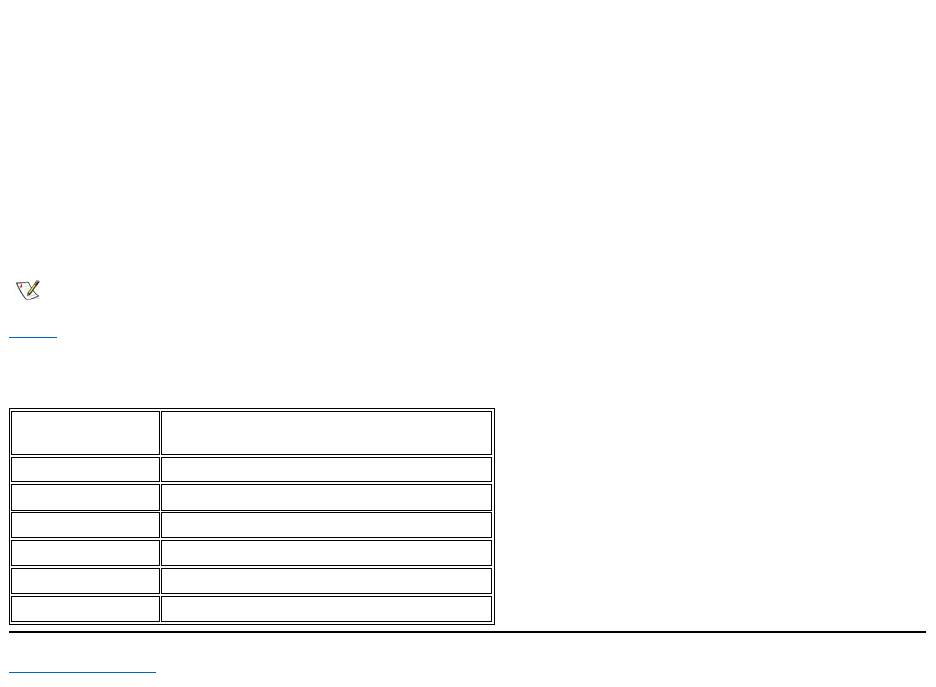
asset /o ABC Company
4. When the computer prompts you to verify that you want to change the owner tag, type y and press <Enter>.
The computer displays the new owner tag.
Deleting an Owner Tag
To delete the owner tag without assigning a new one, perform the following steps:
1. Click the Start button, point to Programs, and click MS-DOS Prompt.
2. Type cd c:\Dell\Util and press <Enter>.
3. Type asset /o /d and press <Enter>.
Table 1 lists the command-line options you can use with the Asset Tag utility. To use one of these options, open an MS-DOS®prompt, type
asset and a space followed by the option, and then press <Enter>.
Table 1. Asset Tag Utility Commands
Back to Contents Page
NOTE: For security reasons, you cannot set, change, or delete the owner tag if either the primary or the administrator password is set.
Asset Tag
Command
Function
asset
Displays the asset, service, and owner tags
asset <tag>
Sets a new asset tag
asset /d
Deletes the asset tag
asset /o <tag>
Sets a new owner tag
asset /o /d
Deletes the owner tag
asset /?
Displays the Asset Tag utility help screen
Оглавление
- Dell™Latitude™CS/CS
- AC Adapter: Dell™Latitude™CS/CS
- Power Management Settings: Dell™Latitude™CS/CS
- Batteries:Dell™Latitude™CS/CS
- CD-ROM and DVD-ROMDrives:Dell™Latitude™CS/CS
- ContactingDell:Dell™Latitude™CS/CS
- CustomizingYourComputer:Dell™Latitude™CS/CS
- Dell™Diagnostics:DellLatitude™CS/CS
- Diskette Drive: Dell™Latitude™CS/CS
- Display: Dell™Latitude™CS/CS
- Drivers:Dell™Latitude™CS/CS
- ErrorMessagesandFlashCodes:Dell™Latitude™CS/CS
- Connecting External Devices: Dell™Latitude™CS/CS
- GettingHelp:Dell™Latitude™CS/CS
- HelpOverview:Dell™Latitude™CSPortableComputersUser'sGuide
- Introduction:Dell™Latitude™CS/CS
- Keyboard: Dell™Latitude™CS/CS
- External Media Bay: Dell™Latitude™CS/CS
- MediaOptions:Dell™Latitude™CS/CS
- PC Cards: Dell™Latitude™CS/CS
- PoweringYourComputer:Dell™Latitude™CS/CS
- Preface:Dell™Latitude™CS/CS
- Removing and Replacing Parts: Dell™Latitude™CS/CS
- Suspend-to-Disk Utility: Dell™Latitude™CS/CS
- Securing Your Computer: Dell™Latitude™CS/CS
- Using the System Setup Program:Dell™Latitude™CS/CS
- SystemSetupOptions:Dell™Latitude™CS/CS
- TechnicalSpecifications:Dell™Latitude™CS/CS
- SetupandOperation:Dell™Latitude™CS/CS
- Touch Pad: Dell™Latitude™CS/CS
- TravelingWithYourComputer:Dell™Latitude™CS/CS
- TroubleshootingYourComputer:Dell™Latitude™CS/CS
- Installing the Microsoft® Windows® 95 and Windows 98 Operating System Drivers: Dell™Latitude™CS/CS
- Installing the Microsoft® Windows NT® Operating System Drivers: Dell™Latitude™ CS/CS

