Asus ITX-220: 8 ConguringDDNS
8 ConguringDDNS: Asus ITX-220
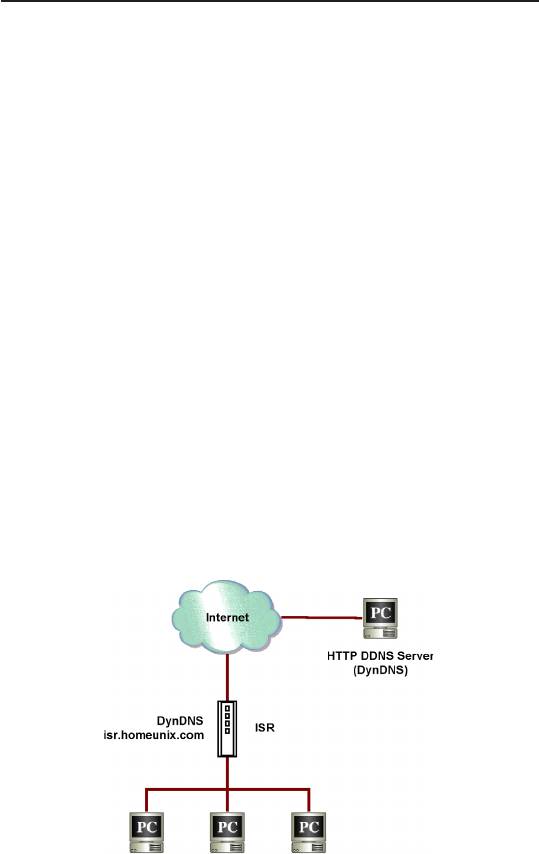
Chapter 8
iPBX30 User Manual
8 ConguringDDNS
Dynamic DNS (DDNS) is a service that allows computers to use the
same domain name, even when the IP address changes from time
to time (during reboot or when the ISP’s DHCP server resets IP
leases). iPBX30 connects to a DDNS service provider whenever the
WAN IP address changes. It supports setting up the web services
such as Web server, FTP server using a domain name instead of
the IP address. DDNS supports the DDNS clients with the following
features:
• Update DNS records (addition) when an external interface
comes up
• Force DNS update
HTTP DDNS Client
HTTP DDNS client uses the mechanism provided by the popular
DDNS service providers for updating the DNS records dynamically.
In this case, the service provider updates DNS records in the DNS.
iPBX30 uses HTTP to trigger this update. iPBX30 supports HTTP
DDNS update with the following service provider:
• www.dyndns.org
Figure 8.1. Network Diagram for HTTP DDNS
Whenever IP address of the congured DDNS interface changes,
DDNS update is sent to the specified DDNS service provider.
iPBX30 should be configured with the DDNS username and
password that are obtained from your DDNS service provider.
58
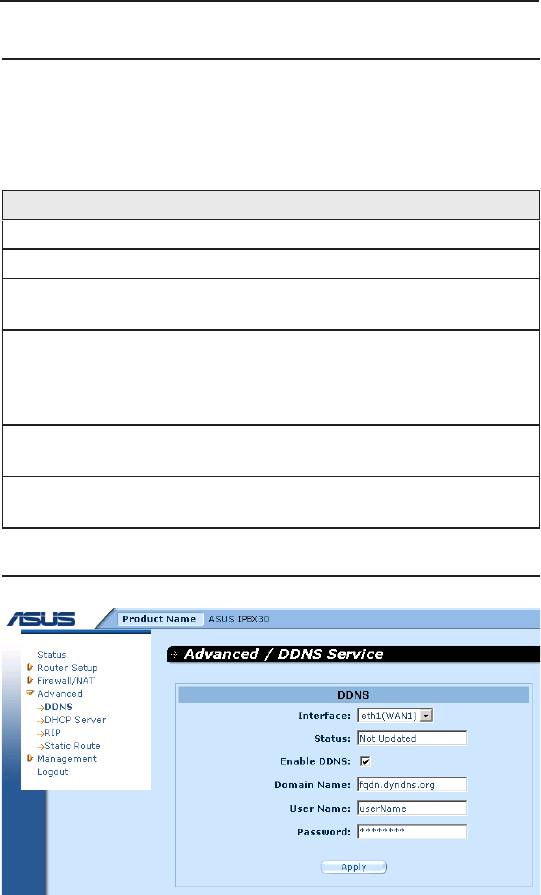
iPBX30 User Manual
Chapter 8
8.1 DDNSCongurationParameters
The table below describes the conguration parameters available
for DDNS service.
Table 8.1. DDNS Conguration Parameters
Field Description
Interface Select the interface that the DDNS service is to be used.
Status Shows the state of DDNS.
E n a b l e
Check this box to enable DDNS service; otherwise, keep the
DDNS
box unchecked.
D o m a i n
Enter the registered domain name into this eld. For example,
Name
If the host name of your
iPBX30
is “host1” and the domain
name is “yourdomain.com”, The fully qualify domain name
(FQDN) is “host1.yourdomain.com”.
Username Enter the username provided by your DDNS service provider
in this eld.
Password Enter the password provided by your DDNS service provider
in this eld.
8.2 ConguringHTTPDDNSClient
Figure 8.2. HTTP DDNS Conguration Page
59

Chapter 8
iPBX30 User Manual
Follow these instructions to congure the HTTP DDNS:
1. Make sure you have registered a domain name to the DDNS
service provider, dyndns. If you have not done so, visit www.
dyndns.org for more details.
2. Click
Advanced -> DDNS Service
menu to open the DDNS
conguration page.
3. Select the interface that the DDNS service is to be used.
4. Check
Enable DDNS
checkbox to enable the DDNS service.
5. Enter the registered domain name in the
Domain Name
eld.
6. Enter the username and password provided by your DDNS
service provider.
7. Click on
Apply
button to send a DNS update request to your
DDNS service provider. Note that DNS update request will also
be sent to your DDNS service provider automatically whenever
the WAN port status is changed.
60
Оглавление
- List of Figures
- List of Tables
- Chapter 1 Introduction
- Chapter 2 Getting to Know your iPBX30
- 3 Quick Start Guide
- 4 Using the Web UI Management
- 5 Router Setup
- 6 DHCPServerConguration
- 7 Routing
- 8 ConguringDDNS
- 9 ConguringFirewallandNAT
- 10 USB Application
- 11 System Management
- 12 SIP IP-PBX
- 13 IP Addresses, Network Masks, and Subnets
- 14 Troubleshooting
- 15 Index

