Asus ITX-220: 12 SIP IP-PBX
12 SIP IP-PBX: Asus ITX-220
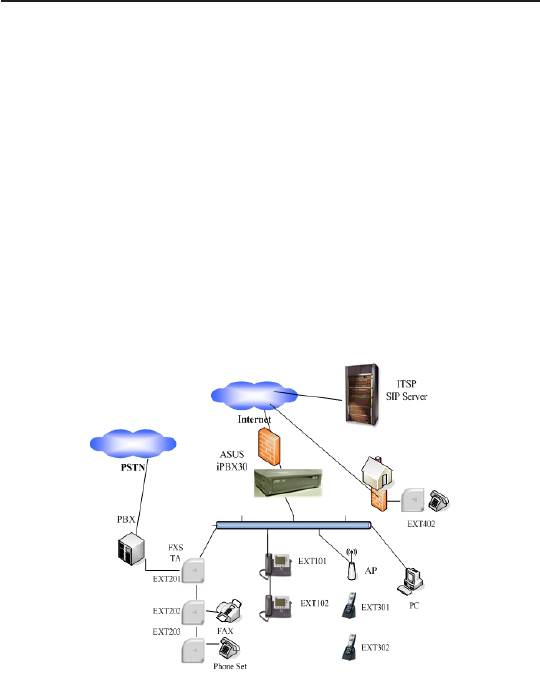
Chapter 12
iPBX30 User Manual
12 SIP IP-PBX
The iPBX30 integrates the functionalities of SIP registrar server,
proxy server and voice media application, supporting up to 30 SIP
clients with all necessary call functions together with voice mail
capability.
The iPBX30 can work with any RFC3261 compliant gateway, IP
phone, ATA. iPBX30 can connect to legacy PBX by the FXS/FXO
ports of gateway, and is able to handle up to10 concurrent calls.
The following diagram shows a typical iPBX30 application scenario
in ofce.
Figure 12.1 iPBX30 application ofce scenario
110
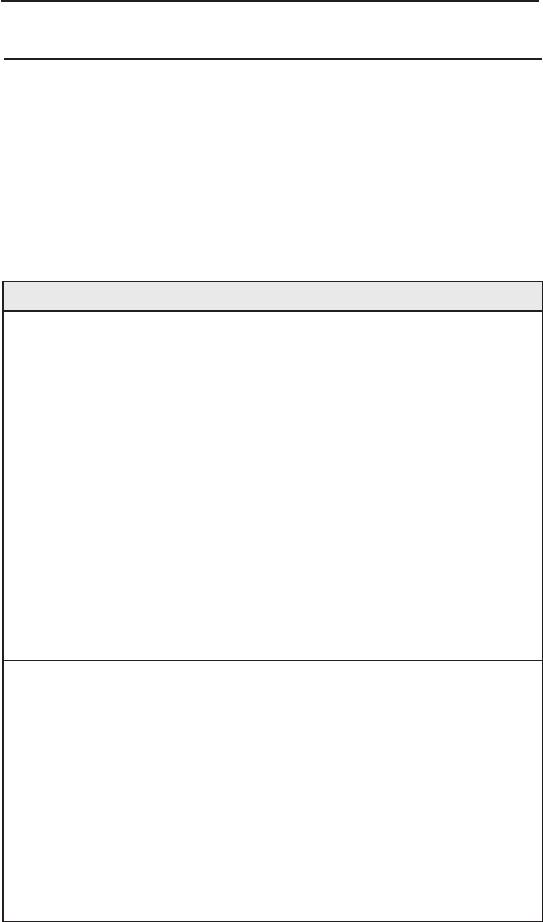
iPBX30 User Manual
Chapter 12
12.1 Conguration
A basic IP-PBX system should have three major components
including IP-PBX server, user clients and gateway working together
to provide necessary PBX functions. A user client can be an
embedded hardware device such as ATA, IP phone or software IP
phone running on PC, PDA. The following table shows their roles
and conguration parameters required.
Table 12.1 Conguration Parameters
IP_PBX server User clients Gateway
Function 1) Accept registration
1) Register to server
1) Register to
from user clients
server
2) Make or terminate
2) Resolve IP address
call via server
2) Accept call
of destination client for
from server to
3) Voice codec and
call invitation.
trunk port (FXO,
echo handling
FXS, or digital
3 ) P r o v i d e m e d i a
4 ) C a l l f u n c t i o n
t r u n k T 1 /E 1 /
service such as voice
handling
DSDN)
mail, IVR, DISA, etc.
5) 3-way conferencing
3) Forward call
from trunk to
server
4) Voice codec
a n d e c h o
handling
P a r a m -
1) WAN port IP
1) WAN mode/IP
1) Serve r IP,
e t e r s
signal/RTP port
2 ) G a t e w a y I P ( i f
2) Server IP
required
installed)
2) Dialing plan
3) Signaling/RTP port
for routing prex
3) Extension number,
4) User name, phone
code remove/
ID, password table
number, ID, password
add
4) Dialing plan for call
5 ) C o d e c a n d
3) Codec and
routing
parameters
parameters
5 ) P B X r e l a t e d
4 ) S i g n a l i n g
functions setting
protocol
111
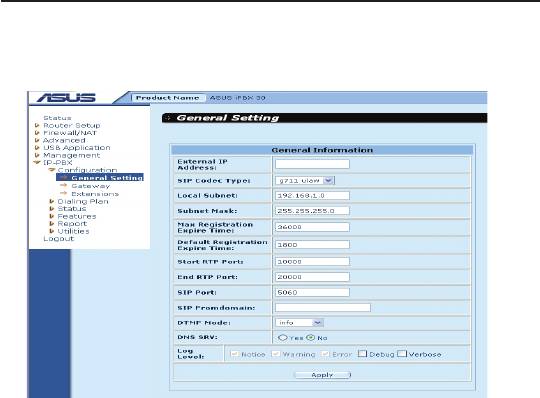
Chapter 12
iPBX30 User Manual
12.1.1 General Setting
Figure 12.2 General setting page
In the web-based conguration software, the following items can be
congured.
•
External IP address (Not congurable)
This IP address is the same with the WAN IP address. It shows
the same IP if the iPBX30 WAN port. The SIP server uses this
IP to distinguish the incoming VoIP call location by checking if it
is from external WAN or local LAN.
•
SIP codec type
Choose one codec type for SIP server from G.711u/G.711a/
G.729A. The iPBX30 SIP server uses the selected codec to
negotiate with the SIP client requesting for registration. The
iPBX30 will request every client to use the same codec for
compatibility.
•
Local subnet
This subnet value defines the SIP server LAN segment.
For example, if you have assigned the LAN IP segment to
192.168.10.x, the value for this eld is 192.168.10.0.
•
Subnet mask
SIP server uses this subnet mask to judge if the clients are
112
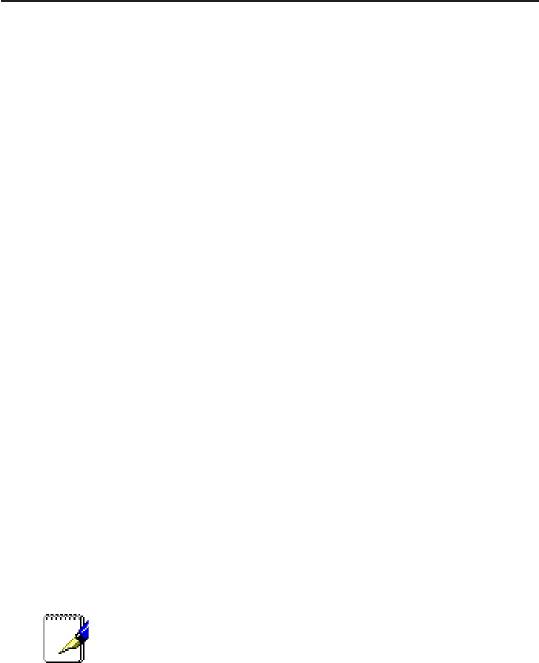
iPBX30 User Manual
Chapter 12
registered in LAN environment. It can be a C-class or B-Class
mask.
•
Max. registration expire time
This value denes the maximum allowable expiry time for client
registration. The SIP client notifies the server its registration
expiry time when registration is in progress.
•
Default registration expire time
The server uses this expiry time as default value if any client
registered without expire time value attached.
•
Start RTP port/ End RTP port
The user can assign the starting RTP port number and End
RTP port number for VoIP service to dene the iPBX30 VoIP
RTP port usage range.
•
SIP port
The 5060 port is commonly used for SIP call signaling. The user
can change it if necessary.
•
DTMF mode
Users can select one of the three available DTMF transmission
methods: Inband, RFC2833, and Info.
Note: We recommend “Info” mode for normal use.
SIP client and server side should use the same
DTMF mode.
•
Log Level
This option allows the user to determine how detailed the log
message would be in the log le.
113
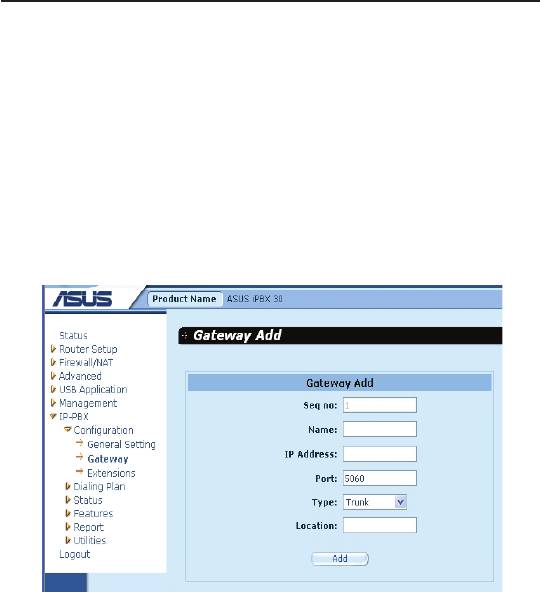
Chapter 12
iPBX30 User Manual
12.1.2 Gateway
The user can add an SIP gateway node for the iPBX30 IP-PBX
server to provide inbound/outbound call capabilities from/to PSTN
or PBX system.
Assign the IP-PBX server IP to the SIP gateway, and the gateway
can forward PSTN incoming calls to the IP-PBX. Assign the
gateway IP address to the IP-PBX, and the outgoing calls can be
forwarded to the gateway.
Figure 12.3 Gateway page
•
Seq. number (Not congurable)
This field is not configurable and for sequence identification
purpose only. You may have more than one gateway in an IP-
PBX system for different call routing with pre-defined dialing
plans.
•
Name
This eld is for management purpose only.
•
IP address
Define the proper IP address assigned for this gateway that
iPBX30 can access to. The user can locate this SIP gateway in
either LAN or WAN environment.
114
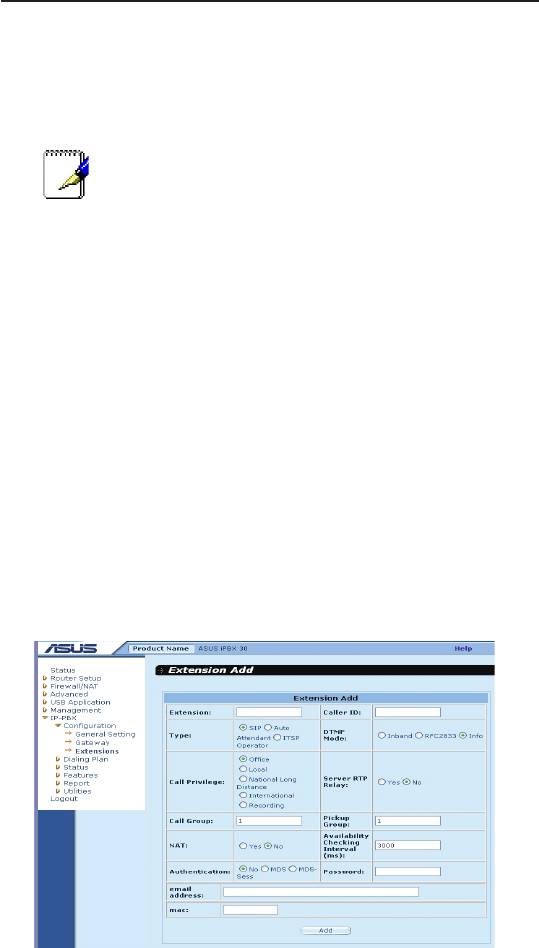
iPBX30 User Manual
Chapter 12
•
Port
Denes the SIP port assigned for this gateway to communicate
with.Use default 5060 port for SIP signaling. You can change
SIP signaling port value, if necessary.
Note: The server and gateway should use the same
port number.
•
Type
This field allows the user to configure the service type that
the gateway provides. Select the gateway to be connected to
PSTN (Trunk) or PBX (Line) extension line, or both in a single
gateway.
•
Location
This eld allows you to set the location for the gateway.
12.1.3 Extensions
You can add SIP user accounts in this page. The SIP extension
accounts must be added before allowing extension client devices
for registration. You may create up to 30 extensions. Some
extensions can be used for registering to ITSP or other SIP servers.
Click
Extension
item to see the current extension list, and Click
Add
to create a new extension account for clients.
Figure 12.4 Extension page
115
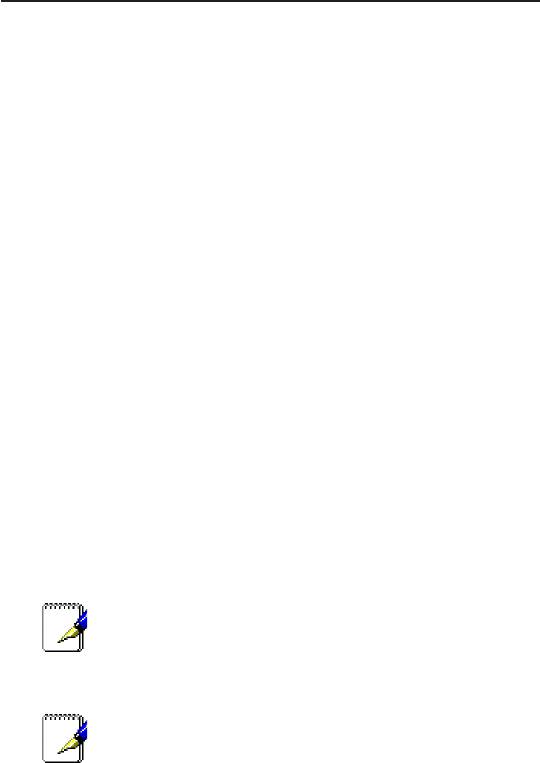
Chapter 12
iPBX30 User Manual
•
Extension
Assign an extension number for an SIP client to register.
Extension number, the password and user ID are for
authentication requirement when registering to SIP server.
•
Caller ID
Assign a caller ID, either in numeric or text characters, which
will be sent to the called party when you are making a call.
•
Type
Select the service type for the extension. An extension can be
selected as a standard SIP extension, auto attendant virtual
extension, or ITSP registration account. To work with ITSP
service, an extension must be created for both forwarding
outbound call and accepting inbound call. The user has to do
the other conguration for ITSP operation, such as IP address,
port number assignment, ID and password setting. Refer to
“Dialing plan” section for more details.
•
DTMF mode
Select the DTMF mode for this extension to work with the
iPBX30 server. The available selections are: Inband, RFC2833
and info.
Note: We recommend using “info” mode for most
cases.
The SIP client and the server should select the same DTMF
mode to work properly.
We do not recommend using ‘Inband' mode for
iPBX30, although it is supported.
If the SIP client enabled ‘Inband’ mode, it will send out DTMF
tone to server and server has to process the tone and decide
which DTMF code has received. Processing the DTMF tone
needs very complex calculation. This makes iPBX30 CPU very
busy and it will be incapable of processing many channels at
the same time.
•
Call Privilege
For different extension users, you may want to control their
116
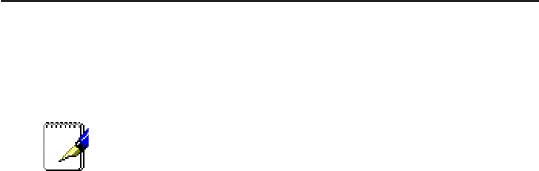
iPBX30 User Manual
Chapter 12
outbound call authorization level, in other words, the rights to
call local city call, long distance call, international call or only
ofce call.
Note: Check the item “Recording” to assign this
extension into greeting voice announcement
recording function. The user can record voice
message into the extension.
•
Server RTP relay
This function allows the user to choose if the IP-PBX server
should relay the RTP packets from this extension.
This function is useful when the extension client is located
behind some special NAT device and unable to make a VoIP
call successfully. The RTP packet relay will increase the
loading of the server, but this is a good solution to penetrate
NAT devices for VoIP client.
•
Call group
This allows the user to assign a group number for identication
when this extension makes a call to other parties. This will
enable another extension to know the group number when it
receives a call.
•
Pickup group
Pickup grouping allows you to group the different extensions
with the same working attribute into the same pickup group, so
the group members can answer their colleague’s phone call if
they were temporary unavailable.
•
NAT
You have to check this item with yes when the extension is
located behind an NAT device, and uncheck this item if the
extension is located at LAN environment.
•
Availability checking intervals (ms)
Assign the time duration for IP-PBX server sending out an
availability check request to the extension device. Server will
change the extension available status to “Unreachable” if the
extension has no response to this checking request, and mark
the client status as on line if the device response in time.
117
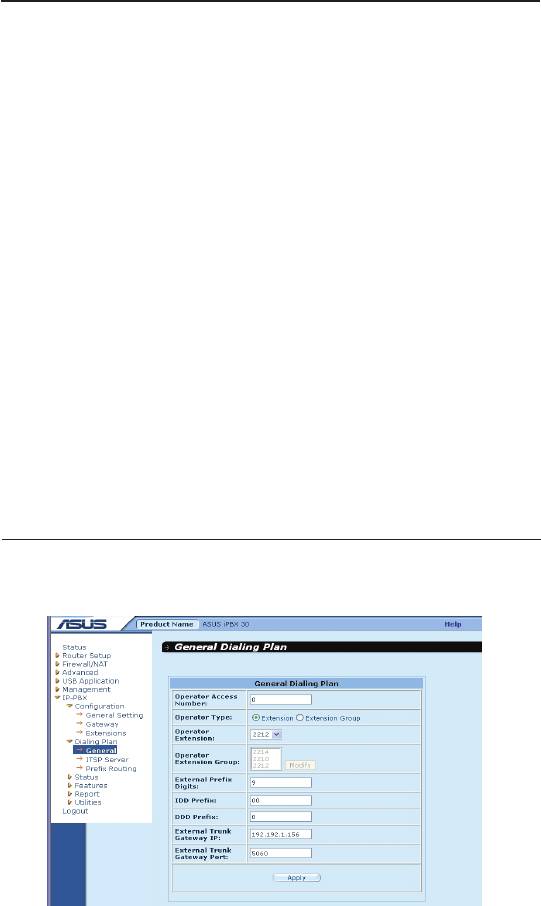
Chapter 12
iPBX30 User Manual
•
Authentication
You can select the authentication algorithm for this extension
when the extension device sends registration to server.
Allowable algorithm is MD5, MD5-sess or none.
•
Password
Assign the authentication password here if you choose MD5,
MD5-sess algorithm for extension registration.
•
Email address
When this extension has a voicemail, the server will send a
email notication to this email address.
•
MAC
You can give the MAC address of the SIP client device (AX-112)
for this extension number. It is for auto-provision function which
AX-112 downloads the conguration le from iPBX30. iPBX30
will generate a conguration data le for each extension with
the MAC address dened here.
12.2 Dialing Plan
12.2.1 General
Figure 12.5 General Dialing Plan page
118

iPBX30 User Manual
Chapter 12
•
Operator access number
Assign the code for accessing operator, for example “0” or “9”,
so the extensions can dial this access code to call the operator.
•
Operator type
Assign the operator type as a single extension or a group of
extensions. If the operator type is “Group”, all the extensions
defined in operator group rings when the operator code is
dialed.
•
Operator extension
Assign a single extension number here as the operator.
•
Operator extension group
Select all the operator extension numbers if operator type is set
as “Extension group”.
•
External prex digits
Dene the outbound call (call to PSTN) access prex code. It
is associated with “local” privilege in Extensions conguration
page. Do duplicate with other access code that is already used.
•
IDD prex
Dene the “International Direct Dial” prex code for call privilege
control checking. It associated with “International” privilege in
Extensions configuration page. When an extension is limited
and not able to make international long distance call, the server
will check the dialing number from extension with this IDD
prex, and the call will be denied if the prex matched.
•
DDD prex
Similar with above, this eld allows user to dene the “Domestic
Direct Dial” prefix code for call privilege control checking.
It is associated with “National Long Distance” privilege in
Extensions conguration page.
•
External trunk gateway IP
Enter the gateway IP for IDD, DDD and outbound call access.
119
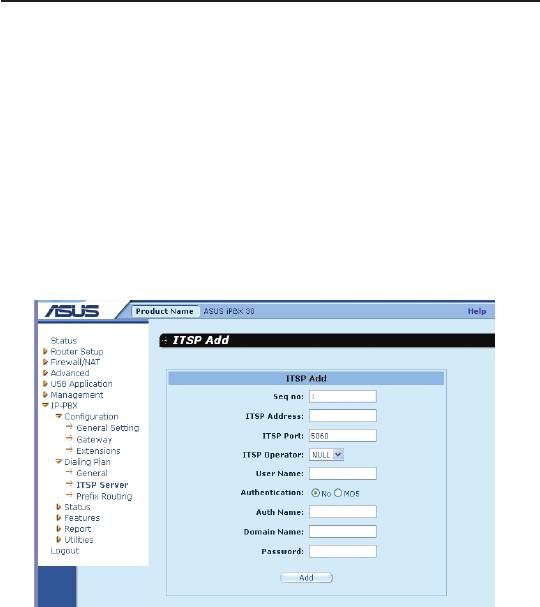
Chapter 12
iPBX30 User Manual
•
External trunk gateway port
Assign the port for the gateway.
12.2.2 ITSP Server
The iPBX30 allows you to link with Internet Telephony Service
Provider (ITSP) providing SIP service. You must have a valid ITSP
user account and password for iPBX30. To link the iPBX30 to ITSP
account, register the iPBX30 to ITSP and assign an extension
number with Auto attendant or ITSP Operator type as the ITSP
inbound call operator.
Figure 12.6 ITSP Server page
• Seq. no: (Not congurable)
The iPBX30 allows you to dene more than one ITSP service
account, and this eld is used for sequence identication.
• ITSP Address
Enter the ITSP server IP address or domain name here.
• ITSP Port
Enter the ITSP server port number here. Port 5060 is usually
for SIP.
120
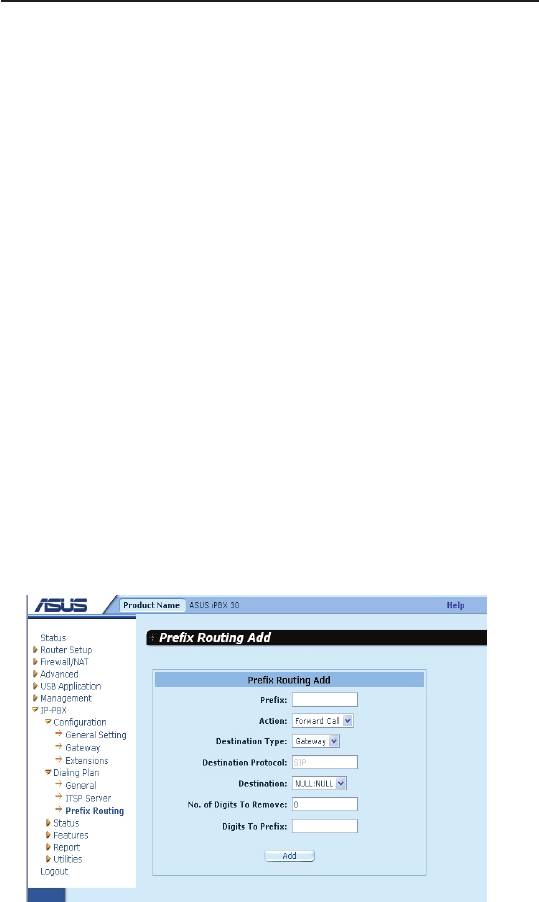
iPBX30 User Manual
Chapter 12
•
ITSP Operator
Select one extension number as the ITSP inbound call reception
operator. The extension must be predened in the “Extension”
page. All incoming calls from ITSP SIP will be forwarded to this
extension.
•
User Name/Password
The ITSP will give you an account name and password for
device registration authentication. Enter the account name
here, followed by password and authentication method.
•
Authentication
The iPBX30 supports MD5 authentication method while
registering to ITSP. Normally the SIP server registration is
protected for preventing unauthorized user login.
12.2.3 PrexRouting
“Prex routing” enables user to dene a prex code mapping for
routing calls to a specied destination.
The destination could be a gateway or ITSP service server. Prex
routing must work with “Gateway” or “ITSP” setting.
Figure 12.7 Prex Routing page
121
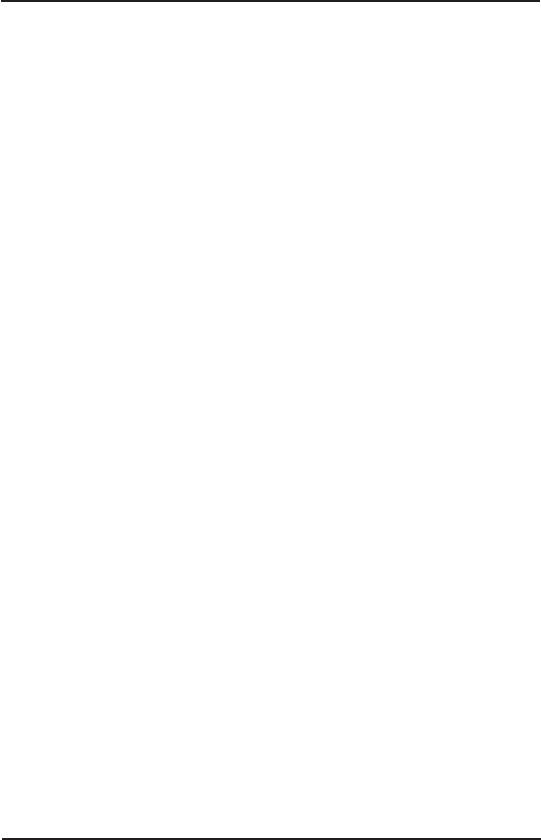
Chapter 12
iPBX30 User Manual
• Prex
Enter the prex code here to be matched with each user call
attempt. If the digits from a call fail to be matched with any
prex digits dened in prex routing, it will be treated as a local
extension call.
• Action
Select the action of a call if the prex digits were matched. You
can select to forward the call or block the call.
• Destination type
Select the destination type, either a gateway or ITSP service.
• Destination protocol
The iPBX30 supports SIP protocol .
• Destination
Select the available destination gateway or ITSP from the pull
down menu. The available gateways must be predened in
Gateway conguration page.
• Digits to remove
The user can dene the length of digits to be removed from a
call before forwarding to a destination gateway or ITSP server.
Prex code removing is necessary because the ITSP will not
recognize these codes and may cause call failure.
• Digits to prex
The user can dene the length of digits to be added to a call
before forwarding to a destination gateway or ITSP server.
Prex code removing is only necessary when ITSP or gateway
devices needed to parse your dialing rule.
12.3 Status
12.3.1 Extensions status
You can check all the extension client registration status in this
page. This page automatically refreshes every 30 seconds. You
can make call to the extension if it is indicated in “OK” status. .
122
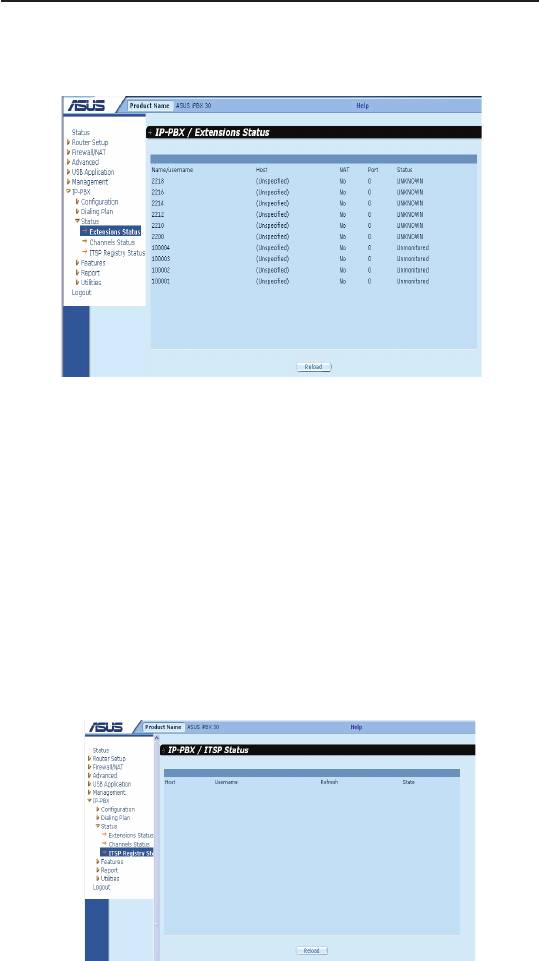
iPBX30 User Manual
Chapter 12
You can also check the extension’s IP address, port number and
NAT setting here
Figure 12.8 Extensions Status page
12.3.2 Channel status
You can check the extensions call status in this page, and this page
is empty when there is no any extension making calls or ITSP/
gateway activities in progressing.
12.3.3 ITSP registry
If you have ITSP SIP account and it is properly setup, you can
check the ITSP registration status here. The iPBX30 keeps trying
to register to ITSP account until it is successful. The iPBX30 allows
you to register to multiple ITSP accounts at the same time.
Figure 12.9 ITSP Status page
123
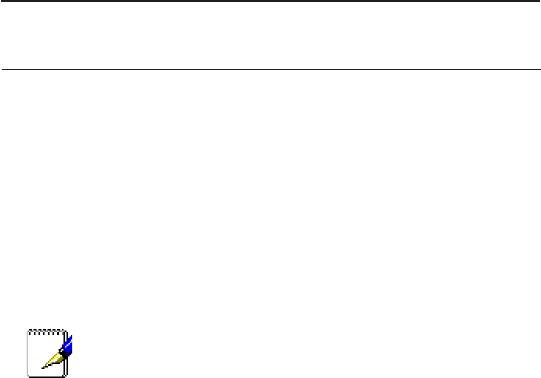
Chapter 12
iPBX30 User Manual
12.4 Features
12.4.1 Voicemail
The iPBX30 supports voice mail feature, the caller party can leave
a message to the called party when the call is not answered, and
IPBX30 can send the user an e-mail notification when the voice
message recording is done.
To enable mail notification function, the iPBX30 needs a mail
sender account to send mail. You can set up the mail account and
tag message here.
The iPBX30 voice mail message data are kept in on-
board ash memory.
Voicemail is a centralized system of managing telephone mes-
sages for a large group of people. In its simplest form it mimics the
functions of an answering machine. Voicemail systems are much
more sophisticated than answering machines in that they can:
• Answer many phones at the same time
• Store incoming voice messages in personalized mailboxes
associated with the user’s phone number
• Enable users to forward received messages to another voice
mailbox
• Store voice messages for future delivery
• Send email to notify the uset a message has arrived in the
mailbox
• Transfer callers to another phone number for personal
assistance
Voicemail messages are stored on hard disk drives or on board
flash memory, media generally used by computers to store other
forms of data. Messages are recorded in digitized natural human
voice similar to how music is stored on a CD. You can call the sys-
tem from any phone, logs on using DTMF codes (clearing security)
to retrieve messages. Multiple users can retrieve or store messages
at the same time on the same voicemail system.
124
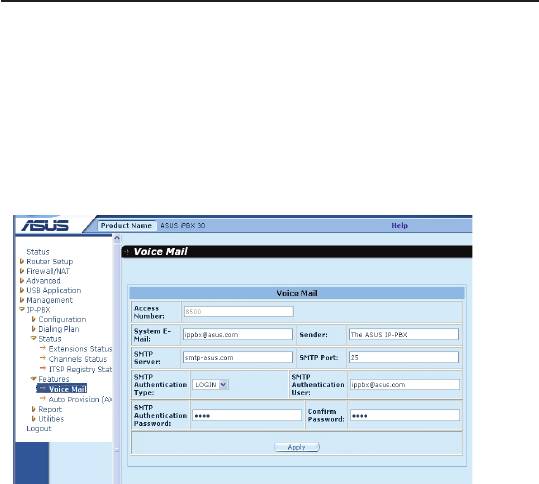
iPBX30 User Manual
Chapter 12
There is 8Mbytes space for voice message as default and the
recording time depends on the voice codec you selected. G.711
(uLaw, aLaw) is 8K bytes per second, and G.729 is 1K bytes per
second. If you have attached the USB device onto iPBX30 USB
port and setup the USB storage device for CDR and voice mail,
then the voice message recording time is limited by the USB stor-
age size.
Figure 12.10 Voice mail page
•
Access Number
Defines the voicemail box function access number for
extensions to dial. When the SIP extension receives the
notification email, dial this number to enter the voicemail
system to listen to the voice message.
•
System E-Mail
The iPBX30 email address to send out mail.
•
Sender
The data in this eld is shown on the email “Sender” eld.
•
SMTP Servers/SMTP Port
The iPBX30 uses this SMTP Server to send the email
notication out.
•
SMTP Authentication Type
The iPBX30 supports two authentication types to mail server:
LOGIN and PLAIN
125
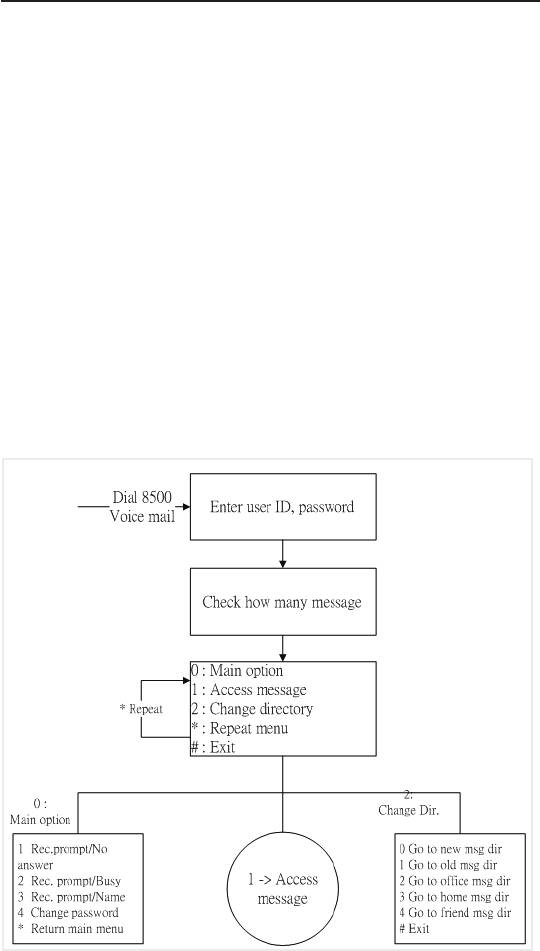
Chapter 12
iPBX30 User Manual
• SMTP Authentication User/Password
The user name and password for SMTP server’s authentica-
tion.
In the above conguration example, follow the instructions below to
access your voice message:
1. Dial “8500” from your IP phone to enter iPBX30 voicemail box
function main menu.
2. Enter the extension number and password to access your
message after entering voicemail box.
3. The password is identical to the “registration password” which
you set up in the “Extension” page. Refer to section 12.1.3
Extension.
4. Follow the voice prompt for more operation.
Voice mail function main menu owchart:
126
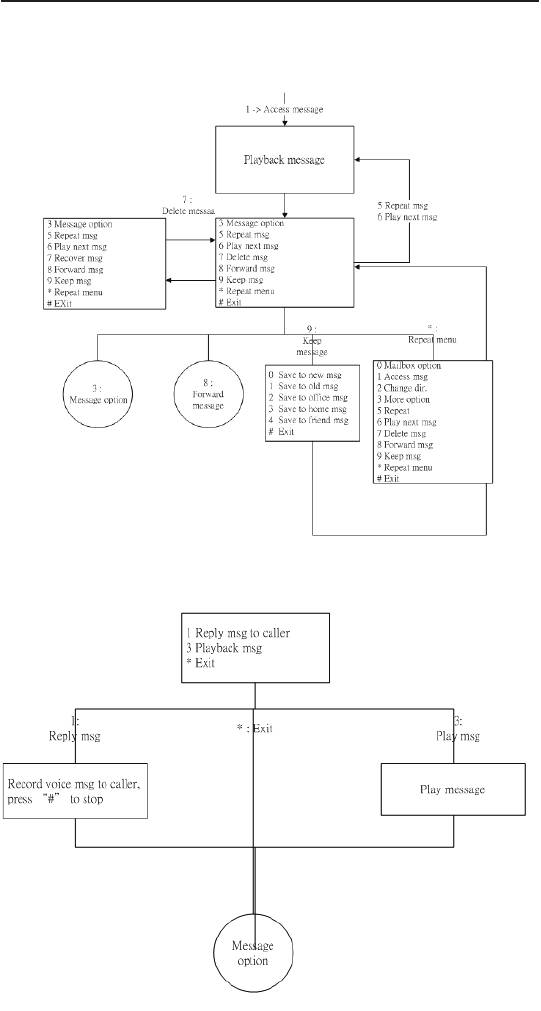
iPBX30 User Manual
Chapter 12
Press “1” to enter play back message menu,and refer to the
following owchart.
To enter message option menu, press “3” in the message option
menu after message played. You can select to reply message to
caller or repeat the message again.
127
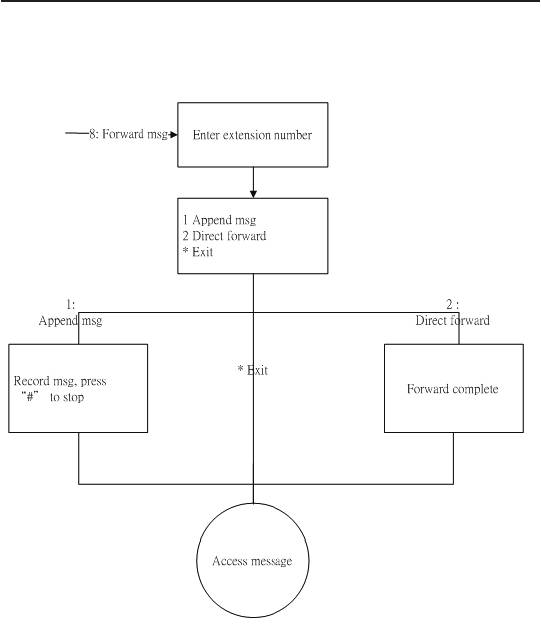
Chapter 12
iPBX30 User Manual
To enter message forward menu, press “8” in the message option
menu after message played. You can select to forward message
directly to another extension or record a tag message and forward.
12.4.2 Auto-provision (for AX-112)
The iPBX30 supports auto provisioning function for ASUS SIP ATA
whose model name is AX-112. Since there is no standard algorithm
for provisioning, so it’s nature that iPBX30 only supports the device
now. Autoprovision function allows system maintainer to dene the
configuration data for SIP client devices on iPBX30 server GUI.
This function can minimize the deployment efforts of ATA, IP phone
and increase the consistence and flexibility when replacing client
devices.
The iPBX30 must have a copy of conguration data for client device
so the client can download the conguration data when provisioning
function is activated at client side. For this reason, the
128
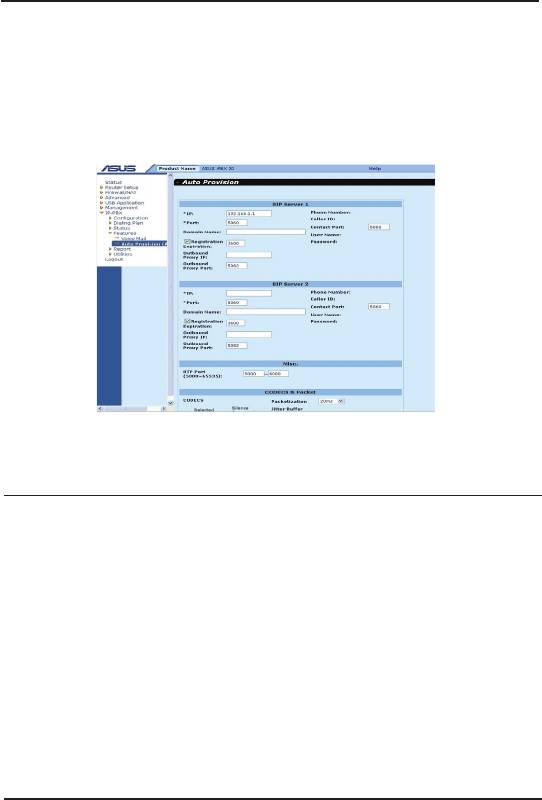
iPBX30 User Manual
Chapter 12
provision conguration of iPBX30 is basically the same with the GUI
of AX-112.
The conguration data here will be saved into a le together with
the MAC address dened in ‘Extensions’ conguration page.
Figure 12.11 Auto Provision page
12.5 Report
•
CDR (Call Detail Record) Report
You can check the call log in this page which includes
information of caller party, called party and call duration. But
these call log are default recorded in SDRAM memory and will
be lost when the system powers off. The log can be recorded to
an external USB storage device if user has attached the USB
device onto iPBX30 USB port. If an USB storage device has
been congured for CDR and voice mail, then the records data
will not be lost when iPBX30 is powered off.
12.6 Utilities
12.6.1 Hot reload
Every time you make changes on the IP-PBX settings, you have
to tell the IP-PBX server to “reload” the new conguration and
activate. Click the confirm button and the reload process will
begin, taking about 10 seconds to load the new conguration.
129
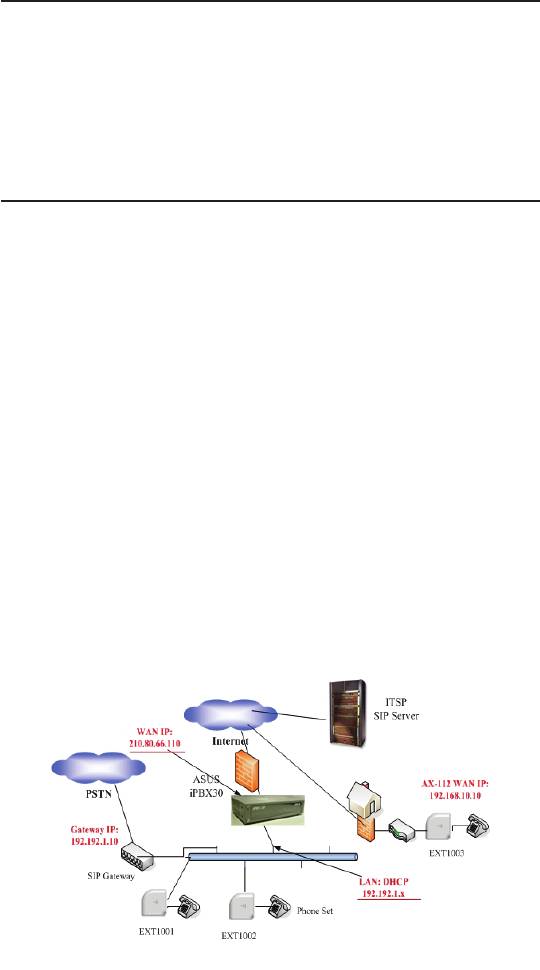
Chapter 12
iPBX30 User Manual
12.6.2 Service restart
If you need to restart the IP-PBX server software, click this item
and conrm. The iPBX30 will kill the old IP-PBX program task
to restart it again. Your request for IP-PBX service restart won't
affect the NAT function of iPBX30.
12.7 ConguringExamples
The diagram below shows a typical iPBX application scenario, and
the iPBX30 plays the role of router and SIP server at the same
time. Following sections describe how to setup 2 ATA in LAN, 1
ATA in internet and 1 SIP gateway in LAN. We have to give some
assumption for these scenarios:
• iPBX30 WAN public IP: 210.80.66.110
• DHCP server is enabled for iPBX30 LAN, and LAN IP segment
is 192.192.1.x
• Two AX-112 ATA in LAN with extension number 1001/1002, and
the AX-112 WAN is in DHCP client mode, this means AX-112
will get IP from iPBX30 built-in DHCP server.
• One AX-112 ATA in Internet with extension number 1003, and
its WAN IP is 192.168.10.10 which is obtained from the home
router.
• One SIP gateway connected to PSTN lines with LAN
IP:192.192.1.10.
Figure 12.12 Typical iPBX30 application set up
130
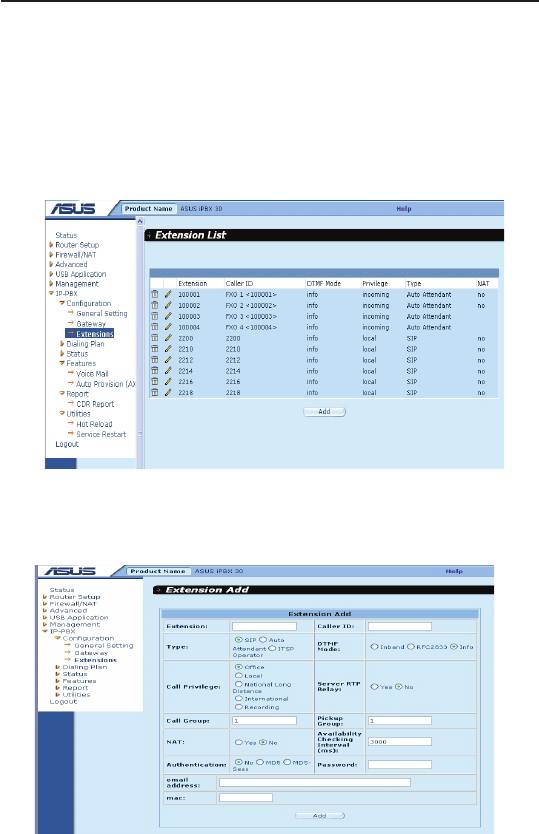
iPBX30 User Manual
Chapter 12
Create extensions
You have to create extension accounts in iPBX30 for the registration
from three SIP ATA devices.
Click
IP-PBX -> Conguration -> Extensions
to open the page as
shown below.
Figure 12.13 Extension List page
Click the
Add
button to open the extension conguration page.
Figure 12.14 Extension page
We recommend you set up parameters for extension 1001 as
following:
1. Set “Extension”, “Caller ID”, “Password” to “1001”.
2. Check “Type” as “SIP”, “DTMF mode” as “Info”
131
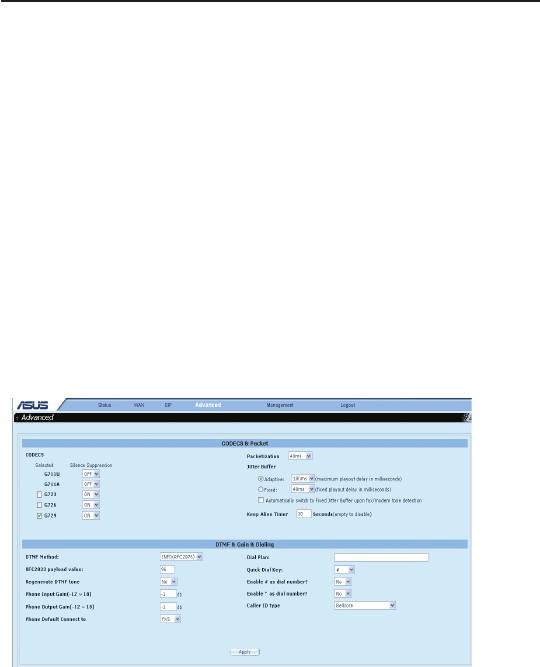
Chapter 12
iPBX30 User Manual
3. Check server RTP relay as “No”, “NAT:” as “No”
4. Click “Add” to complete this conguration.
5. Follow the instructions above to set up extension “1002”.
6. For AX-112 user under NAT device over internet (extension
1003), all settings are the same except that you should check
the “NAT:” eld as “Yes”.
7. After all setting are completed, click “Utility” item from the left
side menu , and click “Hot reload” to make iPBX30 reload all
the settings and take effective.
ConguretheSIPclientdevices
After you have created these AX-112 accounts, you have to setup
proper parameters for each AX-112 account.
Figure 12.15 SIP page
To congure the SIP client devices:
1. Connect AX-112 to iPBX30 using RJ45 cable, connect an
analog phone set to AX-112 using RJ11 cable, and power on
AX-112.
2. Pick up the phone and dial “****” to hear AX-112 IVR (Interactive
Voice Response) menu.
3. Dial “100#” and AX-112 reports you the device status. Listen
carefully for WAN IP reporting and open a browser with this IP.
4. Enter AX-112 GUI and click “SIP” on the above menu. Enter
iPBX30 LAN IP (192.168.1.1 as assumed) in “*IP” eld. Enter
132

iPBX30 User Manual
Chapter 12
the Phone number, Caller ID, User Name and Password, and
make sure they are identical to the settings in iPBX30. Click
Apply
after completing all settings.
5. Click “Advanced” on the menu to congure advanced setting:
a. Choose “Silence Suppression” as “Off” for G.729 and G.711.
b. Choose “INFO” mode for “DTMF method”
c. Click “Apply” to update setting and then reboot AX-112.
6. Now your AX-112 with extension number 1001 can login
iPBX30 and make a call.
7. Follow the above procedures to congure extension 1002
8. For AX-112 under NAT device over Internet, only the “*IP:” (SIP
server IP address) setting is different. Assign the public IP of
iPBX30 to this eld (it is 210.80.66.110 in this example).
Enable the ITSP service
There are 3 steps to enable ITSP service.
•
Create an extension for ITSP
It is necessary for iPBX30 to use an extension as an UA (User
Agent) to register to ITSP SIP server, and also to accept the
incoming call from ITSP. Select an extension number for ITSP
registration and click the type as “ITSP operator”.
•
Set up ITSP account
Enter the ITSP server public IP address or domain name, and
the proper user name and password for authentication. You can
have multiple gateways or ITSP service accounts at the same
time.
•
Add a routing rule for ITSP service
You have to create a routing rule for ITSP call, just like the
gateway prex routing setup.
After you have nished all the setup, go to
IP-PBX -> Utilities
and click the “Hot Reload” to make all the settings effective.
Go to
IP-PBX -> Status
to check if the ITSP registration is
successful, and make a call with proper prex number to check
if the call can be routed to gateway or ITSP server accordingly.
133
Оглавление
- List of Figures
- List of Tables
- Chapter 1 Introduction
- Chapter 2 Getting to Know your iPBX30
- 3 Quick Start Guide
- 4 Using the Web UI Management
- 5 Router Setup
- 6 DHCPServerConguration
- 7 Routing
- 8 ConguringDDNS
- 9 ConguringFirewallandNAT
- 10 USB Application
- 11 System Management
- 12 SIP IP-PBX
- 13 IP Addresses, Network Masks, and Subnets
- 14 Troubleshooting
- 15 Index

