JVC KD-R901: More about this unit
More about this unit: JVC KD-R901
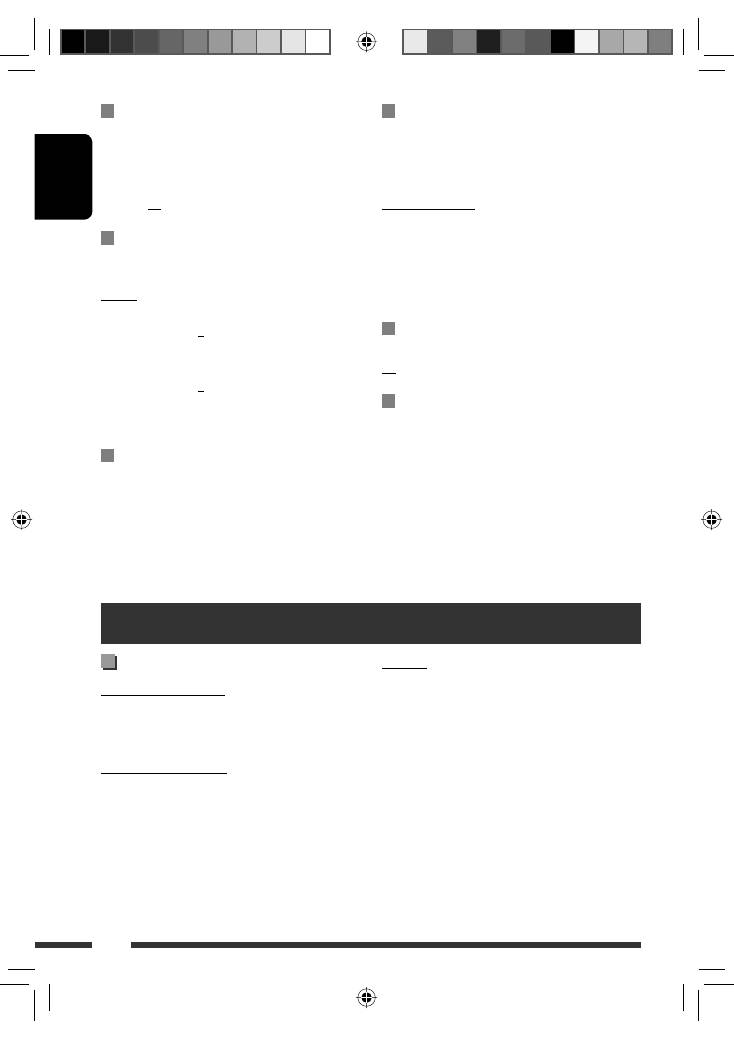
ENGLISH
34
MIC Setting
Only for the device being connected for “
BT FRONT/
BT REAR
(Phone).”
Adjust the volume of the microphone connected to the
unit.
Level 01/02/03
Ringing Tone
You can preset the ringing source when a call/SMS
comes in.
In Unit:
Call:
Select your preferred ring tone when
a call comes in.
•
Tone 1/2/3
Message:
Select your preferred ring tone
when a SMS comes in.
•
Tone 1/2/3
In Phone:
Your phone rings to alert you when a
call/SMS comes in.
Phonebook Trans
You can copy the phone book memory of a cellular
phone into the unit.
Enter the PIN code to the unit to transfer the phone
book into the unit. You can transfer a maximum of 300
numbers.
More about this unit
Phonebook Select
You can preset the source of the phone book you want
to synchronize.
• Selectable only when the connected phone supports
Phonebook Auto Synchronize.
AutoAccess Phone:
Auto synchronize from the phone
memory.
AutoAccess SIM:
Auto synchronize from the SIM
card.
Manual Trans:
Manually select the source to
transfer.
Initialize
Yes:
Initialize all the Bluetooth settings.
No:
Cancels
Information
JVC Device Name:
Shows the unit name.
JVC Address:
Shows address of USB
Bluetooth Adapter.
JVC Software Ver.:
Shows the software version.
Connected Phone
*
:
Shows connected phone name.
Connected Audio
*
:
Shows connected audio device
name.
* Displayed only when a Bluetooth phone/audio player is
connected.
Basic operations
Turning on the power
• By pressing SRC on the unit, you can also turn on the
power. If the source is ready, playback also starts.
Turning off the power
• If you turn off the power while listening to a track,
playback will start from where it had been stopped
previously next time you turn on the power.
General
• If you change the source while listening to a disc,
playback stops.
Next time you select “
CD
” as the playback source,
playback will start from where it had been stopped
previously.
• If the ejected disc is not removed within 15 seconds,
the disc is automatically inserted again into the
loading slot to protect it from dust.
• After ejecting a disc or removing a USB device,
“No Disc” or “No USB” appears and you cannot
operate some of the buttons. Insert another disc,
reattach a USB device, or press SRC to select another
playback source.
EN28-37_KD-R901_003A_pre.indd 34
EN28-37_KD-R901_003A_pre.indd 34
5/2/09 10:39:08 AM
5/2/09 10:39:08 AM
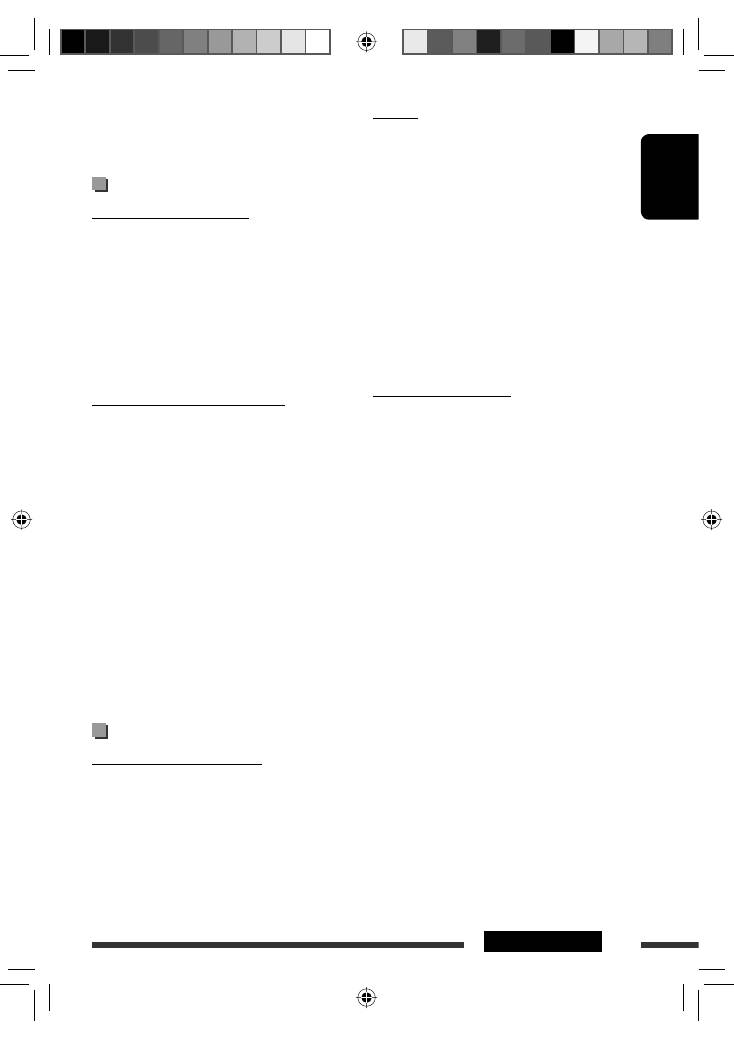
ENGLISH
35
REFERENCES
General
• This unit has been designed to reproduce
CDs/CD Texts, and CD-Rs (Recordable)/CD-RWs
(Rewritable) in audio CD (CD-DA), MP3/WMA/AAC
formats.
• When a disc is inserted upside down, “Please Eject”
appears on the display. Press OPEN, then
0
to eject
the disc.
• In this manual, words “track” and “file” are
interchangeably used.
• While fast-forwarding or reversing on an MP3/WMA/
AAC/WAV file, you can only hear intermittent sound.
• File/folder list may not appear correctly if too many
hierarchies and folders are used.
Playing a CD-R or CD-RW
• Use only “finalized” CD-Rs or CD-RWs.
• This unit can only play back files of the same type as
those which are detected first if a disc includes both
audio CD (CD-DA) files and MP3/WMA/AAC files.
• This unit can play back multi-session discs; however,
unclosed sessions will be skipped while playing.
• Some CD-Rs or CD-RWs may not play back on this
unit because of their disc characteristics, or for the
following reasons:
– Discs are dirty or scratched.
– Moisture condensation has occurred on the lens
inside the unit.
– The pickup lens inside the unit is dirty.
– The files on the CD-R/CD-RW are written using the
“Packet Write” method.
– There are improper recording conditions (missing
data, etc.) or media conditions (stained, scratched,
warped, etc.).
• CD-RWs may require a longer readout time since the
reflectance of CD-RWs is lower than that of regular
CDs.
• If no operation is done for about 30 seconds after
pressing MENU button or control dial, the operation
will be canceled.
Tuner operations
Storing stations in memory
• During SSM search...
– All previously stored stations are erased and the
stations are stored anew.
– When SSM is over, the station stored in the lowest
preset number will be automatically tuned in.
• When storing a station manually, the previously
preset station is erased when a new station is stored
in the same preset number.
FM Radio Data System operations
• Network-Tracking Reception requires two types
of Radio Data System signals—PI (Programme
Identification) and AF (Alternative Frequency)
to work correctly. Without receiving these data
correctly, Network-Tracking Reception will not
operate correctly.
• If a Traffic Announcement is received by TA Standby
Reception, the volume level automatically changes
to the preset level (TA Volume) if the current level is
lower than the preset level.
• When Alternative Frequency Reception is activated
(with AF selected), Network-Tracking Reception is
also activated automatically. On the other hand,
Network-Tracking Reception cannot be deactivated
without deactivating Alternative Frequency
Reception. (See page 30.)
Disc/USB operations
Caution for DualDisc playback
• The Non-DVD side of a “DualDisc” does not comply
with the “Compact Disc Digital Audio” standard.
Therefore, the use of Non-DVD side of a DualDisc on
this product may not be recommended.
Continued on the next page
EN28-37_KD-R901_003A_pre.indd 35
EN28-37_KD-R901_003A_pre.indd 35
5/2/09 10:39:08 AM
5/2/09 10:39:08 AM
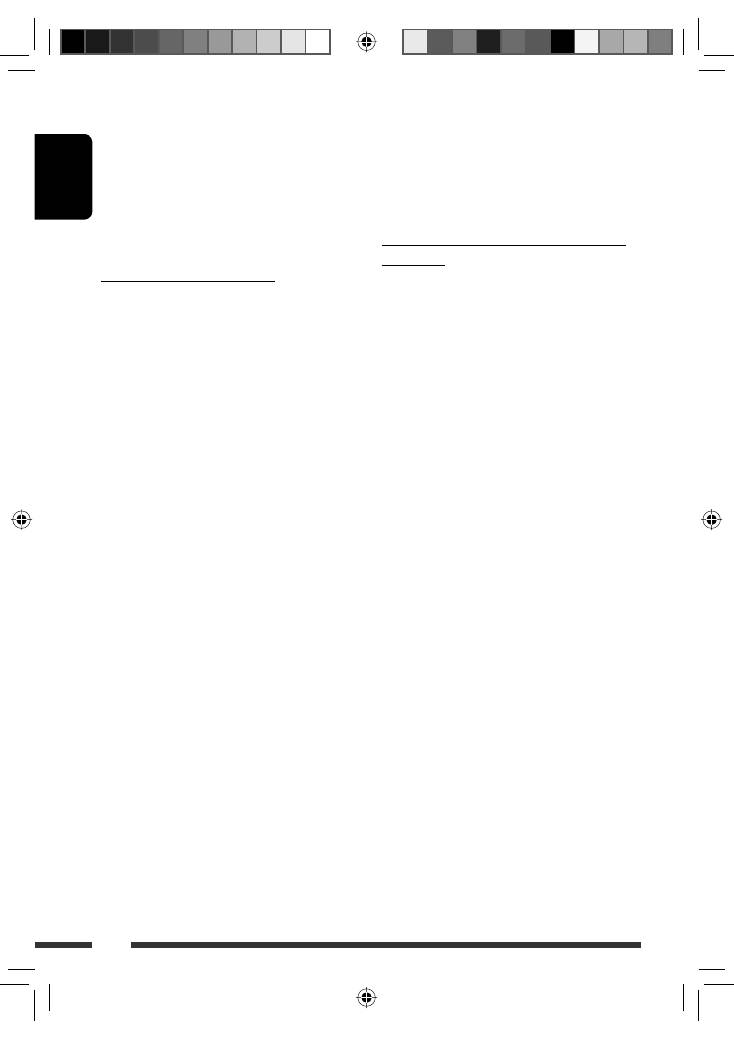
ENGLISH
36
• Do not use the following CD-Rs or CD-RWs:
– Discs with stickers, labels, or a protective seal stuck
to the surface.
– Discs on which labels can be directly printed by an
ink jet printer.
Using these discs under high temperature or high
humidity may cause malfunctions or damage to the
unit.
Playing an MP3/WMA/AAC disc
• This unit can play back MP3/WMA/AAC files with
the extension code <.mp3>, <.wma>, or <.m4a>
(regardless of the letter case—upper/lower).
• This unit can show the names of albums, artists
(performer), and Tag (Version 1.0, 1.1, 2.2, 2.3, or
2.4) for MP3 files and show WMA/AAC Tag.
• This unit can play back MP3/WMA/AAC files meeting
the conditions below:
Bit rate of MP3/WMA/AAC: 5 kbps — 320 kbps
Sampling frequency of MP3:
– 48 kHz, 44.1 kHz, 32 kHz (for MPEG-1)
– 24 kHz, 22.05 kHz, 16 kHz (for MPEG-2)
Sampling frequency of WMA: 8 kHz — 48 kHz
Sampling frequency of AAC: 48 kHz, 44.1 kHz
• The maximum number of characters for file/folder
names is 25 characters (including <.mp3>,
<.wma>, <.m4a>); 128 characters for MP3/WMA/
AAC Tag.
• This unit can recognize a total of 20 000 files and
2 000 folders (999 files per folder). However, the
display can show until 999 folders/files.
• This unit can play back files recorded in VBR (variable
bit rate).
Files recorded in VBR have a discrepancy in the
elapsed time display, and do not show the actual
elapsed time. In particular, this difference becomes
noticeable after performing the search function.
• This unit cannot play back the following files:
– MP3 files encoded in MP3i and MP3 PRO format.
– MP3 files encoded in an inappropriate format.
– MP3 files encoded with Layer 1/2.
– WMA files encoded in lossless, professional, and
voice format.
– WMA files which are not based upon Windows
Media ® Audio.
– WMA files copy-protected with DRM.
– Files which have data such as AIFF, ATRAC3, etc.
• The search function works but search speed is not
constant.
Playing MP3/WMA/AAC/WAV tracks from a
USB device
• Connecting a USB device automatically changes the
source to “
USB FRONT/USB REAR
.”
• While playing from a USB device, the playback order
may differ from the one from other players.
• This unit may be unable to play back some USB
devices or some files due to their characteristics or
recording conditions.
• Depending on the shape of the USB devices and
connection ports, some USB devices may not be
attached properly or the connection might be loose.
• When connecting a USB mass storage class device,
refer also to its instructions.
• This unit may not work properly with some USB hub
or USB card reader.
• This unit is compatible with the USB Full-Speed.
• If the connected USB device does not have the correct
files, “No File” appears.
• This unit can show ID3 Tag (Version 1.0, 1.1, 2.2, 2.3,
or 2.4) for MP3 and WMA/AAC/WAV Tag.
• This unit can play back MP3/WMA/AAC/WAV files
meeting the conditions below:
MP3:
– Bit rate: 32 kbps — 320 kbps (MPEG-1)
8 kbps — 160 kbps (MPEG-2)
– Sampling frequency:
48 kHz, 44.1 kHz, 32 kHz (for MPEG-1)
24 kHz, 22.05 kHz, 16 kHz (for MPEG-2)
WMA:
– Bit rate: 5 kbps — 320 kbps
– Sampling frequency: 8 kHz — 48 kHz
– Channel: 1 ch/2 ch
AAC:
– Bit rate: 16 kbps — 320 kbps
– Sampling frequency: 48 kHz, 44.1 kHz
EN28-37_KD-R901_003A_3.indd 36
EN28-37_KD-R901_003A_3.indd 36
17/2/09 4:02:21 PM
17/2/09 4:02:21 PM
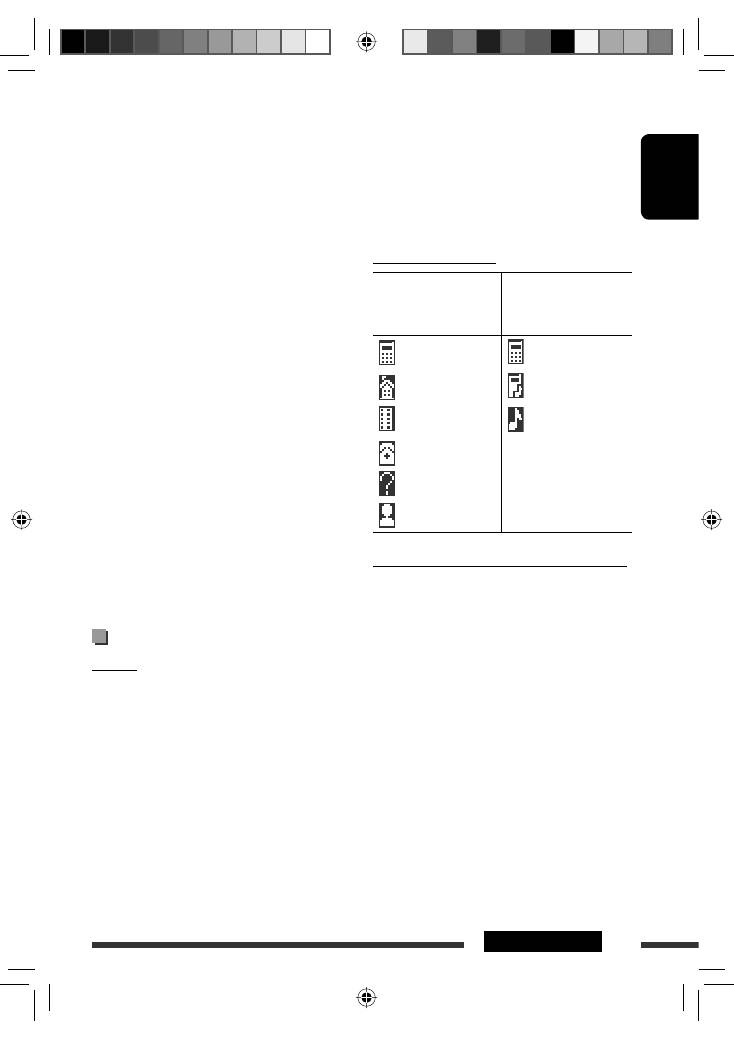
ENGLISH
37
REFERENCES
Continued on the next page
• If you turn off the unit, detach the control panel, or
unplug the USB Bluetooth Adapter during a phone
call conversation, the Bluetooth connection is
disconnected. Continue the conversation using your
cellular phone.
• When the unit is turned off, the device is
disconnected.
Icons for phone types
These icons indicate the
phone type of number
entries in the Phonebook
These icons indicate the
type of connected phone/
audio devices
: Cellular phone
: Phone only
: Household phone
: Phone/Audio
: Office
: Audio only
: General
: Other than above
: Unknown
Warning messages for Bluetooth operations
•
Connection Error
The device is registered but the connection has failed.
Use <
Connect Phone/Connect Audio
> to connect
the device again. (See page 17.)
•
Error
Try the operation again. If “Error” appears again,
check if the device supports the function you have
tried.
•
Please Wait...
The unit is preparing to use the Bluetooth function. If
the message does not disappear, turn off and turn on
the unit, then connect the device again (or reset the
unit).
•
Please Reset...
Reset the unit and try the operation again. If “Please
Reset...” appears again, consult your nearest JVC car
audio dealers.
– Channel: 1 ch/2 ch
WAV:
– Bit rate: Linear PCM at 705 kbps and 1 411 kbps
– Sampling frequency: 44.1 kHz
– Channel: 1 ch/2 ch
• This unit can play back MP3 files recorded in VBR
(variable bit rate).
• The maximum number of characters for folder and
file names is 25 characters (including <.mp3>,
<.wma>, <.m4a>, <.wav>); 128 characters for
MP3/WMA/AAC/WAV Tag.
• This unit can recognize a total of 20 000 files and
2 000 folders (999 files per folder). However, the
display can shows until 999 folders/files.
• The unit cannot recognize a USB mass storage class
device whose rating is other than 5 V and exceeds
500 mA.
• USB devices equipped with special functions such as
data security functions cannot be used with the unit.
• Do not use a USB device with 2 or more partitions.
• When connecting with a USB cable, use the USB 2.0
cable.
• This unit may not recognized some of the USB device
connected through a USB card reader.
• This unit may not play back files in a USB device
properly when using a USB extension cord.
• This unit cannot assure proper functions or supply
power to all types of USB devices.
Bluetooth operations
General
• While driving, do not perform complicated operation
such as dialing the numbers, using phone book, etc.
When you perform these operations, stop your car in
a safe place.
• Some Bluetooth devices may not be connected to
this unit depending on the Bluetooth version of the
device.
• If you connect a different USB Bluetooth Adapter,
all the registered devices and information will be
cleared.
• This unit may not work for some Bluetooth devices.
• Connecting condition may vary depending on the
circumstances around you.
EN28-37_KD-R901_003A_3.indd 37
EN28-37_KD-R901_003A_3.indd 37
17/2/09 4:02:22 PM
17/2/09 4:02:22 PM
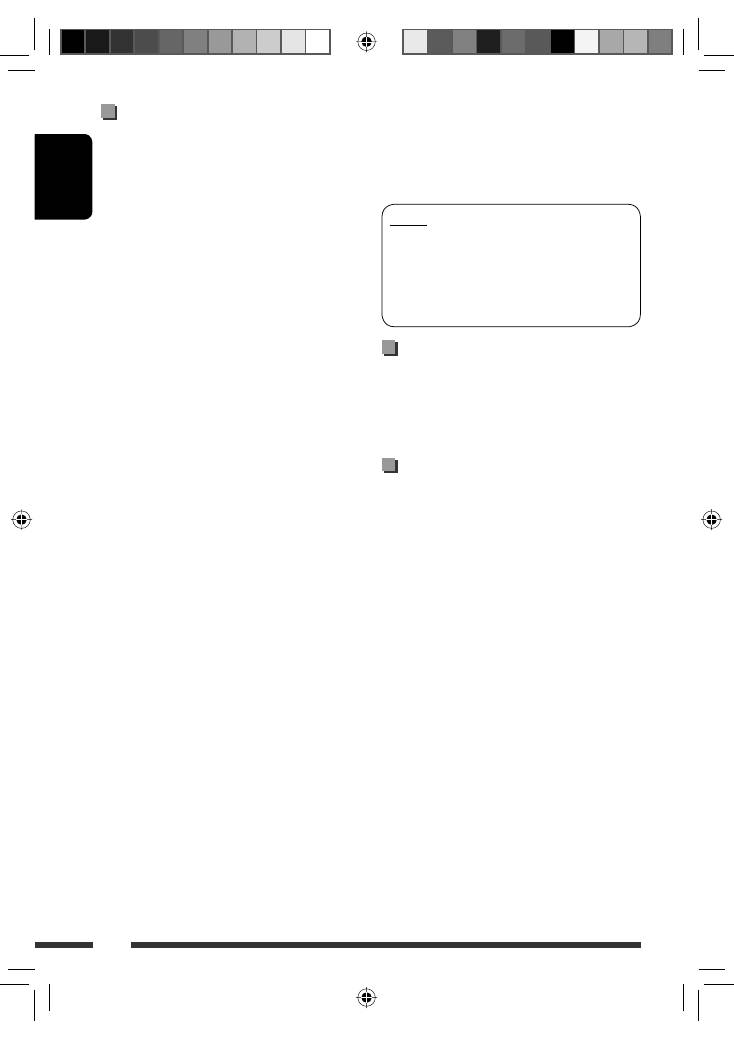
ENGLISH
38
iPod/iPhone operations
• You can control the following types of iPods/iPhone:
(A) Connected with the USB cable:
– iPod with video (5th Generation)
*
1
– iPod classic
*
1,
*
2
– iPod nano
– iPod nano (2nd Generation)
– iPod nano (3rd Generation)
*
1,
*
2
– iPod nano (4th Generation)
*
1,
*
2
– iPod Touch
*
1,
*
2
– iPod Touch (2nd Generation)
*
1,
*
2
– iPhone/iPhone 3G
*
1,
*
2
(B) Connected with the interface adapter:
– iPod with Click Wheel (4th Generation)
– iPod mini
– iPod photo
– iPod with video (5th Generation)
– iPod classic
– iPod nano
– iPod nano (2nd Generation)
– iPod nano (3rd Generation)
– iPod nano (4th Generation)
*
3
*
1
It is not possible to browse video files on the “Videos”
menu.
*
2
<
iPod Mode
> is available (see page 21).
*
3
It is not possible to charge the battery through this
unit.
• If the iPod does not play correctly, please update your
iPod software to the latest version. For details about
updating your iPod, visit <http://www.apple.com>.
• When you turn on this unit, the iPod is charged
through this unit.
• The song order displayed on the selection menu of
this unit may differ from that of the iPod.
• The text information may not be displayed correctly:
– Some characters such as accented letters cannot be
shown correctly on the display.
– Communication between the iPod and the unit is
not stable.
• If the text information includes more than
16 characters, it scrolls on the display.
This unit can display up to 40 characters for “
iPod
”
and up to 64 characters for “
iPod FRONT/iPod
REAR
.”
Notice:
When operating an iPod, some operations may not
be performed correctly or as intended. In this case,
visit the following JVC web site:
<http://www.jvc.co.jp/english/car/> (English
website only)
DAB
• Only the primary DAB service can be preset even
when you store a secondary service.
• A previously preset DAB service is erased when a new
DAB service is stored in the same preset number.
Menu operations
• <
Auto
> setting for <
Dimmer
> may not work
correctly on some vehicles, particularly on those
having a control dial for dimming.
In this case, change the <
Dimmer
> setting to any
other than <
Auto
>.
• If <
LCD Type
> is set to <
Auto
>, the display pattern
will change to the <
Positive
> or <
Negative
>
pattern depending on the <
Dimmer
> setting.
• If you change the <
Amplifier Gain
> setting from
<
High Power
> to <
Low Power
> while the
volume level is set higher than “Vol 30”, the unit
automatically changes the volume level to “Vol 30.”
EN38-47_KD-R901_003A_1.indd 38
EN38-47_KD-R901_003A_1.indd 38
10/2/09 5:47:06 PM
10/2/09 5:47:06 PM

ENGLISH
39
REFERENCES
Preset value setting for each sound mode
Sound mode
Preset value
Low
Mid
High
Freq.
Level
Q
Freq.
Level
Q
Freq.
Level
Q
User
50 Hz
00
Q1.0
1.0 kHz
00
Q1.0 10.0 kHz
00
Q1.0
Rock
100 Hz
+03
Q1.0
1.0 kHz
00
Q1.0 10.0 kHz
+02
Q1.4
Classic
100 Hz
+01
Q1.0
1.0 kHz
00
Q1.0 10.0 kHz
+03
Q1.4
Pops
100 Hz
+02
Q1.0
1.0 kHz
+01
Q1.0 10.0 kHz
+02
Q1.4
Hip Hop
50 Hz
+04
Q1.0
1.0 kHz
–02
Q1.0 10.0 kHz
+01
Q1.4
Jazz
100 Hz
+03
Q1.0
1.0 kHz
00
Q1.0 10.0 kHz
+03
Q1.4
Freq.: Frequency Q: Q-slope
Available characters on the display
Upper case
Numbers and symbols
JVC bears no responsibility for any loss of data in an iPod/iPhone and/or USB mass storage class
device while using this System.
Lower case
EN38-47_KD-R901_003A_pre.indd 39
EN38-47_KD-R901_003A_pre.indd 39
5/2/09 10:39:41 AM
5/2/09 10:39:41 AM
Оглавление
- Preparation
- Basic operations
- Listening to the radio
- Disc operations
- USB operations
- Using the Bluetooth ® devices
- Listening to the CD changer
- Listening to the iPod/iPhone
- Listening to the DAB tuner
- Listening to the other external components
- Selecting a preset sound mode
- Menu operations
- More about this unit
- Troubleshooting
- Maintenance
- Specifications
- Vorbereitung
- Grundlegende Bedienung
- Rundfunkempfang
- Bedienung der Disc
- USB-Vorgänge
- Verwendung von Bluetooth ®-Geräten
- Hören vom CD-Wechsler
- Von einem iPod/iPhone hören
- DAB-Tuner-Empfang
- Hören von den anderen externen Komponenten
- Wählen eines Vorgabe-Klangmodus
- Menü-Bedienungen
- Weitere Informationen zu Ihrem Receiver
- Störungssuche
- Wartung
- Technische Daten
- Подготовка
- Основные операции
- Прослушивание радио
- Операции с дисками
- Операции с устройством USB
- Использование устройств Bluetooth ®
- Прослушивание с устройства автоматической смены компакт-дисков
- Прослушивание проигрывателя iPod или iPhone
- Прослушивание тюнера DAB
- Прослушивание с других внешних устройств
- Выбор запрограммированного режима звучания
- Операции с меню
- Дополнительная информация о приемнике
- Устранение проблем
- Обслуживание
- Технические характеристики
- Προετοιμασία
- Βασικές λειτουργίες
- Ακρόαση ραδιοφωνικών σταθµών
- Λειτουργίες δίσκου
- Λειτουργίες USB
- Χρήση των συσκευών Bluetooth ®
- Ακρόαση συσκευής αναπαραγωγής πολλαπλών δίσκων CD
- Ακρόαση iPod/iPhone
- Ακρόαση του δέκτη DAB
- Ακρόαση άλλων εξωτερικών συσκευών
- Επιλογή προεπιλεγμένης κατάστασης ήχου
- Λειτουργίες μενού
- Περισσότερα σχετικά µε το δέκτη αυτό
- Αντιµετώπιση προβληµάτων
- Συντήρηση
- Προδιαγραφές

