JVC KD-AVX33: инструкция
Характеристики, спецификации
Инструкция к Автомагнитоле JVC KD-AVX33
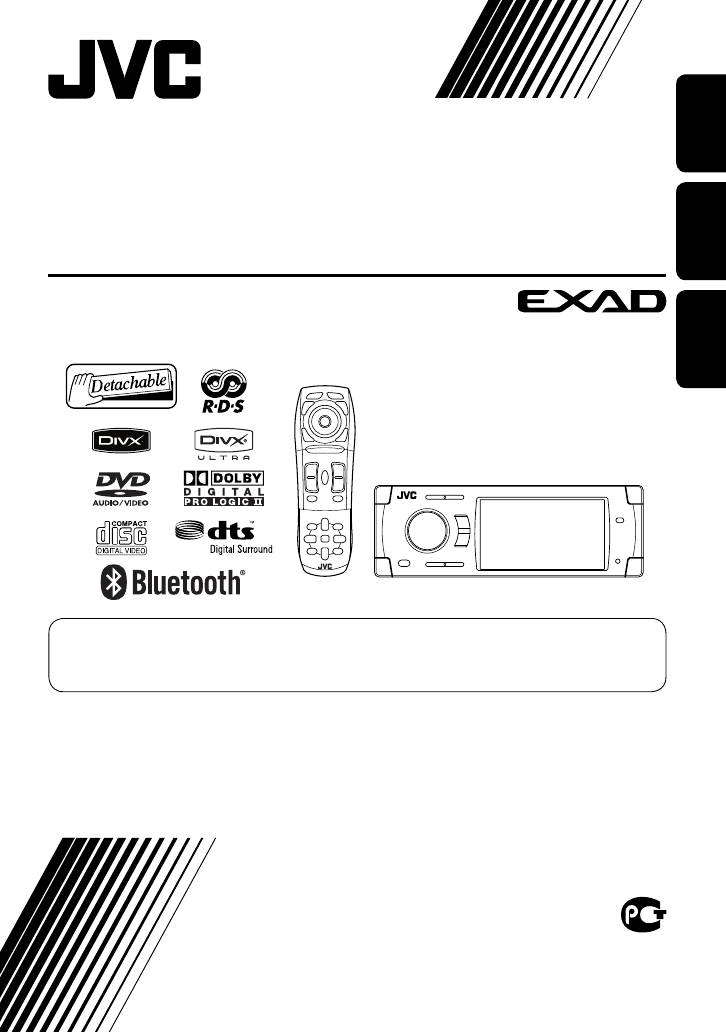
ENGLISHРУCCKИЙУКРАЇНА
DVD/CD RECEIVER
ПРИЕМНИК ДЛЯ ВОСПРОИЗВЕДЕНИЯ ДИСКОВ DVD И
КОМПАКТ-ДИСКОВ
ПРИЙМАЧ З ПРОГРАВАЧЕМ DVD/CD-ДИСКІВ
KD-AVX33
For canceling the display demonstration, see page 5.
Информацию об отмене демонстрации функций дисплея см. на стр. 5.
Інформацію щодо відміни демонстрації функцій дисплею див. на стор. 5.
For installation and connections, refer to the separate manual.
Указания по установке и выполнению соединений приводятся в отдельной инструкции.
Вказівки по встановленню та виконанню підключень наведені у окремій інструкції.
INSTRUCTIONS
ИНСТРУКЦИИ ПО ЭКСПЛУАТАЦИИ
ІНСТРУКЦІЇ
LVT1659-003A
[EE]
Cover_KD-AVX33_EE.indd 2Cover_KD-AVX33_EE.indd 2 07.2.2 5:18:52 PM07.2.2 5:18:52 PM
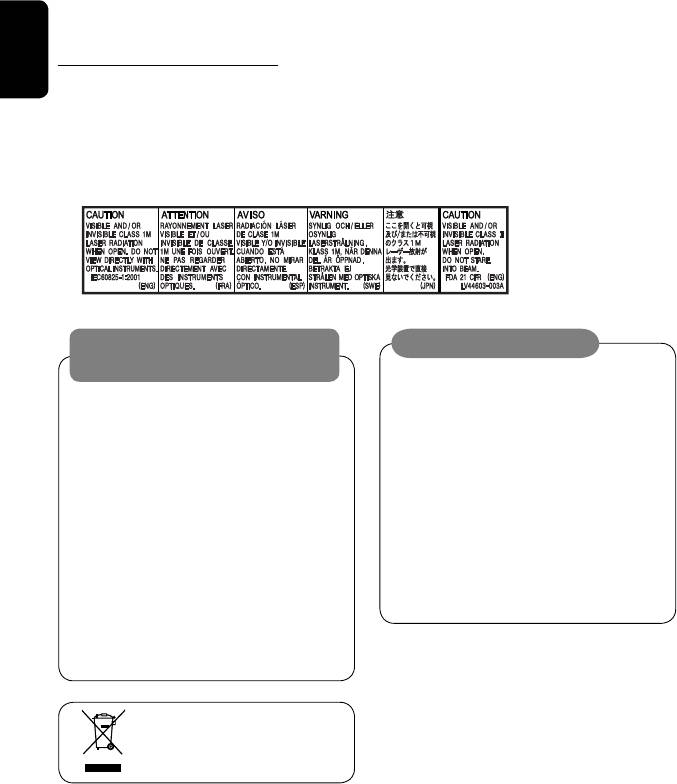
Thank you for purchasing a JVC product.
Please read all instructions carefully before operation, to ensure your complete understanding and to obtain the best
possible performance from the unit.
IMPORTANT FOR LASER PRODUCTS
ENGLISH
1. CLASS 1 LASER PRODUCT
2. CAUTION: Do not open the top cover. There are no user serviceable parts inside the unit; leave all servicing to
qualified service personnel.
3. CAUTION: Visible and/or invisible class 1M laser radiation when open. Do not view directly with optical
instruments.
4. REPRODUCTION OF LABEL: CAUTION LABEL, PLACED OUTSIDE THE UNIT.
WARNINGS:
Cautions on the monitor:
To prevent accidents and damage
• The monitor built in this unit has been produced
• DO NOT install any unit and wire any cable in
with high precision, but it may have some
locations where;
ineffective dots. This is inevitable and is not
– it may obstruct the steering wheel and
malfunction.
gearshift lever operations.
• Do not expose the monitor to direct sunlight.
– it may obstruct the operation of safety devices
• When the temperature is very cold or very hot.
such as air bags.
– Chemical changes occur inside, causing
– it may obstruct visibility.
malfunction.
• DO NOT operate the unit while driving.
– Pictures may not appear clearly or may move
If you need to operate the unit while driving, be
slowly. Pictures may not be synchronized with
sure to look around carefully.
the sound or picture quality may decline in
• The driver must not watch the monitor while
such environments.
driving.
• The driver must not put on the headphones while
driving.
[European Union only]
2
EN02-06_KD-AVX33EE2.indd 2EN02-06_KD-AVX33EE2.indd 2 07.2.1 8:52:44 PM07.2.1 8:52:44 PM
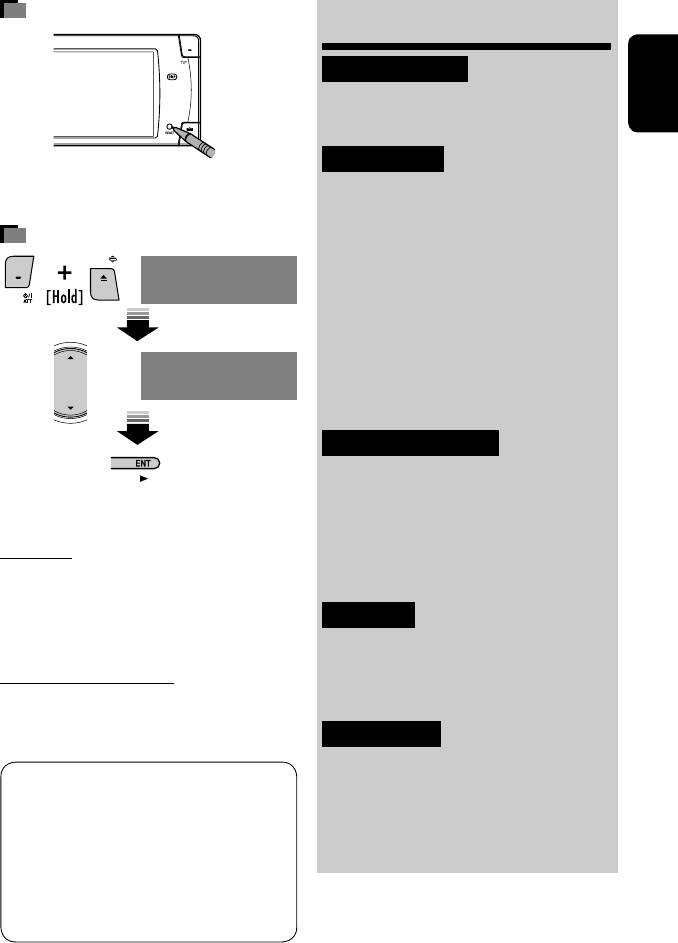
How to reset your unit
Contents
INTRODUCTION
Playable disc type ............................ 4
ENGLISH
Before operating the unit ................ 5
OPERATIONS
• Your preset adjustments (except for the registered
Basic operations—Control panel ...... 7
Bluetooth devices) will also be erased.
Basic operations—
How to forcibly eject a disc
Remote controller (RM-RK251) ...... 8
NO EJECT?
Listening to the radio ...................... 10
EMERGENCY EJECT?
Disc operations ................................ 15
Dual Zone operations ....................... 28
USB operations ................................ 31
NO EJECT?
EMERGENCY EJECT?
Bluetooth® operations—
Cellular phone/audio player .......... 33
EXTERNAL DEVICES
Listening to the CD changer .............. 40
Listening to the DAB tuner ............... 42
• If this does not work, reset the unit.
Listening to the iPod/D.player .......... 45
For safety...
Listening to other external
• Do not raise the volume level too much, as this will
components ................................. 46
block outside sounds, making driving dangerous.
• Stop the car before performing any complicated
SETTINGS
operations.
Sound equalization .......................... 48
Temperature inside the car...
Assigning titles to the sources .......... 49
If you have parked the car for a long time in hot or cold
Menu operations ............................. 50
weather, wait until the temperature in the car becomes
normal before operating the unit.
REFERENCES
Maintenance ................................... 60
This product incorporates copyright protection
More about this unit ........................ 61
technology that is protected by U.S. patents and
other intellectual property rights. Use of this
Troubleshooting .............................. 66
copyright protection technology must be authorized
Specifications .................................. 70
by Macrovision, and is intended for home and
other limited viewing uses only unless otherwise
authorized by Macrovision. Reverse engineering or
disassembly is prohibited.
3
Book 1.indb 3Book 1.indb 3 07.2.1 8:22:24 PM07.2.1 8:22:24 PM
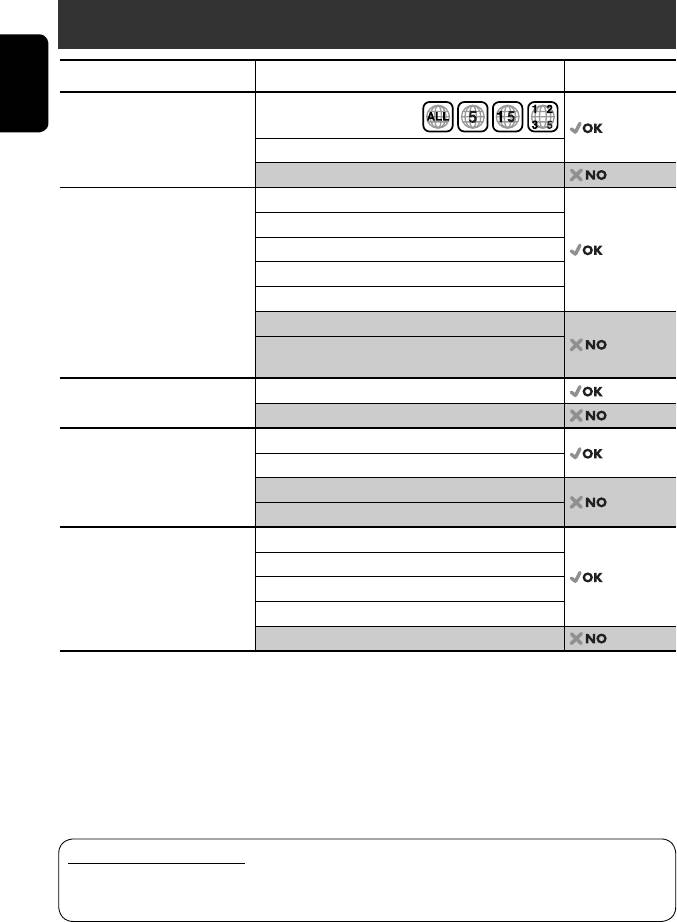
Playable disc type
Disc type Recording format, file type, etc. Playable
1
DVD DVD Video (Region Code: 5)*
ENGLISH
DVD Audio
DVD-ROM
DVD Recordable/Rewritable
DVD Video
2
3
(DVD-R*
/-RW, +R/+RW*
)
DVD-VR (non-CPRM only)
• DVD Video: UDF bridge
DivX/MPEG1/MPEG2
• DVD-VR
JPEG
• DivX/MPEG1/MPEG2/JPEG/MP3/
4
MP3/WMA/WAV/AAC*
WMA/WAV/AAC: Compliant to
ISO 9660 level 1, level 2, Romeo,
MPEG4
Joliet
DVD+VR
• DVD-RAM cannot be played.
Dual Disc DVD side
Non-DVD side
CD/VCD Audio CD/CD Text (CD-DA)/DTS-CD
VCD (Video CD)
CD-ROM
CD-I (CD-I Ready)
CD Recordable/Rewritable
CD-DA
(CD-R/-RW)
4
MP3/WMA/WAV/AAC*
• Compliant to ISO 9660 level 1,
JPEG
level 2, Romeo, Joliet
DivX/MPEG1/MPEG2
MPEG4
1
*
If you insert a DVD Video disc of an incorrect Region Code, “Region code error” appears on the monitor.
2
*
DVD-R recorded in multi-border format is also playable (except for dual layer discs).
3
*
It is possible to play back finalized +R/+RW (Video format only) discs. However, the use of +R double layer disc is
not recommended.
4
*
This unit can play back AAC files encoded using iTunes.
Caution for DualDisc playback
The Non-DVD side of a “DualDisc” does not comply with the “Compact Disc Digital Audio” standard. Therefore,
the use of Non-DVD side of a DualDisc on this product may not be recommended.
4
Book 1.indb 4Book 1.indb 4 07.2.1 8:22:24 PM07.2.1 8:22:24 PM
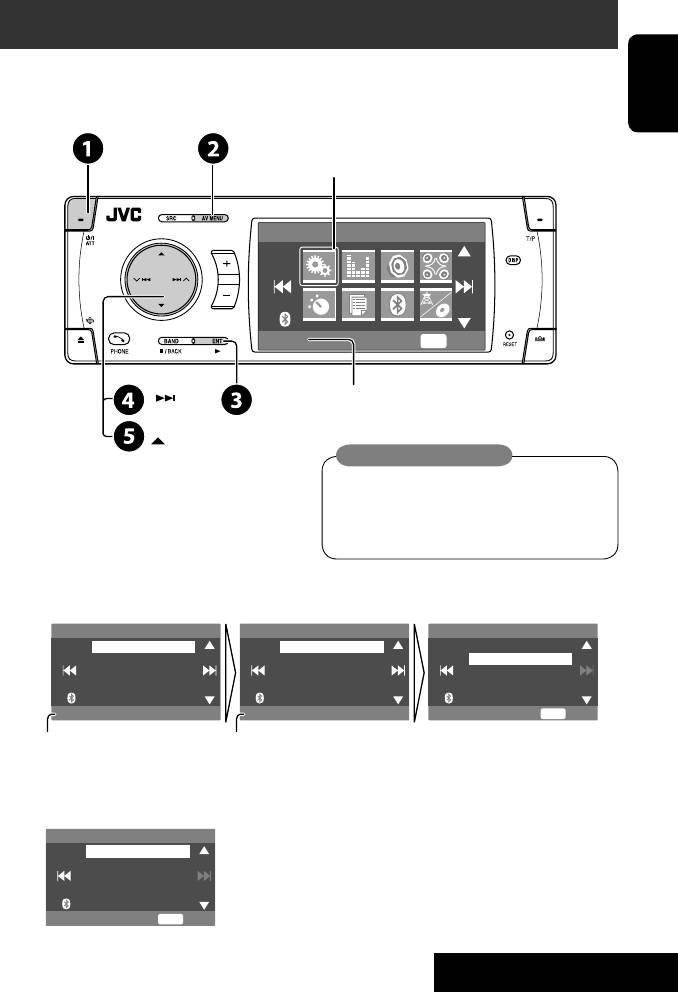
Before operating the unit
Cancel the display demonstration and set the clock. (☞ also pages 51 and 52)
• Operations are explained mainly using the buttons on the unit; however, the buttons on the remote controller can
work in the same way if they have the same names or marks.
ENGLISH
Setup menu icon
AV Menu
Setup
ENT
Enter
Currently selected menu
Indication language:
In this manual, English indications are used
for purpose of explanation. You can select
~ Turn on the power.
the indication language on the monitor. (☞
Ÿ Display <AV Menu>.
page 52)
! Enter the <Setup> menu.
⁄ Select <Display> ] <Demonstration>, then activate the <Demonstration> screen.
Setup Display Demonstration
Display
Demonstration
Off
Clock
Wall Paper
On
Disc Setup 1
Scroll
Disc Setup 2
Tag Display
Tuner
Dimmer
Demonstration
On
ENT
Exit
Currently selected submenu Current setting
@ Cancel the display demonstrations.
Select <Off>.
Demonstration
Off
On
ENT
Exit
Continued on the next page
5
INTRODUCTION
Book 1.indb 5Book 1.indb 5 07.2.1 8:22:25 PM07.2.1 8:22:25 PM
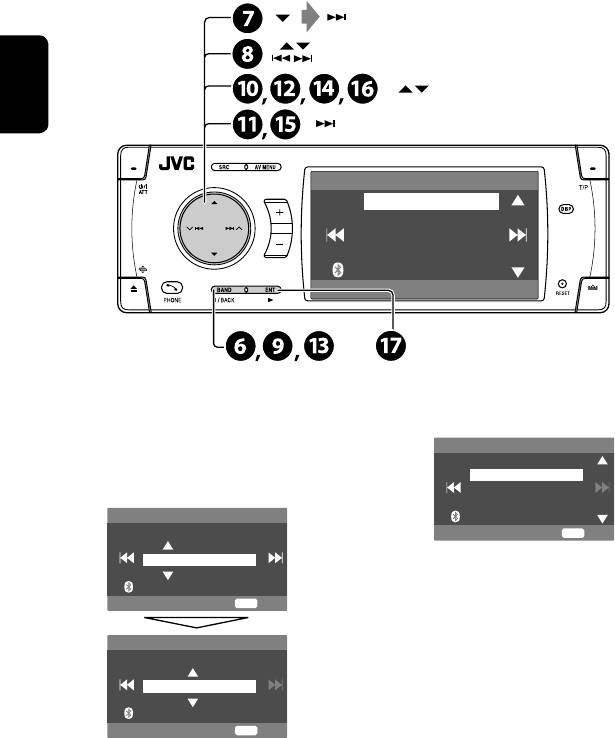
(twice)
ENGLISH
Clock
Time Set
12Hours/24Hours
OSD Clock
Clock Adjust
0:00
¤ Return to the <Setup> menu.
fi Select either the 12-hour or 24-hour
system.
# Select <Clock> ]<Time Set>, then
12Hours/24Hours
activate the <Time Set> screen.
12 Hours
24 Hours
‹ Set the clock time.
Time Set
Hours
ENT
Exit
18 : 00
^ Return to the <Clock> menu.
fl Select <Clock Adjust>.
ENT
Exit
& Activate the <Clock Adjust> screen.
Time Set
‡ Select the <Clock Adjust> setting.
Minutes
• Off: Cancels.
18 : 35
• Auto: Activate auto clock adjustment using
the clock time (CT) data from an FM RDS
ENT
Exit
station.
* Finish the procedure.
$ Return to the <Clock> menu.
› Select <12Hours/24Hours>.
To display the clock time while playing back a
video source, select <Clock> = <OSD Clock> =
% Activate the <12Hours/24Hours>
<On>.
screen.
6
Book 1.indb 6Book 1.indb 6 07.2.1 8:22:25 PM07.2.1 8:22:25 PM
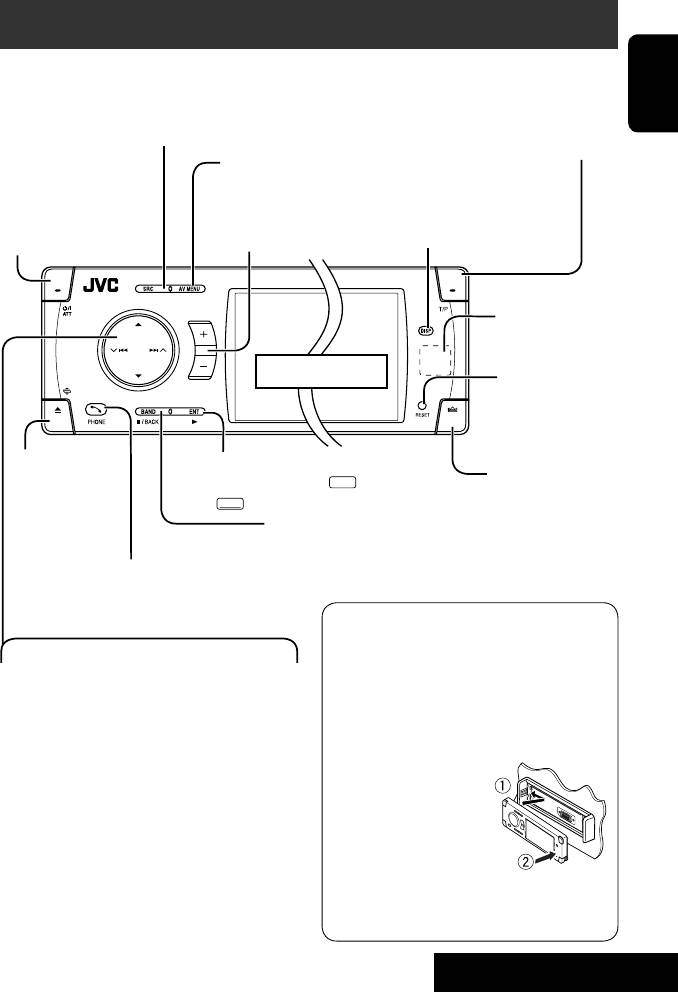
Basic operations — Control panel
Select the source.
TUNER = DAB = DISC (DVD/VCD/CD) = USB =CD-CH, iPod, D.PLAYER, or EXT-IN =Bluetooth Phone
=Bluetooth Audio = AV-IN =(back to the beginning)
ENGLISH
Activate TA Standby Reception.
• You cannot select these sources if they are not ready.
Show PTY preset list [Hold].
1
• Turn on the power.
• Display or erase <AV Menu>*
.
• Turn off the power
• Activate Voice Dialing [Hold].
[Hold].
• Attenuate the sound (if
Adjust the volume.
Change the display information.
the power is on).
Remote sensor
Display window
Reset the unit.
• Use only when the
internal system
malfunctions.
• Eject the disc.
• DISC/USB: Start playback.
Detach the control
• Change the
• On menus: Enter. (
ENT
:[Press]/
2
panel*
.
control panel
ENT
:[Hold])
tilt (Tilt1 – Tilt4)
• TUNER/DAB: Select the bands.
[Hold, then press].
• DISC/USB: Stop playback.
• On menus: Back.
• Display <Dial Menu>.
• Display <Redial> list [Hold].
1
*
<AV Menu> screens
You can use the menus to set up various settings.
4 / ¢
The <AV Menu> screen consists of the following
• TUNER/DAB: Search for stations/ensembles.
sub-menus—Setup/Equalizer/Sound/Disc
• DISC/USB: Select chapters/tracks.
Surround/Mode/List/Bluetooth/Dual Zone.
• On menus: Go to previous/next step.
• For details, see pages 50 to 59.
• iPod/D.PLAYER: Select tracks.
• Bluetooth Audio: Reverse skip/forward skip.
2
*
To attach the control
3
5 / ∞*
panel
• TUNER: Select preset stations.
• DAB: Select services.
• DISC/USB: Select titles/folders.
• On menus: Select items.
• iPod/D.PLAYER: Enter player’s menu/pause
3
*
By holding 5 / ∞, you can display the list
or stop playback.
accessible for the selected source.
• Bluetooth: Select a device.
7
OPERATIONS
Book 1.indb 7Book 1.indb 7 07.2.1 8:22:26 PM07.2.1 8:22:26 PM
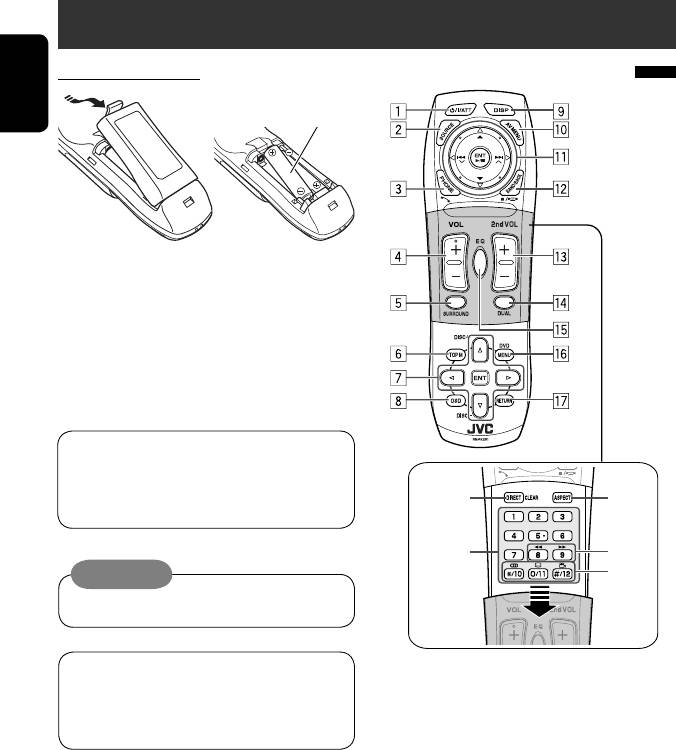
Basic operations — Remote controller (RM-RK251)
Installing the battery
Main elements and features
ENGLISH
R03/LR03/AAA
If the range or effectiveness of the remote controller
decreases, replace both batteries.
Before using the remote controller:
• Aim the remote controller directly at the remote
sensor on the unit.
• DO NOT expose the remote sensor to bright light
(direct sunlight or artificial lighting).
The unit is equipped with the steering wheel
remote control function.
• See the Installation/Connection Manual (separate
i
;
volume) for connection.
o
a
Caution:
s
• Do not expose batteries to heat or flame.
1
IMPORTANT:
1*
• Turns on the power.
If Dual Zone is activated (☞ page 28), the remote
• Attenuates the sound if the power is on.
controller functions only for operating the DVD/CD
• Turns off the power if pressed and held (while
player.
the power is on).
1
2*
Selects the source.
1
3*
• Displays <Dial Menu>.
• Displays <Redial> list if pressed and held.
• Answers incoming calls.
1
2
4*
*
Adjusts the volume level.
1
2
5*
*
Selects surround mode.
6 • DVD/DivX 6: Shows the disc menu.
• VCD: Resumes PBC playback (☞ page 23).
• DVD-VR: Shows the Original Program screen.
8
Book 1.indb 8Book 1.indb 8 07.2.1 8:22:27 PM07.2.1 8:22:27 PM
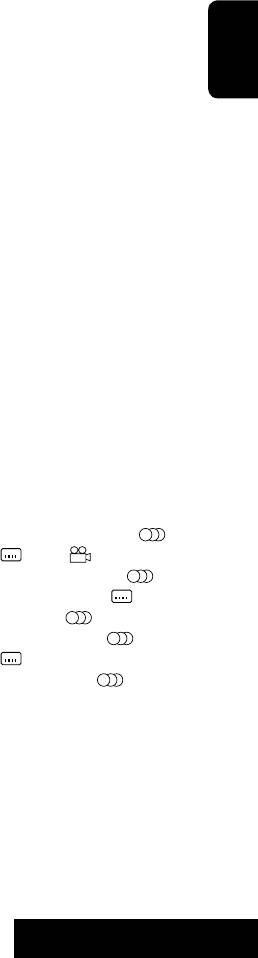
7 • Makes selection/settings.
On menus:
• ~: Skips back or forward by 5 minutes for
• 5 / ∞: Select items.
DivX/MPEG1/MPEG2.
• 4 / ¢: Goes to previous/next step.
• DISC +/– buttons: Changes discs for “CD-CH.”
w TUNER/DAB: Selects the bands.
8 Shows the on-screen bar.
DISC/USB: Stop playback.
1
9*
Changes the display information.
Bluetooth Phone: Ends the call.
ENGLISH
p Display or erase <AV Menu>.
Bluetooth Audio: Plays/pauses.
q For disc/USB operations:
On menus: Back.
2
• 6: Plays/pauses.
e*
Adjusts the volume level through the 2nd AUDIO
• 5 / ∞
OUT plug. (☞ page 28)
2
DVD: Selects the title/group.
r*
Activates or deactivates Dual Zone.
1
2
DVD-VR: Selects the program/play list.
t*
*
Selects the sound mode.
USB/other discs (except VCD/CD): Selects the
y • DVD Video/DivX 6: Shows the disc menu.
folders.
• VCD: Resumes PBC playback. (☞ page 23)
• 4 / ¢:
• DVD-VR: Shows the Play List screen.
– Press briefly: reverse skip/forward skip
u RETURN button
– Press and hold: reverse search/forward search
• For VCD: Returns to the PBC menu.
For FM/AM operations:
i DISC/USB: Switches number entry mode.
• 5 / ∞: Selects the preset stations.
• Also functions as CLEAR button to erase the
• 4 / ¢: Functions to search for stations.
misentry after entering the wrong number.
– Press briefly: Auto Search
o Enter numbers. (☞ pages 12, 21 to 23, 38, and
– Press and hold: Manual Search
43)
For DAB tuner operations:
• CD changer: Selects the disc directly.
• 5 / ∞: Selects a service.
• Tuner: Selects the preset stations.
1
• 4 / ¢: Functions to search for
;*
Changes the aspect ratio of the playback pictures.
ensembles.
a Reverse search/forward search for disc/USB
– Press briefly: Auto Search
operations
– Press and hold: Manual Search
s • DVD Video: Selects audio language (
),
For Apple iPod/JVC D. player operations:
subtitles (
), angle ( ).
• ∞: Pauses/stops or resumes playback.
• DVD Audio: Selects audio stream ( ).
• 5: Enters the main menu (then 5 / ∞ /
• DVD-VR: Turn on/off subtitles ( ) and
4 / ¢ work as the menu selecting
selects audio channel( ).
3
buttons).*
• DivX: Selects audio language ( ),
• 4 / ¢ (in menu selecting mode)
subtitles (
).
– Selects an item if pressed briefly. (Then, press
• VCD: Selects audio channel ( ).
1
∞ to confirm the selection.)
*
If Dual Zone is activated, these buttons cannot be
– Skips 10 items at a time if pressed and held.
used.
2
For Bluetooth operations:
*
These buttons can be used only when the slide cover is
• 5 / ∞: Selects a registered device.
closed.
3
• 4 / ¢: reverse skip/forward skip (for
*
5 : Returns to the previous menu.
audio operation).
∞ : Confirms the selection.
• 6: Answers incoming calls (for “Bluetooth
Phone”).
Plays/Pauses (for “Bluetooth Audio”).
9
OPERATIONS
Book 1.indb 9Book 1.indb 9 07.2.1 8:22:27 PM07.2.1 8:22:27 PM
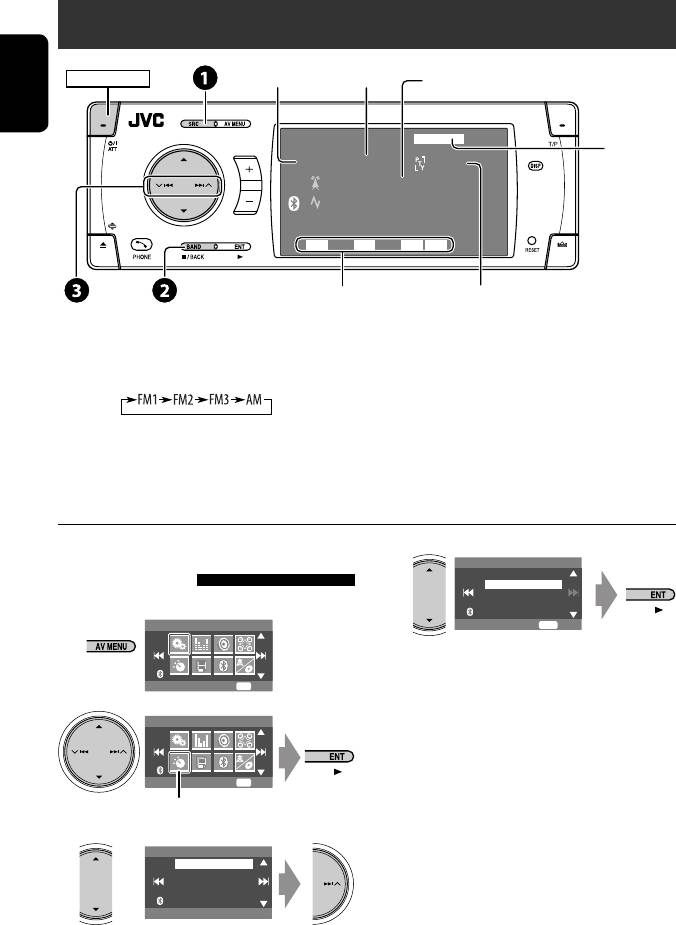
Listening to the radio
PS (station name) for FM RDS. If no signal is
Preset No.Band
POWER]ON
coming in, “No Name” appears.
ENGLISH
TUNER
FLAT
☞ page 48
FM1 Preset1
Pop M
Bayern Radio
87.5 MHz
DXMOAFTP
15: 45
Tuner/Standby
PTY code for FM RDS
Reception indicators
~
Select “TUNER.”
Ÿ Select the bands.
! Search for a station—Auto Search.
• Manual Search: Hold either 4 or ¢ until “Manual Search” appears on the display, then press it
repeatedly.
• The ST indicator lights up when receiving an FM stereo broadcast with sufficient signal strength.
When an FM stereo broadcast is
4
Mono
Off
hard to receive
On
1
AV Menu
ENT
Exit
Reception improves, but stereo effect will be lost.
• The MO indicator lights up.
Setup
ENT
Enter
2
To restore stereo effect, select <Off
> in step 4.
AV Menu
Mode
ENT
Enter
Mode menu icon
3
Mode
Mono
DX/Local
SSM
PTy Standby
Off
10
Book 1.indb 10Book 1.indb 10 07.2.1 8:22:28 PM07.2.1 8:22:28 PM
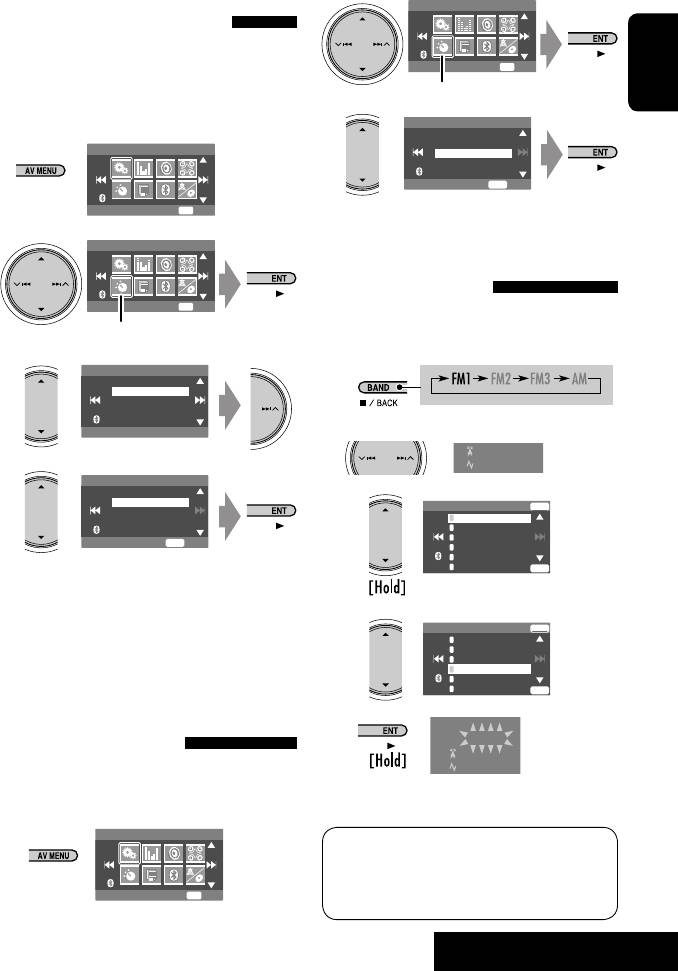
Tuning in to stations with
2
AV Menu
sufficient signal strength
This function works only for FM bands.
Mode
ENT
Enter
Once you have activated this function (selected
<Local>), it always works when searching for FM
Mode menu icon
ENGLISH
3
stations.
Mode
Mono
1
DX/Local
AV Menu
SSM
PTy Standby
ENT
Start
Setup
ENT
Enter
Local FM stations with the strongest signals are
2
searched and stored automatically in the FM band.
AV Menu
Manual presetting
Mode
ENT
Enter
Ex.: Storing FM station of 92.5 MHz into preset
Mode menu icon
number 4 of the FM1 band.
3
1
Mode
Mono
DX/Local
SSM
PTy Standby
DX
2 Tune in to a station you want to preset.
No Name
92.5 MHz
4
DX/Local
DX
3
Local
FM1 Store
ENT
1
87.5
2
89.9
3
97.9
ENT
Exit
4
105.9
5
108.0
6
107.9
ENT
Only stations with sufficient signal strength will be
Preset List appears.*
detected.
4
Select a preset number.
• The DX indicator goes off, then the LO indicator
FM1 Store
ENT
lights up.
1
87.5
2
89.9
3
97.9
4
105.9
5
108.0
FM station automatic presetting
6
107.9
ENT
5
—SSM (Strong-station
TUNER
FM1 Preset4
Sequential Memory)
No Name
92.5 MHz
This function works only for FM bands.
You can preset six stations for each band.
The station selected in step 2 is now stored in
preset number 4.
1
AV Menu
* Each time you hold the button, you can change
the FM bands.
• Preset List can also be accessed through <AV
Setup
ENT
Enter
Menu> = <List>. (☞ page 12)
11
OPERATIONS
Book 1.indb 11Book 1.indb 11 07.2.1 8:22:29 PM07.2.1 8:22:29 PM
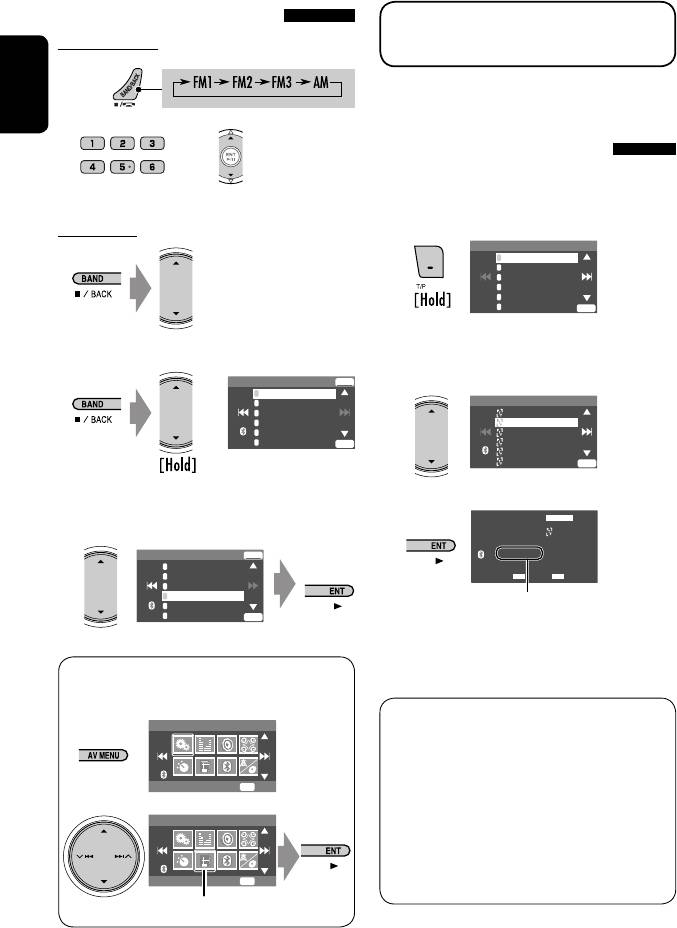
Selecting preset stations
The following features are available only for FM RDS
On the remote:
stations.
1
ENGLISH
Searching for FM RDS
2
or
programme—PTY Search
You can search for your favorite programmes being
broadcast by selecting the PTY code for your favorite
programmes.
On the unit:
1
PTy Search
1
Pop Music
2
Rock Music
3
Easy Listening
4
Serious Classics
5
Current Affairs
6
Varied Speech
ENT
Available PTY codes appear (including six preset
or
PTY codes).
1
2 Select a PTY code.
FM1 Store
ENT
1
87.5
2
89.9
PTy Search
3
97.9
Cultures
4
92.5
Science
5
108.0
Varied Speech
6
107.9
ENT
Pop Music
Rock Music
Easy Listening
ENT
• Each time you hold the button, you
3
can change the FM bands.
TUNER
FLAT
FM1
Science
2
PTy Search
FM1 Store
ENT
XX.X MHz
1
87.5
2
89.9
DXAF
15: 45
3
97.9
4
92.5
Frequency changes as search goes on.
5
108.0
6
107.9
ENT
If there is a station broadcasting a programme
of the same PTY code as you have selected, that
station is tuned in.
• Preset List can also be accessed through <AV
Menu> = <List>.
Available PTY codes:
AV Menu
News, Current Affairs, Information, Sport,
Education, Drama, Cultures, Science, Varied Speech,
Pop Music, Rock Music, Easy Listening, Light Classics
Setup
ENT
Enter
M, Serious Classics, Other Music, Weather & Metr,
AV Menu
Finance, Children’s Progs, Social Affairs, Religion,
Phone In, Travel & Touring, Leisure & Hobby, Jazz
Music, Country Music, National Music, Oldies Music,
List
ENT
Enter
Folk Music, Documentary
List menu icon
12
Book 1.indb 12Book 1.indb 12 07.2.1 8:22:30 PM07.2.1 8:22:30 PM
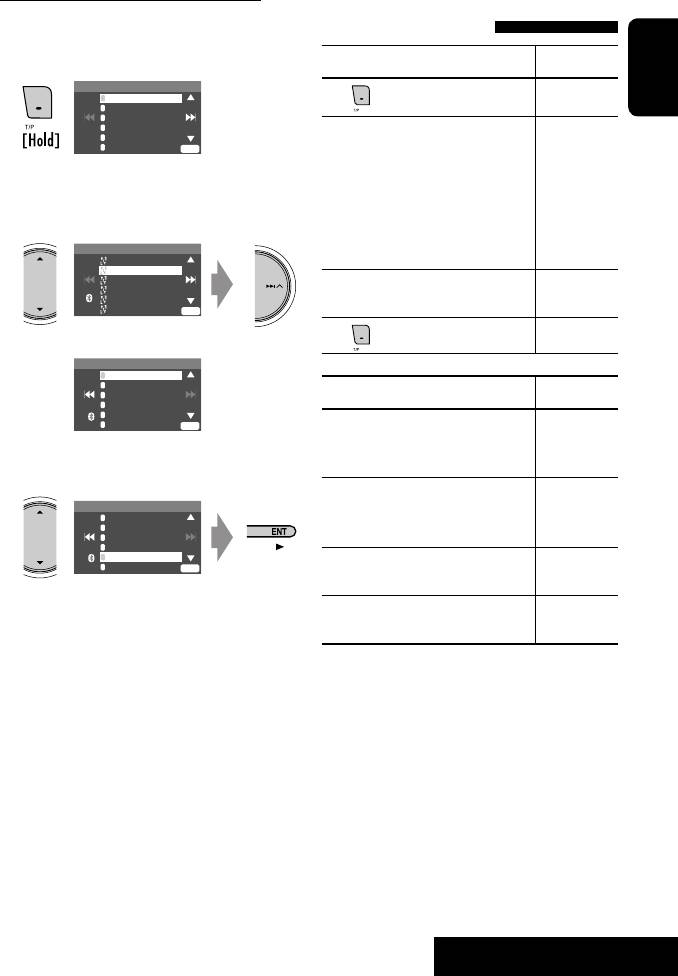
Storing your favorite programme types
Activating/deactivating TA/PTY
You can store your favorite PTY codes into the PTY
Standby Reception
Preset List.
TA Standby Reception Indicator
1
PTy Search
1
Pop Music
Press
to activate.
TP
ENGLISH
2
Rock Music
3
Easy Listening
4
Serious Classics
5
The unit will temporarily switch
Lights up
Current Affairs
6
Varied Speech
ENT
to Traffic Announcement (TA), if
Available PTY codes appear (including six preset
available, from any source other than
PTY codes).
AM.The volume changes to the preset
TA volume level if the current level is
2 Select a PTY code to store into the List.
lower than the preset level (☞ page
PTy Search
Cultures
54).
Science
Varied Speech
Not yet activated. Tune in to another
Flashes
Pop Music
Rock Music
Easy Listening
station providing the RDS signals.
ENT
Goes off
Current PTY Preset List is shown on the display.
Press
to deactivate.
PTy Memory
1
Pop Music
2
Rock Music
3
Easy Listening
PTY Standby Reception Indicator
4
Serious Classics
5
Current Affairs
6
Varied Speech
ENT
Activate <AV Menu>, then select
<Mode>, <PTy Standby> (☞
PTY
3 Select a listed code to be replaced with the
pages 14, 57).
one newly selected.
The unit will temporarily switch to
Lights up
PTy Memory
1
Pop Music
your favorite PTY programme from any
2
Rock Music
3
Easy Listening
source other than AM.
4
Serious Classics
5
Current Affairs
6
Varied Speech
Not yet activated. Tune in to another
Flashes
ENT
station providing the RDS signals.
Now <Current Affairs> is replaced with
To deactivate, select <Off> in step 4,
Goes off
<Science>.
then press ENT once (☞ page 14).
• When a DAB tuner is connected, TA Standby/PTY
Standby Reception also works for the DAB tuner.
13
OPERATIONS
Book 1.indb 13Book 1.indb 13 07.2.1 8:22:31 PM07.2.1 8:22:31 PM

Activating PTY Standby Reception
Tracing the same programme—
1
AV Menu
Network-Tracking Reception
When driving in an area where FM reception is not
sufficient enough, this unit automatically tunes in to
Setup
ENT
Enter
another FM RDS station of the same network, possibly
ENGLISH
2
broadcasting the same programme with stronger
AV Menu
signals.
Programme A broadcasting on different frequency
Mode
ENT
Enter
areas (01 – 05)
Mode menu icon
A
3
Mode
Mono
DX/Local
SSM
PTy Standby
Off
4
PTy Standby
Off
News
When shipped from the factory, Network-Tracking
Reception is activated.
To change the Network-Tracking Reception
5
Select a PTY code for PTY Standby Reception.
setting, see <AF Regional> on page 54.
• When the DAB tuner is connected, refer also to
PTy Standby
Drama
“Tracing the same programme—Alternative
Cultures
Science
Frequency Reception (DAB AF).” (☞ page 44)
Varied Speech
Pop Music
ENT
Exit
Automatic station selection—
Programme Search
Usually when you select preset stations, the preset
station is tuned in.
If the signals from the FM RDS preset station are not
sufficient for good reception, this unit, using the AF
data, tunes in to another frequency broadcasting the
same programme as the original preset station is
broadcasting. (☞ page 54)
• The unit takes some time to tune in to another
station using programme search.
14
Book 1.indb 14Book 1.indb 14 07.2.1 8:22:32 PM07.2.1 8:22:32 PM
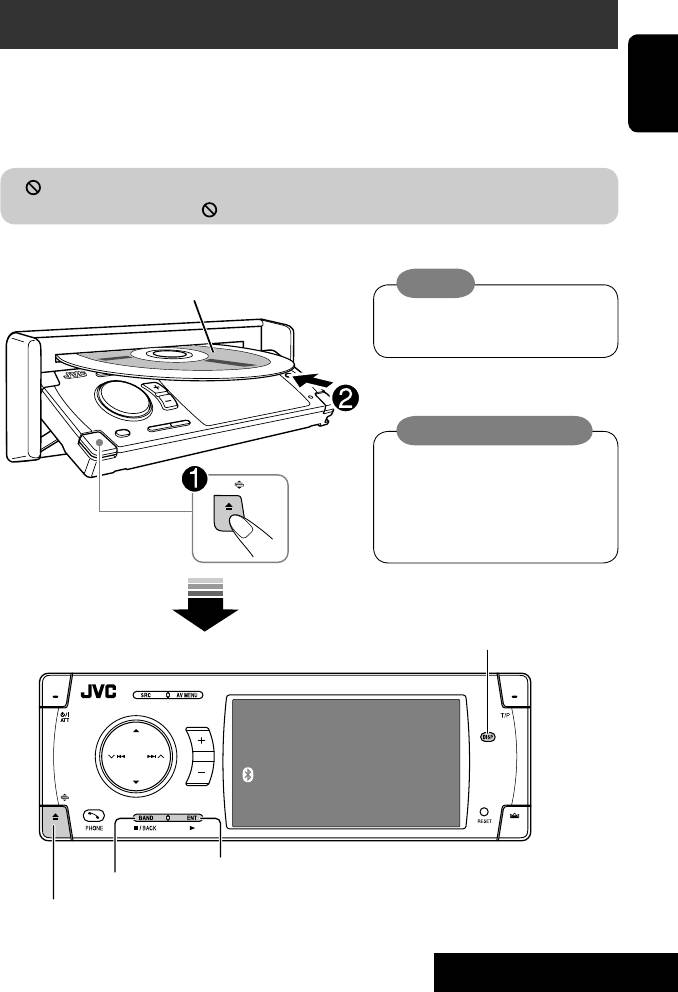
Disc operations
The disc type is automatically detected, and playback starts automatically (for some discs: automatic start depends
on its internal program).
ENGLISH
If a disc does not have any disc menu, all tracks in it will be played repeatedly until you change the source or eject the
disc.
If “
” appears on the monitor, the unit cannot accept the operation you have tried to do.
• In some cases, without showing “ ,” operations will not be accepted.
Insert the disc.
Playback starts automatically.
Caution:
Label side
Do not place your finger behind the
control panel.
Caution on volume setting:
Discs and connected USB devices produce
very little noise compared with other
sources. Lower the volume before playing
a disc to avoid damaging the speakers by
the sudden increase of the output level.
DISP: Press if no playback picture appears, but disc information
screen (
☞ pages 16 to 18) is displayed.
DISC
Now Reading ...
15: 45
3: Start playback if necessary.
7: Stop playback.
0: Eject the disc.
15
OPERATIONS
Book 1.indb 15Book 1.indb 15 07.2.1 8:22:33 PM07.2.1 8:22:33 PM
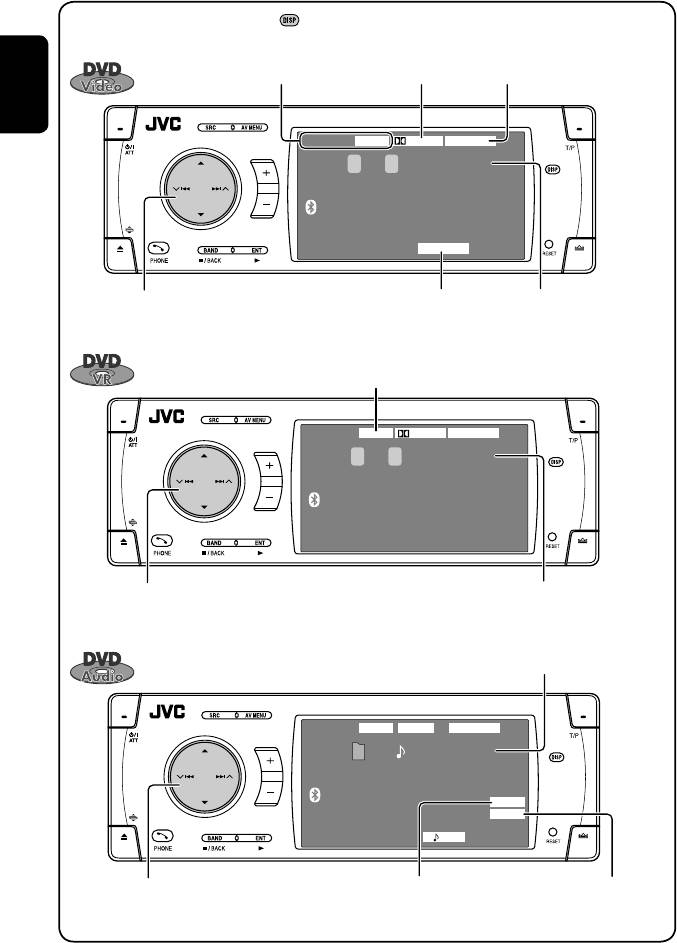
While playing the following discs, press .
• Each time you press the button, playback picture and disc information screens appear alternately.
Disc type
Audio format
Surround mode
ENGLISH
DVD
DIGITALVIDEO
MULTI
T 01 C 02 0:45:38
CHAP. RPT
15: 45
4 ¢ Press: Select chapter
Playback mode
Title no./Chapter no./
1
Hold: Reverse/forward search
*
Playing time
5 ∞ Select title
VR-PR: Original program
VR-PL: Play List
DVD
FLATDIGITALVR-PR
P 01 C 02 0:45:38
15: 45
4 ¢ Press: Select chapter
Program no. (or Play List no.)/Chapter
1
Hold: Reverse/forward search
*
no./Playing time
5 ∞ Select program no./Play List no.
Group no./Track no./Playing time
DVD
AUDIO
MULTIMLP
G 01 02 0:45:38
BONUS
B.S.P
RPT
15: 45
4 ¢ Press: Select track
BONUS indicator
B.S.P indicator
1
Hold: Reverse/forward search
*
(
☞ page 24)
(☞ page 24)
5 ∞ Select group
16
Book 1.indb 16Book 1.indb 16 07.2.1 8:22:33 PM07.2.1 8:22:33 PM
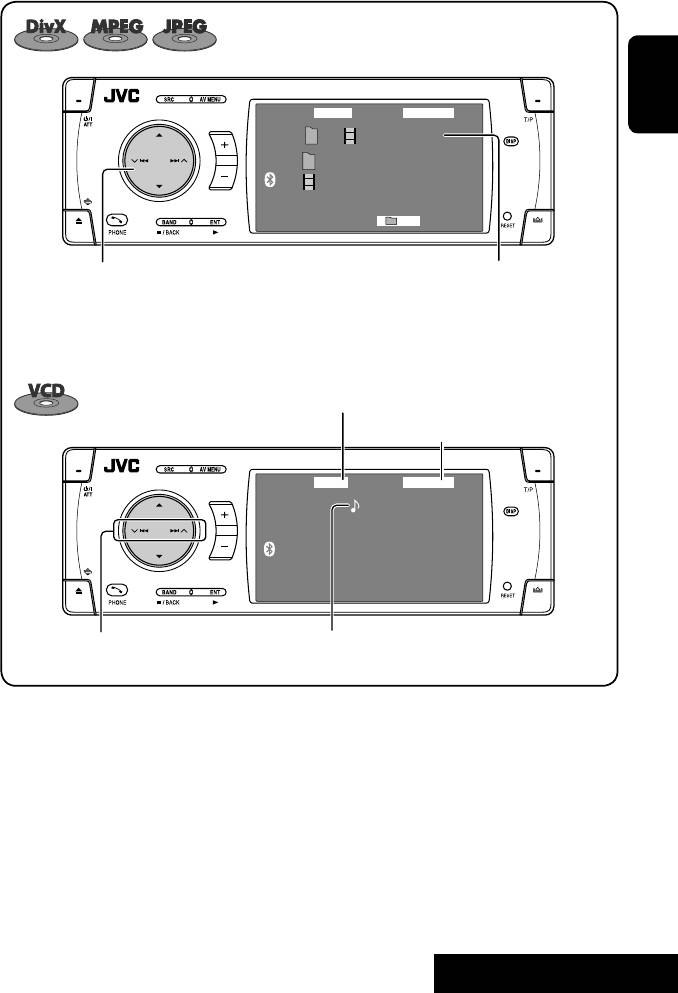
DVD
DivX
FRONT 2CH
ENGLISH
T 01 C 02 0:45:38
Current Folder Name
Current File Name.avi
RPT
15: 45
4 ¢ Press: Select track
For DivX/MPEG: Folder no./Track no./Playing
2
Hold: Reverse/forward search for DivX/MPEG
*
time
5 ∞ Press: Select folder
For JPEG: Folder no./File no.
Hold: Display Folder List
PBC indicator
lights up when PBC is in use.
☞ page 48
VCD
FLATPBC
02 0:45:38
15: 45
4 ¢ Press: Select track
Track no./Playing time
1
Hold: Reverse/forward search
*
1
*
Search speed: x2 ] x10.
2
*
Search speed: ¡1 ] ¡2.
17
OPERATIONS
Book 1.indb 17Book 1.indb 17 07.2.1 8:22:34 PM07.2.1 8:22:34 PM
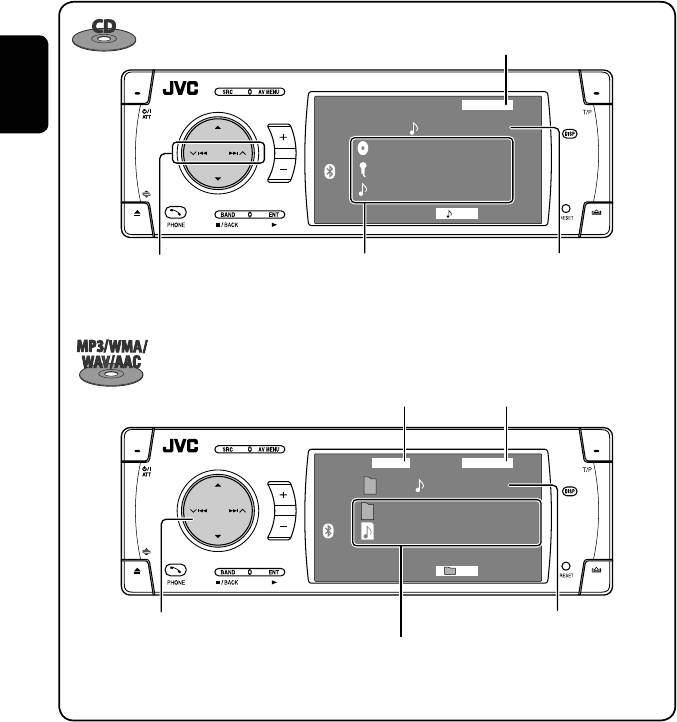
☞ page 48
CD
FLAT
ENGLISH
02 0:45:38
Disc Title
Artist Name
Current Track Title
RPT
15: 45
4 ¢ Press: Select track
Track no./Playing timeDisc title/Artist Name/Track title
1
3
Hold: Reverse/forward search
*
(only for CD Text)
*
Audio format
(MP3/WMA/WAV/AAC)
☞ page 48
CD
MP3
FLAT
T 01 02 0:45:38
Current Folder Name
Current File Name.mp3
RPT
15: 45
Folder no./Track no./Playing time4 ¢ Press: Select track
1
Hold: Reverse/forward search
*
Tag data will be shown instead of folder/file names
5 ∞ Press: Select folder
when they are recorded and <
Tag Display> is set to
Hold: Display Folder List
<
On>. (☞ page 51)
1
*
Search speed: x2 ] x10.
3
*
“No Name” appears for conventional CDs.
18
Book 1.indb 18Book 1.indb 18 07.2.1 8:22:34 PM07.2.1 8:22:34 PM
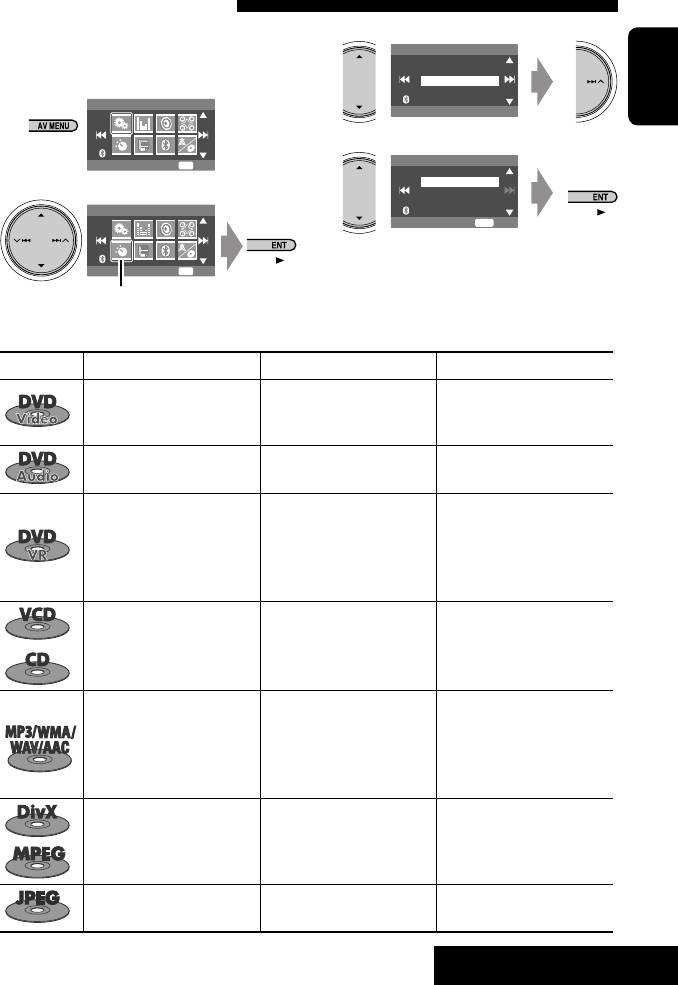
Selecting playback modes
You can use only one of the following playback
3
Mode
modes—Intro/Repeat/Random.
All Off
Intro
Ex. To select Track Repeat
Repeat
Random
1
AV Menu
Off
ENGLISH
4
Repeat
Setup
ENT
Enter
Off
Track
2
Folder
AV Menu
ENT
Set
When one of the playback modes is selected,
Mode
ENT
Enter
the corresponding indicator lights up on the disc
Mode menu icon
information screen.
To cancel, select <All Off> in step 3 or <Off> in
step 4.
Disc type Intro Repeat Random
Chapter: Repeats current
—
chapter
—
Title: Repeats current title
— Track: Repeats current track —
Chapter: Repeats current
chapter
—
Program: Repeats current
—
program (not available for
Playlist playback)
Track: Plays the first 15
Track: Repeats current track
Disc (All): Randomly plays all
seconds of each track (for
(for VCD: PBC not in use)
tracks (for VCD: PBC not
VCD: PBC not in use)
in use)
Track: Plays the first 15
Track: Repeats current track
Folder: Randomly plays all
seconds of each track
Folder: Repeats all tracks of
tracks of current folder,
Folder: Plays the first 15
the current folder
then tracks of next folders
seconds of the first track of
Disc (All): Randomly plays all
each folder
tracks
Track: Repeats current track
Folder: Repeats current folder
—
—
Folder: Repeats current folder
—
—
19
OPERATIONS
Book 1.indb 19Book 1.indb 19 07.2.1 8:22:35 PM07.2.1 8:22:35 PM
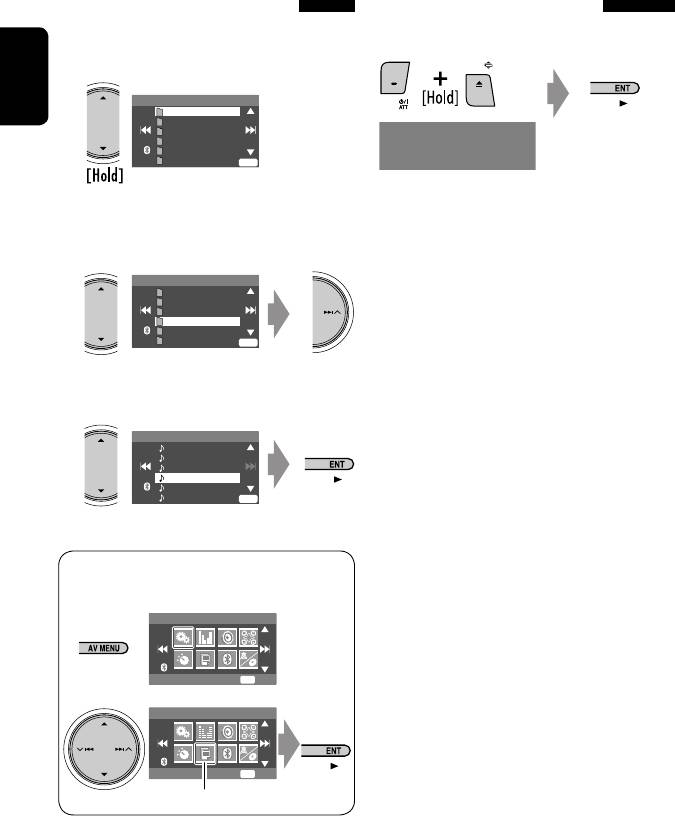
Selecting tracks on the list
Prohibiting disc ejection
If a disc includes folders, you can display the Folder/
You can lock a disc in the loading slot.
Track (File) Lists, then start playback.
1
Folder List
ENGLISH
My Best
Cinema
Pops
My Best2
NO EJECT?
Favorite Song
ENT
“No Eject” appears.
EMERGENCY EJECT?
Off
Cinema2
To cancel the prohibition, repeat the same
Folder List appears.
procedure to select “EJECT OK?”.
• Hold the button to see the next/previous folders.
2 Select a folder, then activate the Track List.
Folder List
My Best
Cinema
Pops
My Best2
Favorite Song
Off
Cinema2
ENT
Track List of the selected folder appears.
3 Select a track, and start playing.
File List
Song011.mp3
Song012.mp3
Song013.mp3
Song014.mp3
Song015.mp3
Off
Song016.mp3
ENT
• Folder List can also be accessed through <AV
Menu> = <List>.
AV Menu
Setup
ENT
Enter
AV Menu
List
ENT
Enter
List menu icon
20
Book 1.indb 20Book 1.indb 20 07.2.1 8:22:36 PM07.2.1 8:22:36 PM







