JVC KD-AVX33 – страница 3
Инструкция к Автомагнитоле JVC KD-AVX33
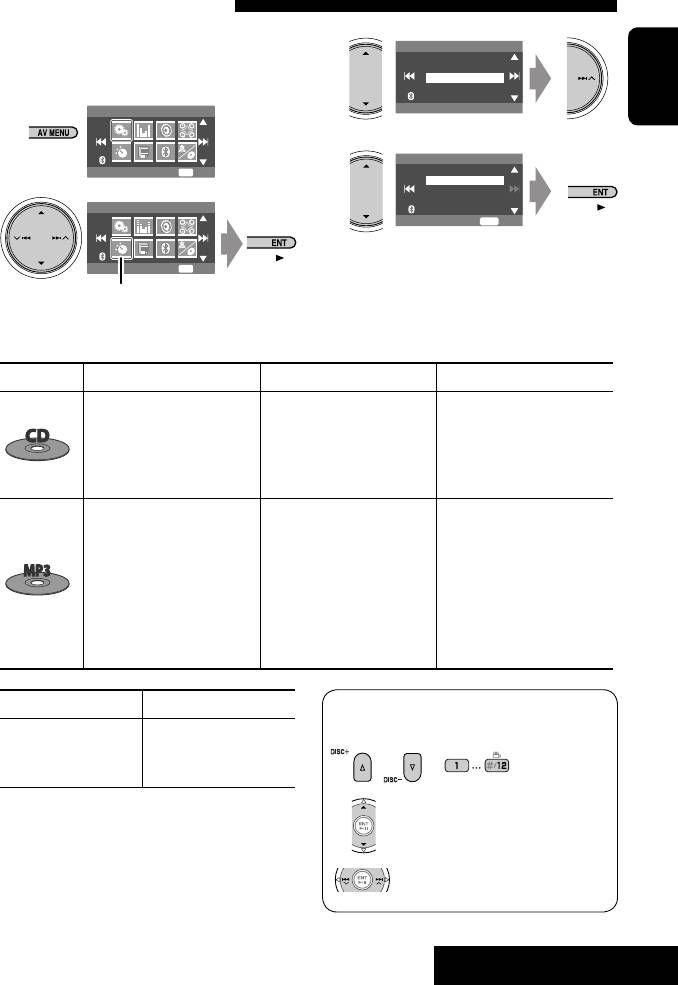
Selecting playback modes
You can use only one of the following playback
3
Mode
modes—Intro/Repeat/Random.
All Off
Intro
Ex. To select Track Repeat
Repeat
Random
1
Off
AV Menu
ENGLISH
4
Repeat
Setup
ENT
Enter
Off
Track
Disc
2
AV Menu
ENT
Set
When one of the playback modes is selected, the
Mode
ENT
Enter
corresponding indicator lights up on the monitor.
Mode menu icon
To cancel, select <All Off> in step 3 or <Off> in
step 4.
Disc type Intro Repeat Random
Track: Plays the first 15
Track: Repeats current track
Disc: Randomly plays all tracks
seconds of each track
Disc: Repeats all tracks of the
of the current disc
Disc: Plays the first 15 seconds
current disc
All: Randomly plays all tracks
of the first track of all
of all loaded discs
loaded discs
Track: Plays the first 15
Track: Repeats current track
Folder: Randomly plays all
seconds of each track
Folder: Repeats all tracks of
tracks of current folder,
Folder: Plays the first 15
the current folder
then tracks of next folders
seconds of the first track of
Disc: Repeats all tracks of the
Disc: Randomly plays all tracks
each folder
current disc
of the current disc
Disc: Plays the first 15 seconds
All: Randomly plays all tracks
of the first track of all
of all loaded discs
loaded discs
To use <Mode> menu
☞ above.
You can use the following buttons on the remote
controller to operate the CD changer.
☞ page 40.
To use <List> menu
Disc List = Folder List =
or : Select disc.
File List
Press: Select folder (MP3 only).
Press: Select track
Hold: Reverse/forward search
41
EXTERNAL DEVICES
Book 1.indb 41Book 1.indb 41 07.2.1 8:22:58 PM07.2.1 8:22:58 PM
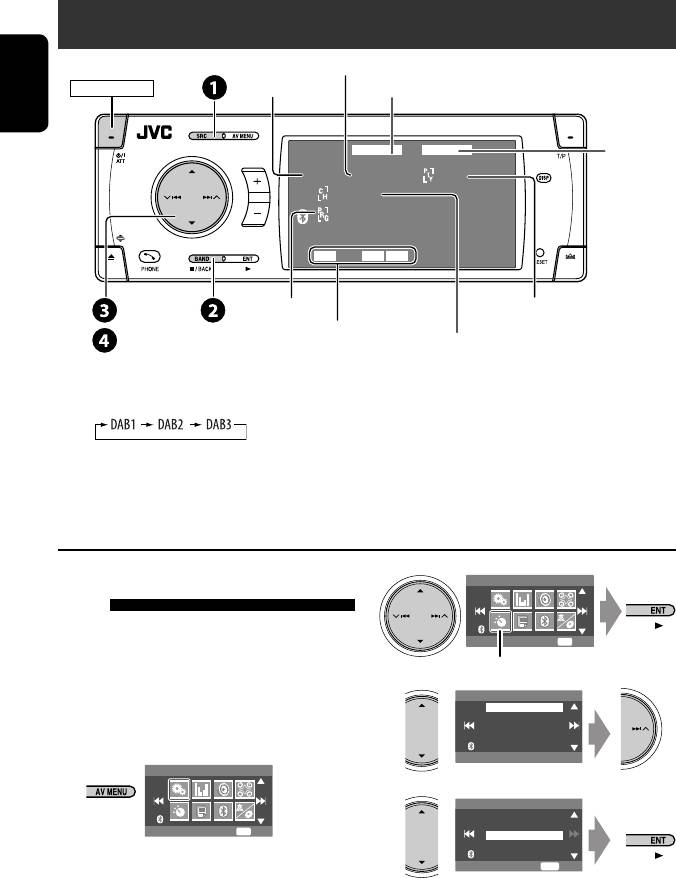
Listening to the DAB tuner
Preset No.
Band
TEXT indicator
POWER]ON
ENGLISH
DAB
FLATTEXT
☞ page 48
DAB1 Preset1
News
Bayern
Bayern2
AFDRC ANN
15: 45
4 ¢
Service label
PTY code
/Frequency,
DAB indicators/Standby
Ensemble label*
5 ∞
channel
Reception indicators
~
Select “DAB.”
* Information changes when you press DISP. While tuning in a
Ÿ Select the bands.
service with DLS (Dynamic Label Segment), the TEXT indicator
lights up.
! Searching for an ensemble.
• Manual Search: Hold either 4 or ¢ until “Manual Search” appears on the display, then press it
repeatedly.
⁄ Select a service (either primary or secondary) to listen to.
When surrounding sounds are
2
AV Menu
noisy
Some services provide Dynamic Range Control (DRC)
Mode
ENT
Enter
signals together with their regular programme signals.
Mode menu icon
DRC will reinforce the low level sounds to improve your
3
listening.
Mode
D. Range Control
• The DRC indicator will light up while tuning in a
Announce Standby
Pty Standby
service with the DRC signals.
Off
1
AV Menu
4
D. Range Control
Off
DRC1
Setup
ENT
Enter
DRC2
DRC3
ENT
Exit
• As the number increases, the effect becomes
stronger.
42
Book 1.indb 42Book 1.indb 42 07.2.1 8:22:59 PM07.2.1 8:22:59 PM
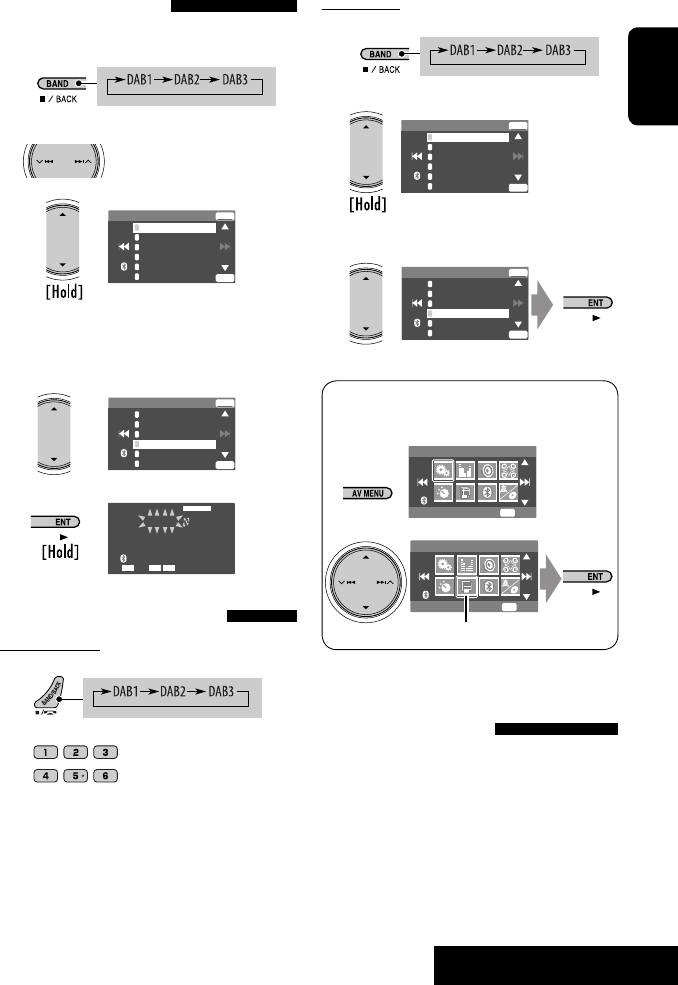
On the unit:
Manual presetting
You can preset six DAB services (primary) for each band.
1
1
2
ENGLISH
DAB1 Store
ENT
2
Search for a service you want to preset.
1
Service Label
2
No Serv.
3
FFH
4
Bayern2
5
HRS
6
HRH
ENT
3
DAB1
Store
ENT
1
Service Label
2
No Serv.
3
Select a preset service.
3
FFH
4
No Serv.
5
HRS
ENT
6
DAB1 Store
HRH
ENT
1
Service Label
2
No Serv.
3
FFH
4
Bayern2
• Preset List can also be accessed through <AV
5
HRS
6
HRH
ENT
Menu> = <List> (☞ right).
4 Select a preset number.
DAB1 Store
ENT
• Preset List can also be accessed through <AV
1
Service Label
2
No Serv.
Menu> = <List>.
3
FFH
4
No Serv.
5
HRS
AV Menu
6
HRH
ENT
5
DAB
FLAT
Setup
ENT
Enter
DAB1 Preset4
Bayern
Bayern2
AV Menu
AF ANNDRC
15: 45
List
ENT
Enter
Selecting preset stations
List menu icon
On the remote:
1
Activating/deactivating TA/PTY
Standby Reception
2
• Operations are exactly the same as explained on page
13 for FM RDS stations.
• You cannot store PTY codes separately for the DAB
tuner and for the FM tuner.
43
EXTERNAL DEVICES
Book 1.indb 43Book 1.indb 43 07.2.1 8:23:00 PM07.2.1 8:23:00 PM
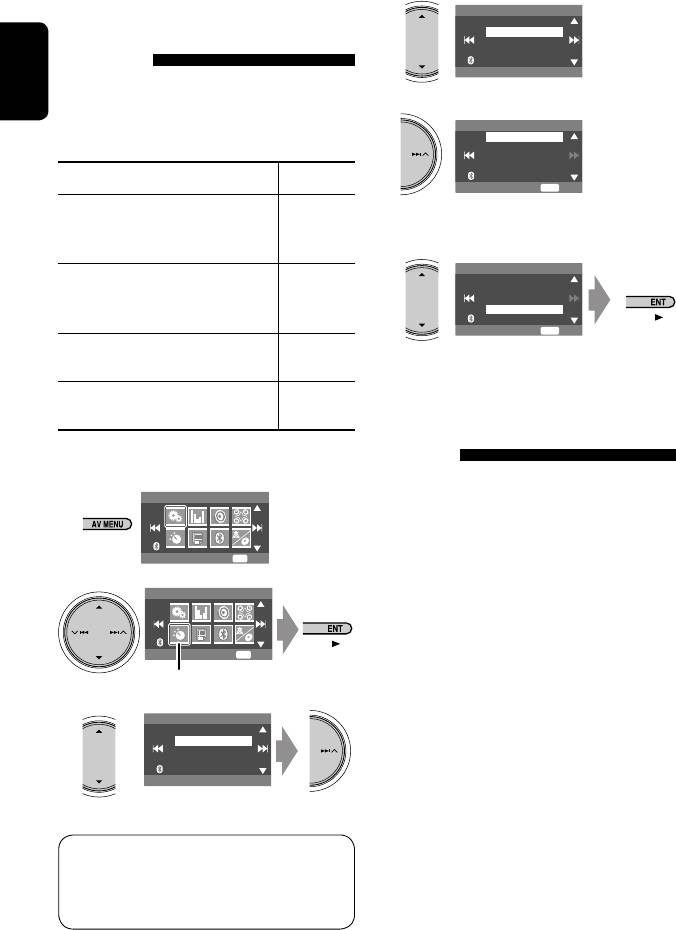
Activating/deactivating
4
Announce Standby
Off
Announcement Standby
Transport News
Reception
Announcement Standby Reception allows the
ENGLISH
unit to switch temporarily to your favorite service
5
Announce Standby
(announcement type).
Transport News
Warning
News
Weather
Event
Announcement Standby Reception Indicator
ENT
Exit
Activate <AV Menu>, then select
6 Select an announcement type for
<Mode>, <Announce Standby>
ANN
Announcement Standby Reception.
(☞ below).
Announce Standby
The unit will temporarily switch to your
Lights up
Transport News
Warning
favorite service from any source other
News
Weather
than FM/AM.
Event
ENT
Exit
Not yet activated. Tune in to another
Flashes
service providing the related signals.
To deactivate, select <Off> in step 4,
Goes off
Tracing the same programme—
then press ENT once (☞ right).
Alternative Frequency Reception
(DAB AF)
Activating Announcement Standby Reception
• While receiving a DAB service:
1
AV Menu
When driving in an area where a service cannot be
received, this unit automatically tunes in to another
ensemble or FM RDS station, broadcasting the same
Setup
ENT
Enter
programme.
2
• While receiving an FM RDS station:
AV Menu
When driving in an area where a DAB service is
broadcasting the same programme as the FM RDS
station, this unit automatically tunes in to the DAB
Mode
ENT
Enter
service.
Mode menu icon
3
When shipped from the factory, Alternative Frequency
Mode
D. Range Control
Reception is activated.
Announce Standby
Pty Standby
To deactivate the Alternative Frequency
Reception, ☞ pages 50 and 54.
Off
Available announcement types:
Transport News, Warning, News, Weather, Event,
Special Event, Radio Info, Sports News, Financial
News.
44
Book 1.indb 44Book 1.indb 44 07.2.1 8:23:01 PM07.2.1 8:23:01 PM
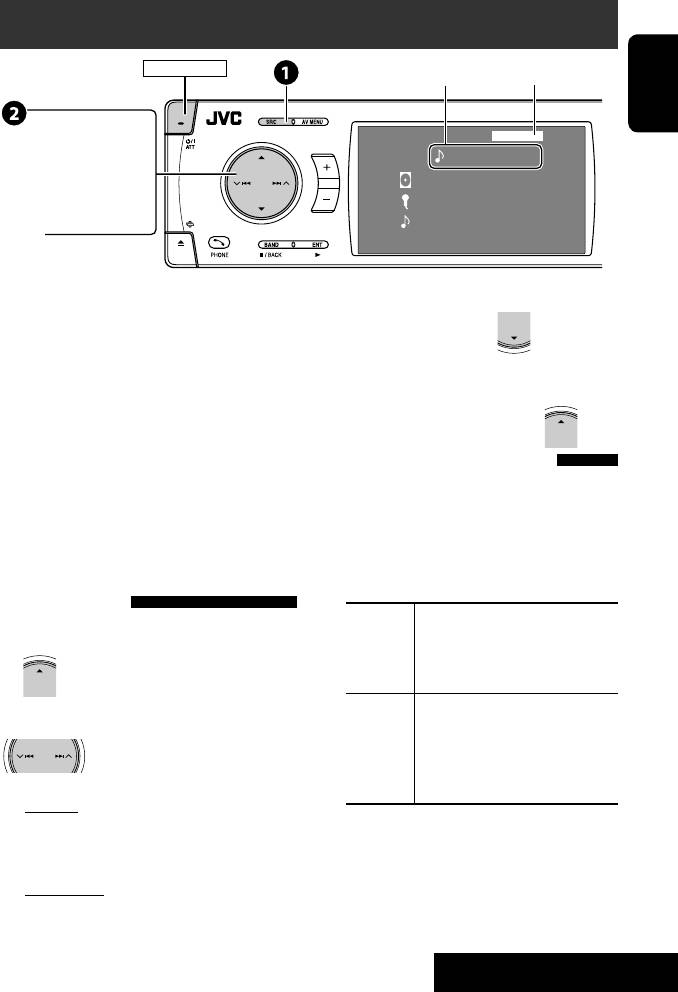
Listening to the iPod/D. player
POWER]ON
Track no./Playing time
☞ page 48
ENGLISH
4 ¢ :
D.PLAYER
FLAT
Press: Select track
01 0:45:38
Hold: Reverse/forward search
Album Name
Artist Name
Track Title
5 ∞
15: 45
5 : Enter player’s menu
∞ : Pause/stop playback
• To resume, press again.
It is required to connect the interface adapter (KS-
3 Confirm the selection.
PD100 for Apple iPod or KS-PD500 for JVC D. player) to
the CD changer jack on the rear.
4 Repeat steps 2 and 3 to select a track.
Preparation:
• When a track is selected finally, playback starts.
Make sure <iPod> or <D. Player> is selected for the
• To return to the previous menu...
external input setting. (☞ page 55)
Selecting playback modes
~ Select “iPod” or “D. PLAYER.”
Playback starts automatically.
1 Display <AV Menu>, then select <Mode>
menu icon.
Ÿ Select a track.
2 Enter <Mode>, then select <Repeat> or
<Random>.
Selecting a track from the
3 Select an appropriate option.
player’s menu
Repeat One: Functions the same as “Repeat
1 Enter the player’s menu.
One” or “Repeat Mode = One.”
• This mode will be canceled if no
All: Functions the same as “Repeat
operations are done for about 5 seconds.
All” or “Repeat Mode = All.”
Random Album: Functions the same as
2 Select the desired item.
“Shuffle Albums” of the iPod.
Press: Select an item
Song/On: Functions the same as
Hold: Skip 10 items at a time
“Shuffle Songs” or “Random Play
= On.”
For iPod:
• When one of the playback modes is selected, the
Playlists Ô Artists Ô Albums Ô Songs
corresponding indicators light up on the monitor.
Ô Genres Ô Composers Ô (back to the
To cancel, select <All Off> in step 2 or <Off> in
beginning)
step 3.
For D. player:
Playlist Ô Artist Ô Album Ô Genre Ô
• iPod is a trademark of Apple Inc., registered in the
Track Ô (back to the beginning)
U.S. and other countries.
45
EXTERNAL DEVICES
Book 1.indb 45Book 1.indb 45 07.2.1 8:23:02 PM07.2.1 8:23:02 PM
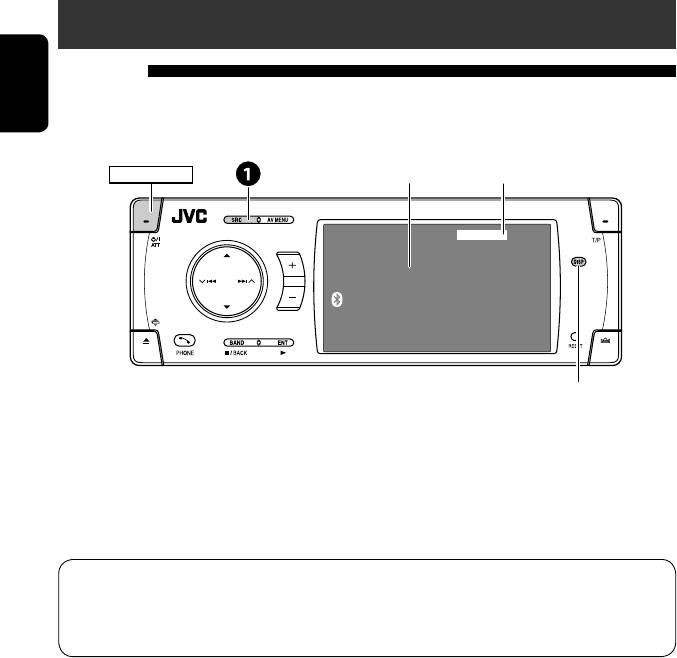
Listening to other external components
AV-INPUT
You can connect an external component to the LINE IN/VIDEO IN plugs.
ENGLISH
• You can also connect a Navigation System to the VIDEO IN plug so that you can watch the navigation screen
(Make sure <Navigation> is selected for <AV Input>). (☞ page 55)
Assigned title (
☞ page 49) ☞ page 48
POWER]ON
AV-IN
FLAT
AV-INPUT
15: 45
Press if no playback picture appears, but source information
(this) screen is displayed.
~ Select “AV-IN.”
Ÿ Turn on the connected component and start playing the source.
• If you select <Camera Mirror> or <Navigation> for <AV Input> (☞ page 55), some status messages
such as volume level change will not appear on the monitor while viewing the picture.
When <Navigation> is selected for <AV Input>...
• You can use the source “AV-IN” for listening to an audio source connected to the LINE IN plugs.
• While selecting other source, you can watch the navigation screen without changing the source. To watch the
navigation screen, press DISP repeatedly.
46
Book 1.indb 46Book 1.indb 46 07.2.1 8:23:03 PM07.2.1 8:23:03 PM
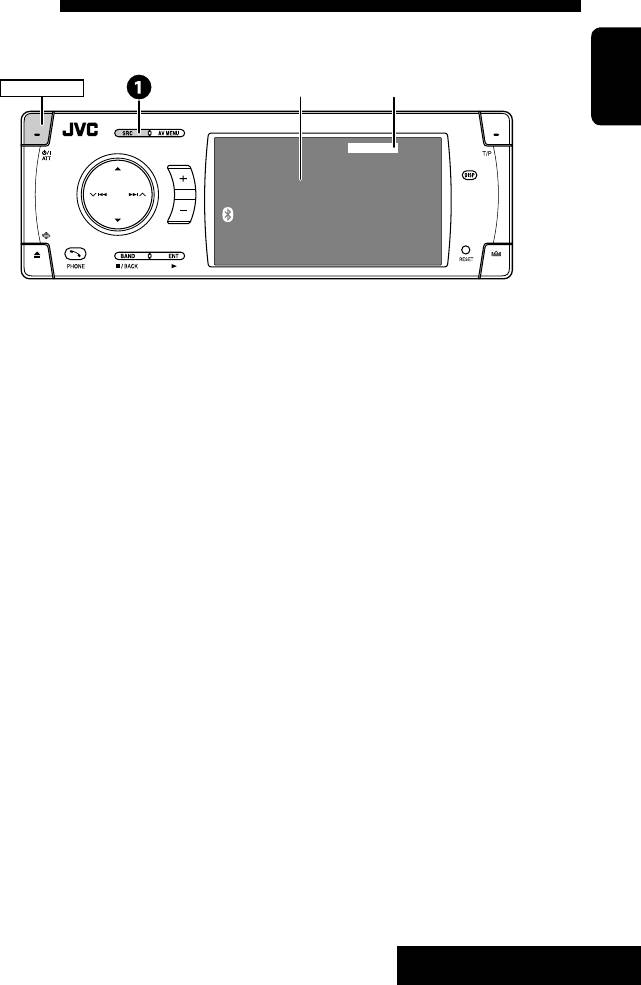
EXT-INPUT
You can connect an external component to the CD changer jack on the rear using the Line Input Adapter—KS-U57
(not supplied) or AUX Input Adapter—KS-U58 (not supplied).
POWER]ON
Assigned title (☞ page 49) ☞ page 48
ENGLISH
EXT-IN
FLAT
EXT-INPUT
15: 45
Preparation:
Make sure <External Input> is selected for the external input setting. (☞ page 55)
~ Select “EXT-IN.”
Ÿ Turn on the connected component and start playing the source.
47
EXTERNAL DEVICES
Book 1.indb 47Book 1.indb 47 07.2.1 8:23:03 PM07.2.1 8:23:03 PM
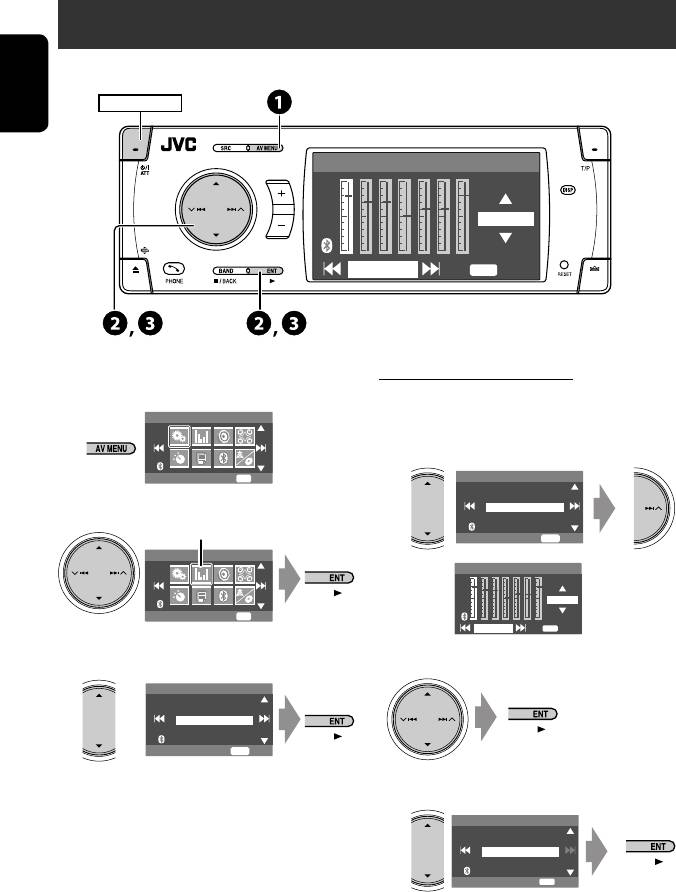
Sound equalization
POWER]ON
ENGLISH
Edit
+03
60.0 Hz
ENT
Store
Selecting sound mode
Storing your own adjustment
You can store your adjustment into User1, User2, and
~
AV Menu
User3.
1 Repeat steps ~ and Ÿ, then in step !...
Setup
ENT
Enter
Equalizer
Flat
Hard Rock
R&B
Pop
Ÿ
Jazz
Equalizer menu icon
ENT
Exit
AV Menu
Edit
+03
Equalizer
ENT
Enter
60.0 Hz
ENT
Store
! Select a sound mode.
2 Adjust.
Equalizer
Flat
Hard Rock
R&B
Pop
Jazz
ENT
Exit
• For preset equalizing values of each sound mode,
3 Store.
☞ page 64.
User Store
• For multi-channel source, the sound mode is
User1
User2
temporarily canceled.
User3
ENT
Store
48
Book 1.indb 48Book 1.indb 48 07.2.1 8:23:03 PM07.2.1 8:23:03 PM
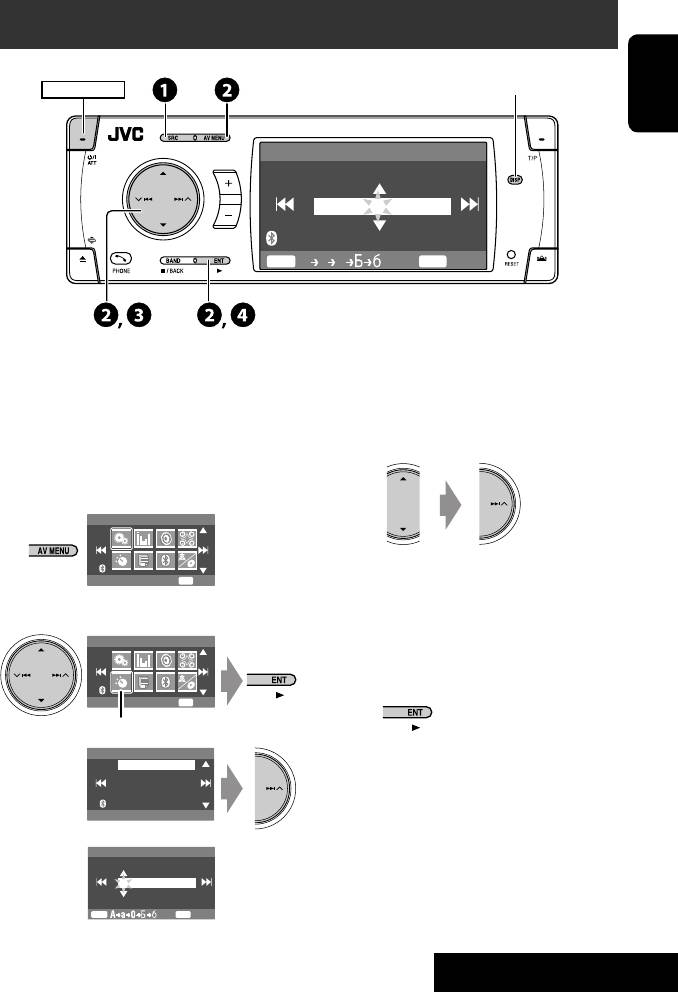
Assigning titles to the sources
Press: Change character set
Hold: Erase title
POWER]ON
ENGLISH
Title Entry
AV-In Name
MY BEST
DISP
A a 0
ENT
Store
You can assign titles to “AV-IN” and “EXT-IN.”
! Assign a title.
Ex.: Assigning title to “AV-IN”
1 Select a character, then move the entering
position.
~ Select “AV-IN.”
Ÿ Display the title entry screen.
1
AV Menu
• To change the character set, press DISP.
Setup
ENT
Enter
(For available characters, ☞ page 65.)
2
2 Repeat step 1 until you finish entering the
title.
AV Menu
• The maximum number of characters is 16.
⁄ Finish the procedure.
Mode
ENT
Enter
Mode menu icon
Mode
Title Entry
Title Entry
AV-In Name
AV-INPUT
DISP
ENT
Store
49
SETTINGS
Book 1.indb 49Book 1.indb 49 07.2.1 8:23:04 PM07.2.1 8:23:04 PM
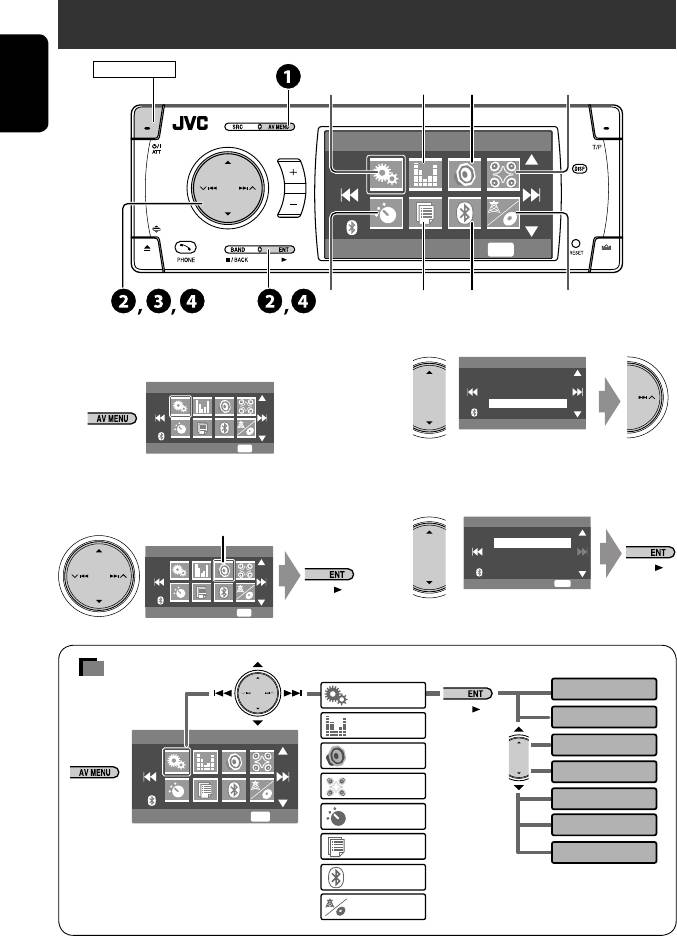
Menu operations
POWER]ON
Setup Equalizer Sound
Disc Surround
ENGLISH
AV Menu
Setup
ENT
Enter
Mode List Bluetooth
Dual Zone
Ex. Changing the <High Pass Filter> setting
!
Sound
Fader/Balance
~
Volume Adjust
AV Menu
Subwoofer
High Pass Filter
Crossover
Through
Setup
ENT
Enter
• For some items, repeat this steps to set the
Non-available items will be displayed being shaded.
sub-items.
⁄
Ÿ
Sound menu icon
High Pass Filter
Through
On
AV Menu
ENT
Exit
Sound
ENT
Enter
Menu items
Display
Setup
Clock
Equalizer
AV Menu
Disc Setup 1
Sound
Disc Setup 2
Disc Surround
Tuner
Setup
ENT
Enter
Mode
Input
List
Others
• The display indications may
Bluetooth
change according to change of the
specifications.
Dual Zone
50
Book 1.indb 50Book 1.indb 50 07.2.1 8:23:05 PM07.2.1 8:23:05 PM
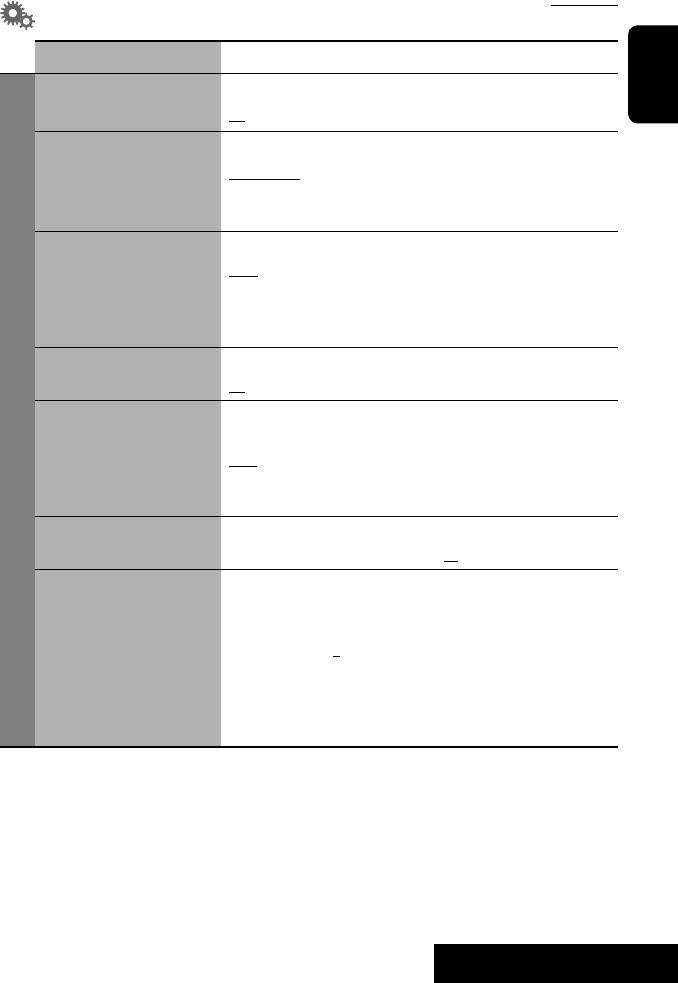
Initial: Underlined
Setup
Menu items Selectable settings, [reference page]
Demonstration Off : Cancels.
ENGLISH
On : Activates the demonstration on the monitor.
Wall Paper You can select the background picture of the monitor.
Future-Blue
,
Future-Green, Wave-Blue, Wave-Green, Wave-Pink,
Metal-A, Metal-B, Ball-A, Ball-B, Ball-C, Dolphin, Simple-Red,
Simple-Purple, Simple-Blue, Simple-Gray
Scroll Off : Cancels.
Once : Scrolls the disc information once.
Auto : Repeats scrolling (5-second intervals).
• Holding DISP (on the unit) scrolls the information regardless of this
setting.
Tag Display Off : Cancels.
On : Shows the Tag data while playing MP3/WMA/WAV/AAC tracks.
Dimmer Off : Cancels.
Display
On : Activates dimmer.
1
Auto : Dims the monitor when you turn on the headlights.*
Time Set : Press ENT (or ¢) to display the time setting screen, then
set the Dimmer On/Off times.
Bright You can adjust brightness of the monitor.
–15 (darkest) to +15 (brightest); Initial 00
2
Picture Adjust*
You can adjust the following to make the monitor clear and legible for
watching the playback picture. The setting will be stored for
“DISC/USB,” and “AV-IN.”
–15 to +15; Initial 0
Bright : Adjust if the picture is too bright or too dark.
Contrast : Adjust the contrast.
Color : Adjust the color of the picture—lighter or darker.
Tint : Adjust the tint if the human skin color is unnatural.
1
*
The ILLUMINATION CONTROL lead connection is required. (☞ Installation/Connection Manual)
2
*
Adjustable only when the source is a disc or USB containing pictures or movies, or “AV-IN.”
Continued on the next page
51
SETTINGS
Book 1.indb 51Book 1.indb 51 07.2.1 8:23:06 PM07.2.1 8:23:06 PM
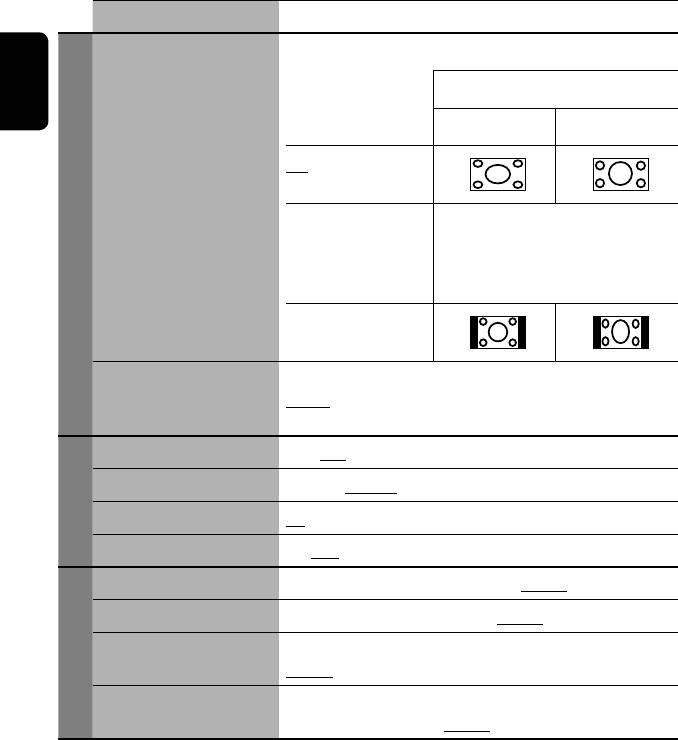
Menu items Selectable settings, [reference page]
3
Aspect*
You can change the aspect ratio of the picture.
Aspect ratio of incoming signal
ENGLISH
4:3 16:9
Full :
For 16:9 original pictures
Auto : • For “DISC”: Aspect ratio is automatically
selected to match to the incoming signals.
Display
• For the other video sources: Aspect ratio is
fixed to <Regular>.
Regular :
For 4:3 original pictures
4
Language*
Select the indication language shown on the monitor.
English, Spanish, French, German, Italian, Dutch, Swedish,
Danish, Russian
Time Set
Initial 0:00, ☞ [6]
12Hours/24Hours
12 Hours, 24 Hours, ☞ [6]
Clock
OSD Clock
Off, On, ☞ [6]
Clock Adjust
Off, Auto, ☞ [6]
Menu Language
Select the initial disc menu language; Initial Russian (☞ also page 65).
5
Audio Language
Select the initial audio language; Initial Russian (☞ also page 65).
Subtitle Select the initial subtitle language or erase the subtitle (<Off>);Initial
Russian (☞ also page 65).
Disc Setup 1*
OSD Language Select the on-screen language used for the external monitor connected
to the VIDEO OUT plug; Initial Russian.
3
*
Not adjustable for audio sources.
4
*
After you change the indication language setting, turn off then on the power so that your setting takes effect.
5
*
Selectable only for “DISC” and “USB.” (Playback stops when you select one of the items.)
52
Book 1.indb 52Book 1.indb 52 07.2.1 8:23:06 PM07.2.1 8:23:06 PM
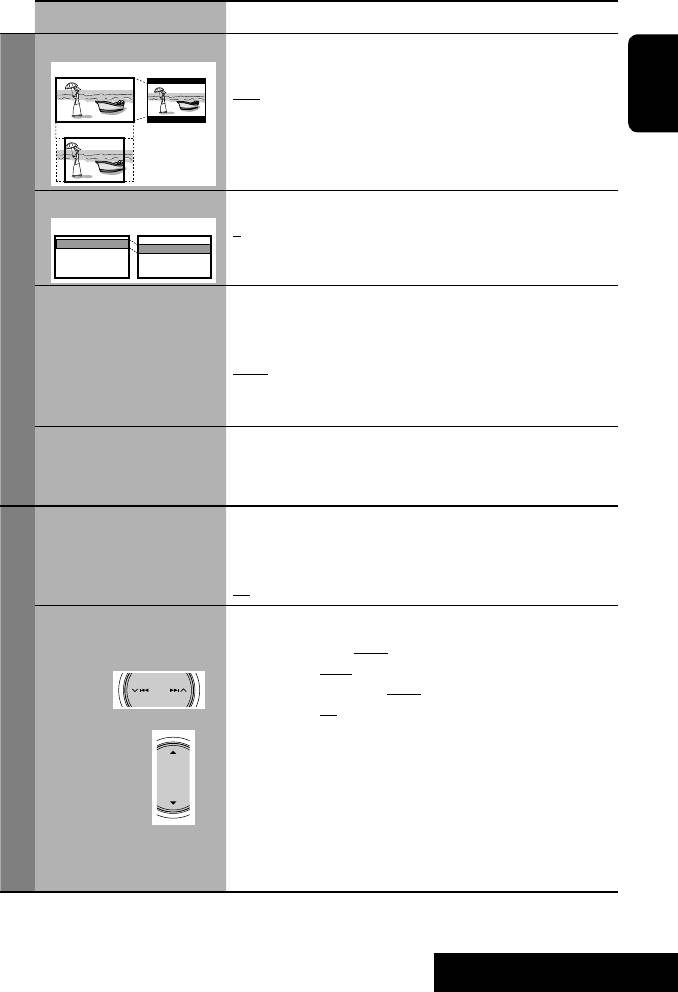
Menu items Selectable settings, [reference page]
Monitor Type Select the monitor type to watch a wide screen picture on the external
16:9 4:3 Letterbox
monitor.
16:9 : Select when the aspect ratio of the external monitor is 16:9.
4:3 Letterbox/4:3 Pan Scan : Select when the aspect ratio of the
ENGLISH
4:3 Pan Scan
external monitor is 4:3. Refer to the illustrations on the left to see
how the pictures are shown on the monitor.
OSD Position
Select the position of the on-screen bar, ☞ [27].
5
Position 1 Position 2
1 : Higher position
2 : Lower position
File Type Select playback file type when a disc/USB contains different types of
Disc Setup 1*
files. You can store this setting separately for each source —“DISC/
USB.”
Audio : Plays back audio files.
Still Picture : Plays back JPEG files.
Video : Plays back DivX/MPEG1/MPEG2 files.
DivX Regist. (Registration) This unit has its own Registration Code. Once you have played back a
file with which the Registration Code recorded, this unit’s Registration
Code is overwritten for copyright protection.
D. (Dynamic) Range Compres.
You can enjoy a powerful sound at a low volume level while playing
5
(Compression)*
Dolby Digital software.
Auto : Select to apply the effect to multi-channel encoded software.
On : Select to always use this function.
5
Speaker Size*
You can adjust the speaker size setting.
• Front SPK : Small, Large
• Center SPK : None, Small, Large
Select the
• Rear SPK : None, Small, Large
speaker
• Subwoofer : On, Off
• Speaker size : <Large> for 13 cm diameter or more; <Small> for
Disc Setup 2
13 cm or less.
Adjust the speaker
• Front speakers and rear speakers cannot be adjusted separately the
size
left and right.
Regardless of the setting above...
• No sound comes out of the subwoofer while playing Dolby Pro Logic
II Movie or Music if the front speaker is set to <Large>.
• No sound comes out of the center speaker when surround is deactivated.
5
*
Selectable only for “DISC” and “USB.” (Playback stops when you select one of the items.)
Continued on the next page
53
SETTINGS
Book 1.indb 53Book 1.indb 53 07.2.1 8:23:07 PM07.2.1 8:23:07 PM
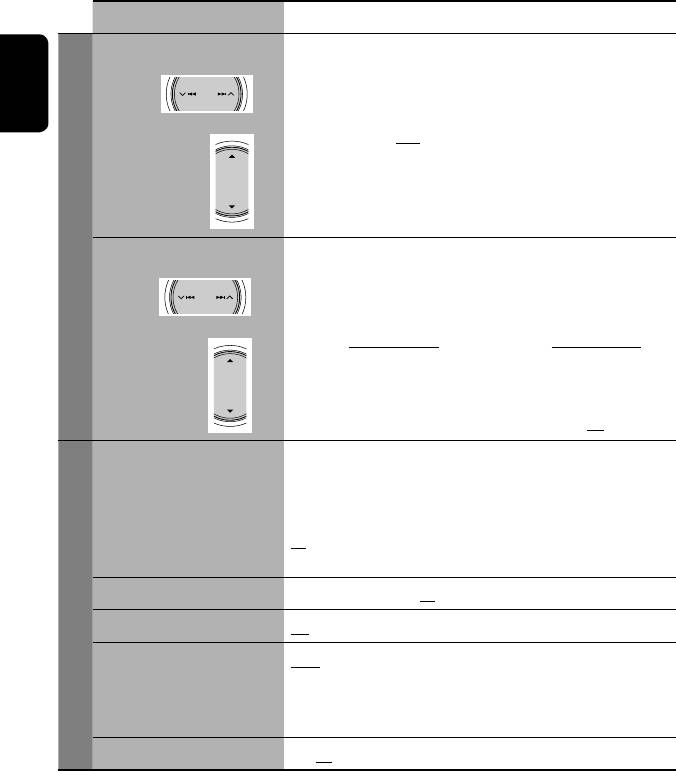
Menu items Selectable settings, [reference page]
Speaker Level You can adjust the output level of the activated speakers
(☞ <Speaker Size> on page 53), monitoring the test tone.
Select the
6
Front Lch/Center Ch/Front Rch/Rear Rch/Subwoofer*
/Rear Lch
speaker
ENGLISH
: adjust the output level of each speaker in the range of –10dB to
+10dB; Initial 0dB.
Adjust the speaker
level
• Press and hold ENT to turn on and off the test tone.
7
Speaker Distance*
You can adjust the speaker output timing.
Disc Setup 2
Front Lch/Center Ch/Front Rch/Rear Rch/Rear Lch : adjust the
Select the
speaker distance from the listening position in the range of
speaker
15cm/6 inches to 600 cm/240 inches in 15 cm/6 inch step;
Initial 120 cm/48 inch (for center speaker), 150 cm/60 inch (for
other speakers).
Adjust the speaker
distance
• Press and hold DISP to change the measuring unit—cm and inch.
AF Regional When the received signals from the current station become weak...
Off : Cancels—not selectable when <DAB AF> is set to <On>.
AF Regional : Switches to another station broadcasting the same
programme. The REG indicator lights up.
AF : Switches to another station. The programme may differ from the
one currently received (AF indicator lights up), ☞ [14].
8
TA Volume
00 to 30 or 50*
, Initial 15, ☞ [13].
Tuner
Program Search
Off, On, ☞ [14]
IF Band Width Auto : Increases the tuner selectivity to reduce interference noises
between adjacent stations. (Stereo effect may be lost.)
Wide : Subject to the interference from adjacent stations, but sound
quality will not be degraded and the stereo effect will remain.
9
DAB AF*
Off, On, ☞ [44]
6
*
This subwoofer level setting takes effect only when surround is activated. (☞ also page 24, 25)
7
*
This setting does not take effect for MPEG1/MPEG2 and DivX with MP3 audio track.
8
*
Depends on the amplifier gain control. (☞ page 56)
9
*
Appears only when DAB tuner is connected.
54
Book 1.indb 54Book 1.indb 54 07.2.1 8:23:08 PM07.2.1 8:23:08 PM
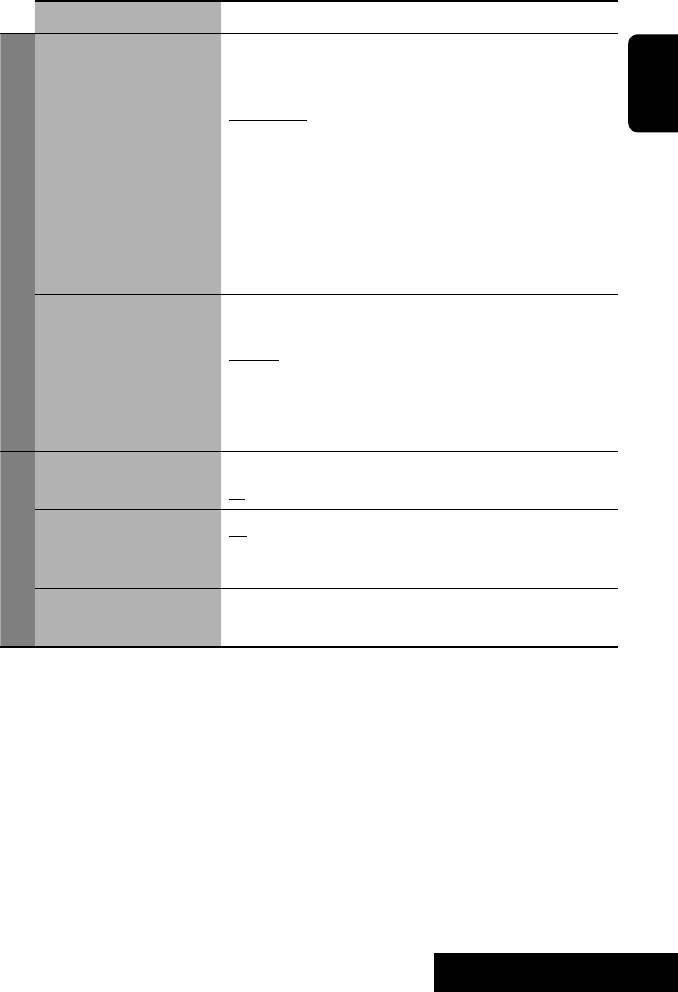
Menu items Selectable settings, [reference page]
AV Input You can determine the use of LINE IN and VIDEO IN plugs.
Off : Select when no component is connected (“AV-IN” is skipped while
selecting the source).
Audio&Video : Select when connecting an AV component such as a
ENGLISH
VCR.
Audio : Select when connecting an audio component such as a digital
audio player.
10
Camera*
: Select when connecting the rear view camera.
10
Camera Mirror*
: The mirror image of the rear view is displayed on
the monitor. (The monitor on the unit only; the normal rear view
Input
appears on the external monitor.)
Navigation : Select when connecting a Navigation System. ☞ [46]
11
External Input*
For connecting an external component to the CD changer jack on the
rear.
12
Changer/iPod/D. Player*
: CD changer, iPod, or D. player
☞ [40, 45]
External Input : Any other than the above. ☞ [47]
• For connecting the DAB tuner, this setting is not required. It is
automatically detected.
Beep Off : Cancels.
On : Activates the key-touch tone.
13
Telephone Muting*
Off : Cancels.
Muting1, Muting2 : Select either one which mutes the sounds while
Others
using the cellular phone.
Initialize Initialize all settings you have made in <AV Menu>. Press ENT, then
reset the unit. (☞ page 3)
10
*
Reverse lamp lead connection is required. See Installation/Connection Manual (separate volume). The rear view
through the camera appears on the monitor in “Full” aspect ratio (regardless of the aspect ratio setting) when you
shift the gear to the reverse (R) position.
11
*
Not selectable when the component connected to the CD changer jack is selected as the source.
12
*
The name of the component detected through the CD changer jack is shown.
13
*
The TEL MUTING lead connection is required. See Installation/Connection Manual (separate volume).
55
SETTINGS
Book 1.indb 55Book 1.indb 55 07.2.1 8:23:08 PM07.2.1 8:23:08 PM
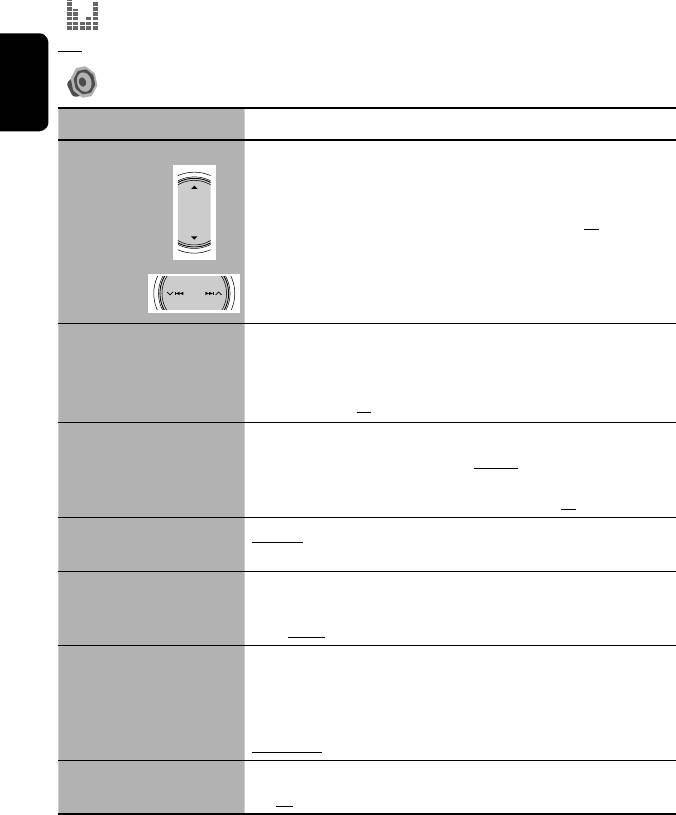
Equalizer
Flat/Hard Rock/R&B/Pop/Jazz/Dance/Country/Reggae/Classic/User1/User2/User3, ☞ [48]
Sound
ENGLISH
Menu items Selectable settings, [reference page]
Fader/Balance Adjust fader—speaker output balance between the front and rear speakers.
• Upmost—front only
Adjusts fader
• Downmost—rear only
When using a two-speaker system, set the fader to the center (00).
Adjust balance—speaker output balance between the left and right speakers.
• Leftmost—left only
Adjust balance
• Rightmost—right only
Volume Adjust Adjust and store auto-adjustment volume level for each source, comparing to
the FM volume level. The volume level will automatically increase or decrease
when you change the source.
–12 to +12; Initial 00
14
Subwoofer*
Adjust the settings below in the submenu:
Phase : Subwoofer phase. Select either <Normal> or <Reverse>, which
reproduces a better sound.
Level : Subwoofer output level. Level: –06 to +08; Initial 00
High Pass Filter Through : Select when the subwoofer is not connected.
On : Select when the subwoofer is connected.
Crossover Adjust the crossover frequency between the front/rear speakers and the
subwoofer.
80Hz, 120Hz, 150Hz
Amplifier Gain You can change the maximum volume level of this unit.
Off : Deactivates the built-in amplifier.
Low Power : VOL 00 to 30 (Select this if the maximum power of the speakers
is less than 50 W.)
High Power : VOL 00 to 50
15
Rear Speaker*
You can activate/deactivate the rear speakers.
Off, On
14
*
This subwoofer level setting takes effect only when surround is deactivated. (☞ also page 24, 25)
15
*
This setting takes effect only when Dual Zone is activated. (☞ also page 28)
56
Book 1.indb 56Book 1.indb 56 07.2.1 8:23:09 PM07.2.1 8:23:09 PM
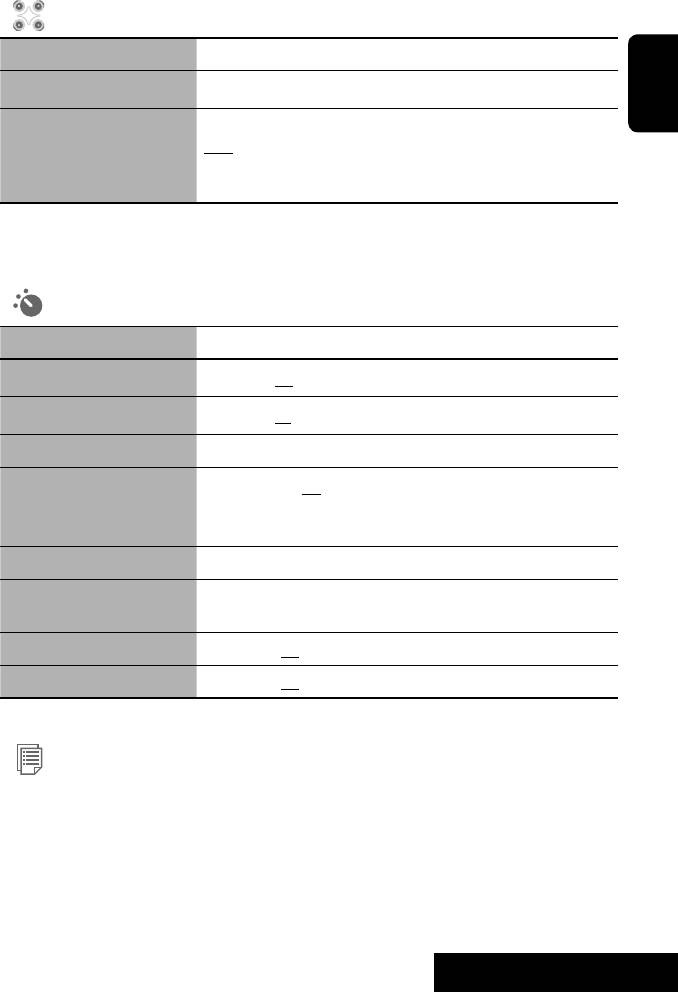
16
Disc Surround*
Menu items Selectable settings, [reference page]
Surround Off Select to deactivate the surround function.
ENGLISH
Surround On
Select to activate the surround function. ☞ [24]
Auto, Through, Dolby PLII Movie, Dolby PLII Music
• When you select Dolby PLII Music, you can adjust <Panorama> and
17
<Center Width>.*
16
*
Selectable only for “DISC” and “USB.”
17
*
This setting takes effect only when the center speaker is activated.
18
Mode*
Menu items Selectable settings, [reference page]
Mono
Only for FM. (Off, On), ☞ [10]
DX/Local
Only for FM. (DX, Local), ☞ [11]
SSM
Only for FM. ☞ [11]
PTy Standby
Only for FM/DAB. (Off, News), ☞ [13, 43]
• When you activate PTY Standby Reception, you can change the PTY code for
PTY Standby Reception.
Title Entry
Only for AV-IN and EXT-IN. ☞ [49]
All Off/Intro/Repeat/Random Only for disc/USB playback and iPod/D. player.
☞ [19, 32, 41, 45]
D.
(Dynamic)
Range Control
Only for DAB. (Off, DRC1, DRC2, DRC3), ☞ [42]
Announce Standby
Only for DAB. (Off, Transport News), ☞ [44]
18
*
Items listed under <Mode> vary among the playback sources.
List
The accessible lists differ depending on the sources. ☞ [12, 20, 39, 41]
57
SETTINGS
Book 1.indb 57Book 1.indb 57 07.2.1 8:23:10 PM07.2.1 8:23:10 PM
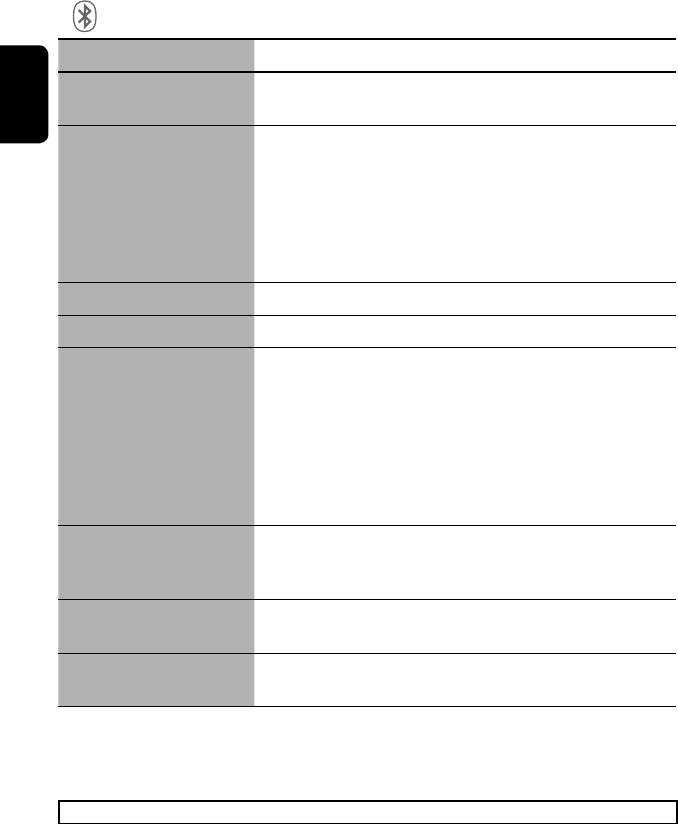
19
Bluetooth*
Menu items Selectable settings, [reference page]
Dial Menu Only for the device connected for “Bluetooth Phone.”
Select the method to make a call. ☞ [37]
ENGLISH
20
Message Only for the device connected for “Bluetooth Phone.”*
You can read a message from the following message histories.
Unread : Messages you have not read.
Read : Messages you have read.
Unsent : Messages you have not sent.
Sent : Messages you have sent.
• The number of messages in each history is also shown on the monitor.
Open
☞ [34]
Search
☞ [34]
Special Device Only for “NEW DEVICE.”
Shows the list of Bluetooth devices which require some special procedure to
establish Bluetooth connection. Select a device you want to connect.
• After selecting the device, use <Open> or <Search> (☞ page 34) for
connection.
• Once the connection is established, it is registered in the unit. You can
connect the unit and the device by using <Connect> (☞below) from the
next time.
Connect Only for the registered devices.
After selecting a device from among the registered devices (☞ page 35, 39),
establish the connection with it.
Disconnect Only for the device being connected.
Disconnect the current device before connecting another device.
Delete Pair Only for the registered devices.
Delete the registered devices.
19
*
Selectable only for “ Bluetooth Phone” or “Bluetooth Audio. ” Select a device (or “NEW DEVICE”) before operating the
menu.
20
*
Selectable only when the device is compatible with SMS.
When operating the Bluetooth device, refer also to the instructions supplied with the device.
58
Book 1.indb 58Book 1.indb 58 07.2.1 8:23:10 PM07.2.1 8:23:10 PM
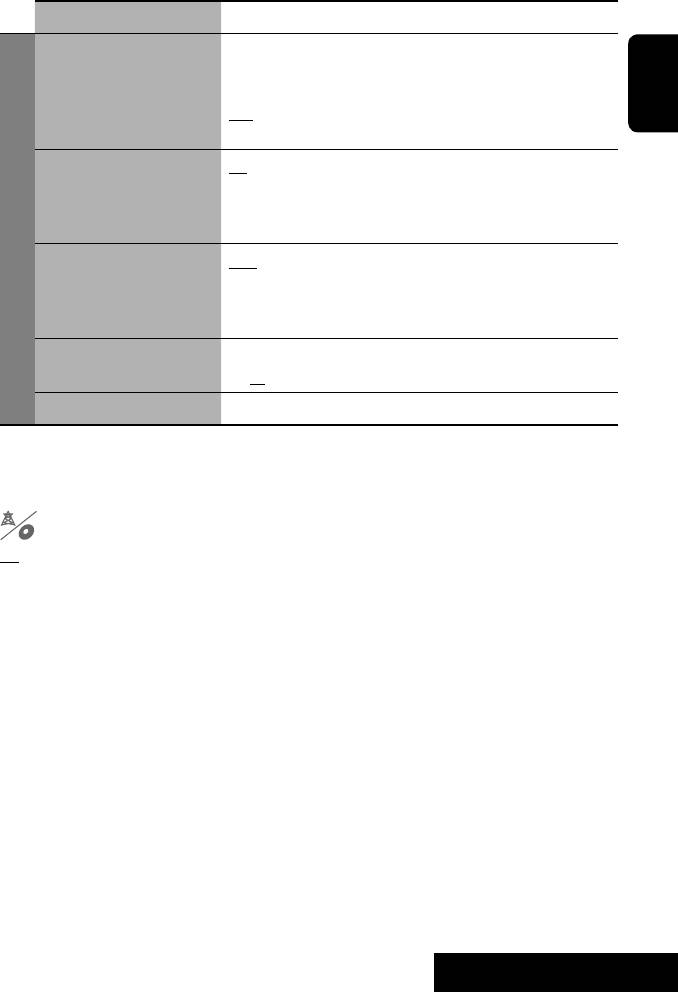
Menu items Selectable settings, [reference page]
21
Auto Connect*
When the unit is turned on, the connection is established automatically
with...
Off : No Bluetoothdevice.
Last : The last connected Bluetooth device.
ENGLISH
Order : The available registered Bluetooth device found at first.
22
Auto Answer*
Off : The unit does not answer the calls automatically. Answer the calls
manually.
On : The unit answers the incoming calls automatically.
Reject : The unit rejects all incoming calls.
Settings
22
Message Info*
Auto : The unit informs you of the arrival of a message by ringing and
displaying “Receiving Message.” To read the message, press ENT
(☞ page 37).
Manual : The unit does not inform you the arrival of a message.
22
MIC Setting*
Adjust microphone volume connected to the unit.
01, 02, 03
23
Version*
The Bluetooth software and hardware versions are shown.
21
*
Selectable only for “Bluetooth Phone.”
22
*
Only for the device connected for “Bluetooth Phone.” Not selectable for “NEW DEVICE”.
23
*
If you wish to receive more information about Bluetooth, visit our JVC web site.
Dual Zone
Off, On, On/Surround On, ☞ [28]
59
SETTINGS
Book 1.indb 59Book 1.indb 59 07.2.1 8:23:11 PM07.2.1 8:23:11 PM
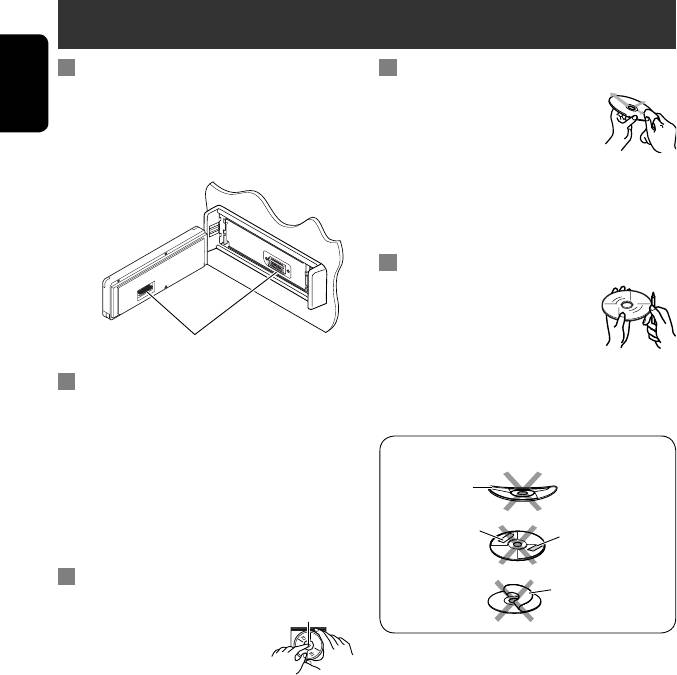
Maintenance
How to clean the connector
To keep discs clean
Frequent detachment will deteriorate the connectors.
A dirty disc may not play correctly.
ENGLISH
To minimize this possibility, periodically wipe the
If a disc does become dirty, wipe it with
connectors with a cotton swab or cloth moistened with
a soft cloth in a straight line from center
alcohol, being careful not to damage the connectors.
to edge.
• Do not use any solvent (for example, conventional
record cleaner, spray, thinner, benzine, etc.) to clean
discs.
To play new discs
New discs may have some rough spots
around the inner and outer edges. If
such a disc is used, this unit may reject
Connector
the disc.
To remove these rough spots, rub the edges with a
Moisture condensation
pencil or ball-point pen, etc.
Moisture may condense on the lens inside the unit in
the following cases:
• After starting the heater in the car.
Do not use the following discs:
• If it becomes very humid inside the car.
Warped disc
Should this occur, the unit may malfunction. In this
case, eject the disc and leave the unit turned on for a
Sticker
few hours until the moisture evaporates.
Sticker residue
How to handle discs
Stick-on label
When removing a disc from its
Center holder
case, press down the center holder
of the case and lift the disc out,
holding it by the edges.
• Always hold the disc by the edges.
Do not touch its recording surface.
When storing a disc into its case, gently insert the
disc around the center holder (with the printed surface
facing up).
• Make sure to store discs into the cases after use.
60
Book 1.indb 60Book 1.indb 60 07.2.1 8:23:11 PM07.2.1 8:23:11 PM





