JVC KW-X939: инструкция
Раздел: Авто, мото оборудование и транспорт
Тип: Автомагнитола
Инструкция к Автомагнитоле JVC KW-X939
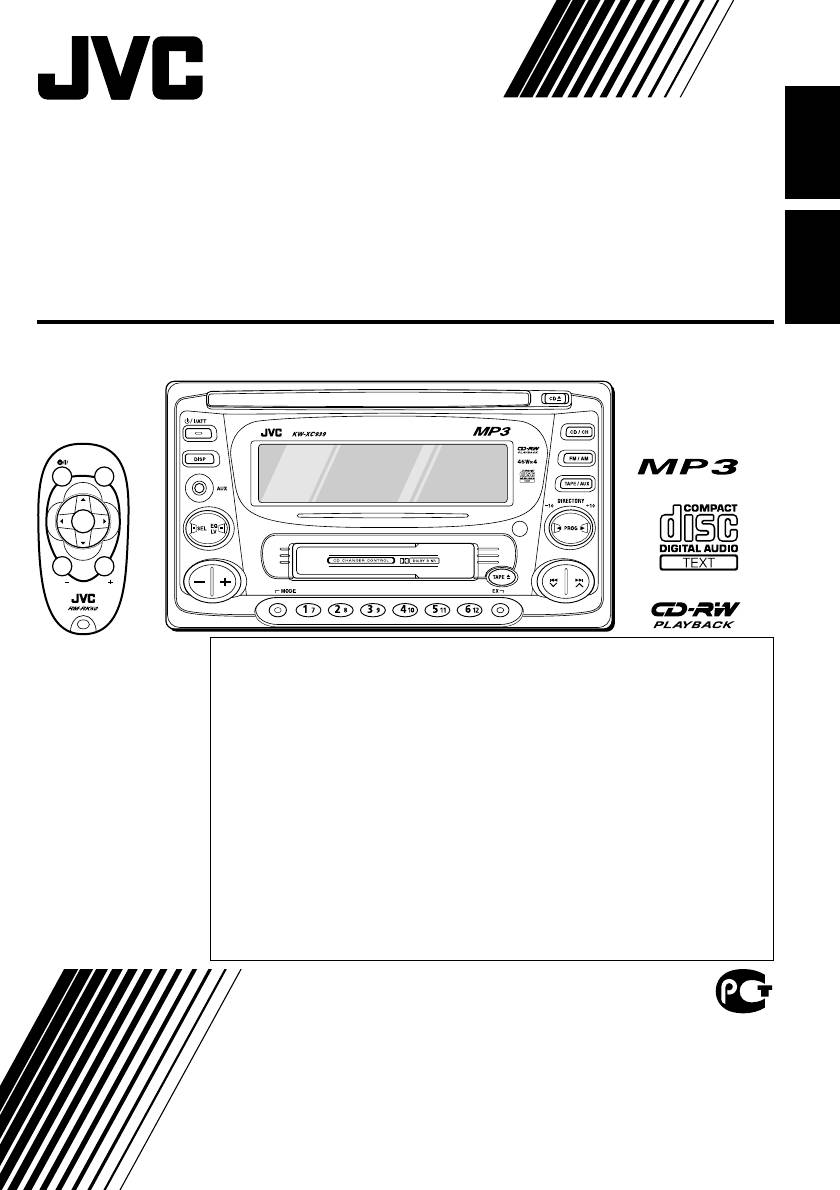
ENGLISH
CD/CASSETTE RECEIVER
ПРИЕМНИК С ПРОИГРЫВАТЕЛЕМ КОМПАКТ-ДИСКОВ
И КАССЕТ
РУCCKИЙ
KW-XC939
ATT
SOUND
U
R
SOURCE
F
D
VOL
VOL
В соответствии с Законом Российской Федерации “О защите прав
потребителей” срок службы (годности) данного товара “по истечении которого
он может представлять опасность для жизни, здоровья потребителя,
причинять вред его имуществу или окружающей среде” составляет семь (7) лет
со дня производства. Этот срок является временем, в течение которого
For installation and
потребитель данного товара может безопасно им пользоваться при условии
connections, refer to
соблюдения инструкции по эксплуатации данного товара, проводя
the separate manual.
необходимое обслуживание, включающее замену расходных материалов и/или
соответствующее ремонтное обеспечение в специализированном сервисном
Указания по
центре.
установке и
Дополнительные косметические материалы к данному товару, поставляемые
выполнению
вместе с ним, могут храниться в течение двух (2) лет со дня его производства.
соединений
Срок службы (годности), кроме срока хранения дополнительных
косметических материалов, упомянутых в предыдущих двух пунктах, не
приводятся в
затрагивает никаких других прав потребителя, в частности, гарантийного
отдельной
свидетельства JVC, которое он может получить в соответствии с законом о
инструкции.
правах потребителя или других законов, связанных с ним.
INSTRUCTIONS
ИНСТРУКЦИИ ПО ЭКСПЛУАТАЦИИ
LVT1099-001A
[EE]
Cover001AKW-XC939[EE]f.pm6 6/23/03, 3:47 PM3
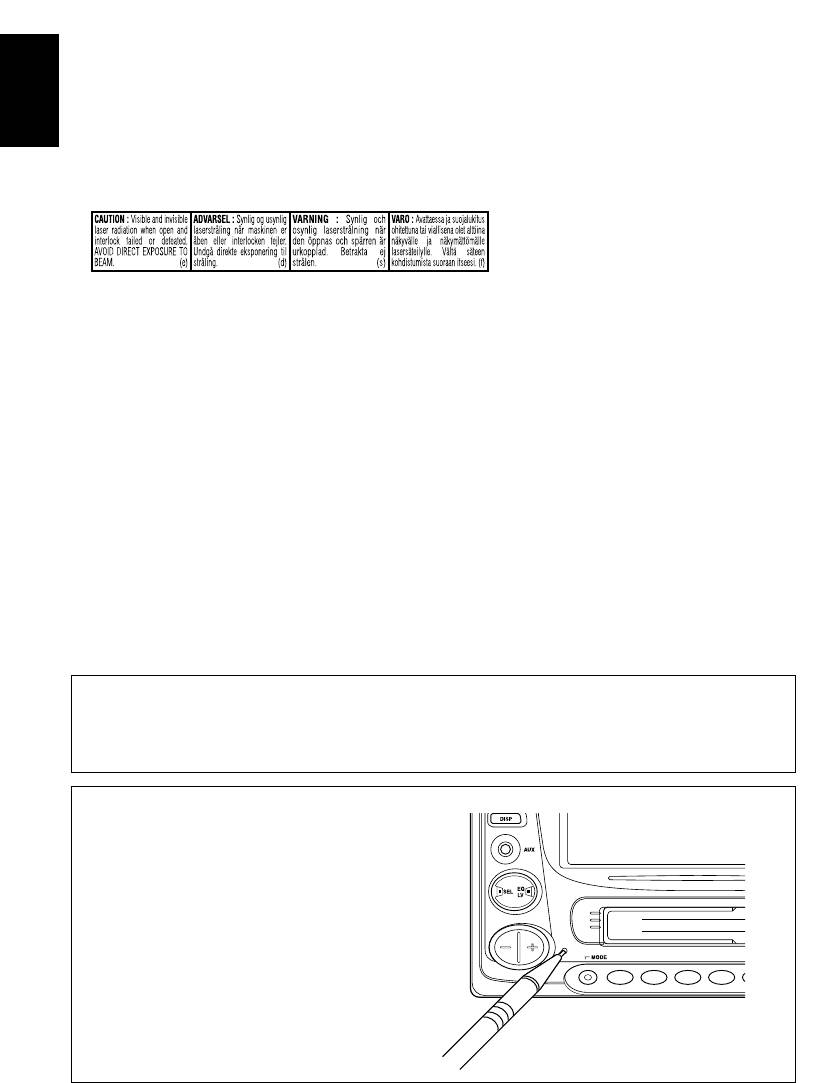
IMPORTANT FOR LASER PRODUCTS
1. CLASS 1 LASER PRODUCT
2. CAUTION: Do not open the top cover. There are no user serviceable parts inside unit; leave all
servicing to qualified service personnel.
ENGLISH
3. CAUTION: Visible and invisible laser radiation when open and interlock failed or defeated. Avoid
direct exposure to beam.
4. REPRODUCTION OF LABEL: CAUTION LABEL, PLACED OUTSIDE THE UNIT.
CAUTION on Volume Setting
CDs produce very little noise compared with other sources. If the volume level is adjusted for the tuner, for
example, the speakers may be damaged by the sudden increase in the output level. Therefore, lower the
volume before playing a CD and adjust it as required during playback.
How to reset your unit
Press the reset button on the front panel using
a ball-point pen or similar tool.
Note:
Your preset adjustments—such as preset channels or
sound adjustments—will be erased.
2
EN02-07KW-XC939[EE]f.pm6 6/23/03, 3:47 PM2
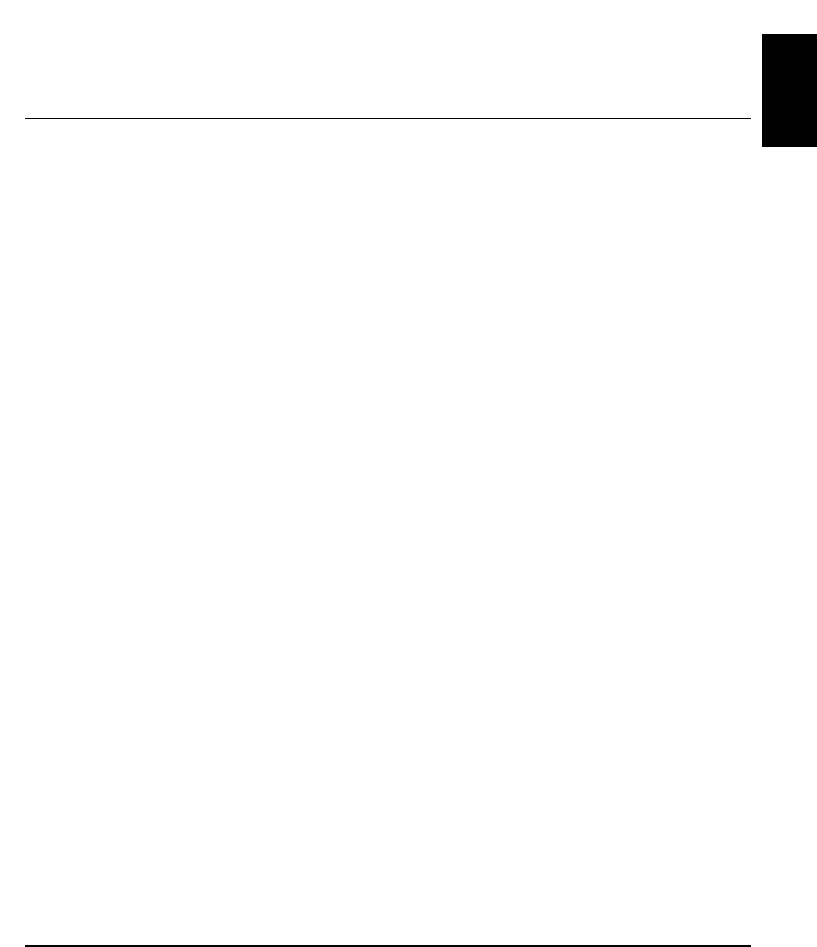
Thank you for purchasing a JVC product. Please read all instructions carefully before operation, to
ensure your complete understanding and to obtain the best possible performance from the unit.
CONTENTS
ENGLISH
How to reset your unit .................................... 2
SOUND ADJUSTMENTS ................... 25
Adjusting the sound .................................. 25
LOCATION OF THE BUTTONS ............ 4
Reinforcing the bass sound ...................... 25
Control panel ............................................. 4
Selecting preset sound modes .................. 26
Remote controller ...................................... 5
Storing your own sound adjustments ........ 27
Preparing the remote controller ................ 6
LEVEL METER SETTING ................... 28
BASIC OPERATIONS ....................... 7
Selecting level meter patterns ................... 28
RADIO OPERATIONS ...................... 8
OTHER MAIN FUNCTIONS ................ 29
Listening to the radio ................................. 8
About the demonstration mode
Storing stations in memory ....................... 9
(DEMO MODE) ...................................... 29
Tuning in to a preset station ...................... 10
Setting the clock ........................................ 29
Other convenient tuner functions .............. 11
Changing general settings (PSM) ............. 30
Assigning names to the sources ............... 33
CD OPERATIONS ........................... 12
Playing a CD ............................................. 12
EXTERNAL COMPONENT OPERATIONS ... 34
Locating a track or a particular portion
on a CD ................................................. 13
CD CHANGER OPERATIONS .............. 35
Selecting CD playback modes .................. 14
Playing CDs .............................................. 35
Playing a CD Text ...................................... 15
Selecting CD playback modes .................. 37
Other convenient CD functions ................. 15
ADDITIONAL INFORMATION ............. 38
MP3 INTRODUCTION ...................... 16
Handling cassettes .................................... 38
What is MP3? ............................................ 16
Handling discs ........................................... 39
How are MP3 files recorded and
played back? ......................................... 16
TROUBLESHOOTING ...................... 40
MP3 OPERATIONS ......................... 18
SPECIFICATIONS ........................... 43
Playing an MP3 disc ................................. 18
Locating a file or particular portion
on an MP3 disc ....................................... 19
Selecting MP3 playback modes ................ 21
TAPE OPERATIONS ........................ 22
Listening to a tape ..................................... 22
Finding the beginning of a tune ................. 23
Other convenient tape functions ............... 24
BEFORE USE
*For safety....
*Temperature inside the car....
• Do not raise the volume level too much, as this will
If you have parked the car for a long time in hot or
block outside sounds, making driving dangerous.
cold weather, wait until the temperature in the car
• Stop the car before performing any complicated
becomes normal before operating the unit.
operations.
3
EN02-07KW-XC939[EE]f.pm6 6/23/03, 3:47 PM3
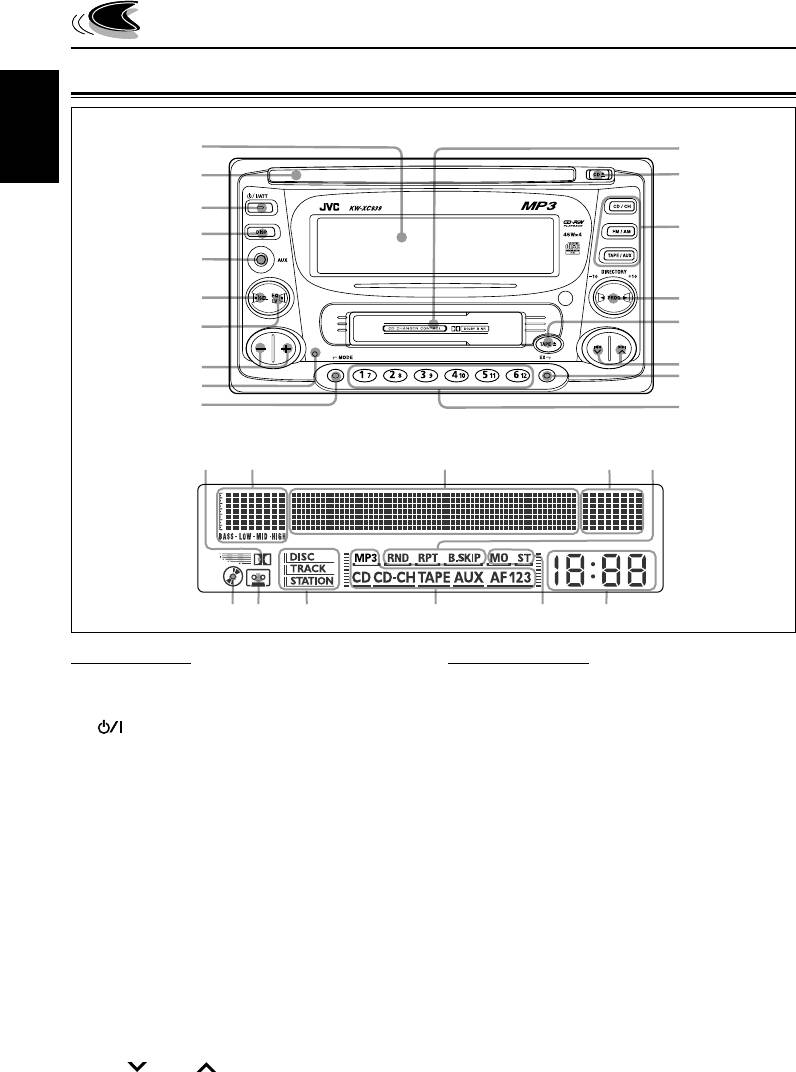
LOCATION OF THE BUTTONS
Control panel
1
q
ENGLISH
2
w
3
e
4
5
6
r
t
7
y
8
u
9
p
i
Display window
o
;asd
f
g
hjkl
Control panel
Display window
1 Display window
o Dolby NR indicator
2 CD loading slot
; S.BASS EQ (Super Bass/Equalizer) level /
3
/
ATT
(standby/on/attenuator) button
level meter
4 DISP (display) button
a Main display
5 Auxiliary input jack
s Level meter
6 SEL (select) button
d Play mode indicators
7 EQ LV (Equalizer/Level) button
RND (random), RPT (repeat),
8 + / – buttons
B.SKIP (blank skip)
9 Reset button
f CD indicator
p MODE button
g TAPE indicator
q Cassette compartment
h Text name indicators
w CD 0 (eject) button
DISC, TRACK, STATION
e Source buttons
j Source indicators
• CD/CH button
MP3, CD, CD-CH (CD-changer), TAPE, AUX,
• FM/AM button
F1, F2, F3, A
• TAPE/AUX button
k Tuner reception indicators
r • 2 PROG 3 button
MO (monaural), ST (stereo)
• +10 / –10 button
l Clock display
t TAPE 0 (eject) button
y 4 / ¢ buttons
u EX (extra) button
i Number buttons
4
EN02-07KW-XC939[EE]f.pm6 6/23/03, 3:47 PM4
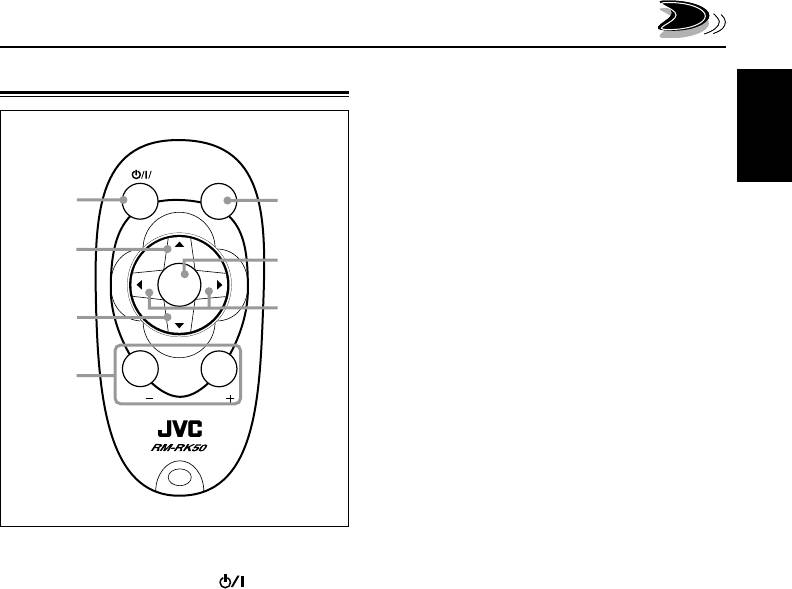
4 Functions the same as the +/– buttons on the
Remote controller
main unit.
Note:
These buttons do not function for the preferred
setting mode (PSM) adjustment.
ENGLISH
ATT
SOUND
1
5
5 Selects the sound mode.
Each time you press the button, the EQ
(equalizer) mode changes.
2
U
6
R
SOURCE
F
6 Selects the source.
Each time you press the button, the source
7
3
D
changes.
7 • Searches for stations while listening to the
4
radio.
VOL
VOL
• Fast-forwards or reverses the track/file if
pressed and held while listening to any disc.
• Skips to the beginning of the next track/file
or goes back to the beginning of the current
(or previous) track/file if pressed briefly
while listening to any disc.
• Fast-forwards or rewinds a tape and finds
the beginning of a tune (MMS) while
listening to a tape. To release this operation,
1 Functions the same as the
/
ATT
button
press button 2 which then starts playback.
on the main unit.
2 • Changes the band while listening to the
radio.
• Skips to the first file of the next directory if
pressed while listening to an MP3 disc.
• Changes the tape direction while listening to
a tape.
• Selects disc numbers in increasing order,
and starts playing while listening to the CD
changer.
3 • Selects preset numbers in increasing order
while listening to the radio.
• Skips to the first file of the previous directory
if pressed while listening to an MP3 disc.
• Selects disc numbers in decreasing order,
and starts playing while listening to the CD
changer.
5
EN02-07KW-XC939[EE]f.pm6 6/23/03, 3:47 PM5
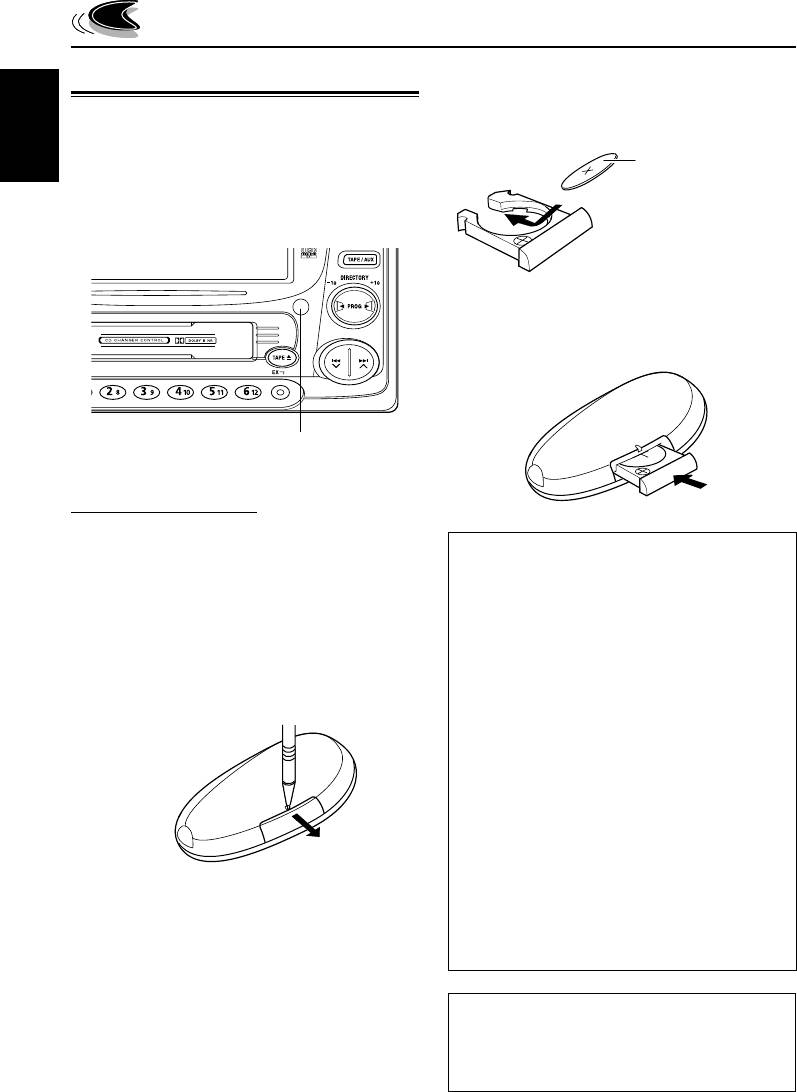
2. Place the battery.
Preparing the remote controller
Slide the battery into the holder with the +
side facing upwards so that the battery is
Before using the remote controller:
fixed in the holder.
• Aim the remote controller directly at the remote
Lithium coin battery
ENGLISH
sensor on the main unit. Make sure there is no
(product number:
obstacle in between.
CR2025)
• Do not expose the remote sensor to strong
light (direct sunlight or artificial lighting).
3. Return the battery holder.
Insert again the battery holder pushing it until
you hear a clicking sound.
(back side)
Remote sensor
Installing the battery
When the controllable range or effectiveness of
WARNING:
the remote controller decreases, replace the
• Store the battery in a place where children
battery.
cannot reach.
If a child accidentally swallows the battery,
1. Remove the battery holder.
consult a doctor immediately.
1) Push out the battery holder in the direction
• Do not recharge, short, disassemble or heat the
indicated by the arrow using a ball-point
battery or dispose it in a fire.
pen or a similar tool.
Doing any of these things may cause the battery
2) Remove the battery holder.
to give off heat, crack or start a fire.
• Do not leave the battery with other metallic
materials.
(back side)
Doing this may cause the battery to give off
heat, crack or start a fire.
1)
• When throwing away or saving the battery,
2)
wrap it in tape and insulate; otherwise, the
battery may start to give off heat, crack or start
a fire.
• Do not poke the battery with tweezers or similar
tools.
Doing this may cause the battery to give off
heat, crack or start a fire.
CAUTION:
DO NOT leave the remote controller in a place
(such as dashboards) exposed to direct sunlight
for a long time. Otherwise, it may be damaged.
6
EN02-07KW-XC939[EE]f.pm6 6/23/03, 3:47 PM6
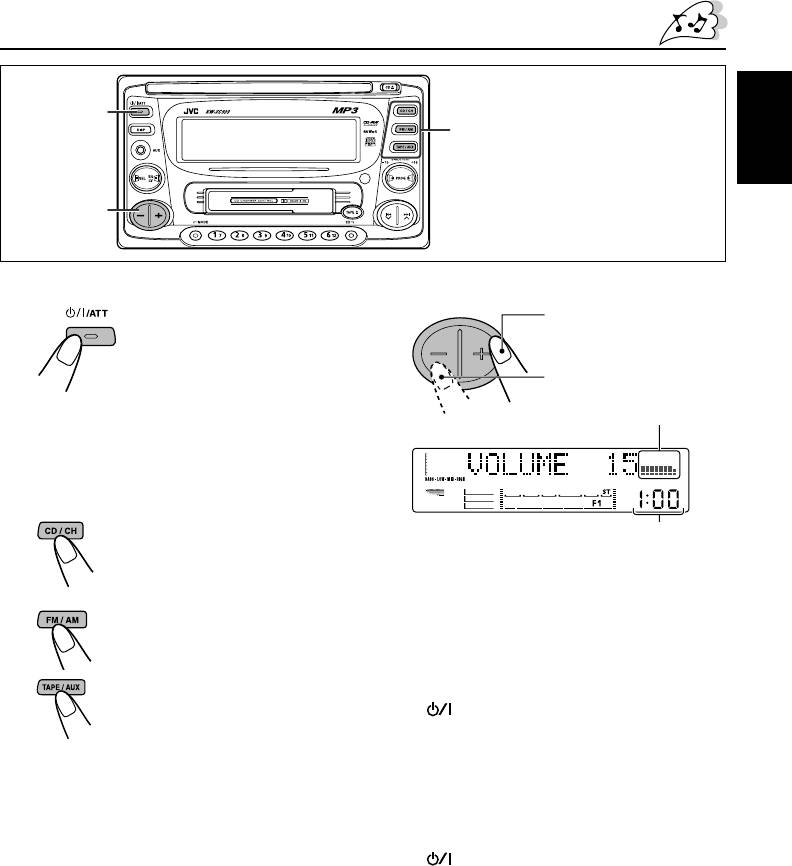
BASIC OPERATIONS
1
2
Note:
ENGLISH
When you use this unit for the first
time, set the built-in clock correctly, see
3
page 29.
1
Turn on the power.
3
Adjust the volume.
“HELLO!” appears on the
To increase the volume
display.
To decrease the volume
Note on One-Touch Operation:
Volume level
When you select a source in step
2
below, the
power automatically comes on. You do not have
to press this button to turn on the power.
2
Select the source.
• Each time you press CD/CH,
Clock time
the source alternates between
CD* and CD-changer (or
4
Adjust the sound as you want
external component)**.
(see pages 25 – 27).
• Each time you press FM/AM, the
• If you need to change the level meter
band changes to FM (FM1,
pattern, see page 28.
FM2, FM3) and AM.
• Each time you press TAPE/AUX,
To drop the volume immediately
the source alternates between
Press
/
ATT
briefly while listening to any
TAPE*** and external
source. “ATT ” starts flashing on the display, and
component (AUX INPUT).
the volume level will drop immediately.
To resume the previous volume level, press the
* If a disc is not in the loading slot, you cannot
button briefly again.
select CD as the source to play. (“NO DISC” will
appear on the display.)
To turn off the power
** Without connecting the CD changer or the
Press
/
ATT
for more than 1 second.
external component, you cannot select it as the
“SEE YOU” appears, then the unit turns off.
source to play.
• If you turn off the power while listening to a
*** If a cassette is not in the cassette compartment,
disc, the disc play will start from where
you cannot select TAPE as the source to play.
playback has been stopped previously, next
(“NO TAPE” will appear on the display.)
time you turn on the power.
• If you turn off the ignition key without
To operate the tuner, see pages 8 – 11.
turning off this unit, the unit will automatically
To play the CD, see pages 12 – 15.
turn on when you turn on the ignition key next
To play an MP3 disc, see pages 18 – 21.
time. If the last selected source is ready for
To operate the tape deck, see pages 22 – 24.
playback (ex. a disc or a tape is in the unit),
To operate the external components, see page 34.
playback starts automatically.
To operate the CD changer, see pages 35 – 37.
7
EN02-07KW-XC939[EE]f.pm6 6/23/03, 3:47 PM7
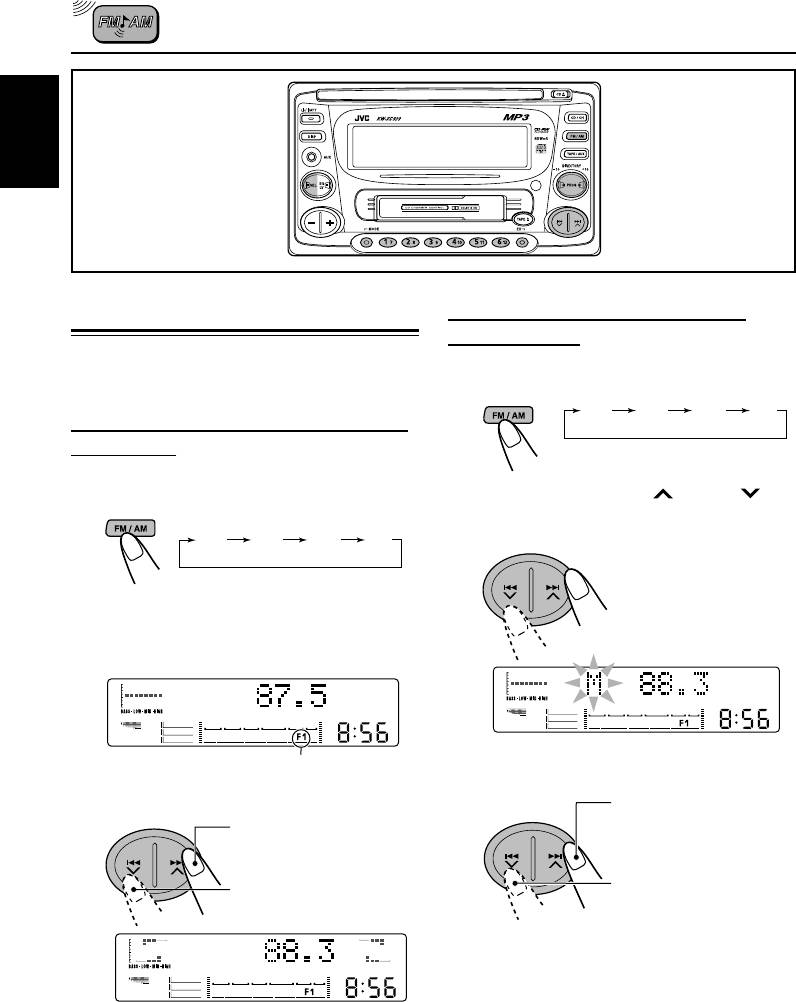
RADIO OPERATIONS
ENGLISH
Searching for a station manually:
Listening to the radio
Manual search
You can use either automatic searching or manual
1
Select the band (FM1, FM2, FM3, or
searching to tune in to a particular station.
AM).
FM1
FM2
FM3
AM
Searching for a station automatically:
Auto search
1
Select the band (FM1, FM2, FM3 or
2
Press and hold ¢ or 4
AM).
until “M” (manual) starts flashing on
FM1
FM2
FM3
AM
the display.
Note:
This receiver has three FM bands (FM1, FM2,
and FM3). You can use any one of them to listen
to an FM broadcast.
3
Tune in to a station you want while
Selected band appears.
“M” is flashing.
2
Start searching for a station.
To tune in to stations of
higher frequencies
To search stations of
higher frequencies
To tune in to stations of
To search stations of
lower frequencies
lower frequencies
• If you release your finger from the button, the
manual mode will automatically turn off after
5 seconds.
• If you hold down the button, the frequency
When a station is received, searching stops.
keeps changing (in 50 kHz intervals for FM and
9 kHz for AM) until you release the button.
To stop searching before a station is
received, press the same button you have
pressed for searching.
8
EN08-11KW-XC939[EE]f.pm6 6/23/03, 3:48 PM8
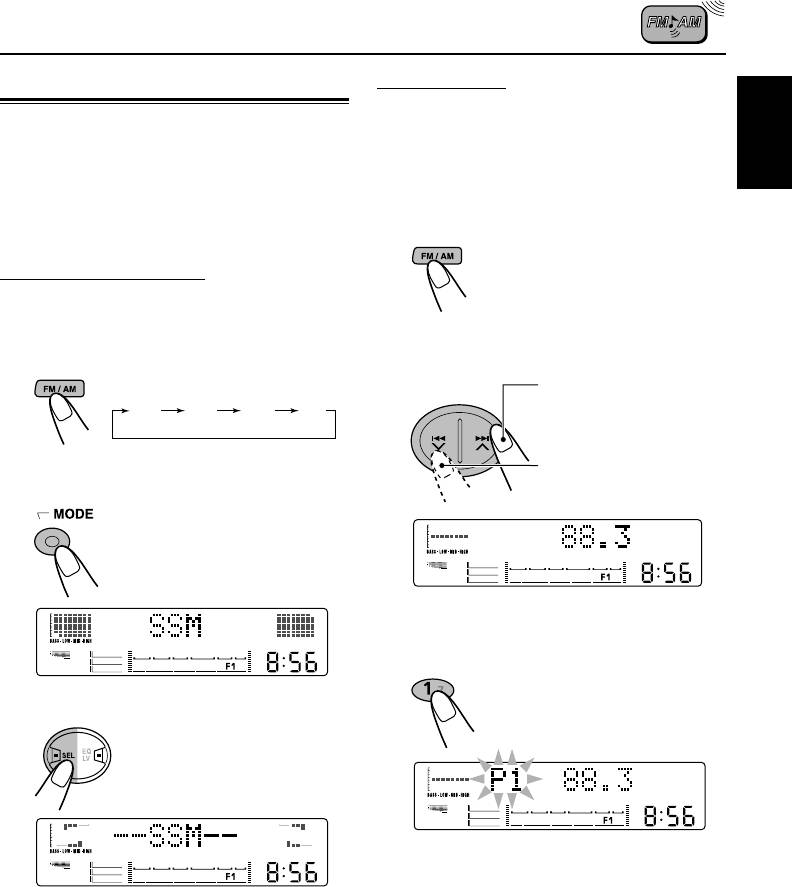
Manual preset
Storing stations in memory
You can preset up to 6 stations in each band
You can use one of the following methods to
(FM1, FM2, FM3, and AM) manually.
store broadcasting stations in memory.
• Automatic preset: SSM (Strong-station
Ex.: Storing an FM station of 88.3 MHz into the
ENGLISH
Sequential Memory)
preset channel number 1 of the FM1 band
• Manual preset
• Storing your favorite station into the EX button
1
Select the FM1 band.
Automatic preset: SSM
You can preset up to 6 local stations in each FM
band (FM1, FM2, and FM3).
2
Tune in to a station (in this example,
of 88.3 MHz).
1
Select the band (FM1, FM2, or FM3).
To tune in to stations of
higher frequencies
FM1
FM2
FM3
AM
2
Press MODE repeatedly until “SSM”
To tune in to stations of
appears.
lower frequencies
3
Press and hold the number button
(in this example, 1) for more than
2 seconds.
3
Press SEL (select).
“P1” flashes for a few seconds.
4
Repeat the above procedure to store
“--SSM--” appears, then disappears
other stations into other preset
when automatic preset is over.
numbers.
Local stations with the strongest signals are
searched for and stored automatically in the
band you have selected (FM1, FM2, and FM3).
These stations are preset in the number
buttons—No. 1 (lowest frequency) to No. 6
(highest frequency).
When automatic preset is over, the station stored
in the number 1 button will be automatically tuned
in.
9
EN08-11KW-XC939[EE]f.pm6 6/23/03, 3:48 PM9
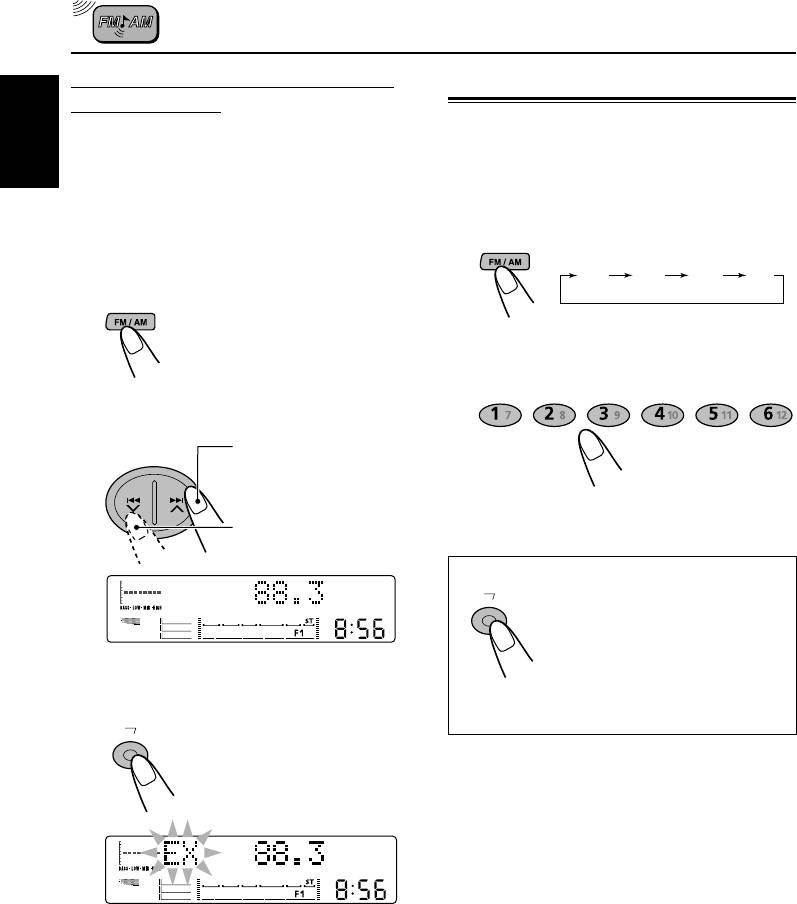
Storing your favorite station into the
Tuning in to a preset station
EX (extra) button
You can easily tune in to a preset station.
You can preset an FM or AM station (such as
Remember that you must store stations first. If
your favorite station or traffic announcement
ENGLISH
you have not stored them yet, see page 9.
station); and recall it by one touch operation even
if the unit is turned off.
1
Select the band (FM1, FM2, FM3, or
AM) you want.
Ex.: Storing an FM station of 88.3 MHz into the
EX button
FM1
FM2
FM3
AM
1
Select the FM1 band.
2
Select the number (1 – 6) for the
preset station you want.
2
Tune in to a station (in this example,
of 88.3 MHz).
To tune in to stations of
higher frequencies
To tune in to stations of
lower frequencies
To tune in the favorite station (EX)
EX
Press EX (extra) so that the unit
automatically turns on (if it has
been off).
Your favorite station is tuned in.
3
Press and hold the EX (extra) button
• If you press the button again, the previous
until “EX” flashes.
source will be played back again.
EX
“EX” flashes on the display.
Notes:
• The previously preset station is erased when a new
station is stored.
• Preset stations are erased when the power supply to
the memory circuit is interrupted (for example,
during battery replacement). If this occurs, preset
the stations again.
10
EN08-11KW-XC939[EE]f.pm6 6/23/03, 3:48 PM10
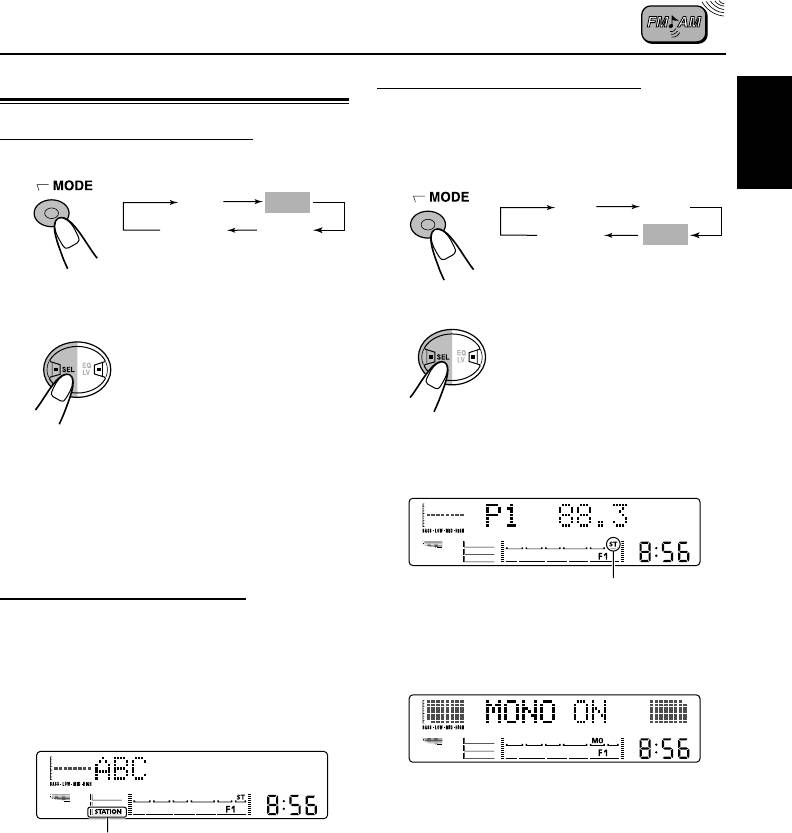
Selecting FM reception mode
Other convenient tuner functions
When an FM stereo broadcast is hard to
Scanning broadcast stations
receive, follow the procedure below:
1
Select “SCAN.”
1
Select “MONO.”
ENGLISH
*SSM
SCAN
Canceled
*MONO
(frequency indication)
* When receiving an FM stereo broadcast.
2
Select FM reception mode.
2
Start scanning.
FM reception mode turns on
Each time a broadcast is tuned
(“MONO ON”) and off (“MONO
in, scanning stops for about
OFF”) alternately.
5 seconds (tuned frequency
number flashes on the display),
and you can check what
When the monaural mode is turned on, the
program is now being
sound you hear becomes monaural but reception
broadcasted.
will be improved.
If you want to listen to that program, press
MODE button again to stop scanning.
Lights up when receiving an FM
Showing an assigned name
broadcast in stereo.
If you have assigned a name to a station
J
frequency, the display shows its assigned name
after the station frequency is displayed.
When the station name is displayed, the
STATION indicator lights up on the display (see
page 33).
Lights up
To confirm the station frequency while the
assigned name is shown, press DISP (display).
Each time you press the button, the assigned
name and the station frequency alternate on the
display.
Note:
If no name is assigned, “NO NAME” will appear
when you press DISP (display).
11
SSM
SCAN
Canceled
MONO
(frequency indication)
EN08-11KW-XC939[EE]f.pm6 6/23/03, 3:48 PM11
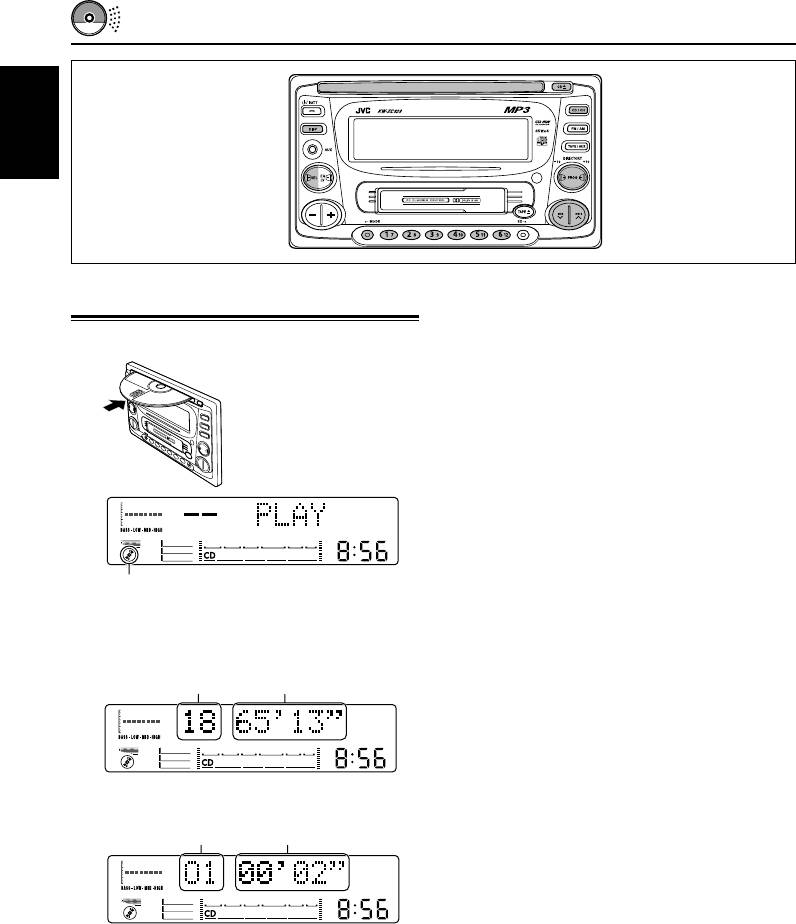
CD OPERATIONS
ENGLISH
Notes:
Playing a CD
• When a CD is inserted upside down, the CD
automatically ejects.
1
Insert a disc into the loading slot.
• When you play a CD Text, the disc title and
The unit turns on, draws
performer appear on the display. Then the current
in the CD and starts
track title appears on the display, followed by the
playback automatically.
track number and elapsed playing time. See also
“Playing a CD Text” (page 15) and “Selecting the
scroll mode—SCROLL” (page 32).
If a CD Text includes much text information, some
may not appear on the display.
• If you play a CD with assigned name (see page 33),
the assigned name appears on the display, followed
by the track number and elapsed playing time. See
also “Showing an assigned name” on page 15.
CD indicator lights up.
\
To stop play and eject the CD
Total track number of
Total playing time of
Press CD 0.
the inserted disc
the inserted disc
CD play stops and the CD automatically ejects
from the loading slot (“EJECT” appears on the
display). The source changes to the last selected
source.
\
Notes:
• If the ejected disc is not removed for about
15 seconds, the disc is automatically inserted again
Current track
Elapsed playing time
into the loading slot to protect it from dust. (CD
play will not start this time.)
• You can eject the CD even when the unit is turned
off.
• If you change the source, CD play also stops
(without ejecting the disc).
Note on One-Touch Operation:
Next time you select “CD” as the source, CD play
When a CD is already in the loading slot, pressing
starts from where playback had been stopped
CD/CH turns on the unit and starts playback
previously.
automatically.
12
EN12-15KW-XC939[EE]f.pm6 6/23/03, 3:48 PM12
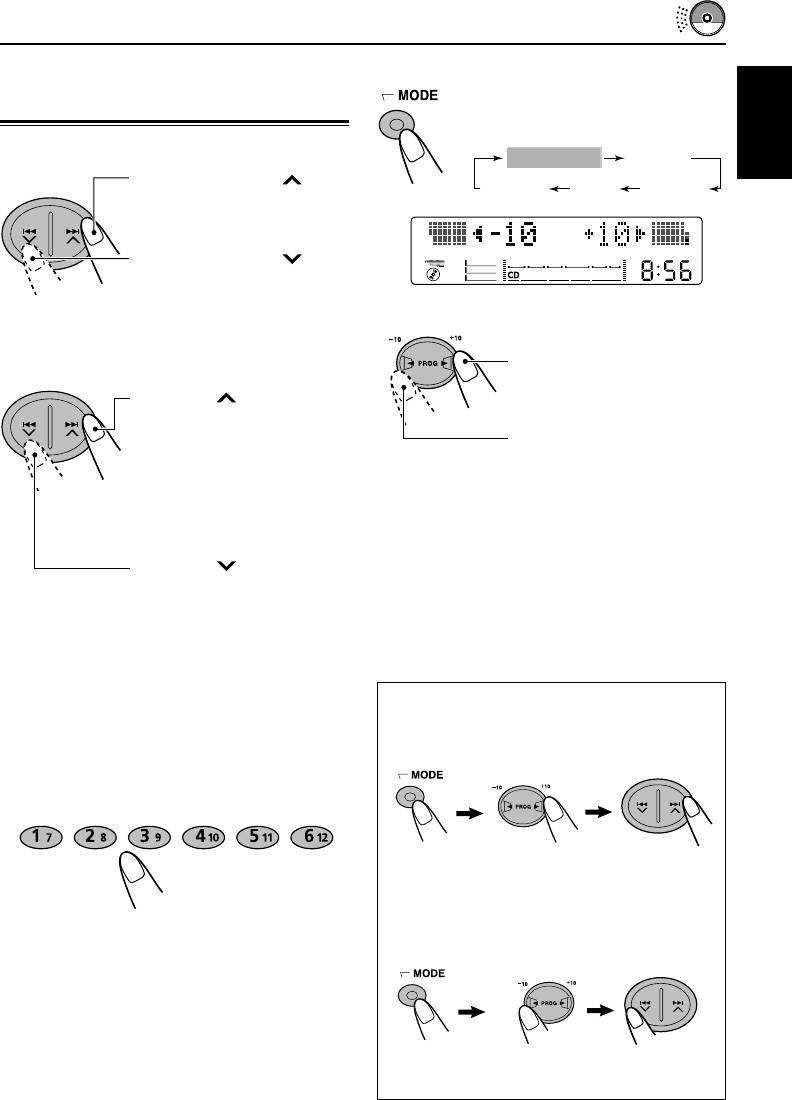
To skip 10 tracks
Locating a track or a
1 Press MODE repeatedly until
particular portion on a CD
“2 –10 +10 3” appears.
To fast-forward or reverse the track
2 –10 +10 3
REPEAT
ENGLISH
Press and hold ¢ while
RANDOMINTROCanceled
playing a CD, to fast-forward
the track.
Press and hold 4 while
playing a CD, to reverse the
track.
2 Press +10 or –10 button.
To go to the next tracks or the previous
To skip 10 tracks* forwards to
track
the last track
Press ¢ briefly while
playing a CD, to go ahead to
the beginning of the next track.
To skip 10 tracks* backwards
Each time you press the
to the first track
button consecutively, the
beginning of the next track is
* The first time you press +10 or –10 button, the
located and played back.
track skips to the nearest higher or lower track
with a track number of multiple ten (ex. 10th,
20th, 30th).
Press 4 briefly while
Then each time you press the button, you can
playing a CD, to go back to the
skip 10 tracks (see “How to use the +10 and –10
beginning of the current track.
buttons” below).
Each time you press the
• After the last track, the first track will be
button consecutively, the
selected, and vice versa.
beginning of the previous track
is located and played back.
How to use the +10 and –10 buttons
• Ex. 1: To select track number 32 while
playing track number 6
To go to a particular track directly
Press the number button corresponding to the
track number to start its playback.
(Three times) (Twice)
Track 6 \10 \ 20 \ 30 \ 31 \ 32
• To select a track number from 1 – 6:
• Ex. 2: To select track number 8 while playing
Press 1 (7) – 6 (12) briefly.
track number 32
• To select a track number from 7 – 12:
Press and hold 1 (7) – 6 (12) for more than
1 second.
(Three times) (Twice)
Track 32 \30 \ 20 \ 10 \ 9 \ 8
13
EN12-15KW-XC939[EE]f.pm6 6/23/03, 3:48 PM13
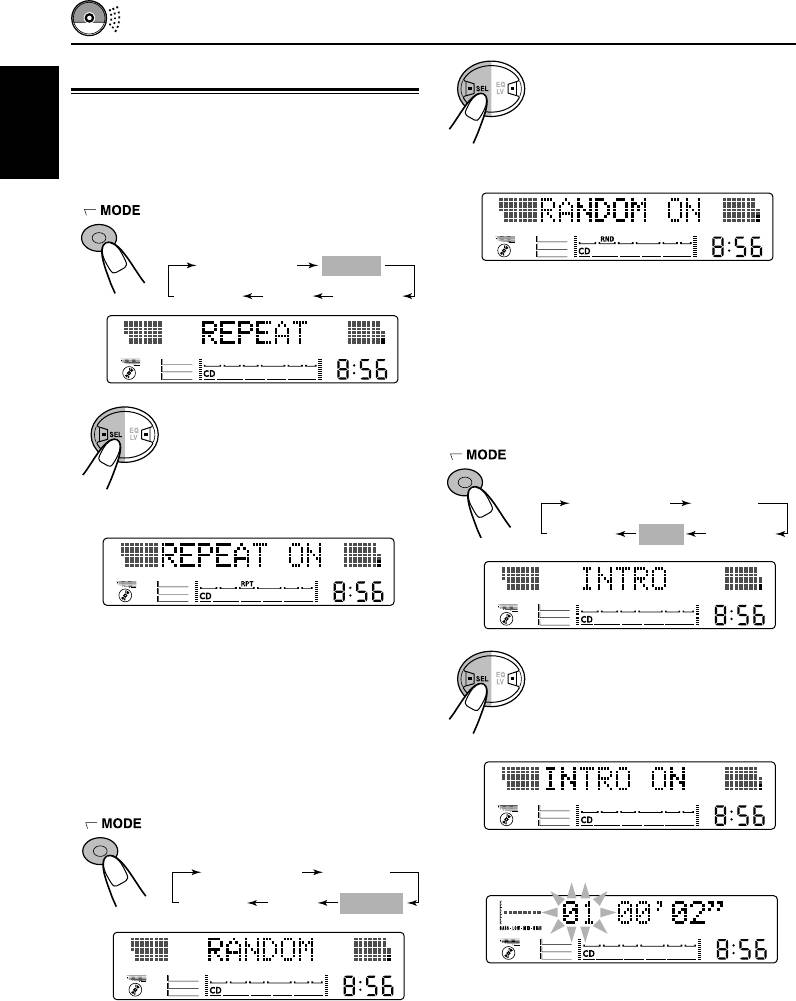
2 Press SEL (select).
Selecting CD playback modes
Each time you press the
button, CD random play mode
To play back tracks repeatedly
turns on (“RANDOM ON”)
(Repeat Play)
and off (“RANDOM OFF”)
ENGLISH
alternately.
You can play back the current track repeatedly.
1 Press MODE repeatedly until
“REPEAT” appears.
2 –10 +10 3
REPEAT
When the random mode is turned on, the RND
RANDOMINTROCanceled
indicator lights up on the display and a randomly
selected track starts playing.
To play back only intro (Intro scan)
You can play back the first 15 seconds of each
2 Press SEL (select).
track sequentially.
Each time you press the
button, CD repeat play mode
1 Press MODE repeatedly until
turns on (“REPEAT ON”) and
“INTRO” appears.
off (“REPEAT OFF”)
2 –10 +10 3
REPEAT
alternately.
RANDOMINTROCanceled
When the repeat mode is turned on, the RPT
indicator lights up on the display.
2 Press SEL (select).
Each time you press the
button, CD Intro scan mode
To play back tracks at random
turns on (“INTRO ON”) and
(Random Play)
off (“INTRO OFF”) alternately.
You can play back all tracks on the CD at
random.
1 Press MODE repeatedly until
\
“RANDOM” appears.
2 –10 +10 3
REPEAT
RANDOMINTROCanceled
When the Intro scan mode is turned on, the
current track number flashes.
14
EN12-15KW-XC939[EE]f.pm6 6/23/03, 3:48 PM14
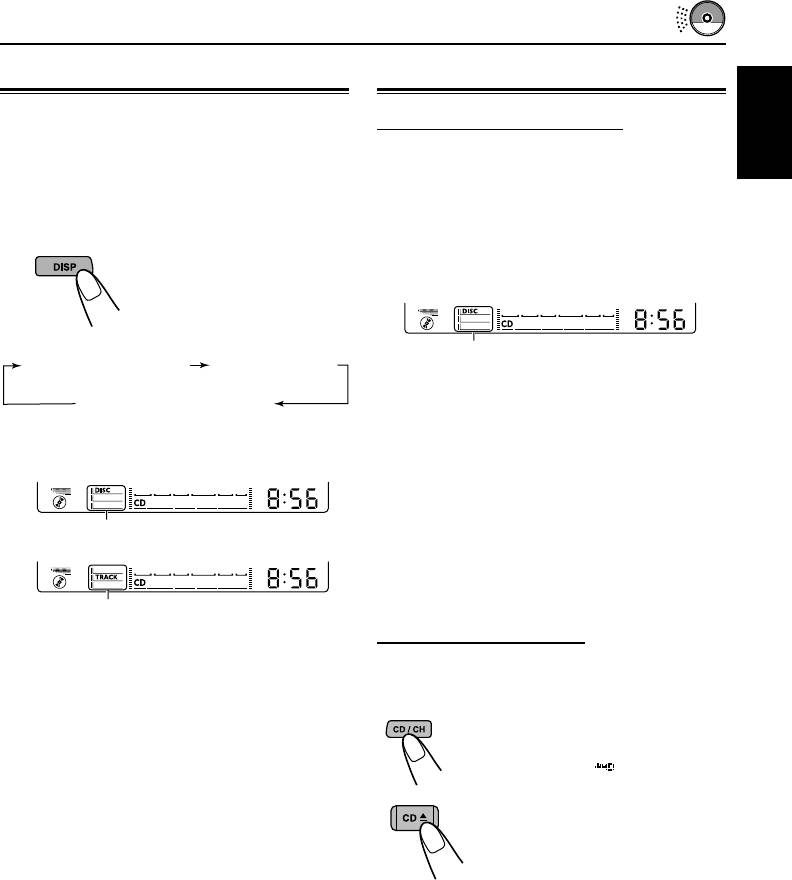
Playing a CD Text
Other convenient CD functions
In a CD Text, some information about the disc (its
Showing an assigned name
disc title, performer and track title) is recorded.
You can assign names to conventional CDs.
You can show these disc information on the
ENGLISH
If you have assigned a name to a CD, the
display.
assigned name appears on the display, followed
by the current track number and elapsed playing
1
Select text display mode while
time.
playing a CD Text.
When the CD name is displayed, the DISC
Each time you press the
indicator lights up on the display (see page 33).
button, the display changes
as follows:
Current track no.
Lights up
Disc Title / Performer
and Track Title
Current track no.
To confirm the current track number and
and Elapsed playing time
elapsed playing time while the assigned
name is shown, press DISP (display).
When disc information appears on the display,
Each time you press the button, the assigned
the corresponding name indicator lights up.
name and current track number/elapsed playing
time alternate on the display.
When a disc title/performer is displayed.
Note:
You cannot assign a name to a CD Text or an MP3
disc.
When a track title is displayed.
Prohibiting CD ejection
Notes:
You can prohibit CD ejection and can lock a CD
• You can use the scroll mode to show the disc
in the loading slot.
information on the display.
See also “Selecting the scroll mode—SCROLL” on
While pressing CD/CH, press and
page 32.
hold CD 0 for more than
• When you press DISP (display) while playing a
2 seconds. “CD ” flashes on the
conventional CD, “NO NAME” appears for the
display for a while, and the CD is
disc title/performer (unless you have assigned a
locked and cannot be ejected.
name to the CD) and the track title.
To cancel the prohibition and unlock the CD,
press and hold CD 0 for more than 2 seconds
again, while pressing CD/CH.
“EJECT OK” flashes on the display for a while,
and the CD is unlocked.
15
EN12-15KW-XC939[EE]f.pm6 6/23/03, 3:48 PM15
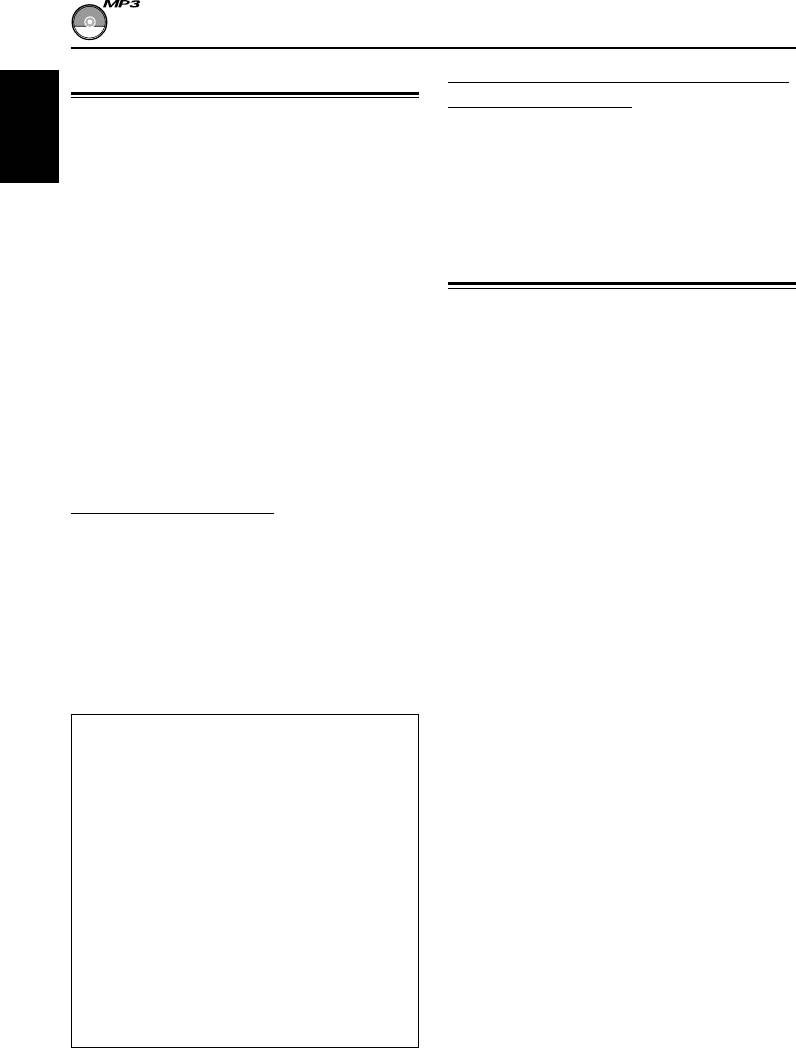
MP3 INTRODUCTION
Precautions when recording MP3 files
What is MP3?
on a CD-R or CD-RW
MP3 is an abbreviation of Motion Picture Experts
This unit can only read MP3 files that are
Group (or MPEG) Audio Layer 3*. MP3 is simply
recorded in the format that is compliant with ISO
ENGLISH
a file format with a data compression ratio of
9660 Level 1, Level 2 or Joliet.
1:10 (128 Kbps**). That means, by using MP3
format, one CD-R or CD-RW can contain 10
times as much data volume as a regular CD can.
How are MP3 files recorded
* This player is not compatible with the data encoded
and played back?
with Layer 1 and 2 formats.
** Bit rate is the average number of bits that one
MP3 “files (tracks)” can be recorded in
second of audio data will consume. The unit used is
“directories (folders)”—in PC terminology.
Kbps (1024 bits/second). To get a better audio
During recording, the files and directories can be
quality, choose a higher bit rate. The most popular
arranged in a way similar to arranging files and
bit rate for encoding is 128 Kbps.
directories/folders of computer data.
“Root” is similar to the root of a tree. Every file
An MP3 decoder is incorporated into this unit.
and directory can be linked to and be accessed
You can play back MP3 files (tracks) recorded on
from the root.
CD-Rs, CD-RWs, and CD-ROMs.
Playback order, file search order, and directory
Compatible with ID3v1
search order of the MP3 files recorded on a disc
Extra information data such as album title,
are determined by the writing (or encoding)
performer name, song title, recording year, music
application; therefore, playback order may be
genre and a brief comment can be stored within
different from the one you have intended while
an MP3 file.
recording the directories and the files.
This unit can show ID3v1 tags (album name,
The illustration on the next page shows an
performer name and song title) on the display.
example of how MP3 files are recorded on a
• Some characters cannot be shown correctly.
CD-R or CD-RW, how they are played back, and
• This unit is not compatible with ID3v2.
how they are searched for on this unit.
Other main features in this unit:
• Maximum number of directories/files: 289
Notes:
(Total)
• The unit can read a CD-ROM containing MP3 files.
• Available characters: A–Z, 0–9, _(underscore)
However, if non-MP3 files are recorded together
• Maximum number of characters for file name
with MP3 files, this unit will take a longer time to
(ISO 9660 Level 1):12 (inclusive of
scan the disc. It may also cause the unit to
separation mark—“.” and
malfunction.
extension code—“mp3”)
• The unit cannot read or play an MP3 file without
(ISO 9660 Level 2): 31 (inclusive of
the extension code—mp3.
separation mark—“.” and
• The unit is not compatible with Playlist*.
extension code—“mp3”)
(Joliet): 64 (inclusive of
* A playlist is a simple text file, used on a PC, which
separation mark—“.” and
enables users to make their own playback order
extension code—“mp3”)
without physically rearranging the files.
• Maximum number of characters for directory
name: 64
16
EN16-21KW-XC939[EE]f.pm6 6/23/03, 3:48 PM16
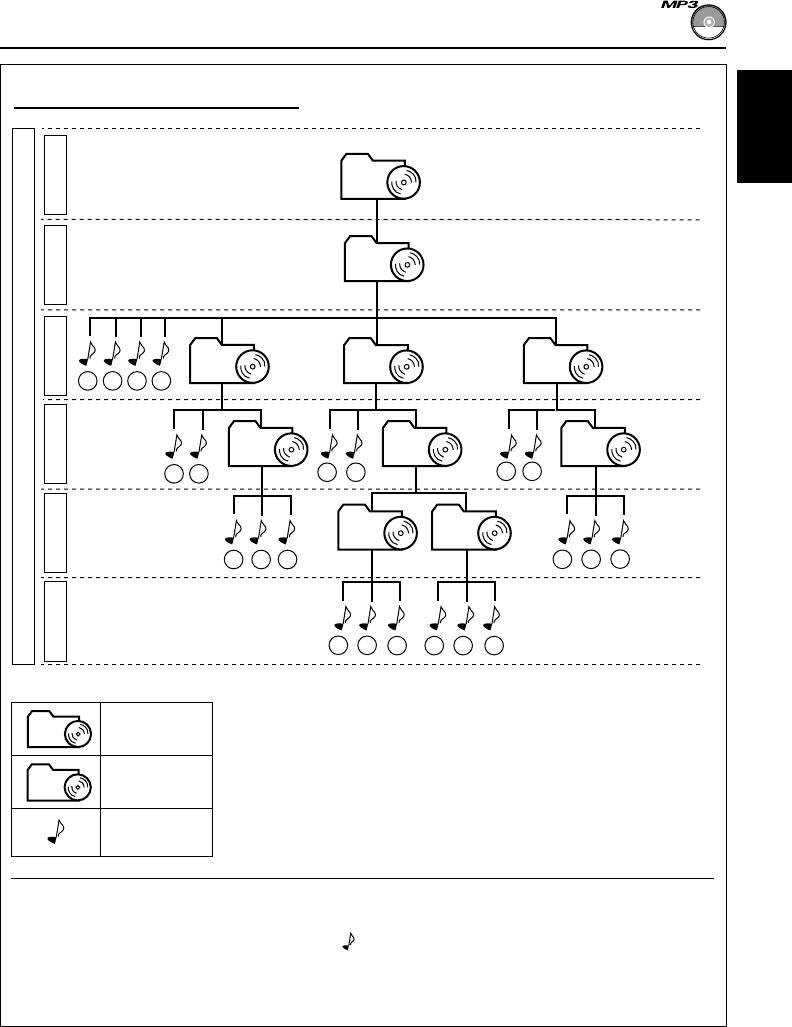
MP3 directory/file configuration
ENGLISH
ROOT
Level 1
01
Level 2
02
04
08
Level 3
1 2
3 4
Hierarchy
03
05 09
Level 4
5 6
1110
18
19
06 07
Level 5
7
8
9
2120
22
Level 6
1312
15 1614
17
Note:
ROOT
: Root
There is no limit on the number of the hierarchy levels (nested
directories). However, up to 8 hierarchy levels is recommended for
stable operations.
01
: Directories
: MP3 files
MP3 playback/search order
• The numbers in circles below the MP3 files ( ) indicate the playback order and search order of
the MP3 files. Normally this unit plays back MP3 files in the recorded order.
• The numbers inside the directories indicate the playback order and search order of the directories
on an MP3 disc. Normally this unit plays back MP3 files in the directories in the recorded order.
17
EN16-21KW-XC939[EE]f.pm6 6/23/03, 3:48 PM17
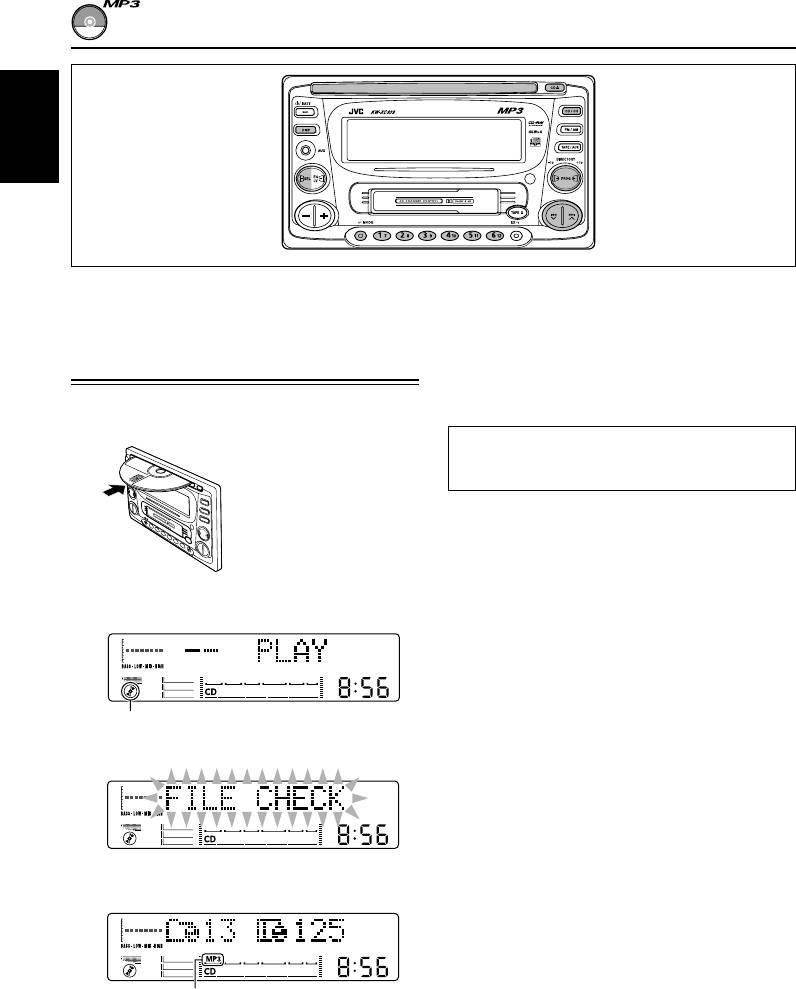
MP3 OPERATIONS
ENGLISH
Refer also to “CD OPERATIONS” on pages
Playback starts automatically from the first file of
12 to 15.
the first directory once file check is completed.
Then, the display changes to show the following:
Playing an MP3 disc
• When “TAG ON” is selected (initial setting:
see page 32)
1
Insert an MP3 disc into the loading
slot.
Album name/performer name (directory
The unit turns on, draws
name)* = Track title (file name)* =
in an MP3 disc and
Elapsed playing time
starts playback
automatically.
* If an MP3 file does not have ID3 tags, directory
name and file name appear.
• When “TAG OFF” is selected
Ex.: When the disc contains 13 directories
Directory name and file name appear.
and 125 MP3 files
Notes:
• All the files on the disc will be played repeatedly
until you stop playback—All File Repeat Play.
• MP3 discs require a longer readout time**.
\
(The readout time differs due to the complexity of
Lights up
the directory/file configuration.)
**Readout time is the time taken by the unit to
scan or check the disc for files and file
information.
\
MP3 indicator lights up.
18
EN16-21KW-XC939[EE]f.pm6 6/23/03, 3:48 PM18
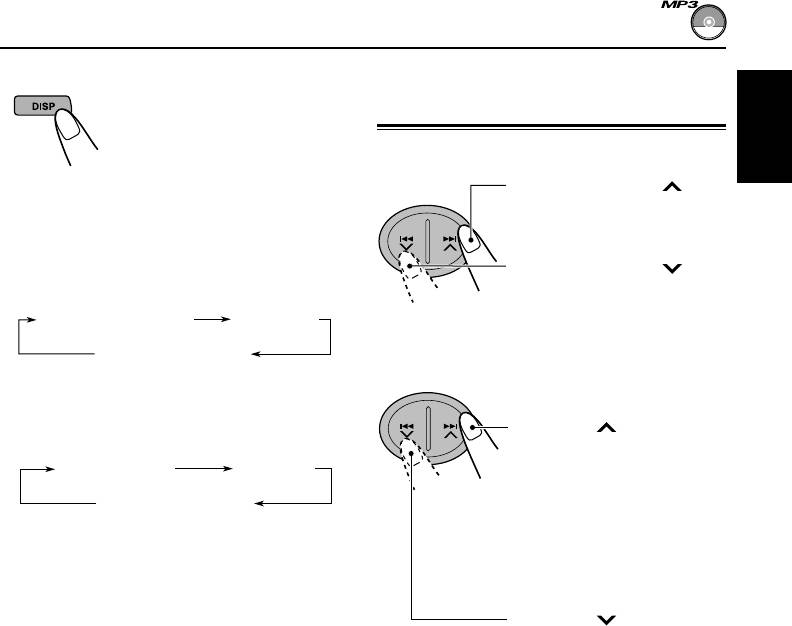
To change the display information
Locating a file or a particular
While playing back an MP3 file,
portion on an MP3 disc
you can change the file
information shown on the display.
To fast-forward or reverse the file
Each time you press DISP
ENGLISH
(display), the display changes to
Press and hold ¢ while
show the following:
playing an MP3 disc, to fast-
forward the file.
• When “TAG ON” is selected (initial setting:
see page 32)
Press and hold 4 while
Album name/
playing an MP3 disc, to
Performer name
Track title
reverse the file.
(Directory name)*
(File name)*
Elasped playing time
To go to the next or previous files
* If an MP3 file does not have ID3 tags, directory
name and file name appear.
Press ¢ briefly while
• When “TAG OFF” is selected
playing an MP3 disc, to go
forward to the beginning of
Directory name
File name
the next file.
Each time you press the
Elasped playing time
button consecutively, the
beginning of the next file is
Notes:
located and played back.
• You can use the scroll mode to show the disc
(See “MP3 playback/search
information on the display.
order” on page 17.)
See also “Selecting the scroll mode—SCROLL” on
page 32.
Press 4 briefly while
• If you change the setting from “TAG OFF” to “TAG
playing an MP3 disc, to go
back to the beginning of the
ON” while playing an MP3 file, the tag display will
current file.
be activated when the next file starts playing.
Each time you press the
button consecutively, the
beginning of the previous file
To stop play and eject the disc
is located and played back.
(See “MP3 playback/search
Press CD 0.
order” on page 17.)
Disc play stops and the disc automatically ejects
from the loading slot (“EJECT” appears on the
display). The source changes to the last selected
source.
If you change the source, the disc play also stops
(without ejecting the disc this time).
Notes:
• If the ejected disc is not removed for about
15 seconds, the disc is automatically inserted again
into the loading slot to protect it from dust. (Disc
play will not start this time.)
• You can eject the disc even when the unit is turned
off.
19
EN16-21KW-XC939[EE]f.pm6 6/23/03, 3:48 PM19

To skip 10 files
Press the number button corresponding to the
directory number to start playing the first file in
1 Press MODE repeatedly until
the selected directory.
“2 –10 +10 3” appears.
2 –10 +10 3
REPEAT
ENGLISH
Canceled
RANDOM
• To select a directory number from 1 – 6:
Press 1 (7) – 6 (12) briefly.
• To select a directory number from 7 – 12:
Press and hold 1 (7) – 6 (12) for more than
2 Press +10 or –10 button.
1 second.
Notes:
To skip 10 files* forwards to
• If “MP3” flashes on the display after you have
the last file
selected a directory, it means that the directory does
not contain any MP3 files.
To skip 10 files* backwards
• You cannot directly select a directory with a number
to the first file
greater than 12.
* The first time you press +10 or –10 button, the
To select a particular file in a directory, press
file skips to the nearest higher or lower file with
¢ or 4 after selecting the directory.
a file number of multiple ten (ex. 10th, 20th,
30th).
Then each time you press the button, you can
To skip to the next directory or the
skip 10 files.
previous directory—either on the same
• After the last file, the first file will be selected,
hierarchy level or on a different hierarchy
and vice versa.
level
Press 3 (+10) briefly while
playing an MP3 disc.
To go to a particular directory directly
Each time you press the button
consecutively, the next directory
IMPORTANT:
is located (and the first file in
To directly select the directories using the
the directory starts playing, if
number button(s), it is required that directories
recorded).
are assigned 2 digit numbers at the beginning
(See “MP3 playback/search
of their directory names. (This can only be
order” on page 17.)
done during the recording of CD-Rs or
CD-RWs.)
Press 2 (–10) briefly while
Ex.: If directory name is “01 ABC”
playing an MP3 disc.
= press 1 to go to directory 01 ABC
Each time you press the button
If directory name is “1 ABC”
consecutively, the previous
= cannot directly select this directory.
directory is located (and the
If directory name is “12 ABC”
first file in the directory starts
= press and hold 6 (12) to go to
playing, if recorded).
directory 12 ABC
(See “MP3 playback/search
order” on page 17.)
Note:
If the directory does not contain any MP3 files, it is
skipped.
20
EN16-21KW-XC939[EE]f.pm6 6/23/03, 3:48 PM20






