JVC KW-X939 – страница 2
Инструкция к Автомагнитоле JVC KW-X939
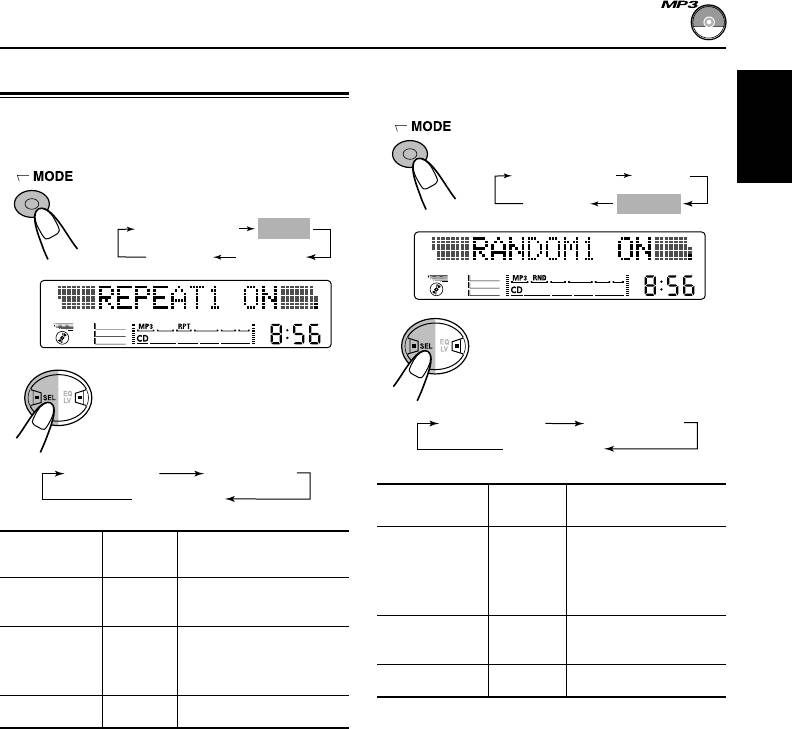
To play back tracks at random
Selecting MP3 playback modes
(Random Play)
To play back tracks repeatedly (Repeat
1 Press MODE repeatedly until
“RANDOM” appears.
Play)
ENGLISH
1 Press MODE repeatedly until
2 –10 +10 3
REPEAT
“REPEAT” appears.
Canceled
RANDOM
2 –10 +10 3
REPEAT
Canceled
RANDOM
2 Press SEL (select).
Each time you press the
button, random play mode
2 Press SEL (select).
changes as follows:
Each time you press the
button, repeat play mode
RANDOM1 ON
RANDOM2 ON
changes as follows:
RANDOM OFF
REPEAT1 ON
REPEAT2 ON
RND
REPEAT OFF
Mode
Plays at random
Indicator
RPT
RANDOM1 ON Lights All files of the current
Mode
Plays repeatedly
Indicator
directory, then the
files of the next
REPEAT1 ON Lights The current file (or
directory, and so on.
specified file).
RANDOM2 ON Flashes All files of all
REPEAT2 ON Flashes All files of the current
directories.
directory (or specified
directory).
RANDOM OFF Goes off Canceled.
REPEAT OFF Goes off Canceled.
21
EN16-21KW-XC939[EE]f.pm6 6/23/03, 3:48 PM21
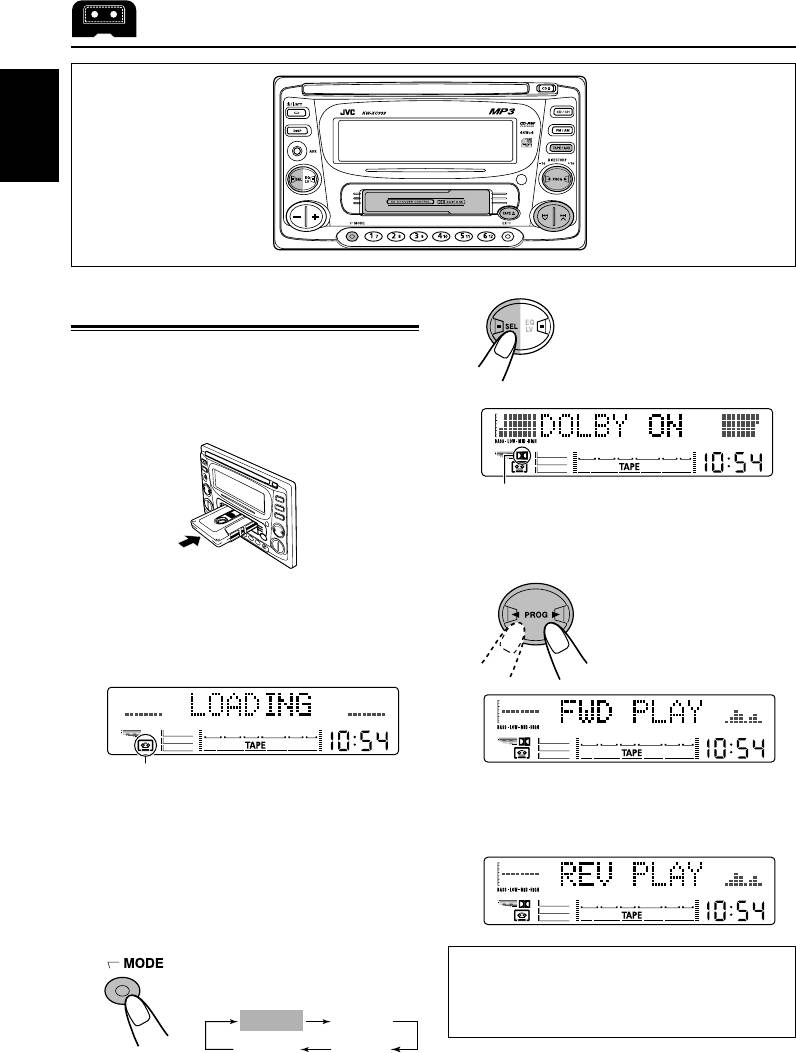
TAPE OPERATIONS
ENGLISH
2 Press SEL (select).
Listening to a tape
Each time you press the
button, the Dolby B NR turns
You can play back type I (normal) tapes.
on (“DOLBY ON”) and off
(“DOLBY OFF”).
1
Insert a cassette into the cassette
compartment.
This indicator lights up when the
Dolby B NR is turned on.
3
Select the tape direction.
The unit turns on and tape play starts
Each time you press the
automatically.
button, the tape direction
When one side of the tape reaches its end
changes alternately.
during play, the other side of the tape
automatically starts playing. (Auto Reverse)
Tape indicator flashes
Note on One-Touch Operation:
j
When a cassette is already in the cassette
compartment, pressing TAPE/AUX turns on the
unit and starts tape play automatically.
2
Turn on or off the Dolby B NR* as
needed.
1 Press MODE repeatedly until
* Manufactured under license from Dolby
“DOLBY B” appears.
Laboratories.
“Dolby” and the double-D symbol are
DOLBY B
B.SKIP
trademarks of Dolby Laboratories.
Canceled
REPEAT
22
EN22-24KW-XC939[EE]f.pm6 6/23/03, 3:48 PM22
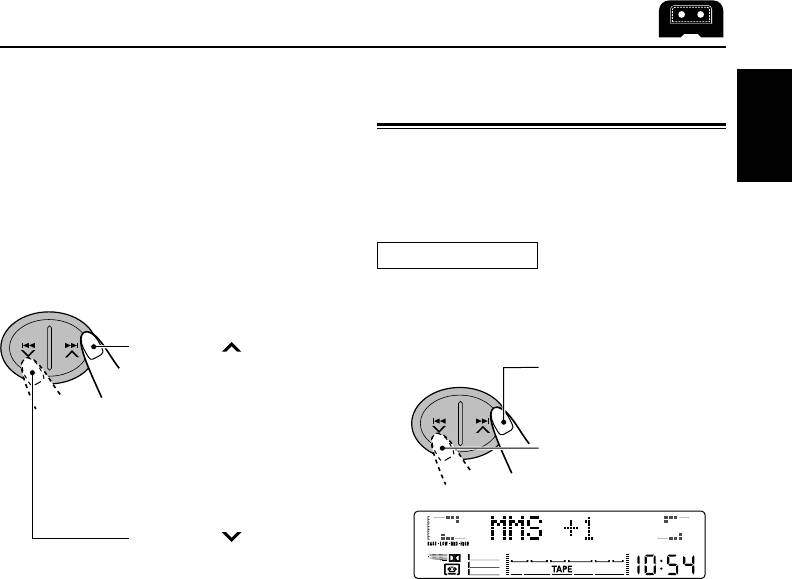
To stop play and eject the cassette
Finding the beginning of a
Press TAPE 0.
tune
Tape play stops and the cassette automatically
ejects from the cassette compartment.
Multi Music Scan allows you to automatically
If you change the source, the tape play also
ENGLISH
start playback from the beginning of a specified
stops (without ejecting the cassette this time).
tune. You can specify up to 9 tunes ahead or
• You can also eject the cassette by pressing TAPE 0
before the current tune.
while the unit is turned off.
During playback
To fast-forward and rewind a tape
1
Specify where (how many tunes
ahead of or before the current tune)
the tune you want is located.
Press ¢ for more than
1 second to fast-forward the
To locate a tune ahead
tape.
of the current tune on
When the tape reaches its
the tape
end, the tape is reversed
and playback starts from the
To locate a tune before
beginning of the other side.
the current tune on the
tape
Press 4 for more than
1 second to rewind the tape.
When the tape reaches its
end, playback of the same
Each time you press the button, the
side starts.
number changes up to ±9.
When the beginning of the specified tune is
To stop fast-forward and rewind at any
located, playback starts automatically.
position on the tape, press 2 PROG 3.
Tape play starts from that position on the tape.
Notes:
• While locating a specified tune:
– If the tape is rewound to its beginning, playback
Note:
starts from the beginning of that side.
When the tape reaches its end while fast-forwarding,
– If the tape is fast-forwarded to the end, it is
the tape direction will be changed automatically.
reversed and played from the beginning of the
other side.
• In the following cases, Multi Music Scan may not
operate correctly:
– Tapes with tunes having long pianissimo
passages (very quiet parts) or non-recorded
portions.
– Tapes with short non-recorded sections.
– Tapes with high level noise or humming between
tunes.
– The Dolby NR setting does not match. For
example, if the tape is recorded with the Dolby C
NR.
23
EN22-24KW-XC939[EE]f.pm6 6/23/03, 3:48 PM23
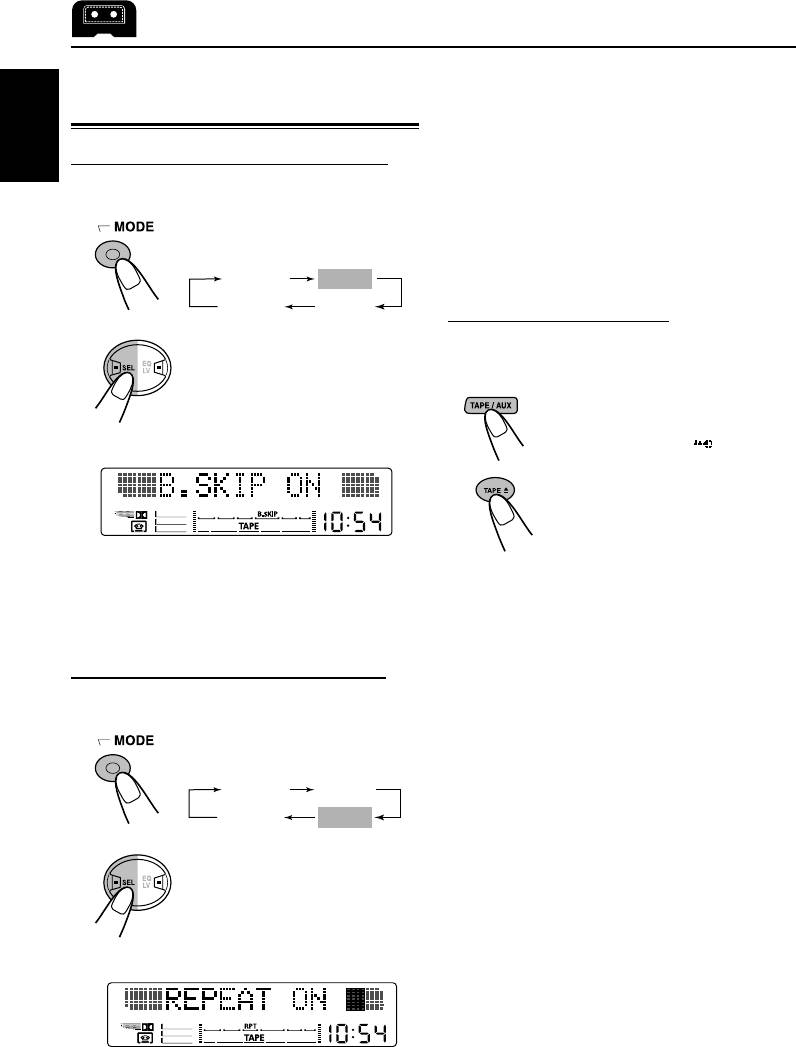
Notes:
Other convenient tape
In the following cases, Blank Skip and Repeat Play
functions
may not operate correctly:
– Tapes with tunes having long pianissimo passages
(very quiet parts) or non-recorded portions.
Skipping blank portions on the tape
ENGLISH
– Tapes with short non-recorded sections.
You can skip blank portions between the tunes
– Tapes with high level noise or humming between
(Blank Skip).
tunes.
1 Press MODE repeatedly until
– The Dolby NR setting does not match. For example,
“B.SKIP” appears.
if the tape is recorded with the Dolby C NR.
DOLBY B
B.SKIP
Canceled
REPEAT
Prohibiting tape ejection
2 Press SEL (select).
You can prohibit the tape ejection and can lock a
Each time you press the
tape in the cassette compartment.
button, skip function mode
turns on (“B.SKIP ON”) and
While pressing TAPE/AUX, press
off (“B.SKIP OFF”)
and hold TAPE 0 for more than
alternately.
2 seconds. “TAPE ” flashes
on the display for a while, and
the tape is locked and cannot be
ejected.
When this function is on, the B.SKIP indicator
lights up on the display and the unit skips blank
To cancel the prohibition and unlock the tape,
portions of 15 seconds or more, fast-forwards to
press and hold TAPE 0 for more than 2 seconds
the next tune, then starts playing it.
again, while pressing TAPE/AUX.
“EJECT OK” flashes on the display for a while,
and the tape is unlocked.
Playing the current tune repeatedly
You can play the current tune repeatedly
(Repeat Play).
1 Press MODE repeatedly until
“REPEAT” appears.
DOLBY B
B.SKIP
Canceled
REPEAT
2 Press SEL (select).
Each time you press the
button, repeat play mode
turns on (“REPEAT ON”) and
off (“REPEAT OFF”)
alternately.
24
EN22-24KW-XC939[EE]f.pm6 6/23/03, 3:48 PM24
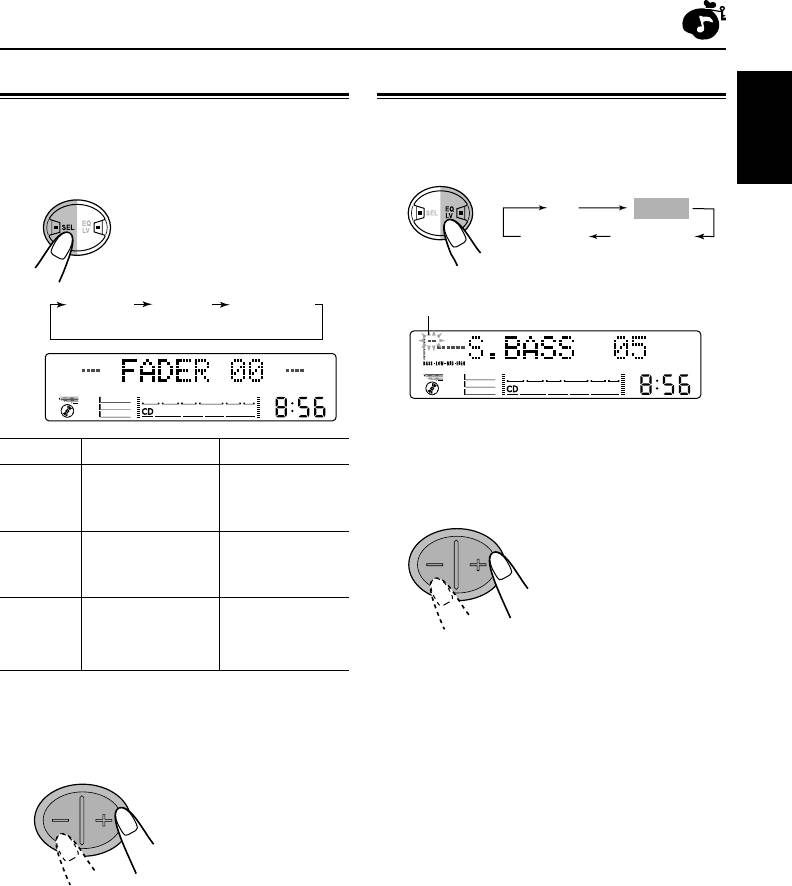
SOUND ADJUSTMENTS
Adjusting the sound
Reinforcing the bass sound
You can adjust the sound characteristics to your
You can also adjust the level of Super Bass.
preference.
1
Select “S.BASS.”
ENGLISH
1
Select the item you want to adjust.
Each time you press the
button, the adjustable items
change as follows:
Indication To do: Range
FADER* Adjust the front R06 (Rear only)
2
Adjust the level within the range of
and rear speaker |
“00” to “08.”
balance. F06 (Front only)
BAL Adjust the left L06 (Left only)
(Balance) and right speaker |
balance. R06 (Right only)
VOLUME Adjust the volume. 00 (min.)
|
50 (max.)
* If you are using a two-speaker system, set the
fader level to “00.”
2
Adjust the level.
Note:
Normally + / – buttons work for volume adjustment.
So you do not have to select “VOLUME” to adjust the
volume level.
25
EQ
S.BASS
L.V.METERCanceled
While adjusting Super Bass, S. BASS level
FADER
BAL
VOLUME
flashes.
(Balance)
As the number increases, Super Bass
level also increases.
EN25-27KW-XC939[EE]f.pm6 6/23/03, 3:49 PM25
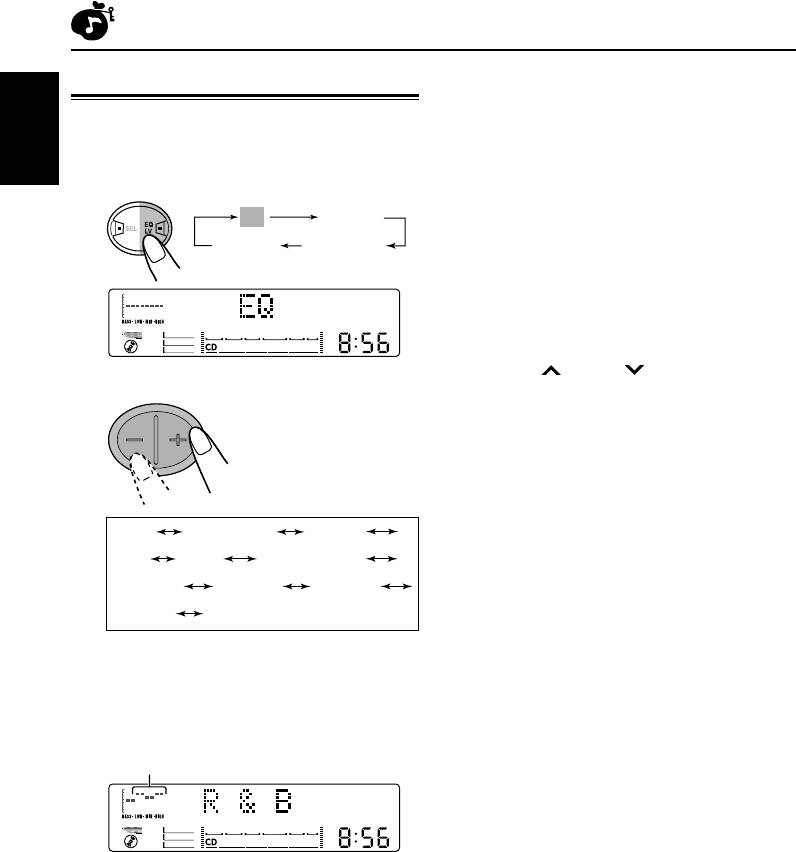
To store a sound mode separately for each
Selecting preset sound modes
playback source (EQ Link)
You can select a preset sound adjustment
Once you select a sound mode, it is stored in
suitable to the music genre.
memory. It will be recalled every time you select
ENGLISH
the same source. A sound mode can be stored
1
Select “EQ.”
for each of the following sources—FM1, FM2,
FM3, AM, CD, tape, external components and
EQ
S.BASS
the EX (extra) button (see page 10).
L.V.METERCanceled
• See also “Changing general settings (PSM)” on
page 30.
1 Press and hold SEL (select) for more than
2 seconds so that one of the PSM items
appears on the display.
2 Press ¢ or 4 to select “EQ LINK
2
Select the sound mode.
(Equalization Link).”
The sound mode
3 Press + to select “LINK ON.”
changes as follows:
4 Press SEL (select) to finish the setting.
To cancel EQ Link, repeat the same procedure
and select “LINK OFF” by pressing – in step
3
.
FLAT Hard Rock
R & B*
• When “EQ LINK” is set to “LINK ON”
The selected sound mode and Super Bass
POP JAZZ DanceMusic
level can be stored in memory for the current
ClassicRaggaeCountry
source.
USER** (back to the beginning)
Each time you select the same source, the
same sound mode is also recalled, and shown
* Rhythm and Blues
after the source name.
** If you want to adjust and store your original
• When “EQ LINK” is set to “LINK OFF”
sound mode (USER), see “Storing your own
The selected sound mode effect applies to all
sound adjustments” on page 27.
the sources selected.
EQ level changes as you
select the sound mode.
Ex.: When you select “R & B”
To cancel the sound mode, select “FLAT” in
step
2
.
Note:
You can adjust the sound mode to your preference,
and store it in memory.
26
EN25-27KW-XC939[EE]f.pm6 6/23/03, 3:49 PM26
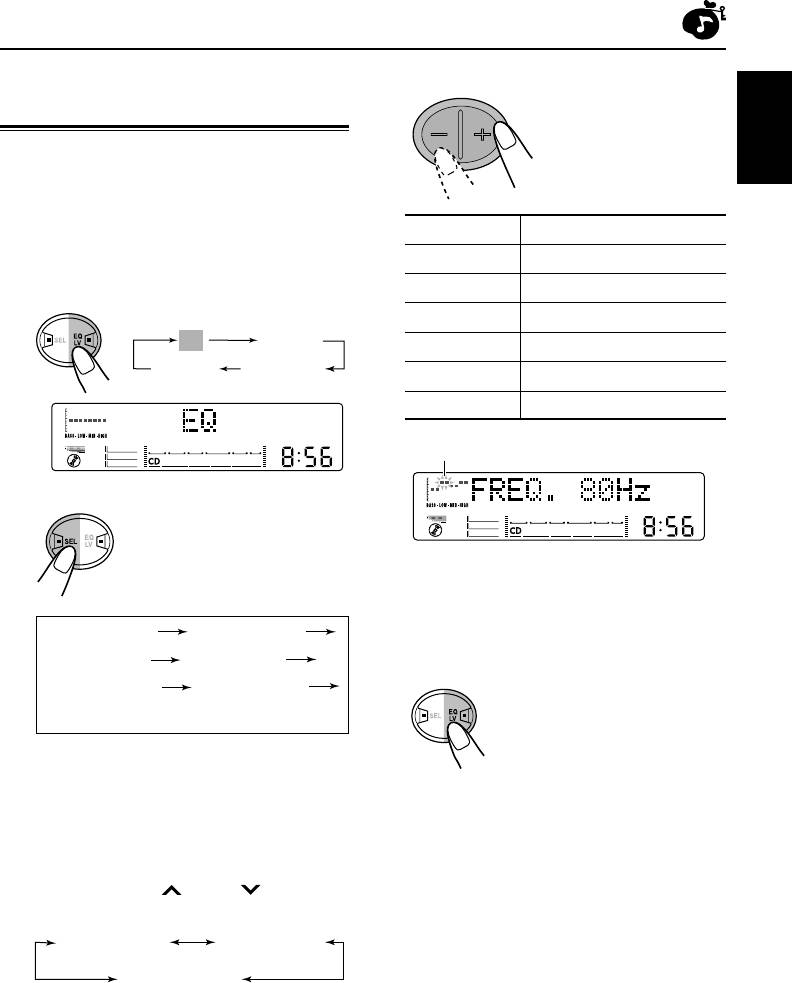
Storing your own sound
3
Adjust the selected sound element.
• Refer to the table
adjustments
below for adjusting the
selected sound
You can adjust the sound modes to your
element.
ENGLISH
preference and store your own adjustments in
memory (USER sound mode).
• There is a time limit in doing the following
Indication Range
procedure. If the setting is cancelled before you
finish, start from step
1
again.
LOW FREQ. 50 Hz, 80 Hz, 120 Hz
LOW LEVEL –06 (min.) — +06 (max.)
1
Select “EQ.”
MID FREQ. 700 Hz, 1 kHz, 2 kHz
EQ
S.BASS
MID LEVEL –06 (min.) — +06 (max.)
L.V.METERCanceled
HIGH FREQ. 8 kHz, 12 kHz
HIGH LEVEL –06 (min.) — +06 (max.)
EQ level adjusted flashes
2
Select sound elements to adjust.
Each time you press the
button, the sound elements to
adjust change as follows:
Ex.: When you adjust “LOW FREQ”
4
Repeat steps
2
and
3
to adjust the
LOW FREQ.* LOW LEVEL
other sound elements.
MID FREQ.* MID LEVEL
5
Store the adjustments.
HIGH FREQ.* HIGH LEVEL
Your setting is stored in USER
(back to the beginning)
sound mode.
FREQ. (LOW, MID, HIGH):
Select the center frequency to
adjust.
LEVEL (LOW, MID, HIGH):
Adjust the enhancement level.
* By pressing ¢ or 4 , you can
directly move as follows:
LOW FREQ. MID FREQ.
HIGH FREQ.
27
EN25-27KW-XC939[EE]f.pm6 6/23/03, 3:49 PM27
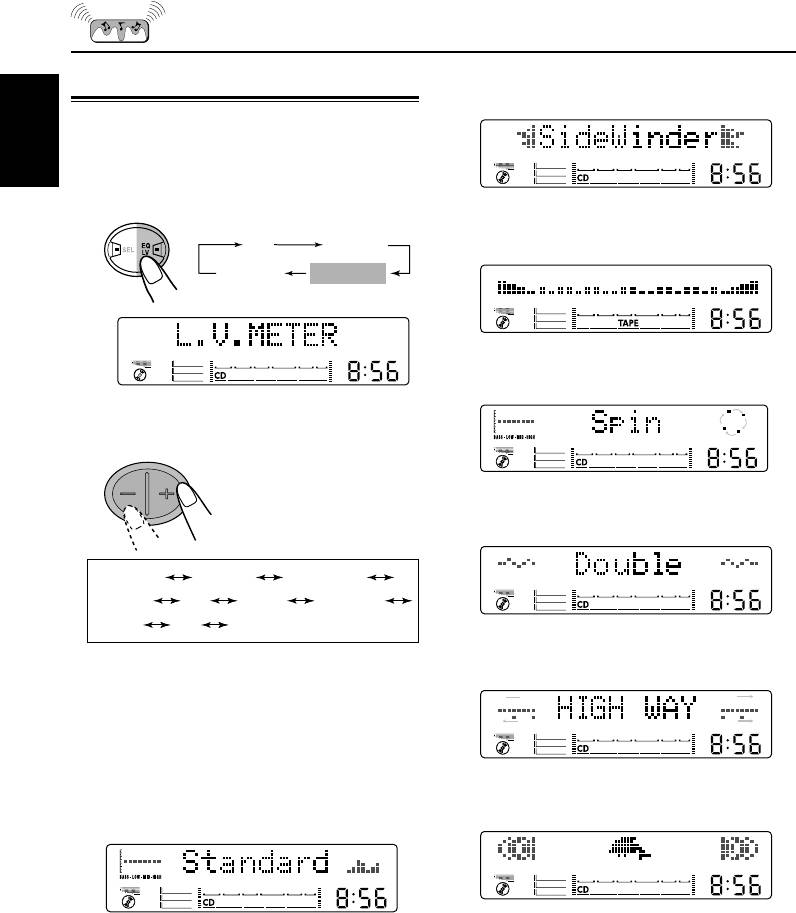
LEVEL METER SETTING
3. SideWinder
Selecting level meter patterns
Level meter is displayed horizontally.
You can select one from 7 different level meter
patterns or a demonstration of all the patterns.
ENGLISH
1
Select “L.V. METER.”
4. Full Size
Level meter is displayed on the main display.
EQ
S.BASS
L.V.METERCanceled
5. Spin
Spin in the right meter.
2
Press +/– to select the level meter
pattern.
Each time you press the
button, the level meter
changes as follows:
6. Double
Waves are displayed on both level meters.
SideWinderALL DEMO Standard
Full Size Spin
Double HIGH WAY
Dolphin
OFF (back to the beginning)
7. HIGH WAY
As if you were driving along a highway.
Level meter patterns
1. ALL DEMO (initial setting)
Demonstrates all the level meter patterns,
each for 20 seconds.
8. Dolphin
2. Standard
A dolphin is swimming in the main display.
Standard level meter.
9. OFF
No level meter is displayed.
28
EN28-28KW-XC939[EE]f.pm6 6/23/03, 3:49 PM28
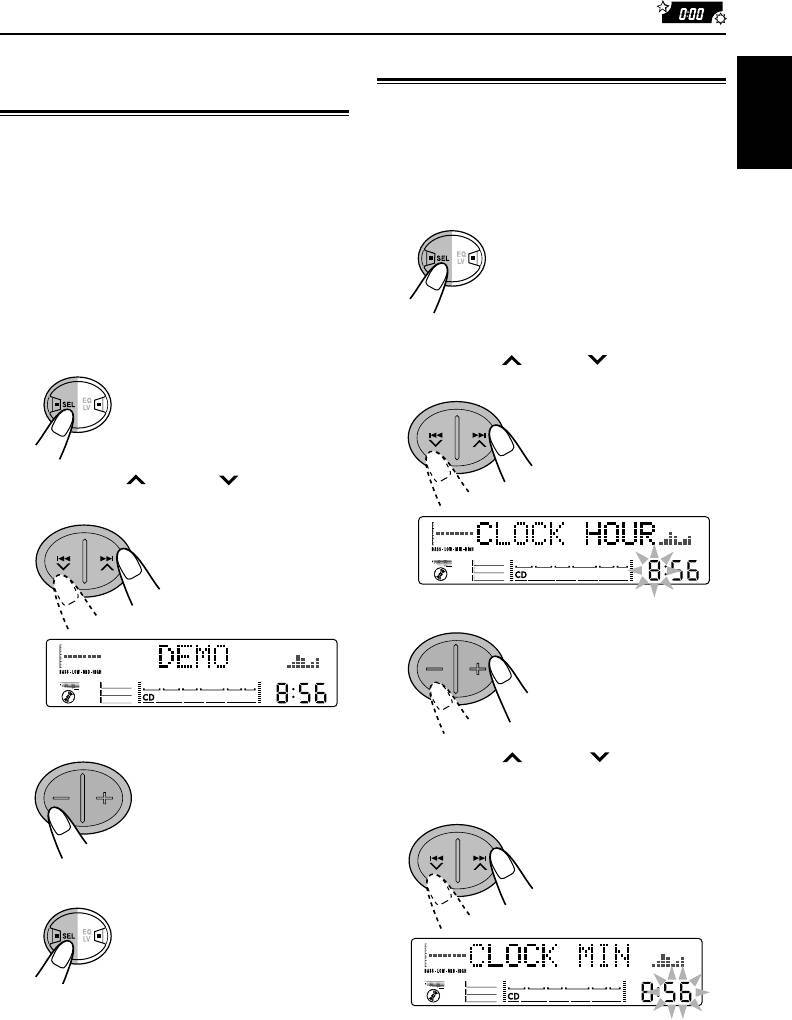
OTHER MAIN FUNCTIONS
About the demonstration
Setting the clock
mode (DEMO MODE)
After installation, set the built-in clock correctly.
When shipped from the factory, “DEMO” is set to
1
Press and hold SEL (select) for more
ENGLISH
“DEMO ON” in this unit. The demonstration will
than 2 seconds so that one of the
start automatically if no sound comes in for
PSM items appears on the display.
3 minutes. (See page 31.)
(See page 31.)
To deactivate the demonstration mode
1
Press and hold SEL (select) for more
than 2 seconds so that one of the
PSM items appears on the display.
2
If “CLOCK HOUR” does not appear,
(See page 31.)
press ¢
or 4
repeatedly
until it appears.
2
Press ¢ or 4 to select
“DEMO.”
3
Adjust the hour.
3
Press – to select “DEMO OFF.”
4
Press ¢ or 4 until
“CLOCK MIN” (minute) appears on
the display.
4
Finish the setting.
CONTINUED TO THE NEXT PAGE
29
EN29-33KW-XC939[EE]f.pm6 6/23/03, 3:49 PM29
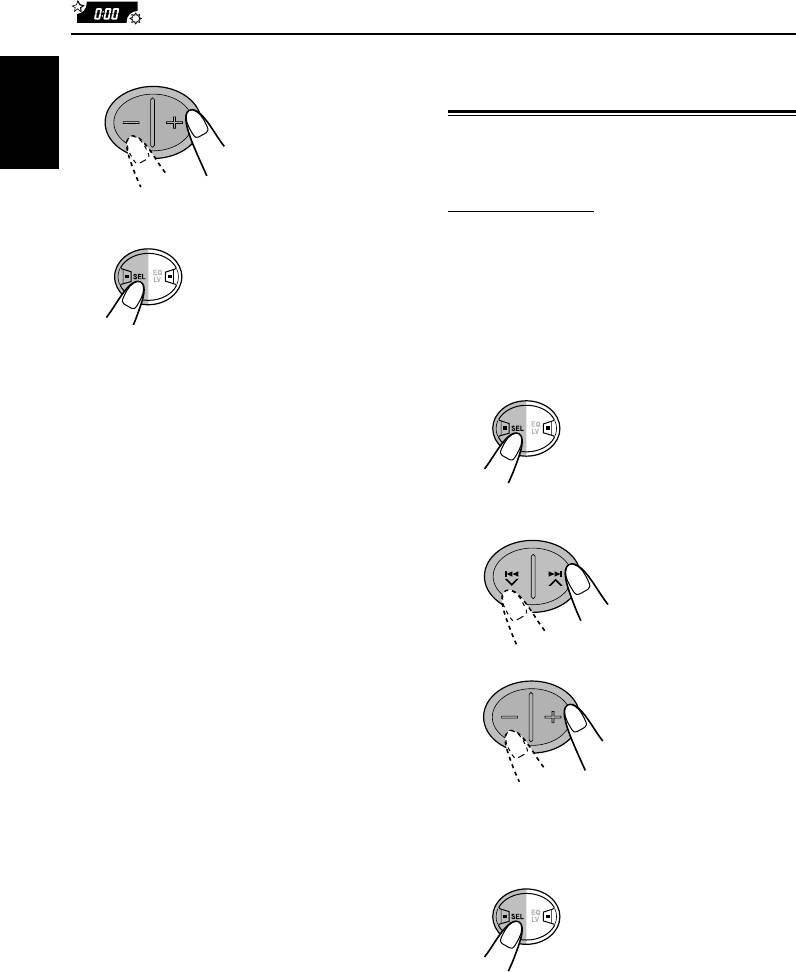
5
Adjust the minute.
Changing general settings
(PSM)
You can change the settings for this unit by using
ENGLISH
the PSM (Preferred Setting Mode) control.
Basic Procedure
6
Finish the setting.
• There is a time limit in doing the following
procedure. If the setting is canceled before you
finish, start from step
1
again.
1
Press and hold SEL (select) for more
than 2 seconds so that one of the
PSM items appears on the display.
(See page 31.)
To check the current clock time while the unit
is turned off, press DISP (display).
The power turns on, the clock time is shown for
5 seconds, then the power turns off.
2
Select a PSM item you want to
adjust. (See page 31.)
3
Adjust the PSM item selected.
4
Repeat steps
2
and
3
to adjust the
other PSM items if necessary.
5
Finish the setting.
30
EN29-33KW-XC939[EE]f.pm6 6/23/03, 3:49 PM30
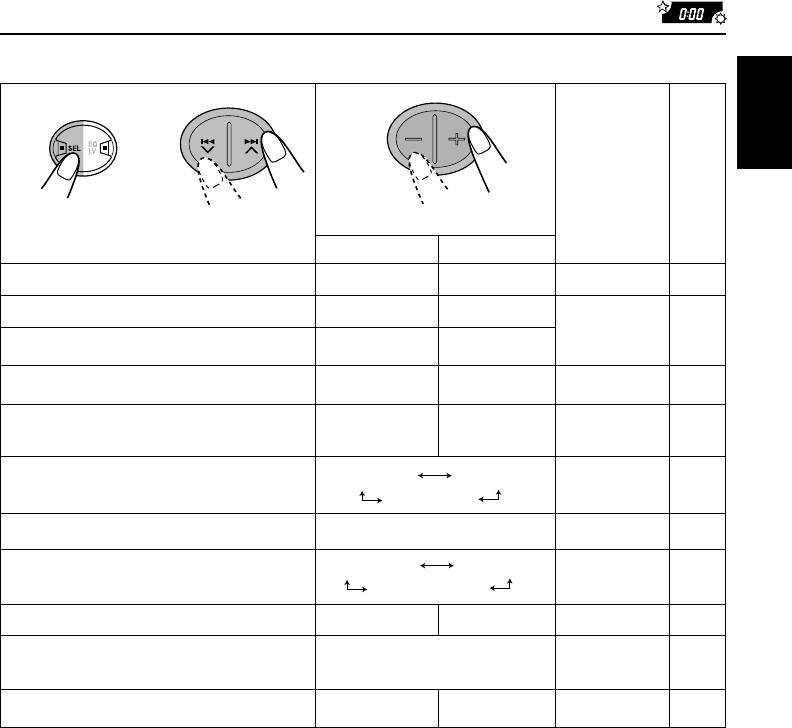
Preferred Setting Mode (PSM) items
1
23
ENGLISH
Factory-preset
See
settings
page
Hold. Select.
Set.
–+
DEMO Demonstration mode
DEMO OFF DEMO ON
DEMO ON 31
CLOCK HOUR Hour adjustment
Back Advance
1:00
29
CLOCK MIN Minute adjustment
Back Advance
CLOCK DISP Clock display
CLOCK OFF CLOCK ON
CLOCK OFF 31
EQ LINK Sound control memory
LINK ON LINK OFF
LINK OFF 26
linkage
DIMMER Dimmer mode
DIM OFF DIM ON
DIM AUTO 32
DIM AUTO
CONTRAST Display contrast
CONTRAST 1 – CONTRAST 10 CONTRAST 5 32
SCROLL Scroll mode
SCRL ONCE SCRL AUTO
SCRL ONCE 32
SCRL OFF
EXT INPUT External input selection
CD CHANGER LINE INPUT CD CHANGER 32
AUX ADJ Auxiliary input level
A.ADJ 00 – A.ADJ 05
A.ADJ 00 32
adjustment
TAG DISP Tag display
TAG OFF TAG ON
TAG ON 32
Turning the demo mode on or off
Setting the clock display—CLOCK DISP
—DEMO MODE
You can set the clock to show on the display
when the unit is turned off.
You can turn the demo mode on or off.
When shipped from the factory, the clock is set
When shipped from the factory, “DEMO ON” is
not to show on the display.
selected.
• CLOCK OFF: Clock display is turned off.
• DEMO OFF: Turns the demo mode off.
• CLOCK ON: Clock display is turned on.
• DEMO ON: Turns the demo mode on. The
demonstration will start
Note:
automatically if no sound
If the power supply is not interrupted by turning off
comes in for 3 minutes.
the ignition key of your car, it is recommended to
select “CLOCK OFF” to save the car’s battery.
Note:
If the unit has been reset (and the power is on), the
demonstration will start if no sound comes in for
about 15 seconds.
31
EN29-33KW-XC939[EE]f.pm6 6/23/03, 3:49 PM31
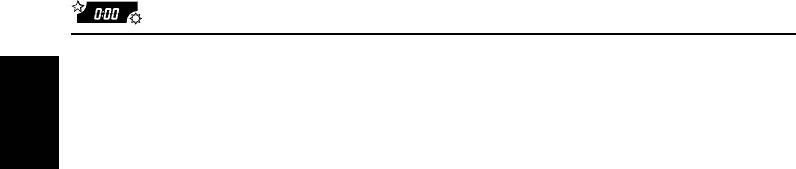
Selecting the dimmer mode—DIMMER
Notes:
• If the current source is CD changer or external
When you turn on the car headlights, the display
component, this setting does not appear.
automatically dims (Auto Dimmer).
• For connecting the Line Input Adapter KS-U57 and
When shipped from the factory, Auto Dimmer
the external component, refer to the Installation/
ENGLISH
mode is activated.
Connection Manual (separate volume).
• DIM OFF: Cancels Auto Dimmer.
• DIM ON: Always dims the display.
Adjusting the auxiliary input level
• DIM AUTO: Activates Auto Dimmer.
—AUX ADJ
Note:
Adjust the auxiliary input level properly when an
Auto Dimmer equipped for this unit may not work
external component is connected to the auxiliary
correctly on some vehicles, particularly on those
input jack.
having a control dial for dimming.
When shipped from the factory, the auxiliary
In this case, set the dimmer mode to “DIM ON” or
(AUX) input level is set at level 00.
“DIM OFF.”
If the input level of the connected component is
not high enough, increase the input level
Adjusting the display contrast level
properly. Without adjusting the line input level,
—CONTRAST
you may be surprised at the loud sound when
you change source from the external component
You can adjust the display contrast level from 1
to another source.
(dark) to 10 (bright).
When shipped from the factory, the display
Turning the tag display on or off
contrast level is set at level 5.
—TAG DISP
Selecting the scroll mode—SCROLL
An MP3 file can contain file information called
“ID3 Tag” where its album name, performer, track
You can select the scroll mode for the disc
title, etc. are recorded.
information.
There are two versions–ID3v1 (ID3 Tag version
When shipped from the factory, Auto Scroll mode
1) and ID3v2 (ID3 Tag version 2). This unit is
is set to “SCRL ONCE.”
compatible only with ID3v1.
• SCRL ONCE: Scrolls only once.
When shipped from the factory, “TAG ON” is
• SCRL AUTO: Repeats the scroll (5-second
selected.
intervals in between).
• TAG ON: Turns on the ID3 tag display while
• SCRL OFF: Cancels Auto Scroll.
playing MP3 files.
• If an MP3 file does not have ID3
Selecting the external component to use
tags, directory and file name
—EXT INPUT
appear.
You can connect an external component to the
Note:
CD changer jack on the rear using the Line Input
If you change the setting from
Adapter KS-U57 (not supplied).
“TAG OFF” to “TAG ON” while
To use the external component as the playback
playing an MP3 file, the tag display
source through this unit, you need to select
will be activated when the next file
which component—CD changer or external
starts playing.
component—to use.
When shipped from the factory, CD changer is
• TAG OFF: Turns off the ID3 tag display while
selected as the external component.
playing MP3 files. (Only the
• CD CHANGER: To use the CD changer.
directory name and file name can
• LINE INPUT: To use the external
be shown.)
component other than CD
changer.
32
EN29-33KW-XC939[EE]f.pm6 6/23/03, 3:49 PM32
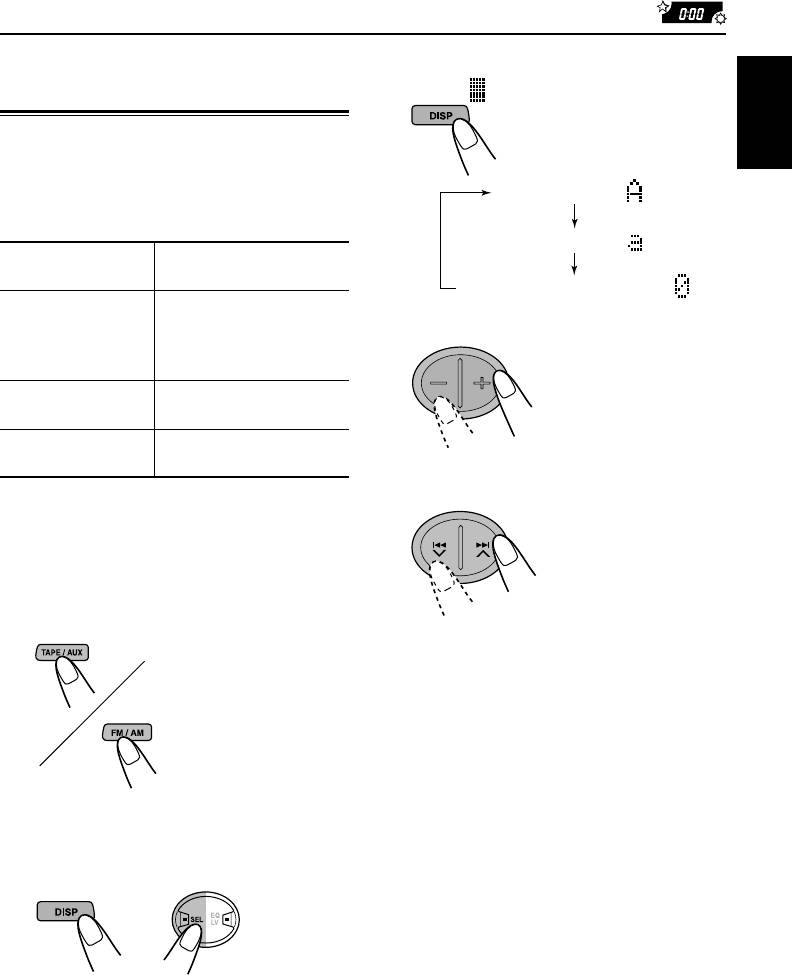
Assigning names to the
3
Select the character set you want
while “
” is flashing.
sources
Each time you press the
button, the character set
You can assign names to station frequencies,
changes as follows:
ENGLISH
CDs, and the external component connected to
the auxiliary (AUX) input jack.
Capital letters ( )
After assigning a name, it will appear on the
display when you select the source.
Small letters ( )
Maximum number
Sources
of the characters
Numbers and symbols ( )
Station frequencies* Up to 10 characters
(up to 32 station
4
Select a character.
frequencies including
About the available
both FM and AM)
characters, see page 38.
CDs** and Up to 32 characters
CD changer** (up to 40 discs)
External component Up to 10 characters
(“AUX INPUT” only)
5
Move the cursor to the next (or
previous) character position.
* You cannot assign a name to a station frequency
stored in the EX (extra) button.
** You cannot assign a name to a CD Text or an MP3
disc.
1
Select a source you want to assign a
name to.
6
Repeat steps
3
to
5
until you finish
When you select a
inputting the name.
source, the power
automatically
7
Finish the procedure while the last
comes on.
selected character is flashing.
Each time you press the
button, the source
changes as described on
page 7.
To erase the input characters
To erase all the characters at a time, press and
2
Press and hold SEL (select) for more
hold DISP (display) for more than 1 second as
than 2 seconds while pressing DISP
described in the procedure above.
(display).
Notes:
• When you try to assign a name to the 33rd station
frequency or 41st CD, “NAME FULL” appears on
the display. (In this case, delete unwanted names
before assignment.)
(at the same time)
• When the CD changer is connected, you can assign
names to discs in the CD changer. These names can
also be shown on the display if you insert the discs
in this unit.
33
EN29-33KW-XC939[EE]f.pm6 6/23/03, 3:49 PM33
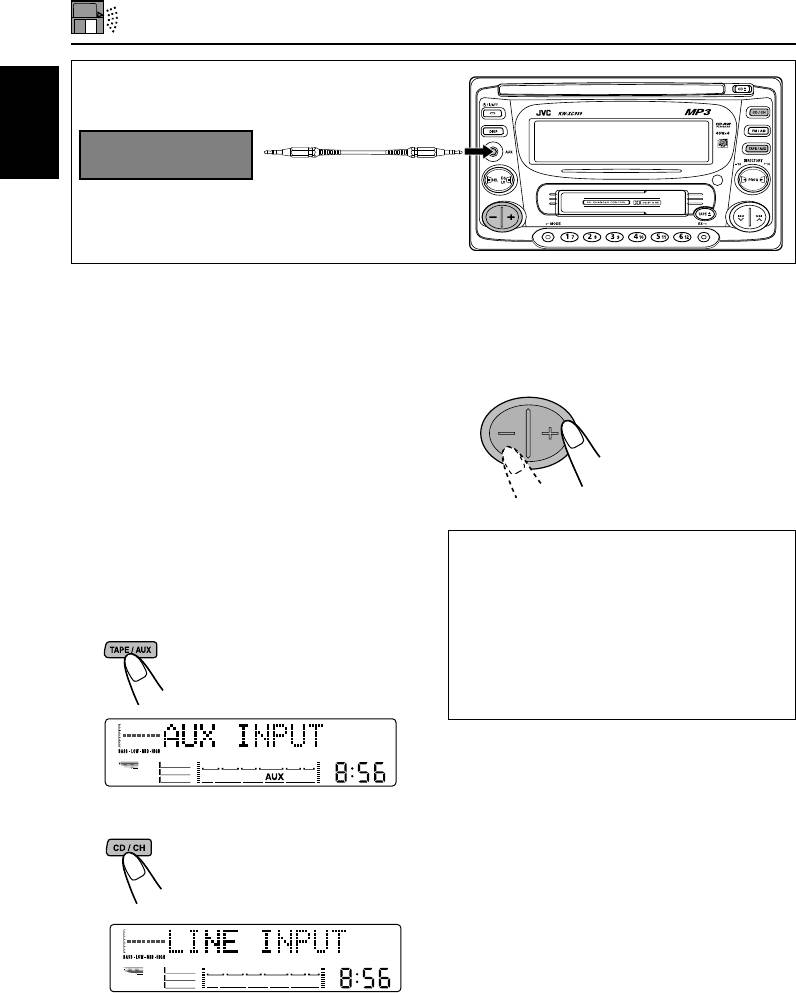
EXTERNAL COMPONENT OPERATIONS
ENGLISH
MD player, etc.
You can connect two external components to this
2
Turn on the connected component
unit.
and start playing the source.
Connect one to the auxiliary (AUX) input jack on
the control panel, and the other to the CD
3
Adjust the volume.
changer jack on the rear.
Preparations:
• For connecting the Line Input Adapter KS-U57 and
the external component, refer to the Installation/
Connection Manual (separate volume).
• Before operating the external component connected
to the CD changer jack, select the external input
correctly. (See “Selecting the external component to
If the input level of the external component
use—EXT INPUT” on page 32.)
connected to the auxiliary (AUX) input jack
is not high enough, increase the input level
1
Select the external component.
properly.
AUX INPUT: Press TAPE/AUX repeatedly to
Without adjusting the input level, you may be
select the component
surprised at the loud sound when you change
connected to the AUX jack on
the source from one external component to
the control panel.
another. (See “Adjusting the auxiliary input
level—AUX ADJ” on page 32.)
LINE INPUT: Press CD/CH repeatedly to
select the component
connected to the CD changer
jack.
• If “LINE INPUT” does not appear on the
display, see page 32 and select the
external input (“Selecting the external
component to use—EXT INPUT”).
34
EN34-34KW-XC939[EE]f.pm6 6/23/03, 3:50 PM34
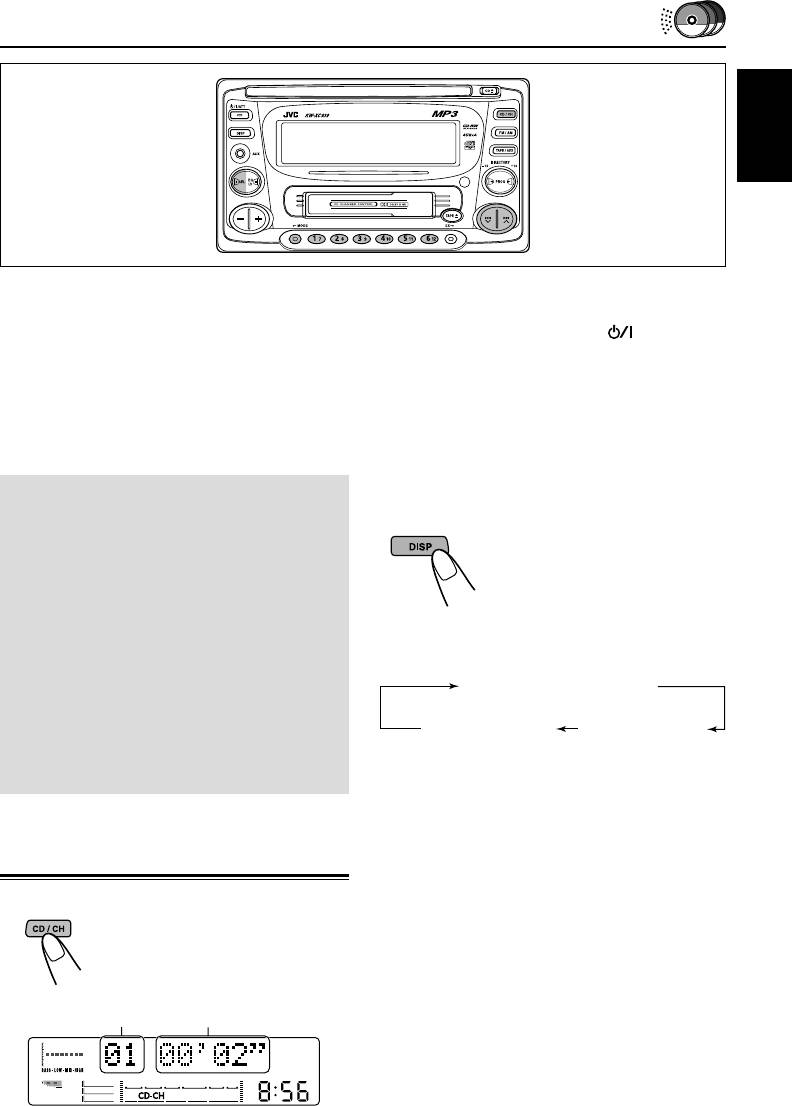
CD CHANGER OPERATIONS
ENGLISH
We recommend that you use one of the CH-X
Note on One-Touch Operation:
series with your unit (except for JVC MP3
When you press CD/CH, the power automatically
compatible CD changer.)
comes on. You do not have to press
/
ATT
to
If you have another CD automatic changer,
turn on the power.
consult your JVC IN-CAR ENTERTAINMENT
dealer for connections.
Note:
• For Example, if your CD automatic changer is one
If you play a CD with assigned name (see page 33),
of the KD-MK series, you need a cord (KS-U15K)
the assigned name appears on the display, followed by
for connecting it to this unit.
the track number and elapsed playing time.
Before operating your CD automatic changer:
• Refer also to the Instructions supplied with
To change the display information
your CD changer.
While playing back a CD, you
• If no discs are in the magazine of the CD
can change the information
changer or the discs are inserted upside
shown on the display.
down, “NO DISC” will appear on the display. If
Each time you press DISP
this happens, remove the magazine and set
(display), the display changes to
the discs correctly.
show the following:
• If “RESET 1” – “RESET 8” appears on the
display, something is wrong with the
Current track no.
connection between this unit and the CD
and Elapsed playing time
changer. If this happens, check the
Disc no. and
Assigned name*
connection, connect the connecting cord(s)
Current track no.
firmly if necessary, then press the reset
button of the CD changer.
* If no name is assigned, “NO NAME” will
appear.
Playing CDs
Select the CD automatic changer (CD-CH).
Playback starts from the first
track of the first disc.
All tracks of all discs are played
back.
Elapsed playing timeTrack number
35
EN35-37KW-XC939[EE]f.pm6 6/23/03, 3:50 PM35
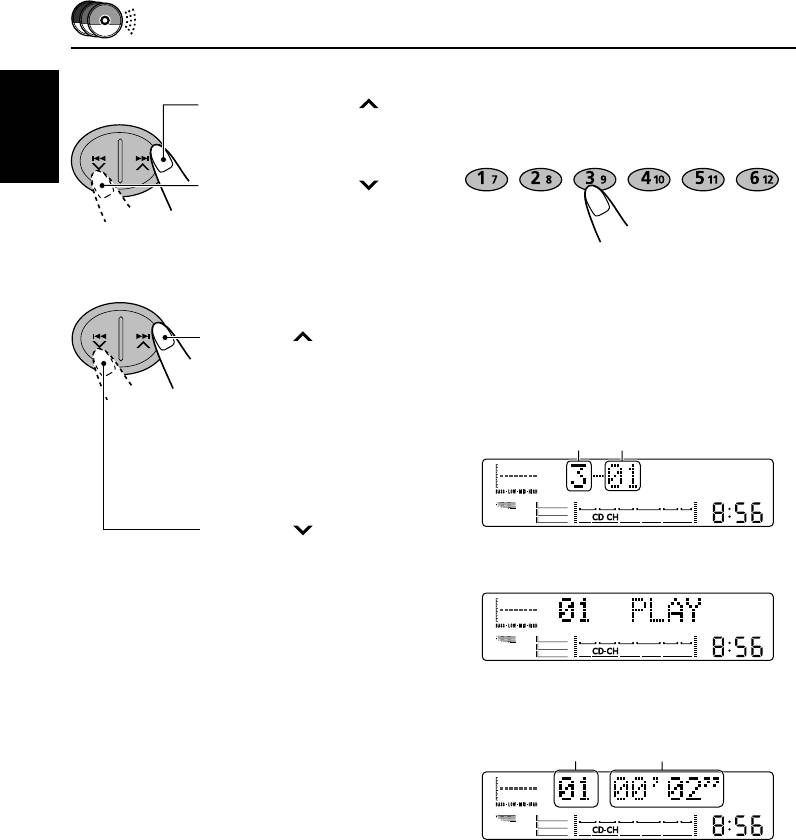
To fast-forward or reverse the track
To go to a particular disc directly
Press and hold ¢
Press the number button corresponding to the
while playing a CD, to fast-
disc number to start its playback (while CD
forward the track.
changer is playing).
ENGLISH
Press and hold 4
while playing a CD, to
reverse the track.
• To select a disc number from 1 – 6:
To go to the next or previous tracks
Press 1 (7) – 6 (12) briefly.
• To select a disc number from 7 – 12:
Press and hold 1 (7) – 6 (12) for more than
Press ¢ briefly while
1 second.
playing a CD, to go ahead to
the beginning of the next
track.
Ex.: When disc number 3 is selected.
Each time you press the
button consecutively, the
Disc number Track number
beginning of the next tracks
is located and played back.
Press 4 briefly while
\
playing a CD, to go back to
the beginning of the current
track.
Each time you press the
button consecutively, the
beginning of the previous
tracks is located and played
\
back.
Track number Elapsed playing time
36
EN35-37KW-XC939[EE]f.pm6 6/23/03, 3:50 PM36
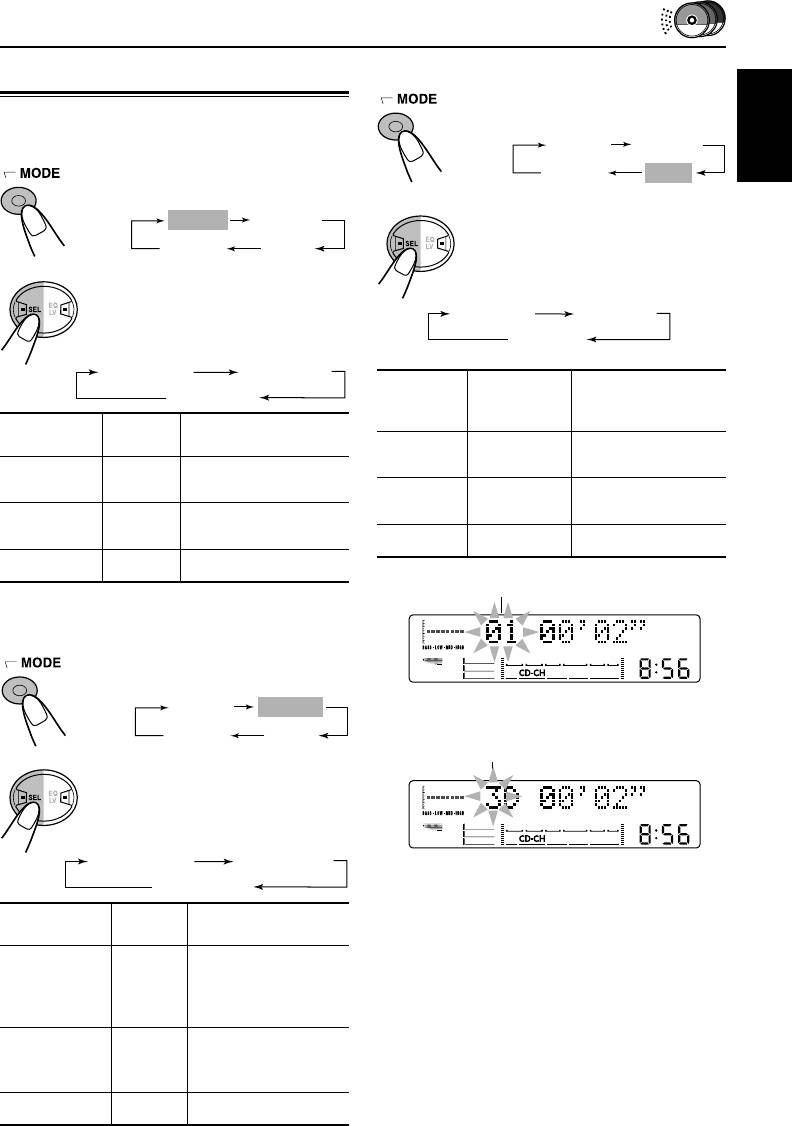
To play back only intro (Intro scan)
1 Press MODE repeatedly until
“INTRO” appears.
ENGLISH
2 Press SEL (select).
Each time you press the
button, CD intro scan mode
changes as follows:
Plays the
Mode Indicator
beginnings
(15 seconds)
INTRO1 ON Track number Of all tracks on all
flashes inserted discs.
INTRO2 ON Disc number Of the first track on
flashes each inserted disc.
INTRO OFF None Canceled.
Track number
Ex.: When “INTRO1 ON” is selected.
Disc number
Ex.: When “INTRO2 ON” is selected.
37
REPEAT
RANDOM
Canceled
INTRO
(Continuous play)
Selecting CD playback modes
To play back tracks repeatedly (Repeat
Play)
1 Press MODE repeatedly until
“REPEAT” appears.
REPEAT
RANDOM
Canceled
INTRO
(Continuous play)
2 Press SEL (select).
Each time you press the
INTRO1 ON
INTRO2 ON
button, CD repeat play mode
INTRO OFF
changes as follows:
REPEAT1 ON
REPEAT2 ON
REPEAT OFF
RPT
Mode
Plays repeatedly
Indicator
REPEAT1 ON Lights The current track (or
specified track).
REPEAT2 ON Flashes All tracks of the current
disc (or specified disc).
REPEAT OFF Goes off Canceled.
To play back tracks at random
(Random Play)
1 Press MODE repeatedly until
“RANDOM” appears.
REPEAT
RANDOM
Canceled
INTRO
(Continuous play)
2 Press SEL (select).
Each time you press the
button, CD random play mode
changes as follows:
RANDOM1 ON
RANDOM2 ON
RANDOM OFF
RND
Mode
Plays at random
Indicator
RANDOM1 ON Lights All tracks of the
current disc, then the
tracks of the next
disc, and so on.
RANDOM2 ON Flashes All tracks of all discs
inserted in the
magazine.
RANDOM OFF Goes off Canceled.
EN35-37KW-XC939[EE]f.pm6 6/23/03, 3:50 PM37
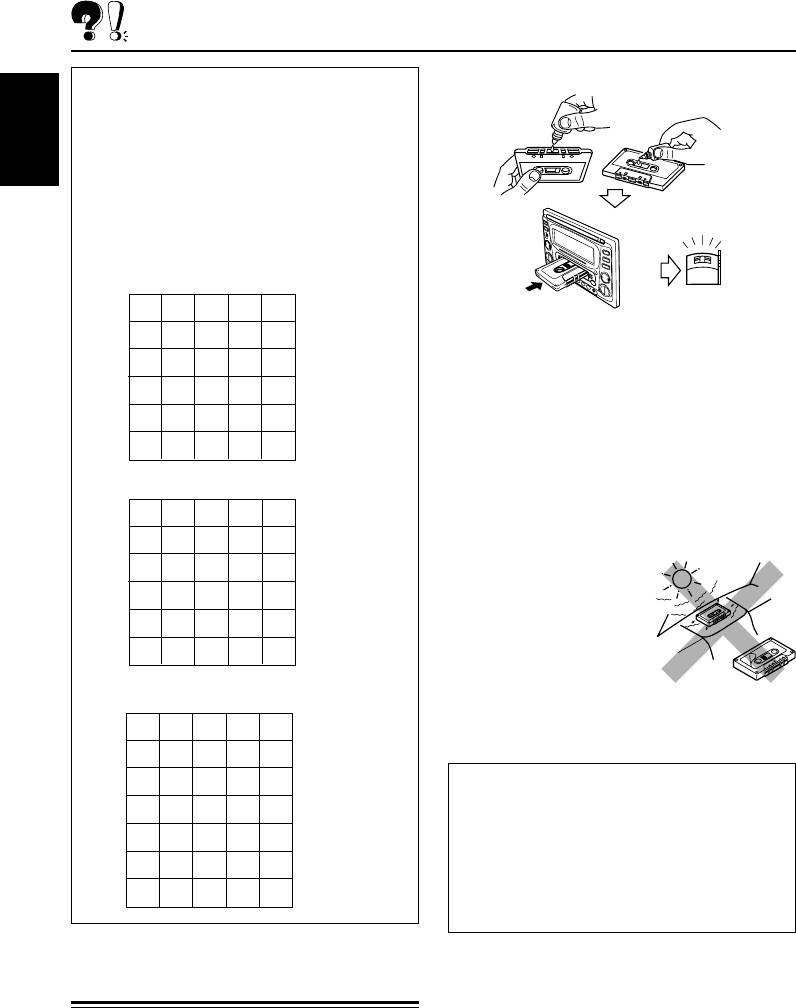
ADDITIONAL INFORMATION
To clean the heads
Available characters
• You can use the following characters to
assign names to station frequencies, CDs,
and external component. (See page 33.)
ENGLISH
• You can display the information (album title,
performer name, song title, etc.) as ID3v1
tags when you playback an MP3 file with this
unit. (See pages 16 and 41.)
Capital letters
ABCDE
• Clean the heads after every 10 hours of use
FGH IJ
using a wet-type head cleaning tape (available
KLMNO
at an audio store).
PQRST
When the head becomes dirty, you may realize
the following symptoms:
UVWXY
– Sound quality is reduced.
space
Z
– Sound level decreases.
– Sound drops out.
Small letters
• Do not play dirty or dusty tapes.
• Do not touch the highly-polished head with any
abcde
metallic or magnetic tools.
fghij
kl mno
To keep the tape clean
pqr st
• Always store the tapes in
uvwxy
their storage cases after
use.
space
z
• Do not store tapes in the
following places:
Numbers and symbols
– Subject to direct sunlight
– With high humidity
01234
– At extremely hot temperatures
56789
CAUTIONS:
!
” #$%
• Do not play the tapes with peeling labels;
&
’ ()
*
otherwise, they can damage the unit.
+,
–
.
/
• Tighten tapes to remove slack since loose tape
may become entangled with the mechanism.
:
;
<
=
>
• Do not leave a cassette in the cassette
?@_ `
space
compartment after use, as the tape may become
slack.
The function below is also provided to ensure the
longer life of the cassette deck.
Handling cassettes
Ignition key-off release
The cassette deck built in this unit requires very
little attention, but you will be able to extend the
When you turn off the ignition key with a cassette
life of the cassette deck if you follow the
in the compartment, the unit automatically
instructions in the column to the right.
releases the tape from its head.
38
EN38-43KW-XC939[EE]f.pm6 6/23/03, 3:51 PM38
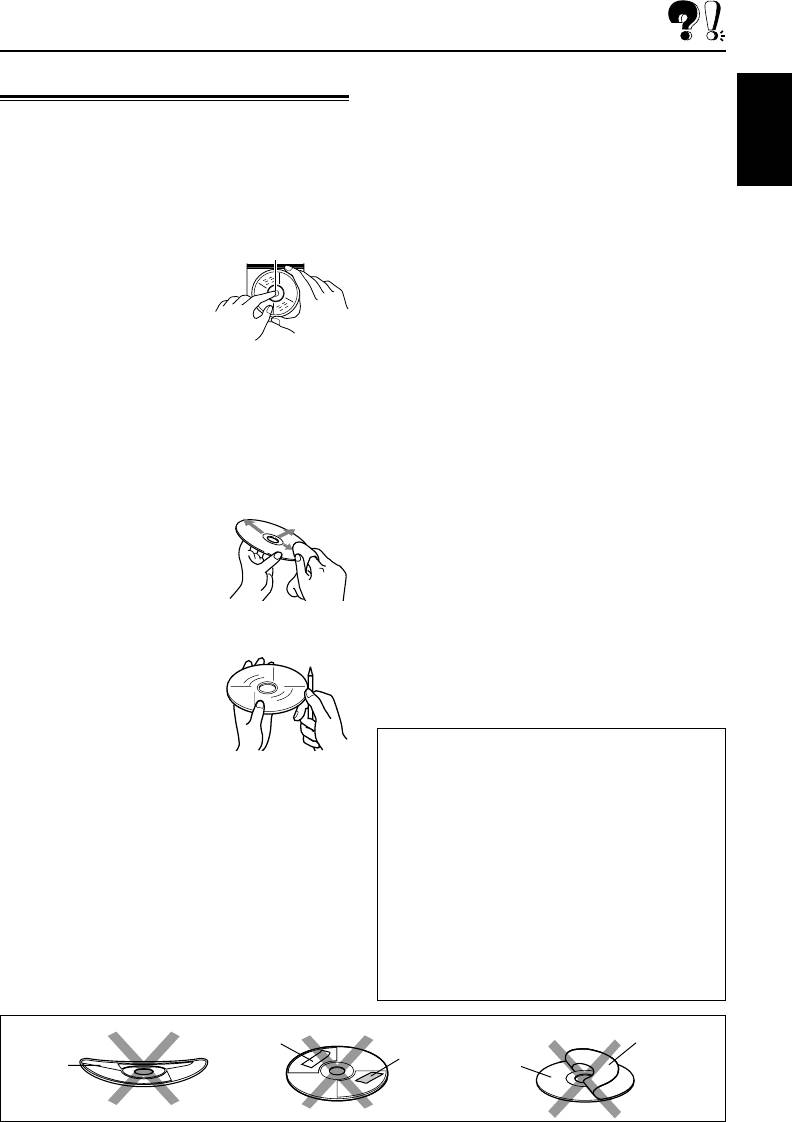
When playing a CD-R or CD-RW
Handling discs
Before playing back CD-Rs or CD-RWs, read
This unit has been designed to reproduce CDs,
their instructions or cautions carefully.
CD-Rs (Recordable), CD-RWs (Rewritable), and
• Use only “finalized” CD-Rs or CD-RWs.
CD Texts.
• Some CD-Rs or CD-RWs may not play back on
ENGLISH
• This unit is also compatible with MP3 discs.
this unit because of their disc characteristics,
and for the following reasons:
— Discs are dirty or scratched.
How to handle discs
Center holder
— Moisture condensation on the lens inside
When removing a disc
the unit.
from its case, press down
— The pickup lens inside the unit is dirty.
the center holder of the case
• CD-RWs may require a longer readout time
and lift the disc out, holding it
since the reflectance of CD-RWs is lower than
by the edges.
that of regular CDs.
• Always hold the disc by the
• CD-Rs or CD-RWs are susceptible to high
edges. Do not touch its recording surface.
temperatures or high humidity, so do not leave
When storing a disc into its case, gently insert
them inside your car.
the disc around the center holder (with the
• Do not use following CD-Rs or CD-RWs:
printed surface facing up).
— Discs with stickers, labels, or protective seal
• Make sure to store discs in their cases after use.
stuck to the surface.
— Discs on which labels can be directly printed
To keep discs clean
by an ink jet printer.
A dirty disc may not play
Using these discs under high temperatures or
correctly. If a disc does
high humidity may cause malfunctions or
becomes dirty, wipe it with a
damage to discs. For example,
soft cloth in a straight line from
— Stickers or labels may shrink and warp a
center to edge.
disc.
— Stickers or labels may peel off so discs
To play new discs
cannot be ejected.
New discs may have some
— Print on discs may get sticky.
rough spots around the inner
Read instructions or cautions about labels and
and outer edges.
printable discs carefully.
If such a disc is used, this unit
may reject the disc.
CAUTIONS:
To remove these rough spots,
• Do not insert 8 cm discs (single CDs) into the
rub the edges with a pencil or ball-point pen, etc.
loading slot. (Such discs cannot be ejected.)
• Do not insert any disc of unusual shape—like a
Moisture condensation
heart or flower; otherwise, the unit will
Moisture may condense on the lens inside the
malfunction.
CD player in the following cases:
• Do not expose discs to direct sunlight or any
• After starting the heater in the car.
heat source or place them in a place subject to
• If it becomes very humid inside the car.
high temperature and humidity. Do not leave
Should this occur, the CD player may
them in a car.
malfunction. In this case, eject the disc and leave
• Do not use any solvent (for example,
the unit turned on for a few hours until the
conventional record cleaner, spray, thinner,
moisture evaporates.
benzine, etc.) to clean discs.
Stick-on
Sticker
Warped
Sticker
label
Disc
disc
residue
39
EN38-43KW-XC939[EE]f.pm6 6/23/03, 3:51 PM39
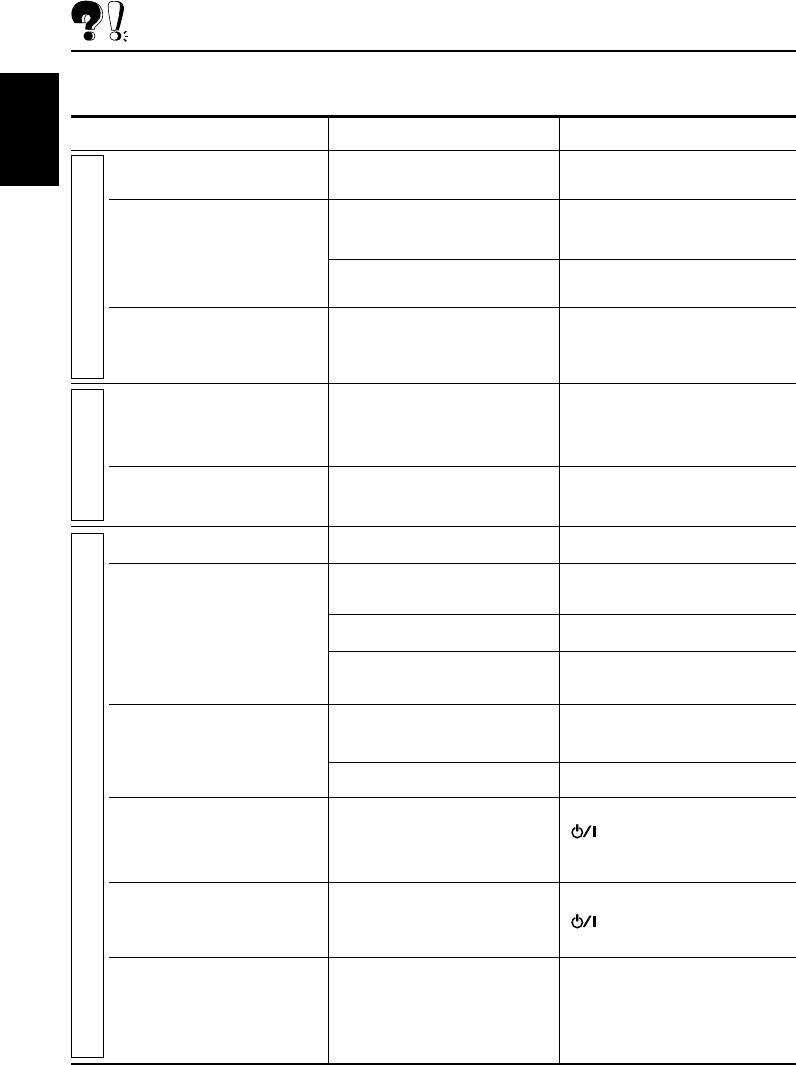
TROUBLESHOOTING
What appears to be trouble is not always serious. Check the following points before calling a service
center.
Symptoms
Causes
Remedies
ENGLISH
• Sound is sometimes
Connections are not good.
Check the cords and
interrupted.
connections.
• Sound cannot be heard
The volume control is turned
Adjust it to the optimum level.
from the speakers.
to the minimum level.
Connections are incorrect.
Check the cords and
General
connections.
• This unit does not work at
The built-in microcomputer
Press the reset button on the
all.
may have functioned
front panel (see page 2.)
incorrectly due to noise, etc.
• SSM (Strong-station
Signals are too weak.
Store stations manually.
Sequential Memory)
automatic preset does not
work.
FM/AM
• Static noise while listening
The aerial is not connected
Connect the aerial firmly.
to the radio.
firmly.
• Disc cannot be played back.
Disc is inserted upside down.
Insert the disc correctly.
• Disc sound is sometimes
You are driving on rough
Stop disc play while driving on
interrupted.
roads.
rough roads.
Disc is scratched.
Change the disc.
Connections are incorrect.
Check the cords and
connections.
•“NO DISC” appears on the
No disc is in the loading slot
Insert a disc into the loading
display.
(or in the magazine.)
slot.
Disc is inserted incorrectly.
Insert the disc correctly.
• Disc can neither be played
The CD player may be
Press and hold both the
back nor ejected.
functioning incorrectly.
/
ATT
and CD 0 buttons at
Disc Playback
the same time for several
seconds.
•“EJECT ERR” appears on
The disc was interrupted
Press CD 0, or press both the
the display.
ejection or insertion.
/
ATT
and CD 0 buttons
together to clear the message.
• CD-R/CD-RW cannot be
CD-R/CD-RW is not finalized.
• Insert a finalized CD-R/
played back.
CD-RW.
• Tracks on the CD-R/CD-RW
• Finalize the CD-R/CD-RW
cannot be skipped.
with the component which you
used for recording.
40
EN38-43KW-XC939[EE]f.pm6 6/23/03, 3:51 PM40






