JVC KD-AVX1: инструкция
Характеристики, спецификации
Инструкция к Автомагнитоле JVC KD-AVX1
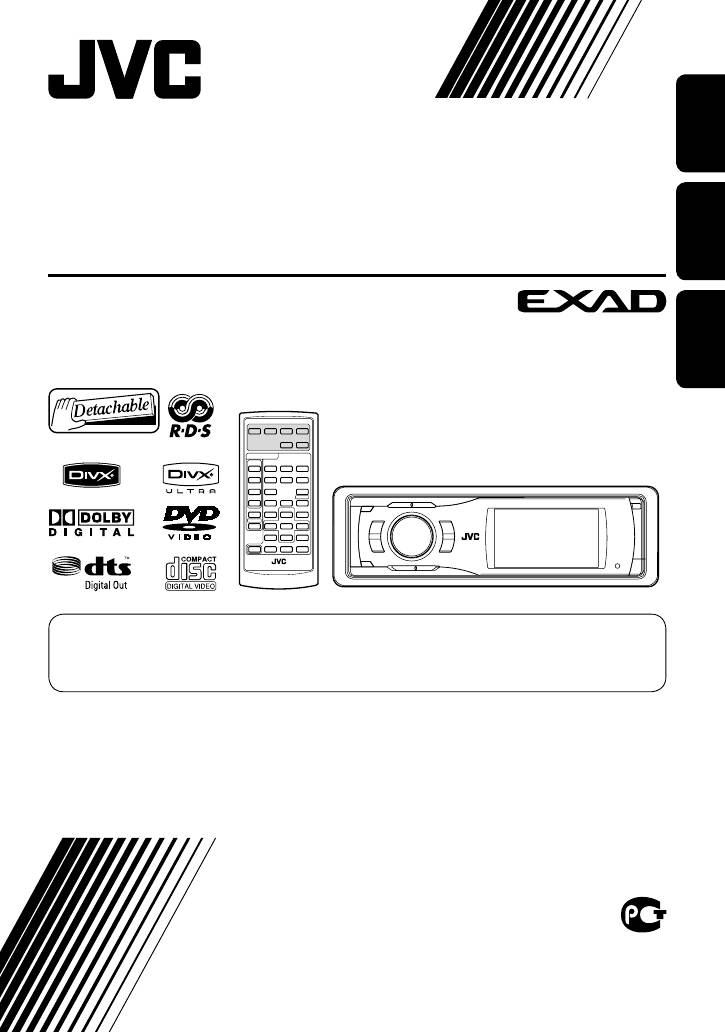
ENGLISHРУCCKИЙУКРАЇНА
DVD/CD RECEIVER
ПРИЕМНИК ДЛЯ ВОСПРОИЗВЕДЕНИЯ ДИСКОВ DVD И
КОМПАКТ-ДИСКОВ
ПРИЙМАЧ З ПРОГРАВАЧЕМ DVD/CD-ДИСКІВ
KD-AVX11
For canceling the display demonstration, see page 5.
Информацию об отмене демонстрации функций дисплея см. на стр. 5.
Інформацію щодо відміни демонстрації функцій дисплею див. на стор. 5.
For installation and connections, refer to the separate manual.
Указания по установке и выполнению соединений приводятся в отдельной инструкции.
Вказівки по встановленню та виконанню підключень наведені у окремій інструкції.
INSTRUCTIONS
ИНСТРУКЦИИ ПО ЭКСПЛУАТАЦИИ
ІНСТРУКЦІЇ
LVT1656-005A
[EE]
Cover_KD-AVX11EE.indd 2Cover_KD-AVX11EE.indd 2 06.12.22 8:54:56 PM06.12.22 8:54:56 PM
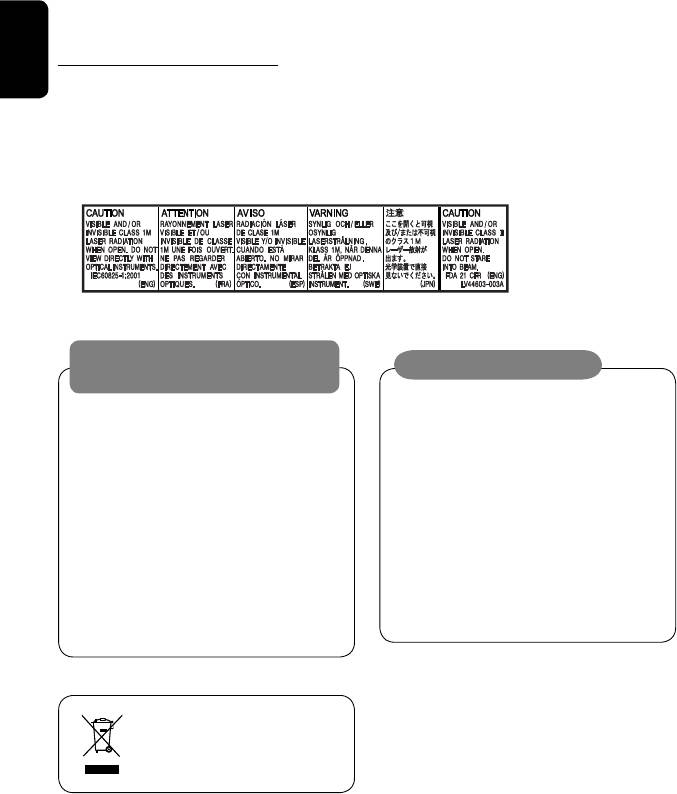
Thank you for purchasing a JVC product.
Please read all instructions carefully before operation, to ensure your complete understanding and to obtain the best
possible performance from the unit.
IMPORTANT FOR LASER PRODUCTS
ENGLISH
1. CLASS 1 LASER PRODUCT
2. CAUTION: Do not open the top cover. There are no user serviceable parts inside the unit; leave all servicing to
qualified service personnel.
3. CAUTION: Visible and/or invisible class 1M laser radiation when open. Do not view directly with optical
instruments.
4. REPRODUCTION OF LABEL: CAUTION LABEL, PLACED OUTSIDE THE UNIT.
WARNINGS:
Cautions on the monitor:
To prevent accidents and damage
• The monitor built in this unit has been produced
• DO NOT install any unit and wire any cable in
with high precision, but it may have some
locations where;
ineffective dots. This is inevitable and is not
– it may obstruct the steering wheel and
malfunction.
gearshift lever operations.
• Do not expose the monitor to direct sunlight.
– it may obstruct the operation of safety devices
• When the temperature is very cold or very hot...
such as air bags.
– Chemical changes occur inside, causing
– it may obstruct visibility.
malfunction.
• DO NOT operate the unit while driving.
– Pictures may not appear clearly or may move
If you need to operate the unit while driving, be
slowly. Pictures may not be synchronized with
sure to look around carefully.
the sound or picture quality may decline in
• The driver must not watch the monitor while
such environments.
driving.
[European Union only]
2
EN_KD-AVX11EE-f.indb 2EN_KD-AVX11EE-f.indb 2 07.1.12 5:17:08 PM07.1.12 5:17:08 PM
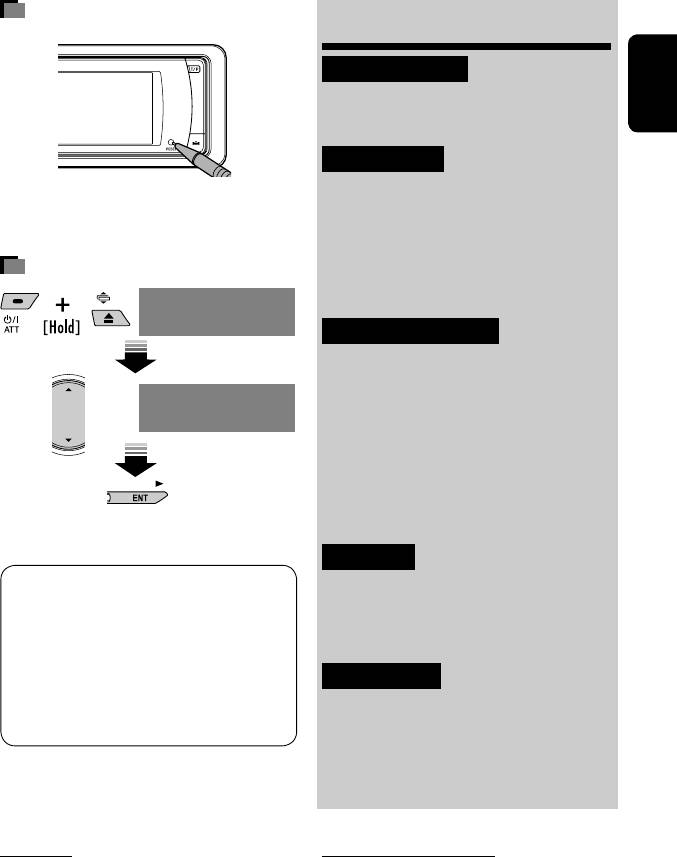
How to reset your unit
Contents
INTRODUCTION
Playable disc type ............................ 4
ENGLISH
Before operating the unit ................ 5
OPERATIONS
Basic operations—Control panel ...... 7
• Your preset adjustments (except for the registered
Basic operations—
Bluetooth devices) will also be erased.
Remote controller (RM-RK241) ...... 8
How to forcibly eject a disc
Listening to the radio ...................... 10
Disc operations ................................ 15
NO EJECT?
EMERGENCY EJECT?
EXTERNAL DEVICES
Using the Bluetooth® devices—
Cellular phone/audio player .......... 24
NO EJECT?
EMERGENCY EJECT?
Listening to the CD changer .............. 30
Listening to the DAB tuner ............... 32
Listening to the iPod/D. Player ......... 35
Listening to other external
• If this does not work, reset the unit.
components ................................. 36
SETTINGS
This product incorporates copyright protection
Sound equalization .......................... 37
technology that is protected by U.S. patents and
Assigning titles to the sources .......... 38
other intellectual property rights. Use of this
copyright protection technology must be authorized
Menu operations ............................. 39
by Macrovision, and is intended for home and
REFERENCES
other limited viewing uses only unless otherwise
Maintenance ................................... 49
authorized by Macrovision. Reverse engineering or
disassembly is prohibited.
More about this unit ........................ 50
Troubleshooting .............................. 55
Specifications .................................. 58
For safety...
Temperature inside the car...
• Do not raise the volume level too much, as this will
If you have parked the car for a long time in hot or cold
block outside sounds, making driving dangerous.
weather, wait until the temperature in the car becomes
• Stop the car before performing any complicated
normal before operating the unit.
operations.
3
EN_KD-AVX11EE-f.indb 3EN_KD-AVX11EE-f.indb 3 07.1.12 5:17:19 PM07.1.12 5:17:19 PM
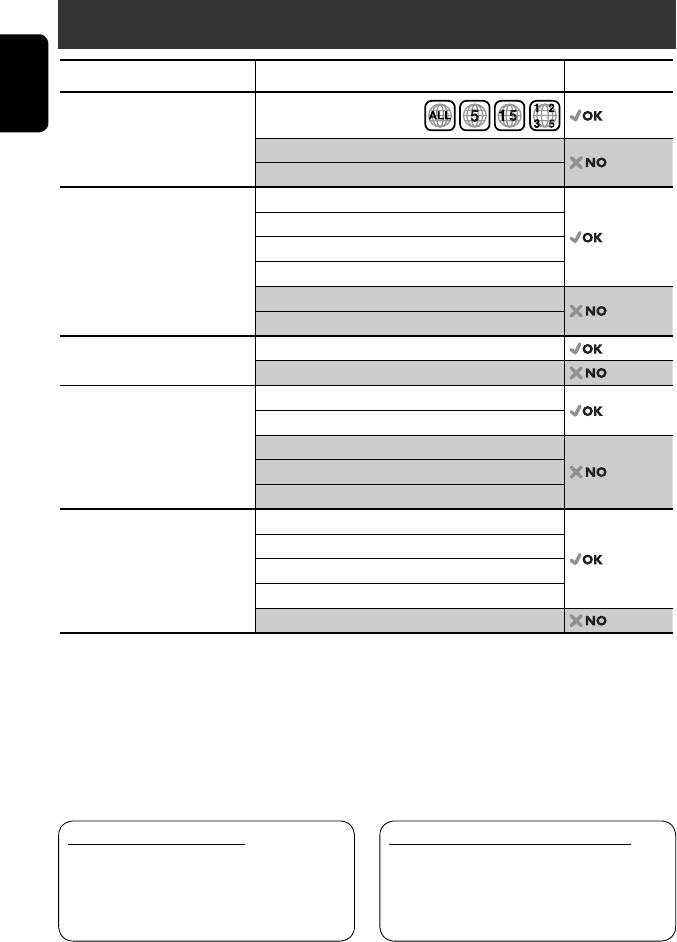
Playable disc type
Disc type Recording format, file type, etc. Playable
1
DVD DVD Video (Region Code: 5)*
ENGLISH
DVD Audio
DVD-ROM
DVD Recordable/Rewritable
DVD Video
2
3
(DVD-R*
/-RW, +R/+RW*
)
DivX/MPEG1/MPEG2
• Compliant to UDF bridge format
JPEG
• DVD-RAM cannot be played.
MP3/WMA/WAV
MPEG4
DVD-VR, +VR
Dual Disc DVD side
Non-DVD side
CD/VCD Audio CD/CD Text (CD-DA)
VCD (Video CD)
4
DTS-CD*
CD-ROM
CD-I (CD-I Ready)
CD Recordable/Rewritable
CD-DA
(CD-R/-RW)
MP3/WMA/WAV
• Compliant to ISO 9660 level 1,
JPEG
level 2, Romeo, Joliet
DivX/MPEG1/MPEG2
MPEG4
1
*
If you insert a DVD Video disc of an incorrect Region Code, “Region code error” appears on the monitor.
2
*
DVD-R recorded in multi-border format is also playable (except for dual layer discs).
3
*
It is possible to play back finalized +R/+RW (Video format only) discs. However, the use of +R double layer disc is
not recommended.
4
*
To reproduce DTS sound, use the digital connection. (☞ Installation/Connection Manual)
• “DVD Logo” is a trademark of DVD Format/Logo Licensing Corporation registered in the US, Japan and other
countries.
Caution for DualDisc playback
Notes on reproduced sound (☞ page 53)
The Non-DVD side of a “DualDisc” does not comply
Through the analog terminals (Speaker out/LINE
with the “Compact Disc Digital Audio” standard.
OUT) of this unit...
Therefore, the use of Non-DVD side of a DualDisc on
• Multi-channel signals are downmixed.
this product may not be recommended.
• DTS sound cannot be reproduced.
4
EN_KD-AVX11EE-f.indb 4EN_KD-AVX11EE-f.indb 4 07.1.12 5:17:20 PM07.1.12 5:17:20 PM
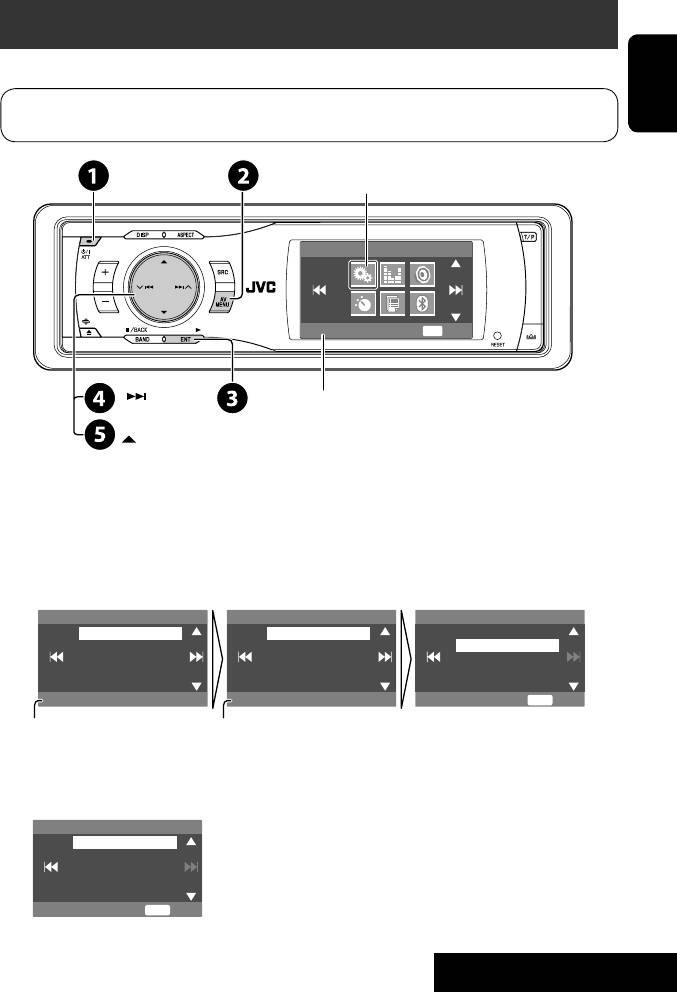
Before operating the unit
Cancel the display demonstration and set the clock. (☞ also pages 40 and 41)
Indication language: In this manual, English indications are used for purpose of explanation. You
ENGLISH
can select the indication language on the monitor. (☞ page 41)
Setup menu icon
AV Menu
Setup
ENT
Enter
Currently selected menu
~ Turn on the power.
Ÿ Display <AV Menu>.
! Enter the <Setup> menu.
⁄ Select <Display> ] <Demonstration>, then activate the <Demonstration> screen.
Setup Display Demonstration
Display
Demonstration
Off
Clock
Wall Paper
On
Disc Setup 1
Scroll
Disc Setup 2
Tag Display
Tuner
Dimmer
Demonstration
On
ENT
Exit
Currently selected submenu Current setting
@ Cancel the display demonstrations.
Select <Off>.
Demonstration
Off
On
ENT
Exit
Continued on the next page
5
INTRODUCTION
EN_KD-AVX11EE-f.indb 5EN_KD-AVX11EE-f.indb 5 07.1.12 5:17:22 PM07.1.12 5:17:22 PM
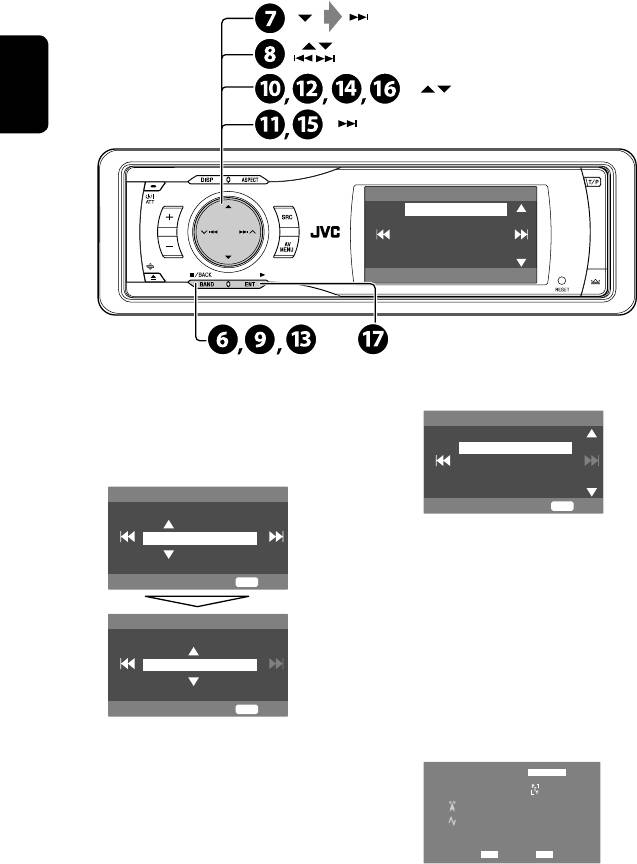
(twice)
ENGLISH
Clock
Time Set
12Hours/24Hours
OSD Clock
Clock Adjust
0:00
¤ Return to the <Setup> menu.
fi Select either the 12-hour or 24-hour
system.
# Select <Clock> ]<Time Set>, then
12Hours/24Hours
activate the <Time Set> screen.
12 Hours
24 Hours
‹ Set the clock time.
Time Set
ENT
Exit
Hours
^ Return to the <Clock> menu.
18 : 00
fl Select <Clock Adjust>.
ENT
Exit
& Activate the <Clock Adjust> screen.
Time Set
‡ Select the <Clock Adjust> setting.
Minutes
• Off: Cancels.
18 : 35
• Auto: Activate auto clock adjustment using
the clock time (CT) data from an FM RDS
ENT
Exit
station.
* Finish the procedure.
$ Return to the <Clock> menu.
TUNER
FLAT
FM1
› Select <12Hours/24Hours>.
Bayern Radio
87.5 MHz
% Activate the <12Hours/24Hours>
screen.
AF
DX
18: 35
To display the clock time while playing back a
video source, select <Clock> =<OSD Clock>
=<On>.
6
EN_KD-AVX11EE-f.indb 6EN_KD-AVX11EE-f.indb 6 07.1.12 5:17:22 PM07.1.12 5:17:22 PM
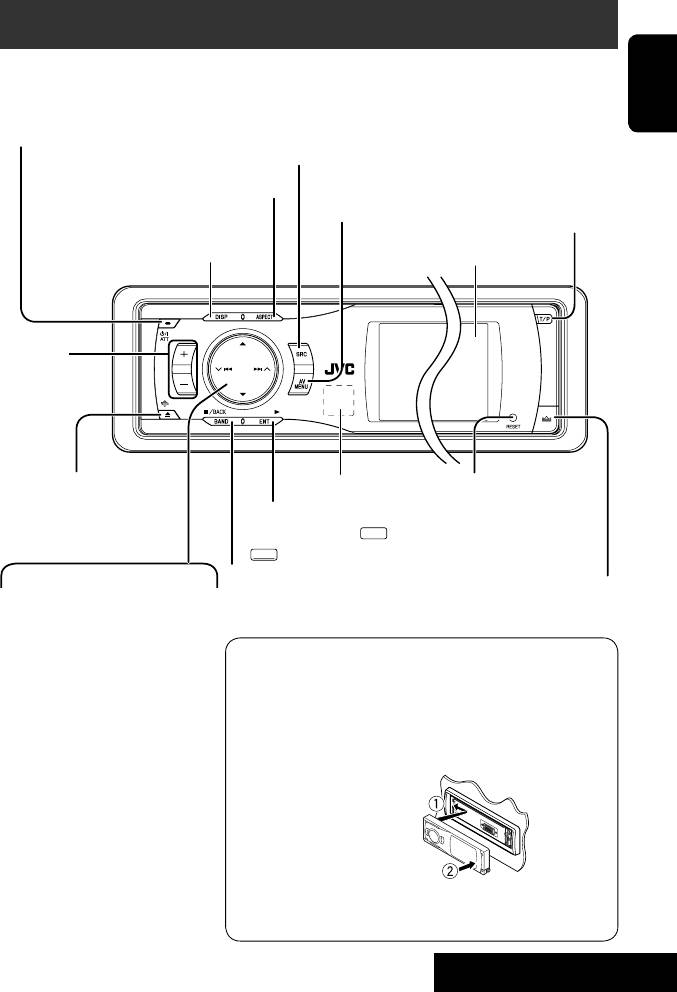
Basic operations — Control panel
• Turn on the power.
Select the source.
• Turn off the power [Hold].
TUNER = DAB = DISC (DVD/VCD/CD) =CD-CH, iPod,
• Attenuate the sound (if the
D.PLAYER, or EXT-IN = Bluetooth Phone =
ENGLISH
power is on).
Bluetooth Audio = AV-IN =(back to the beginning)
• You cannot select these sources if they are not ready.
Change the aspect ratio.
Display or erase
1
Activate TA Standby Reception.
<AV Menu>*
.
Show PTY preset list [Hold].
Change the display information.
Display window
Adjust the
volume.
• Eject the disc.
Remote sensor
Reset the unit.
• Change the control
• Use only when the internal
• DISC: Start playback.
panel tilt (Tilt1 – Tilt4)
system malfunctions.
• On menus: Enter. (
ENT
: [Press]/
[Hold, then press].
ENT
: [Hold])
• TUNER/DAB: Select the bands.
4 / ¢
2
Detach the control panel*
.
• DISC: Stop playback.
• TUNER/DAB: Search for
• On menus: Back.
stations/ensembles.
• DISC: Select chapters/tracks.
1
*
<AV Menu> screens
• On menus: Go to previous/next
You can use the menus to set up various settings.
step.
The <AV Menu> screen consists of the following sub-menus—
• iPod/D.PLAYER: Select tracks.
Setup/Equalizer/Sound/Mode/List/Bluetooth.
• Bluetooth Audio: Reverse skip/
• For details, see pages 39 to 48.
forward skip
3
5 / ∞*
2
*
To attach the control panel
• TUNER: Select preset stations.
• DAB: Select services.
• DISC: Select titles/folders.
• On menus: Select items.
• iPod/D.PLAYER: Enter player’s
menu/pause or stop playback.
3
*
By holding 5 / ∞, you can display the list accessible for the
• Bluetooth Phone/Bluetooth
selected source.
Audio: Select a device.
7
OPERATIONS
EN07-14_KD-AVX11EE.indd 7EN07-14_KD-AVX11EE.indd 7 07.1.15 6:53:08 PM07.1.15 6:53:08 PM
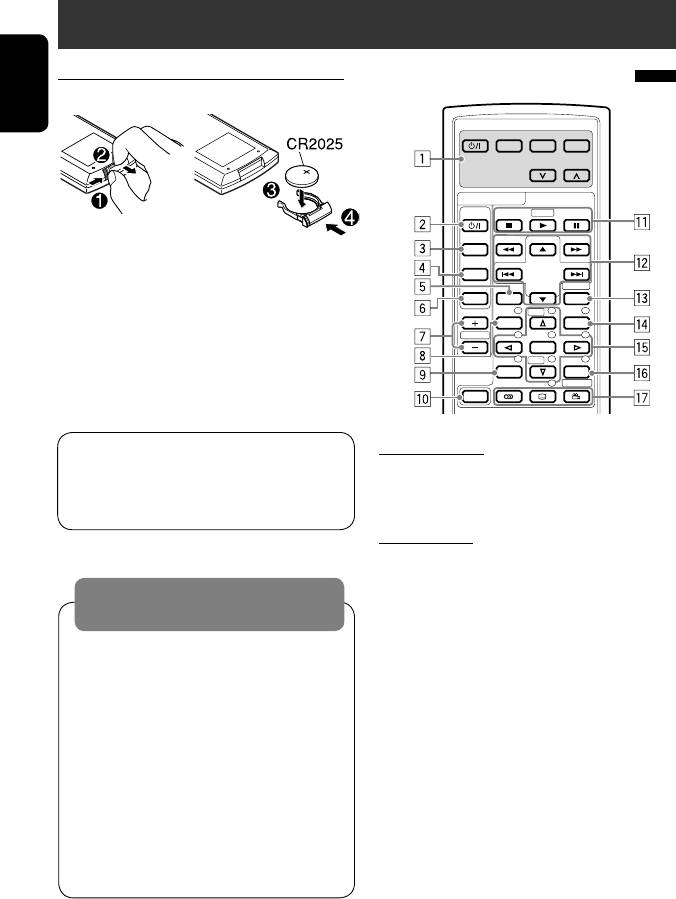
Basic operations — Remote controller (RM-RK241)
Installing the lithium coin battery (CR2025)
Main elements and features
ENGLISH
EXTRA MONITOR
MODE MENU
ASPECT
DVD / RECEIVER
AT T
ZOOM
SOURCE
If the range of effectiveness of the remote controller
BAND
decreases, replace the battery.
DIRECT
DUAL
ASPECT
OSD
VOL
123
DISC
+
MENUTOP M
Before using the remote controller:
2nd VOL
456
• Aim the remote controller directly at the remote
ENTER
78
DISC
–
9
sensor on the unit.
SETUP
RETURN
0
SURROUND
• DO NOT expose the remote sensor to bright light
SHIFT
(direct sunlight or artificial lighting).
EXTRA MONITOR
The unit is equipped with the steering wheel
remote control function.
1 Monitor control buttons
• See the Installation/Connection Manual (separate
• Used for a JVC monitor—KV-MR9010, or KV-
volume) for connection.
MH6510.
DVD/RECEIVER
2 • Turns on the power.
• Attenuates the sound if the power is on.
Warning:
• Turns off the power if pressed and held (while
To prevent accidents and damage
the power is on).
• Do not install any battery other than CR2025 or
3 Selects the source.
its equivalent.
4 Selects the TUNER/DAB bands.
• Store the battery in a place where children
5 Changes the aspect ratio of the playback
cannot reach.
pictures.
• Do not recharge, short, disassemble, or heat the
6 Not used for this unit.
battery or dispose of it in a fire.
7 Adjusts the volume level.
• Do not leave the battery with other metallic
• Not used as 2nd VOL button for this unit.
1
materials.
8*
• DVD/DivX 6: Shows the disc menu.
• Do not poke the battery with tweezers or similar
• VCD: Resumes PBC playback (☞ page 21).
1
tools.
9*
Not used as SETUP button for this unit.
• Wrap the battery with tape and insulate when
p SHIFT button
throwing away or saving it.
8
EN_KD-AVX11EE-f.indb 8EN_KD-AVX11EE-f.indb 8 07.1.12 5:17:25 PM07.1.12 5:17:25 PM
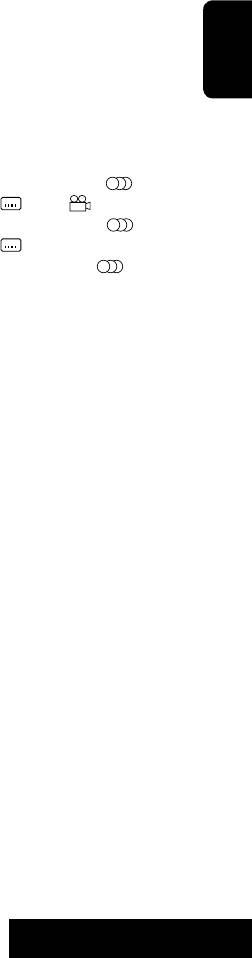
2
3
q 7 (stop)*
, 3 (play)*
, 8 (pause)
e Shows the on-screen bar.
• 3 (play) also functions as ZOOM button when
• Also functions as DIRECT button when pressed
pressed with SHIFT button (☞ page 22).
with SHIFT button. (☞ pages 20 and 21)
1
• Not applicable for CD changer operations.
r*
• DVD/DivX 6: Shows the disc menu.
w For advanced disc operations:
• VCD: Resumes PBC playback. (☞ page 21)
1
• 5 / ∞
t*
• Makes selection/settings.
ENGLISH
DVD: Selects the titles.
• ~: Skips back or forward by 5 minutes for
Other discs except VCD/CD: Selects the folders.
DivX/MPEG1/MPEG2.
• 4 / ¢:
• DISC +/– buttons: Changes discs for “CD-CH.”
1
Press briefly: reverse skip/forward skip
y*
RETURN button
Press and hold: reverse search/forward search
u • DVD: Selects audio language ( ),
5
• 1 / ¡: reverse search/forward search
subtitles ( ), angle ( )*
.
For FM/AM operations:
• DivX: Selects audio language ( ),
• 5 / ∞: Changes the preset stations.
subtitles ( ).
• 4 / ¢:
• VCD: Selects audio channel ( ).
– Functions to search for stations.
1
Press briefly: Auto Search
*
Functions as number buttons when pressed with
Press and hold: Manual Search
SHIFT button.
For DAB tuner operations:
–
TUNER/DAB: Selects preset station/service.
• 5 / ∞: Selects services.
–
DISC: Selects chapter/title/folder/track.
• 4 / ¢:
–
Bluetooth Phone:
– Functions to search for ensembles.
Dials preset phone number.
Press briefly: Auto Search
Enters phone number/PIN code.
2
Press and hold: Manual Search
*
Ends the call for Bluetooth phone operations. (☞
For Apple iPod/JVC D. player operations:
page 28)
3
• ∞: Pauses/stops or resumes playback.
*
Answers the incoming call for Bluetooth phone
• 5: Enters the main menu (then 5 / ∞ /
operations. (☞ page 28)
4
4 / ¢ work as the menu selecting
*
5 : Returns to the previous menu.
4
buttons).*
∞ : Confirms the selection.
5
• 4 / ¢ (in menu selecting mode)
*
Not used as SURROUND button for this unit.
– Selects an item if pressed briefly. (Then,
press ∞ to confirm the selection.)
– Skips 10 items at a time if pressed and held.
For Bluetooth operations:
• 4 / ¢: Reverse skip/forward skip (for
audio operation)
9
OPERATIONS
EN_KD-AVX11EE-f.indb 9EN_KD-AVX11EE-f.indb 9 07.1.12 5:17:26 PM07.1.12 5:17:26 PM
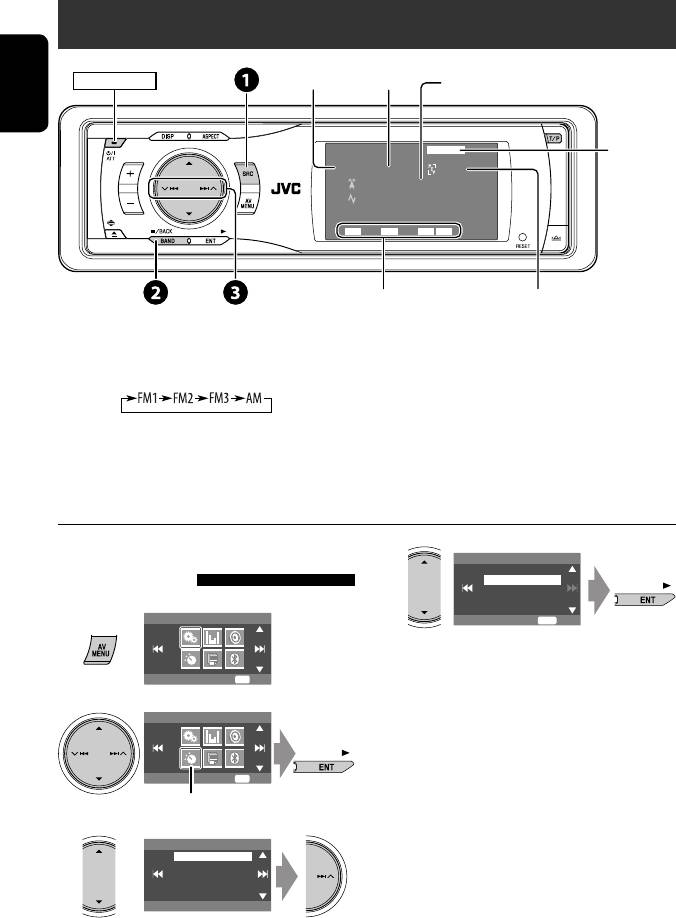
Listening to the radio
Preset No.Band
PS (station name) for FM RDS. If no signal is
POWER]ON
coming in, “No Name” appears.
ENGLISH
TUNER
FLAT
☞ page 37
FM1 Preset1
Pop M
Bayern Radio
87.5 MHz
DXMOAFTP
15: 45
Tuner/Standby
PTY code for FM RDS
Reception indicators
~
Select “TUNER.”
Ÿ Select the bands.
! Search for a station—Auto Search.
• Manual Search: Hold either 4 or ¢ until “Manual Search” appears on the display, then press it
repeatedly.
• The ST indicator lights up when receiving an FM stereo broadcast with sufficient signal strength.
When an FM stereo broadcast is
4
Mono
Off
hard to receive
On
1
AV Menu
ENT
Exit
Reception improves, but stereo effect will be lost.
Setup
ENT
Enter
• The MO indicator lights up.
2
AV Menu
To restore stereo effect, select <Off> in step 4.
Mode
ENT
Enter
Mode menu icon
3
Mode
Mono
DX/Local
SSM
PTy Standby
Off
10
EN_KD-AVX11EE-f.indb 10EN_KD-AVX11EE-f.indb 10 07.1.12 5:17:27 PM07.1.12 5:17:27 PM
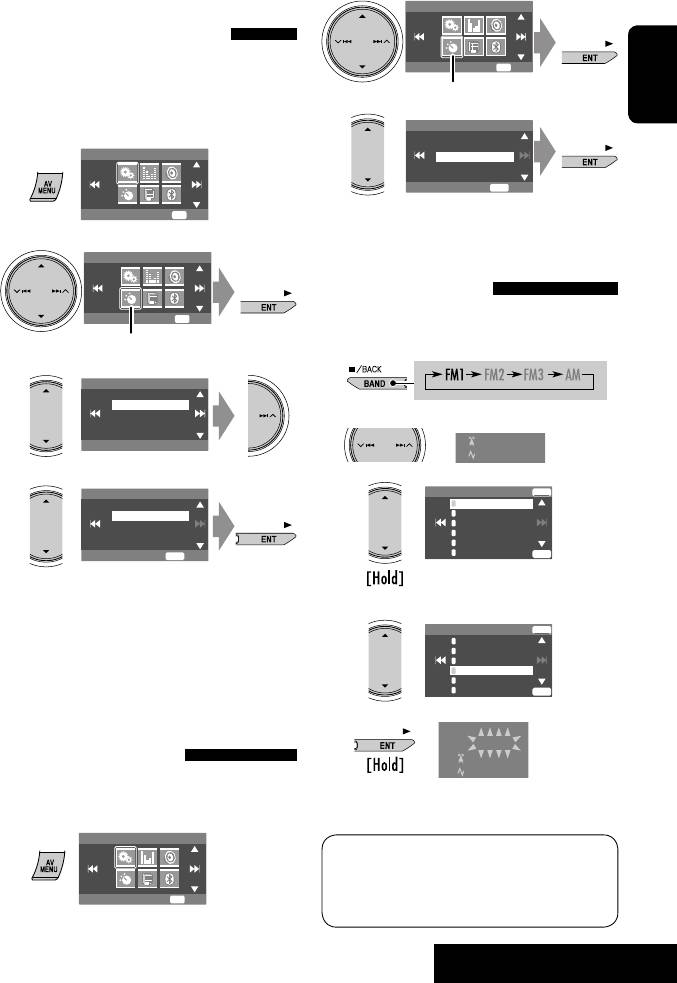
Tuning in to stations with
2
AV Menu
sufficient signal strength
This function works only for FM bands.
Mode
ENT
Enter
Once you have activated this function (selected
Mode menu icon
<Local>), it always works when searching for FM
ENGLISH
3
stations.
Mode
Mono
DX/Local
1
AV Menu
SSM
PTy Standby
ENT
Start
Setup
ENT
Enter
Local FM stations with the strongest signals are
2
searched and stored automatically in the FM band.
AV Menu
Manual presetting
Mode
ENT
Enter
Ex.: Storing FM station of 92.5 MHz into preset
number 4 of the FM1 band.
Mode menu icon
1
3
Mode
Mono
DX/Local
SSM
2 Tune in to a station you want to preset.
PTy Standby
No Name
DX
92.5 MHz
4
3
DX/Local
FM1 Store
ENT
1
DX
87.5
2
Local
89.9
3
97.9
4
105.9
5
108.0
6
ENT
107.9
Exit
ENT
Preset list appears.*
Only stations with sufficient signal strength will be
detected.
4 Select a preset number.
• The DX indicator goes off, then the LO indicator
FM1 Store
ENT
1
87.5
lights up.
2
89.9
3
97.9
4
105.9
5
108.0
6
107.9
ENT
FM station automatic presetting
—SSM (Strong-station
5
TUNER
FM1 Preset4
Sequential Memory)
No Name
92.5 MHz
This function works only for FM bands.
The station selected in step 2 is now stored in
You can preset six stations for each band.
preset number 4.
1
AV Menu
* Each time you hold the button, you can change
the FM bands.
Setup
ENT
Enter
• Preset List can also be accessed through <AV
Menu> = <List>. (☞ page 12)
11
OPERATIONS
EN_KD-AVX11EE-f.indb 11EN_KD-AVX11EE-f.indb 11 07.1.12 5:17:28 PM07.1.12 5:17:28 PM
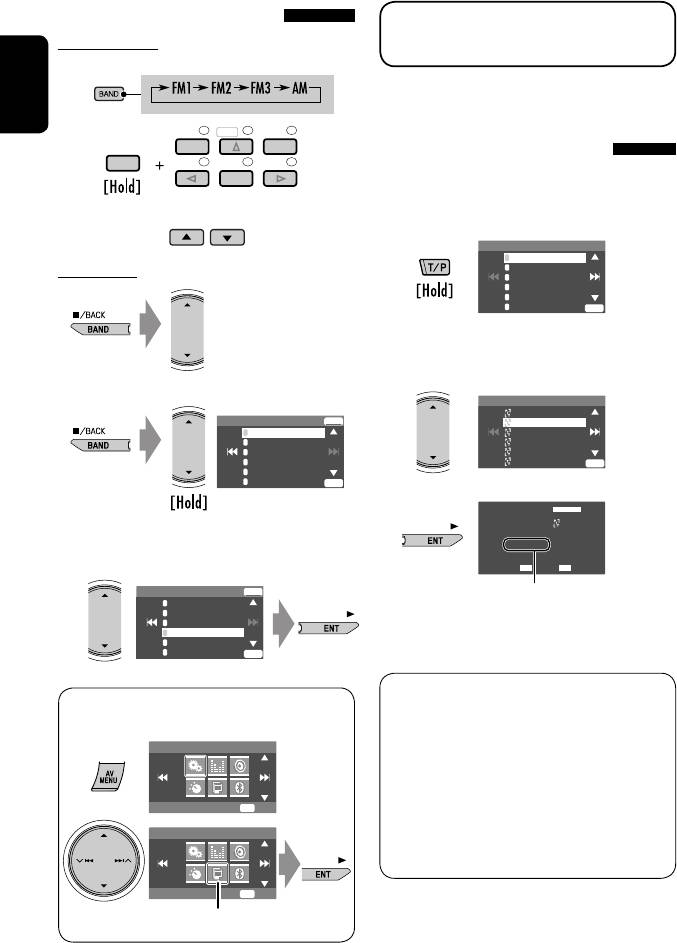
Selecting preset stations
The following features are available only for FM RDS
On the remote:
stations.
1
ENGLISH
Searching for FM RDS
2
123
DISC
+
MENUTOP M
programme—PTY Search
SHIFT
456
ENTER
You can search for your favorite programmes being
broadcast by selecting the PTY code for your favorite
or
programmes.
1
PTy Search
1
Pop Music
2
Rock Music
On the unit:
3
Easy Listening
4
Serious Classics
5
Current Affairs
6
Varied Speech
ENT
Available PTY codes appear (including six preset
PTY codes).
2 Select a PTY code.
or
PTy Search
1
Cultures
FM1 Store
ENT
Science
1
87.5
Varied Speech
2
89.9
Pop Music
3
97.9
Rock Music
4
92.5
Easy Listening
ENT
5
108.0
6
107.9
ENT
3
TUNER
FLAT
• Each time you hold the button,
FM1
Science
PTy Search
you can change the FM bands.
XX.X MHz
DXAF
15: 45
2
FM1 Store
ENT
Frequency changes as search goes on.
1
87.5
2
89.9
If there is a station broadcasting a programme
3
97.9
4
92.5
of the same PTY code as you have selected, that
5
108.0
6
107.9
ENT
station is tuned in.
Available PTY codes:
• Preset List can also be accessed through <AV
News, Current Affairs, Information, Sport,
Menu> = <List>.
Education, Drama, Cultures, Science, Varied Speech,
AV Menu
Pop Music, Rock Music, Easy Listening, Light Classics
M, Serious Classics, Other Music, Weather & Metr,
Finance, Children’s Progs, Social Affairs, Religion,
Setup
ENT
Enter
Phone In, Travel & Touring, Leisure & Hobby, Jazz
AV Menu
Music, Country Music, National Music, Oldies Music,
Folk Music, Documentary
List
ENT
Enter
List menu icon
12
EN_KD-AVX11EE-f.indb 12EN_KD-AVX11EE-f.indb 12 07.1.12 5:17:31 PM07.1.12 5:17:31 PM
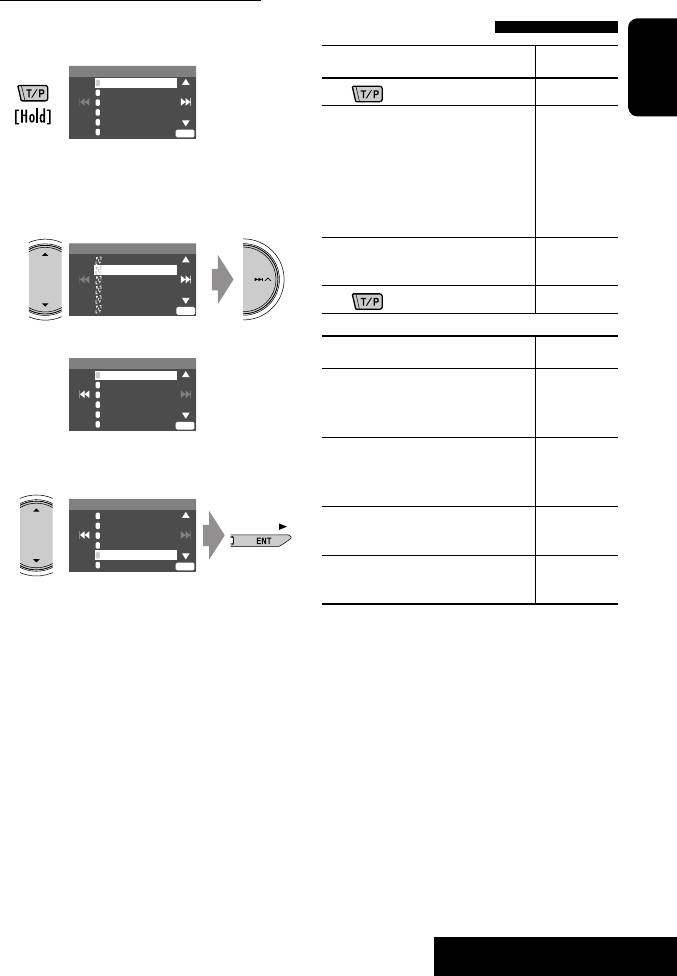
Storing your favorite programme types
Activating/deactivating TA/PTY
You can store your favorite PTY codes into the PTY
Standby Reception
Preset List.
TA Standby Reception Indicator
1
PTy Search
1
Pop Music
2
Rock Music
Press
to activate. TP
3
Easy Listening
ENGLISH
4
Serious Classics
5
Current Affairs
The unit will temporarily switch to
Lights up
6
Varied Speech
ENT
Traffic Announcement (TA), if available,
from any source other than AM.
Available PTY codes appear (including six preset
The volume changes to the preset TA
PTY codes).
volume level if the current level is lower
2 Select a PTY code to store into the List.
than the preset level (☞ page 43).
PTy Search
Not yet activated. Tune in to another
Flashes
Cultures
Science
station providing the RDS signals.
Varied Speech
Pop Music
Rock Music
Press
to deactivate. Goes off
Easy Listening
ENT
Current PTY Preset List is shown on the display.
PTY Standby Reception Indicator
PTy Memory
1
Pop Music
2
Rock Music
Activate <AV Menu>, then select
3
Easy Listening
4
Serious Classics
<Mode>, <PTy Standby> (☞
PTY
5
Current Affairs
6
Varied Speech
ENT
pages 14, 46).
3 Select a listed code to be replaced with the
The unit will temporarily switch to
Lights up
one newly selected.
your favorite PTY programme from any
source other than AM.
PTy Memory
1
Pop Music
2
Rock Music
Not yet activated. Tune in to another
Flashes
3
Easy Listening
4
Serious Classics
station providing the RDS signals.
5
Current Affairs
6
Varied Speech
ENT
To deactivate, select <Off> in step 4,
Goes off
then press ENT once (☞ page 14).
Now <Current Affairs> is replaced with
<Science>.
• When a DAB tuner is connected, TA Standby/PTY
Standby Reception also works for the DAB tuner and
searches for the services.
13
OPERATIONS
EN_KD-AVX11EE-f.indb 13EN_KD-AVX11EE-f.indb 13 07.1.12 5:17:32 PM07.1.12 5:17:32 PM
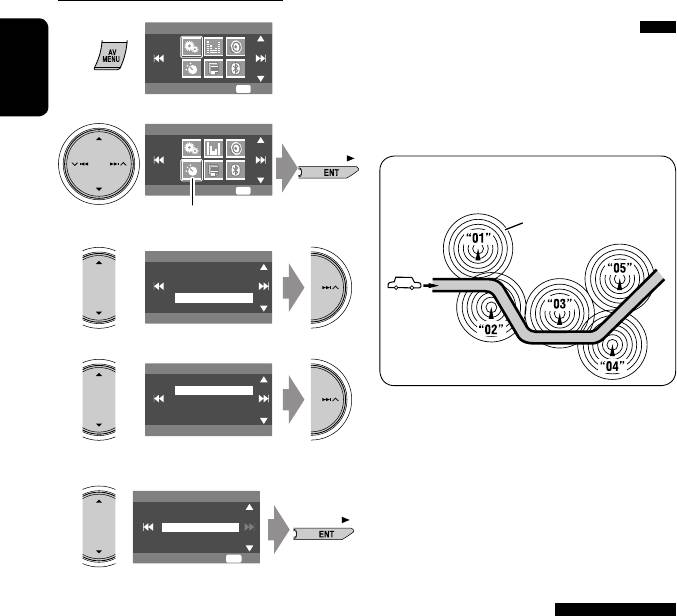
Activating PTY Standby Reception
Tracing the same programme—
1
AV Menu
Network-Tracking Reception
When driving in an area where FM reception is not
sufficient enough, this unit automatically tunes in to
Setup
ENT
Enter
another FM RDS station of the same network, possibly
ENGLISH
2
broadcasting the same programme with stronger
AV Menu
signals.
Programme A broadcasting on different frequency
Mode
ENT
Enter
areas (01 – 05)
Mode menu icon
A
3
Mode
Mono
DX/Local
SSM
PTy Standby
Off
4
PTy Standby
Off
News
When shipped from the factory, Network-Tracking
Reception is activated.
To change the Network-Tracking Reception
5
Select a PTY code for PTY Standby Reception.
setting, see <AF Regional> on page 43.
• When the DAB tuner is connected, refer also to
PTy Standby
Drama
“Tracing the same programme—Alternative
Cultures
Science
Frequency Reception (DAB AF).” (☞ page 34)
Varied Speech
Pop Music
ENT
Exit
Automatic station selection—
Programme Search
Usually when you select preset stations, the preset
station is tuned in.
If the signals from the FM RDS preset station are not
sufficient for good reception, this unit, using the AF
data, tunes in to another frequency broadcasting the
same programme as the original preset station is
broadcasting. (☞ page 43)
• The unit takes some time to tune in to another
station using programme search.
14
EN_KD-AVX11EE-f.indb 14EN_KD-AVX11EE-f.indb 14 07.1.12 5:17:34 PM07.1.12 5:17:34 PM
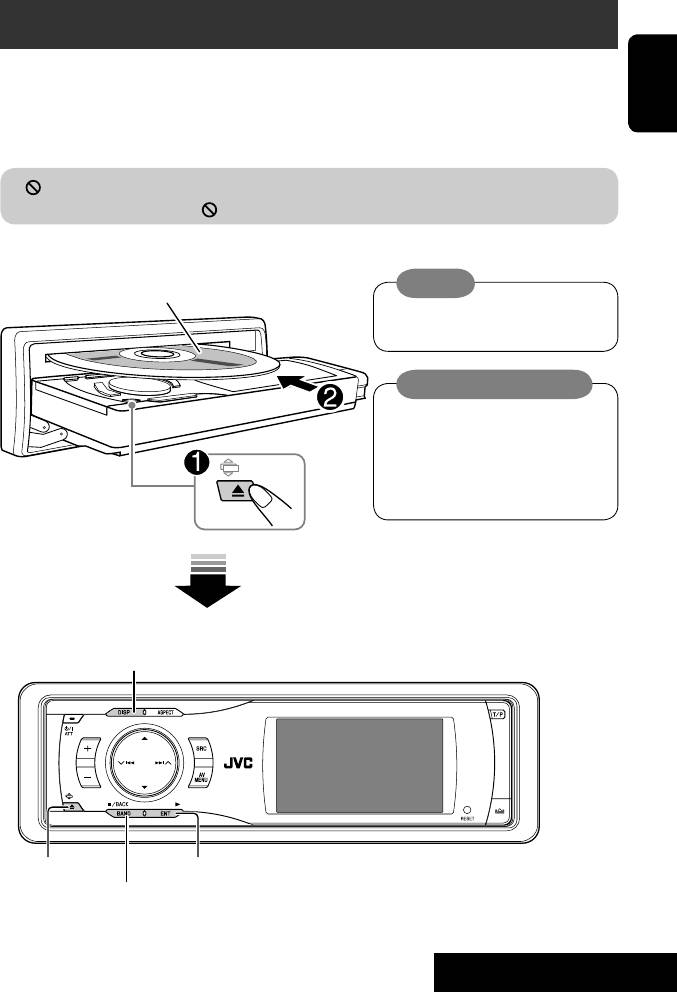
Disc operations
The disc type is automatically detected, and playback starts automatically (for some discs: automatic start depends
on its internal program).
ENGLISH
If a disc does not have any disc menu, all tracks in it will be played repeatedly until you change the source or eject the
disc.
If “
” appears on the monitor, the unit cannot accept the operation you have tried to do.
• In some cases, without showing “ ,” operations will not be accepted.
Insert the disc.
Playback starts automatically.
Caution:
Label side
Do not place your finger behind the
control panel.
Caution on volume setting:
Discs produce very little noise compared
with other sources. Lower the volume
before playing a disc to avoid damaging
the speakers by the sudden increase of the
output level.
DISP: Press if no playback picture appears, but disc
information (
☞ pages 16 and 17) screen is displayed.
DISC
Now Reading ...
15: 45
0: Eject the disc. 3: Start playback if necessary.
7: Stop playback.
15
OPERATIONS
EN_KD-AVX11EE-f.indb 15EN_KD-AVX11EE-f.indb 15 07.1.12 5:17:35 PM07.1.12 5:17:35 PM
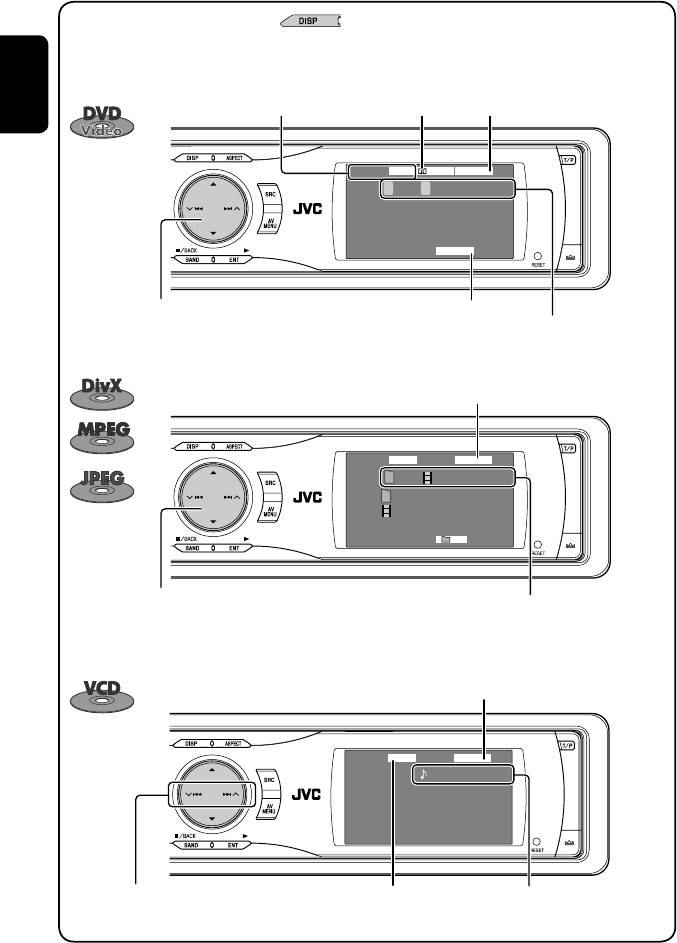
While playing the following discs, press .
• Each time you press the button, playback picture and disc information screens appear alternately.
• For discs except DVD and VCD: The control screen appears on the connected external monitor. (☞ page 51)
Disc type
Audio format
☞ page 37
ENGLISH
DVD
DIGITALVIDEO
FLAT
T 01 C 02 0:45:38
CHAP. RPT
15: 45
4 ¢ Press: Select chapter
Playback mode
1
Hold: Reverse/forward search
*
Title no./Chapter no./Playing time
5 ∞ Press: Select title
☞ page 37
CD
DivX
FLAT
T 01 C 02 0:45:38
Current Folder Name
Current File Name.avi
RPT
15: 45
4 ¢ Press: Select track
For DivX/MPEG: Folder no./Track no./Playing time
2
Hold: Reverse/forward search for DivX/MPEG
*
For JPEG: Folder no./Track no.
5 ∞ Press: Select folder
Hold: Display Folder List
☞ page 37
VCD
FLATPBC
01 0:45:38
15: 45
4 ¢ Press: Select track
Track no./Playing timePBC indicator
1
Hold: Reverse/forward search
*
lights up when PBC is in use.
16
EN_KD-AVX11EE-f.indb 16EN_KD-AVX11EE-f.indb 16 07.1.12 5:17:35 PM07.1.12 5:17:35 PM
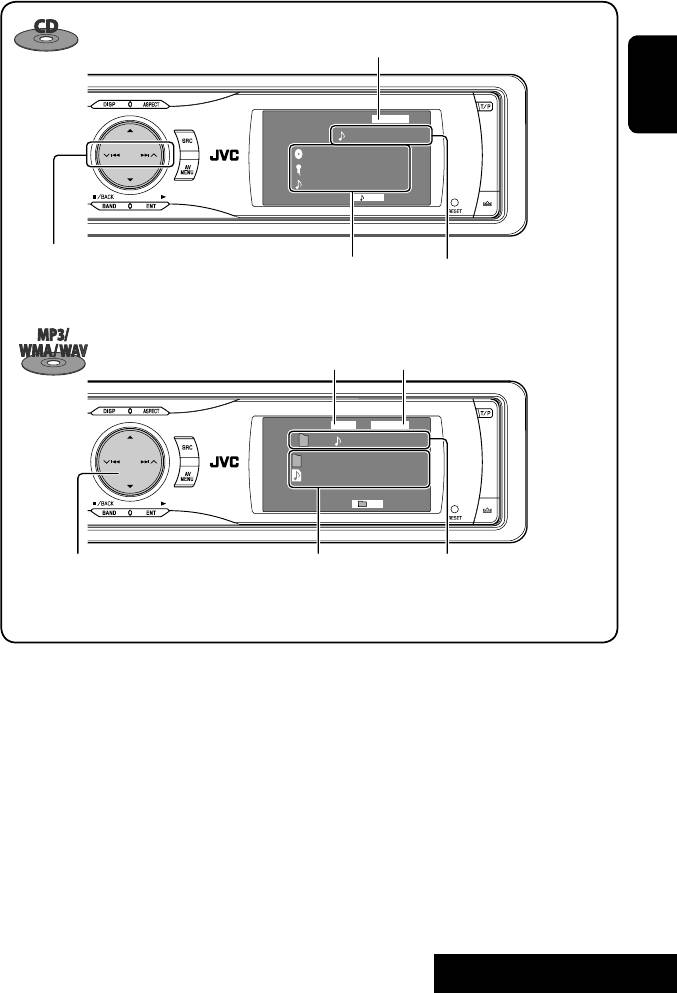
☞ page 37
CD
FLAT
ENGLISH
01 0:45:38
Disc Title
Artist Name
Current Track Title
RPT
15: 45
4 ¢ Press: Select track
Track no./Playing timeDisc title/Artist name/Track
1
3
Hold: Reverse/forward search
*
title (only for CD Text)
*
Audio format
☞ page 37
(MP3/WMA/WAV)
CD
MP3
FLAT
01 02 0:45:38
Current Folder Name
Current File Name.mp3
RPT
15: 45
4
*
Folder no./Track no./Playing time4 ¢ Press: Select track
1
Hold: Reverse/forward search
*
5 ∞ Press: Select folder
Hold: Display Folder List
1
*
Search speed: x2 ] x10.
2
*
Search speed: ¡1 ] ¡2.
3
*
“No Name” appears for conventional CDs.
4
*
Tag data will be shown instead of folder/file names when they are recorded and <Tag Display> is set to <On>. (☞ page
40)
• DivX, DivX Ultra Certified, and associated logos are trademarks of DivX, inc. and are used under license.
• Official DivX® Ultra Certified product
• Plays all versions of DivX® video (including DivX® 6) with enhanced playback of DivX® media files and the DivX®
Media Format
• Microsoft and Windows Media are either registered trademarks or trademarks of Microsoft Corporation in the
United States and/or other countries.
17
OPERATIONS
EN_KD-AVX11EE-f.indb 17EN_KD-AVX11EE-f.indb 17 07.1.12 5:17:37 PM07.1.12 5:17:37 PM
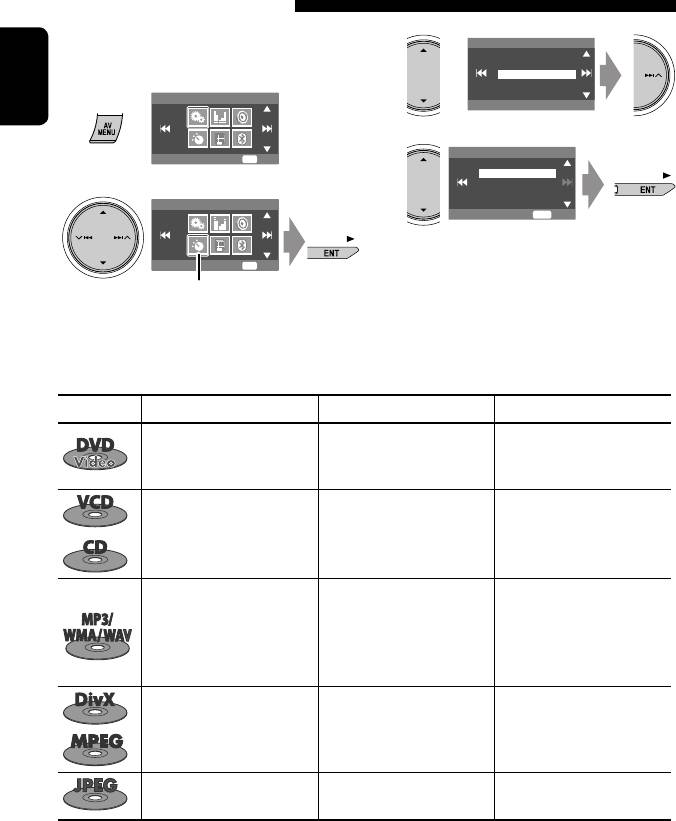
Selecting playback modes
You can use only one of the following playback
3
Mode
modes—Intro/Repeat/Random.
All Off
Intro
Ex. To select Track Repeat
Repeat
Random
AV Menu
1
Off
ENGLISH
4
Repeat
Setup
ENT
Enter
Off
Track
Folder
2
AV Menu
ENT
Set
When one of the playback modes is selected,
Mode
ENT
Enter
the corresponding indicator lights up on the disc
Mode menu icon
information screen.
To cancel, select <All Off> in step 3 or <Off> in
step 4.
Disc type Intro Repeat Random
Chapter: Repeats current
—
chapter
—
Title: Repeats current title
Track: Plays the first 15
Track: Repeats current track
Disc: Randomly plays all tracks
seconds of each track (for
(for VCD: PBC not in use)
(for VCD: PBC not in use)
VCD: PBC not in use)
Track: Plays the first 15
Track: Repeats current track
Folder: Randomly plays all
seconds of each track
Folder: Repeats all tracks of
tracks of current folder,
Folder: Plays the first 15
the current folder
then tracks of next folders
seconds of the first track of
Disc: Randomly plays all tracks
each folder
Track: Repeats current track
Folder: Repeats current folder
—
—
Folder: Repeats current folder
—
—
18
EN_KD-AVX11EE-f.indb 18EN_KD-AVX11EE-f.indb 18 07.1.12 5:17:37 PM07.1.12 5:17:37 PM
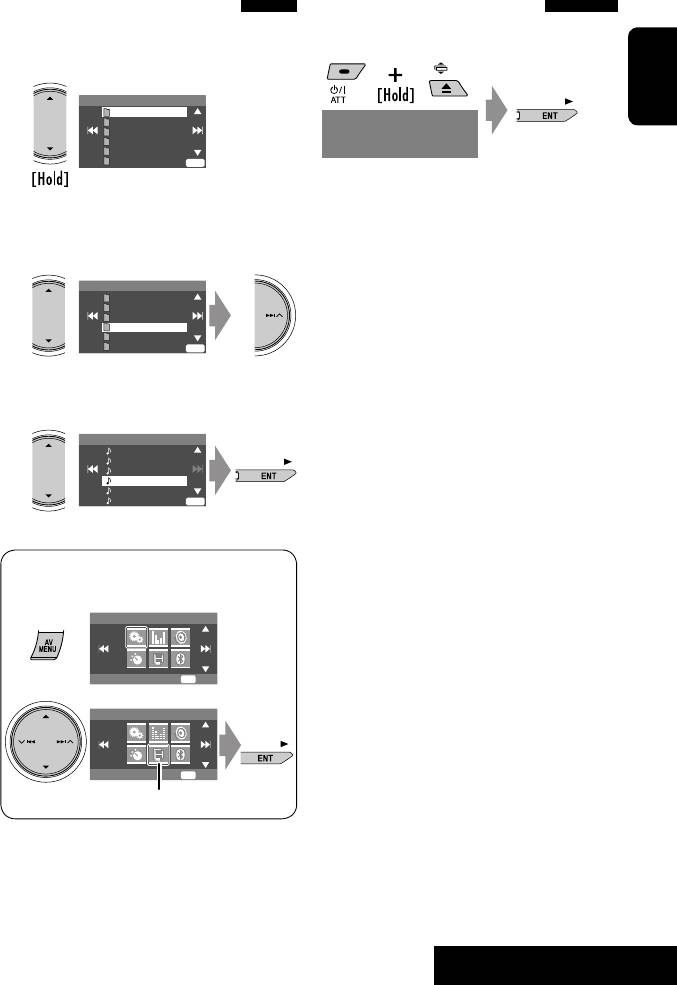
Selecting tracks on the list
Prohibiting disc ejection
If a disc includes folders, you can display the Folder/
You can lock a disc in the loading slot.
Track (File) Lists, then start playback.
1
Folder List
My Best
ENGLISH
Cinema
Pops
NO EJECT?
My Best2
EMERGENCY EJECT?
Favorite Song
“No Eject” appears.
Off
Cinema2
ENT
To cancel the prohibition, repeat the same
Folder List appears.
procedure to select “EJECT OK?”.
• Hold the button to see the next/previous folders.
2
Select a folder, then activate the Track List.
Folder List
My Best
Cinema
Pops
My Best2
Favorite Song
Off
Cinema2
ENT
Track List of the selected folder appears.
3
Select a track, and start playing.
File List
Song011.mp3
Song012.mp3
Song013.mp3
Song014.mp3
Song015.mp3
Off
Song016.mp3
ENT
• Folder List can also be accessed through <AV
Menu> = <List>.
AV Menu
Setup
ENT
Enter
AV Menu
List
ENT
Enter
List menu icon
19
OPERATIONS
EN_KD-AVX11EE-f.indb 19EN_KD-AVX11EE-f.indb 19 07.1.12 5:17:39 PM07.1.12 5:17:39 PM
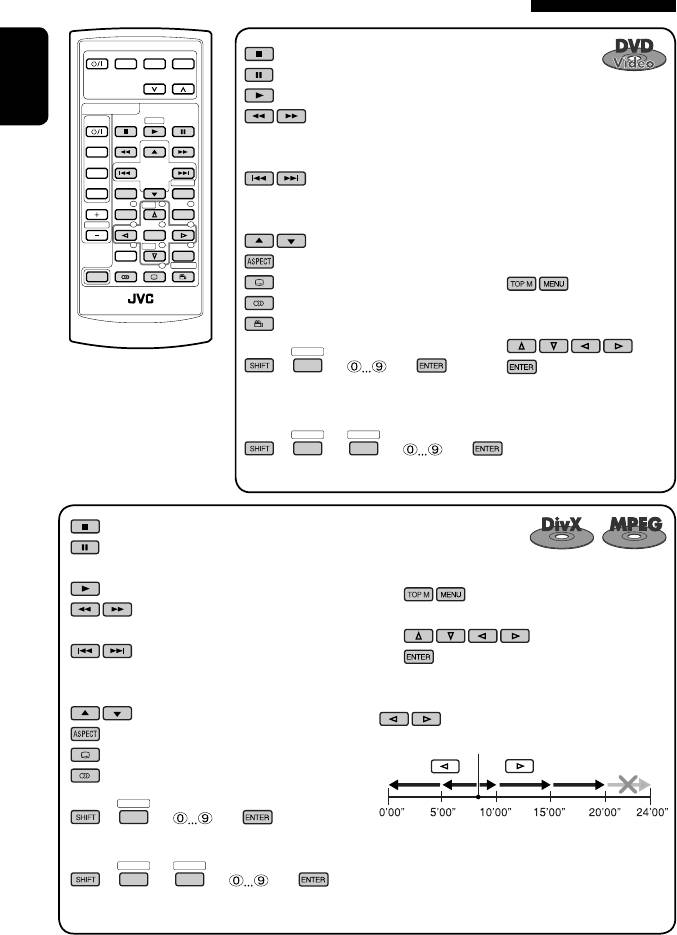
Operations using the remote controller—RM-RK241
EXTRA MONITOR
: Stop playback.
MODE MENU
ASPECT
: Pause (Frame by frame playback if pressed during pause).
: Start playback.
DVD / RECEIVER
ENGLISH
AT T
ZOOM
:
1
Reverse/forward search*
. (No sound can be heard.)
SOURCE
2
(Slow motion*
during pause. No sound can be heard.)
BAND
DIRECT
:
DUAL
ASPECT
OSD
VOL
123
DISC
+
Press: Select chapter (within the same title, during play or pause).
MENUTOP M
3
2nd VOL
456
Hold: Reverse/forward search*
ENTER
78
DISC
–
9
: Select title (during play or pause).
SETUP
RETURN
0
SURROUND
: Select aspect ratio.
Using menu driven features...
SHIFT
: Select subtitle language.
1
RM-RK241
: Select audio language.
2 Select an item you want to
: Select view angle.
start play.
DIRECT
OSD
+(
= ) = :
3
Select chapter (during play or pause).
Select title (when not playing).
DIRECT
DIRECT
OSD
OSD
+(
=
= ) = :
Select title (during play or pause).
: Stop playback.
: Pause (Frame by frame playback if pressed
during pause).
For DivX 6: Using menu driven features...
: Start playback.
1
4
: Reverse/forward search*
. (No sound
2 Select an item you want to start play.
can be heard.)
: Press: Select track.
3
5
Hold: Reverse/forward search*
. (No
sound can be heard.)
While playing...
: Select folder.
: Return/advance the scenes by 5 minutes.
: Select aspect ratio.
Current playback position
: Select subtitle language. (DivX only)
: Select audio language. (DivX only)
DIRECT
OSD
+(
= ) = :
2nd press
1st press
3rd press
Select track (within the same folder).
1st press
2nd press
DIRECT
DIRECT
OSD
OSD
+(
=
= ) = :
Select folder.
20
EN_KD-AVX11EE-f.indb 20EN_KD-AVX11EE-f.indb 20 07.1.12 5:17:40 PM07.1.12 5:17:40 PM












