JVC KW-AV70BT: инструкция
Раздел: Авто, мото оборудование и транспорт
Тип: Радиомагнитола СD c кассетной декой
Инструкция к Радиомагнитоле СD c кассетной декой JVC KW-AV70BT
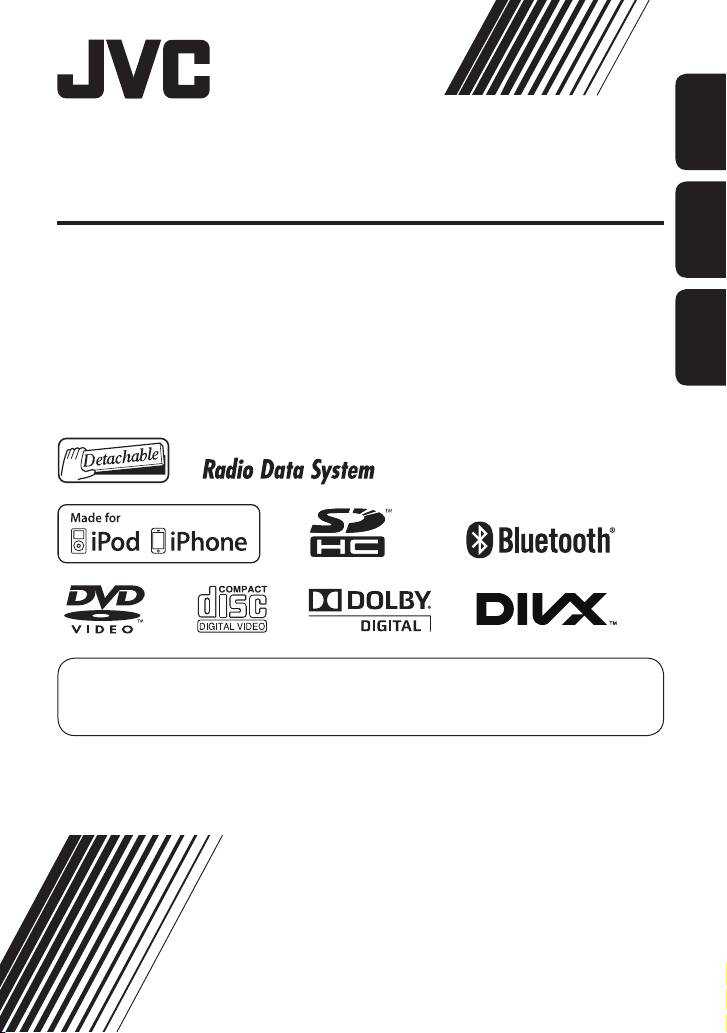
Instructions MONITOR WITH DVD RECEIVER KW-AV70BT/ KW-AV70
MONITOR WITH DVD RECEIVER
ENGLISHESPAÑOLРУCCKИЙ
MONITOR CON RECEPTOR DE DVD
ȣȥȤȟȩȥȧ Ȩ DVD-ȧȜȨȟșȜȧȥȣ
KW-AV70BT/KW-AV70
For canceling the display demonstration, see page 6.
Para cancelar la demostración en pantalla, consulte la página 6.
Информацию об отмене демонстрации функций дисплея см. на стр. 6.
For installation and connections, refer to the separate manual.
Para la instalación y las conexiones, refiérase al manual separado.
Указания по установке и выполнению соединений приводятся в отдельной инструкции.
INSTRUCTIONS
MANUAL DE INSTRUCCIONES
ȟȤȨȩȧȪȡȭȟȟ Ȧȥ ȴȡȨȦȢȪȗȩȗȭȟȟ
LVT2303-001A
[EU]
Covers_AV70[EU]001A.indb 2 11/12/09 11:29
Having TROUBLE with operation?
Please reset your unit
Refer to page of How to reset your unit
¿Tiene PROBLEMAS con la operación?
Por favor reinicialice su unidad
Consulte la página de Cómo reposicionar su unidad
Ȟɋɡɟɣɑɛɓɛɖɯ ɝɟɖ ɭɘɠɝəɣɋɡɋɦɖɖ?
Ȧɜɔɋəɣɗɠɡɋ, ɝɓɟɓɕɋɏɟɣɕɖɡɓ șɋɨɓ ɣɠɡɟɜɗɠɡɎɜ
țəɯ ɝɜəɣɧɓɛɖɯ ɖɛɤɜɟɚɋɦɖɖ ɜ ɝɓɟɓɕɋɏɟɣɕɘɓ șɋɨɓɏɜ ɣɠɡɟɜɗɠɡɎɋ
ɜɌɟɋɡɖɡɓɠɬ ɛɋ ɠɜɜɡɎɓɡɠɡɎɣɮɩɣɮ ɠɡɟɋɛɖɦɣ
EN, SP, RU
1211EHHMDWJEIN
© 2011 JVC KENWOOD Corporation
Covers_AV70[EU]001A.indb 2 11/12/09 11:29
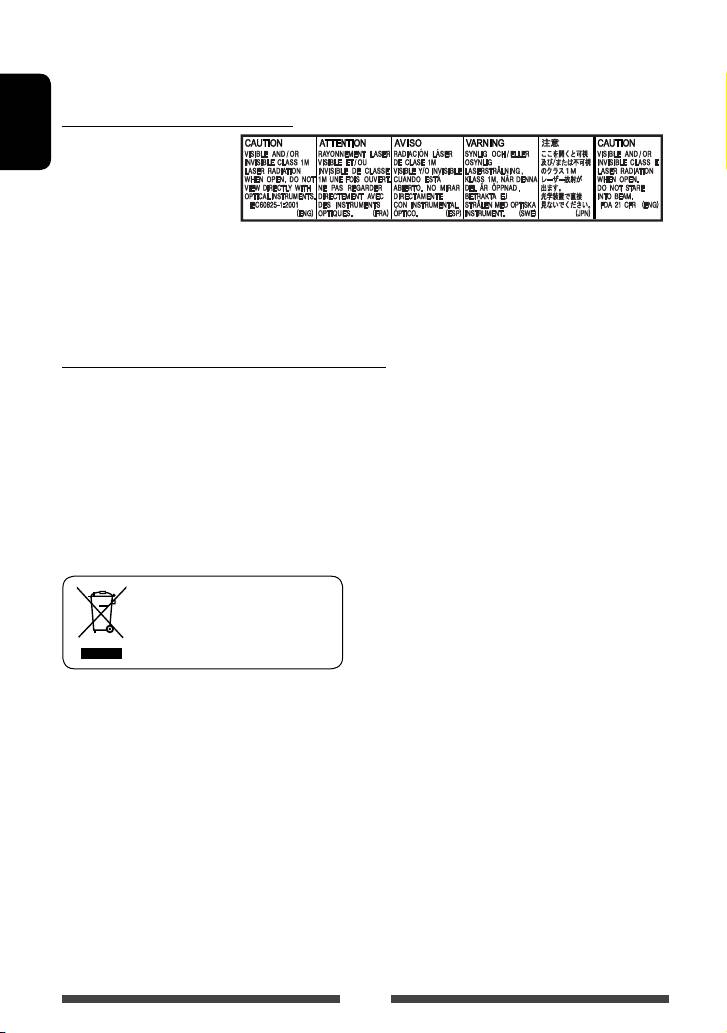
Thank you for purchasing a JVC product.
Please read all instructions carefully before operation, to ensure your complete understanding and to obtain the best
possible performance from the unit.
IMPORTANT FOR LASER PRODUCTS
1. CLASS 1 LASER PRODUCT
ENGLISH
2. CAUTION: Do not open the
top cover. There are no user
serviceable parts inside the
unit; leave all servicing to
qualified service personnel.
3. CAUTION: Visible and/or invisible class 1M laser radiation when open. Do not view directly with optical
instruments.
4. REPRODUCTION OF LABEL: CAUTION LABEL, PLACED OUTSIDE THE UNIT.
WARNINGS: (To prevent accidents and damage)
• DO NOT install any unit or wire any cable in a location
• DO NOT operate the unit while driving.
where;
If you need to operate the unit while driving, be sure
– it may obstruct the steering wheel and gearshift
to look around carefully.
lever operations.
• The driver must not watch the monitor while driving.
– it may obstruct the operation of safety devices
• The driver must not put on the headphones while
such as air bags.
driving.
– it may obstruct visibility.
• Excessive sound pressure from earphones or
headphones can cause hearing loss when you listen
through earphones or headphones playing the rear
source.
[European Union only]
2
EN_KW-AV70EU.indb 2EN_KW-AV70EU.indb 2 11/12/13 16:3911/12/13 16:39
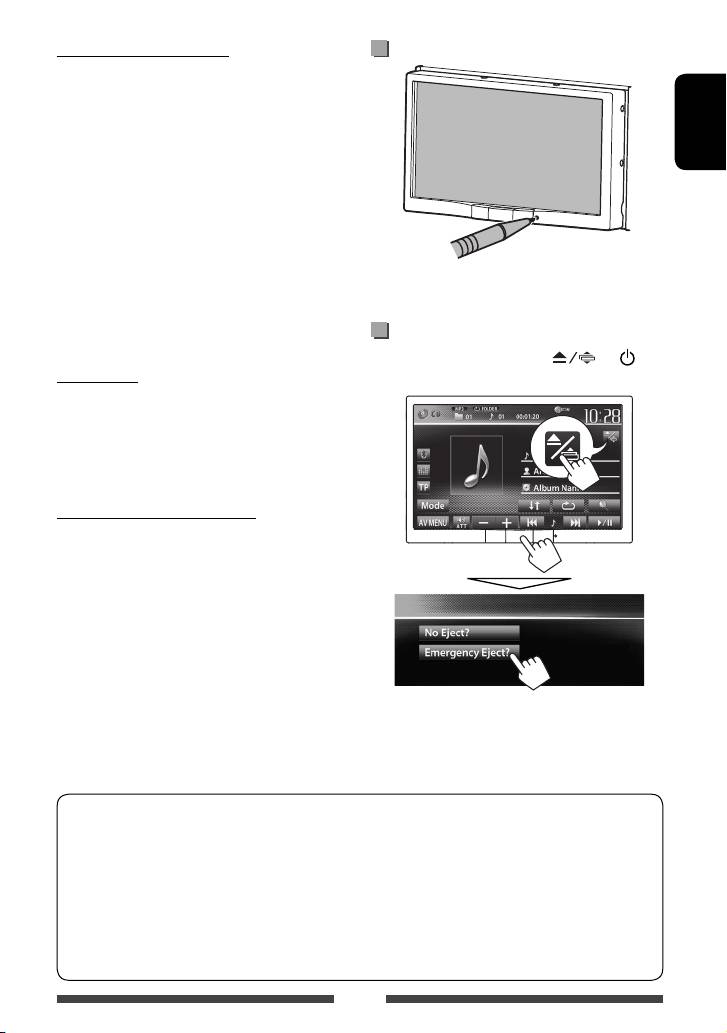
Cautions on the monitor:
How to reset your unit
• The monitor built in this unit has been produced with
high precision, but it may have some ineffective dots.
This is inevitable and is not considered defective.
• Do not expose the monitor to direct sunlight.
• Do not operate the touch panel using a ball-point
ENGLISH
pen or similar tool with the sharp tip.
Touch the buttons on the touch panel with your
finger directly (if you are wearing a glove, take it off).
• When the temperature is very cold or very hot...
–
Chemical changes occur inside, causing malfunction.
• Your preset adjustments will also be erased (except
– Pictures may not appear clearly or may move
the registered Bluetooth devices).
slowly. Pictures may not be synchronized with
the sound or picture quality may decline in such
How to forcibly eject a disc
environments.
On the source control screen, press and /
For safety...
MENU at the same time.
• Do not raise the volume level too much, as this will
make driving dangerous by blocking outside sounds,
and may cause hearing loss.
• Stop the car before performing any complicated
operations.
Temperature inside the car...
If you have parked the car for a long time in hot or cold
weather, wait until the temperature in the car becomes
normal before operating the unit.
• Be careful not to drop the disc when it ejects.
• If this does not work, reset your unit. (☞ above)
How to read this manual:
• Illustrations of KW-AV70BT are mainly used for explanation.
• This manual mainly explains operations using the buttons on the monitor panel and touch panel. For
operations using the remote controller (RM-RK252 ) , ☞ page 62.
• < > indicates the variable screens/menus/operations/settings that appear on the touch panel.
• [ ] indicates the buttons on the touch panel.
• Indication language: English indications are used for the purpose of explanation. You can select the
indication language from the <Settings> menu. (☞ page 48)
3
EN_KW-AV70EU.indb 3EN_KW-AV70EU.indb 3 11/12/13 16:3911/12/13 16:39
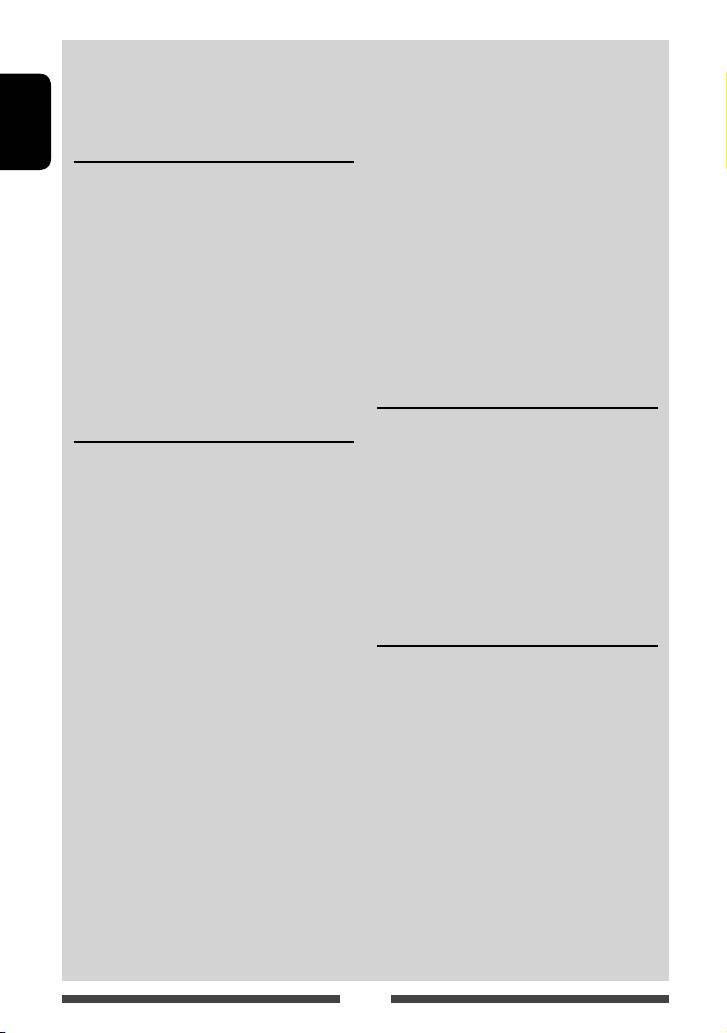
Contents
How to reset your unit ........................................... 3
Rear source operations .........................38
How to forcibly eject a disc .................................... 3
Sound adjustment ................................39
Using the sound equalization .............................. 39
INTRODUCTIONS
ENGLISH
Adjusting the crossover frequency ....................... 40
Detaching/attaching the monitor panel ...5
Changing display design .......................41
Initial settings .......................................6
Setting for video playback ....................43
Setting the clock ....................................7
Adjusting the picture ........................................... 43
Common operations ...............................8
Changing the aspect ratio ................................... 44
Turning on the power ............................................8
Zooming the picture ............................................44
Turning off the power ............................................8
Using a rear view camera ......................45
Turning on/off the AV source .................................8
Setting menu items ..............................46
Turning off the screen ............................................ 8
Memorizing/recalling the settings .....................49
Adjusting the volume ............................................9
Updating the system ...........................................50
Monitor panel operations — Open/Tilt ................9
Adjusting the touch position ..............................50
Switching screens ................................10
Operations on the screen ......................11
BLUETOOTH OPERATIONS
Information for using Bluetooth®
AV SOURCE OPERATIONS
devices..........................................51
Selecting the playback source ...............12
Bluetooth operations for KW-AV70BT ....51
Listening to the radio ...........................13
Connecting Bluetooth devices ............................. 52
Disc operations.....................................18
Using the Bluetooth mobile phone ...................... 54
Playing a disc.......................................................18
Using the Bluetooth audio player ........................59
Playable disc types ..............................................19
Bluetooth device settings ....................................60
Playback operations ............................................20
Bluetooth operations for KW-AV70 ........61
Settings for disc playback .................................... 24
Using the Bluetooth mobile phone .....................61
SD operations (only for KW-AV70BT) ......25
Using the Bluetooth audio player .......................61
Playing files in an SD card ...................................25
REFERENCE
USB operations.....................................27
Playing a USB device ...........................................27
Using the remote controller ..................62
Listening to the iPod/iPhone device ......29
Operations using the remote controller
Preparation .........................................................29
(RM-RK252) ........................................................ 62
Setting iPod control mode ...................................30
Maintenance .......................................65
Selecting preference settings for iPod/iPhone
More about this unit .............................66
playback ..............................................................30
Troubleshooting ................................... 69
iPod/iPhone playback operations for
Specifications.......................................73
<Head> mode .................................................... 31
iPod/iPhone playback operations for
<iPod Out> mode ..............................................32
Using an App of iPod touch/iPhone .....................33
Using other external components ..........35
AV-IN ................................................................... 35
Using the external navigation unit .....................36
4
EN_KW-AV70EU.indb 4EN_KW-AV70EU.indb 4 11/12/13 16:3911/12/13 16:39
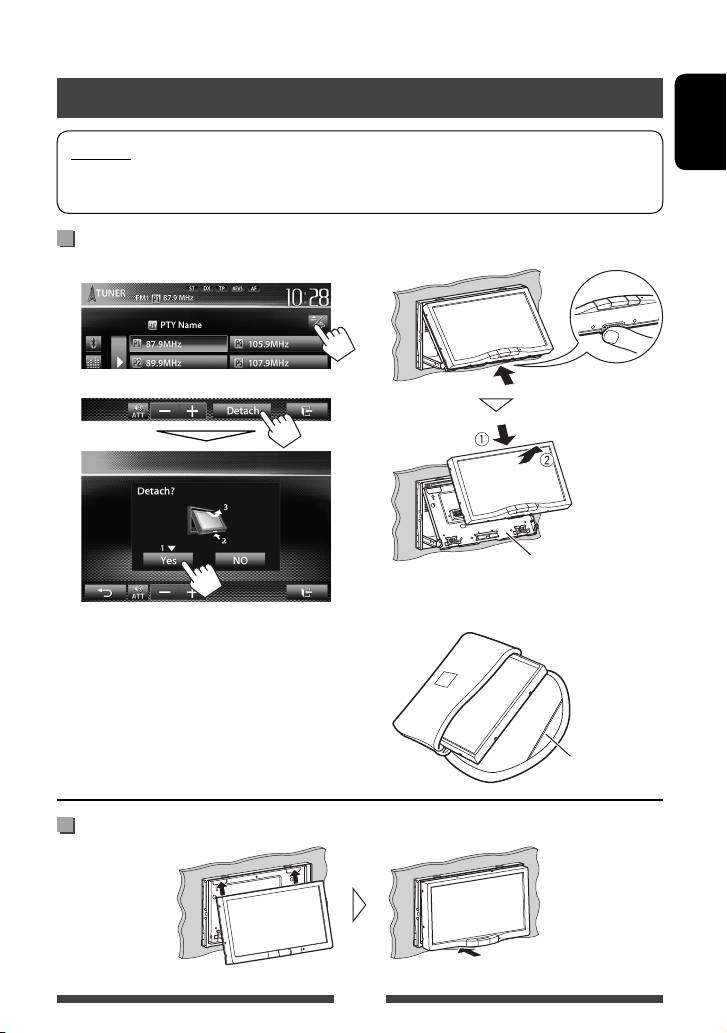
INTRODUCTIONS
Detaching/attaching the monitor panel
Cautions
ENGLISH
• Hold the monitor panel securely so as not to drop it accidentally.
• Fit the monitor panel onto the attaching plate until it is firmly locked.
Detaching
1 On the source control screen:
3
The monitor panel is
2
unlocked.
Attaching plate
• The attaching plate closes automatically about
10 seconds after the monitor panel is unlocked.
The monitor panel opens by about 50°.
4
• It closes automatically when no operation is
done for about 60 seconds.
Remove the monitor panel before this happens.
Soft case (supplied)
Attaching
5
EN_KW-AV70EU.indb 5EN_KW-AV70EU.indb 5 11/12/13 16:3911/12/13 16:39
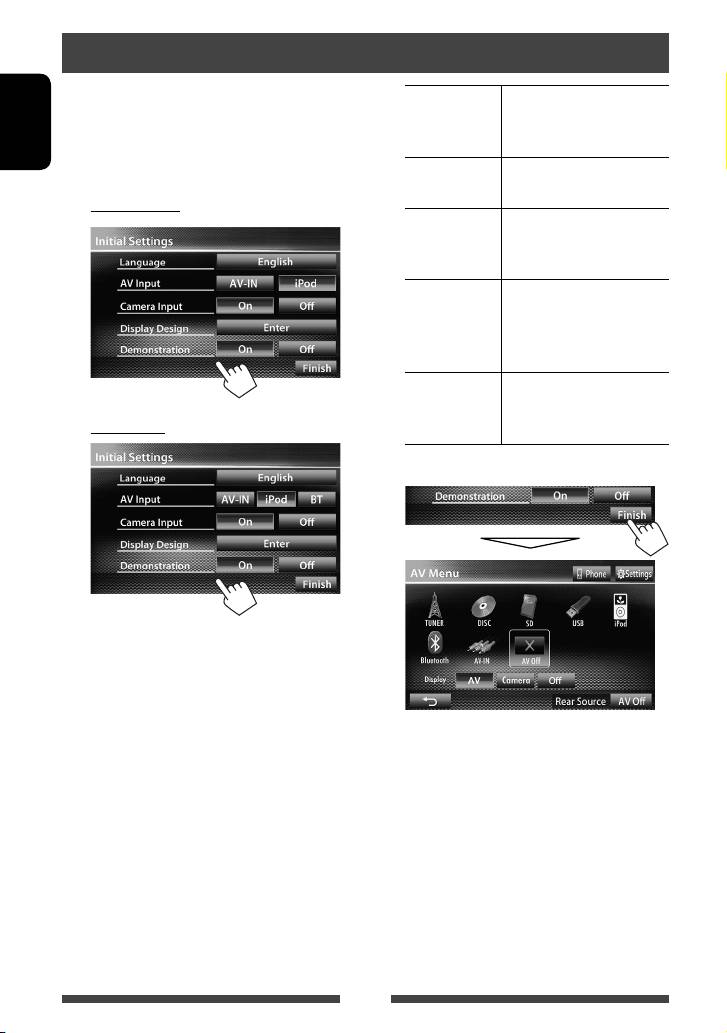
Initial settings
When you power on the unit for the first time or reset
Language Select the text language used
the unit, the initial setting screen appears.
for on-screen information.
• You can also change the settings on the <Settings>
(☞page 48)
ENGLISH
screen. (☞ page 46)
AV Input Select an external component
to play. (☞page 47)
1 For KW-AV70BT
Camera Input Select <On> when
connecting the rear view
camera. (☞page 48)
Display
Select the background and
Design
the colors of the text and
the touch panel buttons.
(☞page 41)
Demonstration
Activate or deactivate the
display demonstration.
For KW-AV70
(☞page 47)
2 Finish the procedure.
<AV Menu> screen is displayed.
• <AV Off> is selected initially. Select the
playback source. (☞page 12)
6
EN_KW-AV70EU.indb 6EN_KW-AV70EU.indb 6 11/12/13 16:3911/12/13 16:39
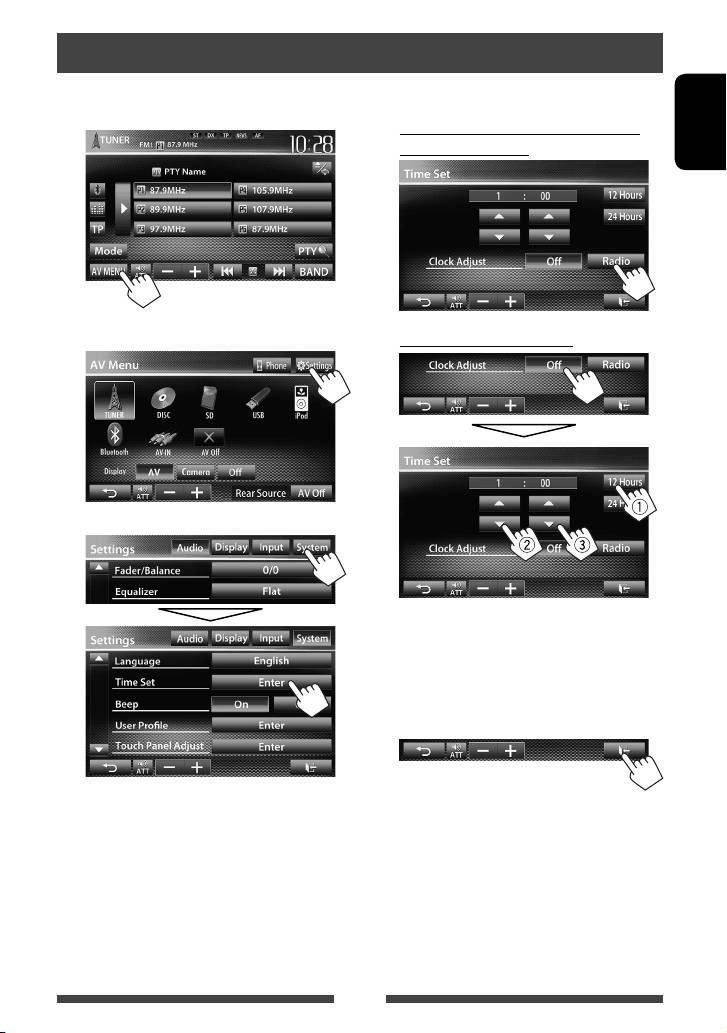
Setting the clock
1 Display <AV Menu> screen.
4 Set the clock time.
On the source control screen:
To synchronize the clock time with
Radio Data System
ENGLISH
2 Display <Settings> screen.
To set the clock manually
3
1
Select the time display format
2
Adjust the hour
3
Adjust the minute
5 Finish the procedure.
7
EN_KW-AV70EU.indb 7EN_KW-AV70EU.indb 7 11/12/13 16:3911/12/13 16:39
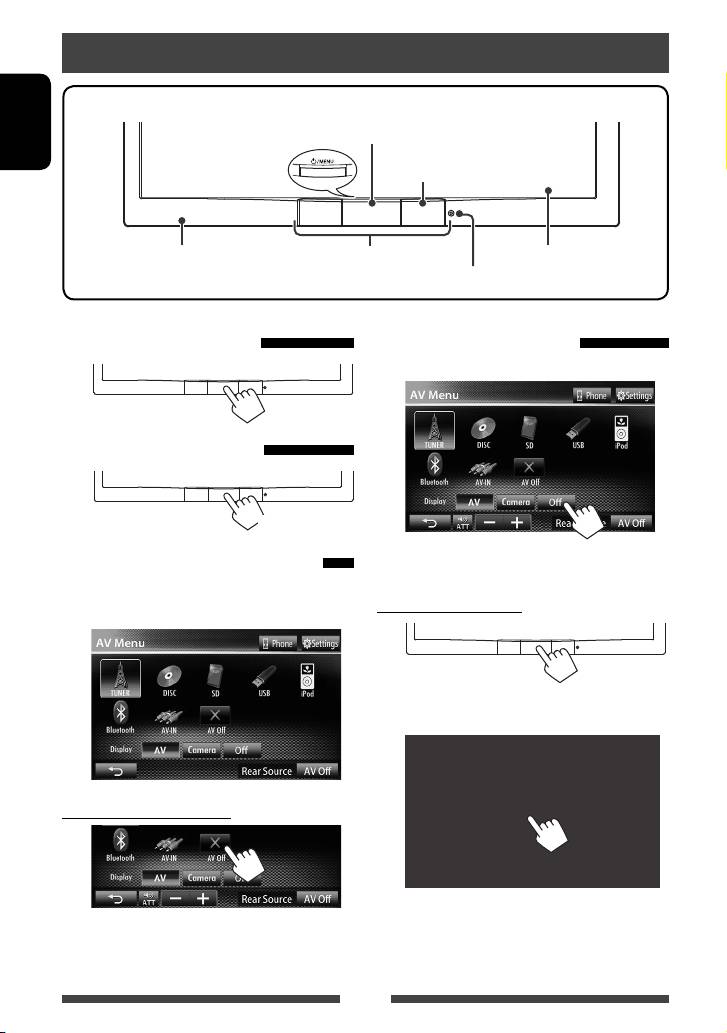
Common operations
• Turns on/off the power. (
☞ below)
• Displays <AV Menu> screen. (Press) (☞ page 10)
ENGLISH
Remote sensor
Motion sensor (
☞ page 11)
Screen (touch panel)Monitor panel
Reset button (
☞ page 3)
Turning on the power
Turning off the screen
On <AV Menu> screen:
Turning off the power
(Hold)
Turning on/off the AV source
The screen is turned off.
You can activate the AV function by selecting source on
To turn on the screen
<AV Menu> screen.
or
Touch the screen to display <AV Menu> screen.
To turn off the AV source
AV source is turned off.
8
EN_KW-AV70EU.indb 8EN_KW-AV70EU.indb 8 11/12/13 16:3911/12/13 16:39
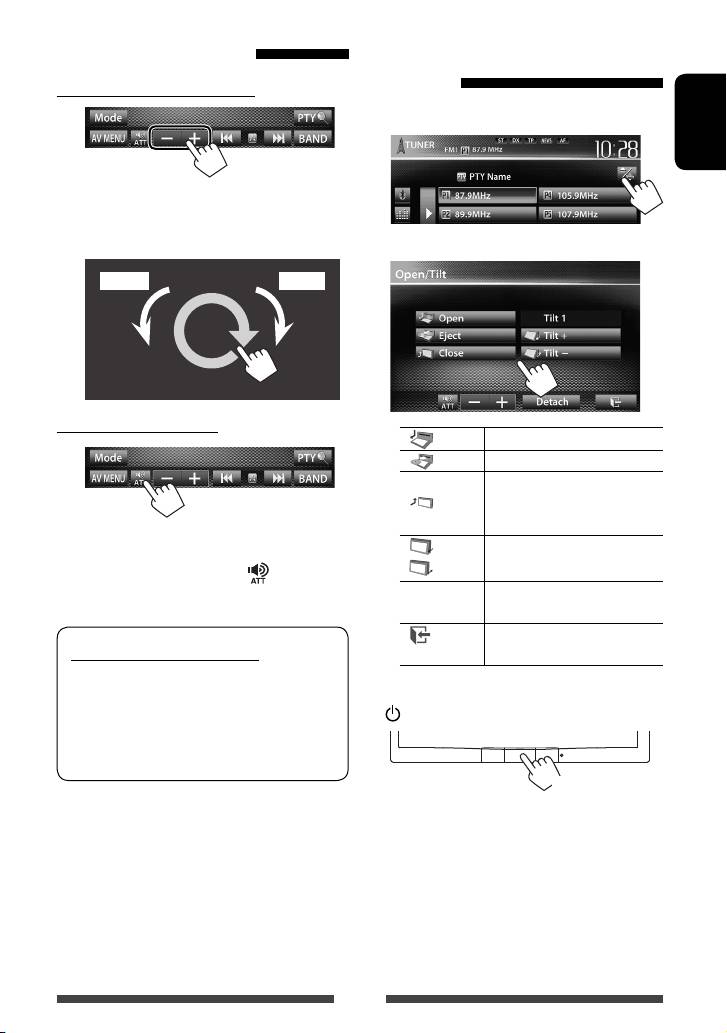
Adjusting the volume
Monitor panel operations —
Open/Tilt
To adjust the volume (00 to 50)
1 On the source control screen:
ENGLISH
• On the source control screen, you can also adjust the
volume by moving your finger on the touch panel as
illustrated.
2
IncreaseDecrease
To attenuate the sound
[ Open]
Opens the monitor panel.
[
Eject] Ejects the disc.
Closes the monitor panel.
[
Close]
• Do not place your finger
behind the monitor panel.
The ATT indicator lights up.
Tilts the monitor panel.
[
Tilt +]
To cancel the attenuation, press [
] again.
[
Tilt –]
[Detach] To detach the monitor panel.
(☞ page 5)
[
]
Goes back to the current source
Caution on volume setting:
screen.
Digital devices (CD/SD*/USB/iPod) produce very
• When the ACC is off, you can also eject the disc. Hold
little noise compared with other sources. Lower
/MENU to display the <Open/Tilt> screen.
the volume before playing these digital sources to
avoid damaging the speakers by sudden increase
of the output level.
(Hold)
* “
SD
” is available only for KW-AV70BT.
9
EN_KW-AV70EU.indb 9EN_KW-AV70EU.indb 9 11/12/13 16:3911/12/13 16:39
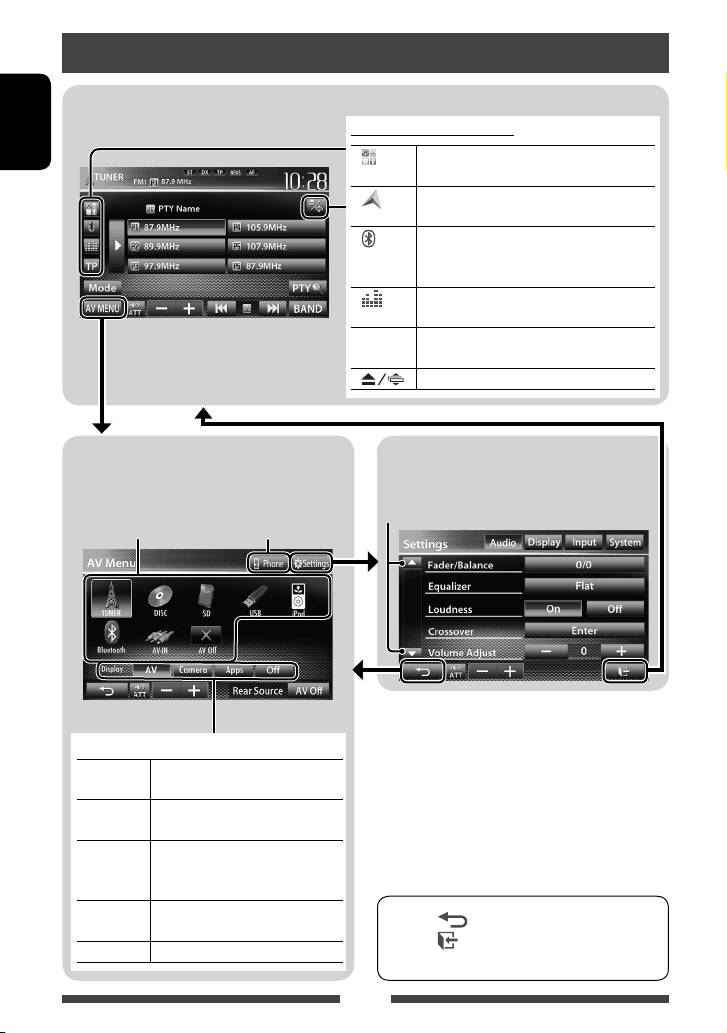
Switching screens
Source control screen
Common operating buttons
ENGLISH
1
[ ] *
Displays the screen of App from connected
iPod touch/iPhone. (☞ page 33)
2
Displays the screen of connected navigation
[
] *
unit. (☞ page 37)
3
4
[
]*
*
• Displays the phone control screen. (Press)
• Switches to the last connected mobile
phone. (Hold) (☞ page 53)
[
]
Displays the sound adjustment screen.
(
☞ page 39)
[TP] Activates/deactivates TA standby reception
mode. (☞ page 16)
[
]
Displays <Open/Tilt> screen. (☞ page 9)
<AV Menu> screen
<Settings> screen
Displays source control screen/settings screen and
Changes the detailed settings. (☞ page 46)
changes picture source.
Displays the phone
Changes the page
3
☞ page 12
control screen *
1
*
Appears when <Input> setting in <Navigation
Input> screen is set to <iPhone>. (☞ page
33)
Select an item to display on the screen.
2
*
Appears when <Input> setting in <Navigation
[AV] Displays the source control screen.
Input> screen is set to <RGB>. (☞ page 36)
(☞above)
3
*
Only for KW-AV70BT.
[Camera] Displays the picture from the rear
4
*
The icon varies depending on the connection status of
view camera. (
☞page 45)
the Bluetooth device (☞ page 51).
1
[Apps] *
Displays the screen of App from
connected iPod touch/iPhone.
(☞page 33)
2
[Navi] *
Displays the screen of the connected
• Press [
] to return to the previous screen.
navigation unit.
(☞page 37)
• Press [
] to display the current source control
[Off]
Turns off the screen. (
☞page 8)
screen.
10
EN_KW-AV70EU.indb 10EN_KW-AV70EU.indb 10 11/12/13 16:3911/12/13 16:39
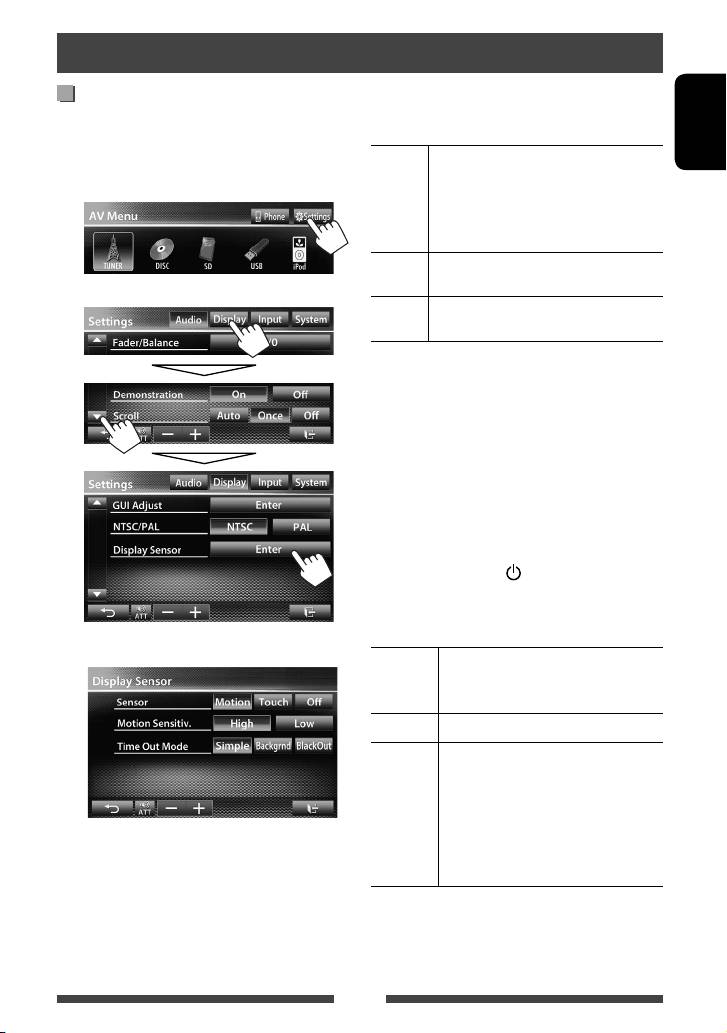
Operations on the screen
Setting <Display Sensor>
<Sensor>
Selects the method to show the buttons and playback
Change the settings of how to display the buttons, the
information.
sensitivity of the motion sensor, and how the screen is
ENGLISH
Motion Shows the buttons and playback
changed when no operation is performed for a while.
information when you move your hand
1 On <AV Menu> screen:
closer to the motion sensor.
• The motion sensor does not work when
the screen is turned off. (☞ page 8)
Touch Shows the buttons and playback
information when you touch the screen.
2
Off Deactivates the <Motion> or <Touch>
function.
• To hide the buttons and playback information again
when
<Motion> or
<Touch> is selected, touch the
screen repeatedly.
<Motion Sensitiv.>
Selects the sensor sensitivity (<High> or <Low>).
• Available when <Sensor> is set to <Motion>.
<Time Out Mode>
Selects the items shown on the screen when no
operation is performed for approximately 10 seconds
and when the light of the
/MENU on the monitor
panel is turned off.
• Available when <Sensor> is set to <Motion> or
<Touch> (☞ above).
3
Simple Shows source information and some
source control buttons (such as volume
control buttons).
Backgrnd
The background is shown.
BlackOut The screen is turned off.
• To restore the screen:
– When <Sensor> is set to
<Motion>, move your hand
closer to the motion sensor.
– When <Sensor> is set to
<Touch>, touch the screen.
11
EN_KW-AV70EU.indb 11EN_KW-AV70EU.indb 11 11/12/13 16:3911/12/13 16:39

