JVC KD-R901: Listening to the iPod/iPhone
Listening to the iPod/iPhone: JVC KD-R901
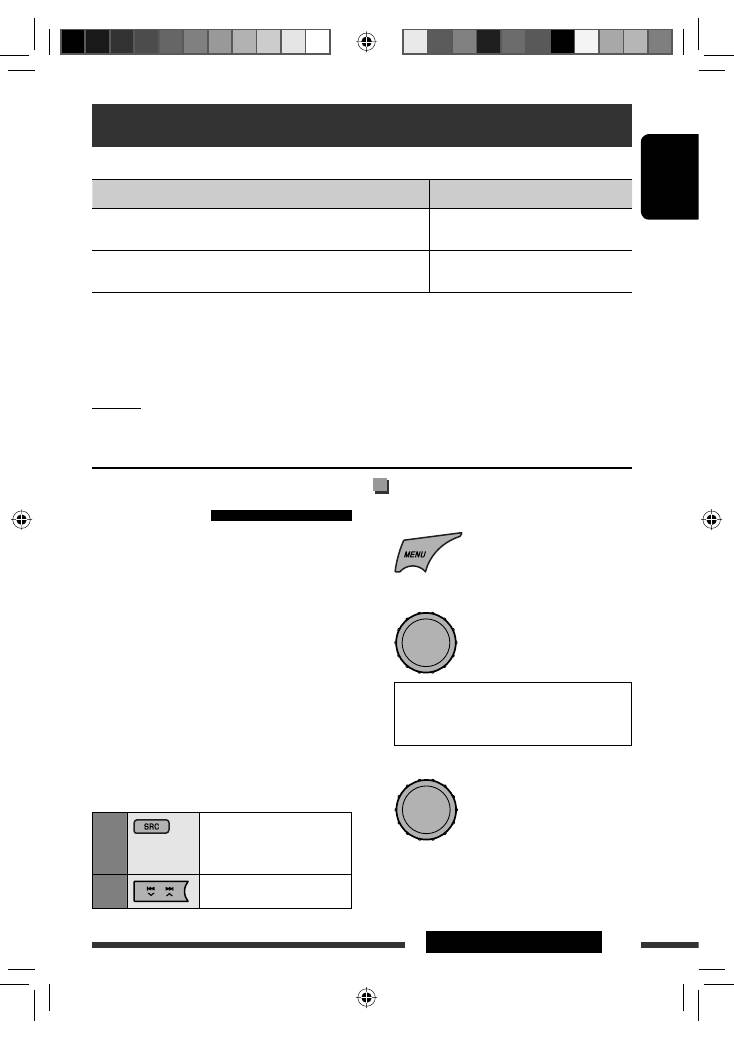
ENGLISH
21
EXTERNAL DEVICES
Selecting a track from the menu
1
Enter the main menu.
2
Select the desired menu.
Playlists
Ô
Artists
Ô
Albums
Ô
Songs
Ô
Podcasts
Ô
Genres
Ô
Composers
Ô
Audiobooks
3
Select the desired item.
• Repeat this procedure until the desired track is
selected.
• To return to the previous menu, press BACK.
Listening to the iPod/iPhone
You can connect the iPod/iPhone using the following cable or adapter:
Cable/adapter
To operate
USB 2.0 cable (accessory of the iPod/iPhone) to the USB input terminal
on the control panel or the USB cable from the rear of the unit
See “When connected with the USB input
terminal” below.
Interface adapter for iPod
, KS-PD100 (not supplied) to the CD
changer jack on the rear of the unit
See “When connected with the interface
adapter” on page 22.
• When iPod/iPhone devices are connected to both front and rear USB input terminals, the unit only detects and
charges the first connected device.
• Disconnecting the iPod/iPhone will stop playback. Press SRC to listen to another playback source.
• For details, refer also to the manual supplied with your iPod/iPhone.
Caution:
• Avoid using the iPod/iPhone if it might hinder your safety while driving.
• Make sure all important data has been backed up to avoid losing the data.
[Turn]
=
[Press]
[Turn]
=
[Press]
When connected with the USB
input terminal
There are two control terminals in “
iPod FRONT/
iPod REAR
” source.
• <
Headunit Mode
> : Control by this unit.
• <
iPod Mode
>
: Control by the connected
iPod/iPhone.
Preparation:
Select the controlling terminal,
<
Headunit Mode
> or <
iPod Mode
> for iPod
playback:
• Press and hold BACK button.
• Make the selection from <
iPod Switch
> setting, see
page 31.
The operations explained below are under
<Headunit Mode>.
1
Select “
iPod FRONT
”
or “
iPod REAR
.”
Playback starts automatically.
2
Select a song.
Continued on the next page
EN20-27_KD-R901_003A_1.indd 21
EN20-27_KD-R901_003A_1.indd 21
10/2/09 5:45:18 PM
10/2/09 5:45:18 PM
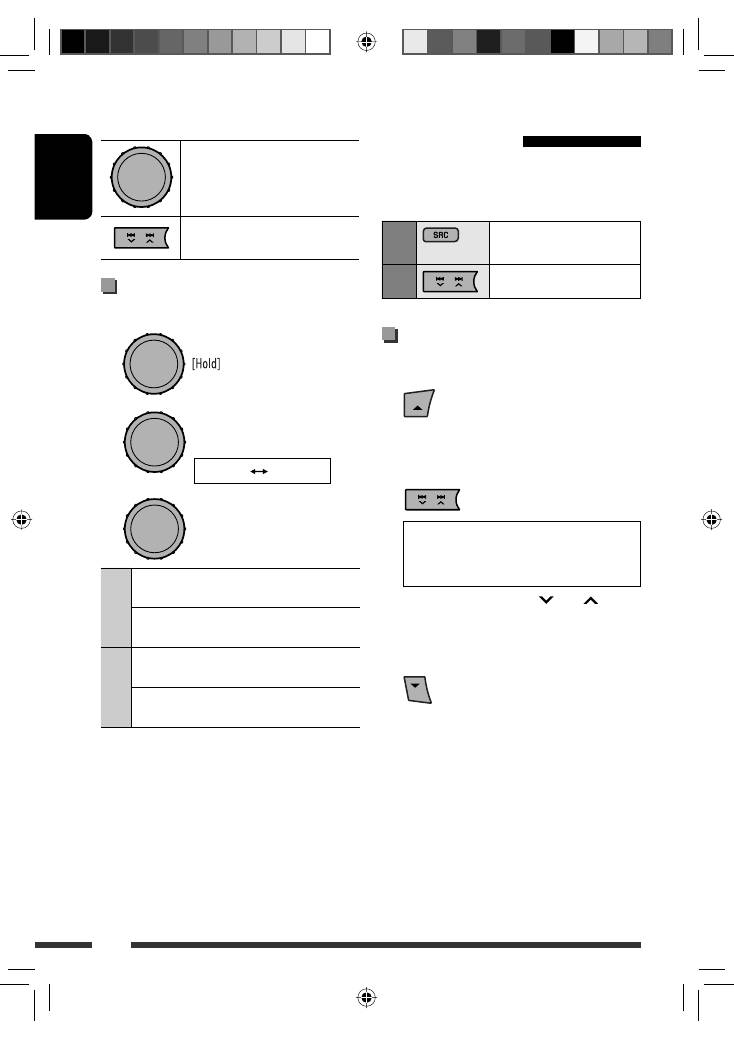
ENGLISH
22
Pressing (or holding) the following buttons allows you
to...
[Press] Pause/resume
playback.
[Press] Select
track
[Hold] Reverse/fast-forward
track
Selecting the playback modes
1
Enter “PLAYBACK MENU” screen.
2
3
Repeat
One
: Functions the same as
“Repeat One” of the iPod.
All
: Functions the same as “Repeat
All” of the iPod.
Random
Song
: Functions the same as
“Shuffle Songs” of the iPod.
Album
*
: Functions the same as
“Shuffle Albums” of the iPod.
• To cancel repeat play or random play, select “
Off
.”
• “
Random Album
” is not available for some iPod.
* Functions only if you select “
All
” for “
Albums
” in the
main menu.
• To return to the previous menu, press BACK.
When connected with the
interface adapter
Preparation:
Make sure <
Changer
> is selected in
the <
Source Select
>
=
<
Ext Input
> setting, see
page 31.
1
Select “
iPod
.”
Playback starts automatically.
2
Select a song.
Selecting a track from the menu
1
Enter the main menu.
This mode will be canceled if no
operations are done for about
5 seconds.
2
Select the desired menu.
Playlists
Ô
Artists
Ô
Albums
Ô
Songs
Ô
Genres
Ô
Composers
Ô
(back to the
beginning)
• Pressing and holding
4
/
¢
skips 10
items at a time.
3
Confirm the selection.
• If a track is selected, playback starts
automatically.
• Press
5
to return to the previous menu.
[Turn]
=
[Press]
Repeat
Random
[Turn]
=
[Press]
EN20-27_KD-R901_003A_pre.indd 22
EN20-27_KD-R901_003A_pre.indd 22
5/2/09 10:37:10 AM
5/2/09 10:37:10 AM
Оглавление
- Preparation
- Basic operations
- Listening to the radio
- Disc operations
- USB operations
- Using the Bluetooth ® devices
- Listening to the CD changer
- Listening to the iPod/iPhone
- Listening to the DAB tuner
- Listening to the other external components
- Selecting a preset sound mode
- Menu operations
- More about this unit
- Troubleshooting
- Maintenance
- Specifications
- Vorbereitung
- Grundlegende Bedienung
- Rundfunkempfang
- Bedienung der Disc
- USB-Vorgänge
- Verwendung von Bluetooth ®-Geräten
- Hören vom CD-Wechsler
- Von einem iPod/iPhone hören
- DAB-Tuner-Empfang
- Hören von den anderen externen Komponenten
- Wählen eines Vorgabe-Klangmodus
- Menü-Bedienungen
- Weitere Informationen zu Ihrem Receiver
- Störungssuche
- Wartung
- Technische Daten
- Подготовка
- Основные операции
- Прослушивание радио
- Операции с дисками
- Операции с устройством USB
- Использование устройств Bluetooth ®
- Прослушивание с устройства автоматической смены компакт-дисков
- Прослушивание проигрывателя iPod или iPhone
- Прослушивание тюнера DAB
- Прослушивание с других внешних устройств
- Выбор запрограммированного режима звучания
- Операции с меню
- Дополнительная информация о приемнике
- Устранение проблем
- Обслуживание
- Технические характеристики
- Προετοιμασία
- Βασικές λειτουργίες
- Ακρόαση ραδιοφωνικών σταθµών
- Λειτουργίες δίσκου
- Λειτουργίες USB
- Χρήση των συσκευών Bluetooth ®
- Ακρόαση συσκευής αναπαραγωγής πολλαπλών δίσκων CD
- Ακρόαση iPod/iPhone
- Ακρόαση του δέκτη DAB
- Ακρόαση άλλων εξωτερικών συσκευών
- Επιλογή προεπιλεγμένης κατάστασης ήχου
- Λειτουργίες μενού
- Περισσότερα σχετικά µε το δέκτη αυτό
- Αντιµετώπιση προβληµάτων
- Συντήρηση
- Προδιαγραφές

