JVC KD-DV7402: Listening to the radio
Listening to the radio: JVC KD-DV7402

Listening to the radio
Select “TUNER.”
1
ENGLISH
Select the bands.
2
Search for a station to listen—Auto Search.
3
Manual Search: Hold either one of the buttons until “M” lights up on the display, then
press it repeatedly.
• When receiving an FM stereo broadcast with sufficient signal strength, lights up
on the display.
When an FM stereo broadcast is
2
hard to receive
1
3
2
Local FM stations with the strongest signals are
searched and stored automatically in the selected
Reception improves, but stereo effect will be lost.
FM band.
• lights up on the display.
3 Exit from the setting.
Manual presetting
Ex.: Storing FM station of 92.5 MHz into preset number
4 of the FM1 band.
Using the number buttons
1
FM station automatic presetting
— SSM (Strong-station Sequential
2
Memory)
You can preset up to six stations for each band.
1 While listening to a station...
12
EN10-19_KD-DV7402_003A_f.indd 12EN10-19_KD-DV7402_003A_f.indd 12 2/11/08 10:24:51 AM2/11/08 10:24:51 AM
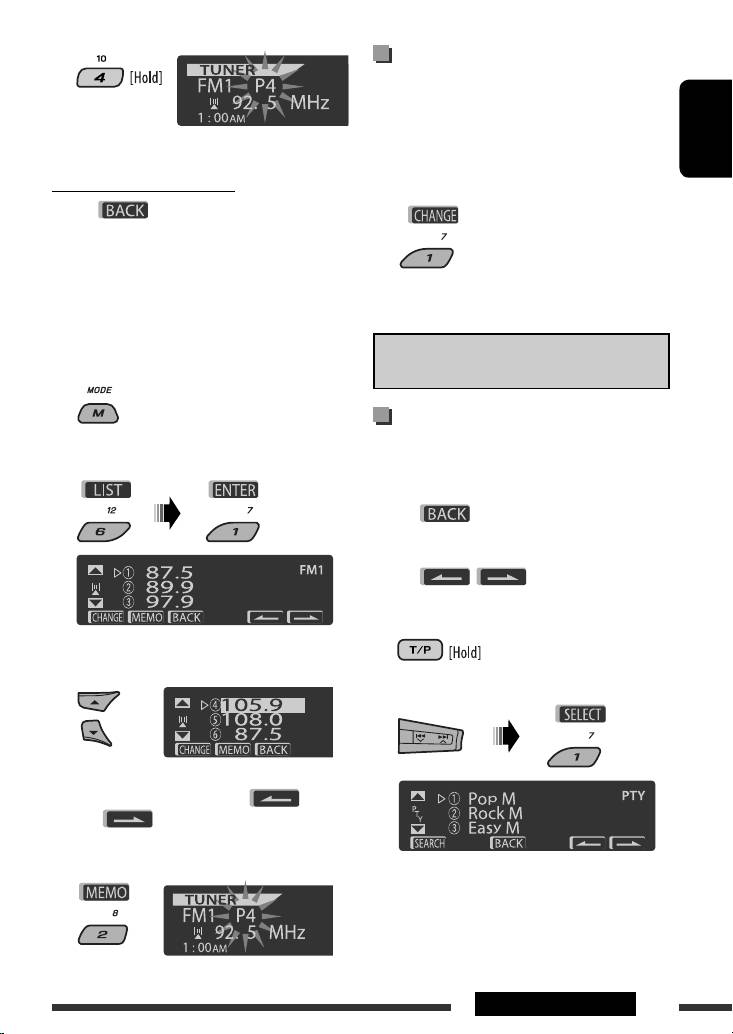
3
Listening to the preset station on
the Preset Station List
1 Display the Preset Station List, then select
Preset number flashes for a while.
the preset station you want to listen to.
ENGLISH
Using the Preset Station list
2 Change to the selected station.
• When is shown on the display, you can
move back to the previous screen by pressing number
button 3.
1 Follow steps 1 and 2 of “Using the number
buttons” on page 12.
• By holding 5 / ∞, the Preset Station List will
also appear (go to step 4).
The following features are available only for FM RDS
stations.
2
Searching for FM RDS programme
— PTY Search
3
Display the Preset Station List.
You can tune in to a station broadcasting your favorite
programme by searching for a PTY code.
• When appears on the display, you can
move back to the previous display by pressing
number button 3.
• When / appears on the display,
you can move to the other lists by pressing number
button 5 or 6 repeatedly.
1
4 Select the preset number you want to store
into.
2 Select “Search.”
• You can move to the lists of the other FM bands
by pressing number button 5 ( ) or
6 ( ) repeatedly.
5 Store the station.
The six preset PTY codes appears on the display.
Continued on the next page
13OPERATIONS
EN10-19_KD-DV7402_003A_f.indd 13EN10-19_KD-DV7402_003A_f.indd 13 2/11/08 10:24:53 AM2/11/08 10:24:53 AM
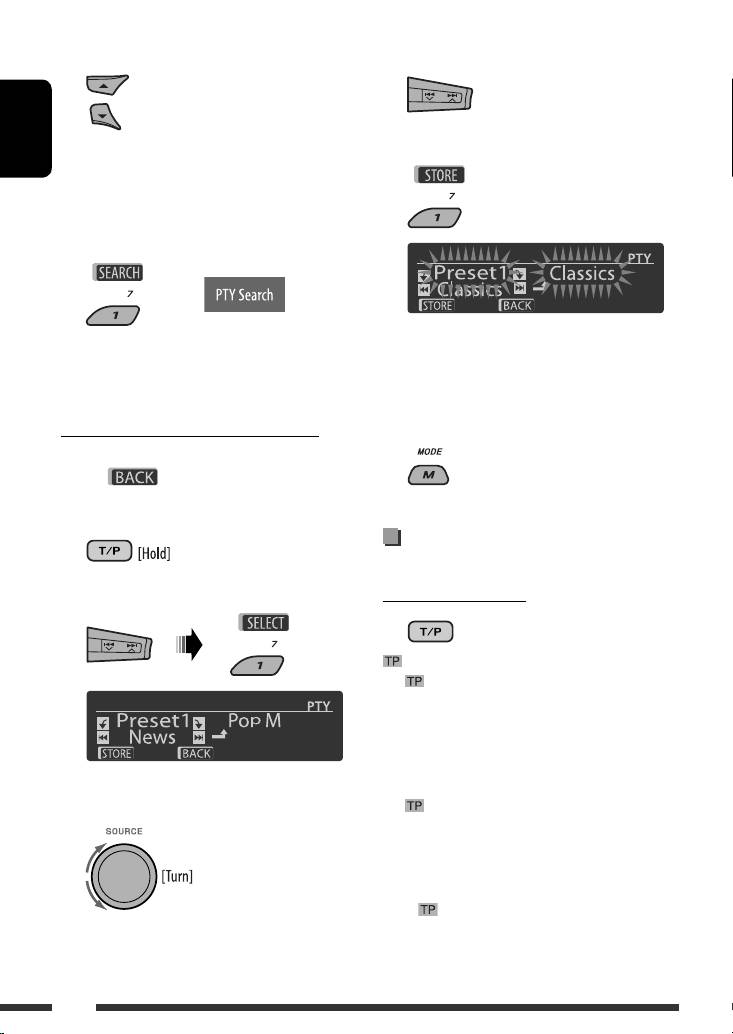
3 Select a PTY code.
4 Select one of the PTY codes.
You can select a PTY code from the
29 preset PTY codes or from the six
stored PTY codes.
5 Store the selected PTY code.
ENGLISH
• To store your favorite programme types, see the
following.
4 Start searching for your favorite programme.
Ex.: When “Classics” is selected in step 4
If there is a station broadcasting a programme
of the same PTY code as you have selected, that
6 Repeat steps 3 to 5 to store other PTY codes
station is tuned in.
into other preset numbers.
Storing your favorite programme types
7 Exit from the setting.
You can store six favorite programme types.
• When appears on the display, you can
move back to the previous display by pressing
number button 3.
Activating TA/PTY Standby
1
Reception
2 Select “Memory.”
TA Standby Reception
either lights up or flashes on the display.
• If lights up, the unit temporarily will switch to
Traffic Announcement (TA), if available, from any
source other than AM.
The volume changes to the preset TA volume level if
the current level is lower than the preset level (see
3 Select a preset number (“Preset1”–
page 47).
“Preset6”) you want to store into.
• If flashes, TA Standby reception is not yet
activated. Tune in to another station providing the
RDS signals.
To deactivate TA Standby Reception, press TP
again. goes off.
14
EN10-19_KD-DV7402_003A_5.indd 14EN10-19_KD-DV7402_003A_5.indd 14 1/22/08 11:13:18 AM1/22/08 11:13:18 AM
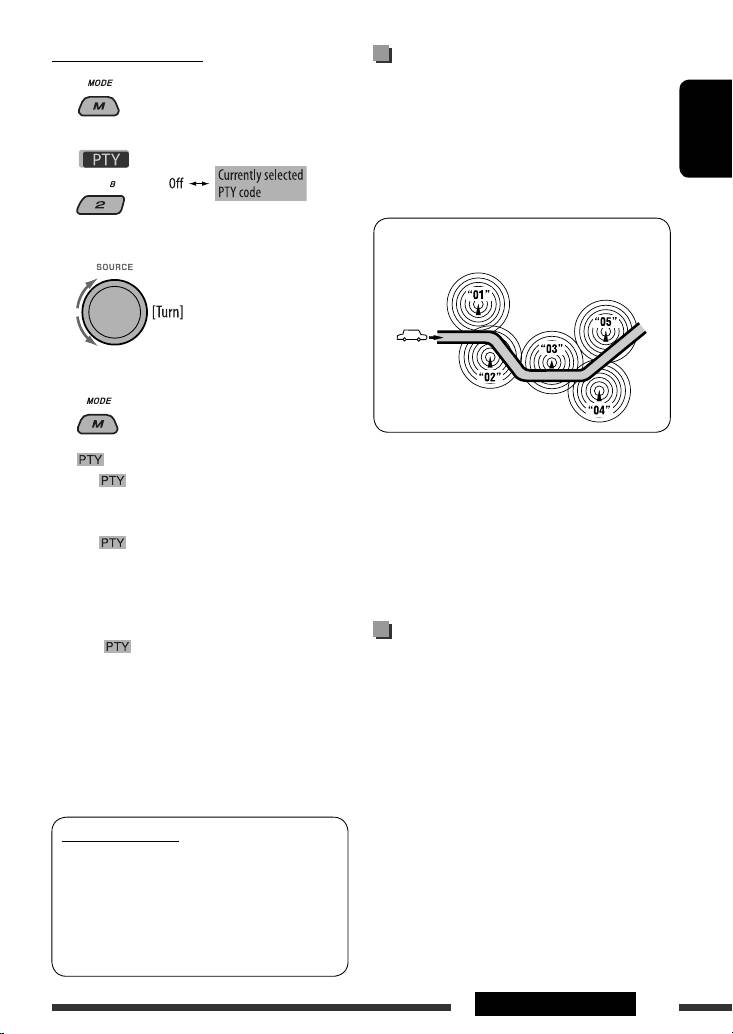
PTY Standby Reception
Tracing the same programme—
1
Network-Tracking Reception
When driving in an area where FM reception is not
sufficient enough, this unit automatically tunes in to
another FM RDS station of the same network, possibly
2
ENGLISH
broadcasting the same programme with stronger
signals (see the illustration below).
Programme A broadcasting on different frequency
3
Select a PTY code.
areas (01 – 05)
4 Exit from the setting.
either lights up or flashes on the display.
When shipped from the factory, Network-Tracking
• If lights up, the unit temporarily will switch
Reception is activated.
to your favorite PTY programme from any source
To change the Network-Tracking Reception
other than AM.
setting, see “AF-Regn’l” on page 47.
• If
flashes, PTY Standby reception is not yet
• When the DAB tuner is connected, refer to “Tracing
activated. Tune in to another station (or service)
the same programme—Alternative Frequency
providing the RDS signals.
Reception (DAB AF)” on page 36.
To deactivate PTY Standby Reception, select “Off”
Automatic station selection—
in step 2. goes off.
Programme Search
Usually when you press the number buttons, the preset
• When a DAB tuner is connected, TA/PTY Standby
station is tuned in.
Reception also searches for services. (See also
If the signals from the FM RDS preset station are not
page 35.)
sufficient for good reception, this unit, using the AF
• The unit will not switch to Traffic Announcement or
data, tunes in to another frequency broadcasting the
PTY programme when a call connection is established
same programme as the original preset station is
through the “BT-PHONE.”
broadcasting.
• The unit takes some time to tune in to another
Available PTY codes
station using programme search.
News, Affairs, Info, Sport, Educate, Drama, Culture,
• See also page 47.
Science, Varied, Pop M (music), Rock M (music),
Easy M (music), Light M (music), Classics, Other
M (music), Weather, Finance, Children, Social,
Religion, Phone In, Travel, Leisure, Jazz, Country,
Nation M (music), Oldies, Folk M (music), Document
15OPERATIONS
EN10-19_KD-DV7402_003A_5.indd 15EN10-19_KD-DV7402_003A_5.indd 15 1/22/08 11:13:19 AM1/22/08 11:13:19 AM
Оглавление
- Playable disc type
- Preparation
- Basic operations
- Listening to the radio
- Disc operations
- Listening to the USB device
- Dual Zone operations
- Listening to the Bluetooth ® devices
- Listening to the CD changer
- Listening to the DAB tuner
- Listening to the iPod
- Listening to the other external components
- Selecting a preset sound mode
- General settings — PSM
- Disc setup menu
- Bluetooth settings
- Maintenance
- More about this unit
- Troubleshooting
- Specifications
- Type de disque compatible
- Préparation
- Opérations de base
- Écoute de la radio
- Opérations des disques
- Écoute du périphérique USB
- Fonctionnement sur Deux Zones
- Écoute d’un périphérique Bluetooth ®
- Écoute du changeur de CD
- Écoute du tuner DAB
- Écoute de iPod
- Écoute d’un autre appareil extérieur
- Sélection d’un mode sonore préréglé
- Réglages généraux—PSM
- Menu de réglage du disque
- Réglages Bluetooth
- Entretien
- Pour en savoir plus à propos de cet autoradio
- Guide de dépannage
- Spécifications
- Тип воспроизводимых дисков
- Подготовка
- Основные операции
- Прослушивание радио
- Операции с дисками
- Прослушивание устройства USB
- Операции в режиме “Dual Zone”
- Прослушивание устройств Bluetooth®
- Прослушивание с устройства автоматической смены компакт-дисков
- Прослушивание тюнера DAB
- Прослушивание проигрывателя iPod
- Прослушивание с других внешних устройств
- Выбор запрограммированного режима звучания
- Общие настройки—PSM
- Меню настройки диска
- Настройки Bluetooth
- Обслуживание
- Дополнительная информация о приемнике
- Устранение проблем
- Технические характеристики

