Asus P4P8X: 3.3 Software information
3.3 Software information: Asus P4P8X
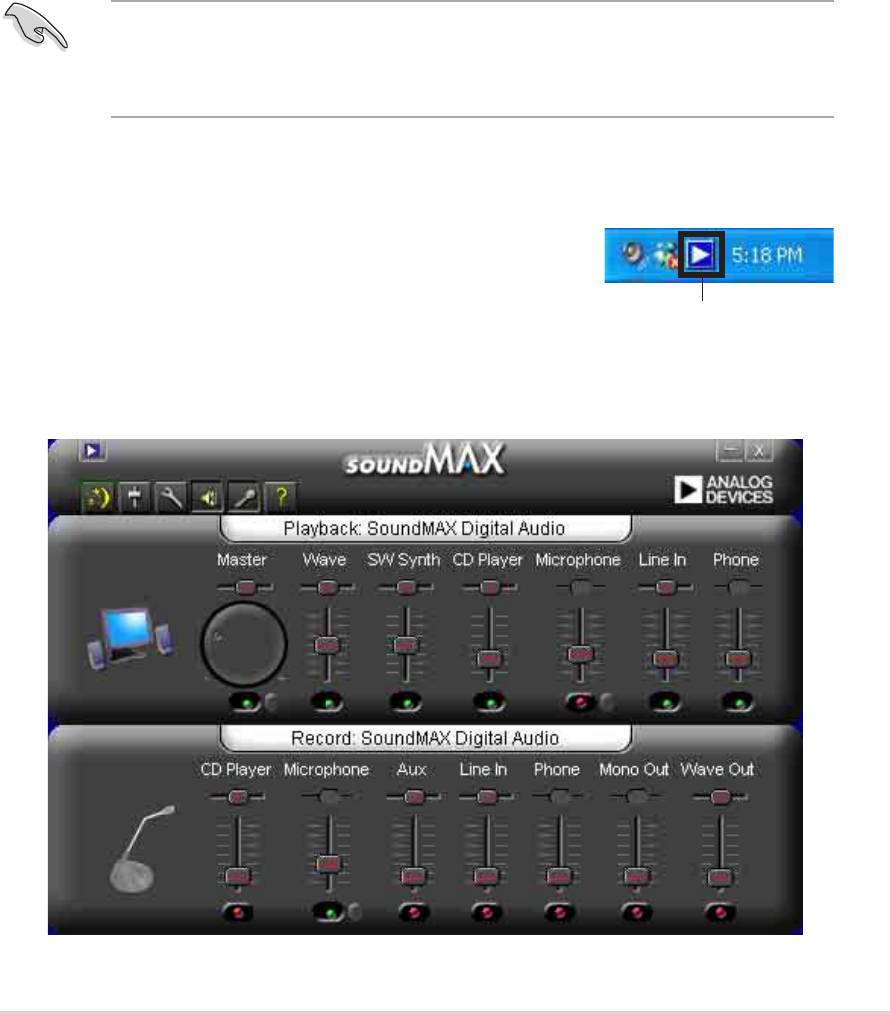
3.3 Software information
®
3.3.1 SoundMAX
4 XL software
The ADI AD1985 AC ‘97 audio CODEC provides 6-channel audio capability
through the SoundMAX4 XL with AudioESP™ software to deliver the ultimate
audio experience on your PC. The software implements high quality audio
synthesis/rendering, 3D sound positioning, and advanced voice-input technologies.
Follow the installation wizard install the SoundMAX Audio Driver and
Application from the support CD that came with the motherboard package to
activate the 6-channel audio feature.
You must use 4-channel or 6-channel speakers for this setup.
SoundMAX 4 XL requires Microsoft Windows 98SE/ME/2000/XP. Make sure
that one of these operating systems is installed before installing SoundMAX.
If the SoundMAX4 XL software is correctly installed, you
will find the SoundMAX4 XL icon on the taskbar.
From the taskbar, double-click on the SoundMAX4 XL
SoundMAX4 XL icon
icon to display the SoundMAX Control Panel.
ASUS P4P8X motherboard user guide
3-5
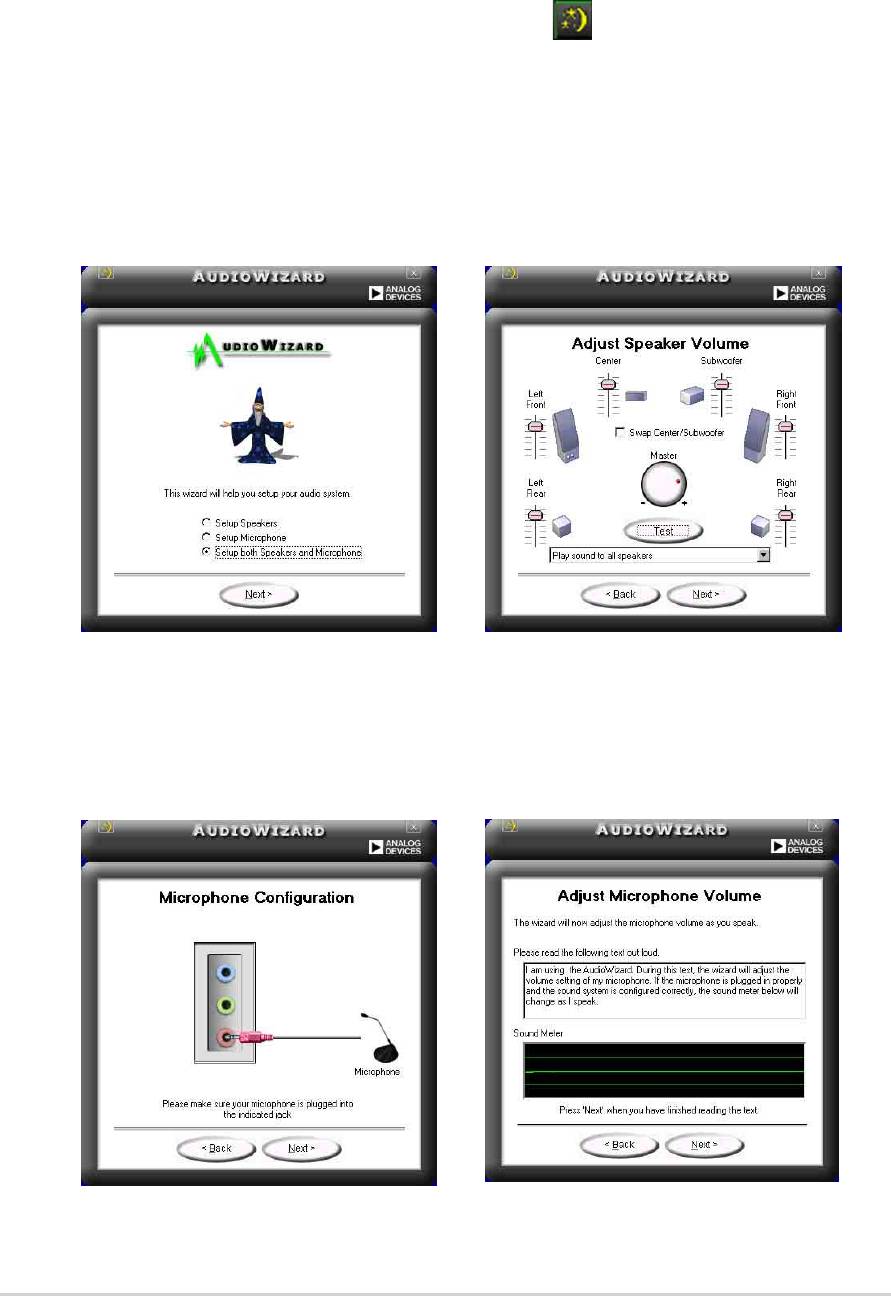
Setup wizards
Use the speaker and microphone setup wizards to fine tune the gain/attenuation of
the inputs/outputs for optimal audio performance. You may launch the setup
wizards by clicking the Configuration button when AudioESP detects and verifies a
newly connected peripheral, or by clicking on the icon from the SoundMAX
control panel.
Speaker wizard
Follow the screen instructions to configure the speakers to your desired settings.
Microphone wizard
Follow the screen instructions to configure the microphone to your desired settings.
3-6
Chapter 3: Software support
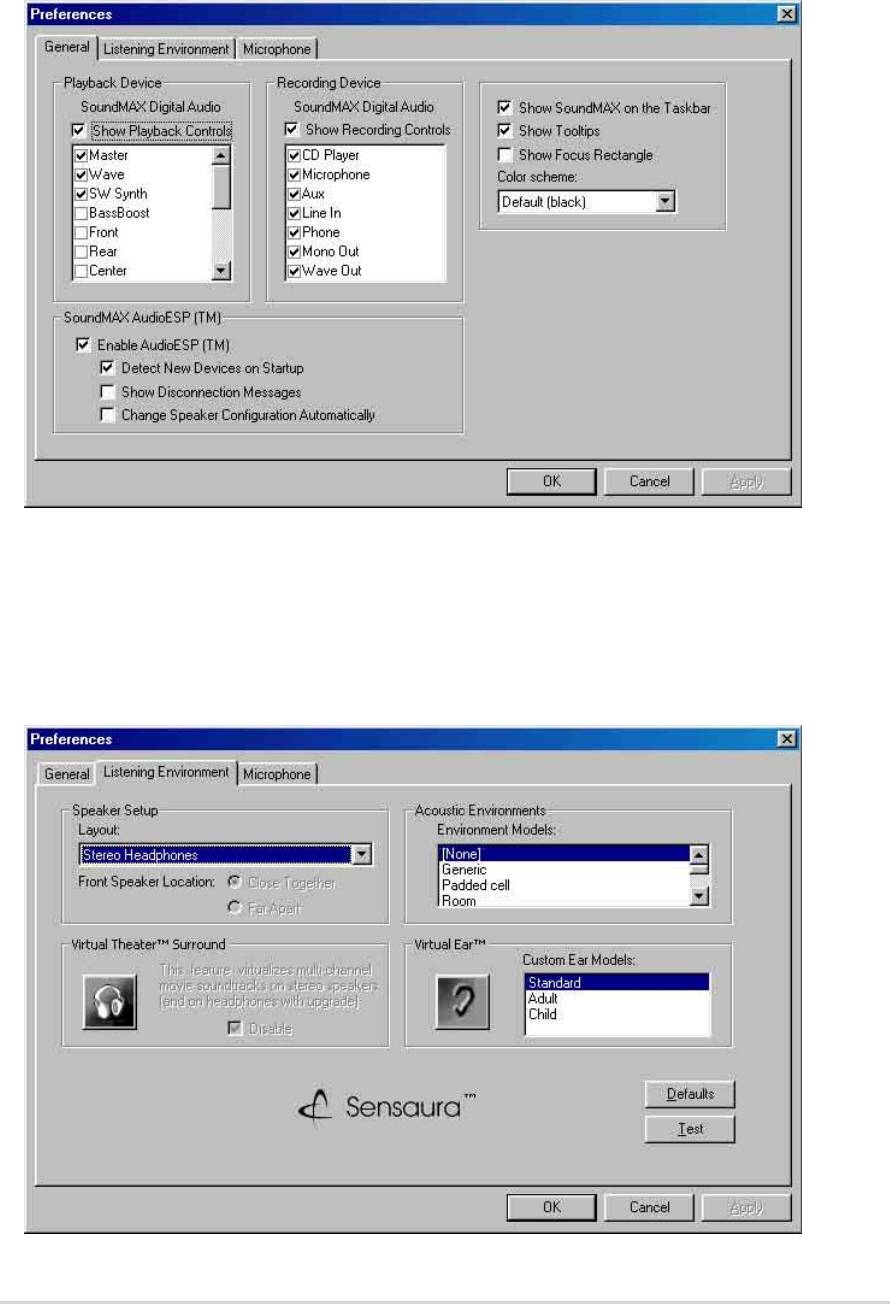
Audio preferences
The Preferences page of the SoundMAX4 XL allows you to change various audio
settings.
Listening environment options
The SoundMAX4 XL support several audio technologies including SoundMAX
SPX™ Animated Audio, 3DPA™, MultiDrive™ 5.1, EnvironmentFC™, MacroFX/
ZoomFX™, and Virtual Theater Surround.
ASUS P4P8X motherboard user guide
3-7
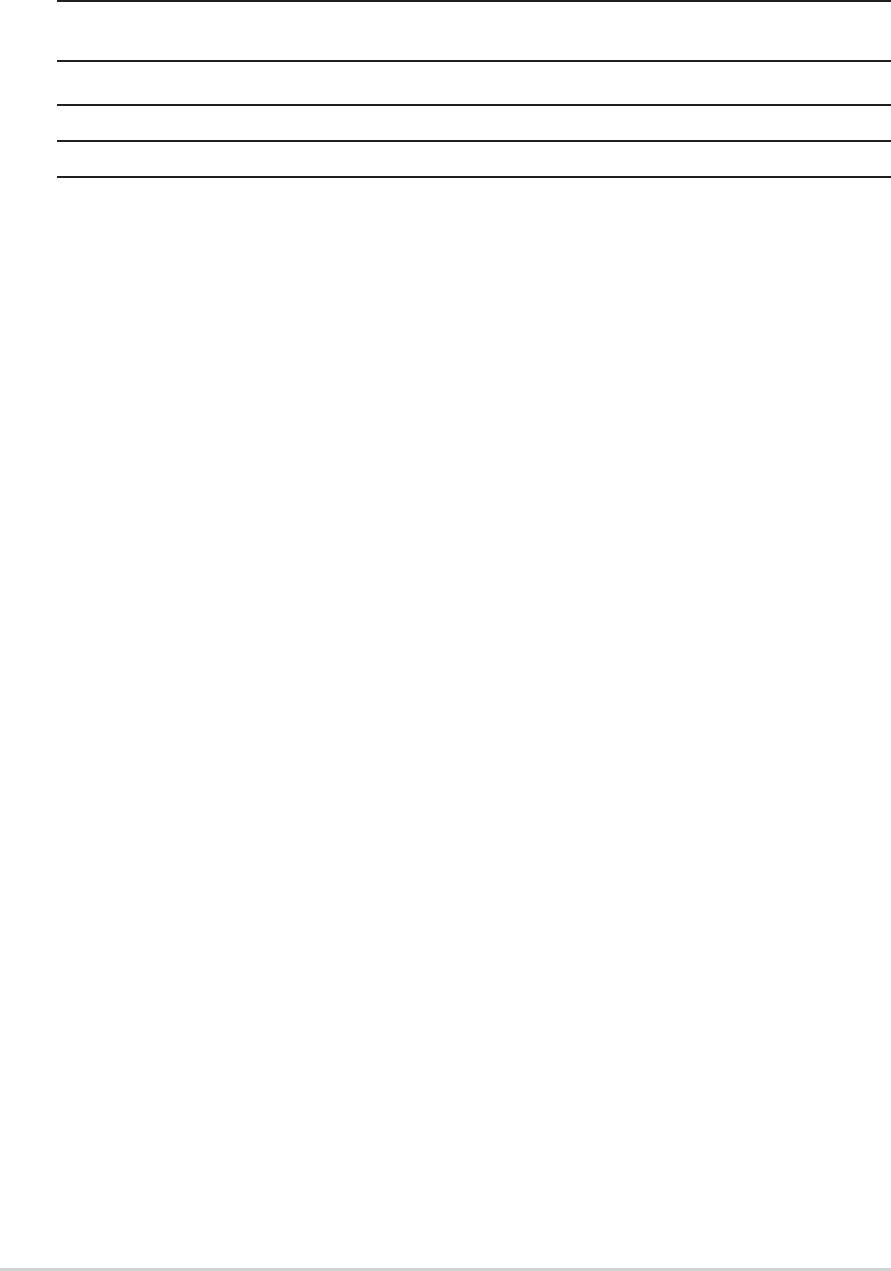
Rear panel audio ports function variation
The functions of the Line Out (lime), Line In (blue), and Mic (pink) ports on the rear
panel change when you select the 4-channel or 6-channel audio configuration as
shown in the following table.
Headphone/
2-Speaker 4-Speaker 6-Speaker
Light Blue Line In Rear Speaker Out Rear Speaker Out
Lime Line Out Front Speaker Out Front Speaker Out
Pink Mic In Mic In Bass/Center
3-8
Chapter 3: Software support
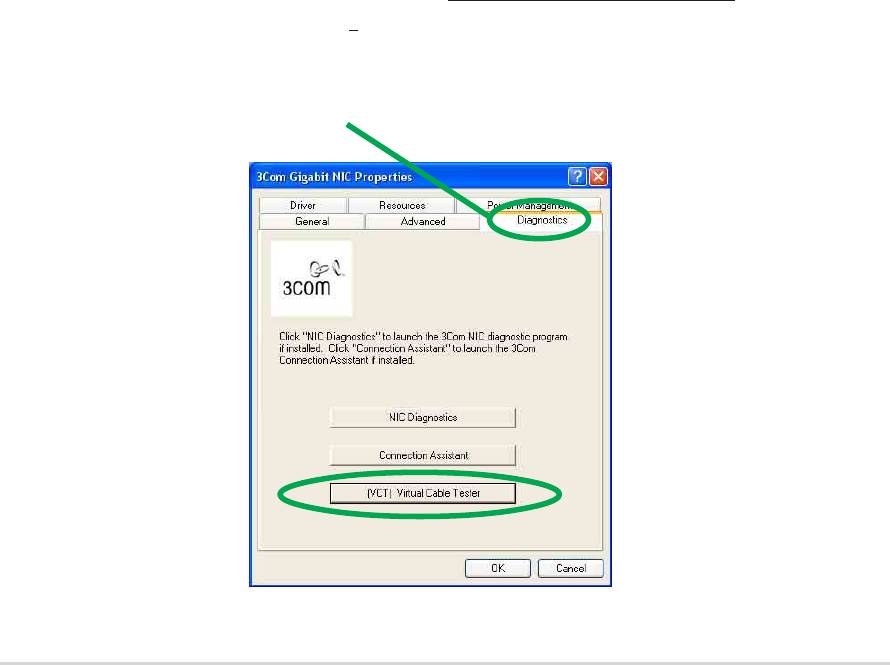
®
3.3.2 Marvell
Virtual Cable Tester™ (VCT)
Technology
®
The P4P8X motherboard supports the Marvell
Virtual Cable Tester (VCT)
Technology. The VCT virtually diagnose and report cable faults using the Time
Domain Reflectometry (TDR). With this essential tool, installation and network
diagnosis have never been easier. The VCT technology detects and reports open
and shorted cables with up to 1 meter of accuracy. It also detects impedance
mismatches, pair swaps, pair polarity problems and pair skew problems of up to
64ns.
VCT remarkably reduces networking and support costs, complementing a highly
manageable and controlled network system. Also, this tool can be incorporated in
the network systems software making it ideal for field support as well as
development diagnostics.
Using the Virtual Cable Tester™
1. Right click on the My Computer icon on your desktop, on the pop-
up menu, click on Properties to display the System Properties
dialog box.
2. Locate Network adapters and select
3COM Gigabit LOM (3C940)
from the list. Click on the Properties button.
3. From the 3Com Gigabit LOM (3C940) Properties dialogue box,
select the Diagnostics tab.
ASUS P4P8X motherboard user guide
3-9
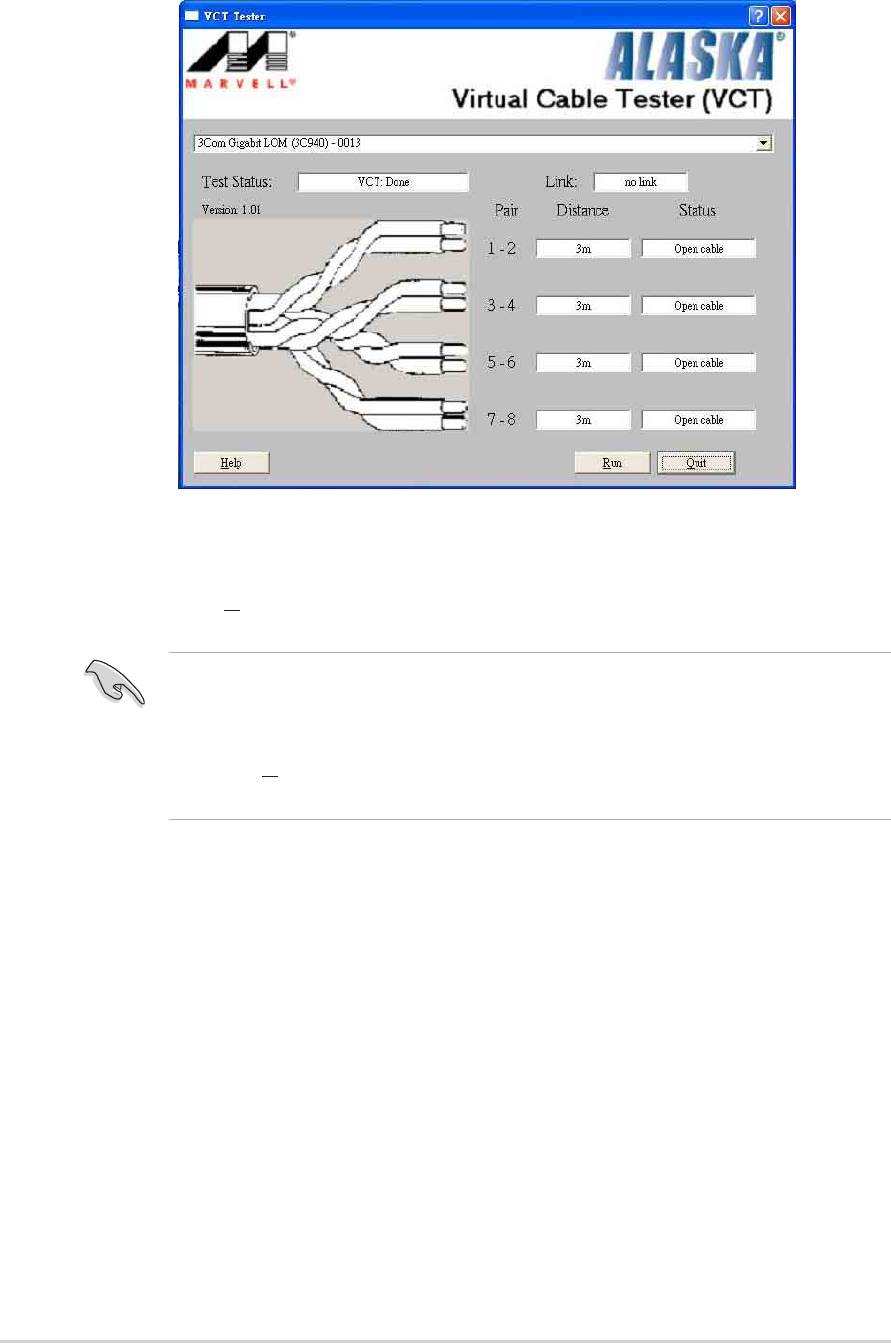
4. Click on the (VCT) Virtual Cable Tester button. The following
screen display appears.
5. Click on Run to execute test.
®
• The Virtual Cable Tester™ (VCT) feature is supported in Windows
®
XP™ and Windows
2000™ operating systems only.
• The Run button on the VCT Tester dialogue box is disabled if no
problem is detected on the network.
3-10
Chapter 3: Software support
Оглавление
- Contents
- Notices
- Safety information
- About this guide
- ASUS contact information
- P4P8X specifications summary
- P4P8X specifications summary
- 1.1 Welcome!
- 1.3 Special features
- 1.4 Motherboard components
- 1.5 Motherboard layout
- 1.6 Before you proceed
- 1.7 Motherboard installation
- 1.8 Central Processing Unit (CPU)
- 1.9 System memory
- 1.10 Expansion slots
- 1.11 Jumpers
- 1.12 Connectors
- 2.1 Managing and updating your BIOS
- 2.2 BIOS Setup program
- 2.3 Main menu
- 2.4 Advanced menu
- 2.5 Power menu
- 2.6 Boot menu
- 2.7 Exit menu
- 3.1 Install an operating system
- 3.3 Software information

