Asus P4P8X: 2.6 Boot menu
2.6 Boot menu: Asus P4P8X
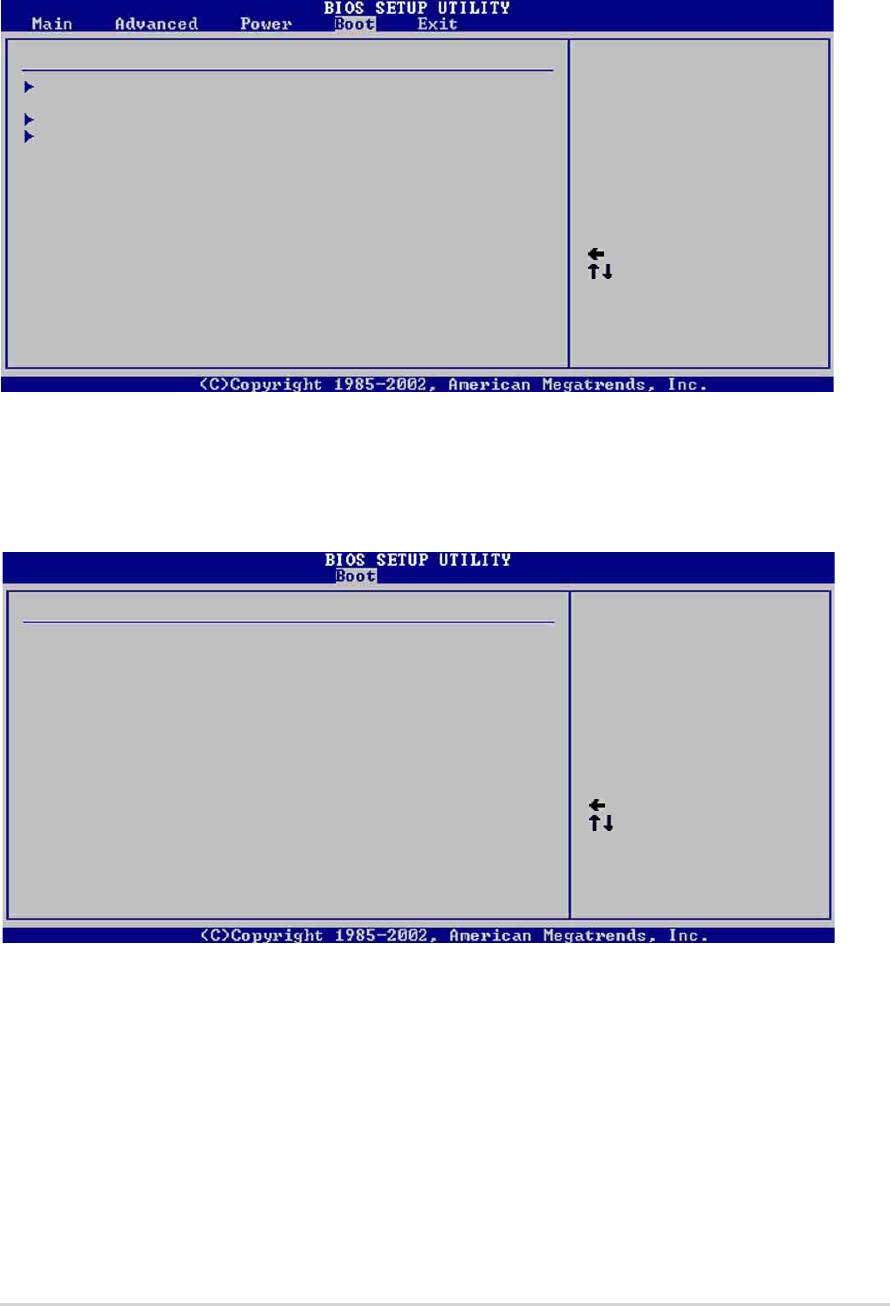
2.6 Boot menu
The Boot menu items allow you to change the system boot options. Select an item
then press Enter to display the sub-menu.
Boot Settings
Specifies the Boot
Device Priority
Boot Device Priority
sequence.
Boot Settings Configuration
Security
Select Screen
Select Item
Enter Go to Sub-screen
F1 General Help
F10 Save and Exit
ESC Exit
2.6.1 Boot Device Priority
Boot Device Priority
Specifies the boot
sequence from the
1st Boot Device [First Floppy Drive]
available devices.
2nd Boot Device [PM-ST320413A]
3rd Boot Device [PS-ASUS CD-S340]
A device enclosed in
parenthesis has been
disabled in the
corresponding type
menu.
Select Screen
Select Item
+- Change Option
F1 General Help
F10 Save and Exit
ESC Exit
1st ~ xxth Boot Device [1st Floppy Drive]
These items specify the boot device priority sequence from the available devices.
The number of device items that appear on the screen depends on the the number
of devices installed in the system. Configuration options: [xxxxx Drive] [Disabled]
ASUS P4P8X motherboard user guide
2-29
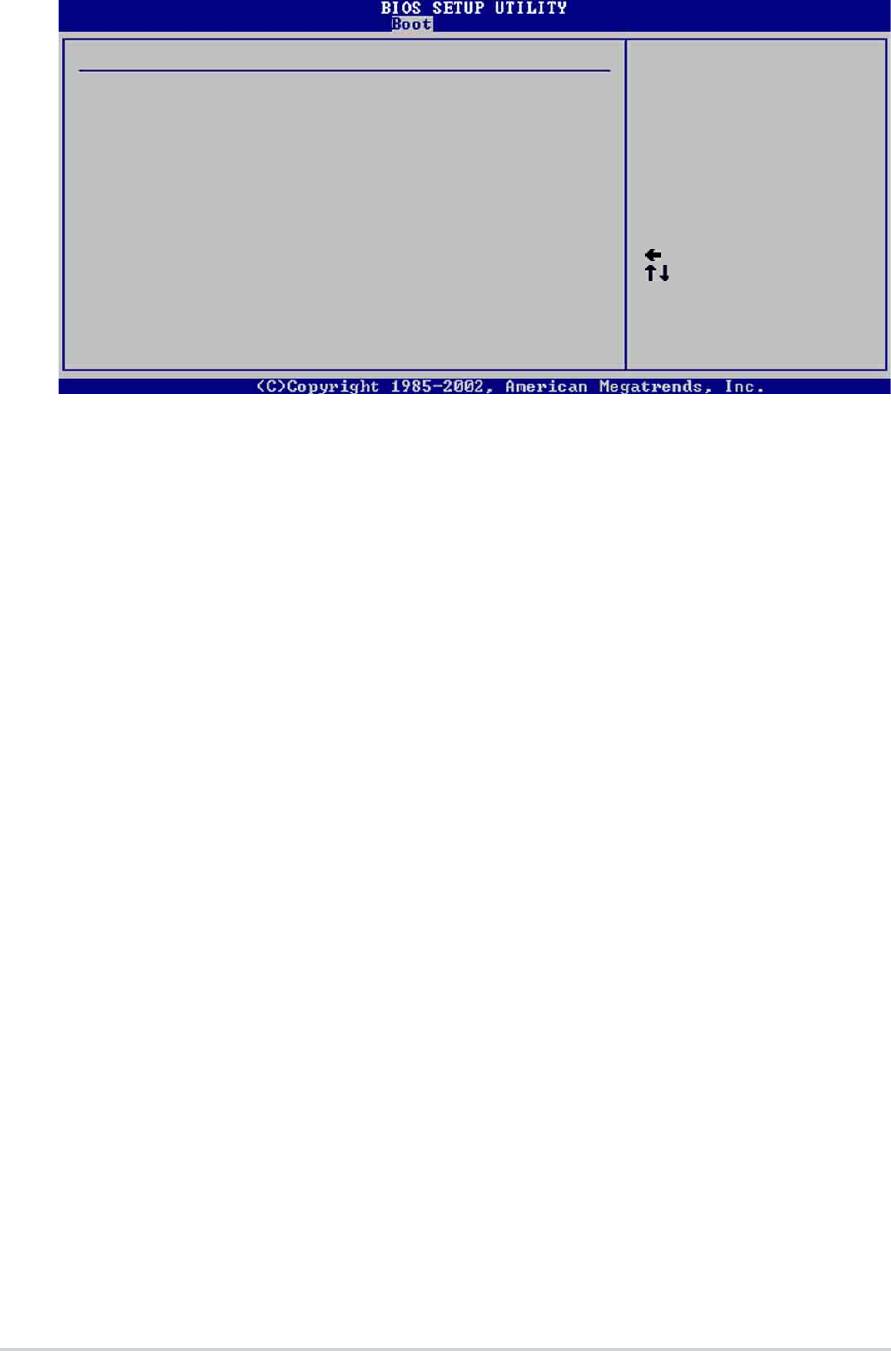
2.6.2 Boot Settings Configuration
Boot Settings Configuration
Allows BIOS to skip
certain tests while
Quick Boot [Enabled]
booting. This will
Add On ROM Display Mode [Force BIOS]
decrease the time
Bootup Num-Lock [On]
needed to boot the
PS/2 Mouse Support [Auto]
system.
Typematic Rate [Fast]
Boot to OS/2 [No]
Wait for ‘F1’ If Error [Enabled]
Hit ‘DEL’ Message Display [Enabled]
Interrupt 19 Capture [Disabled]
Select Screen
Select Item
+- Change Option
F1 General Help
F10 Save and Exit
ESC Exit
Quick Boot [Enabled]
Enabling this item allows BIOS to skip some power on self tests (POST) while
booting to decrease the time needed to boot the system. When set to [Disabled],
BIOS performs all the POST items. Configuration options: [Disabled] [Enabled]
Add On ROM Display Mode [Force BIOS]
Sets the display mode for option ROM. Configuration options: [Force BIOS] [Keep
Current]
Bootup Num-Lock [On]
Allows you to select the power-on state for the NumLock. Configuration options:
[Off] [On]
PS/2 Mouse Support [Auto]
Allows you to enable or disable support fr PS/2 mouse. Configuration options:
[Disabled] [Enabled]
Typematic Rate [Fast]
Allows you to select the keyboard typematic rate. Configuration options: [Slow]
[Fast]
Boot to OS/2 [No]
Allows you to specify the OS/2 compatibility mode. Configuration options: [No]
[Yes]
2-30
Chapter 2: BIOS information
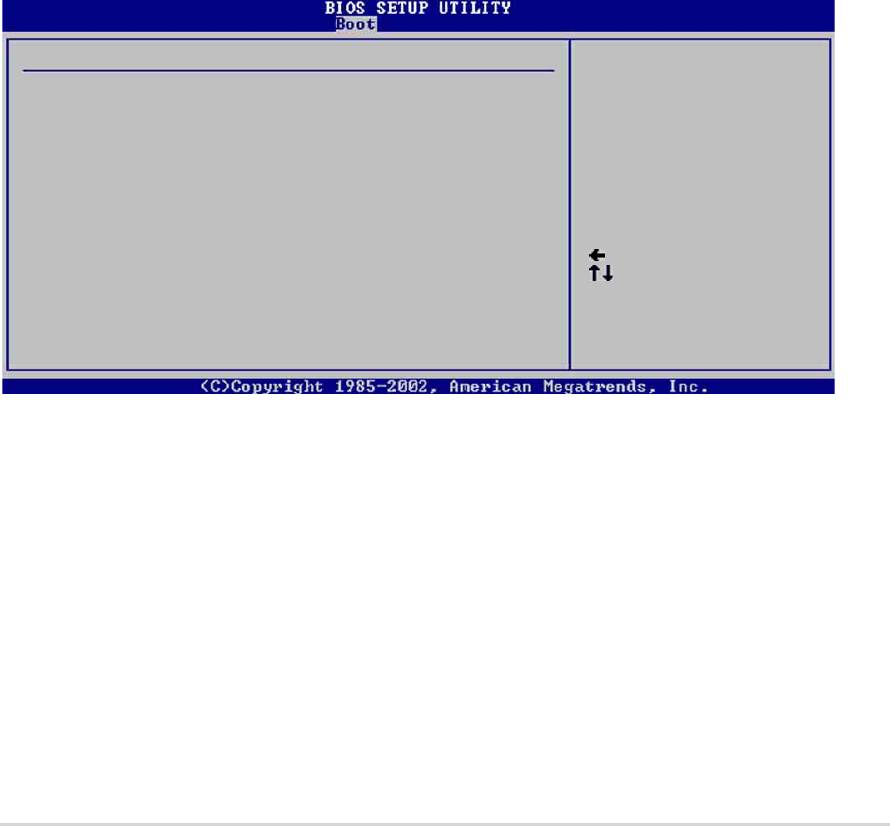
Wait for ‘F1’ If Error [Enabled]
When set to Enabled, the system waits for F1 key to be pressed when error
occurs. Configuration options: [Disabled] [Enabled]
Hit ‘DEL’ Message Display [Enabled]
When set to Enabled, the system displays the message “Press DEL to run Setup”
during POST. Configuration options: [Disabled] [Enabled]
Interrupt 19 Capture [Disabled]
When set to [Enabled], this function allows the option ROMs to trap Interrupt 19.
Configuration options: [Disabled] [Enabled]
2.6.3 Security
The Security menu items allow you to change the system security settings. Select
an item then press Enter to display the configuration options.
Security Settings
<Enter> to change
password.
Supervisor Password Not Installed
<Enter> again to
User Password Not Installed
disable password.
Change Supervisor Password
Boot Sector Virus Protection [Disabled]
Select Screen
Select Item
+- Change Option
F1 General Help
F10 Save and Exit
ESC Exit
ASUS P4P8X motherboard user guide
2-31
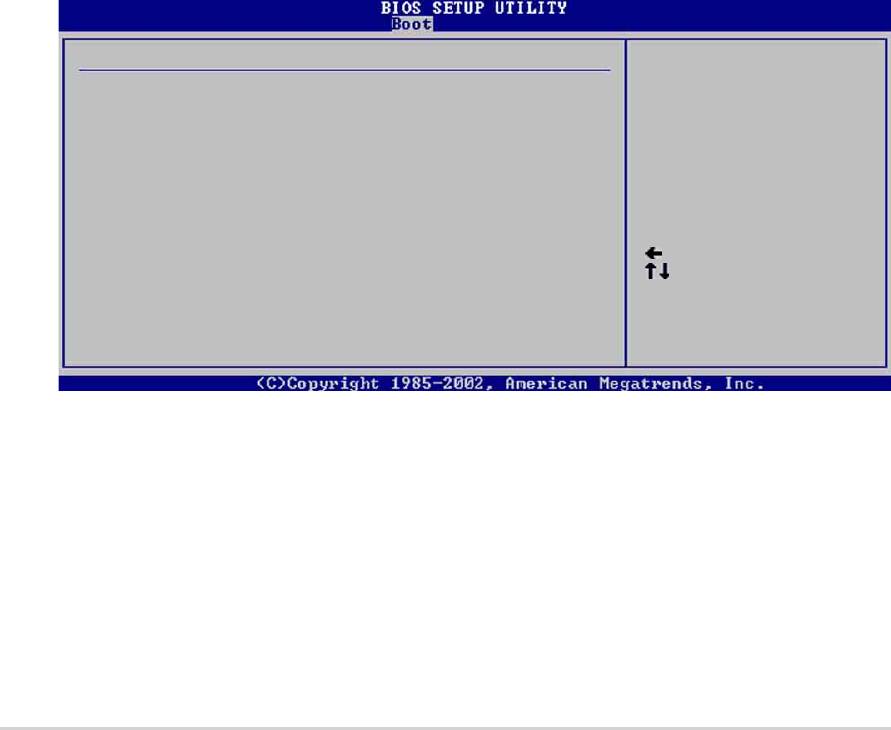
Change Supervisor Password
Select this item to set or change the supervisor password. The Supervisor
Password item on top of the screen shows the default Not Installed. After you
have set a password, this item shows Installed.
To set a Supervisor Password:
1. Select the Change Supervisor Password item and press Enter.
2. On the password box that appears, type a password composed of letters and/
or numbers, then press Enter. Your password should have at least six
characters.
3. Confirm the password when prompted.
The message “Password Installed” appears after you have successfully set
your password.
The Supervisor Password item now shows Installed.
To change the supervisor password, follow the same steps as in setting a user
password.
To clear the supervisor password, select the Change Supervisor Password then
press Enter. The message “Password Uninstalled” appears.
After you have set a supervisor password, the other items appear to allow you to
change other security settings.
Security Settings
<Enter> to change
password.
Supervisor Password Installed
<Enter> again to
User Password Not Installed
disable password.
Change Supervisor Password
User Access Level [Full Access]
Change User Password
Clear User Password
Password Check [Setup]
Boot Sector Virus Protection [Disabled]
Select Screen
Select Item
+- Change Option
F1 General Help
F10 Save and Exit
ESC Exit
User Access Level (Full Access]
This item allows you to select the access restriction to the Setup items.
Configuration options: [No Access] [View Only] [Limited] [Full Access]
No Access prevents user access to the Setup utility.
View Only allows access but does not allow change to any field.
Limited allows change to only selected fields, such as Date and Time.
Full Access allows viewing and changing all the fields in the Setup utility.
2-32
Chapter 2: BIOS information

Change User Password
Select this item to set or change the user password. The User Password item on
top of the screen shows the default Not Installed. After you have set a password,
this item shows Installed.
To set a User Password:
1. Select the Change User Password item and press Enter.
2. On the password box that appears, type a password composed of letters and/
or numbers, then press Enter. Your password should have at least six
characters.
3. Confirm the password when prompted.
The message “Password Installed” appears after you have successfully set
your password.
The User Password item now shows Installed.
To change the user password, follow the same steps as in setting a user password.
Clear User Password
Select this item if you wish to clear the user password.
Password Check [Setup]
When set to [Setup], BIOS checks for user password when accessing the Setup
utility. When set to [Always], BIOS checks for user password both when accessing
Setup and booting the system. Configuration options: [Setup] [Always]
Boot Sector Virus Protection [Disabled]
Allows you to enable or disable the boot sector virus protection. Configuration
options: [Disabledc] [Enabled]
ASUS P4P8X motherboard user guide
2-33
Оглавление
- Contents
- Notices
- Safety information
- About this guide
- ASUS contact information
- P4P8X specifications summary
- P4P8X specifications summary
- 1.1 Welcome!
- 1.3 Special features
- 1.4 Motherboard components
- 1.5 Motherboard layout
- 1.6 Before you proceed
- 1.7 Motherboard installation
- 1.8 Central Processing Unit (CPU)
- 1.9 System memory
- 1.10 Expansion slots
- 1.11 Jumpers
- 1.12 Connectors
- 2.1 Managing and updating your BIOS
- 2.2 BIOS Setup program
- 2.3 Main menu
- 2.4 Advanced menu
- 2.5 Power menu
- 2.6 Boot menu
- 2.7 Exit menu
- 3.1 Install an operating system
- 3.3 Software information

