Asus P4P8X: 3.1 Install an operating system
3.1 Install an operating system: Asus P4P8X
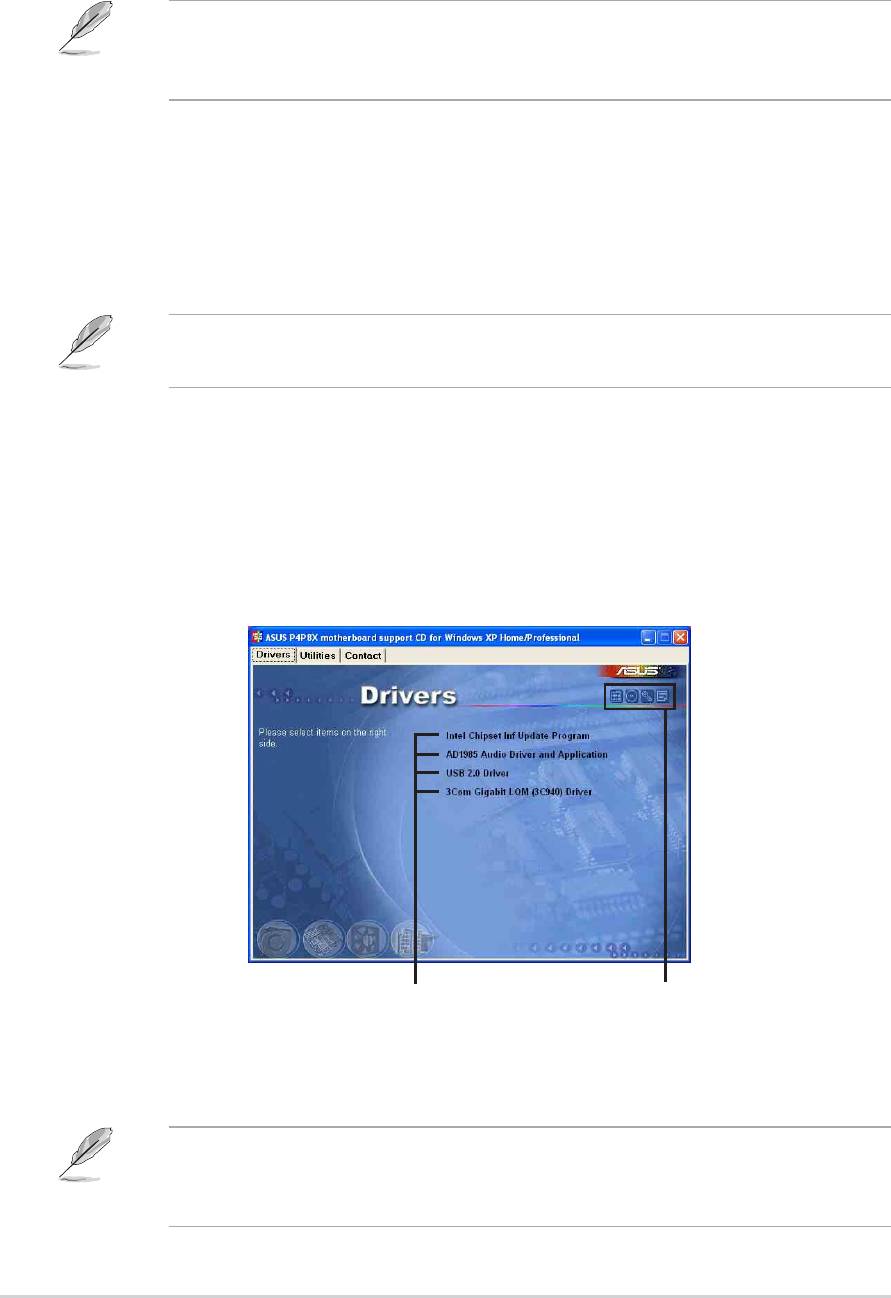
3.1 Install an operating system
This motherboard supports Windows 98SE/ME/NT/2000/XP operating system
(OS). Always install the latest OS version and corresponding updates so you can
maximize the features of your hardware.
Because motherboard settings and hardware options vary, use the setup
procedures presented in this chapter for general reference only. Refer to your
OS documentation for more information.
3.2 Support CD information
The support CD that came with the motherboard contains useful software and
several utility drivers that enhance the motherboard features.
The contents of the support CD are subject to change at any time without
notice. Visit the ASUS website for updates.
3.2.1 Running the support CD
To begin using the support CD, simply insert the CD into your CD-ROM drive. The
CD automatically displays the Drivers menu if Autorun is enabled in your
computer.
Click an item to install
Click an icon to display
more information
If Autorun is NOT enabled in your computer, browse the contents of the
support CD to locate the file ASSETUP.EXE from the BIN folder. Double-click
the ASSETUP.EXE to run the CD.
3-2
Chapter 3: Software support
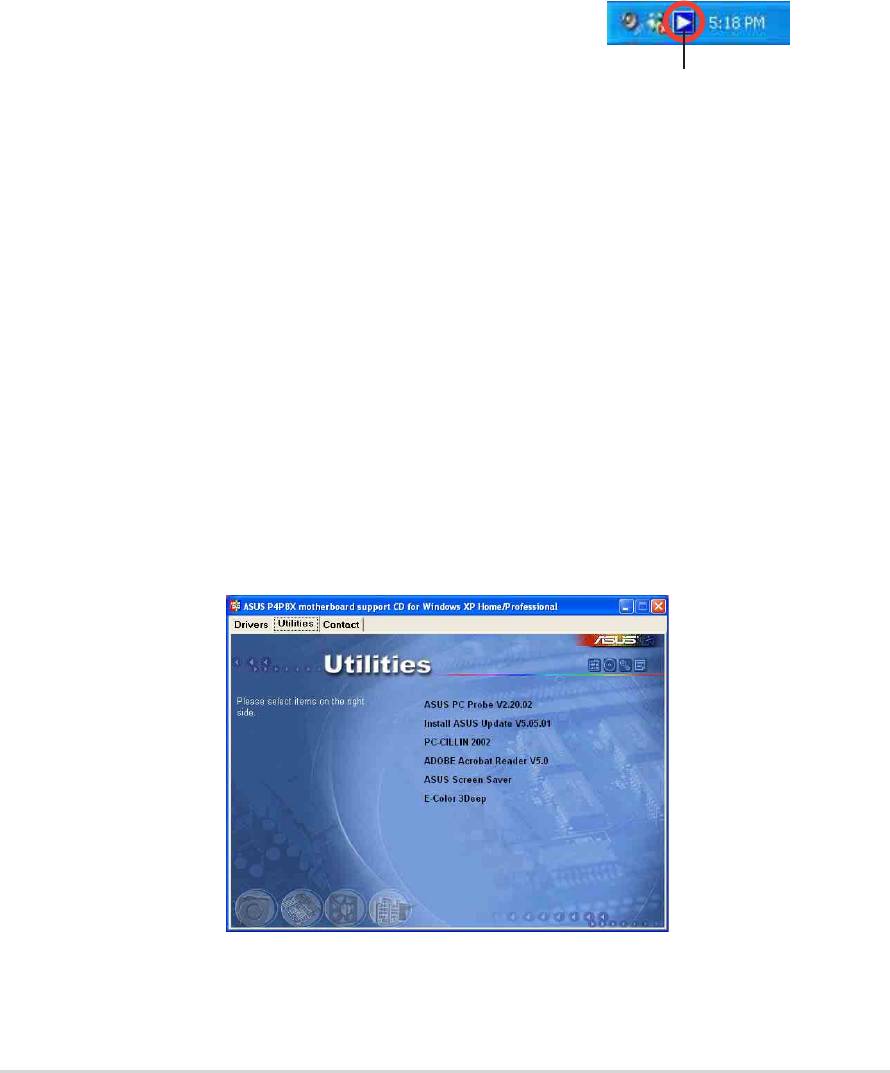
3.2.2 Drivers menu
The drivers menu shows the available device drivers if the system detects installed
devices. Install the necessary drivers to activate the devices.
®
Intel
Chipset Inf Update program
®
This item installs the Intel
Chipset INF Update Program that enables Plug-n-Play
INF support for Intel chipset components. This utility installs to the target system
the Windows INF files that outline to the operating system how the chipset
components will be configured. Refer to the online help or readme file that came
with the utility.
SoundMAX Audio Driver and Application
This item installs the AC’97 audio driver and
applications to activate the 6-channel audio
feature. After installing the driver and
SoundMAX Integrated Audio icon
applications, the SoundMAX Integrated Audio
icon appears on the taskbar. Double-click the icon to display the SoundMAX
Control Panel from which you can adjust to 6-channel audio settings.
USB 2.0 Driver
This item installs the USB 2.0 driver.
®
3COM
Gigabit LOM Driver
This item installs the 3COM Gigabit LAN On Motherboard (LOM) Ethernet driver to
support 10/100/1000 Mbps networking.
3.2.3 Utilities menu
The Utilities menu shows the applications and other software that the motherboard
supports.
ASUS P4P8X motherboard user guide
3-3

ASUS PC Probe
This smart utility monitors the fan speed, CPU temperature, and system voltages,
and alerts you on any detected problems. This utility helps you keep your computer
at a healthy operating condition.
Install ASUS Update
This program allows you to download the latest version of the BIOS from the ASUS
website. Before using the ASUS Update, make sure that you have an Internet
connection so you can connect to the ASUS website. Installing ASUS Update also
installs ASUS Mylogo™.
Microsoft Direct X Driver
This item installs the Microsoft Direct X driver.
PC-CILLIN 2002
This item installs the PC-cillin 2002 anti-virus program. View the PC-cillin online
help for detailed information.
Adobe Acrobat Reader
This item installs the Adobe Acrobat Reader V5.0. The Acrobat Reader software is
for viewing files saved in Portable Document Format (PDF).
ASUS Screen Saver
This item installs the ASUS screen saver.
E-Color 3Deep
This item installs the 3Deep software. 3Deep is the first application that gives
online gamers the competitive edge in multi-player skirmishes. This application
removes dark washed-out graphics to deliver true vibrant colors.
3.2.4 ASUS Contact Information
Clicking the ASUS Contact Information tab displays as stated. You may also find
this information on page viii of this user guide.
3-4
Chapter 3: Software support
Оглавление
- Contents
- Notices
- Safety information
- About this guide
- ASUS contact information
- P4P8X specifications summary
- P4P8X specifications summary
- 1.1 Welcome!
- 1.3 Special features
- 1.4 Motherboard components
- 1.5 Motherboard layout
- 1.6 Before you proceed
- 1.7 Motherboard installation
- 1.8 Central Processing Unit (CPU)
- 1.9 System memory
- 1.10 Expansion slots
- 1.11 Jumpers
- 1.12 Connectors
- 2.1 Managing and updating your BIOS
- 2.2 BIOS Setup program
- 2.3 Main menu
- 2.4 Advanced menu
- 2.5 Power menu
- 2.6 Boot menu
- 2.7 Exit menu
- 3.1 Install an operating system
- 3.3 Software information

