Asus P4P8X: 2.5 Power menu
2.5 Power menu: Asus P4P8X
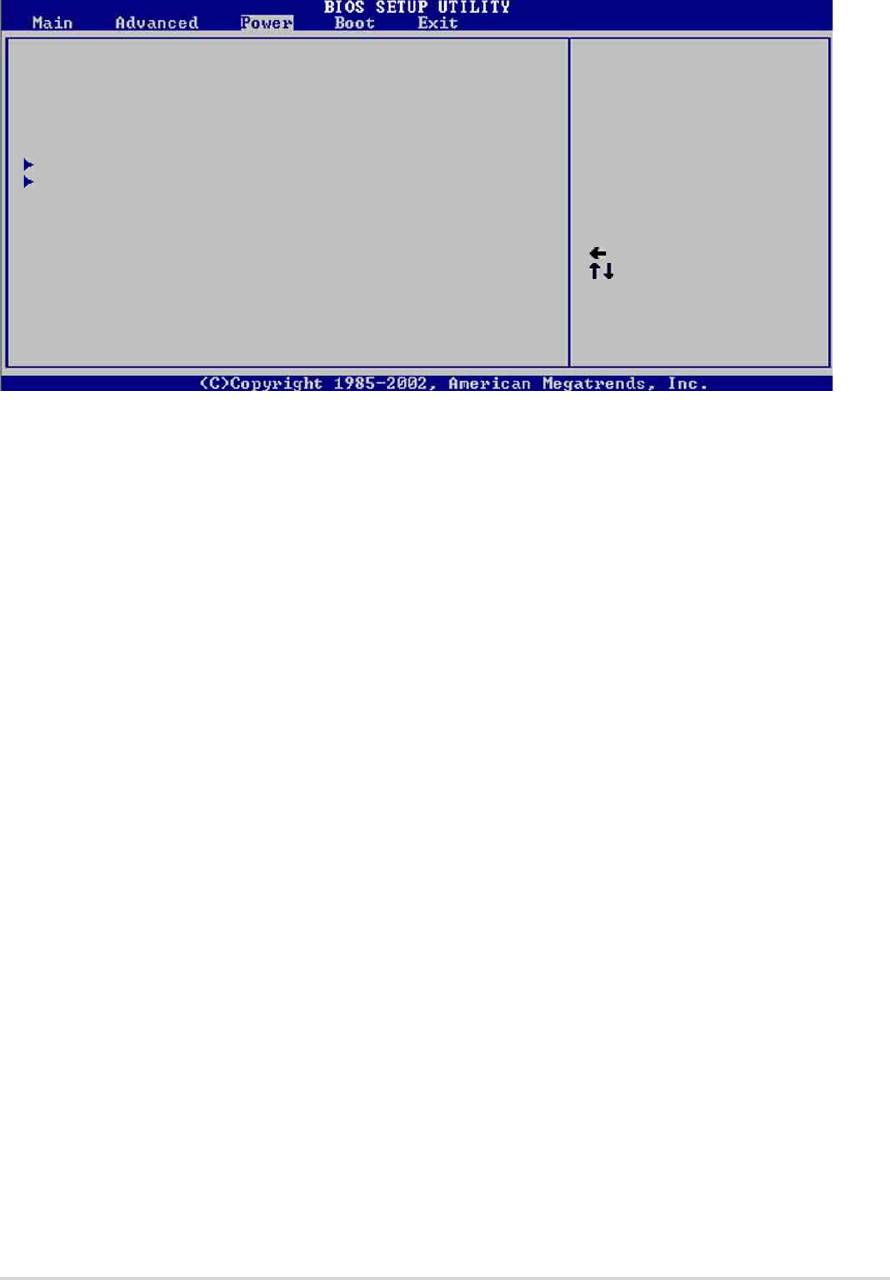
2.5 Power menu
The Power menu items allow you to change the settings for the Advanced Power
Management (APM). Select an item then press Enter to display the configuration
options.
Suspend Mode [Auto]
Configure CPU.
Repost Video on S3 Resume [No]
ACPI 2.0 Support [No]
ACPI APIC Support [Enabled]
BIOS -> AML ACPI table [Enabled]
APM Configuration
Hardware Monitor
Select Screen
Select Item
Enter Go to Sub-screen
F1 General Help
F10 Save and Exit
ESC Exit
2.5.1 Suspend Mode [Auto]
Allows you to select the ACPI state to be used for system suspend. Configuration
options: [S1 (POS) Only] [S3 Only] [Auto]
2.5.2 Repost Video on S3 Resume [No]
Determines whether to invoke VGA BIOS POST on S3/STR resume. Configuration
options: [No] [Yes]
2.5.3 ACPI 2.0 Support [No]
Allows you to add more tables for ACPI 2.0 specifications. Configuration options:
[No] [Yes]
2.5.4 ACPI APIC Support [Enabled]
Allows you to enable or disable the ACPI support in the ASIC. When set to
Enabled, the ACPI APIC table pointer is included in the RSDT pointer list.
Configuration options: [Disabled] [Enabled]
2.5.5 BIOS -> AML ACPI Table [Enabled]
Allows you to enable or disable the inclusion of the BIOS ->AML exchange pointer
to (X)RSDT pointer list. Configuration options: [Disabled] [Enabled]
ASUS P4P8X motherboard user guide
2-25
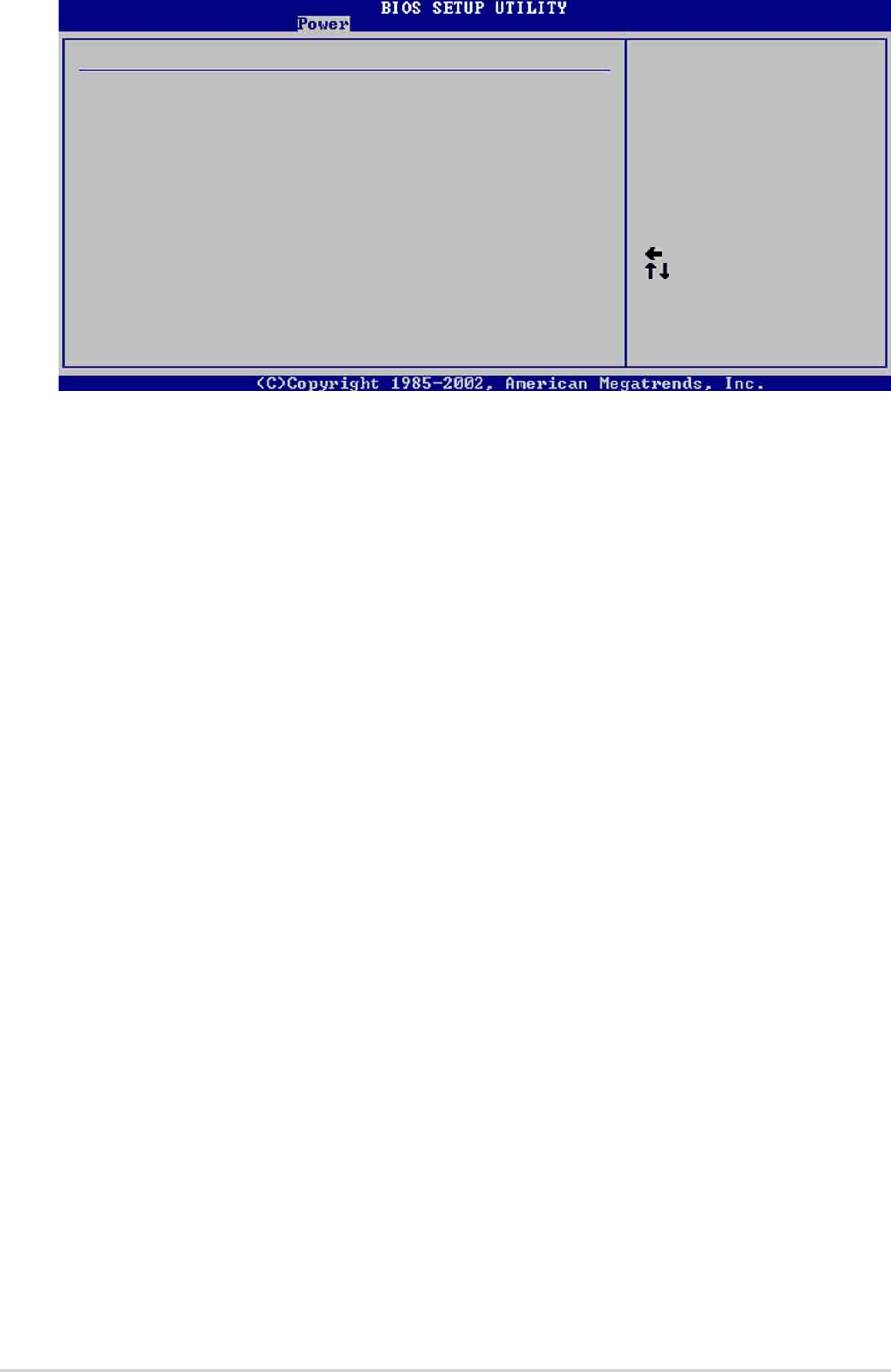
2.5.6 APM Configuration
APM Configuration
Enabled or disable
Power Management/APM [Enabled]
APM.
Video Power Down Mode [Suspend]
Hard Disk Power Down Mode [Suspend]
Suspend Time Out [Disabled]
Throttle Slow Clock Ratio [50%]
System Thermal [Disabled]
Power Button Mode [On/Off]
Restore on AC Power Loss [Power Off]
Select Screen
Power On By RTC Alarm [Disabled]
Select Item
Power On By External Modem [Disabled]
+- Change Option
Power On By PCI Devices [Disabled]
F1 General Help
Power On By PS/2 Keyboard [Disabled]
F10 Save and Exit
Power On By PS/2 Mouse [Disabled]
ESC Exit
Power Management/APM [Enabled]
Allows you to enable or disable the Advanced Power Management (APM) feature.
Configuration options: [Disbaled] [Enabled]
Video Power Down Mode [Suspend]
Allows you to select the video power down mode. Configuration options: [Disabled]
[Standby] [Suspend]
Hard Disk Power Down Mode [Suspend]
Allows you to select the hard disk power down mode. Configuration options:
[Disabled] [Standby] [Suspend]
Standby Time Out [Disabled]
Allows you to select the specified time at which the system goes on standby.
Configuration options: [Disabled] [1 Min] [2 Min] [4 Min] [8 Min] [10 Min] [20 Min]
[30 Min] [40 Min] [50 Min] [60 Min]
Suspend Time Out [Disabled]
Allows you to select the specified time at which the system goes on suspend.
Configuration options: [Disabled] [1 Min] [2 Min] [4 Min] [8 Min] [10 Min] [20 Min]
[30 Min] [40 Min] [50 Min] [60 Min]
Throttle Slow Clock Ratio [50%]
Allows you to select the duty cycle in throttle mode. Configuration options: [87.5%]
[75.0%] [62.5%] [50%] [37.5%] [25%] [12.5%]
System Thermal [Disabled]
Allows you to enable or disable the system thermal feature to generate a power
management event. Configuration options: [Disabled] [Enabled]
2-26
Chapter 2: BIOS information
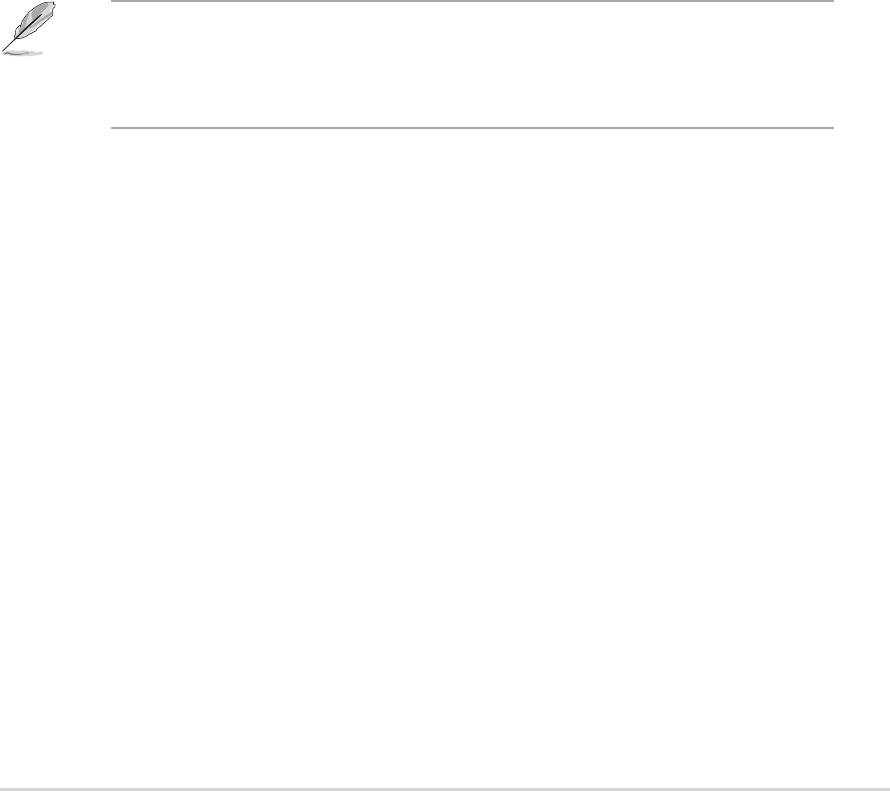
Power Button Mode [On/Off]
Allows the system to go into On/Off mode or suspend mode when the power
button is pressed. Configuration options: [On/Off] [Suspend]
Restore on AC Power Loss [Power Off]
When set to Power Off, the system goes into off state after an AC power loss.
When set to Power On, the system goes on after an AC power loss. When set to
Last State, the system goes into either off or on state whatever was the system
state before the AC power loss. Configuration options: [Power Off] [Power On]
[Last State]
Power On By RTC Alarm [Disabled]
Allows you to enable or disable RTC to generate a wake event. When this item is
set to Enabled, the items RTC Alarm Date, RTC Alarm Hour, RTC Alarm Minute,
and RTC Alarm Second appear with set values. Configuration options: [Disabled]
[Enabled]
Power On By External Modem [Disabled]
This allows either settings of [Enabled] or [Disabled] for powering up the computer
when the external modem receives a call while the computer is in Soft-off mode.
Configuration options: [Disabled] [Enabled]
The computer cannot receive or transmit data until the computer and
applications are fully running. Thus, connection cannot be made on the first try.
Turning an external modem off and then back on while the computer is off
causes an initialization string that turns the system power on.
Power On By PCI Devices [Disabled]
When set to [Enabled], this parameter allows you to turn on the system through a
PCI LAN or modem card. This feature requires an ATX power supply that provides
at least 1A on the +5VSB lead. Configuration options: [Disabled] [Enabled]
Power On By PS/2 Mouse [Disabled]
When set to [Enabled], this parameter allows you to use the PS/2 mouse to turn on
the system. This feature requires an ATX power supply that provides at least 1A on
the +5VSB lead. Configuration options: [Disabled] [Enabled]
Power On By PS/2 Keyboard [Disabled]
When set to [Enabled], this parameter allows you to use the PS/2 keyboard to turn
on the system. This feature requires an ATX power supply that provides at least 1A
on the +5VSB lead. Configuration options: [Disabled] [Enabled]
ASUS P4P8X motherboard user guide
2-27
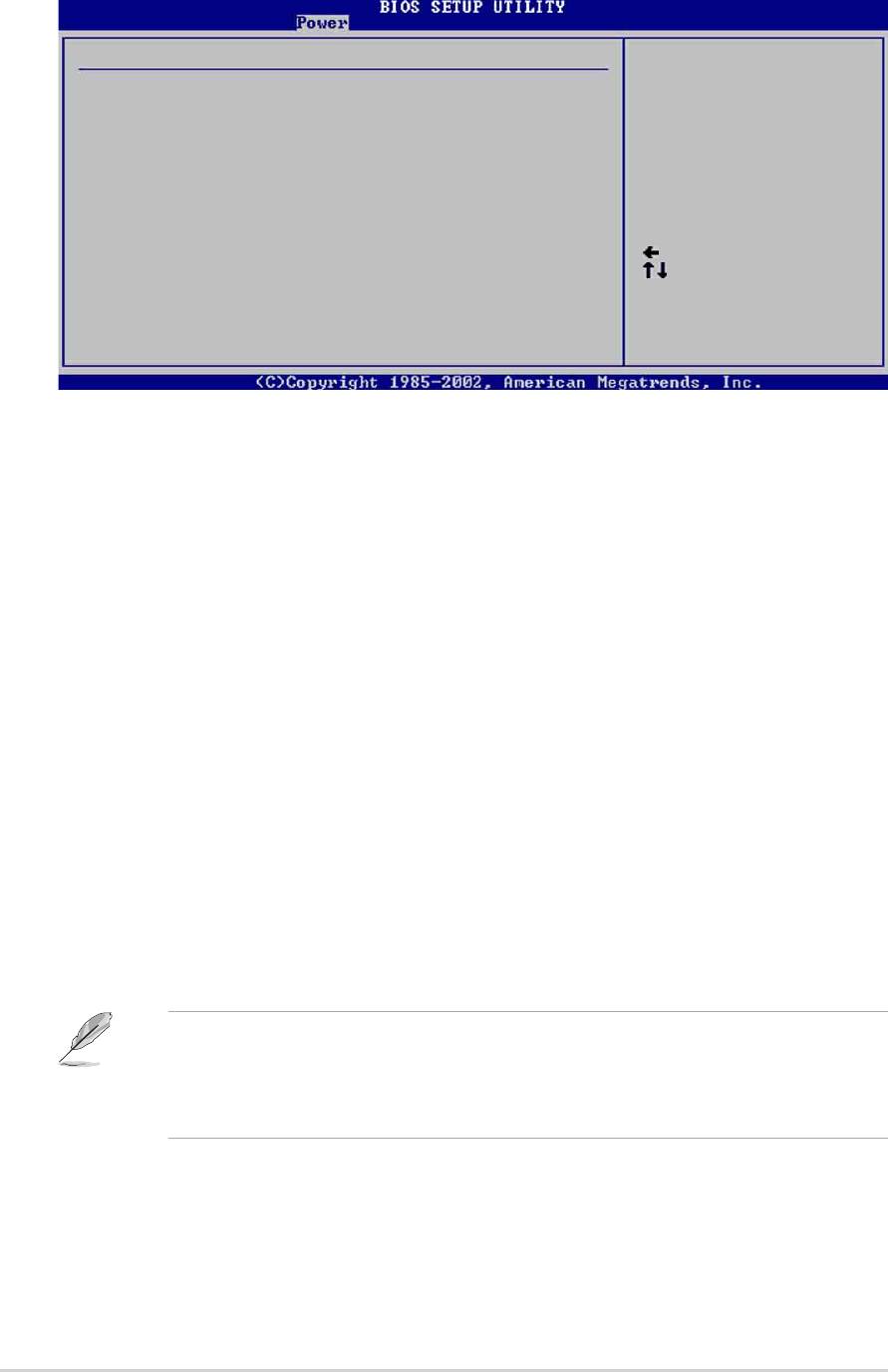
2.5.7 Hardware Monitor
Hardware Monitor
CPU temperature
CPU Temperature [44°C/111°F]
MB Temperature [36°C/96.5°F]
Power Temperature N/A
CPU Fan Speed [2250RPM]
Chassis Fan Speed N/A
Power Fan Speed N/A
VCORE Voltage [1.550V]
3.3V Voltage [3.386V]
5V Voltage [4.890V]
Select Screen
12V Voltage [11.900V]
Select Item
+- Change Option
F1 General Help
F10 Save and Exit
ESC Exit
CPU Temperature [xxxC/xxxF]
MB Temperature [xxxC/xxxF]
Power Temperature [xxxC/xxxF]
The onboard hardware monitor automatically detects and displays the
motherboard, CPU, and power supply temperatures.
CPU Fan Speed [xxxxRPM] or [N/A]
Chassis Fan Speed [xxxxRPM] or [N/A]
The onboard hardware monitor automatically detects and displays the CPU and
chassis fan speeds in rotations per minute (RPM). If any of the fans is not
connected to the motherboard, the specific field shows N/A.
VCORE Voltage, +3.3V Voltage, +5V Voltage, +12V Voltage
The onboard hardware monitor automatically detects the voltage output through
the onboard voltage regulators.
If any of the monitored items is out of range, the following error message
appears: “Hardware Monitor found an error. Enter Power setup menu for
details”. You will then be prompted to “Press F1 to continue or DEL to enter
SETUP”.
2-28
Chapter 2: BIOS information
Оглавление
- Contents
- Notices
- Safety information
- About this guide
- ASUS contact information
- P4P8X specifications summary
- P4P8X specifications summary
- 1.1 Welcome!
- 1.3 Special features
- 1.4 Motherboard components
- 1.5 Motherboard layout
- 1.6 Before you proceed
- 1.7 Motherboard installation
- 1.8 Central Processing Unit (CPU)
- 1.9 System memory
- 1.10 Expansion slots
- 1.11 Jumpers
- 1.12 Connectors
- 2.1 Managing and updating your BIOS
- 2.2 BIOS Setup program
- 2.3 Main menu
- 2.4 Advanced menu
- 2.5 Power menu
- 2.6 Boot menu
- 2.7 Exit menu
- 3.1 Install an operating system
- 3.3 Software information

