Asus USB-BT400: USB-BT400 Llave USB Bluetooth 4.0
USB-BT400 Llave USB Bluetooth 4.0: Asus USB-BT400
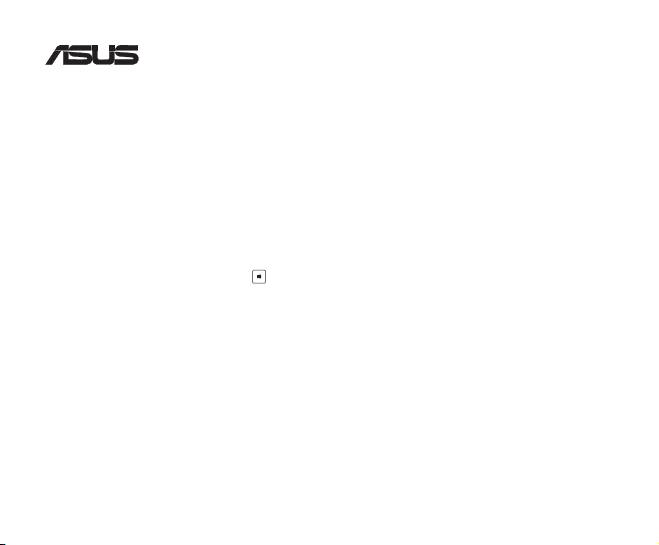
USB-BT400
Llave USB Bluetooth 4.0
© Todos los derechos reservados.
Todos los nombres comerciales son marcas comerciales registradas de los fabricantes respectivos.
El nombre y la marca Bluetooth son propiedad de Bluetooth SIG, Inc.
Antes de empezar
NOTA: Desinstale todo el software Bluetooth que haya instalado con anterioridad en su ordenador.
®
1. Windows
XP SP3: Haga clic en Start (Inicio) > Control Panel (Panel de control) > Add or Remove
Programs (Agregar o quitar programas).
®
Windows
7: Haga clic en Start (Inicio) > Control Panel (Panel de control) > Programs
(Programas) > Programs and Features (Programas y características) > Uninstall a
program (Desinstalar un programa).
®
Windows
8: Haga clic en + I > Control Panel (Panel de control) > Programs (Programas)
> Programs and Features (Programas y características) > Uninstall a program
(Desinstalar un programa).
2. Quite cualquier software Bluetooth de la lista de aplicaciones.
Instalar el controlador Bluetooth
1. Inserte el CD de soporte en la unidad óptica del equipo. Si el CD no se ejecuta automáticamente, busque el
contenido del mismo y haga doble clic en el archivo Autorun.exe.
2. En la pantalla de instalación de software Bluetooth, haga clic en Agree and Install Bluetooth Software
(Aceptar e instalar el software Bluetooth).
3. Siga las instrucciones de la pantalla que inserte la llave USB Bluetooth 4.0 cuando se le pida.
4. Cuando el proceso de instalación se complete, haga clic en Finish (Finalizar). Reinicie el sistema para
completar la instalación.
®
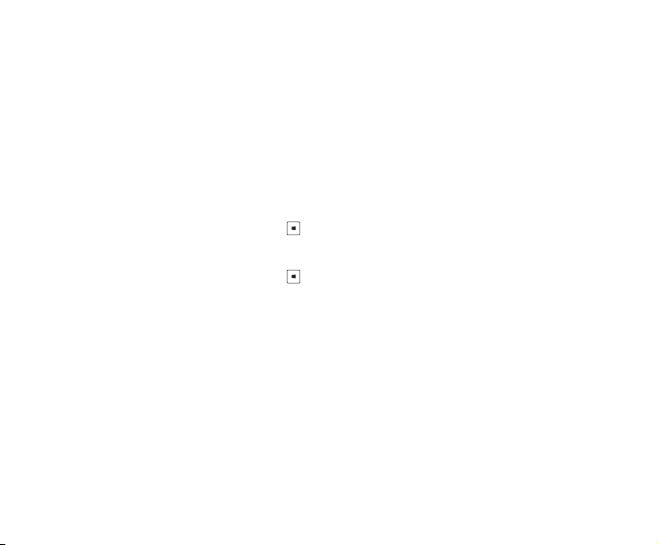
Utilizar la llave USB Bluetooth 4.0
1. Inserte la llave USB Bluetooth 4.0 al puerto USB del equipo.
2. Para iniciar la asociación de dispositivos Bluetooth, realice uno de los siguientes procedimientos:
• Haga clic con el botón secundario en el icono Bluetooth de la bandeja del sistema y seleccione Add a Device
(Agregar un dispositivo).
®
• Windows
XP SP3: Haga clic en Start (Inicio) > Control Panel (Panel de control) > Bluetooth
Devices (Dispositivos Bluetooth) > Add (Agregar)
®
• Windows
7: Haga clic en Start (Inicio) > Control Panel (Panel de control) > Hardware and
Sound (Hardware y sonido) > Add a Bluetooth device (Agregar un dispositivo
Bluetooth)
®
• Windows
8: 1. Haga clic en + I y, a continuación, haga clic en Change PC settings (Cambiar
conguración de PC). Haga clic en Devices (Dispositivos) > Add a device
(Agregar un dispositivo).
2. Haga clic en + W, escriba “bluetooth” en el cuadro de búsqueda y, a
continuación, haga clic en Add a device (Agregar dispositivo Bluetooth).
Оглавление
- USB-BT400 Bluetooth 4.0 USB Dongle
- USB-BT400 Bluetooth 4.0 USB ключ за порт
- USB-BT400 Bluetooth 4.0 USB hardwarový klíč
- USB-BT400 Bluetooth 4.0 USB-dongle
- USB-BT400 Bluetooth 4.0 USB dongel
- USB-BT400 Bluetooth 4.0 USB -käyttöavain
- USB-BT400 Dongle USB Bluetooth 4.0
- USB-BT400 Bluetooth 4.0-USB-Dongle
- USB-BT400 Bluetooth 4.0 USB Dongle
- USB-BT400 Bluetooth 4.0 USB-kulcs
- USB-BT400 Dongle USB Bluetooth 4.0
- USB-BT400 Dongle USB Bluetooth 4.0
- USB-BT400 Bluetooth 4.0 USB sargspraudnis
- USB-BT400 „Bluetooth 4.0“ USB aparatinis saugumo raktas
- USB-BT400 Anak Kunci USB Bluetooth 4.0
- USB-BT400 Klucz USB Bluetooth 4.0
- USB-BT400 Adaptador Bluetooth 4.0 USB
- USB-BT400 Cheie hardware Bluetooth USB 4.0
- USB-BT400 USB Bluetooth адаптер
- USB-BT400 Hardvérový kľúč Bluetooth 4.0 USB Dongle
- USB-BT400 Llave USB Bluetooth 4.0
- USB-BT400 ด็องเกิลบลูทูธ 4.0 USB
- USB-BT400 Bluetooth 4.0 USB Donanım Anahtarı
- USB-BT400 Заглушка Bluetooth 4.0 USB
- Federal Communications Commission Statement
- NCC Warning Statement
- IC Radiation Exposure Statement:

