Asus USB-BT400: USB-BT400 Bluetooth 4.0 USB sargspraudnis
USB-BT400 Bluetooth 4.0 USB sargspraudnis: Asus USB-BT400
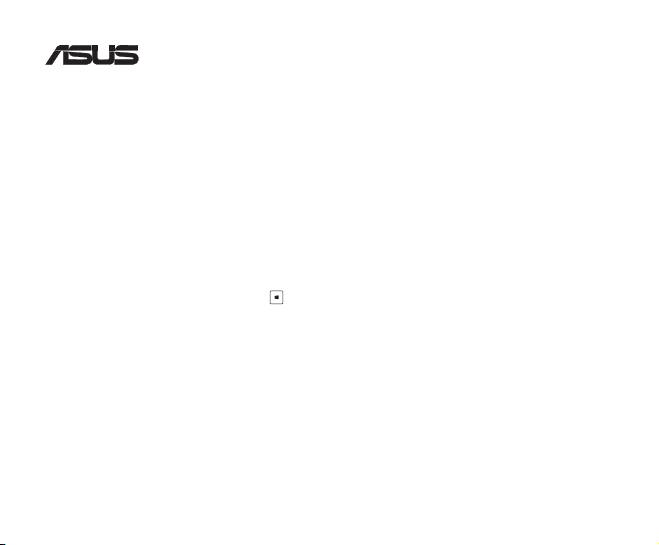
USB-BT400
Bluetooth 4.0 USB sargspraudnis
© Visas tiesības paturētas.
Visi preču vārdi ir reģistrētas atbilstoši minēto ražotāju prečzīmes.
Bluetooth vārds un Bluetooth prečzīmes ir Bluetooth SIG, Inc īpašums.
Pirms sākšanas
PIEZĪME: Noņemiet jebkuru agrāk jūsu datorā uzstādītu Bluetooth programmatūru.
®
1. Windows
XP SP3: Klikšķiniet ikonu Start (Sākt) > Control Panel (Vadības panelis) > Add or Remove
Programs (Pievienot vai noņemt programmas).
®
Windows
7: Klikšķiniet ikonu Start (Sākt) > Control Panel (Vadības panelis) > Programs
(Programmas) > Programs and Features (Programmas un Funkcijas) > Uninstall a
program (Atinstalēt programmu).
®
Windows
8: Klikšķiniet ikonu + I > Control Panel (Vadības panelis) > Programs (Programmas)
> Programs and Features (Programmas un Funkcijas) > Uninstall a program
(Atinstalēt programmu).
2. Noņemiet jebkādu Bluetooth programmatūru, kas atrodas lietojumprogrammu sarakstā.
Bluetooth draivera instalēšana
1. Ievietojiet datora optiskajā diskdzinī atbalsta CD. Ja CD nepalaižas automātiski, pārlūkojiet atbalsta CD saturu un
ar dubultklikšķi nospiediet uz Autorun.exe faila.
2. Ekrānā Bluetooth programmatūras instalācija nospiediet Agree and Install Bluetooth Software (Piekrītu un
instalēt Bluetooth programmatūru).
3. Sekojiet instrukcijām uz ekrāna un pēc uzaicinājuma ievietojiet Bluetooth 4.0 USB sargspraudni.
4. Pēc iestatīšanas procesa pabeigšanas nospiediet Finish (Pabeigt). Atsāknējiet sistēmu, lai pabeigtu
instalēšanu.
®
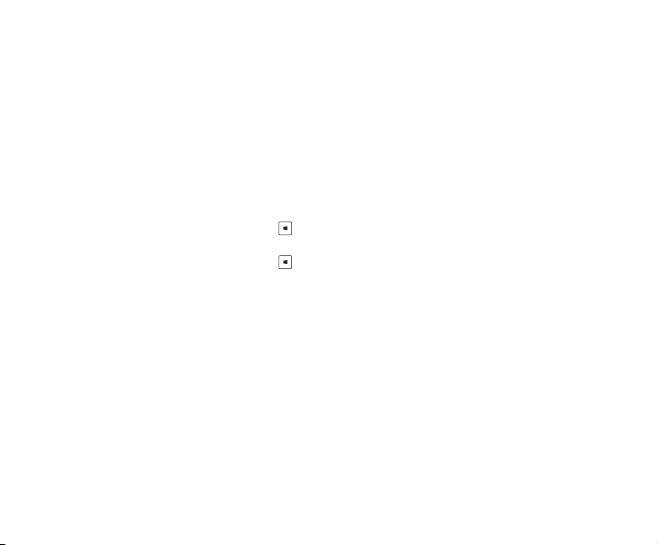
Bluetooth 4.0 USB sargspraudņa lietošana
1. Ievietojiet Bluetooth 4.0 USB sargspraudni sava datora USB slotā.
2. Lai sāktu Bluetooth ierīču sapārošanu, veiciet kādu no sekojošām darbībām:
• Ar labo peles pogu nospiediet uz sistēmas teknes esošās Bluetooth ikonas un izvēlieties Add a device
(Pievienot ierīci).
®
• Windows
XP SP3: Klikšķiniet ikonu Start (Sākt) > Control Panel (Vadības panelis) > Bluetooth
Devices (Bluetooth ierīces) > Add (Pievienot)
®
• Windows
7: Klikšķiniet ikonu Start (Sākt) > Control Panel (Vadības panelis) > Hardware and
Sound (Aparatūra un skaņa) > Add a Bluetooth device (Pievienot Bluetooth
ierīci)
®
• Windows
8: 1. Nospiediet + I un tad nospiediet Change PC settings (Mainīt datora
iestatījumus). Nospiediet Devices (Ierīces) > Add a device (Pievienot ierīci)
2. Nospiediet + W, meklēšanas lodziņā ierakstiet “bluetooth” un nospiediet Add
Bluetooth device (Pievienot Bluetooth ierīci)
Оглавление
- USB-BT400 Bluetooth 4.0 USB Dongle
- USB-BT400 Bluetooth 4.0 USB ключ за порт
- USB-BT400 Bluetooth 4.0 USB hardwarový klíč
- USB-BT400 Bluetooth 4.0 USB-dongle
- USB-BT400 Bluetooth 4.0 USB dongel
- USB-BT400 Bluetooth 4.0 USB -käyttöavain
- USB-BT400 Dongle USB Bluetooth 4.0
- USB-BT400 Bluetooth 4.0-USB-Dongle
- USB-BT400 Bluetooth 4.0 USB Dongle
- USB-BT400 Bluetooth 4.0 USB-kulcs
- USB-BT400 Dongle USB Bluetooth 4.0
- USB-BT400 Dongle USB Bluetooth 4.0
- USB-BT400 Bluetooth 4.0 USB sargspraudnis
- USB-BT400 „Bluetooth 4.0“ USB aparatinis saugumo raktas
- USB-BT400 Anak Kunci USB Bluetooth 4.0
- USB-BT400 Klucz USB Bluetooth 4.0
- USB-BT400 Adaptador Bluetooth 4.0 USB
- USB-BT400 Cheie hardware Bluetooth USB 4.0
- USB-BT400 USB Bluetooth адаптер
- USB-BT400 Hardvérový kľúč Bluetooth 4.0 USB Dongle
- USB-BT400 Llave USB Bluetooth 4.0
- USB-BT400 ด็องเกิลบลูทูธ 4.0 USB
- USB-BT400 Bluetooth 4.0 USB Donanım Anahtarı
- USB-BT400 Заглушка Bluetooth 4.0 USB
- Federal Communications Commission Statement
- NCC Warning Statement
- IC Radiation Exposure Statement:

