Asus USB-BT400: USB-BT400 Bluetooth 4.0-USB-Dongle
USB-BT400 Bluetooth 4.0-USB-Dongle: Asus USB-BT400
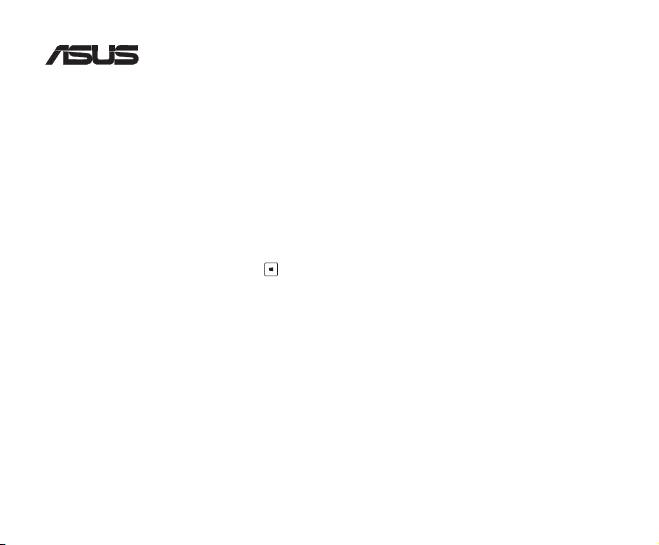
USB-BT400
Bluetooth 4.0-USB-Dongle
© Alle Rechte vorbehalten. Alle Rechte vorbehalten.
Alle Markennamen sind registrierte Warenzeichen ihrer entsprechenden Eigentümer.
Der Name Bluetooth und das Bluetooth-Warenzeichen sind Eigentum der Bluetooth SIG, Inc.
Bevor Sie beginnen
HINWEIS: Entfernen Sie jede vorher installierte Bluetooth-Software von Ihren Computer.
®
1. Windows
XP SP3: Klicken Sie aufKlicken Sie auf Start > Systemsteuerung > Programme hinzufügen/entfernen.
®
Windows
7: Klicken Sie aufKlicken Sie auf Start > Systemsteuerung > Programme > Programme und
Funktionen > Ein Programm deinstallieren.
®
Windows
8: Klicken Sie aufKlicken Sie auf + I > Systemsteuerung > Programme > Programme undSystemsteuerung > Programme > Programme und
Funktionen > Ein Programm deinstallieren.
2. Entfernen Sie zunächst sämtliche sonstige installierte Bluetooth-Software.
Bluetooth-Treiber installieren
1. Legen Sie die Unterstützungs-CD in das optische Laufwerk des Computers ein. Falls die CD nicht automatisch
starten sollte, öffnen Sie die CD (beispielsweise mit dem Explorer) und doppelklicken auf die Datei Autorun.exe.
2. Im Bluetooth-Software-Installationsbildschirm klicken Sie auf Agree and Install Bluetooth Software (Zustimmen
und Bluetooth-Software installieren).
3. Folgen Sie den Anweisungen auf dem Bildschirm, schließen Sie das Bluetooth 4.0-USB-Dongle an, sobald Sie
dazu aufgefordert werden.
4. Klicken Sie am Ende der Einrichtung auf Finish (Fertigstellen). Starten Sie das System zum Abschluss der
Installation neu.
®
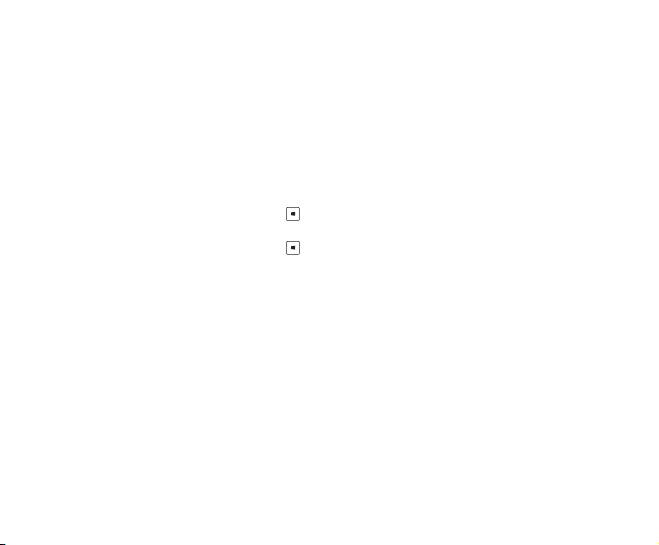
Bluetooth 4.0-USB-Dongle verwenden
1. Verbinden Sie das Bluetooth 4.0-USB-Dongle mit einem freien USB-Port Ihres Computers.
2. Zum Koppeln von Bluetooth-Geräten führen Sie einen der folgenden Schritte aus:
• Klicken Sie mit der rechten Maustaste auf das Bluetooth-Symbol im Systemtray, klicken Sie dann auf Add a
device (Gerät hinzufügen).
®
• Windows
XP SP3: Klicken Sie aufKlicken Sie auf Start > Systemsteuerung > Bluetooth Devices (Bluetooth-
Geräte)> Add (Hinzufügen)
®
• Windows
7: Klicken Sie aufKlicken Sie auf Start > Systemsteuerung > Hardware and Sound (Hardware
und Sound) > Add a Bluetooth device (Bluetooth-Gerät hinzufügen)
®
• Windows
8: 1. Drücken Sie + I, klicken Sie dann auf Change PC settings (PC-Einstellungen
ändern). Klicken Sie auf Devices (Geräte) > Add a device (Gerät hinzufügen).
2. Drücken Sie + W, geben Sie „Bluetooth“ in das Suchfeld ein, klicken Sie dann
auf Add Bluetooth device (Bluetooth-Gerät hinzufügen).
Оглавление
- USB-BT400 Bluetooth 4.0 USB Dongle
- USB-BT400 Bluetooth 4.0 USB ключ за порт
- USB-BT400 Bluetooth 4.0 USB hardwarový klíč
- USB-BT400 Bluetooth 4.0 USB-dongle
- USB-BT400 Bluetooth 4.0 USB dongel
- USB-BT400 Bluetooth 4.0 USB -käyttöavain
- USB-BT400 Dongle USB Bluetooth 4.0
- USB-BT400 Bluetooth 4.0-USB-Dongle
- USB-BT400 Bluetooth 4.0 USB Dongle
- USB-BT400 Bluetooth 4.0 USB-kulcs
- USB-BT400 Dongle USB Bluetooth 4.0
- USB-BT400 Dongle USB Bluetooth 4.0
- USB-BT400 Bluetooth 4.0 USB sargspraudnis
- USB-BT400 „Bluetooth 4.0“ USB aparatinis saugumo raktas
- USB-BT400 Anak Kunci USB Bluetooth 4.0
- USB-BT400 Klucz USB Bluetooth 4.0
- USB-BT400 Adaptador Bluetooth 4.0 USB
- USB-BT400 Cheie hardware Bluetooth USB 4.0
- USB-BT400 USB Bluetooth адаптер
- USB-BT400 Hardvérový kľúč Bluetooth 4.0 USB Dongle
- USB-BT400 Llave USB Bluetooth 4.0
- USB-BT400 ด็องเกิลบลูทูธ 4.0 USB
- USB-BT400 Bluetooth 4.0 USB Donanım Anahtarı
- USB-BT400 Заглушка Bluetooth 4.0 USB
- Federal Communications Commission Statement
- NCC Warning Statement
- IC Radiation Exposure Statement:

