Asus USB-BT400: USB-BT400 Bluetooth 4.0 USB-dongle
USB-BT400 Bluetooth 4.0 USB-dongle: Asus USB-BT400
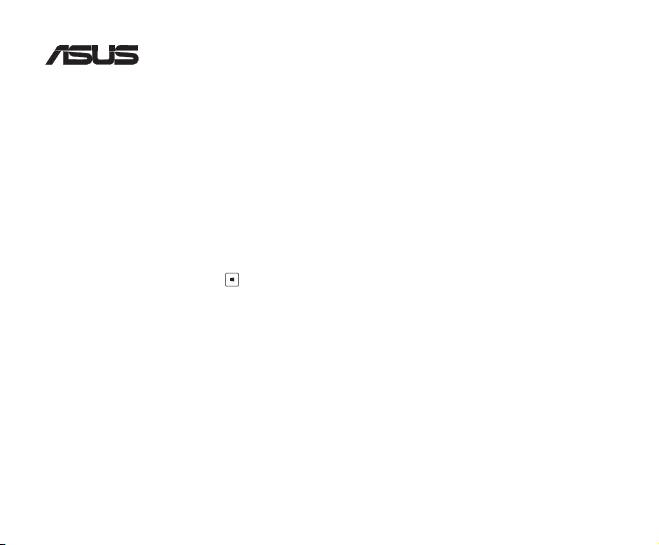
USB-BT400
Bluetooth 4.0 USB-dongle
© Alle rechten voorbehouden.
Alle handelsnamen zijn gedeponeerde handelsmerken van de respectievelijk weergegeven fabrikanten.
De naam Bluetooth en de Bluetooth-handelsmerken zijn eigendom van Bluetooth SIG, Inc.
Voordat u begint
OPMERKING: Verwijder eventueel eerder geïnstalleerde Bluetooth software van uw computer.
®
1. Windows
XP SP3: Klik op Start > Control Panel (Conguratiescherm) > Add or Remove Programs
(Programma’s toevoegen of verwijderen).
®
Windows
7: Klik op Start > Control Panel (Conguratiescherm) > Programs (Programma’s) >
Programs and Features (Programma’s en functies) > Uninstall a program (Een
programma deïnstalleren).
®
Windows
8: Klik op + I > Control Panel (Conguratiescherm) > Programs (Programma’s)
> Programs and Features (Programma’s en functies) > Uninstall a program (Een
programma deïnstalleren).
2. Verwijder alle Bluetooth-software in de lijst van toepassingen.
Het Bluetooth-stuurprogramma installeren
1. Plaats de ondersteunings-cd in het optische station van uw computer. Als de cd niet automatisch start, bladert u
door de inhoud van de ondersteunings-cd en dubbelklikt u op het bestand Autorun.exe.
2. Klik op het installatiescherm van de Bluetooth-software op Agree and Install Bluetooth Software (Akkoord en
Bluetooth-software installeren).
3. Volg de instructies op het scherm en plaats de Bluetooth 4.0 USB-dongle wanneer u dat wordt gevraagd.
4. Klik op Finish (Voltooien) wanneer het installatieproces is voltooid. Start het systeem opnieuw op om de
installatie te voltooien.
®
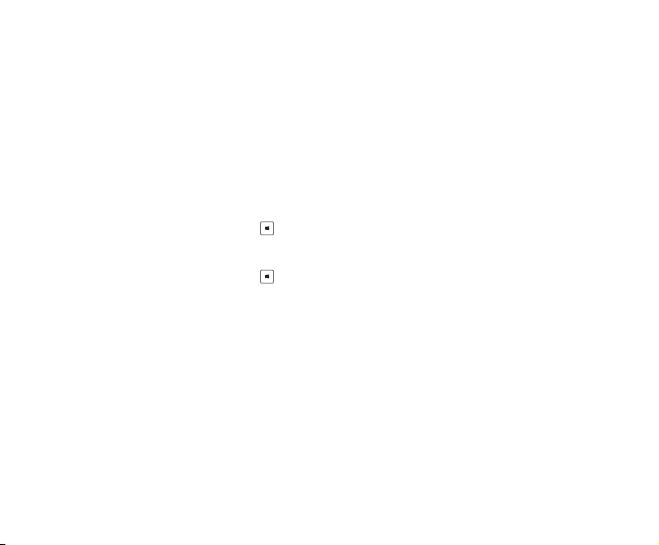
De Bluetooth 4.0 USB-dongle gebruiken
1. Stop de Bluetooth 4.0 USB-dongle in de USB-poort van uw computer.
2. Voer een van de volgende bewerkingen uit om het koppelen van Bluetooth-apparaten te starten:
• Klik met de rechtermuisknop op het Bluetooth-pictogram in het systeemvak en selecteer Add a Device (Een
apparaat toevoegen).
®
• Windows
XP SP3: Klik op Start > Control Panel (Conguratiescherm) > Bluetooth Devices
(Bluetooth-apparaten) > Add (Toevoegen)
®
• Windows
7: Klik op Start > Control Panel (Conguratiescherm) > Hardware and Sound
(Hardware en geluiden) > Add a Bluetooth device (Een Bluetooth-apparaat
toevoegen)
®
• Windows
8: 1. Klik op + I en klik vervolgens op Change PC settings (Pc-instellingen
wijzigen). Klik op Devices (Apparaten) > Add a device (Een apparaat
toevoegen).
2. Klik op + W, typ “bluetooth” in het zoekvak en klik op Add Bluetooth device
(Bluetooth-apparaat toevoegen).
Оглавление
- USB-BT400 Bluetooth 4.0 USB Dongle
- USB-BT400 Bluetooth 4.0 USB ключ за порт
- USB-BT400 Bluetooth 4.0 USB hardwarový klíč
- USB-BT400 Bluetooth 4.0 USB-dongle
- USB-BT400 Bluetooth 4.0 USB dongel
- USB-BT400 Bluetooth 4.0 USB -käyttöavain
- USB-BT400 Dongle USB Bluetooth 4.0
- USB-BT400 Bluetooth 4.0-USB-Dongle
- USB-BT400 Bluetooth 4.0 USB Dongle
- USB-BT400 Bluetooth 4.0 USB-kulcs
- USB-BT400 Dongle USB Bluetooth 4.0
- USB-BT400 Dongle USB Bluetooth 4.0
- USB-BT400 Bluetooth 4.0 USB sargspraudnis
- USB-BT400 „Bluetooth 4.0“ USB aparatinis saugumo raktas
- USB-BT400 Anak Kunci USB Bluetooth 4.0
- USB-BT400 Klucz USB Bluetooth 4.0
- USB-BT400 Adaptador Bluetooth 4.0 USB
- USB-BT400 Cheie hardware Bluetooth USB 4.0
- USB-BT400 USB Bluetooth адаптер
- USB-BT400 Hardvérový kľúč Bluetooth 4.0 USB Dongle
- USB-BT400 Llave USB Bluetooth 4.0
- USB-BT400 ด็องเกิลบลูทูธ 4.0 USB
- USB-BT400 Bluetooth 4.0 USB Donanım Anahtarı
- USB-BT400 Заглушка Bluetooth 4.0 USB
- Federal Communications Commission Statement
- NCC Warning Statement
- IC Radiation Exposure Statement:

