Asus USB-BT400: USB-BT400 Klucz USB Bluetooth 4.0
USB-BT400 Klucz USB Bluetooth 4.0: Asus USB-BT400
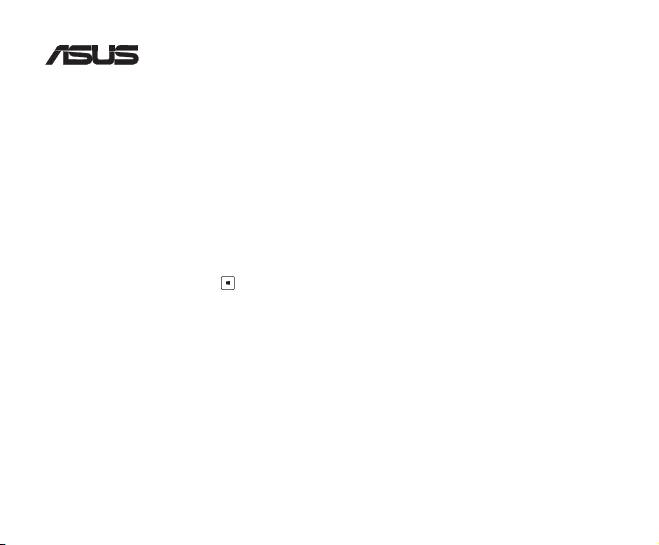
USB-BT400
Klucz USB Bluetooth 4.0
© Wszelkie prawa zastrzeżone.
Wszystkie nazwy handlowe to zastrzeżone znaki towarowe odpowiednich wymienionych producentów.
Nazwa Bluetooth i znaki towarowe Bluetooth są własnością Bluetooth SIG, Inc.
Przed uruchomieniem
UWAGA: Usuń ze swojego komputera poprzednio zainstalowane oprogramowanie Bluetooth.
®
1. Windows
XP SP3: Kliknij Start > Control Panel (Panel sterowania) > Add or Remove Programs (Dodaj
lub usuń programy).
®
Windows
7: Kliknij Start > Control Panel (Panel sterowania) > Programs (Programy) > Programs
and Features (Programy i funkcje) > Uninstall a program (Odinstaluj program).
®
Windows
8: Kliknij + I > Control Panel (Panel sterowania) > Programs (Programy) >
Programs and Features (Programy i funkcje) > Uninstall a program (Odinstaluj
program).
2. Usuń wszelkie oprogramowanie Bluetooth na liście aplikacji.
Instalacja sterownika Bluetooth
1. Włóż pomocniczą płytę CD do napędu optycznego komputera. Jeśli płyta CD nie uruchomi się automatycznie,
przejrzyj zawartość pomocniczej płyty CD i kliknij dwukrotnie plik Autorun.exe.
2. Na ekranie instalacji oprogramowania Bluetooth, kliknij Agree and Install Bluetooth Software (Zgadzam się i
zainstaluj oprogramowanie Bluetooth).
3. Wykonaj instrukcje ekranowe i po wyświetleniu polecenia włóż klucz USB Bluetooth 4.0.
4. Po zakończeniu procesu instalacji, kliknij Finish (Zakończ). Uruchom ponownie system, aby dokończyć
instalację.
®
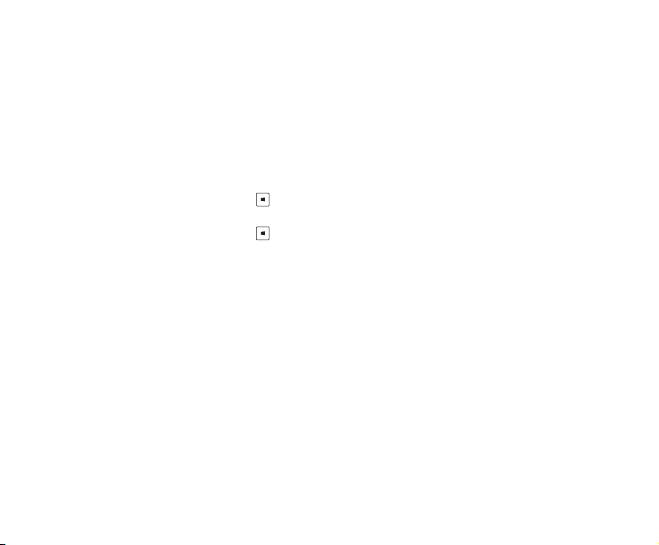
Używanie klucza USB Bluetooth 4.0
1. Włóż klucz USB Bluetooth 4.0 do portu USB komputera.
2. Aby rozpocząć parowanie urządzeń Bluetooth, wykonaj jedną z następujących czynności:
• Kliknij prawym przyciskiem ikonę Bluetooth w zasobniku systemu i wybierz Add a device (Dodaj urządzenie).
®
• Windows
XP SP3: Kliknij Start > Control Panel (Panel sterowania) > Bluetooth Devices
(Urządzenia Bluetooth) > Add (Dodaj)
®
• Windows
7: Kliknij Start > Control Panel (Panel sterowania) > Hardware and Sound (Sprzęt
i dźwięk) > Add a Bluetooth device (Dodaj urządzenie Bluetooth)
®
• Windows
8: 1. Kliknij + I a następnie kliknij Change PC settings (Zmień ustawienia PC).
Kliknij Devices (Urządzenia) > Add a device (Dodaj urządzenie)
2. Kliknij + W, wpisz w polu wyszukiwania “bluetooth” i kliknij Add Bluetooth
device (Dodaj urządzenie Bluetooth)
Оглавление
- USB-BT400 Bluetooth 4.0 USB Dongle
- USB-BT400 Bluetooth 4.0 USB ключ за порт
- USB-BT400 Bluetooth 4.0 USB hardwarový klíč
- USB-BT400 Bluetooth 4.0 USB-dongle
- USB-BT400 Bluetooth 4.0 USB dongel
- USB-BT400 Bluetooth 4.0 USB -käyttöavain
- USB-BT400 Dongle USB Bluetooth 4.0
- USB-BT400 Bluetooth 4.0-USB-Dongle
- USB-BT400 Bluetooth 4.0 USB Dongle
- USB-BT400 Bluetooth 4.0 USB-kulcs
- USB-BT400 Dongle USB Bluetooth 4.0
- USB-BT400 Dongle USB Bluetooth 4.0
- USB-BT400 Bluetooth 4.0 USB sargspraudnis
- USB-BT400 „Bluetooth 4.0“ USB aparatinis saugumo raktas
- USB-BT400 Anak Kunci USB Bluetooth 4.0
- USB-BT400 Klucz USB Bluetooth 4.0
- USB-BT400 Adaptador Bluetooth 4.0 USB
- USB-BT400 Cheie hardware Bluetooth USB 4.0
- USB-BT400 USB Bluetooth адаптер
- USB-BT400 Hardvérový kľúč Bluetooth 4.0 USB Dongle
- USB-BT400 Llave USB Bluetooth 4.0
- USB-BT400 ด็องเกิลบลูทูธ 4.0 USB
- USB-BT400 Bluetooth 4.0 USB Donanım Anahtarı
- USB-BT400 Заглушка Bluetooth 4.0 USB
- Federal Communications Commission Statement
- NCC Warning Statement
- IC Radiation Exposure Statement:

