Asus USB-BT400: USB-BT400 Dongle USB Bluetooth 4.0
USB-BT400 Dongle USB Bluetooth 4.0: Asus USB-BT400
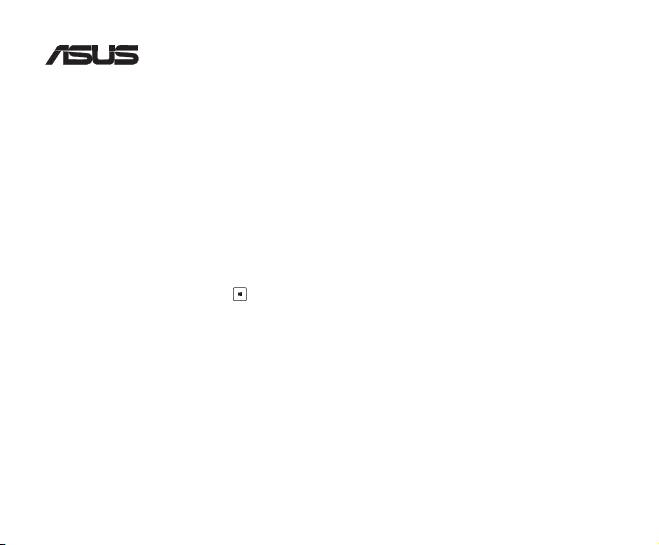
USB-BT400
Dongle USB Bluetooth 4.0
© Semua Hak Dilindungi Undang-Undang.
Semua nama dagang adalah merek dagang terdaftar dari produsen masing-masing yang terdaftar.
Nama Bluetooth dan merek dagang Bluetooth adalah milik Bluetooth SIG, Inc.
Sebelum Anda mulai
CATATAN: Hapus perangkat lunak Bluetooth apapun yang telah diinstal di komputer.
®
1. Windows
XP SP3: Klik ikon Start (Mulai) > Control Panel (Panel Kontrol) > Add or Remove Programs
(Tambah atau Hapus Program).
®
Windows
7: Klik ikon Start (Mulai) > Control Panel (Panel Kontrol) > Programs (Program) >
Programs and Features (Program dan Fitur) > Uninstall a program (Hapus instalan
program).
®
Windows
8: Klik ikon + I > Control Panel (Panel Kontrol) > Programs (Program) > Programs
and Features (Program dan Fitur) > Uninstall a program (Hapus instalan program).
2. Hapus perangkat lunak Bluetooth pada daftar aplikasi.
Menginstal driver Bluetooth
1. Masukkan CD dukungan ke dalam drive optik komputer. Jika CD tidak berjalan secara otomatis, telusuri konten
CD dukungan, lalu klik dua kali le Autorun.exe.
2. Pada layar penginstalan Perangkat Lunak Bluetooth, klik Agree and Install Bluetooth Software (Setujui dan
Instal Perangkat Lunak Bluetooth).
3. Ikuti petunjuk di layar dan masukkan Dongle USB Bluetooth 4.0 saat diminta.
4. Setelah proses kongurasi selesai, klik Finish (Selesai). Jalankan boot ulang sistem untuk menyelesaikan
penginstalan.
®
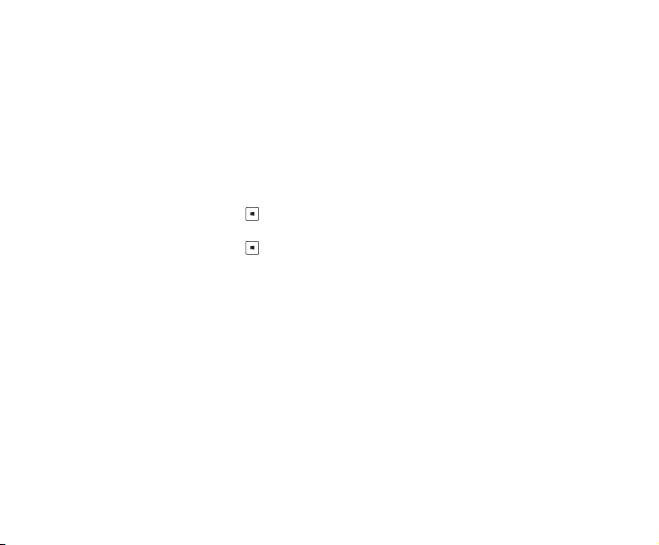
Menggunakan Dongle USB Bluetooth 4.0
1. Masukkan Dongle USB Bluetooth 4.0 ke dalam port USB komputer.
2. Untuk mulai memasangkan perangkat Bluetooth, lakukan salah satu tindakan berikut ini:
• Klik kanan ikon Bluetooth pada Baki Sistem, lalu pilih Add a device (Tambah perangkat).
®
• Windows
XP SP3: Klik ikon Start (Mulai) > Control Panel (Panel Kontrol) > Bluetooth Devices
(Perangkat Bluetooth) > Add (Tambah)
®
• Windows
7: Klik ikon Start (Mulai) > Control Panel (Panel Kontrol) > Hardware and Sound
(Perangkat Keras dan Suara) > Add a Bluetooth device (Tambah perangkat
Bluetooth)
®
• Windows
8: 1. Klik + I, lalu klik Change PC settings (Ubah pengaturan PC). Klik Devices
(Perangkat) > Add a device (Tambah perangkat)
2. Klik + W, ketik “bluetooth” dalam kotak pencarian, lalu klik Add Bluetooth
device (Tambah perangkat Bluetooth)
Оглавление
- USB-BT400 Bluetooth 4.0 USB Dongle
- USB-BT400 Bluetooth 4.0 USB ключ за порт
- USB-BT400 Bluetooth 4.0 USB hardwarový klíč
- USB-BT400 Bluetooth 4.0 USB-dongle
- USB-BT400 Bluetooth 4.0 USB dongel
- USB-BT400 Bluetooth 4.0 USB -käyttöavain
- USB-BT400 Dongle USB Bluetooth 4.0
- USB-BT400 Bluetooth 4.0-USB-Dongle
- USB-BT400 Bluetooth 4.0 USB Dongle
- USB-BT400 Bluetooth 4.0 USB-kulcs
- USB-BT400 Dongle USB Bluetooth 4.0
- USB-BT400 Dongle USB Bluetooth 4.0
- USB-BT400 Bluetooth 4.0 USB sargspraudnis
- USB-BT400 „Bluetooth 4.0“ USB aparatinis saugumo raktas
- USB-BT400 Anak Kunci USB Bluetooth 4.0
- USB-BT400 Klucz USB Bluetooth 4.0
- USB-BT400 Adaptador Bluetooth 4.0 USB
- USB-BT400 Cheie hardware Bluetooth USB 4.0
- USB-BT400 USB Bluetooth адаптер
- USB-BT400 Hardvérový kľúč Bluetooth 4.0 USB Dongle
- USB-BT400 Llave USB Bluetooth 4.0
- USB-BT400 ด็องเกิลบลูทูธ 4.0 USB
- USB-BT400 Bluetooth 4.0 USB Donanım Anahtarı
- USB-BT400 Заглушка Bluetooth 4.0 USB
- Federal Communications Commission Statement
- NCC Warning Statement
- IC Radiation Exposure Statement:

