Asus USB-BT400: USB-BT400 Dongle USB Bluetooth 4.0
USB-BT400 Dongle USB Bluetooth 4.0: Asus USB-BT400
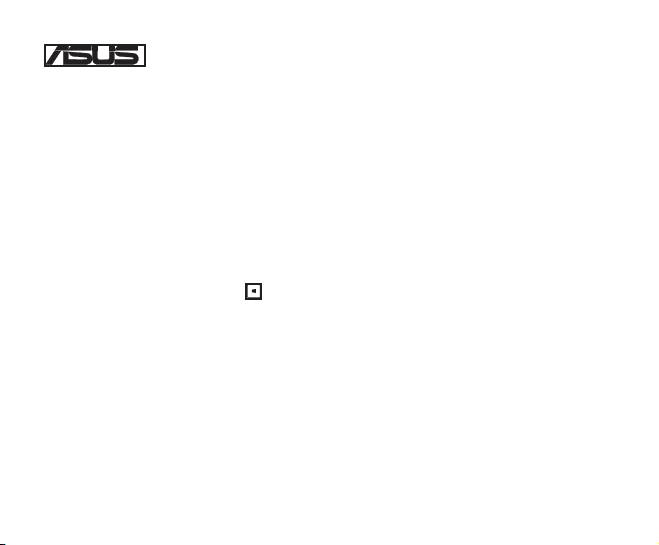
USB-BT400
Dongle USB Bluetooth 4.0
© Tous droits réservés.
Toutes les appellations commerciales sont des marques déposées des fabricants listés ci-dessous.
Le nom Bluetooth et les marques de commerce Bluetooth sont la propriété de Bluetooth SIG,Inc.
Avant de commencer
REMARQUE : Désinstallez tout logiciel et/ou pilote Bluetooth pré-installé sur votre ordinateur.
®
1. Windows
XP SP3 : Cliquez sur Démarrer > Panneau de conguration > Ajout/Suppression de
programmes.
®
Windows
7 : Cliquez sur Démarrer > Panneau de conguration > Programmes > Programmes et
fonctionnalités > Désinstaller un programme.
®
Windows
8 : Cliquez sur + I > Panneau de conguration > Programmes > Programmes et
fonctionnalités > Désinstaller un programme.
2. Supprimez les logiciels/pilotes Bluetooth apparaissant dans la liste.
Installer le pilote Bluetooth
1. Insérez le CD de support dans votre lecteur optique. Le programme d’installation démarre automatiquement. Si
ce n’est pas le cas, parcourez le contenu du CD et double-cliquez sur le chier Autorun.exe.
2. À l’apparition de l’écran d’installation Bluetooth, cliquez sur Accepter et installer le logiciel Bluetooth.
3. Suivez les instructions apparaissant à l’écran et insérez le dongle USB Bluetooth sur l’un des ports USB de votre
ordinateur.
4. Une fois terminé, cliquez sur Terminé. L’ordinateur redémarrer pour naliser le processus d’installation.
®
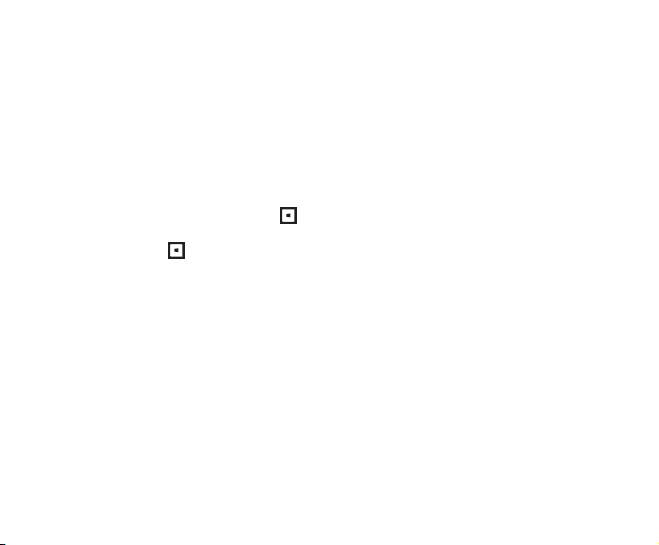
Utiliser le dongle Bluetooth USB
1. Insérez le dongle USB Bluetooth 4.0 sur l’un des ports USB de votre ordinateur.
2. Suivez les instructions ci-dessous pour jumeler deux appareils Bluetooth :
• Faites un clic droit sur l’icône Bluetooth située dans la zone de notication du Bureau et sélectionnez l’option
Ajouter un dispositif.
®
• Windows
XP SP3 : Cliquez sur Démarrer > Panneau de conguration > Périphériques Bluetooth >
Ajouter.
®
• Windows
7 : Cliquez sur Démarrer > Panneau de conguration > Matériel et sons > Ajouter
un périphérique Bluetooth.
®
• Windows
8 : 1. Cliquez sur + I puis sur Modier les paramètres du PC. Cliquez sur
Périphériques > Ajouter un périphérique.
2. Cliquez sur + W, entrez “bluetooth” dans la zone de recherche, et cliquez sur Ajouter un
périphérique Bluetooth.
Оглавление
- USB-BT400 Bluetooth 4.0 USB Dongle
- USB-BT400 Bluetooth 4.0 USB ключ за порт
- USB-BT400 Bluetooth 4.0 USB hardwarový klíč
- USB-BT400 Bluetooth 4.0 USB-dongle
- USB-BT400 Bluetooth 4.0 USB dongel
- USB-BT400 Bluetooth 4.0 USB -käyttöavain
- USB-BT400 Dongle USB Bluetooth 4.0
- USB-BT400 Bluetooth 4.0-USB-Dongle
- USB-BT400 Bluetooth 4.0 USB Dongle
- USB-BT400 Bluetooth 4.0 USB-kulcs
- USB-BT400 Dongle USB Bluetooth 4.0
- USB-BT400 Dongle USB Bluetooth 4.0
- USB-BT400 Bluetooth 4.0 USB sargspraudnis
- USB-BT400 „Bluetooth 4.0“ USB aparatinis saugumo raktas
- USB-BT400 Anak Kunci USB Bluetooth 4.0
- USB-BT400 Klucz USB Bluetooth 4.0
- USB-BT400 Adaptador Bluetooth 4.0 USB
- USB-BT400 Cheie hardware Bluetooth USB 4.0
- USB-BT400 USB Bluetooth адаптер
- USB-BT400 Hardvérový kľúč Bluetooth 4.0 USB Dongle
- USB-BT400 Llave USB Bluetooth 4.0
- USB-BT400 ด็องเกิลบลูทูธ 4.0 USB
- USB-BT400 Bluetooth 4.0 USB Donanım Anahtarı
- USB-BT400 Заглушка Bluetooth 4.0 USB
- Federal Communications Commission Statement
- NCC Warning Statement
- IC Radiation Exposure Statement:

