Asus P5QL: 1.10 Connectors
1.10 Connectors: Asus P5QL
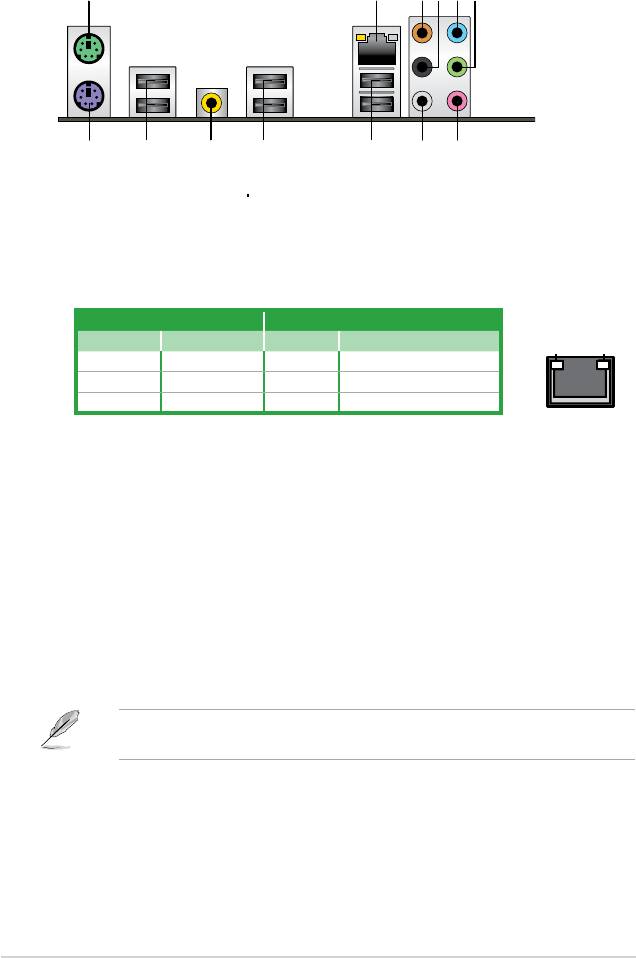
1.10 Connectors
1.10.1 Rear panel connectors
1. PS/2 mouse port (green). This port is for a PS/2 mouse.
2. LAN (RJ-45) port.
Supported by Gigabit LAN controller, this port allows Gigabit
connection to a Local Area Network (LAN) through a network hub. Refer to the table
below for the LAN port LED indications.
1-20 Chapter 1: Product introduction
1
3 4 5 62
7812 10 91113
LAN port LED indications
ACT/LINK LED SPEED LED
Status Description Status Description
OFF No link OFF 10 Mbps connection
YELLOW Linked ORANGE 100 Mbps connection
BLINKING Data activity GREEN 1 Gbps connection
3. Center/Subwoofer port (orange). This port connects the center/subwoofer speakers.
4. Rear Speaker Out port (black). This port connects the rear speakers in a 4-channel,
6-channel, or 8-channel audio conguration.
5. Line In port (light blue).
This port connects the tape, CD, DVD player, or other audio
sources.
6. Line Out port (lime).
This port connects a headphone or a speaker. In 4-channel, 6-
channel, and 8-channel conguration, the function of this port becomes Front Speaker
Out.
7. Microphone port (pink).
This port connects a microphone.
8. Side Speaker Out port (gray).
This port connects the side speakers in an 8-channel
audio conguration.
ACT/LINK
SPEED
LED
LED
LAN port
Refer to the audio conguration table on the next page for the function of the audio ports in
2, 4, 6, or 8-channel conguration.
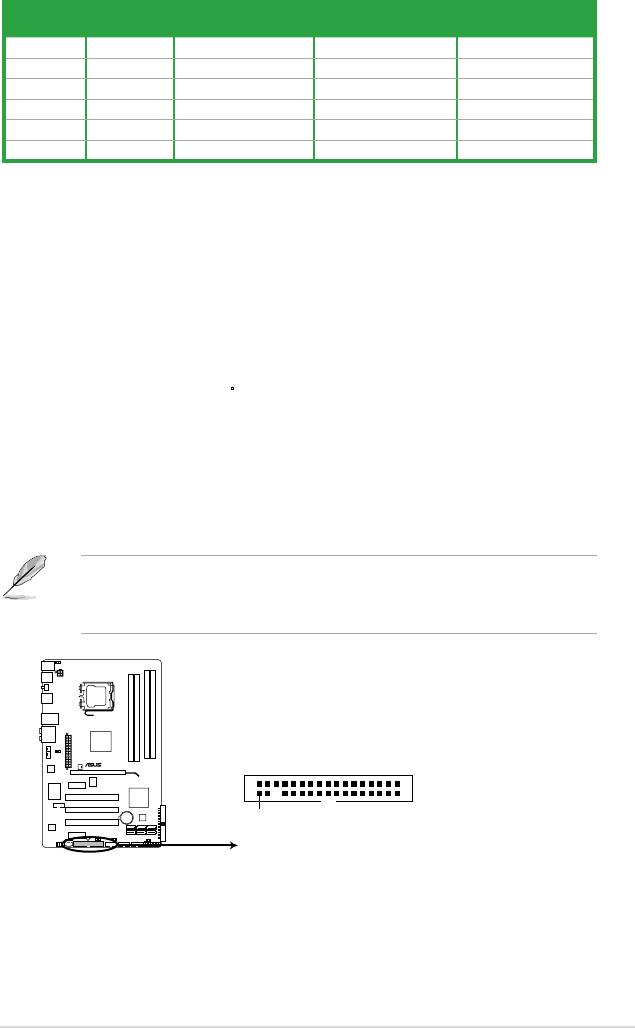
Audio 2, 4, 6, or 8-channel conguration
Headset
Port
4-channel 6-channel 8-channel
2-channel
Light Blue Line In Line In Line In Line In
Lime Line Out Front Speaker Out Front Speaker Out Front Speaker Out
Pink Mic In Mic In Mic In Mic In
Orange – – Center/Subwoofer Center/Subwoofer
Black – Rear Speaker Out Rear Speaker Ou Rear Speaker Out
Gray – – – Side Speaker Out
9. USB 2.0 ports 1 and 2. These two 4-pin Universal Serial Bus (USB) ports are
available for connecting USB 2.0 devices.
10. USB 2.0 ports 3 and 4. These two 4-pin Universal Serial Bus (USB) ports are
available for connecting USB 2.0 devices.
11. Coaxial S/PDIF Out port. This port connects an external audio output device via a
coaxial S/PDIF cable.
12. USB 2.0 ports 5 and 6.
These two 4-pin Universal Serial Bus (USB) ports are
available for connecting USB 2.0 devices.
13.
PS/2 keyboard port (purple). This port is for a PS/2 keyboard.
1.10.2 Internal connectors
1. Floppy disk drive connector (34-1 pin FLOPPY)
This connector is for a oppy disk drive (FDD) signal cable. Connect one end of a FDD
cable to this connector and the other end to the signal connector at the back of the
oppy disk drive.
• Pin 5 on the connector is removed to prevent incorrect cable connection when using a
FDD cable with a covered Pin 5.
• The FDD cable is purchased separately.
ASUS P5QL 1-21
P5QL
FLOPPY
PIN1
NOTE:Orient the red markings
on the floppy ribbon cable to PIN 1.
P5QL Floppy disk drive connector
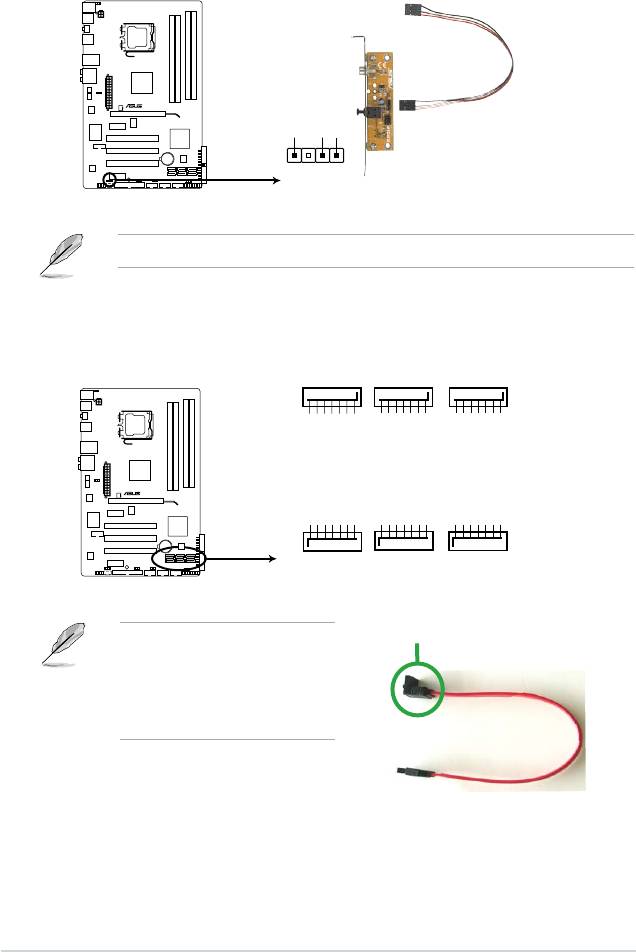
2. Digital audio connector (4-1 pin SPDIF_OUT)
This connector is for an additional Sony/Philips Digital Interface (S/PDIF) port. Connect
the S/PDIF Out module cable to this connector, then install the module to a slot
opening at the back of the system chassis.
The S/PDIF module is purchased separately.
1-22 Chapter 1: Product introduction
P5QL
+5V
SPDIFOUT
GND
SPDIF_OUT
P5QL Digital audio connector
3. Serial ATA connectors (7-pin SATA1-6)
These connectors are for the Serial ATA signal cables for Serial ATA hard disk drives.
right angle side
Connect the right-angle side of SATA
signal cable to SATA device. Or you
may connect the right-angle side of
SATA cable to the onboard SATA
port to avoid mechanical conict with
huge graphics cards.
SATA6
SATA4
SATA2
GND
GND
GND
GND
GND
GND
GND
GND
GND
RSATA_TXN6
RSATA_TXP6
RSATA_RXN6
RSATA_RXP6
RSATA_TXN4
RSATA_TXP4
RSATA_RXN4
RSATA_RXP4
RSATA_TXN2
RSATA_TXP2
RSATA_RXN2
RSATA_RXP2
SATA5
SATA3
SATA1
P5QL
GND
RSATA_RXN5
RSATA_RXP5
GND
RSATA_TXN5
RSATA_TXP5
GND
GND
RSATA_RXN1
RSATA_RXP1
GND
RSATA_TXN1
RSATA_TXP1
GND
GND
RSATA_RXN3
RSATA_RXP3
GND
RSATA_TXN3
RSATA_TXP3
GND
®
P5QL SATA connectors (ICH10R
)
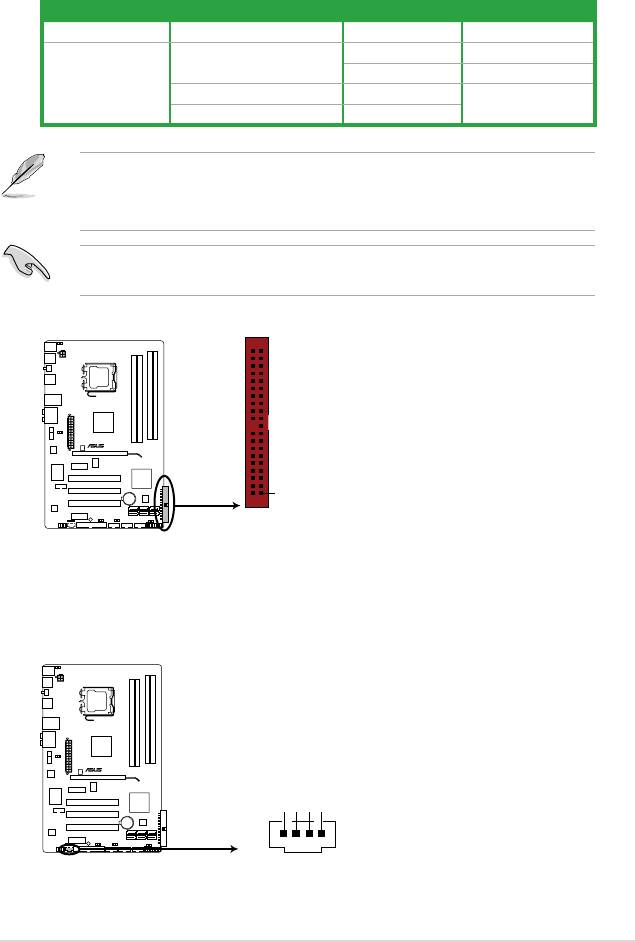
4. IDE connector (40-1 pin PRI_IDE)
The onboard IDE connector is for an Ultra DMA 133/100/66 signal cable. There are
three connectors on each Ultra DMA 133/100/66 signal cable: blue, black, and gray.
Connect the blue connector to the motherboard’s IDE connector, then select one of the
following modes to congure your device.
Drive jumper setting Mode of device(s) Cable connector
Single device Cable-Select or Master - Black
Master Black
Cable-Select
Slave Gray
Two devices
Master Master
Black or gray
Slave Slave
• Pin 20 on the IDE connector is removed to match the covered hole on the Ultra DMA
cable connector. This prevents incorrect insertion when you connect the IDE cable.
• Use the 80-conductor IDE cable for Ultra DMA 133/100/66 IDE devices.
If any device jumper is set as “Cable-Select,” make sure all other device jumpers have the
same setting.
ASUS P5QL 1-23
PRI_IDE
P5QL
PIN1
NOTE:Orient the red markings
on the IDE ribbon cable to PIN 1.
P5QL IDE connector
5. Optical drive audio connector (4-pin CD)
This connector allows you to receive stereo audio input from sound sources such as a
CD-ROM, TV tuner, or MPEG card.
CD
P5QL
Left Audio Channel
GND
GND
Right Audio Channel
P5QL Internal audio connector
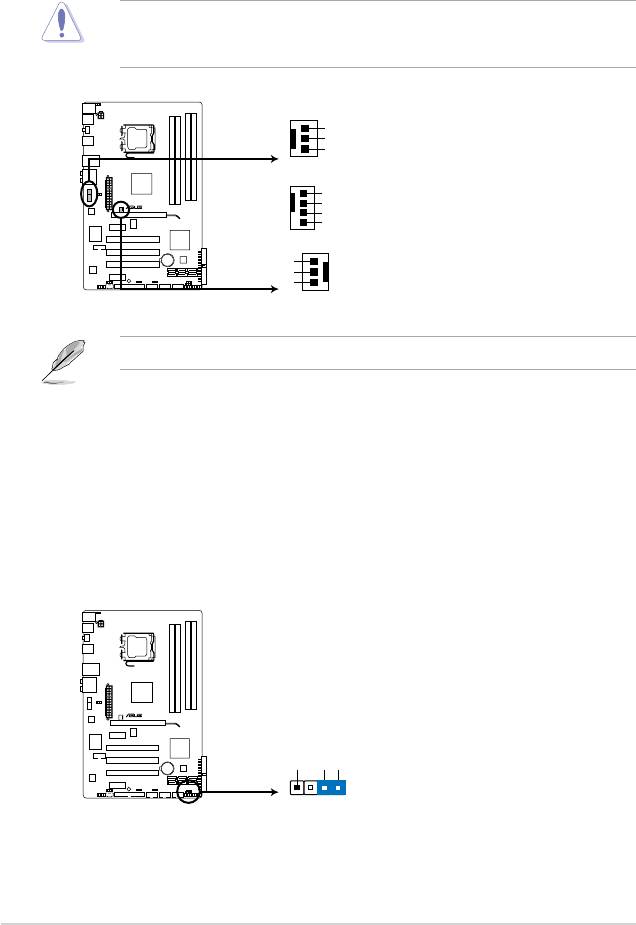
6. CPU, chassis, and power fan connectors (4-pin CPU_FAN, 3-pin CHA_FAN,
3-pin PWR_FAN)
The fan connectors support cooling fans of 350 mA~2000 mA (24 W max.) or a total
of 1 A~7 A (84 W max.) at +12V. Connect the fan cables to the fan connectors on the
motherboard, making sure that the black wire of each cable matches the ground pin of
the connector.
Do not forget to connect the fan cables to the fan connectors. Insufcient air ow inside the
system may damage the motherboard components. These are not jumpers! Do not place
jumper caps on the fan connectors!
Only the CPU fan supports the ASUS Q-FAN feature.
1-24 Chapter 1: Product introduction
CHA_FAN
GND
+12V
Rotation
CPU_FAN
GND
P5QL
CPU FAN PWR
CPU FAN IN
CPU FAN PWM
PWR_FAN
Rotation
+12V
GND
P5QL fan connectors
7. Chassis intrusion connector (4-1 pin CHASSIS)
This connector is for a chassis-mounted intrusion detection sensor or switch. Connect
one end of the chassis intrusion sensor or switch cable to this connector. The chassis
intrusion sensor or switch sends a high-level signal to this connector when a chassis
component is removed or replaced. The signal is then generated as a chassis intrusion
event.
By default, the pin labeled “Chassis Signal” and “Ground” are shorted with a jumper
cap. Remove the jumper caps only when you intend to use the chassis intrusion
detection feature.
P5QL
+5VSB_MB
Chassis Signal
GND
CHASSIS
P5QL Chassis intrusion connector
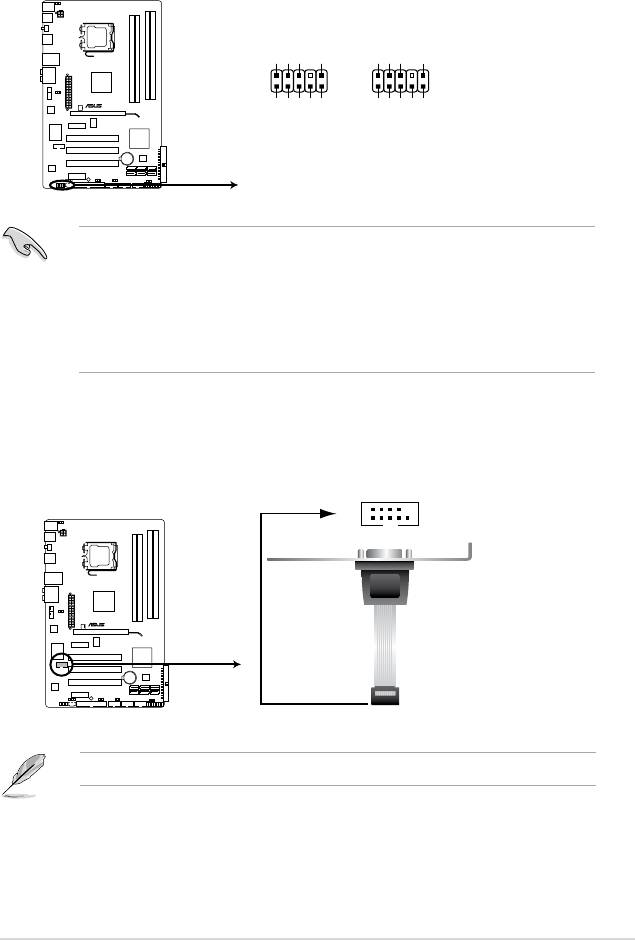
8. Front panel audio connector (10-1 pin AAFP)
This connector is for a chassis-mounted front panel audio I/O module that supports
either HD Audio or legacy AC`97 audio standard. Connect one end of the front panel
audio I/O module cable to this connector.
•
We recommend that you connect a high-denition front panel audio module to this
connector to avail of the motherboard’s high-denition audio capability.
•
If you want to connect a high-denition front panel audio module to this connector, set
the Front Panel Type item in the BIOS to [HD Audio]; if you want to connect an AC'97
front panel audio module to this connector, set the item to [AC97]. By default, this
connector is set to [HD Audio]. See section 2.5.3 Onboard Devices Conguration for
details.
ASUS P5QL 1-25
GND
PRESENCE#
SENSE1_RETUR
SENSE2_RETUR
AGND
NC
NC
NC
AAFP
PIN 1
PIN 1
P5QL
NC
MIC2
PORT1 L
PORT1 R
PORT2 R
PORT1 L
MICPWR
Line out_R
Line out_L
SENSE_SEND
HD-audio-compliant
Legacy AC’97
pin definition
compliant definition
P5QL Analog front panel connector
9. Serial port connector (10-1 pin COM1)
This connector is for a serial (COM) port. Connect the serial port module cable to this
connector, then install the module to a slot opening at the back of the system chassis.
The serial port module is purchased separately.
COM1
PIN 1
P5QL
P5QL Serial port (COM1) connector

11. ATX power connectors (24-pin EATXPWR, 4-pin ATX12V)
These connectors are for ATX power supply plugs. The power supply plugs are
designed to t these connectors in only one orientation. Find the proper orientation and
push down rmly until the connectors completely t.
1-26 Chapter 1: Product introduction
ATX12V
EATXPWR
PIN 1
+3 Volts
+3 Volts
-12 Volts
+3 Volts
+12V DC
+12V DC
GND
GND
PSPN#
+5 Volts
GND
GND
P5QL
PIN 1
GND
+5 Volts
GND
GND
-5 Volts
Power OK
GND
GND
+5 Volts
+5V Staudby
+5 Volts
+12 Volts
+5 Volts
+12 Volts
GND
+3 Volts
P5QL ATX power connectors
10. USB connectors (10-1 pin USB78, USB910, USB1112)
These connectors are for USB 2.0 ports. Connect the USB module cable to any of
these connectors, then install the module to a slot opening at the back of the system
chassis. These USB connectors comply with USB 2.0 specication that supports up to
480 Mbps connection speed.
Never connect a 1394 cable to the USB connectors. Doing so damages the motherboard!
The USB module is purchased separately.
USB1112 USB78 USB910
P5QL
USB+5V
USB_P12-
USB_P12+
GND
NC
USB+5V
USB_P10-
USB_P10+
GND
NC
USB+5V
USB_P8-
USB_P8+
GND
NC
PIN 1
PIN 1
PIN 1
GND
GND
GND
USB+5V
USB+5V
USB_P9-
USB+5V
USB_P7-
P5QL USB2.0 connectors
USB_P11-
USB_P9+
USB_P7+
USB_P11+
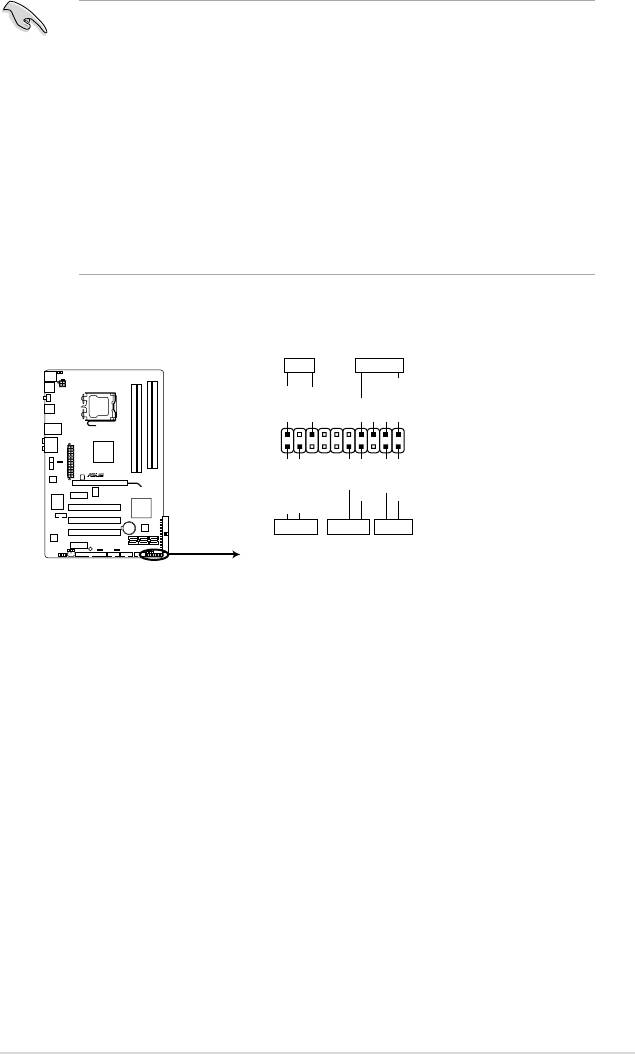
12. System panel connector (20-8 pin PANEL)
This connector supports several chassis-mounted functions.
• System power LED (2-pin PLED)
This 2-pin connector is for the system power LED. Connect the chassis power LED
cable to this connector. The system power LED lights up when you turn on the system
power, and blinks when the system is in sleep mode.
•
Hard disk drive activity LED (2-pin IDE_LED)
This 2-pin connector is for the HDD Activity LED. Connect the HDD Activity LED cable
to this connector. The IDE LED lights up or ashes when data is read from or written to
the HDD.
•
System warning speaker (4-pin SPEAKER)
This 4-pin connector is for the chassis-mounted system warning speaker. The speaker
allows you to hear system beeps and warnings.
•
ATX power button/soft-off button (2-pin PWRSW)
This connector is for the system power button. Pressing the power button turns
the system on or puts the system in sleep or soft-off mode depending on the BIOS
settings. Pressing the power switch for more than four seconds while the system is ON
turns the system OFF.
•
Reset button (2-pin RESET)
This 2-pin connector is for the chassis-mounted reset button for system reboot without
turning off the system power.
ASUS P5QL 1-27
PLED SPEAKER
PLED+
PLED-
+5V
Ground
Ground
Speaker
PANEL
PIN 1
P5QL
PWR
Reset
Ground
Ground
IDE_LED+
IDE_LED-
IDE_LED PWRSW RESET
* Requires an ATX power supply
P5QL System panel connector
•
For a fully congured system, we recommend that you use a power supply unit (PSU)
that complies with ATX 12 V Specication 2.0 (or later version) and provides a minimum
power of 400W.
• Do not forget to connect the 4-pin EATX12V power plug; otherwise, the system will not
boot.
• Use of a PSU with a higher power output is recommended when conguring a system
with more power-consuming devices. The system may become unstable or may not boot
up if the power is inadequate.
• The ATX 12 V Specication 2.0-compliant (400W) PSU has been tested to support the
motherboard power requirements with the following conguration:
®
®
CPU: Intel
Pentium
Extreme 3.73GHz / Memory: 512 MB DDR2 (x4) / Graphics card:
ASUS EAX1900XT / Parallel ATA device: IDE hard disk drive / Serial ATA device: SATA
hard disk drive (x2) / Optical drive: DVD-RW
Оглавление
- Contents
- Contents
- Contents
- Notices
- Safety information
- P5QL specications summary
- 1.1 Welcome!
- 1.4 Before you proceed
- 1.5 Motherboard overview
- 1.6 Central Processing Unit (CPU)
- 1.7 System memory
- 1.8 Expansion slots
- 1.9 Jumpers
- 1.10 Connectors
- 1.11 Software support
- 2.1 Managing and updating your BIOS
- 2.2 BIOS setup program
- 2.3 Main menu
- 2.4 Ai Tweaker menu
- 2.5 Advanced menu
- 2.6 Power menu
- 2.7 Boot menu
- 2.8 Tools menu
- 2.9 Exit menu

