Asus P5QL: 2.5 Advanced menu
2.5 Advanced menu: Asus P5QL
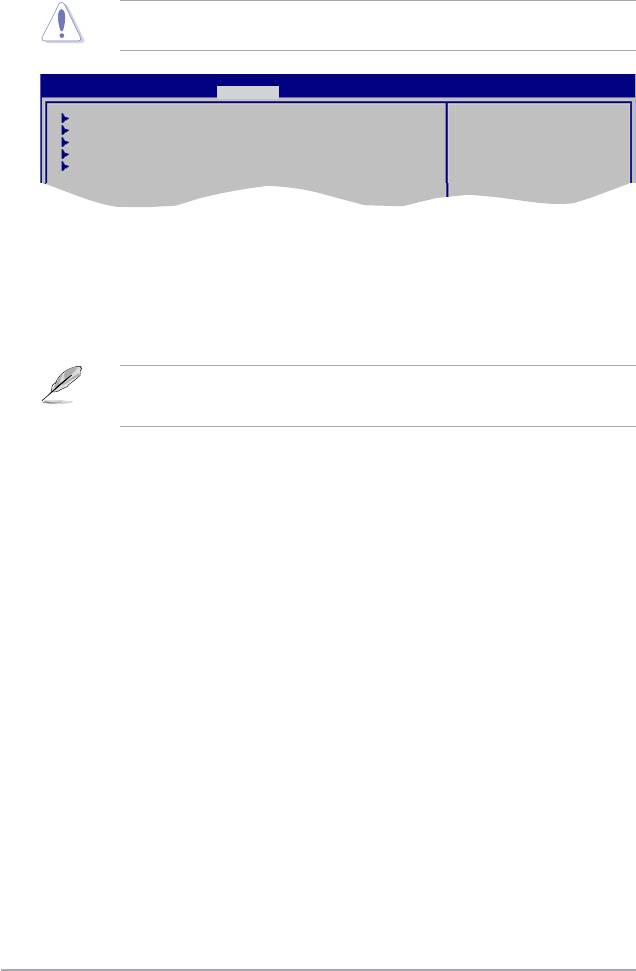
2.5 Advanced menu
The Advanced menu items allow you to change the settings for the CPU and other system
devices.
Take caution when changing the settings of the Advanced menu items. Incorrect eld
values can cause the system to malfunction.
BIOS SETUP UTILITY
Main Ai Tweaker Advanced Power Boot Tools Exit
Congure CPU.
CPU Conguration
Chipset
Onboard Devices Conguration
USB Conguration
PCIPnP
2.5.1 CPU Conguration
The items in this menu show the CPU-related information that the BIOS automatically
detects.
CPU Ratio Setting [Auto]
Sets the ration between CPU core clock and the FSB frequency.
• If an invalid ratio is set in CMOS, then the actual and set values may differ.
• Key in ratio numbers directly.
C1E Support [Enabled]
Allows you to enable or disable C1E Support. Conguration options: [Disabled] [Enabled]
Max CPUID Value Limit [Disabled]
Setting this item to [Enabled] allows legacy operating systems to boot even without support
for CPUs with extended CPUID functions. Conguration options: [Disabled] [Enabled]
®
Intel
Virtualization Technology [Enabled]
®
®
Enables or disables Intel
Virtualization Technology. Virtualization enhanced by Intel
Virtualization Technology allows a platform to run multiple operating systems and applications
in independent partitons. With virtualization, one computer system can function as multiple
virtual systems. Conguration options: [Enabled] [Disabled]
CPU TM function [Enabled]
®
Enables or disables Intel
CPU Thermal Monitor (TM) function, a CPU overheating protection
function. When enabled, the CPU core frequency and voltage are reduced when the CPU
overheats. Conguration options: [Disabled] [Enabled]
Execute-Disable Bit Capability [Enabled]
Allows you to enable or disable the No-Execution Page Protection Technology. Setting this
item to [Disabled] forces the XD feature ag to always return to zero (0).
Conguration options: [Disabled] [Enabled]
2-16 Chapter 2: BIOS information
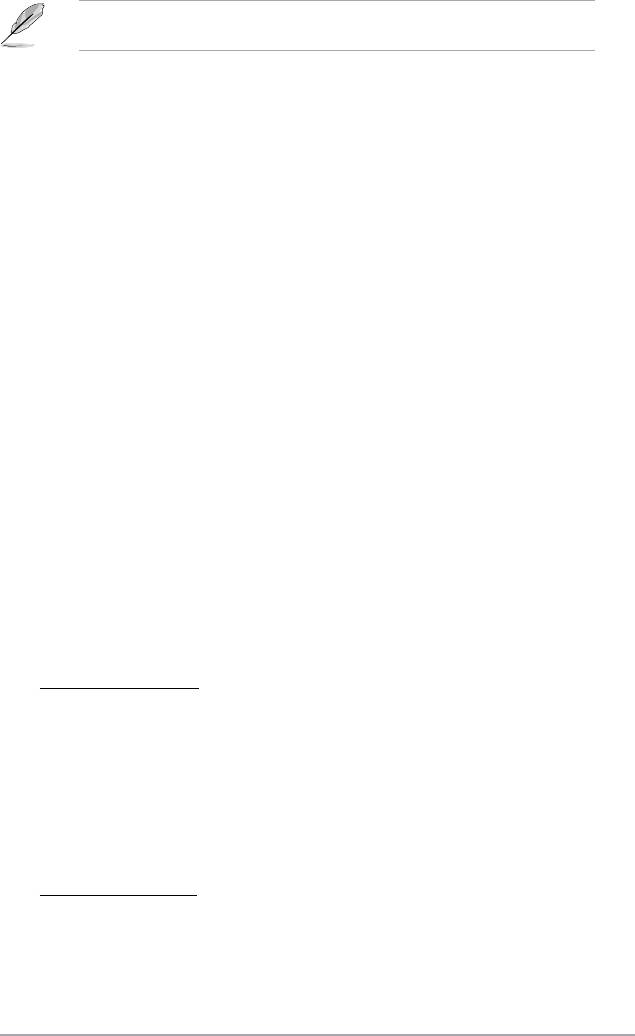
®
®
The following item appears only when you installed an Intel
Pentium
4 or later CPU that
®
®
supports the Enhanced Intel
SpeedStep
Technology (EIST).
®
®
Intel
SpeedStep
Technology [Enabled]
®
®
Allows you to use the Enhanced Intel
SpeedStep
Technology. When set to [Enabled], you
can adjust the system power settings in the operating system to use the EIST feature. Set
this item to [Disabled] if you do not want to use the EIST.
Conguration options: [Enabled] [Disabled]
2.5.2 Chipset
The Chipset menu allows you to change the advanced chipset settings. Select an item then
press <Enter> to display the sub-menu.
North Bridge Conguration
Memory Remap Feature [Enabled]
Allows you to enabled or disable the remapping of the overlapped PCI memory above the
total physical memory. Enable this option only when you install 64-bit operating system.
Conguration options: [Disabled] [Enabled]
Memory Hole [Disabled]
Allows you to congure the memory hole. Conguration options: [Disabled] [15MB-16MB]
Initiate Graphic Adapter [PEG/PCI]
Allows you to decide which graphics controller to use as the primary boot device.
Conguration options: [PCI/PEG] [PEG/PCI]
2.5.3 Onboard Devices Conguration
High Denition Audio [Enabled]
Allows you to enable or disable the High Denition Audio. The following item appears only
when you enable this item. Conguration options: [Enabled] [Disabled]
Front Panel Type [HD Audio]
Allows you to set the front panel audio connector (AAFP) mode to legacy AC’97 or
high-denition audio depending on the audio standard that the front panel audio
module supports. Conguration options: [AC97] [HD Audio]
Marvell IDE controller [Enabled]
®
Allows you to disable or enable the onboard Marvell
IDE controller.
Conguration options: [Enabled] [Disabled]
Onboard PCIE GbE LAN [Enabled]
Conguration options: [Enabled] [Disabled]
LAN Option ROM [Disabled]
This item appears only when you enable the Onboard PCIE GbE LAN item.
Conguration options: [Disabled] [Enabled]
Serial Port1 Address [3F8/IRQ4]
Allows you to select the Serial Port1 base address.
Conguration options: [Disabled] [3F8/IRQ4] [2F8/IRQ3] [3E8/IRQ4] [2E8/IRQ3]
ASUS P5QL 2-17
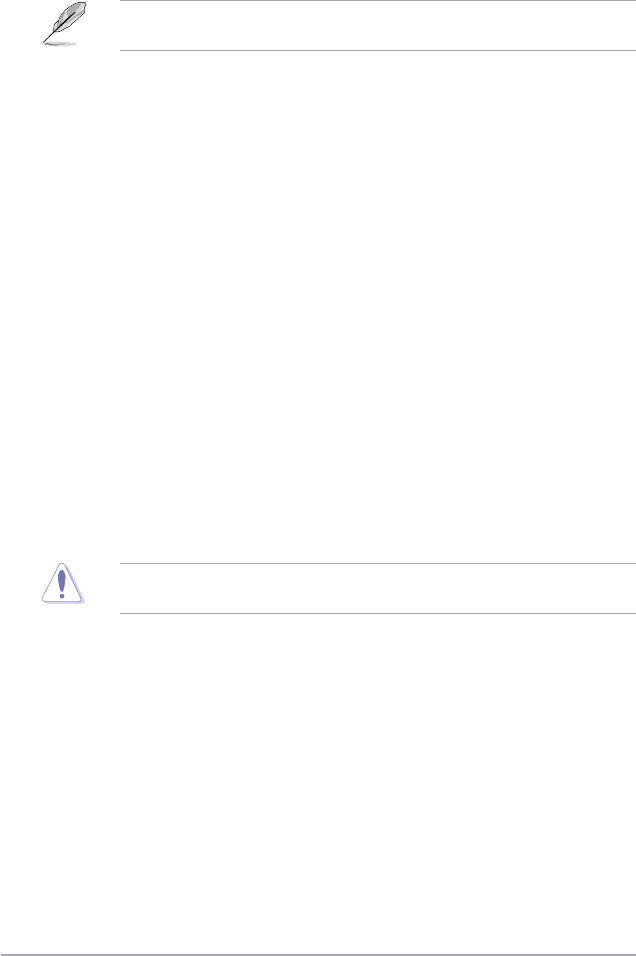
2.5.4 USB Conguration
The items in this menu allows you to change the USB-related features. Select an item then
press <Enter> to display the conguration options.
The USB Devices Enabled item shows auto-detected values. If no USB device is
detected, the item shows None.
USB Functions [Enabled]
Allows you to enable or disable the USB functions.Conguration options: [Disabled] [Enabled]
USB 2.0 Controller [Enabled]
Allows you to enable or disable the USB 2.0 controller.
Conguration options: [Enabled] [Disabled]
USB 2.0 Controller Mode [HiSpeed]
Allows you to set the USB 2.0 controller mode to HiSpeed (480 Mbps) or FullSpeed (12
Mbps). This item appears only when you enable the USB 2.0 Controller item.
Conguration options: [FullSpeed ] [HiSpeed ]
BIOS EHCI Hand-off [Enabled]
Allows you to enable support for operating systems without an EHCI hand-off feature.
Conguration options: [Disabled] [Enabled]
Legacy USB Support [Auto]
Allows you to enable or disable support for legacy USB devices. Setting to [Auto] allows
the system to detect the presence of USB devices at startup. If detected, the USB controller
legacy mode is enabled. If no USB device is detected, the legacy USB support is disabled.
Conguration options: [Disabled] [Enabled] [Auto]
2.5.5 PCI PnP
The PCI PnP menu items allow you to change the advanced settings for PCI/PnP devices.
Take caution when changing the settings of the PCI PnP menu items. Incorrect eld values
can cause the system to malfunction.
Plug And Play O/S [No]
When set to [No], BIOS congures all the devices in the system. When set to [Yes] and if
you install a Plug and Play operating system, the operating system congures the Plug and
Play devices not required for boot.Conguration options: [No] [Yes]
2-18 Chapter 2: BIOS information
Оглавление
- Contents
- Contents
- Contents
- Notices
- Safety information
- P5QL specications summary
- 1.1 Welcome!
- 1.4 Before you proceed
- 1.5 Motherboard overview
- 1.6 Central Processing Unit (CPU)
- 1.7 System memory
- 1.8 Expansion slots
- 1.9 Jumpers
- 1.10 Connectors
- 1.11 Software support
- 2.1 Managing and updating your BIOS
- 2.2 BIOS setup program
- 2.3 Main menu
- 2.4 Ai Tweaker menu
- 2.5 Advanced menu
- 2.6 Power menu
- 2.7 Boot menu
- 2.8 Tools menu
- 2.9 Exit menu

