Dell Precision M70: Traveling With Your Computer
Traveling With Your Computer : Dell Precision M70

Back to Contents Page
Traveling With Your Computer
DellPrecision™MobileWorkstationM70User'sGuide
Identifying Your Computer
Packing the Computer
Travel Tips
Identifying Your Computer
l Attach a name tag or business card to the computer.
l Write down your Service Tag and store it in a safe place away from the computer or carrying case. Use the Service Tag if you need to report a loss or
theft to law enforcement officials and to Dell.
l Create a file on the Microsoft® Windows® desktop called if_found. Place information such as your name, address, and telephone number in this file.
l Contact your credit card company and ask if it offers coded identification tags.
Packing the Computer
l Remove any external devices attached to the computer and store them in a safe place. Remove any cables attached to installed PC Cards, and remove
any extended PC Cards.
l Tomakethecomputeraslightaspossible,replaceanydevicesinstalledinthemodulebaywiththeDellTravelLite™module.
l Fully charge the main battery and any spare batteries you plan to carry with you.
l Shut down the computer.
l Disconnect the AC adapter.
l Remove any extraneous items, such as paper clips, pens, and paper, from the keyboard and palm rest and close the display.
l UsetheoptionalDell™carryingcasetopackthecomputeranditsaccessoriestogethersafely.
l Avoid packing the computer with items such as shaving cream, colognes, perfumes, or food.
l Protect the computer, the batteries, and the hard drive from hazards such as extreme temperatures and overexposure to sunlight, dirt, dust, or liquids.
l Pack the computer so that it does not slide around in the trunk of your car or in an overhead storage compartment.
Travel Tips
l Consider disabling wireless activity on your computer to maximize battery operating time. To disable wireless activity, press <Fn> <F2>.
l Consider changing your power management options to maximize battery operating time.
l If you are traveling internationally, carry proof of ownership—or of your right to use the computer if it is company-owned—to speed your passage
through customs. Investigate the customs regulations of the countries you plan to visit, and consider acquiring an international carnet (also known as a
merchandise passport) from your government.
l Ensure that you know which electrical outlets are used in the countries you will visit, and have appropriate power adapters.
l Check with your credit card company for information about the kinds of emergency travel assistance it offers to users of portable computers.
Traveling by Air
l Ensure that you have a charged battery available in case you are asked to turn on the computer.
NOTICE: When the display is closed, extraneous items on the keyboard or palm rest could damage the display.
NOTICE: If the computer has been exposed to extreme temperatures, allow it to acclimate to room temperature for 1 hour before turning it on.
NOTICE: Do not check the computer as baggage.
NOTICE: If you choose to pack the computer after undocking it, ensure that the computer has been shut down or put into Standby Mode. Failure to do
so could cause the battery to wear down quickly or cause the computer to overheat.
NOTICE: Do not move the computer while using the optical drive. Doing so can result in loss of data.
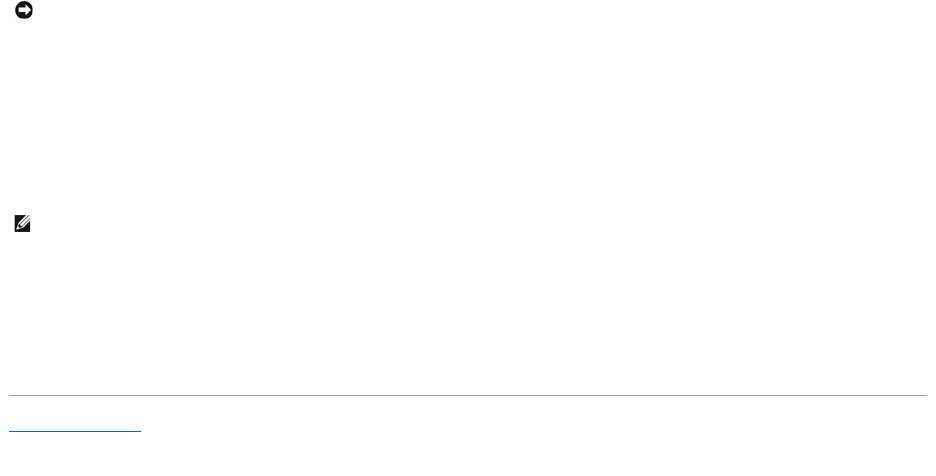
l Before you use the computer on an airplane, verify that such usage is permitted. Some airlines forbid the use of electronic devices during the flight. All
airlines forbid the use of electronic devices during takeoff and landing.
If Your Computer Is Lost or Stolen
l Call a law enforcement agency to report the lost or stolen computer. Include the Service Tag in your description of the computer. Ask that a case
number be assigned and write down the number, along with the name, address, and telephone number of the law enforcement agency. If possible,
obtain the name of the investigating officer.
l If the computer belongs to a company, notify the security office of the company.
l Contact Dell customer service to report the missing computer. Provide the computer Service Tag, the case number, and the name, address, and
telephone number of the law enforcement agency to which you reported the missing computer. If possible, give the name of the investigating officer.
The Dell customer service representative will log your report under the computer Service Tag and flag the computer as missing or stolen. If someone calls Dell
for technical assistance and gives your Service Tag, the computer is identified automatically as missing or stolen. The representative will attempt to get the
phone number and address of the caller. Dell will then contact the law enforcement agency to which you made the report of the missing computer.
Back to Contents Page
NOTICE: Do not walk the computer through a metal detector. Send the computer through an X-ray machine or have it hand inspected.
NOTE: If you know where the computer was lost or stolen, call a law enforcement agency in that area. If you do not know, call a law enforcement
agency where you live.
Оглавление
- DellPrecision™MobileWorkstationM70User'sGuide
- About Your Computer
- Appendix
- Alert Standard Format (ASF)
- Using a Battery
- Using the Module Bay
- Using CDs, DVDs, and Other Module Bay Devices
- Cleaning Your Computer
- Using the Dell Diagnostics
- Using the Display
- Reinstalling Software
- Finding Information
- Getting Help
- Glossary
- Using the Keyboard and Touch Pad
- Passwords
- Using PC Cards
- Power Management
- Solving Problems
- Dell™QuickSetFeatures
- Adding and Replacing Parts
- Using the System Setup Program
- Using Smart Cards
- Specifications
- Traveling With Your Computer
- Connecting to a Wireless Local Area Network
- Using Microsoft®Windows®XP

