Dell Latitude D510: Hard Drive
Hard Drive : Dell Latitude D510
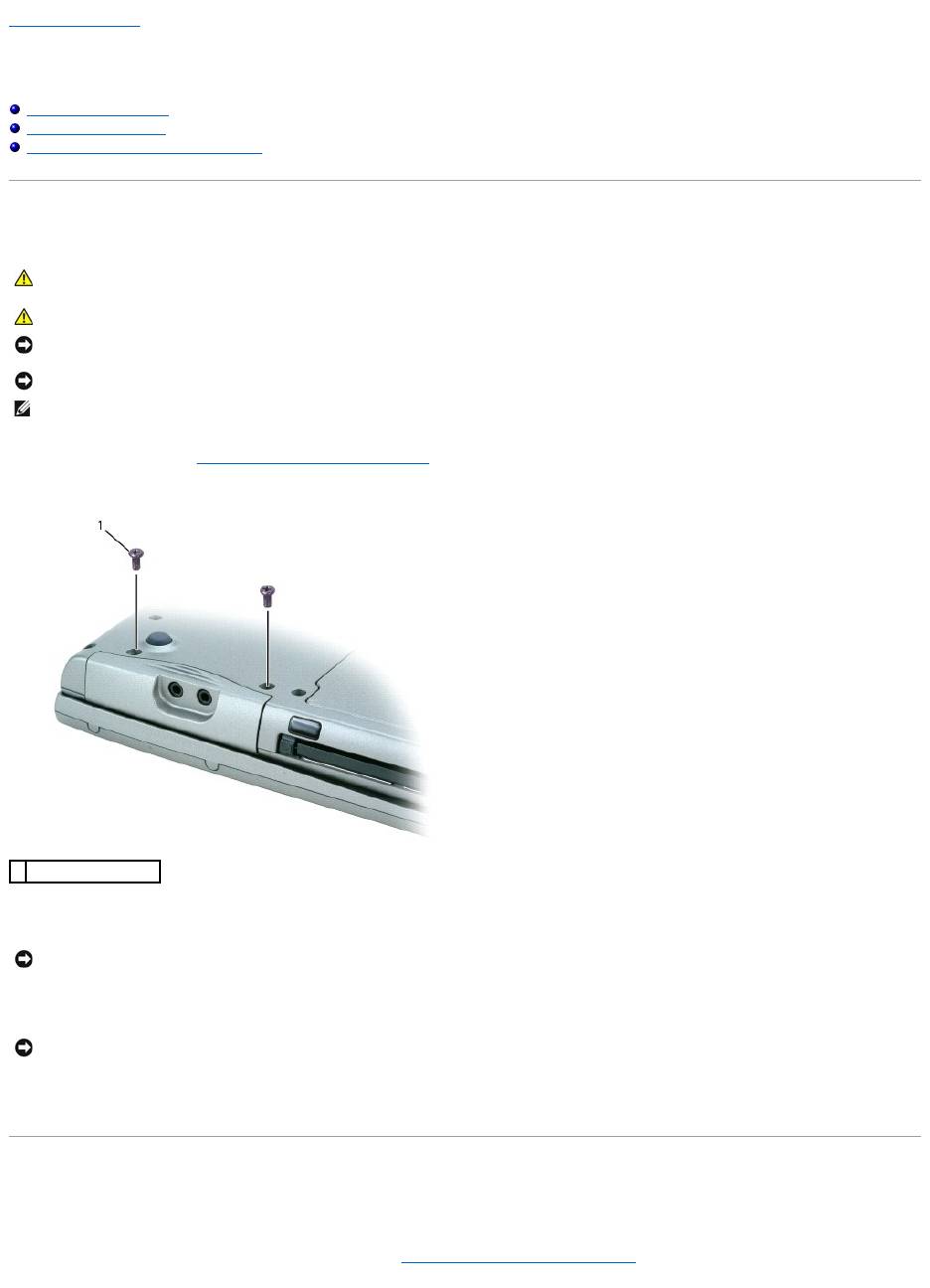
Back to Contents Page
Hard Drive
Dell™Latitude™D510ServiceManual
Removing the Hard Drive
Installing the Hard Drive
Removing the Hard Drive From Its Carrier
Removing the Hard Drive
1. Follow the instructions in "Preparing to Work Inside Your Computer."
2. Turn the computer upside down. Use a standard #1 Phillips screwdriver to remove the two M3 x 5-mm screws.
3. Turn the computer over so that it is upright.
4. Open the display approximately 2.54 cm (1 in).
5. Slide the hard drive out of the computer.
Installing the Hard Drive
1. If installing a new drive, remove it from its packaging. Save the original packaging to use when storing or shipping the hard drive.
If the drive that you are installing is not packaged in a carrier, remove the old hard drive from its carrier and attach the carrier to the new hard drive.
CAUTION: If you remove the hard drive from the computer when the drive is hot, do not touch the metal housing of the hard drive.
CAUTION: Before working inside your computer, read the safety instructions in your Product Information Guide.
NOTICE: To prevent data loss, shut down your computer before removing the hard drive. Do not remove the hard drive while the computer is on, in
standby mode, or in hibernate mode.
NOTICE: Hard drives are extremely fragile; even a slight bump can damage the drive.
NOTE: Dell does not guarantee compatibility or provide support for hard drives from sources other than Dell.
1
M3 x 5-mm screws (2)
NOTICE: You cannot remove your hard drive unless you open your display first.
NOTICE: When the hard drive is not in the computer, store it in protective antistatic packaging. See "Protecting Against Electrostatic Discharge" in your
Product Information Guide.
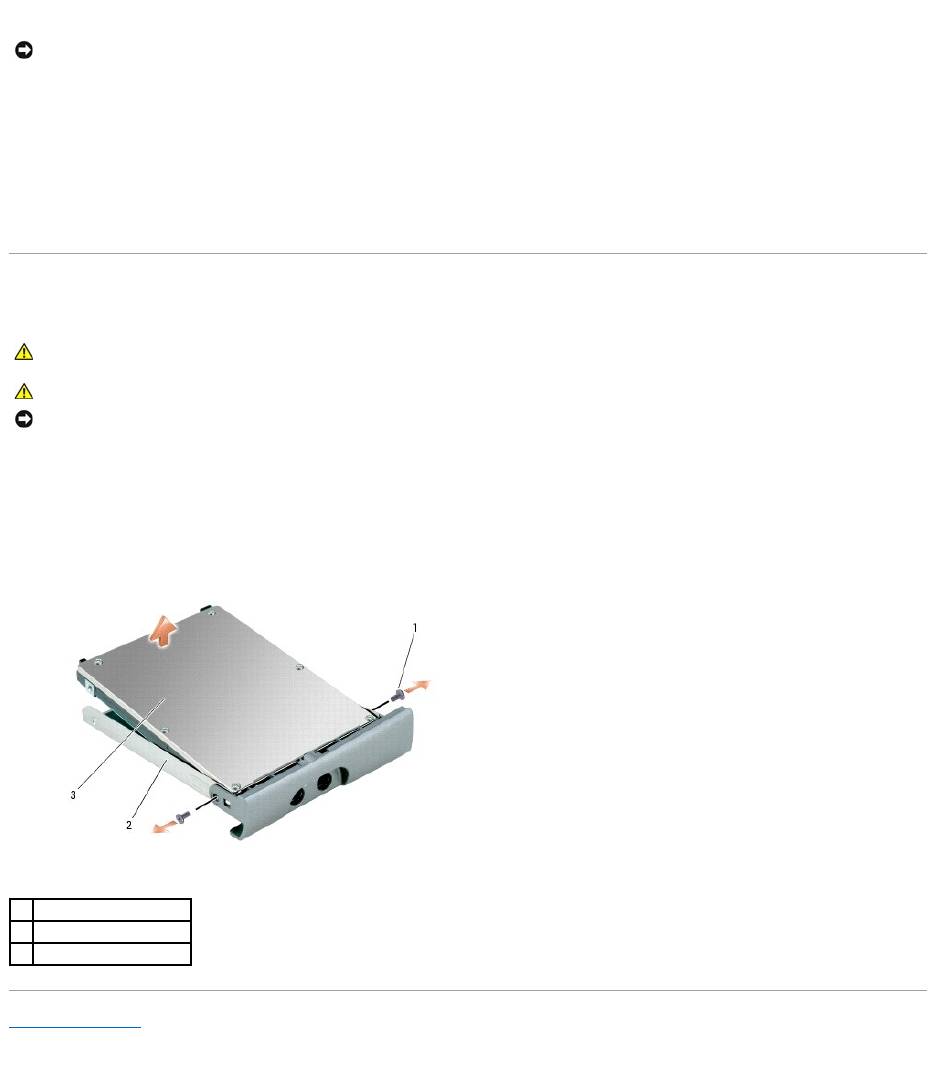
2. Ensure that the display is open approximately 2.54 cm (1 inch).
3. Press the hard drive cover into the bay until it is fully seated in the bay.
4. Turn the computer upside down. Use a small screwdriver to tighten the screws.
5. Install the operating system for your computer.
6. Install the drivers and utilities for your computer.
Removing the Hard Drive From Its Carrier
1. Remove the two screws labeled M2 x 3.
2. Use spring tension to gently pry the carrier open near the back of the carrier.
3. Lift the hard drive out of the carrier.
Back to Contents Page
NOTICE: Use firm and even pressure to slide the drive into place. If you force the hard drive into place using excessive force, you may damage the
connector.
CAUTION: If you remove the hard drive from the computer when the drive is hot, do not touch the metal housing of the hard drive.
CAUTION: Before working inside your computer, read the safety instructions in your Product Information Guide.
NOTICE: Hard drives are extremely fragile; even a slight bump can damage the drive.
1
M2 x 3 screws (2)
2
hard drive carrier
3
hard drive
Оглавление
- Dell™Latitude™D510ServiceManual
- Before You Begin
- Flashing the BIOS
- Internal Card With Bluetooth®Wireless Technology
- Coin Cell Battery
- Microprocessor Module
- Display Assembly and Display Latch
- Fan
- Hard Drive
- Keyboard
- Base Latch
- Palm Rest
- Pin Assignments for I/O Connectors
- Speakers
- System Board
- System Components
- Microprocessor Thermal-Cooling Assembly
- Memory Module, Modem, Mini PCI Card, and Optical Devices

