Dell Latitude D510: инструкция
Раздел: Компьютерная техника, комплектующие, аксессуары
Тип: Ноутбук
Инструкция к Ноутбуку Dell Latitude D510
Оглавление
- Dell™ Latitude™ D510 Service Manual

Dell™ Latitude™ D510 Service Manual
Notes, Notices, and Cautions
Information in this document is subject to change without notice.
© 2005 Dell Inc. All rights reserved.
Reproduction in any manner whatsoever without the written permission of Dell Inc.
is strictly forbidden.
Trademarks used in this text:
Dell
, the
DELL
logo, and
Latitude
are trademarks of Dell Inc.;
Intel, Pentium, and Celeron are
registered trademarks of Intel Corporation;
Microsoft
and
Windows
are registered trademarks of Microsoft Corporation;
Bluetooth
is a trademark owned by Bluetooth SIG, Inc. and is used by Dell Inc. under license.
Other trademarks and trade names may be used in this document to refer to either the entities claiming the marks and names or their products. Dell Inc. disclaims any
proprietary interest in trademarks and trade names other than its own.
Model PP10L
April 2005 Rev. A00
Before You Begin
System Components
Memory Module, Modem, Mini PCI Card, and Optical Devices
Hard Drive
Internal Card With Bluetooth
®
Wireless Technology
Keyboard
Coin Cell Battery
Microprocessor Thermal-Cooling Assembly
Microprocessor Module
Display Assembly and Display Latch
Palm Rest
Speakers
Base Latch
Fan
System Board
Flashing the BIOS
Pin Assignments for I/O Connectors
NOTE:
A NOTE indicates important information that helps you make better use of your computer.
NOTICE:
A NOTICE indicates either potential damage to hardware or loss of data and tells you how to avoid the problem.
CAUTION:
A CAUTION indicates a potential for property damage, personal injury, or death.
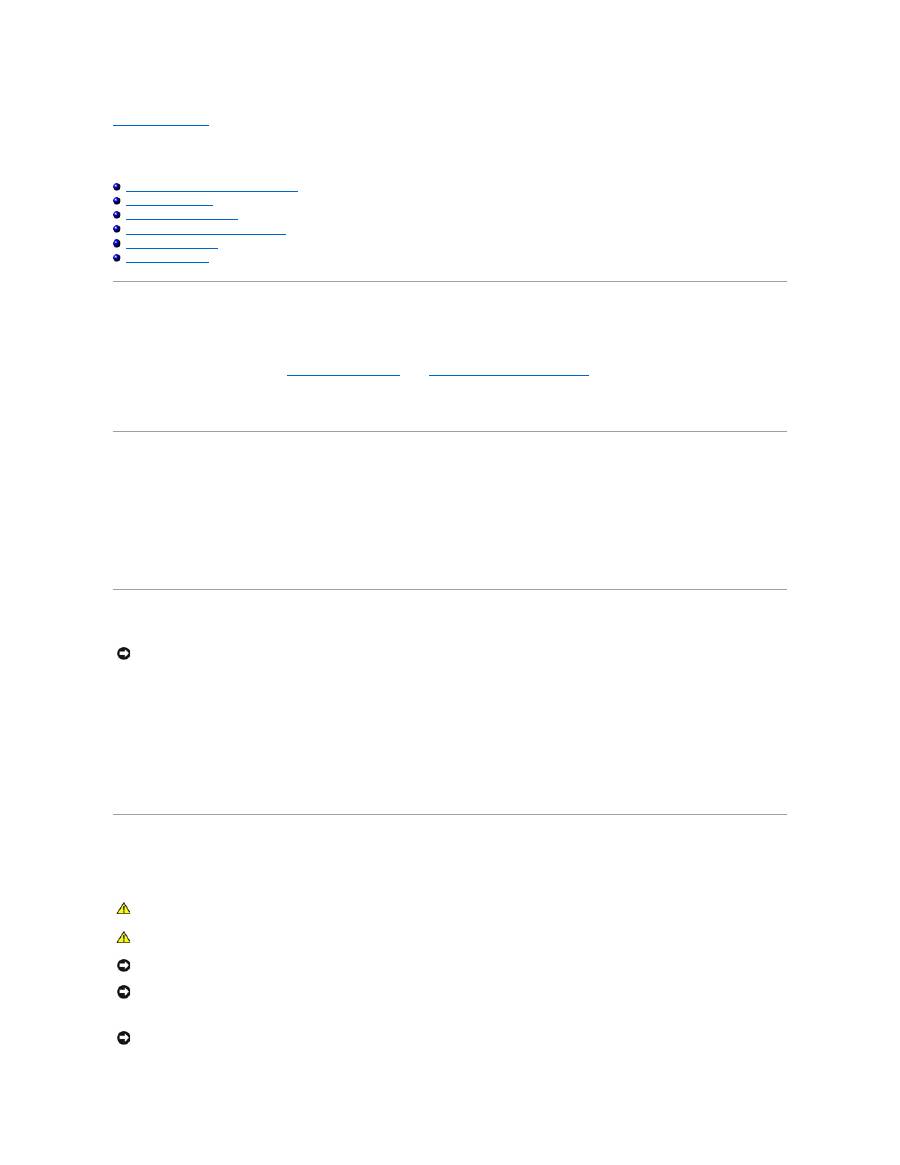
Back to Contents Page
Before You Begin
Dell™ Latitude™ D510 Service Manual
Preparing to Work Inside Your Computer
Recommended Tools
Turning Off Your Computer
Before Working Inside Your Computer
Computer Orientation
Screw Identification
Preparing to Work Inside Your Computer
This section provides procedures for removing and installing the components in your computer. Unless otherwise noted, each procedure assumes that the
following conditions exist:
l
You have performed the steps in"
Turning Off Your Computer
" and "
Before Working Inside Your Computer
."
l
You have read the safety information in the
Product Information Guide.
l
A component can be replaced by performing the removal procedure in reverse order.
Recommended Tools
The procedures in this document may require the following tools:
l
1/4 inch flat-blade screwdriver
l
#1 Phillips screwdriver
l
Small plastic scribe
l
Flash BIOS-update program floppy disk or CD
Turning Off Your Computer
1.
Shut down the operating system:
a.
Save and close any open files, exit any open programs, click the
Start
button, and then click
Shut Down
.
b.
In the
Shut Down
window, click
OK
.
The computer turns off after the operating system shutdown process finishes.
2.
Ensure that the computer and any attached devices are turned off. If your computer and attached devices do not automatically turn off when you shut
down your operating system, press and hold the power button for 4 seconds.
Before Working Inside Your Computer
Use the following safety guidelines to help protect your computer from potential damage and to help ensure your own personal safety.
NOTICE:
To avoid losing data, save and close any open files and exit any open programs before you turn off your computer.
CAUTION:
Before you begin any of the procedures in this section, follow the safety instructions in the
Product Information Guide
.
CAUTION:
Handle components and cards with care. Do not touch the components or contacts on a card. Hold a card by its edges or by its metal
mounting bracket. Hold a component such as a processor by its edges, not by its pins.
NOTICE:
Only a certified service technician should perform repairs on your computer. Damage due to servicing that is not authorized by Dell is not
covered by your warranty.
NOTICE:
When you disconnect a cable, pull on its connector or on its strain-relief loop, not on the cable itself. Some cables have a connector with
locking tabs; if you are disconnecting this type of cable, press in on the locking tabs before you disconnect the cable. As you pull connectors apart, keep
them evenly aligned to avoid bending any connector pins. Also, before you connect a cable, ensure that both connectors are correctly oriented and
aligned.
NOTICE:
To avoid damaging the computer, perform the following steps before you begin working inside the computer.
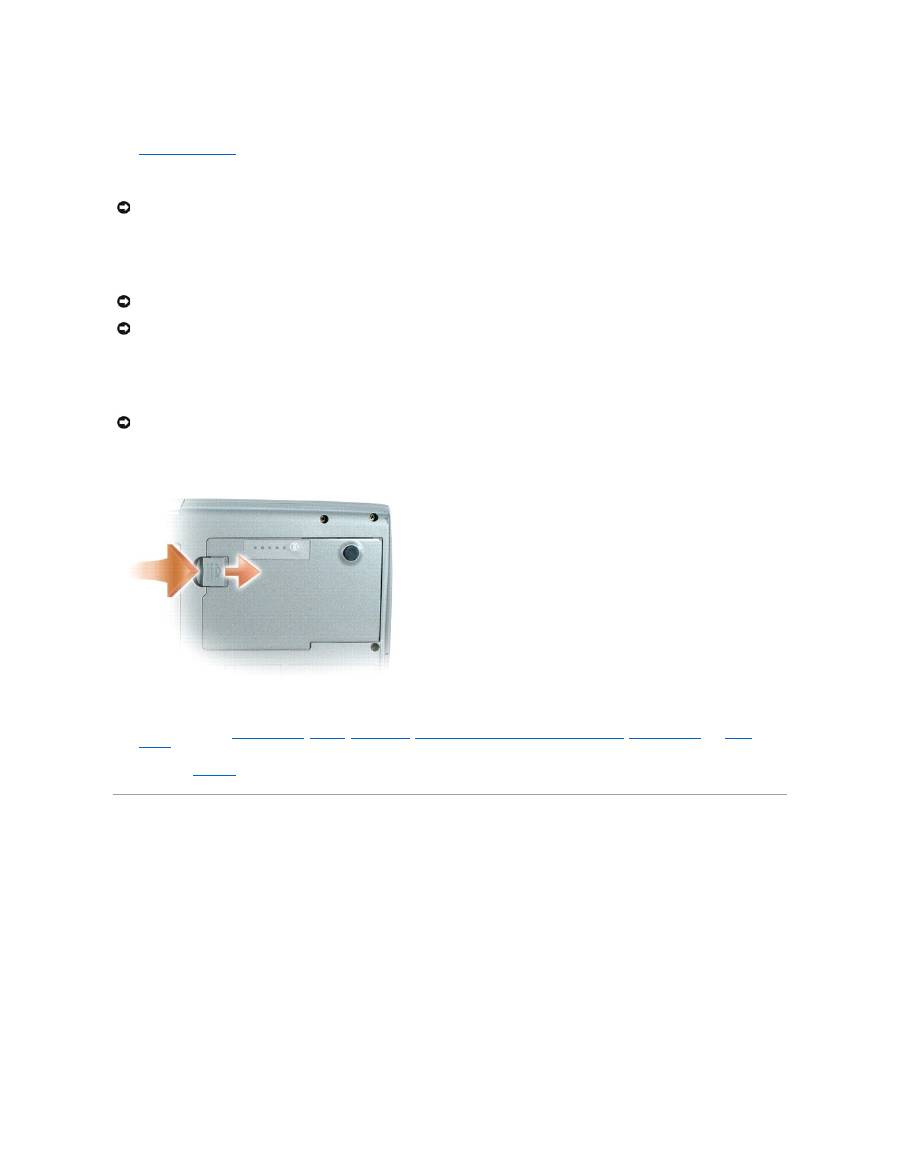
1.
Ensure that the work surface is flat and clean to prevent the computer cover from being scratched.
2.
Turn off your computer
.
3.
If the computer is connected to a docking device, undock it. See the documentation that came with your docking device for instructions.
4.
Disconnect any telephone, network, and USB cables from the computer.
5.
Disconnect your computer power supply and all attached devices from their electrical outlets.
6.
Remove any installed PC Cards from the PC Card slot.
7.
Close the display and turn the computer upside down on a flat work surface.
8.
Slide and hold the battery-bay latch release on the bottom of the computer, and then remove the battery from the battery bay
9.
Remove any installed
memory modules
,
modems
,
Mini PCI cards
,
internal cards with Bluetooth wireless technology
,
backup batteries
, and
optical
devices
.
10.
Remove the
hard drive
.
Computer Orientation
NOTICE:
To disconnect a network cable, first unplug the cable from your computer and then unplug it from the network port or device.
NOTICE:
To prevent damage to components inside your computer, discharge static electricity from your body before you touch any of your computer's
electronic components. You can do so by touching an unpainted metal surface.
NOTICE:
To connect a network cable, first plug the cable into the network port or device and then plug it into the computer.
NOTICE:
To avoid damaging the system board, you must remove the main battery before you service the computer.
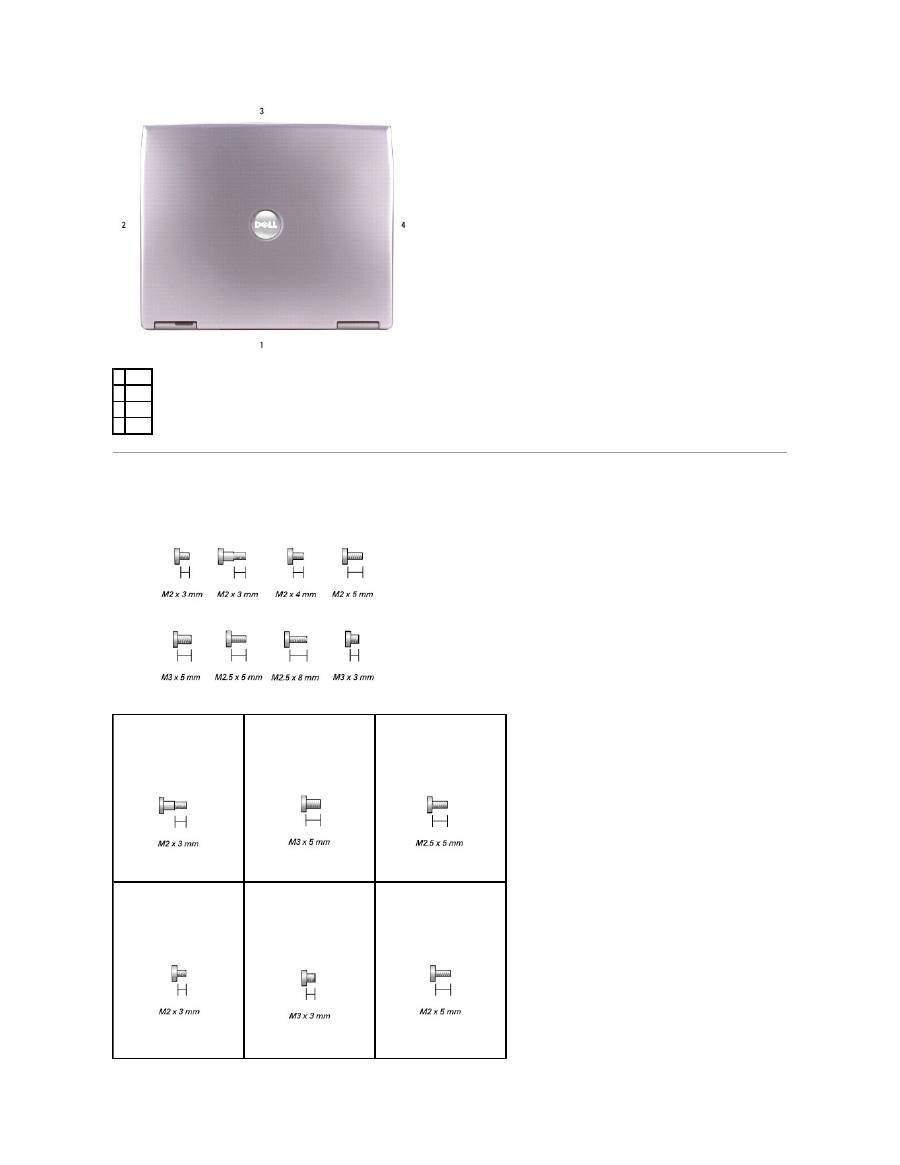
Screw Identification
When you are removing and replacing components, print this section as a guide to keep track of the screws. The placemat provides the number of screws and
their sizes.
1 back
2 right
3 front
4 left
Optical Device:
(optional security screw)
(1 each)
Hard Drive:
(2 each)
Keyboard:
(2 each)
Modem:
(1 each)
Hard Drive Carrier:
(2 each)
Display Bezel:
(display bumpers, 5 each)
(6 each)
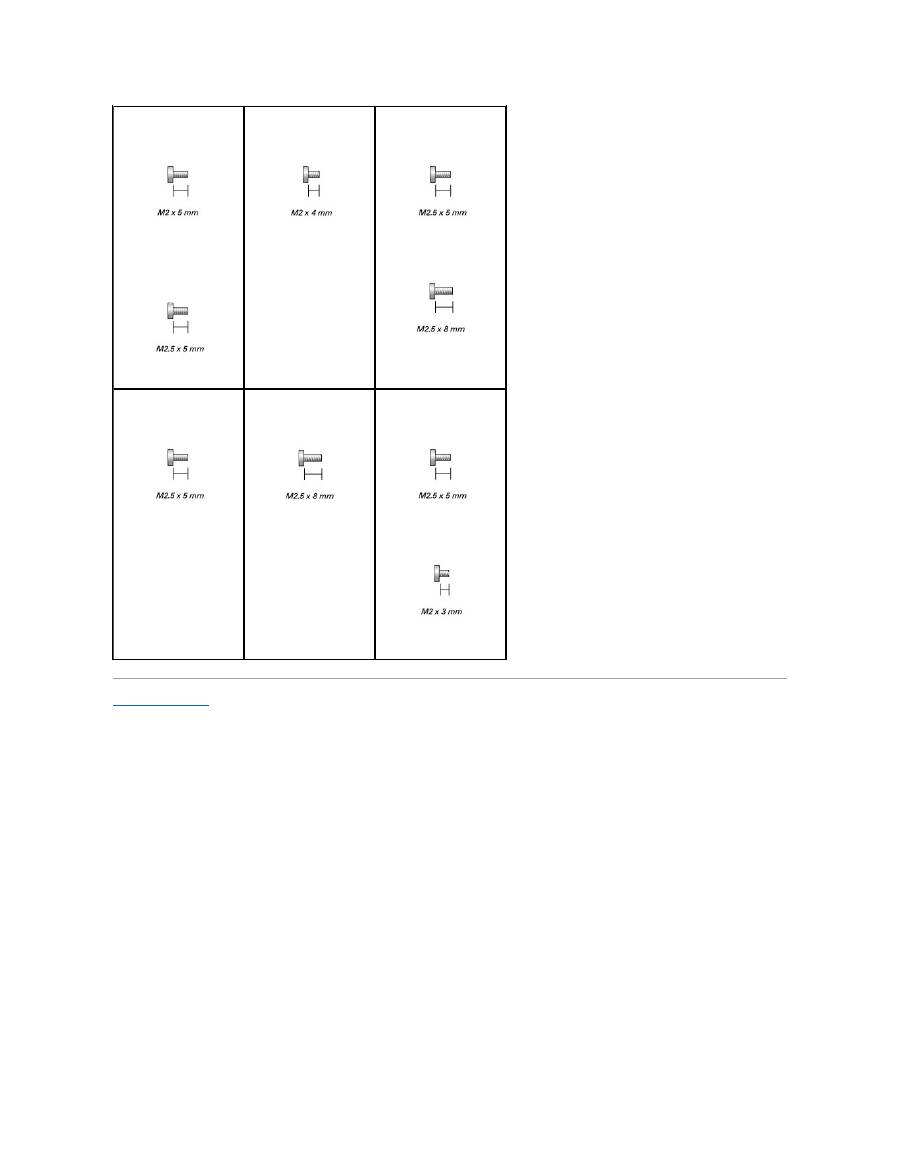
Back to Contents Page
Display Panel:
(8 each)
Display Assembly:
(4 each)
Display Latch:
(1 each)
Palm Rest:
(4 each)
(14 each)
Speakers:
(1 each)
Fan:
(2 each)
System Board:
(2 each)
(4 each)

Back to Contents Page
Flashing the BIOS
Dell™ Latitude™ D510 Service Manual
1.
Ensure that the AC adapter is plugged in and that the main battery is installed properly.
2.
Turn on the computer and press <F12> during POST to access the Boot Menu.
3.
Insert the flash BIOS update program floppy or CD and select boot from "
CD/DVD/CD-RW Drive
".
4.
Select "
Upgrade your system BIOS
" from the menu.
Follow the instructions that appear on the screen. The computer continues to boot and updates the new BIOS. When the update is complete, the
computer automatically reboots.
5.
Remove the flash BIOS update program floppy or CD from the drive.
Back to Contents Page
NOTICE:
To avoid damaging the system board, ensure you are connected to a known good electrical outlet and that you do not interrupt the BIOS flash
process. Loss of power or an interruption during the BIOS flash process can cause damage to the system board.
NOTE:
If you wait too long and the operating system logo appears, continue to wait until you see the Microsoft
®
Windows
®
desktop. Then, shut down
your computer and try again.
NOTE:
To enter the system setup program, press <F2> during POST. Press <Esc> and select
Save/Exit
if you make modifications; otherwise, select
Exit
and then press <Enter> to exit the system setup.
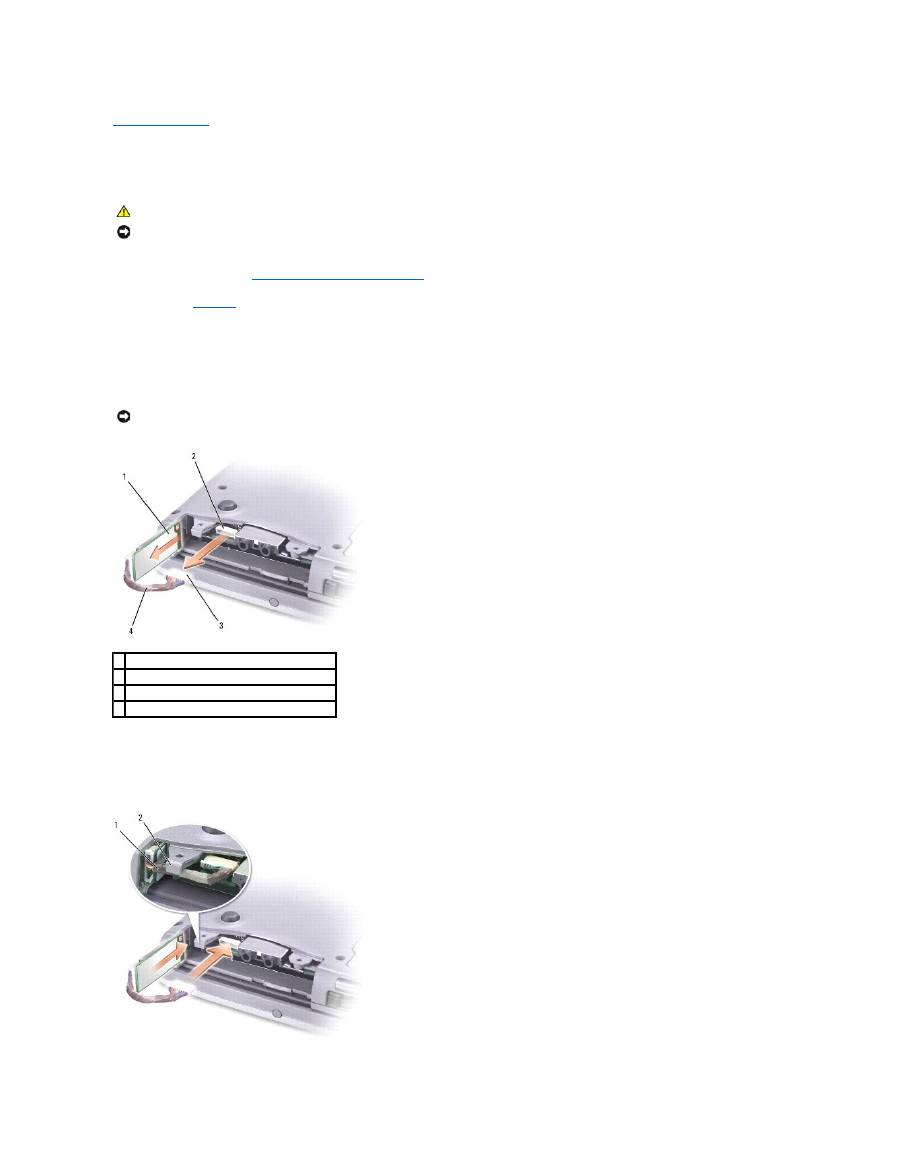
Back to Contents Page
Internal Card With Bluetooth ® Wireless Technology
Dell™ Latitude™ D510 Service Manual
1.
Follow the instructions in "
Preparing to Work Inside Your Computer
."
2.
Remove the
hard drive
.
3.
Turn the computer upside down.
4.
Pull the card connector out of the system board connector.
5.
Pull the card cable to remove the internal card with Bluetooth wireless technology from the computer.
To replace the internal card with Bluetooth wireless technology:
1.
Insert the internal card with Bluetooth wireless technology.
2.
Ensure that the card cable is routed under the tab.
CAUTION:
Before performing the following procedures, read the safety instructions in your
Product Information Guide
.
NOTICE:
To prevent damage to components inside your computer, discharge static electricity from your body before you touch any of your computer's
electronic components. You can do so by touching an unpainted metal surface.
NOTICE:
When replacing the internal card with Bluetooth wireless technology, ensure that the card cable is routed correctly so that you do not damage
the cable when you install the hard drive.
1 internal card with Bluetooth wireless technology
2 system board connector
3 card connector
4 card cable
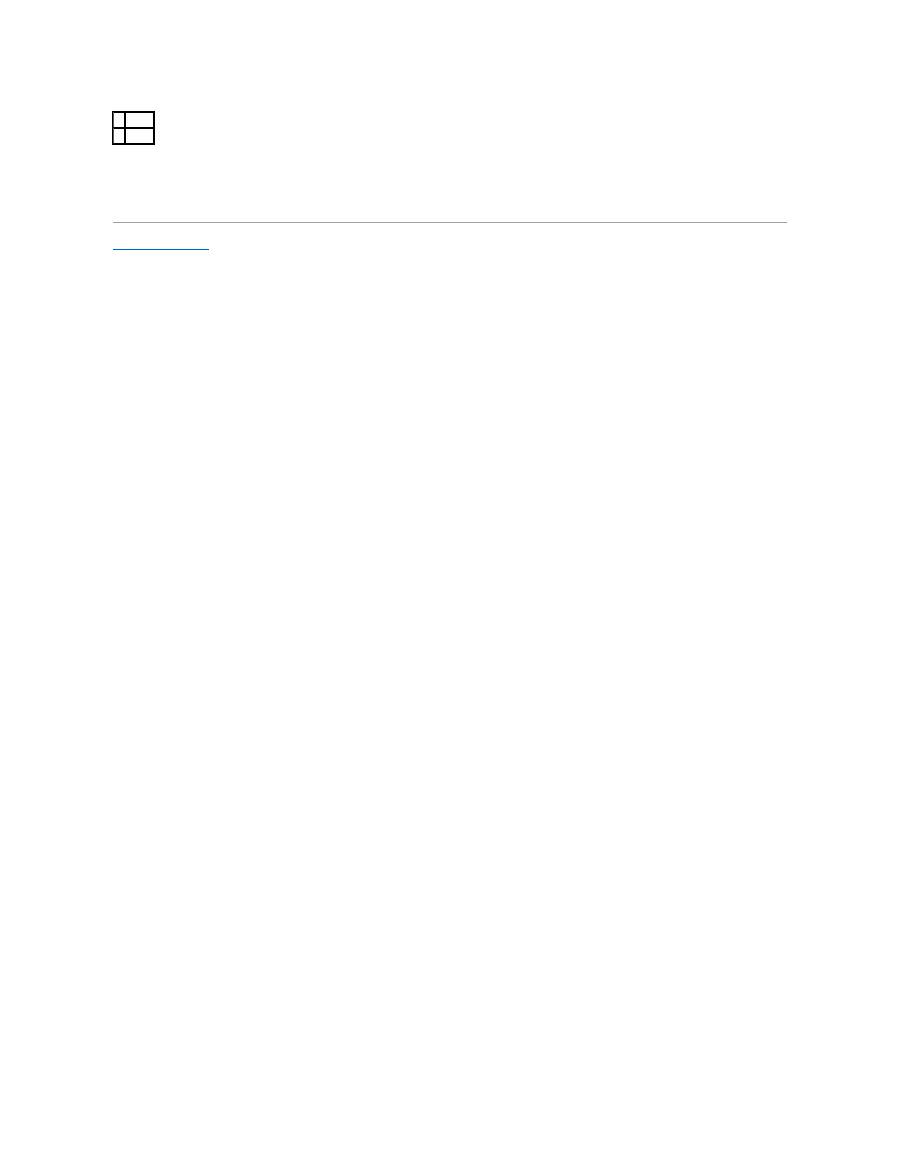
3.
Connect the card cable.
4.
Replace the hard drive.
Back to Contents Page
1 cable
2 tab
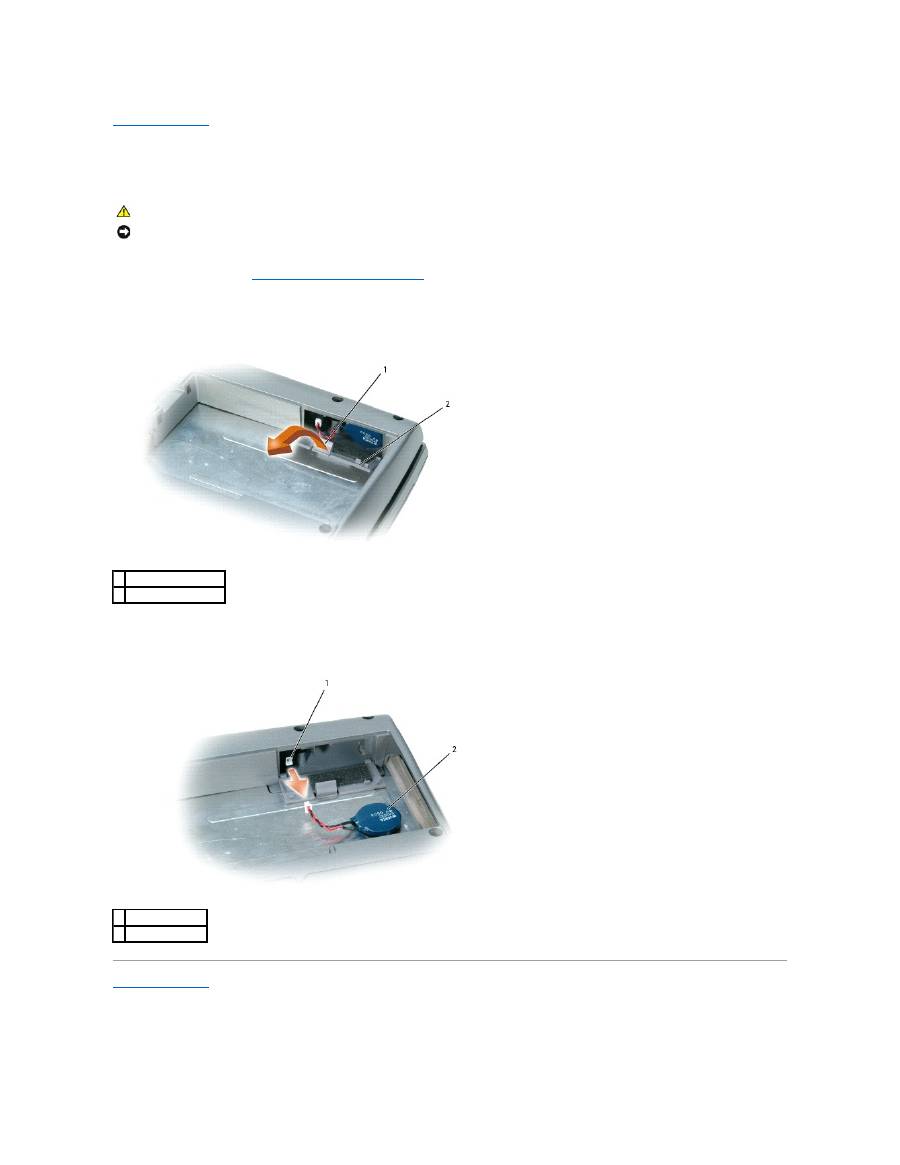
Back to Contents Page
Coin Cell Battery
Dell™ Latitude™ D510 Service Manual
1.
Follow the instructions in "
Preparing to Work Inside Your Computer
."
2.
Turn the computer upside down.
3.
Depress the coin cell-cover latch in the battery bay and rotate it out to remove the coin cell- battery cover.
4.
Pull the coin cell battery straight out of the computer base.
5.
Disconnect the coin cell-battery cable connector from the battery connector.
Back to Contents Page
CAUTION:
Before working inside your Dell™ computer, read the safety instructions in your
Product Information
Guide
.
NOTICE:
To prevent damage to components inside your computer, discharge static electricity from your body before you touch any of your computer's
electronic components. You can do so by touching an unpainted metal surface.
1 coin cell-cover latch
2 coin cell-battery cover
1 battery connector
2 coin cell battery
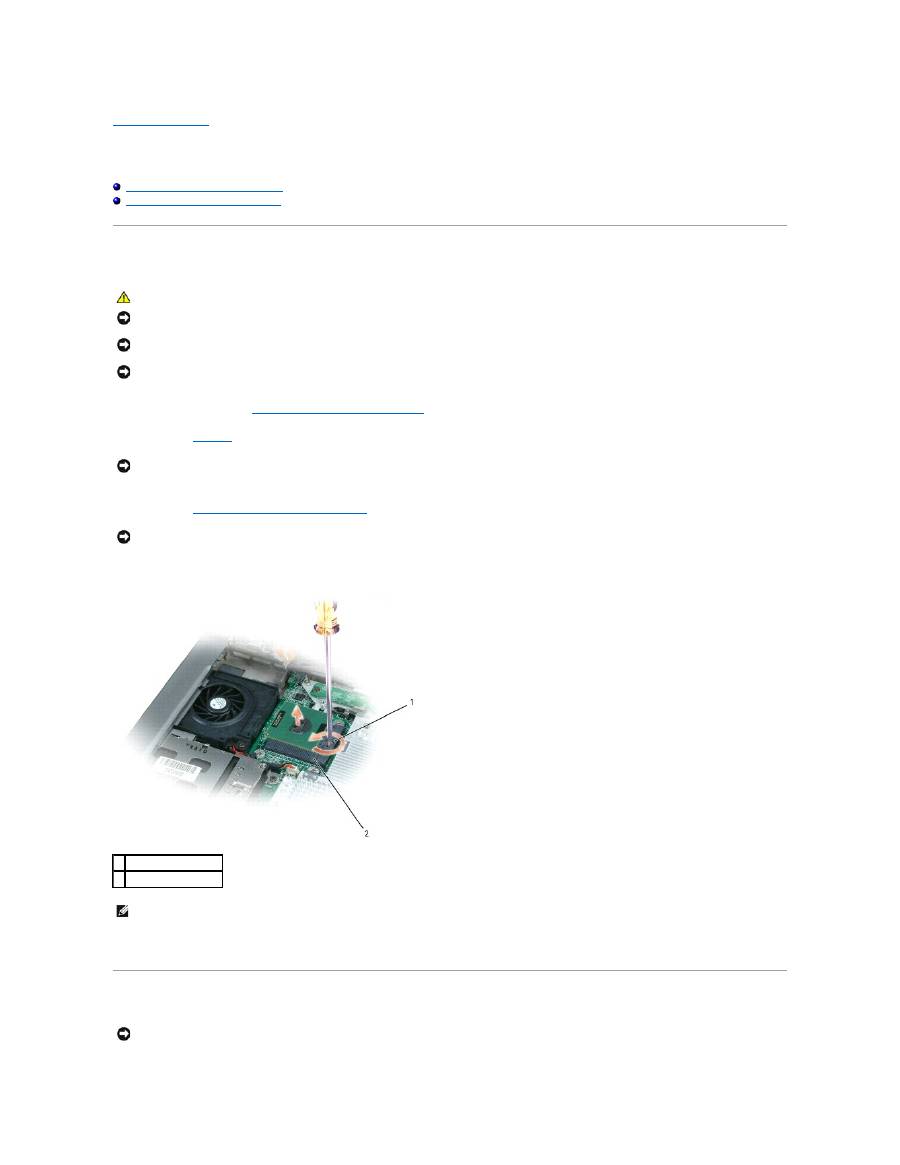
Back to Contents Page
Microprocessor Module
Dell™ Latitude™ D510 Service Manual
Removing the Microprocessor Module
Installing the Microprocessor Module
Removing the Microprocessor Module
1.
Follow the instructions in "
Preparing to Work Inside Your Computer
."
2.
Remove the
keyboard
.
3.
Remove the
microprocessor thermal-cooling assembly
.
4.
Use a small, flat-blade screwdriver to rotate the ZIF-socket cam screw counterclockwise until it comes to the cam stop.
5.
Lift out the microprocessor module.
Installing the Microprocessor Module
CAUTION:
Before performing the following procedures, read the safety instructions in your
Product Information Guide
.
NOTICE:
To prevent damage to components inside your computer, discharge static electricity from your body before you touch any of your computer's
electronic components. You can do so by touching an unpainted metal surface.
NOTICE:
Do not touch the processor die. Press and hold the microprocessor down on the substrate on which the die is mounted while turning the cam
screw to prevent intermittent contact between the cam screw and microprocessor.
NOTICE:
To avoid damage to the microprocessor, hold the screwdriver so that it is perpendicular to the microprocessor when turning the cam screw.
NOTICE:
To ensure maximum cooling for the microprocessor, do not touch the heat transfer areas on the microprocessor thermal-cooling assembly. The
oils in your skin reduce the heat transfer capability of the thermal pads.
NOTICE:
When removing the microprocessor module, pull the module straight up. Be careful not to bend the pins on the microprocessor module.
1 ZIF socket cam screw
2 pin-1 corner
NOTE:
The ZIF-socket cam screw secures the microprocessor to the system board. Take note of the arrow on the ZIF-socket cam screw.
NOTICE:
Ensure that the cam lock is in the fully open position before seating the microprocessor module. Seating the microprocessor module properly in
the ZIF socket does not require force.

1.
Align the pin-1 corner of the microprocessor module with the pin-1 corner of the ZIF socket, and insert the microprocessor module.
When the microprocessor module is correctly seated, all four corners are aligned at the same height. If one or more corners of the module are higher
than the others, the module is not seated correctly.
2.
Tighten the ZIF socket by turning the cam screw clockwise to secure the microprocessor module to the system board.
3.
Replace the parts that you removed in
Removing the Microprocessor Module
.
Back to Contents Page
NOTICE:
A microprocessor module that is not properly seated can result in an intermittent connection or permanent damage to the microprocessor and
ZIF socket.
NOTE:
The pin-1 corner of the microprocessor module has a triangle that aligns with the triangle on the pin-1 corner of the ZIF socket.
NOTICE:
You must position the microprocessor module correctly in the ZIF socket to avoid permanent damage to the module and the socket.
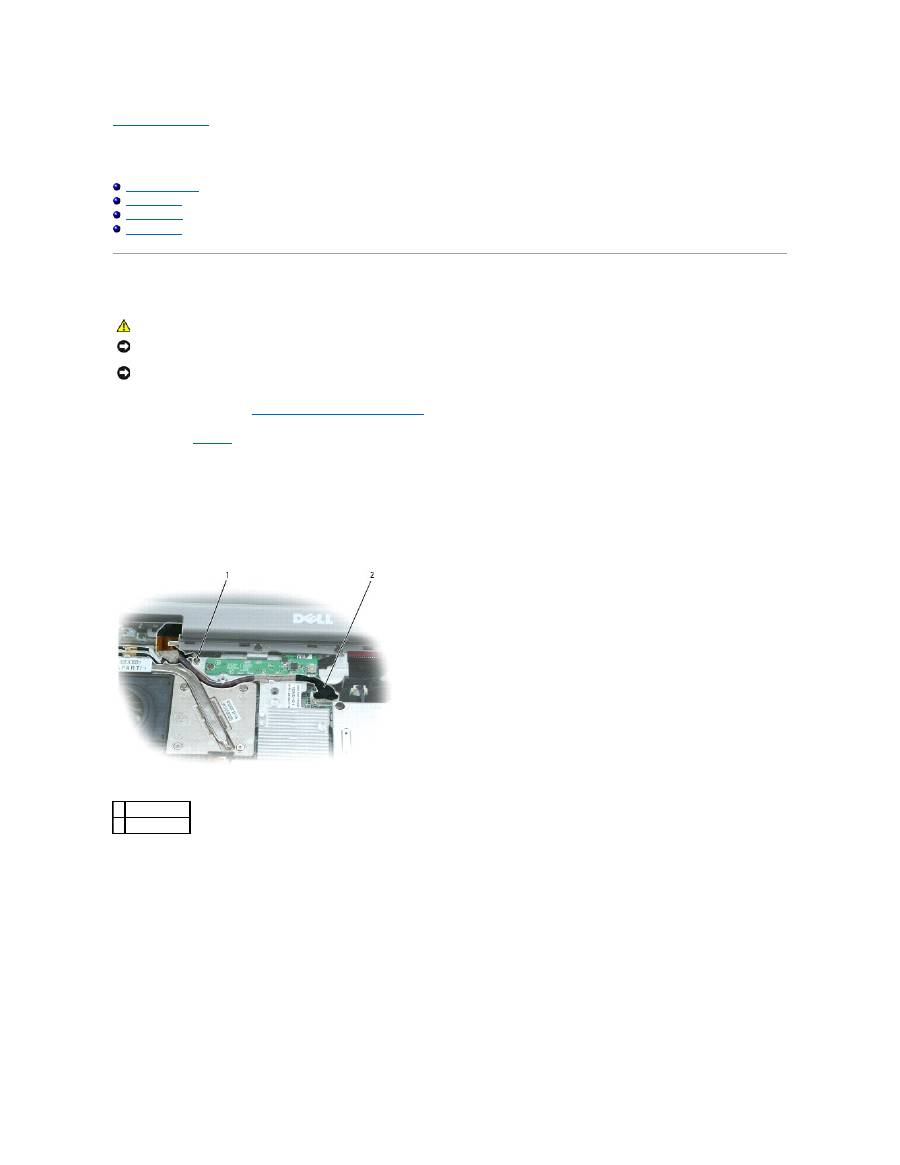
Back to Contents Page
Display Assembly and Display Latch
Dell™ Latitude™ D510 Service Manual
Display Assembly
Display Bezel
Display Panel
Display Latch
Display Assembly
1.
Follow the instructions in "
Preparing to Work Inside Your Computer
."
2.
Remove the
keyboard
.
3.
Open the display assembly approximately 180 degrees, and support the display assembly so that it does not open past this position.
4.
Remove the captive screw that grounds the display cable.
5.
Disconnect the display cable from the display cable connector on the system board.
6.
Release the display cable from its routing clips and slide it out from beneath the tab on the palm rest.
7.
Release the two antenna cables from the two antenna-securing clips.
8.
Disconnect one antenna cable from the display by holding the two gold antenna connectors and gently pulling them apart. Then disconnect the other
antenna cable. (The gold antenna connectors on each cable are keyed to ensure that they are correctly reconnected.)
CAUTION:
Before performing the following procedures, read the safety instructions in your
Product Information Guide
.
NOTICE:
To prevent damage to components inside your computer, discharge static electricity from your body before you touch any of your computer's
electronic components. You can do so by touching an unpainted metal surface.
NOTICE:
You must remove the display assembly before you remove the palm rest.
1 captive screw
2 display cable
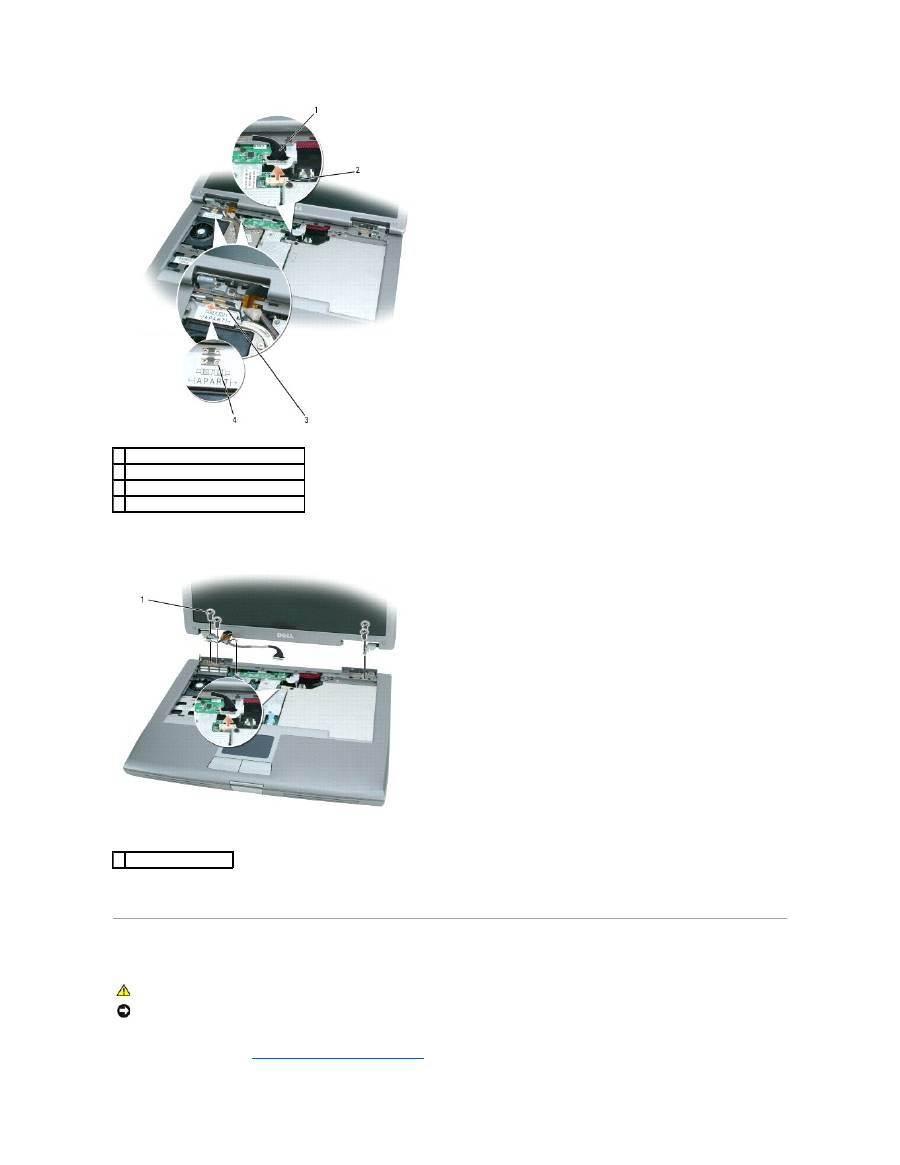
9.
Remove the four M2.5 x 5-mm screws.
10.
Rotate the display assembly to a 90-degree angle, and lift the display assembly up and out of the computer base.
Display Bezel
1.
Follow the instructions in "
Preparing to Work Inside Your Computer
."
1 display cable
2 display cable connector on system board
3 antenna cables (2)
4 antenna securing clips (2)
1 M2.5 x 5-mm screws (4)
CAUTION:
Before performing the following procedures, read the safety instructions in your
Product Information Guide
.
NOTICE:
To prevent damage to components inside your computer, discharge static electricity from your body before you touch any of your computer's
electronic components. You can do so by touching an unpainted metal surface.
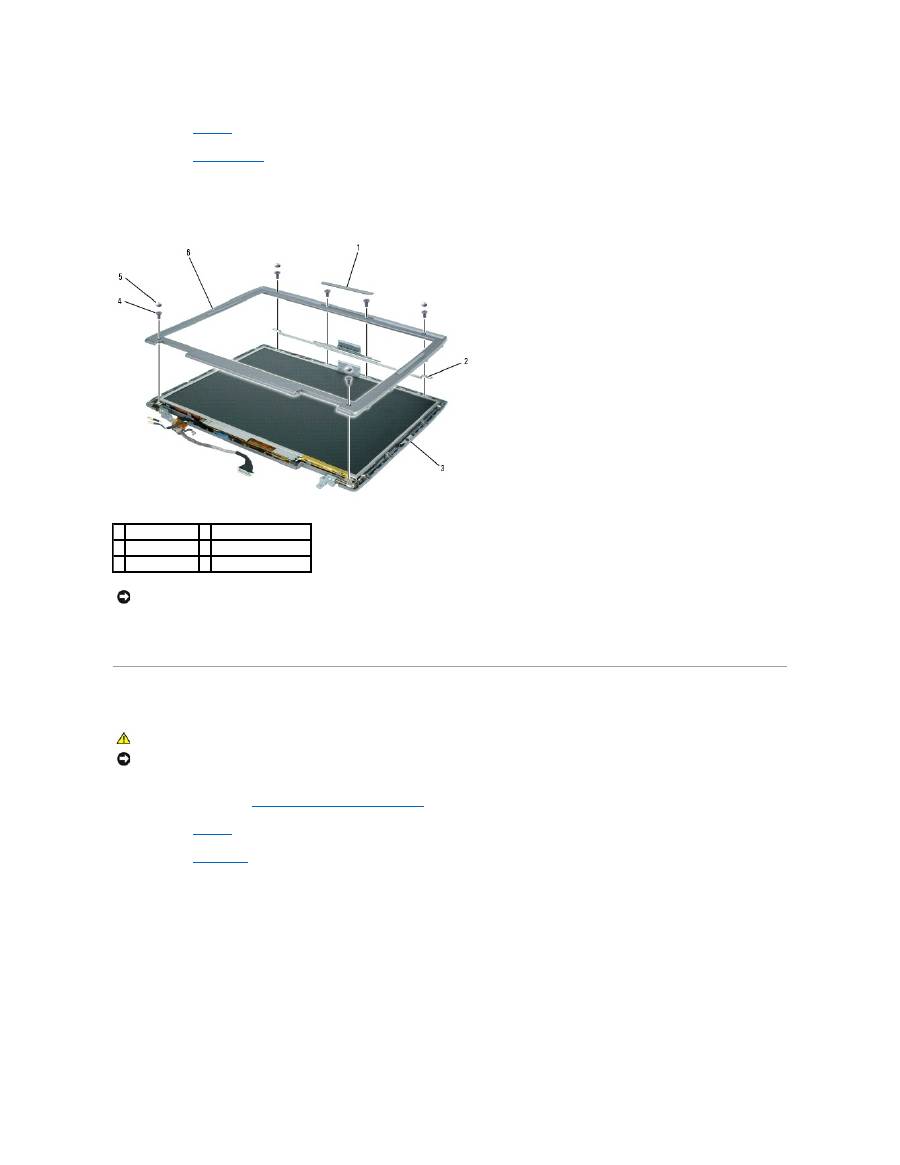
2.
Remove the
keyboard
.
3.
Remove the
display assembly
.
4.
Use a plastic scribe to pry the five display bumpers out of the screw holes located on the front of the bezel.
5.
Remove the six M2 x 5-mm screws located on the front of the bezel.
6.
Starting at the edges of the bottom of the display panel, use your fingers to separate the bezel from the top cover by lifting the inside edge of the bezel
away from the top cover.
Display Panel
1.
Follow the instructions in "
Preparing to Work Inside Your Computer
."
2.
Remove the
keyboard
.
3.
Remove the
display bezel
.
4.
Remove the eight M2 x 5-mm screws from the display panel.
1 display bumper 4 M2 x 5-mm screws (6)
2 support bracket 5 display bumpers (4)
3 display panel
6 display bezel
NOTICE:
Carefully separate the bezel from the top cover to avoid damage to the bezel.
CAUTION:
Before performing the following procedures, read the safety instructions in your
Product Information Guide
.
NOTICE:
To prevent damage to components inside your computer, discharge static electricity from your body before you touch any of your computer's
electronic components. You can do so by touching an unpainted metal surface.
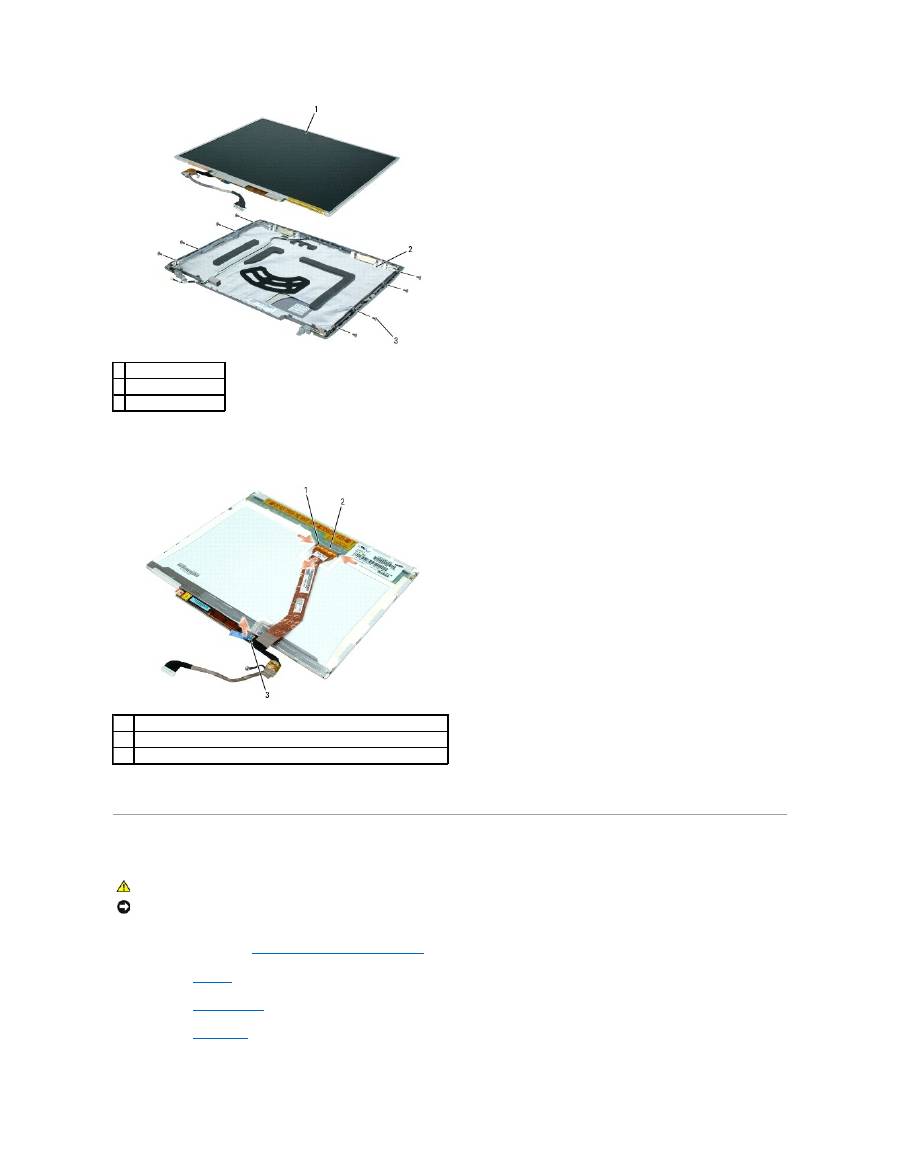
5.
Lift the display panel, rotating it out of the display cover.
6.
Use the pull-tab to disconnect the bottom flex-cable connector from the inverter connector.
7.
Press in both sides of the top flex-cable connector, and pull it away from the display connector.
Display Latch
1.
Follow the instructions in "
Preparing to Work Inside Your Computer
."
2.
Remove the
keyboard
.
3.
Remove the
display assembly
.
4.
Remove the
display bezel
.
1 display panel
2 top cover
3 M2 x 5-mm screws (8)
1
top flex-cable connector
2
display connector
3
bottom flex-cable connector with pull-tab
CAUTION:
Before performing the following procedures, read the safety instructions in your
Product Information Guide
.
NOTICE:
To prevent damage to components inside your computer, discharge static electricity from your body before you touch any of your computer's
electronic components. You can do so by touching an unpainted metal surface.
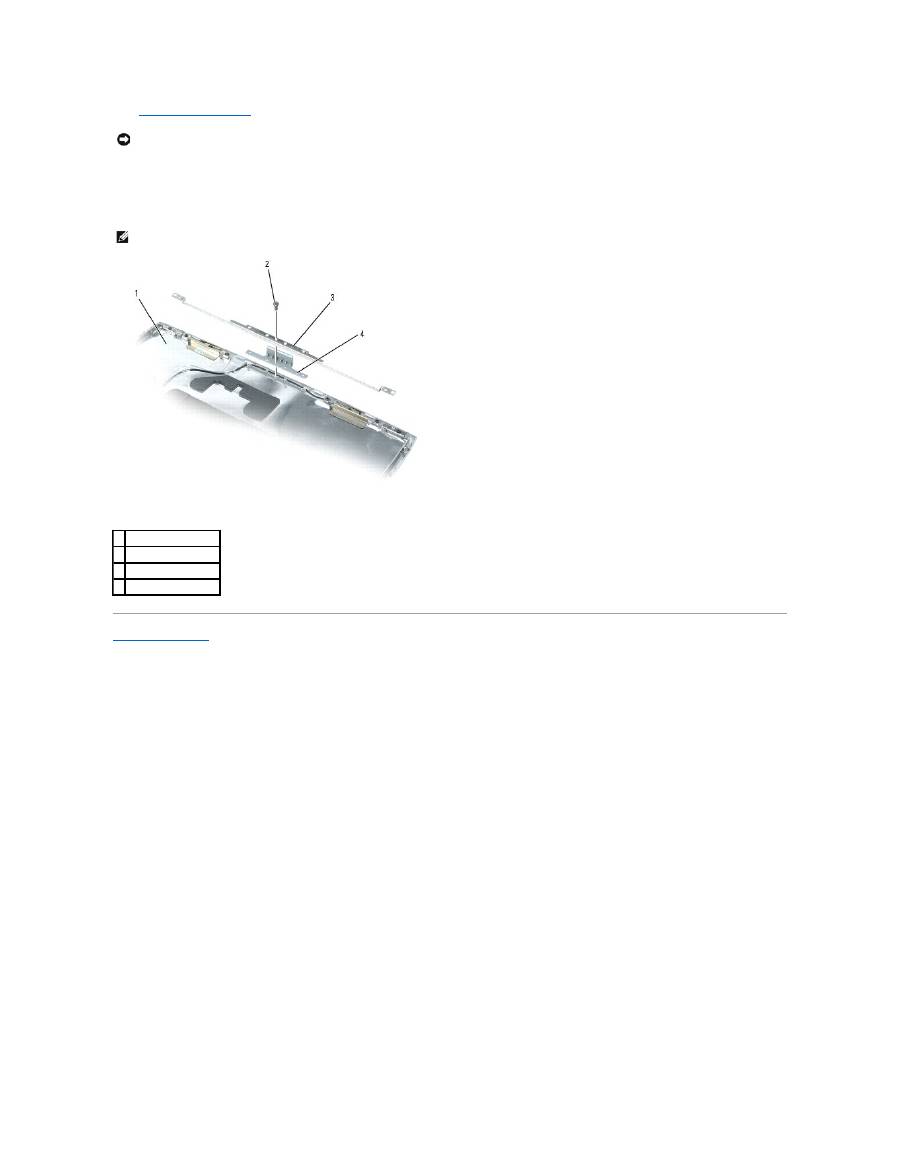
5.
Remove the display panel.
6.
Remove the M2 x 4-mm screw that secures the support bracket to the top cover.
7.
Lift the support bracket out of the top cover, and then remove the display latch.
Back to Contents Page
NOTICE:
A strip of copper foil may be present beneath the support bracket on some systems; ensure that you
do not
tear this foil while removing the
bracket.
NOTE:
Ensure that the support bracket is upright when you replace the display latch.
1 top cover
2 M2 x 4-mm screw (1)
3 support bracket
4 display latch
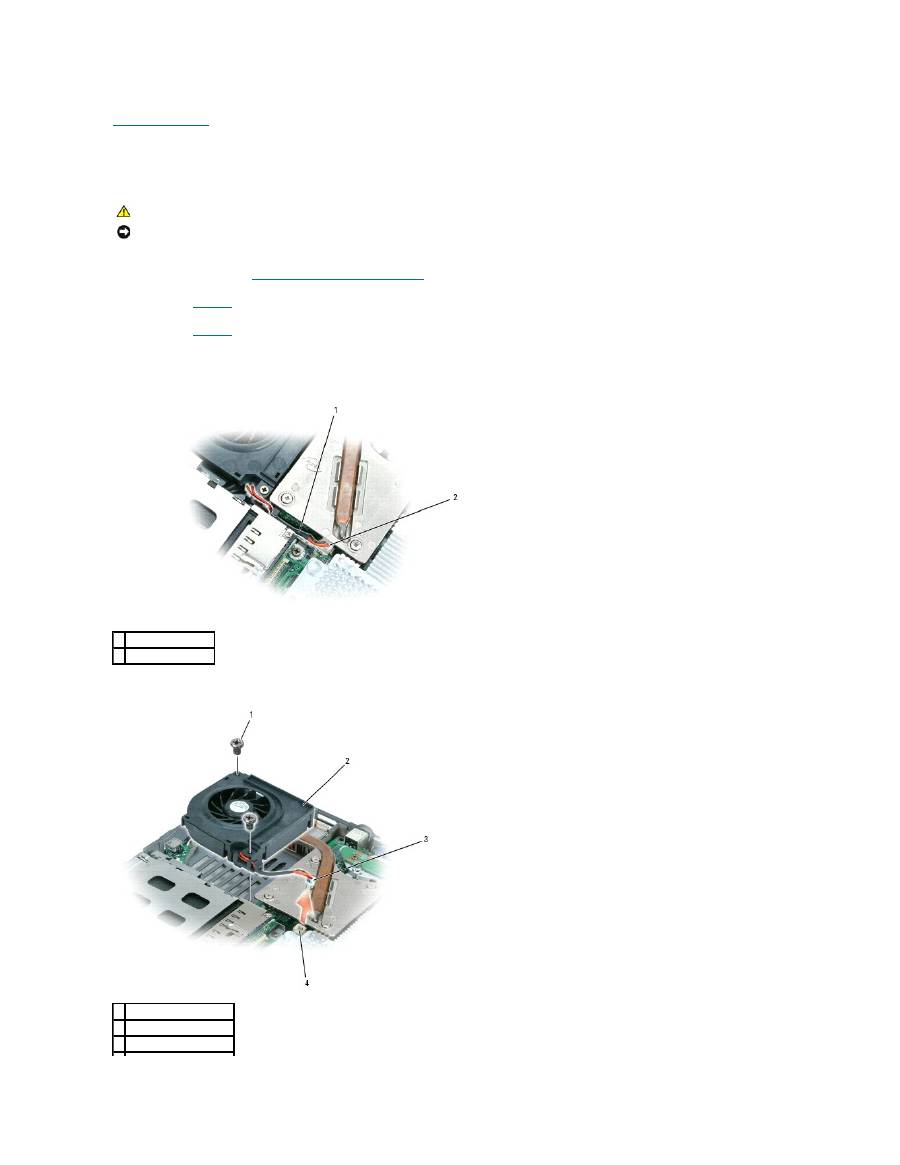
Back to Contents Page
Fan
Dell™ Latitude™ D510 Service Manual
1.
Follow the instructions in "
Preparing to Work Inside Your Computer
."
2.
Remove the
keyboard
.
3.
Remove the
palm rest
.
4.
Pull straight up on the fan cable connector to disconnect it from the system board connector.
5.
Free the fan cable from the cable routing pegs on the system board.
6.
Remove the two M2.5 x 8-mm screws from the fan, and pull the fan away from the system board.
CAUTION:
Before performing the following procedures, read the safety instructions in your
Product Information Guide
.
NOTICE:
To prevent damage to components inside your computer, discharge static electricity from your body before you touch any of your computer's
electronic components. You can do so by touching an unpainted metal surface.
1 fan cable routing
2 fan cable connector
1 M2.5 x 8-mm screws (2)
2 fan
3 fan cable connector
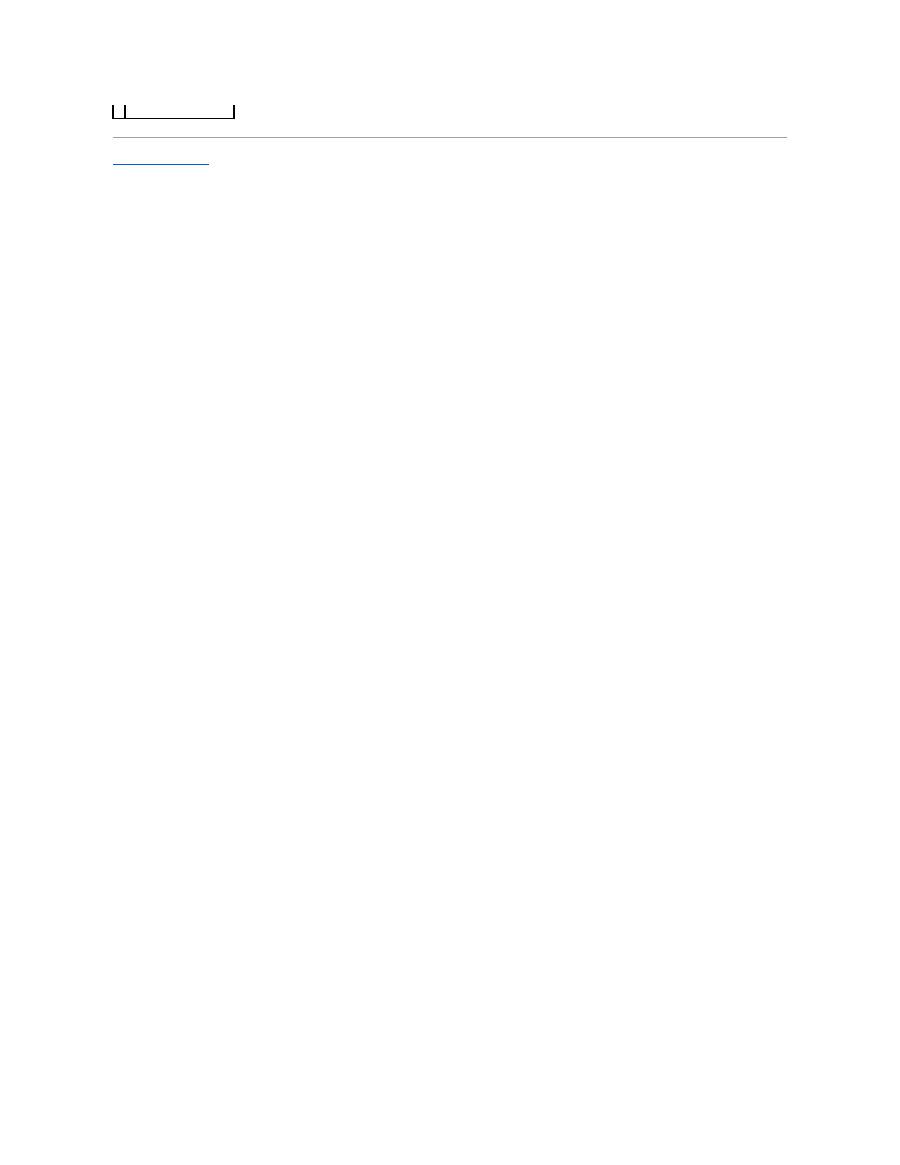
Back to Contents Page
4 system board connector
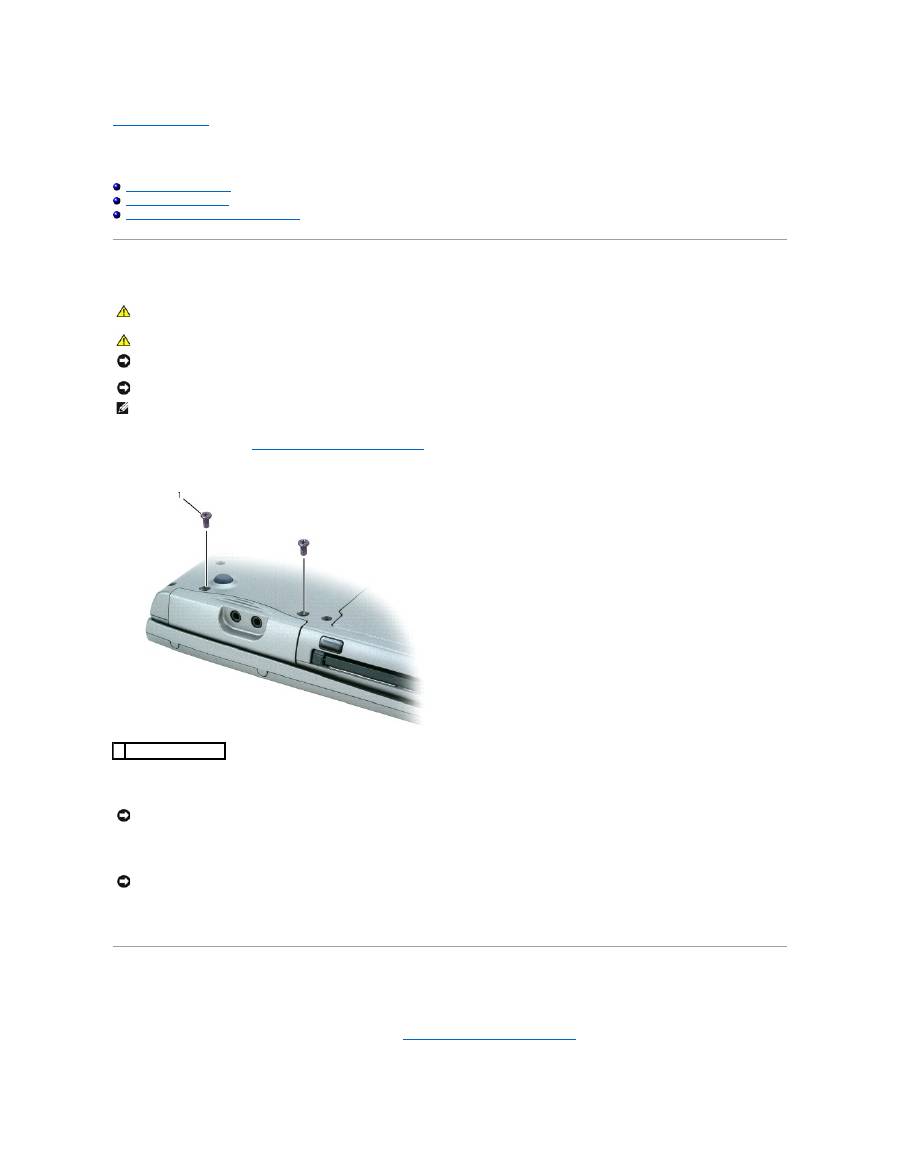
Back to Contents Page
Hard Drive
Dell™ Latitude™ D510 Service Manual
Removing the Hard Drive
Installing the Hard Drive
Removing the Hard Drive From Its Carrier
Removing the Hard Drive
1.
Follow the instructions in "
Preparing to Work Inside Your Computer
."
2.
Turn the computer upside down. Use a standard #1 Phillips screwdriver to remove the two M3 x 5-mm screws.
3.
Turn the computer over so that it is upright.
4.
Open the display approximately 2.54 cm (1 in).
5.
Slide the hard drive out of the computer.
Installing the Hard Drive
1.
If installing a new drive, remove it from its packaging. Save the original packaging to use when storing or shipping the hard drive.
If the drive that you are installing is not packaged in a carrier,
remove the old hard drive from its carrier
and attach the carrier to the new hard drive.
CAUTION:
If you remove the hard drive from the computer when the drive is hot,
do not touch
the metal housing of the hard drive.
CAUTION:
Before working inside your computer, read the safety instructions in your
Product Information
Guide
.
NOTICE:
To prevent data loss, shut down your computer before removing the hard drive. Do not remove the hard drive while the computer is on, in
standby mode, or in hibernate mode.
NOTICE:
Hard drives are extremely fragile; even a slight bump can damage the drive.
NOTE:
Dell does not guarantee compatibility or provide support for hard drives from sources other than Dell.
1 M3 x 5-mm screws (2)
NOTICE:
You cannot remove your hard drive unless you open your display first.
NOTICE:
When the hard drive is not in the computer, store it in protective antistatic packaging. See "Protecting Against Electrostatic Discharge" in your
Product Information Guide
.
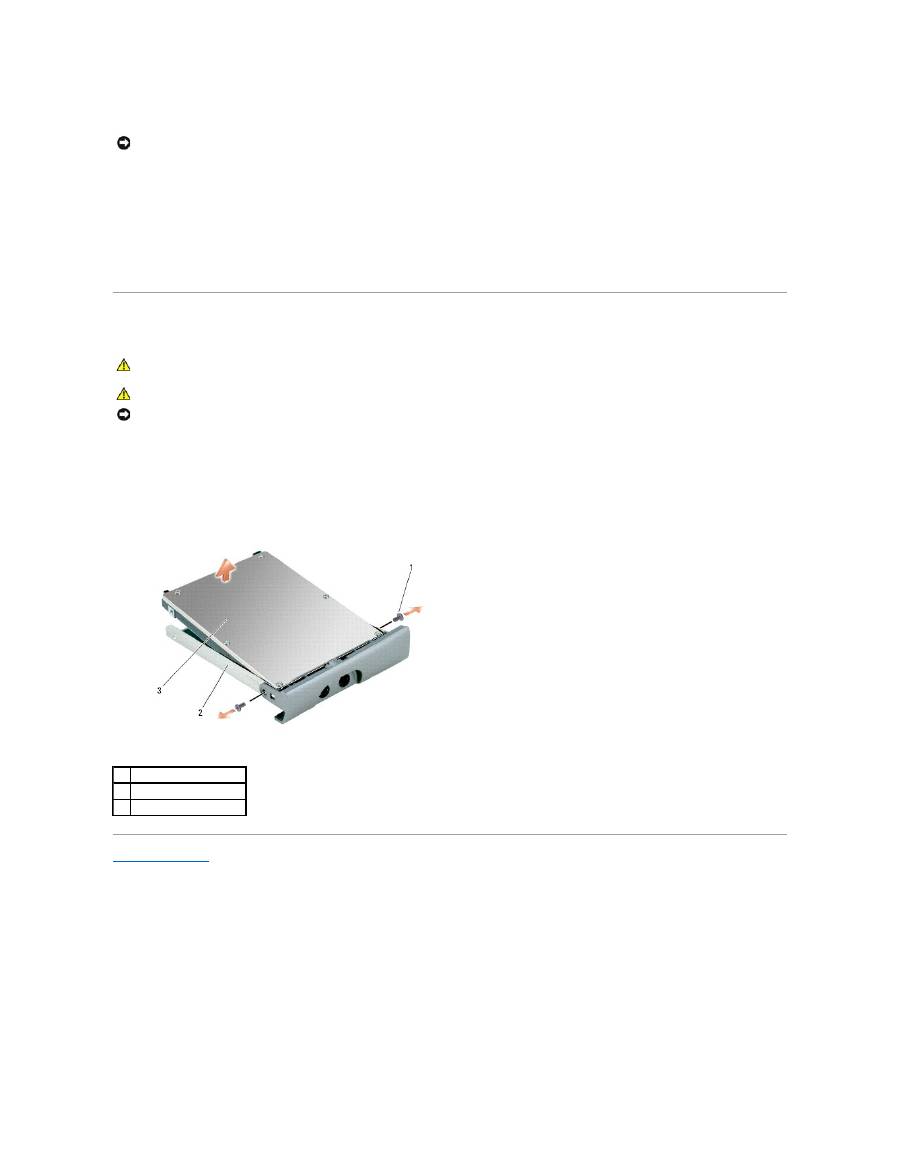
2.
Ensure that the display is open approximately 2.54 cm (1 inch).
3.
Press the hard drive cover into the bay until it is fully seated in the bay.
4.
Turn the computer upside down. Use a small screwdriver to tighten the screws.
5.
Install the operating system for your computer.
6.
Install the drivers and utilities for your computer.
Removing the Hard Drive From Its Carrier
1.
Remove the two screws labeled M2 x 3.
2.
Use spring tension to gently pry the carrier open near the back of the carrier.
3.
Lift the hard drive out of the carrier.
Back to Contents Page
NOTICE:
Use firm and even pressure to slide the drive into place. If you force the hard drive into place using excessive force, you may damage the
connector.
CAUTION:
If you remove the hard drive from the computer when the drive is hot,
do not touch
the metal housing of the hard drive.
CAUTION:
Before working inside your computer, read the safety instructions in your
Product Information
Guide
.
NOTICE:
Hard drives are extremely fragile; even a slight bump can damage the drive.
1
M2 x 3 screws (2)
2
hard drive carrier
3
hard drive

