Pioneer mvh-x560bt: instruction
Manual for Pioneer mvh-x560bt
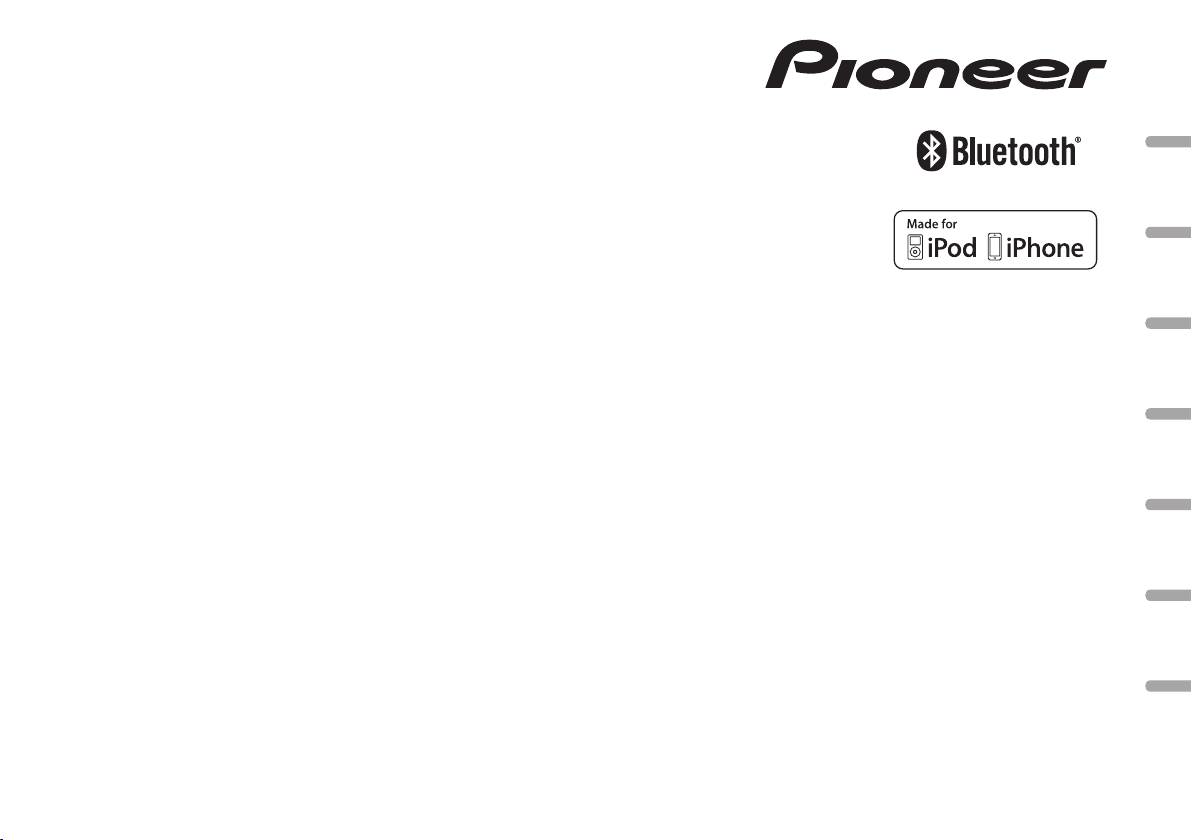
Black plate (1,1)
DIGITAL MEDIA RECEIVER
RECEPTEUR NUMERIQUE MULTIMEDIA
RICEVITORE MULTIMEDIALE DIGITALE
English NederlandsDeutschEspañolItalianoFrançais Русский
RECEPTOR DE MEDIOS DIGITALES
DIGITALER MEDIENEMPFÄNGER
DIGITALE MEDIA-RECEIVER
ЦИФРОВОЙ МЕДИАРЕСИВЕР
Owner’s Manual
Mode d’emploi
MVH-X560BT
Manuale d’istruzioni
Manual de instrucciones
Bedienungsanleitung
Handleiding
Руководство пользователя
<QRD3242-A>1
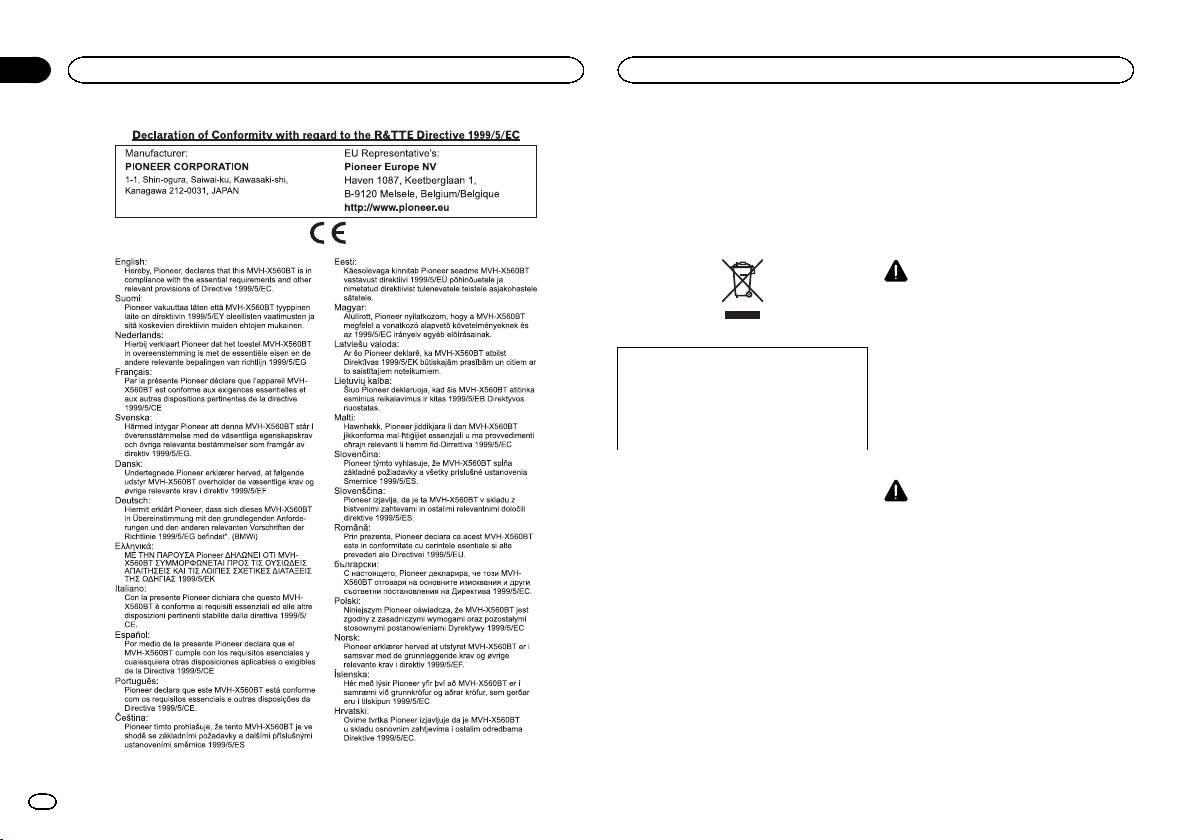
Black plate (2,1)
Section
01
Before you start
Before you start
Thank you for purchasing this PIONEER
About this unit
product
The tuner frequencies on this unit are allocated
To ensure proper use, please read through this
for use in Western Europe, Asia, the Middle
manual before using this product. It is especially
East, Africa and Oceania. Use in other areas
important that you read and observe WARN-
may result in poor reception. The RDS (radio
INGs and CAUTIONs in this manual. Please
data system) function only works in areas that
keep the manual in a safe and accessible place for
broadcast RDS signals for FM stations.
future reference.
WARNING
! Do not attempt to install or service this
product by yourself. Installation or serv-
icing of this product by persons without
training and experience in electronic
equipment and automotive accessories
If you want to dispose this product, do not
may be dangerous and could expose you
mix it with general household waste. There is
to the risk of electric shock, injury or
a separate collection system for used elec-
other hazards.
tronic products in accordance with legislation
! Do not attempt to operate the unit while driv-
that requires proper treatment, recovery and
ing. Make sure to pull off the road and park
recycling.
your vehicle in a safe location before at-
tempting to use the controls on the device.
Private households in the member states of the
EU, in Switzerland and Norway may return their
CAUTION
used electronic products free of charge to desig-
! Do not allow this unit to come into contact
nated collection facilities or to a retailer (if you
with liquids. Electrical shock could result.
purchase a similar new one).
Also, damage to this unit, smoke, and over-
For countries not mentioned above, please con-
heating could result from contact with
tact your local authorities for the correct method
liquids.
of disposal.
! The Pioneer CarStereo-Pass is for use only in
By doing so you will ensure that your disposed
Germany.
product undergoes the necessary treatment, re-
! Always keep the volume low enough to hear
covery and recycling and thus prevent potential
outside sounds.
negative effects on the environment and human
! Avoid exposure to moisture.
health.
If you experience problems
Should this unit fail to work properly, please con-
tact your dealer or nearest authorized PIONEER
Service Station.
2
En
<QRD3242-A>2
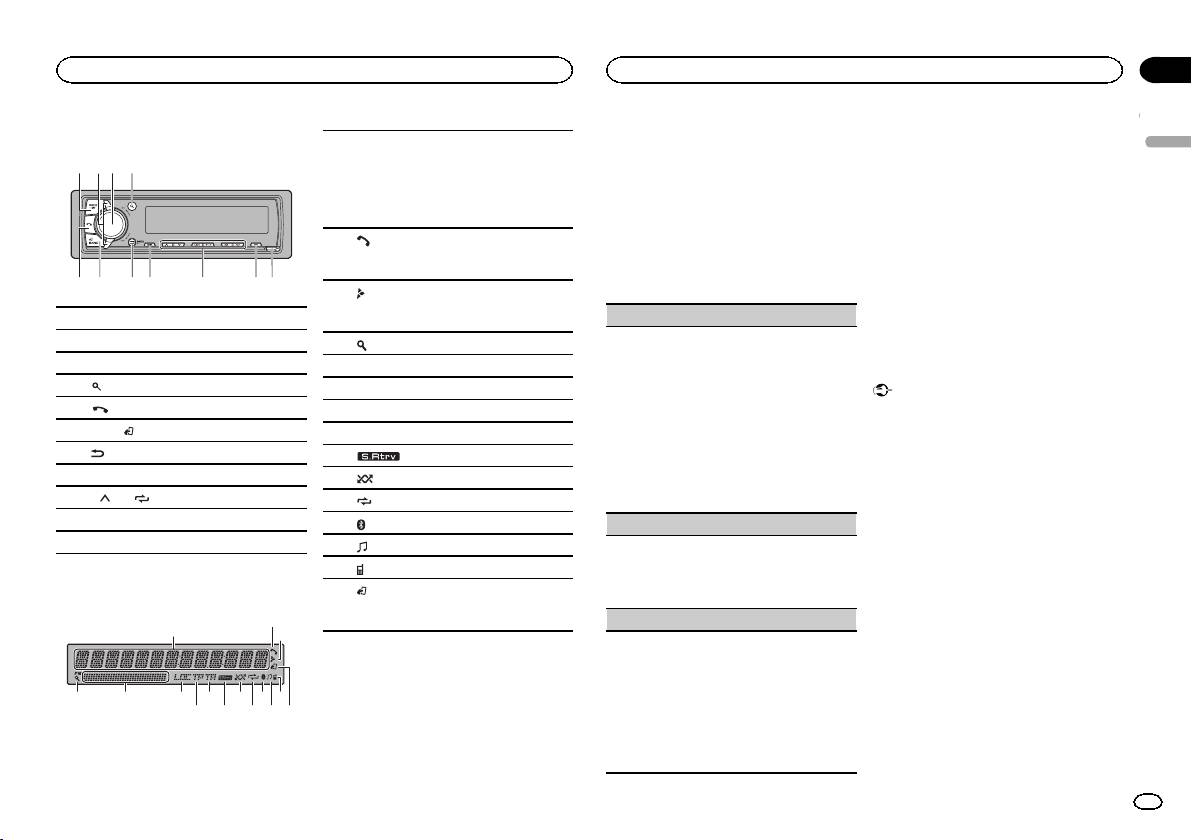
Black plate (3,1)
Head unit
59
1 23 4
687ba
1 SRC/OFF
2 LEVER
3 MULTI-CONTROL (M.C.)
4
(list)
5
(phone)
6 BAND/
(iPod control)
7
(back)/DIMMER (dimmer)
8 MIX (MIXTRAX)
9 1/
to 6/
a DISP
b Detach button
Display indication
1
8 ca
7 9 b
2
4
65
d
3
e
f
Section
Using this unit
Using this unit
02
2 Turn M.C. to switch to YES.
5 To finish your settings, turn M.C. to select
Main information section
# If you do not use the unit for 30 seconds, the set
YES.
English
! Tuner: band and frequency
up menu will not be displayed.
# If you prefer to change your setting again, turn
! RDS: program service name, PTY infor-
1
# If you prefer not to set up at this time, turn M.C.
M.C. to switch to NO.
mation and other literal information
to switch to NO.
! USB storage device and iPod: elapsed
6 Press M.C. to select.
playback time and text information
3 Press M.C. to select.
Notes
(auto answer)
! You can set up the menu options from the
2
Shows when the automatic answering func-
4 Follow these steps to set the menu.
system menu and initial menu. For details
tion is on.
To proceed to the next menu option, you need to
about the settings, refer to System menu on
confirm your selection.
page 12 and Initial menu on page 14.
3
Appears when a lower tier of folder or menu
! You can cancel set up menu by pressing
LANGUAGE (multi-language)
exists.
SRC/OFF.
This unit can display the text information from a
4
(list)
compressed audio file even for information em-
5 Sub information section
bedded in English, Russian or Turkish.
Basic operations
! If the embedded language and the selected
6 LOC (local seek tuning)
Important
language setting are not the same, text infor-
! Handle the front panel with care when re-
7 TP (traffic program identification)
mation may not display properly.
moving or attaching it.
! Some characters may not be displayed prop-
8 TA (traffic announcements)
! Avoid subjecting the front panel to excessive
erly.
shock.
9
(sound retriever)
1 Turn M.C. to select the desired setting.
! Keep the front panel out of direct sunlight
ENG (English)—РУС (Russian)—TUR (Turk-
a
(random/shuffle)
and high temperatures.
ish)
! To avoid damaging the device or vehicle inte-
b
(repeat)
2 Press M.C. to confirm the selection.
rior, remove any cables and devices attached
c
(Bluetooth indicator)
CLOCK SET (setting the clock)
to the front panel before detaching it.
d
(Bluetooth audio indicator)
1 Turn M.C. to adjust hour.
e
(Bluetooth phone indicator)
2 Press M.C. to select minute.
3 Turn M.C. to adjust minute.
(iPod control)
4 Press M.C. to confirm the selection.
f
This unit’s iPod function is operated from
your iPod.
FM STEP (FM tuning step)
Use FM STEP to set FM tuning step options (seek
step settings).
Set up menu
1 Turn M.C. to select the FM tuning step.
100 (100 kHz)—50 (50 kHz)
1 After installation of this unit, turn the
2 Press M.C. to confirm the selection.
ignition switch to ON.
QUIT appears.
SET UP appears.
! The manual tuning step is fixed at 50 kHz.
! When AF and TA are turned off, the seek step
is fixed at 50 kHz even if set to 100.
En
3
<QRD3242-A>3
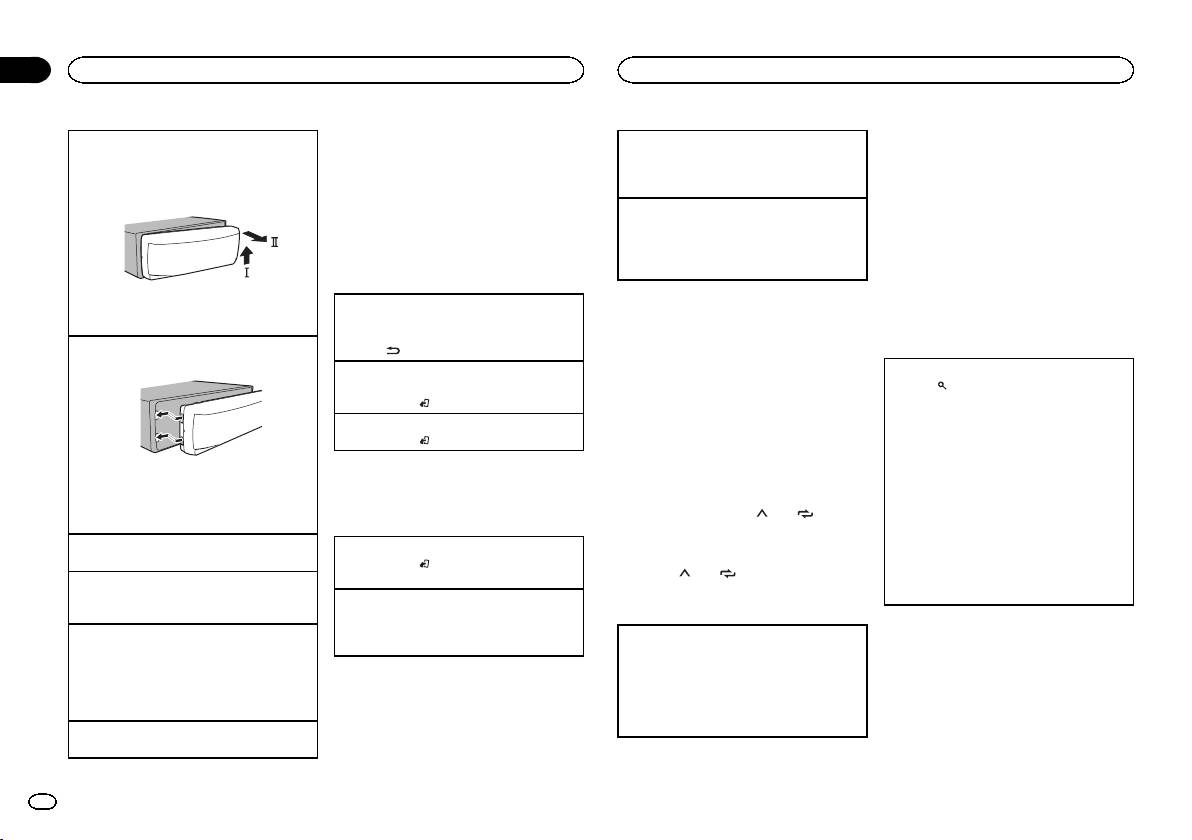
Black plate (4,1)
Section
02
Using this unit
Using this unit
Note
Notes
Removing the front panel
Manual tuning (step by step)
When this unit’s blue/white lead is connected to
! If the program service name cannot be ac-
1 Press the detach button to release the front
1 Turn LEVER.
the vehicle’s auto-antenna relay control termi-
quired in FREQUENCY, the broadcast fre-
panel.
! Select MAN (manual tuning) under SEEK to
nal, the vehicle’s antenna extends when this
quency is displayed instead. If the program
2 Push the front panel upward (M) and then pull
use this function.
unit’s source is turned on. To retract the anten-
service name is detected, the program serv-
it toward (N) you.
na, turn the source off.
Seeking
ice name will be displayed.
1 Turn and hold down LEVER.
! Depending on the band, text information can
! While turning and holding down LEVER, you
be changed.
Frequently used menu
can skip stations. Seek tuning starts as soon
! Text information items that can be changed
operations
as you release LEVER.
depend on the area.
Notes
Returning to the previous display
3 Always store the detached front panel in a pro-
Using PTY functions
! For details about SEEK, refer to SEEK (LEVER
Returning to the previous list (the folder one level
tective case or bag.
tuning setting) on page 5.
You can tune in to a station using PTY (program
higher)
! This unit’s AF (alternative frequencies
type) information.
Re-attaching the front panel
1 Press
/DIMMER.
search) function can be turned on and off.
1 Slide the front panel to the left.
Returning to the ordinary display
AF should be off for normal tuning operation
Searching for an RDS station by PTY information
Canceling the main menu
(refer to AF (alternative frequencies search)
1 Press
(list).
1 Press BAND/
.
on page 5).
2 Turn M.C. to select a program type.
NEWS/INFO—POPULAR—CLASSICS—
Returning to the ordinary display from the list
Storing and recalling stations
OTHERS
1 Press BAND/
.
3 Press M.C. to begin the search.
for each band
The unit searches for a station broadcasting
2 Press the right side of the front panel until it is
Using preset tuning buttons
that type of program. When a station is found,
Radio
its program service name is displayed.
firmly seated.
1 To store: Press and hold down one of the
! To cancel the search, press M.C. again.
Forcing the front panel into place may result in
Basic operations
preset tuning buttons (1/
to 6/ ) until
! The program of some stations may differ
damage to the front panel or head unit.
the number stops flashing.
from that indicated by the transmitted PTY.
Turning the unit on
Selecting a band
! If no station is broadcasting the type of
1 Press SRC/OFF to turn the unit on.
2 To recall: Press one of the preset tuning
1 Press BAND/
until the desired band (FM1,
program you searched for, NOT FOUND is
buttons (1/
to 6/ ).
FM2,FM3 for FM or MW/LW) is displayed.
displayed for about two seconds and then
Turning the unit off
the tuner returns to the original station.
1 Press and hold SRC/OFF until the unit turns
Switching preset stations
Switching the display
off.
1 Turn LEVER.
! Select PCH (preset channel) under SEEK to
Selecting a source
Selecting the desired text information
PTY list
use this function.
1 Press SRC/OFF to cycle between:
1 Press DISP to cycle between the following:
For more details about PTY list, visit the follow-
RADIO—USB/iPod—APP (application)—AUX
! FREQUENCY (program service name or
ing site:
—BT AUDIO
frequency)
http://www.pioneer.eu/eur/products/25/121/tech/
! USB MTP displays while the MTP connection
! BRDCST INFO (program service name/PTY
CarAudio/PTY.html
is in use.
information)
! CLOCK (source name and clock)
Adjusting the volume
Function settings
1 Turn M.C. to adjust the volume.
1 Press M.C. to display the main menu.
4
En
<QRD3242-A>4
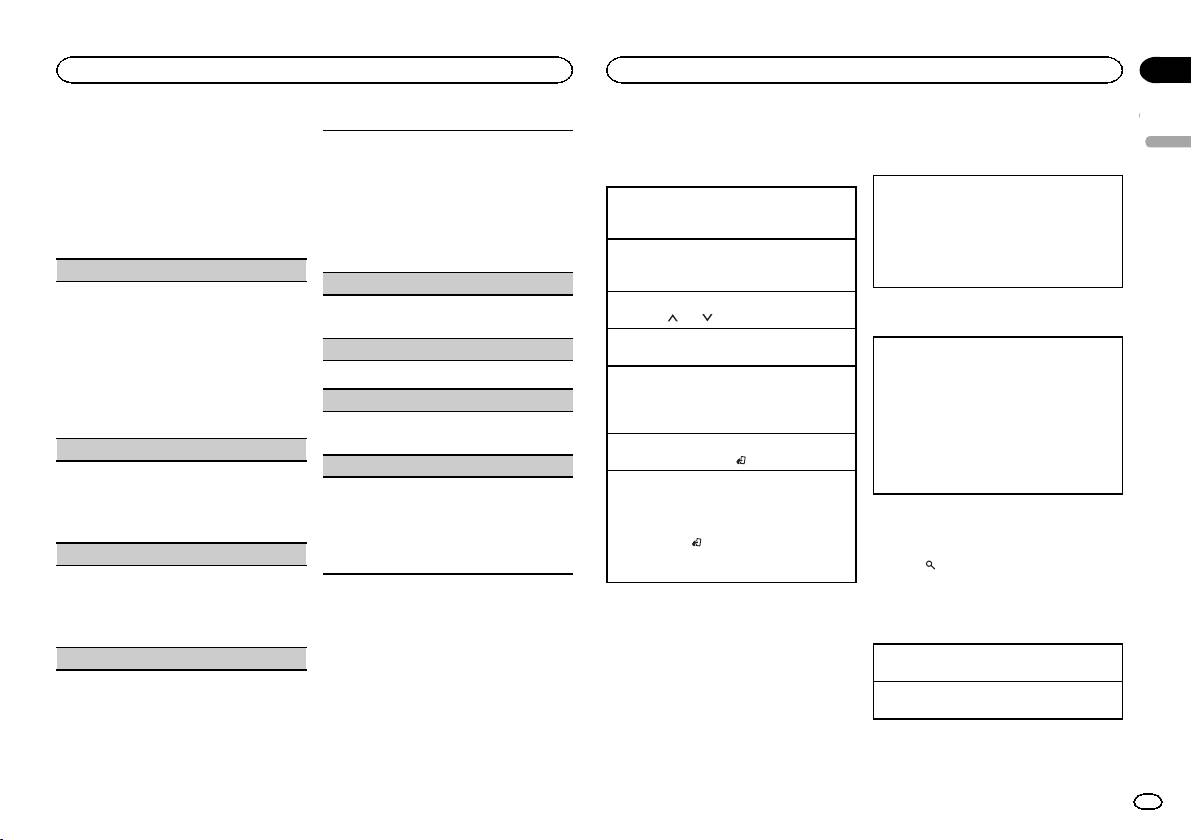
Black plate (5,1)
Section
Using this unit
Using this unit
02
2 Turn M.C. to change the menu option
! This function is not compatible with WAV.
Operations using the MIXTRAX
Local seek tuning allows you to tune in to only
and press to select FUNCTION.
English
those radio stations with sufficiently strong sig-
button
Basic operations
nals for good reception.
3 Turn M.C. to select the function.
1 Press M.C. to select the desired setting.
Turning MIXTRAX on or off
Once selected, the following functions can be
FM: OFF—LV1—LV2—LV3—LV4
Playing songs on a USB storage device
You cannot use this function with USB MTP.
adjusted.
MW/LW: OFF—LV1—LV2
1 Plug in the USB storage device using the USB
1 Press MIX to turn MIXTRAX on or off.
# If MW/LW band is selected, only BSM, LOCAL
The highest level setting allows reception of
cable.
! For more details about MIXTRAX, refer to
and SEEK are available.
only the strongest stations, while lower levels
About MIXTRAX on page 13.
Stopping playback of files on a USB storage de-
allow the reception of weaker stations.
! When MIXTRAX is in use, the sound retriever
vice
FM SETTING (FM sound quality settings)
function is disabled.
TA (traffic announcement standby)
1 Disconnect the USB storage device.
The sound quality level can be set to match the
Selecting a folder
broadcast signal conditions of the FM band sig-
1 Press M.C. to turn traffic announcement
1 Press 1/
or 2/ .
Switching the display
nal.
standby on or off.
1 Press M.C. to display the setting mode.
Selecting a track
Selecting the desired text information
2 Turn M.C. to select the desired setting.
AF (alternative frequencies search)
1 Turn LEVER.
1 Press DISP to cycle between the following:
! STANDARD – This is the standard setting.
1 Press M.C. to turn AF on or off.
Fast forwarding or reversing
MP3/WMA/WAV
! HI-FI – This is the setting to use to prioritize
1 Turn and hold down LEVER to the right or left.
! TRACK INFO (track title/artist name/album
the high quality of stereo sound.
NEWS (news program interruption)
! When playing compressed audio, there is no
title)
! STABLE – This is the setting to use to priori-
sound during fast forward or reverse.
! FILE INFO (file name/folder name)
tize the low noise of monaural sound.
1 Press M.C. to turn the NEWS function on or
! ELAPSED TIME (track number and play-
off.
Returning to root folder
BSM (best stations memory)
back time)
1 Press and hold BAND/
.
SEEK (LEVER tuning setting)
! CLOCK (source name and clock)
BSM (best stations memory) automatically stores
Switching between playback memor y devices
! SPEANA (spectrum analyzer)
the six strongest stations in the order of their sig-
You can assign a function to the LEVER on the
You can switch between playback memory devices
nal strength.
unit.
on USB storage devices with more than one Mass
1 Press M.C. to turn BSM on.
Select MAN (manual tuning) to tune up or down
Selecting and playing files/
Storage Device-compatible memory device.
To cancel, press M.C. again.
manually or select PCH (preset channel) to switch
1 Press BAND/
.
tracks from the name list
between preset channels.
REGIONAL (regional)
! You can switch between up to 32 different
1 Press M.C. to select MAN or PCH.
1 Press to switch to the file/track name
memory devices.
When AF is used, the regional function limits the
list mode.
selection of stations to those broadcasting region-
Note
al programs.
2 Use M.C. to select the desired file name
USB storage device
Disconnect USB storage devices from the unit
1 Press M.C. to turn the regional function on or
(or folder name).
when not in use.
off.
MTP connection
LOCAL (local seek tuning)
MTP-compatible Android devices (running
Selecting a file or folder
Android OS 4.0 or higher) can be connected by
1 Turn M.C.
MTP connection using the USB source. To con-
Playing
nect an Android device, use the cable that came
1 When a file or track is selected, press M.C.
with the device.
Notes
! This function is not compatible with
MIXTRAX.
En
5
<QRD3242-A>5
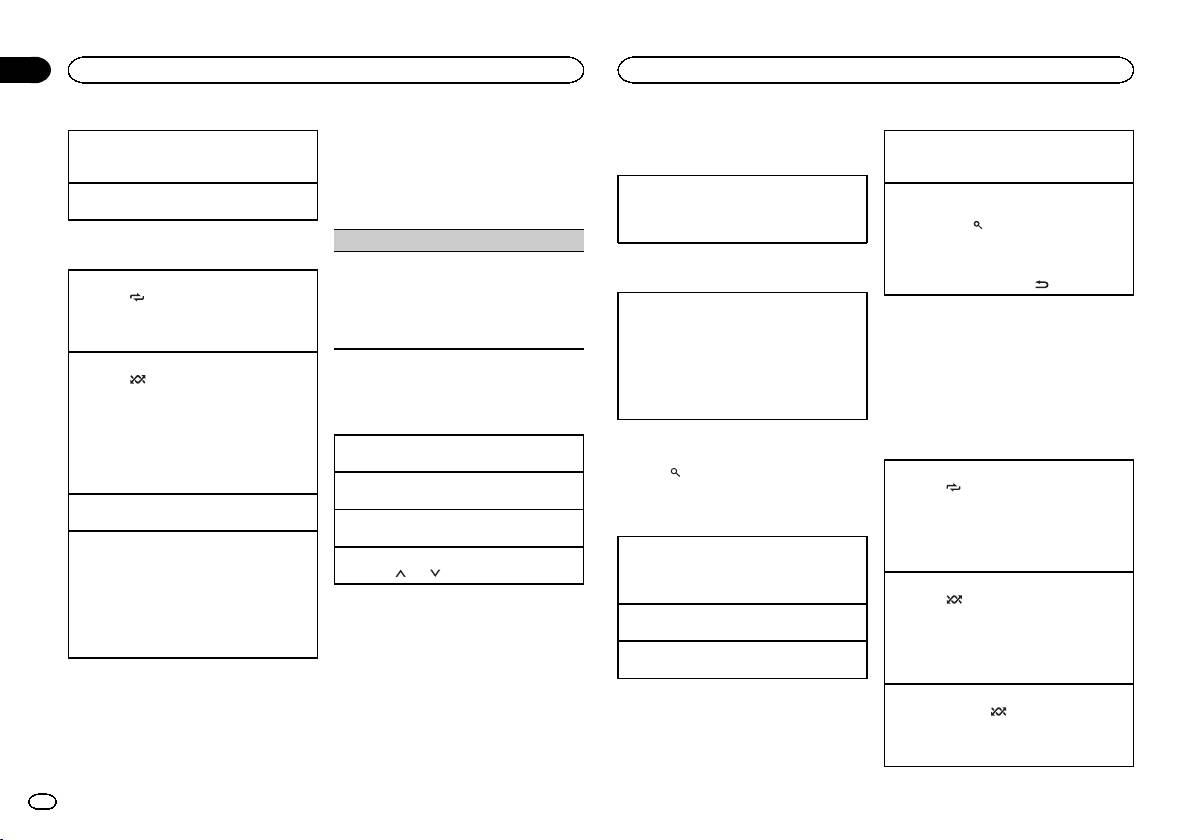
Black plate (6,1)
Section
02
Using this unit
Using this unit
2 Turn M.C. to change the menu option
Operations using the MIXTRAX
Viewing a list of the files (or folders) in the se-
Playing a song in the selected category
and press to select FUNCTION.
lected folder
button
1 When a category is selected, press and hold
Once selected, the function below can be ad-
1 When a folder is selected, press M.C.
M.C.
justed.
Turning MIXTRAX on or off
Playing a song in the selected folder
! S.RTRV is not available when MIXTRAX is
Searching the list by alphabet
1 Press MIX to turn MIXTRAX on or off.
1 When a folder is selected, press and hold M.C.
turned on.
1 When a list for the selected category is dis-
! For more details about MIXTRAX, refer to
played, press
to switch to alphabet search
About MIXTRAX on page 13.
S.RTRV (sound retriever)
mode.
Operations using special buttons
2 Turn M.C. to select a letter.
Automatically enhances compressed audio and
Switching the display
3 Press M.C. to display the alphabetical list.
Selecting a repeat play range
restores rich sound.
! To cancel searching, press
/DIMMER.
1 Press 6/
to cycle between the following:
1 Press M.C. to select the desired setting.
Selecting the desired text information
! ALL – Repeat all files
For details, refer to Enhancing compressed
1 Press DISP to cycle between the following:
Notes
! ONE – Repeat the current file
audio and restoring rich sound (sound retriever)
! TRACK INFO (track title/artist name/album
! You can play playlists created with the com-
! FLD – Repeat the current folder
on page 6.
title)
puter application (MusicSphere). The appli-
Playing tracks in random order
! ELAPSED TIME (track number and play-
cation will be available on our website.
1 Press 5/
to turn random play on or off.
back time)
! Playlists that you created with the computer
iPod
Tracks in a selected repeat range are played in
! CLOCK (source name and clock)
application (MusicSphere) are displayed in
random order.
! SPEANA (spectrum analyzer)
abbreviated form.
Basic operations
! To change songs during random play, turn
LEVER to the right to switch to the next track.
Operations using special buttons
Playing songs on an iPod
Browsing for a song
Turn LEVER to the left to restart playback of
1 Connect an iPod to the USB cable.
the current track from the beginning of the
1 Press to switch to the top menu of list
Selecting a repeat play range
song.
Selecting a song (chapter)
search.
1 Press 6/
to cycle between the following:
1 Turn LEVER.
! ONE – Repeat the current song
Pausing playback
! ALL – Repeat all songs in the selected list
1 Press 4/f to pause or resume.
2 Use M.C. to select a category/song.
Fast forwarding or reversing
! When the control mode is set to CONTROL
1 Turn and hold down LEVER to the right or left.
Enhancing compressed audio and restoring rich
Changing the name of the song or category
iPod, the repeat play range will be same as
sound (sound retriever)
Selecting an album
1 Turn M.C.
what is set for the connected iPod.
1 Press 3/S.Rtrv to cycle between:
1 Press 1/
or 2/ .
Playlists—artists—albums—songs—podcasts
Selecting a random play range (shuffle)
1—2—OFF (off)
—genres—composers—audiobooks
1 Press 5/
to cycle between the following:
1 is effective for low compression rates, and 2
Notes
is effective for high compression rates.
! The iPod cannot be turned on or off when the
Playing
! SNG – Play back songs in the selected list
! Key operation is disabled when MIXTRAX is
control mode is set to CONTROL AUDIO.
1 When a song is selected, press M.C.
in random order.
! ALB – Play back songs from a randomly se-
on.
! Disconnect headphones from the iPod be-
Viewing a list of songs in the selected category
fore connecting it to this unit.
lected album in order.
1 When a category is selected, press M.C.
! The iPod will turn off about two minutes after
! OFF – Not play back in random order.
Function settings
the ignition is switched off.
Playing all songs in random order (shuffle all)
1 Press M.C. to display the main menu.
1 Press and hold 5/
to turn shuffle all on.
! To turn off shuffle all, select OFF in shuffle. For
details, refer to Selecting a random play range
(shuffle) on page 6.
6
En
<QRD3242-A>6
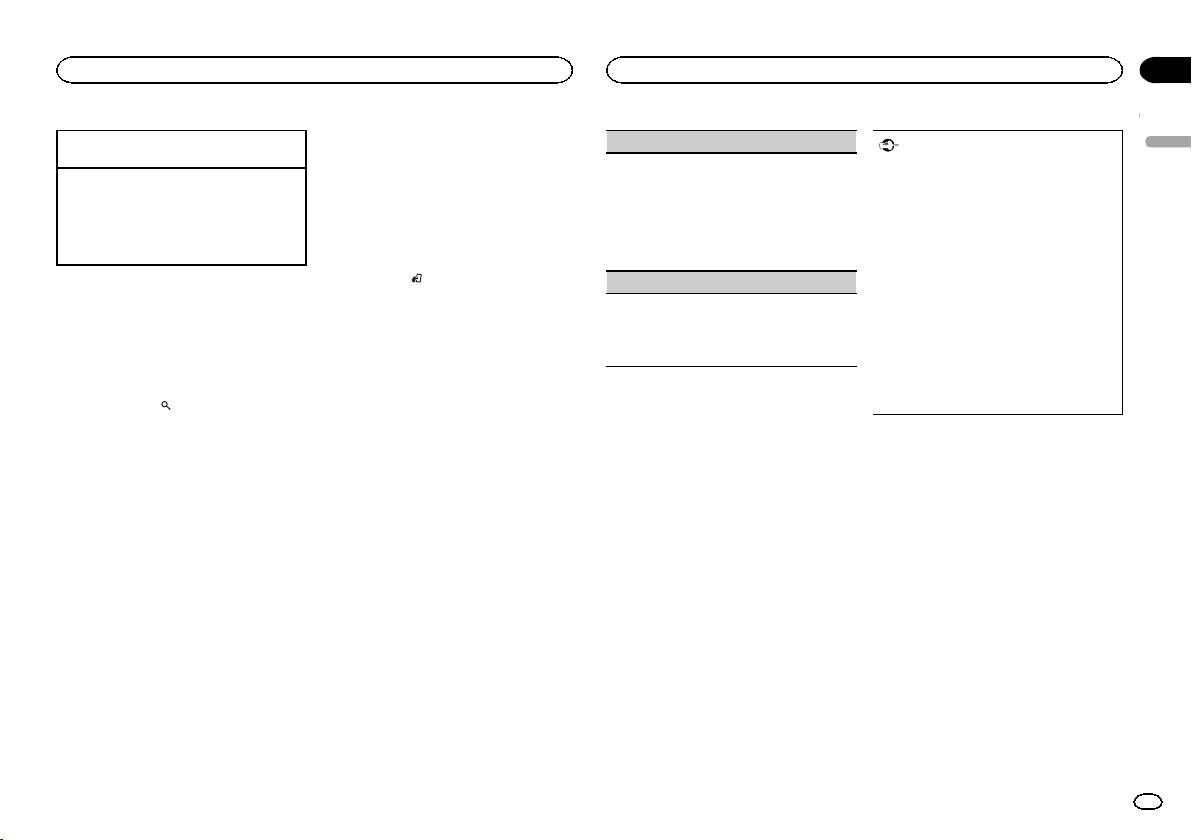
Black plate (7,1)
Section
Using this unit
Using this unit
02
Using this unit’s iPod function
Pausing playback
AUDIO BOOK (audiobook speed)
Important
English
1 Press 4/f to pause or resume.
from your iPod
Use of third party apps may involve or require
This unit’s iPod function can be controlled by
1 Press M.C. to display the setting mode.
the provision of personally identifiable infor-
Enhancing compressed audio and restoring rich
using the connected iPod.
2 Turn M.C. to select your favorite setting.
mation, whether through the creation of a
sound (sound retriever)
CONTROL iPod is not compatible with the fol-
! FASTER – Playback at a speed faster than
user account or otherwise, and for certain ap-
1 Press 3/S.Rtrv to cycle between:
lowing iPod models.
normal
plications, the provision of geolocation data.
1—2—OFF (off)
! iPod nano 1st generation
! NORMAL – Playback at normal speed
ALL THIRD PARTY APPS ARE THE SOLE RE-
1 is effective for low compression rates, and 2
! iPod with video
! SLOWER – Playback at a speed slower
SPONSIBILITY OF THE PROVIDERS, INCLUD-
is effective for high compression rates.
than normal
ING WITHOUT LIMITATION COLLECTION AND
% Press BAND/
to switch the control
S.RTRV (sound retriever)
SECURITY OF USER DATA AND PRIVACY
Playing songs related to the
mode.
PRACTICES. BY ACCESSING THIRD PARTY
! CONTROL iPod – This unit’s iPod function
currently playing song
1 Press M.C. to select the desired setting.
APPS, YOU AGREE TO REVIEW THE TERMS
can be operated from the connected iPod.
For details, refer to Enhancing compressed
OF SERVICE AND PRIVACY POLICIES OF THE
You can play songs from the following lists.
! CONTROL AUDIO – This unit’s iPod function
audio and restoring rich sound (sound retriever)
PROVIDERS. IF YOU DO NOT AGREE WITH
• Album list of the currently playing artist
can be controlled by using this unit.
on page 7.
THE TERMS OR POLICIES OF ANY PROVIDER
• Song list of the currently playing album
OR DO NOT CONSENT TO THE USE OF GEO-
• Album list of the currently playing genre
Notes
LOCATION DATA WHERE APPLICABLE, DO
! Switching the control mode to
NOT USE THAT THIRD PARTY APP.
1 Press and hold
to switch to link play
CONTROL iPod pauses song playback. Use
Using connected device
mode.
the iPod to resume playback.
applications
! The following operations are still accessible
2 Turn M.C. to change the mode; press to
You can use this unit to perform streaming play-
Information for compatibility of
from the unit even if the control mode is set
select.
back of and control tracks in iPhone or smart-
connected devices
to CONTROL iPod.
! ARTIST – Plays an album by the artist cur-
phone applications or just for streaming
— Pausing
The following is the detailed information regard-
rently playing.
playback.
— Fast forward/reverse
ing the terminals required to use the application
! ALBUM – Plays a song from the album cur-
— Selecting a song (chapter)
for iPhone or smartphone on this unit.
rently being played.
! The volume can only be adjusted from this
! GENRE – Plays an album from the genre cur-
unit.
For iPhone users
rently being played.
! This function is compatible with iPhone and
The selected song/album will be played after the
Function settings
iPod touch.
currently playing song.
! The device has iOS 5.0 or higher.
1 Press M.C. to display the main menu.
Notes
For smartphone users
! The selected song/album may be canceled if
2 Turn M.C. to change the menu option
! The device has Android OS 2.3 or higher.
you use functions other than link search (e.g.
and press to select FUNCTION.
! The device supports Bluetooth SPP (Serial
fast forward and reverse).
Port Profile) and A2DP (Advanced Audio Dis-
! Depending on the song selected to play, the
3 Turn M.C. to select the function.
tribution Profile).
end of the currently playing song and the be-
Once selected, the following functions can be
The device is connected to this unit via
ginning of the selected song/album may be
adjusted.
Bluetooth.
cut off.
! AUDIO BOOK is not available when
! Compatibility with all Android devices is not
CONTROL iPod is selected in the control
guaranteed.
mode. For details, refer to Using this unit’s
iPod function from your iPod on page 7.
En
7
<QRD3242-A>7
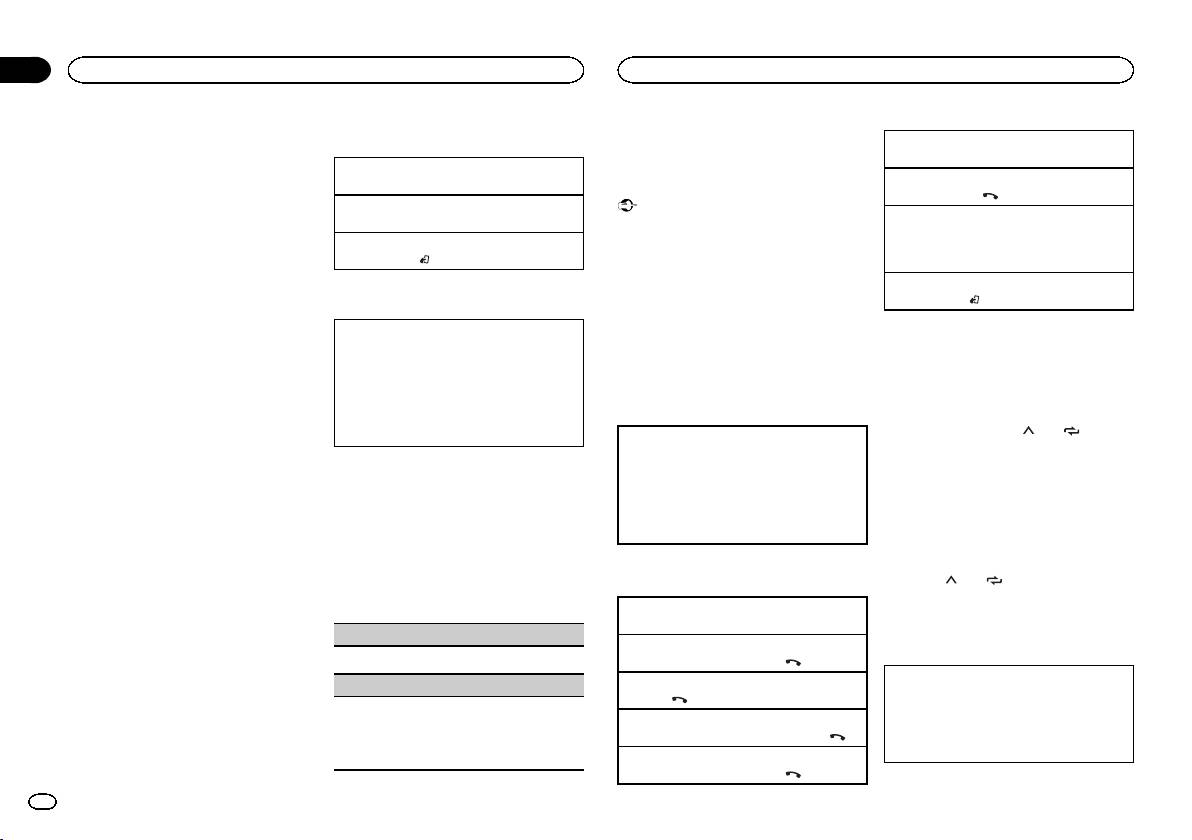
Black plate (8,1)
Section
02
Using this unit
Using this unit
For details about Android device compatibil-
Basic operations
Using Bluetooth wireless
Switching between callers on hold
ity with this unit, refer to the information on
technology
1 Press M.C.
our website.
Selecting a track
Canceling call waiting
1 Turn LEVER.
Using the Bluetooth telephone
Notes
1 Press and hold
.
! Please check our website for a list of sup-
Fast forwarding or reversing
Important
ported iPhone or smartphone applications
Adjusting the other party’s listening volume
1 Turn and hold down LEVER to the right or left.
! Leaving the unit on standby to connect to
for this unit.
1 Turn LEVER while talking on the phone.
your phone via Bluetooth while the engine is
Pausing playback
! Pioneer is not liable for any issues that may
! When private mode is on, this function is not
not running can drain the battery.
1 Press BAND/
to pause or resume.
arise from incorrect or flawed app-based
available.
! Operations may vary depending on the kind
content.
of cellular phone.
Turning private mode on or off
! The content and functionality of the sup-
Switching the display
! Advanced operations that require attention
1 Press BAND/
while talking on the phone.
ported applications are the responsibility of
such as dialing numbers on the monitor,
the App providers.
using the phone book, etc., are prohibited
Note
Selecting the desired text information
while driving. Be sure to park your vehicle in
If private mode is selected on the cellular phone,
1 Press DISP to cycle between the following:
Starting procedure for iPhone users
a safe place and apply the parking brake be-
hands-free phoning may not be available.
! TRACK INFO (track title/artist name/album
fore proceeding.
title)
1 Connect an iPhone to USB cable.
! APP NAME (application name)
Storing and recalling phone numbers
! ELAPSED TIME (playback time)
Setting up for hands-free phoning
2 Select WIRED in APP CONN. SET. For de-
1 To store: Press and hold down one of the
! CLOCK (source name and clock)
tails, refer to APP CONN. SET (APP connect
preset tuning buttons (1/
to 6/ ).
! SPEANA (spectrum analyzer)
mode setting) on page 12.
1 Connection
The functions below can be used to store phone
Use the Bluetooth telephone connection
numbers to the memory. For details, refer to
3 Switch the source to APP.
Function settings
menu. Refer to Connection menu operation on
Phone menu operation on page 10.
page 9.
! MISSED (missed call history)
4 Start up the application on the iPhone
1 Press M.C. to display the main menu.
2 Function settings
! DIALLED (dialed call history)
and initiate playback.
Use the Bluetooth telephone function menu.
! RECEIVED (received call history)
2 Turn M.C. to change the menu option
Refer to Phone menu operation on page 10.
! PHONE BOOK (phone book)
Starting procedure for
and press to select FUNCTION.
smartphone users
2 To recall: Press one of the preset tuning
3 Turn M.C. to select the function.
Basic operations
buttons (1/
to 6/ ).
1 Connect your smartphone to this unit
Once selected, the following functions can be
using Bluetooth wireless technology. For de-
adjusted.
Making a phone call
3 Press M.C. to make a call.
tails, refer to Connection menu operation on
1 Refer to Phone menu operation on page 10.
page 9.
PAUSE (pause)
Answering an incoming call
Switching the display
2 Select BLUETOOTH in APP CONN. SET. For
1 Press M.C. to pause or resume.
1 When a call is received, press
.
details, refer to APP CONN. SET (APP connect
Selecting the desired text information
S.RTRV (sound retriever)
Ending a call
mode setting) on page 12.
You can change the display during a call.
1 Press
.
1 Press DISP to cycle between the following:
1 Press M.C. to select the desired setting.
3 Switch the source to APP.
Rejecting an incoming call
! Call time
1—2—OFF (off)
1 When a call is received, press and hold
.
! Name of other party
1 is effective for low compression rates, and 2
4 Start up the application on the smart-
! Number of other party
is effective for high compression rates.
Answering a call waiting
phone and initiate playback.
1 When a call is received, press
.
8
En
<QRD3242-A>8
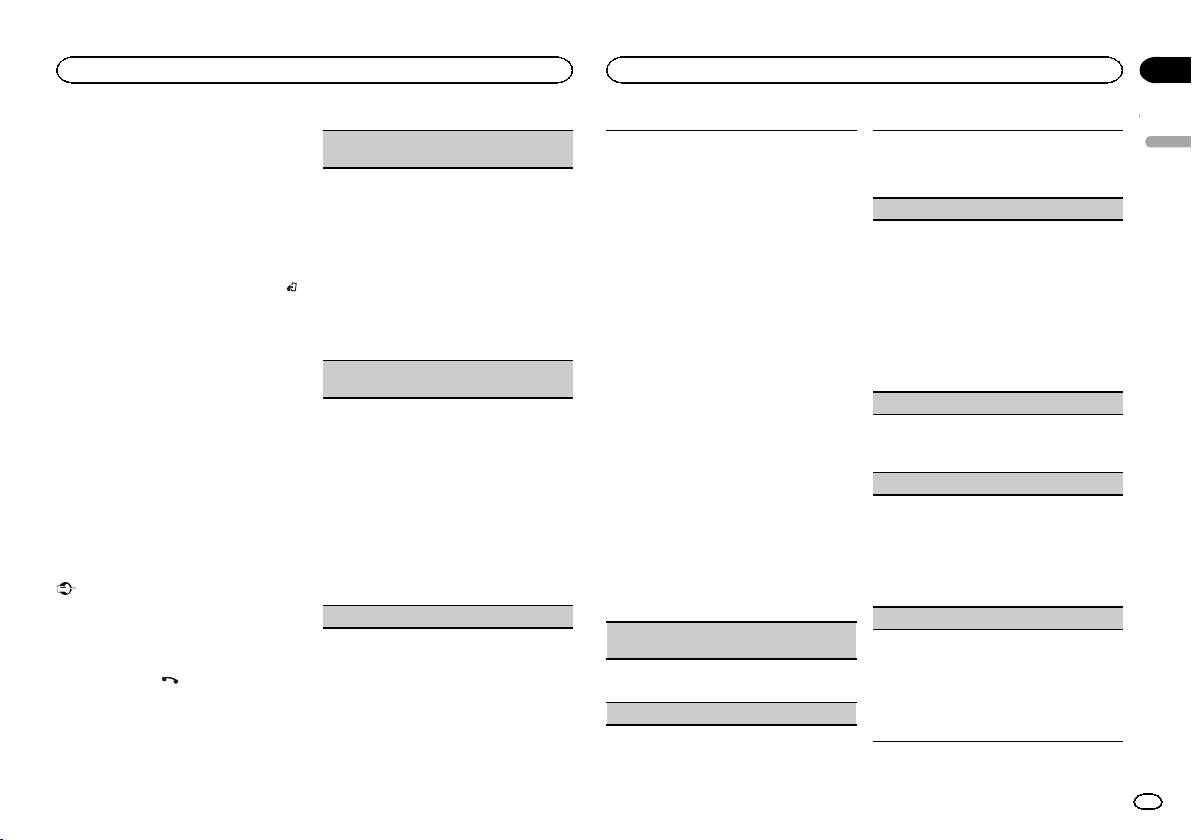
Black plate (9,1)
Section
Using this unit
Using this unit
02
Using voice recognition
DEVICELIST (connecting or disconnecting a de-
Bluetooth visibility can be turned on so that other
1 Press M.C. to start searching.
English
This feature can be used on an iPhone equipped
vice from the device list)
devices can discover the unit.
! To cancel, press M.C. while searching.
with voice recognition that is connected by
1 Press M.C. to turn the visibility of this unit on
! If this unit fails to find any available cellular
Bluetooth.
1 Press M.C. to display the setting mode.
or off.
phones, NOT FOUND is displayed.
2 Turn M.C. to select the name of a device you
2 Turn M.C. to select a device from the device
1 Press and hold M.C. to switch to voice
PIN CODE (PIN code input)
want to connect/disconnect.
list.
recognition mode.
! Press and hold M.C. to swap between the
You must enter a PIN code on your device to con-
! If the desired device is not displayed, select
Bluetooth device address and the device
firm the Bluetooth connection. The default code is
RE-SEARCH.
2 Press M.C. and then talk into the micro-
name.
0000, but you can change it with this function.
! Press and hold M.C. to swap between the
phone to input voice commands.
3 Press M.C. to connect/disconnect the selected
1 Press M.C. to display the setting mode.
Bluetooth device address and the device
To end voice recognition mode, press BAND/
.
device.
2 Turn M.C. to select a number.
name.
If the connection is established, * is indicated
3 Press M.C. to move the cursor to the next posi-
Notes
3 Press M.C. to connect the selected device.
on the device name.
tion.
! For details on voice recognition features,
! To complete the connection, check the de-
! When no device is selected in the device list,
4 After inputting PIN code, press and hold M.C.
check the manual for your iPhone.
vice name (Pioneer BT Unit) and enter the
this function is not available.
! After inputting, pressing M.C. returns you
! In order for your voice commands to be rec-
PIN code on your device.
to the PIN code input display, and you can
ognized and interpreted correctly, ensure
DEL DEVICE (deleting a device from the device
! PIN code is set to 0000 as the default. You
change the PIN code.
that conditions are suitable for recognition.
list)
can change this code.
! Please note that wind blowing through the
! A 6-digit number may display on both this
DEV. INFO (Bluetooth device address display)
vehicle windows and noise coming from out-
1 Press M.C. to display the setting mode.
unit and the Bluetooth device.
side the vehicle can interfere with voice com-
2 Turn M.C. to select the name of a device you
Select yes if the 6-digit numbers displayed
1 Press M.C. to display the setting mode.
mand operation.
want to delete.
on this unit and the Bluetooth device are
2 Turn M.C. to display the device information.
! For optimum pick-up, the microphone should
! Press and hold M.C. to swap between the
the same.
Device name—Bluetooth device address
be placed directly in front of the driver at a
Bluetooth device address and the device
! 6-digit number appears on the display of
GUEST MODE (guest mode)
suitable distance.
name.
this unit. Once the connection is estab-
! Speaking too soon after the start of the com-
3 Press M.C. to display DELETE YES.
lished, this number disappears.
When this mode is turned on, if a pairing is at-
mand may cause voice recognition to fail.
4 Press M.C. to delete the device information
! If you are unable to complete the connec-
tempted while there are already three devices
! Speak slowly, deliberately, and clearly.
from the device list.
tion using this unit, use the device to con-
paired together, the unit will move to the DEL DE-
! When no device is selected in the device list,
nect to the unit.
VICE screen automatically and prompt you to de-
Connection menu operation
this function is not available.
! If three devices are already paired, DEVICE-
lete a device. For details, refer to DEL DEVICE
! While this function is in use, do not turn off
FULL is displayed and it is not possible to
(deleting a device from the device list) on page 9.
Important
the engine.
perform this operation. In this case, delete
1 Press M.C. to turn the guest mode on or off.
Connected devices may not work properly if
a paired device first.
more than one Bluetooth device is connected at
ADD DEVICE (connecting a new device)
A. PAIRING (auto pairing)
a time (e.g. a phone and a separate audio player
A. CONN (connecting to a Bluetooth device auto-
If this function is turned on while there is an
are connected simultaneously).
matically)
iPhone connected to the unit by USB, you will be
automatically prompted to pair the unit and
1 Press and hold
to display the connec-
1 Press M.C. to turn automatic connection on or
iPhone.
tion menu.
off.
1 Press M.C. to turn auto pairing on or off.
# You cannot perform this step during a call.
VISIBLE (setting the visibility of this unit)
! This function may not be available depending
on what version of iOS you are using.
2 Turn M.C. to select the function.
Once selected, the following functions can be
adjusted.
En
9
<QRD3242-A>9
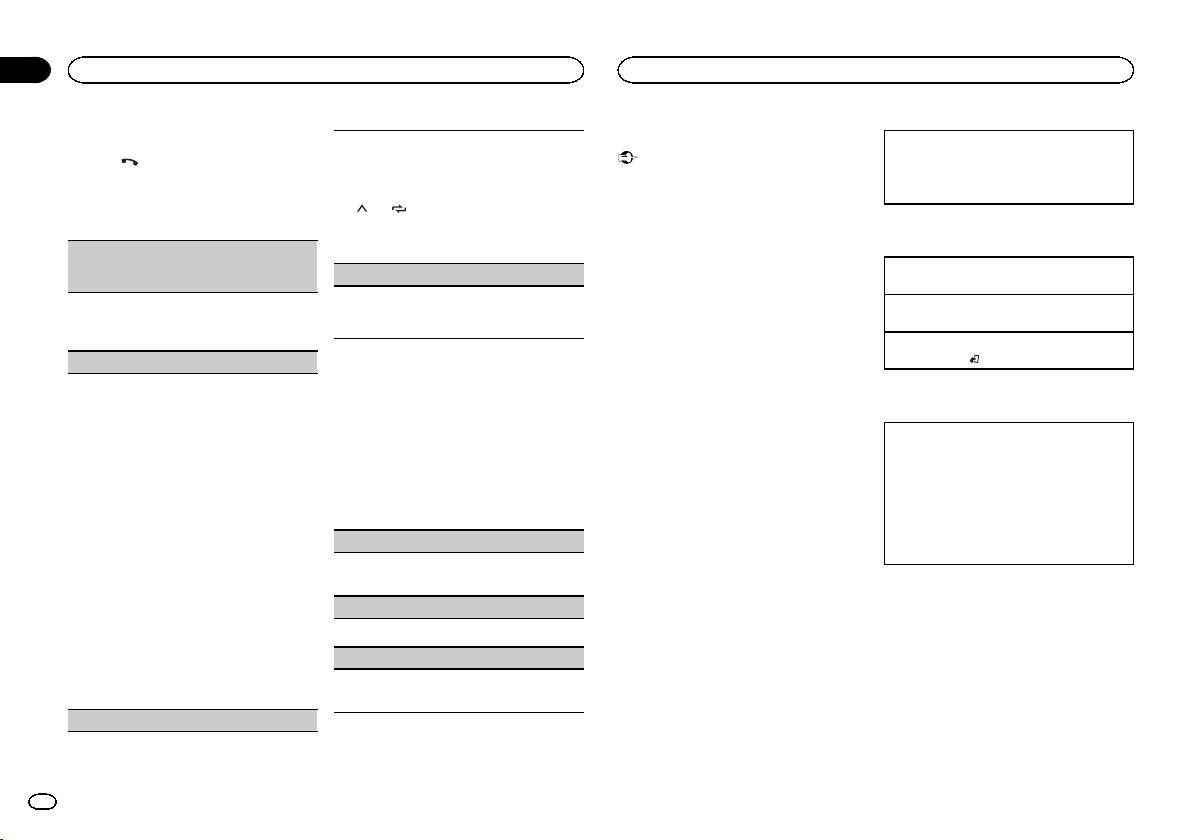
Black plate (10,1)
Section
02
Using this unit
Using this unit
Phone menu operation
Bluetooth Audio
1 Press M.C. to display the setting mode.
1 Connection
Important
1 Press to display the phone menu.
2 Turn M.C. to select the desired preset number.
Use the Bluetooth telephone connection
! Depending on the Bluetooth audio player
3 Press M.C. to make a call.
menu. Refer to Connection menu operation on
2 Turn M.C. to select the function.
connected to this unit, the available opera-
! You can also use the preset number buttons 1/
page 9.
Once selected, the following functions can be
tions will be limited to the following two lev-
to 6/ to recall a preset phone number.
adjusted.
els:
For more details about storing phone num-
— A2DP profile (Advanced Audio Distribution
bers, refer to Storing and recalling phone num-
Basic operations
Profile): You can only playback songs on your
MISSED (missed call history)
bers on page 8.
audio player.
DIALLED (dialed call history)
Fast forwarding or reversing
PHONE FUNC (phone function)
The A2DP connection can only be used with
RECEIVED (received call history)
1 Turn and hold down LEVER to the right or left.
APP (smartphone) and BT AUDIO.
You can set A. ANSR, R.TONE and PB INVT from
Selecting a track
1 Press M.C. to display the phone number list.
— AVRCP profile (Audio/Video Remote Control
this menu. For details, refer to Function and opera-
1 Turn LEVER.
2 Turn M.C. to select a name or phone number.
Profile): You can per form playback, pause
tion on page 10.
3 Press M.C. to make a call.
playback, select songs, etc.
Starting playback
! To use a Bluetooth audio player with this
1 Press BAND/
.
PHONE BOOK (phone book)
Function and operation
unit, refer to this manual and the manual for
The contacts on your phone will normally be trans-
your device for operating instructions.
1 Display PHONE FUNC.
ferred automatically when the phone is con-
! As the signal from your cellular phone may
Refer to PHONE FUNC (phone function) on page
Switching the display
nected. If it is not, use your phone menu to
cause noise, avoid using it when you are lis-
10.
transfer the contacts. The visibility of this unit
tening to songs on your Bluetooth audio
Selecting the desired text information
should be on when you use the phone menu.
player.
2 Press M.C. to display the function menu.
1 Press DISP to cycle between the following:
Refer to VISIBLE (setting the visibility of this unit)
! The sound of the Bluetooth audio player will
! DEVICE INFO (device name)
on page 9.
be muted when the phone is in use.
3 Turn M.C. to select the function.
! TRACK INFO (track title/artist name/album
1 Press M.C. to display SEARCH (alphabetical
! When the Bluetooth audio player is in use,
Once selected, the following functions can be
title)
list).
you cannot connect to a Bluetooth telephone
adjusted.
! ELAPSED TIME (track number and play-
2 Turn M.C. to select the first letter of the name
automatically.
back time)
you are looking for.
! Playback continues even if you switch from
A. ANSR (automatic answering)
! CLOCK (source name and clock)
! Press and hold M.C. to select the desired
your Bluetooth audio player to another
! SPEANA (spectrum analyzer)
character type.
source while listening to a song.
1 Press M.C. to turn automatic answering on or
TOP (alphabet)–ΟΛΑ (Greek alphabet)–-
! Depending on the type of Bluetooth audio
off.
ВСЕ (Cyrillic alphabet)
player you have connected to this unit, oper-
3 Press M.C. to display a registered name list.
R.TONE (ring tone select)
ation and information display may not be
4 Turn M.C. to select the name you are looking
available for some functions.
for.
1 Press M.C. to turn the ring tone on or off.
5 Press M.C. to display the phone number list.
PB INVT (phone book name view)
Setting up for Bluetooth audio
6 Turn M.C. to select a phone number you want
Before you can use the Bluetooth audio function
to call.
1 Press M.C. to invert the order of names in the
you must set up the unit for use with your
7 Press M.C. to make a call.
phone book.
Bluetooth audio player. You will need to pair this
PRESET 1-6 (preset phone numbers)
unit with your Bluetooth audio player.
10
En
<QRD3242-A>10
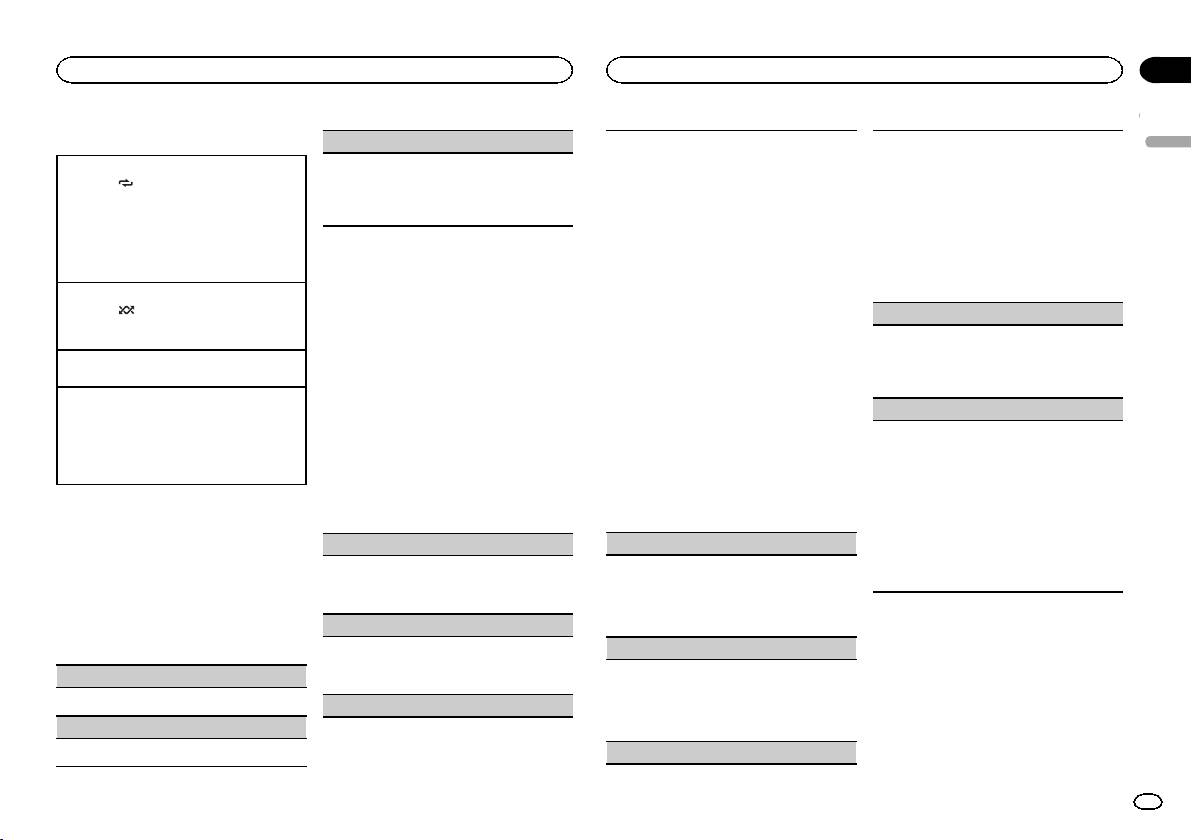
Black plate (11,1)
Section
Using this unit
Using this unit
02
Operations using special buttons
S.RTRV (sound retriever)
Only frequencies lower than those in the selected
1 Press M.C. to display the setting mode.
English
range are outputted from the subwoofer.
2 Turn M.C. to select the equalizer.
Selecting a repeat play range
1 Press M.C. to select the desired setting.
1 Press M.C. to display the setting mode.
POWERFUL—NATURAL—VOCAL—CUS-
1 Press 6/
to select a repeat play range from
For details, refer to Enhancing compressed
2 Press M.C. to cycle between the following:
TOM1—CUSTOM2—FLAT—SUPER BASS
one or all.
audio and restoring rich sound (sound retriever)
Cut-off frequency—Output level—Slope level
The equalizer band and equalizer level can be
! This function may not be available depending
on page 11.
Rates that can be adjusted will flash.
customized when CUSTOM1 or CUSTOM2 is
on the type of Bluetooth audio player con-
3 Turn M.C. to select the desired setting.
selected.
nected.
Cut-off frequency: 50HZ—63HZ—80HZ—
If selecting CUSTOM1 or CUSTOM2, complete
! The repeat play range varies depending on the
Audio adjustments
100HZ—125HZ—160HZ—200HZ
the procedures outlined below. If selecting
Bluetooth audio player in use.
Output level: –24 to +6
other options, press M.C. to return to the pre-
1 Press M.C. to display the main menu.
Playing tracks in random order
Slope level: –12— –24
vious display.
1 Press 5/
to turn random play on or off.
! CUSTOM1 can be set separately for each
BASS BOOST (bass boost)
2 Turn M.C. to change the menu option
! The random play range varies depending on
source. However, each of the below combi-
and press to select AUDIO.
the Bluetooth audio player in use.
nations are set to the same setting auto-
1 Press M.C. to display the setting mode.
matically.
2 Turn M.C. to select a desired level.
Pausing playback
3 Turn M.C. to select the audio function.
! USB, iPod and APP (iPhone)
0 to +6 is displayed as the level is increased or
1 Press 4/f to pause or resume.
Once selected, the following audio functions
! BT AUDIO and APP (smartphone)
decreased.
can be adjusted.
Enhancing compressed audio and restoring rich
! CUSTOM2 is a shared setting used in com-
! FADER is not available when SW is selected
HPF SETTING (high pass filter adjustment)
sound (sound retriever)
mon for all sources.
in REAR-SP. For details, refer to REAR-SP
1 Press 3/S.Rtrv to cycle between:
3 Press M.C. to display the setting mode.
Use this function when wanting to listen only to
(rear output setting) on page 14.
1—2—OFF (off)
4 Press M.C. to cycle between the following:
high-frequency sounds. Only frequencies higher
! SUB.W CTRL is not available when SUB.W is
1 is effective for low compression rates, and 2
Equalizer band—Equalizer level
than the high-pass filter (HPF) cutoff are output
selected in OFF. For details, refer to SUB.W
is effective for high compression rates.
5 Turn M.C. to select the desired setting.
from the speakers.
(subwoofer on/off setting) on page 11.
Equalizer band: 80HZ—250HZ—800HZ—
1 Press M.C. to display the setting mode.
! SLA is not available when FM is selected as
2.5KHZ—8KHZ
2 Press M.C. to cycle between the following:
the source.
Function settings
Equalizer level: +6 to –6
Cut-off frequency—Slope level
3 Turn M.C. to select the desired setting.
1 Press M.C. to display the main menu.
FADER (fader adjustment)
LOUDNESS (loudness)
Cut-off frequency: OFF—50HZ—63HZ—80HZ
Loudness compensates for deficiencies in the low-
—100HZ—125HZ—160HZ—200HZ
2 Turn M.C. to change the menu option
1 Press M.C. to display the setting mode.
frequency and high-frequency ranges at low vol-
Slope level: –12— –24
and press to select FUNCTION.
2 Turn M.C. to adjust the front/rear speaker bal-
ume.
ance.
1 Press M.C. to select the desired setting.
3 Turn M.C. to select the function.
BALANCE (balance adjustment)
OFF (off)—LOW (low)—MID (mid)—HI (high)
Once selected, the following functions can be
adjusted.
SUB.W (subwoofer on/off setting)
1 Press M.C. to display the setting mode.
2 Turn M.C. to adjust the left/right speaker bal-
This unit is equipped with a subwoofer output
PLAY (play)
ance.
which can be turned on or off.
1 Press M.C. to select the desired setting.
1 Press M.C. to start playback.
EQ SETTING (equalizer recall)
NOR (normal phase)—REV (reverse phase)—
STOP (stop)
OFF (subwoofer off)
1 Press M.C. to stop the playback.
SUB.W CTRL (subwoofer adjustment)
En
11
<QRD3242-A>11
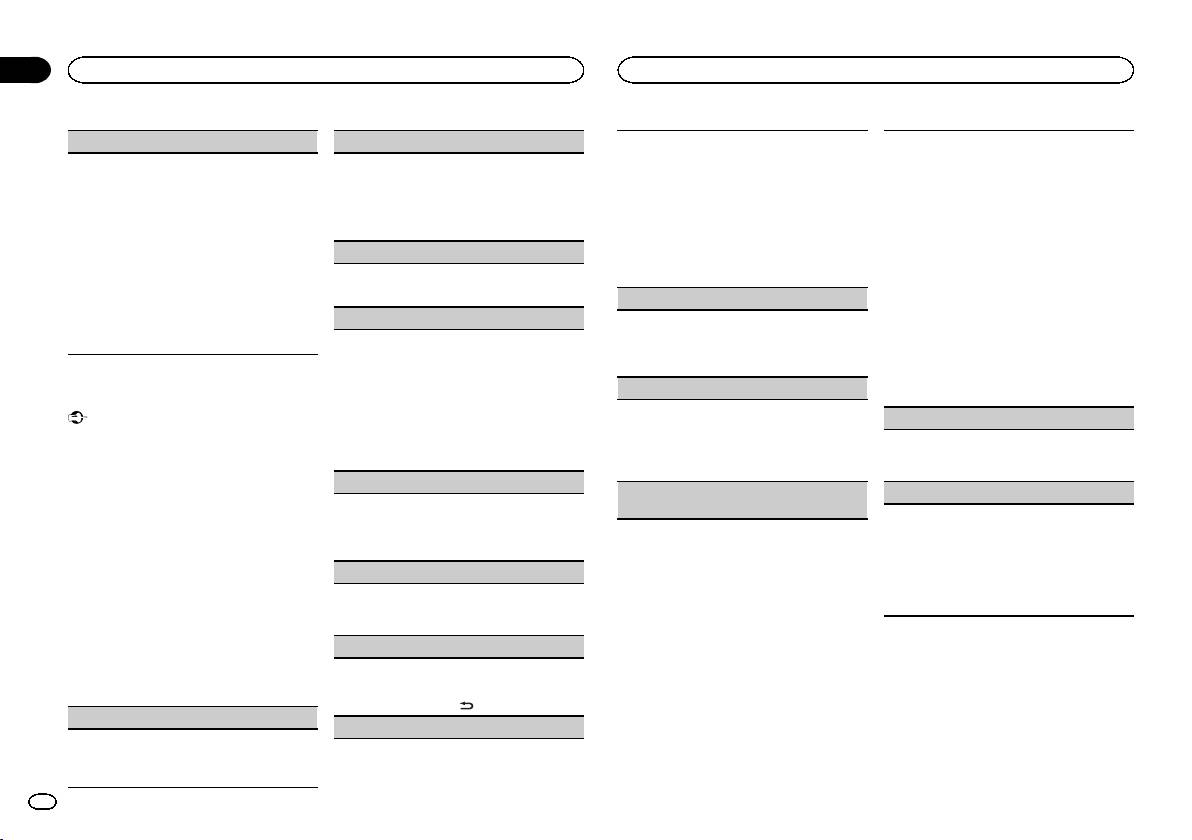
Black plate (12,1)
Section
02
Using this unit
Using this unit
SLA (source level adjustment)
CLOCK SET (setting the clock)
You can use this setting to adjust the display
Bluetooth device data stored on this unit can be
brightness.
cleared. To protect your personal information,
This function prevents the volume from changing
1 Press M.C. to display the setting mode.
The range of settings available for BRIGHTNESS
clear the device memory before you pass the unit
too dramatically when the source switches.
2 Press M.C. to select the segment of the clock
will vary depending on whether DIMMER is on or
on to someone else. The following information will
! Settings are based on the FM volume level,
display you wish to set.
off. For details, refer to DIMMER (dimmer) on page
be deleted.
which remains unchanged.
Hour—Minute
12.
Device list/PIN code/call history/phone book/pre-
! The MW/LW volume level can also be adjusted
3 Turn M.C. to adjust the clock.
1 Press M.C. to display the setting mode.
set phone numbers
with this function.
2 Turn M.C. to select the desired setting.
1 Press M.C. to show the confirmation display.
! Each of the below combinations are set to the
12H/24H (time notation)
DIMMER on: 1 to 4
YES is displayed. Clearing memory is now on
same setting automatically.
DIMMER off: 1 to 5
standby.
! USB, iPod and APP (iPhone)
1 Press M.C. to select the desired setting.
If you do not want to clear the Bluetooth device
! BT AUDIO and APP (smartphone)
12H (12-hour clock)—24H (24-hour clock)
BT AUDIO (Bluetooth audio activation)
data stored on this unit, turn M.C. to display
1 Press M.C. to display the setting mode.
INFO DISPLAY (sub information)
You need to activate the BT AUDIO source in order
CANCEL and press it again to select.
2 Turn M.C. to adjust the source volume.
to use a Bluetooth audio player.
2 Press M.C. to clear the memory.
Adjustment range: +4 to –4
The type of text information displayed in the sub
1 Press M.C. to turn the BT AUDIO source on or
CLEARED is displayed and the Bluetooth de-
information section can be toggled.
off.
vice data is cleared.
1 Press M.C. to display the setting mode.
! While this function is in use, do not turn off
2 Turn M.C. to select the desired setting.
PW SAVE (power saving)
System menu
the engine.
SPEANA—LEVEL METER—SOURCE—CLOCK
Switching this function on enables you to reduce
Important
—OFF
BT VERSION (Bluetooth version display)
the consumption of battery power.
PW SAVE (power saving) is canceled if the ve-
! The signal bar indicator displays for SPEANA
! Turning on the source is the only operation al-
You can display the system versions of this unit
hicle battery is disconnected and will need to be
or LEVEL METER when the source is set to
lowed when this function is on.
and of Bluetooth module.
turned back on once the battery is reconnected.
RADIO.
1 Press M.C. to turn the power save on or off.
1 Press M.C. to display the information.
When PW SAVE (power saving) is off, depend-
AUTO PI (auto PI seek)
ing on connection methods, the unit may con-
BT MEM CLEAR (clearing the Bluetooth device
APP CONN. SET (APP connect mode setting)
tinue to draw power from the battery if your
The unit can automatically search for a different
data stored on this unit)
Select an appropriate option for your connected
vehicle’s ignition doesn’t have an ACC (acces-
station with the same programming, even during
device.
sory) position.
preset recall.
1 Press M.C. to select the desired setting.
1 Press M.C. to turn Auto PI seek on or off.
WIRED (for iPhone)—BLUETOOTH (for smart-
1 Press M.C. to display the main menu.
AUX (auxiliary input)
phone)
! This setting is not available when the source is
2 Turn M.C. to change the menu option
Activate this setting when using an auxiliary de-
set to APP.
and press to select SYSTEM.
vice connected to this unit.
1 Press M.C. to turn AUX on or off.
3 Turn M.C. to select the system menu
DIMMER (dimmer)
function.
Selecting the illumination color
Once selected, the following system menu func-
1 Press M.C. to turn the dimmer on or off.
Illumination function menu
tions can be adjusted.
! You can also change the dimmer setting by
pressing and holding
/DIMMER.
1 Press M.C. to display the main menu.
LANGUAGE (multi-language)
BRIGHTNESS (brightness adjustment)
2 Turn M.C. to display ILLUMI and press to
1 Press M.C. to select the desired setting.
select.
ENG (English)—РУС (Russian)—TUR (Turk-
ish)
12
En
<QRD3242-A>12
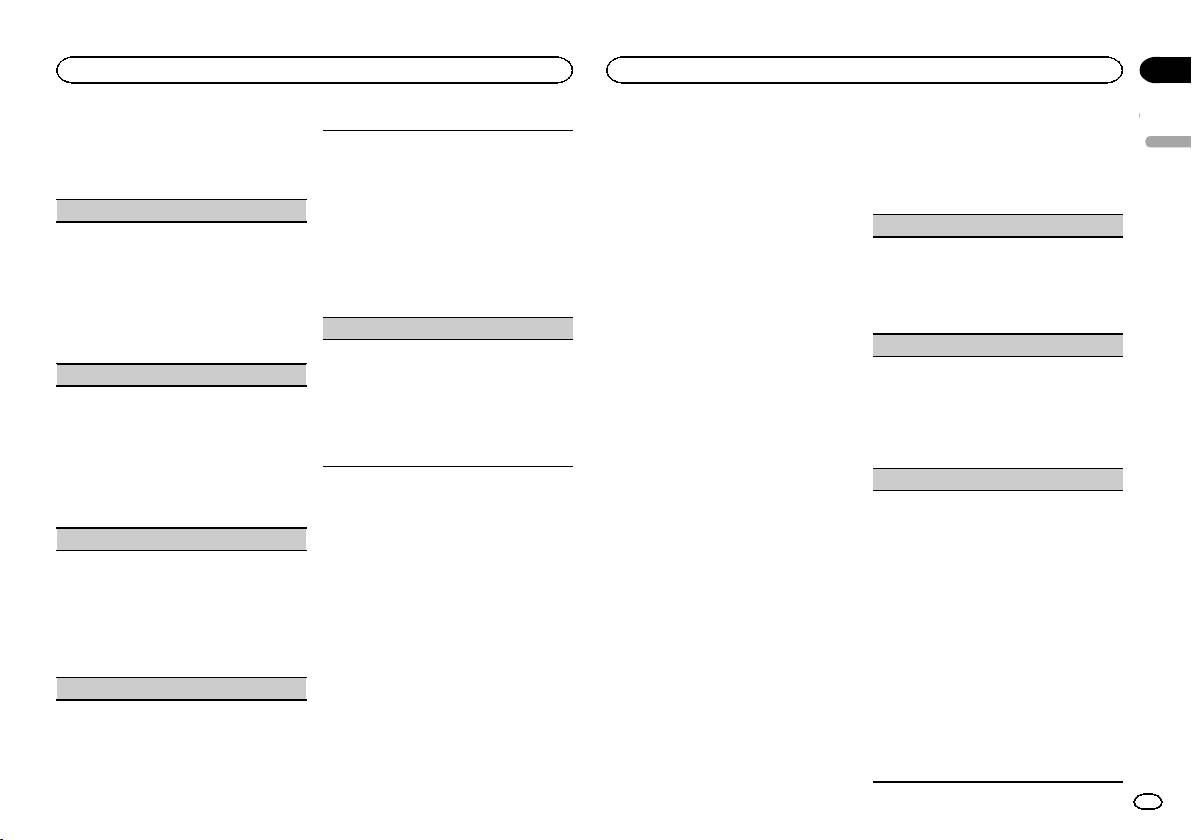
Black plate (13,1)
Section
Using this unit
Using this unit
02
3 Turn M.C. to select the illumination func-
4 Press M.C. and hold until the customizing
3 Turn M.C. to select the MIXTRAX func-
Selecting the key colors displayed when a call is
tion.
illumination color setting appears in the dis-
tion.
English
received
Once selected, the following audio functions
play.
Once selected, the following MIXTRAX functions
1 Press M.C. to display the setting mode.
can be adjusted.
can be adjusted. The function is enabled when
2 Turn M.C. to select the illumination color.
5 Press M.C. to select the primary color.
MIXTRAX is on.
! FLASHING – The color selected from KEY
KEY COLOUR (key section color setting)
R (red)—G (green)—B (blue)
COLOUR flashes.
SHORT PLAYBCK (short playback mode)
You can select desired colors for the keys of this
! FLASH MODE1 to FLASH MODE6 – The
6 Turn M.C. to adjust the brightness level.
unit.
system automatically cycles through all
You can select the length of the playback time.
Adjustment range: 0 to 60
1 Press M.C. to display the setting mode.
available key colors for this unit. Select the
1 Press M.C. to display the setting mode.
# You cannot select a level below 20 for all three of
2 Turn M.C. to select the illumination color.
desired mode.
2 Turn M.C. to select the desired setting.
R (red), G (green), and B (blue) at the same time.
! Preset colors (ranging from WHITE to
! OFF – No change in key color made when
1.0 MIN (1.0 minute)—1.5 MIN (1.5 minutes)—
# You can also perform the same operation on
BLUE)
incoming calls are received.
2.0 MIN (2.0 minutes)—2.5 MIN (2.5 minutes)
other colors.
! SCAN (cycle through a variety of colors au-
—3.0 MIN (3.0 minutes)—OFF (off)
ILLUMI FX (illumination effect mode)
tomatically)
Note
FLASH AREA (flash area)
! CUSTOM (customized illumination color)
When this mode is enabled, an illumination effect
You cannot create a custom illumination color
with lights that slowly fade in and out in a set pat-
while SCAN is selected.
You can select areas for flashing colors.
DISP COLOUR (display section color setting)
tern will appear on the display and keys to signify
1 Press M.C. to display the setting mode.
You can select the desired colors for the display of
changes.
2 Turn M.C. to select the desired setting.
this unit.
1 Press M.C. to turn ILLUMI FX on or off.
About MIXTRAX
KEY/DISPLAY (key and display)—KEY (key)—
1 Press M.C. to display the setting mode.
! The illumination effect will flash momentarily
OFF (off)
MIXTRAX technology is used to insert a variety
2 Turn M.C. to select the illumination color.
when the ignition is turned ON/OFF, regardless
! When OFF is selected, the color set under IL-
of sound effects in between songs, allowing you
! Preset colors (ranging from WHITE to
of whether the ILLUMI FX setting is on or off.
LUMI is used as the display color.
to experience your music as a nonstop mix com-
BLUE)
plete with visual effects.
FLASH PATTERN (flash pattern)
! SCAN (cycle through a variety of colors au-
Notes
tomatically)
! When CUSTOM is selected, the customized
Notes
The flashing color and MIXTRAX special effects
! CUSTOM (customized illumination color)
color saved is selected.
! Depending on the file/song, sound effects
display change with changes in the sound and
! CUSTOM can be set separately from the
may not be available.
bass levels.
BOTH COLOUR (key and display color setting)
DIMMER on/off setting.
! Turn MIXTRAX off if the visual effects it pro-
1 Press M.C. to display the setting mode.
You can select the desired colors for the keys and
duces have adverse effects on driving. Refer
2 Turn M.C. to select the desired setting.
display of this unit.
! SOUND LEVEL 1 to SOUND LEVEL 6 – The
Customizing the illumination color
to Operations using the MIXTRAX button on
1 Press M.C. to display the setting mode.
page 5.
flash pattern changes according to the
You can create custom illumination colors for
2 Turn M.C. to select the illumination color.
sound level. Select a desired mode.
both KEY COLOUR and DISP COLOUR.
! Preset colors (ranging from WHITE to
MIXTRAX menu
! LOW PASS 1 to LOW PASS 6 – The flash
BLUE)
pattern changes according to the bass
1 Press M.C. to display the main menu.
! SCAN (cycle through a variety of colors au-
1 Press M.C. to display the main menu.
level. Select a desired mode.
tomatically)
! RANDOM 1 – The flash pattern changes
2 Turn M.C. to display ILLUMI and press to
2 Turn M.C. to change the menu option
randomly according to the sound level
PHONE COLOUR (phone color setting)
select.
and press to select MIXTRAX.
mode and low pass mode.
! RANDOM 2 – The flash pattern changes
3 Turn M.C. to display KEY COLOUR or
randomly according to the sound level
DISP COLOUR. Press to select.
mode.
! RANDOM 3 – The flash pattern changes
randomly according to the low pass mode.
En
13
<QRD3242-A>13
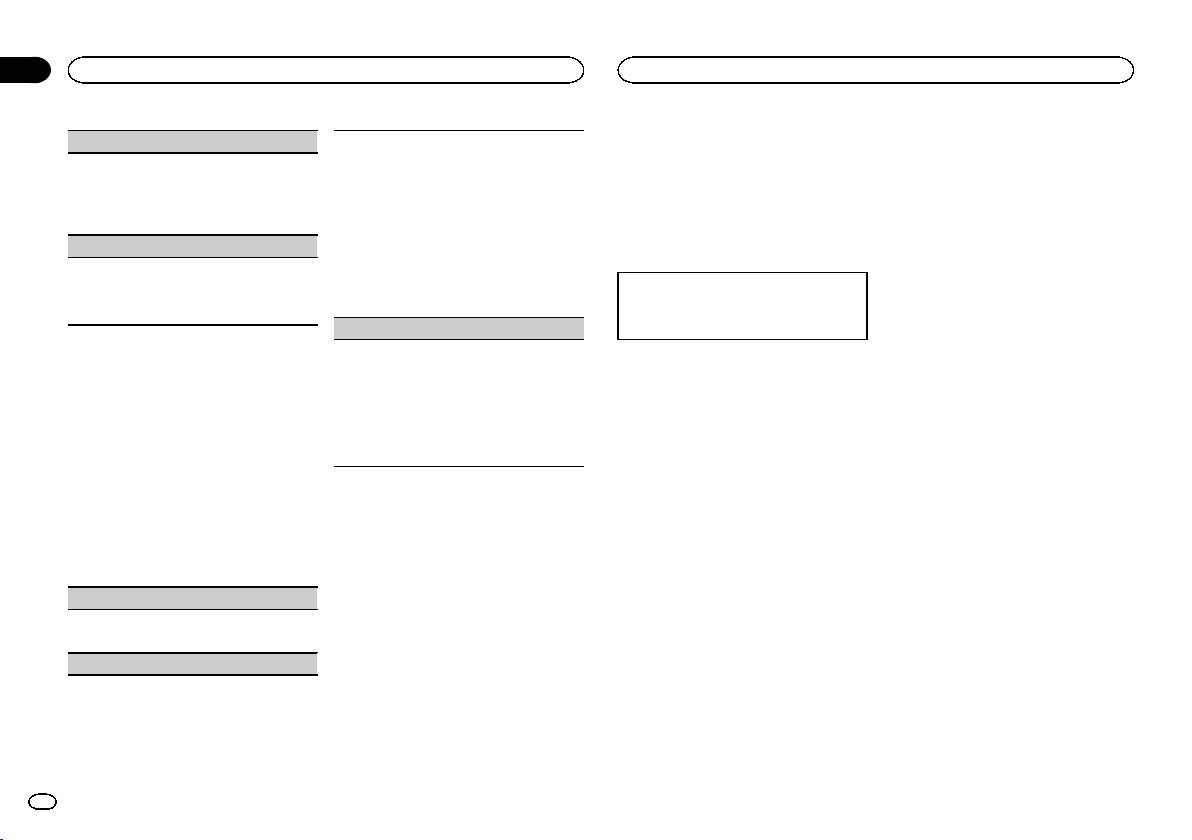
Black plate (14,1)
Section
02
Using this unit
Using this unit
2 Press SRC/OFF to select AUX as the
DISPLAY FX (display effect)
The rear speaker leads output and the RCA output
source.
of this unit can be used to connect a full-range
The MIXTRAX special effects display can be turned
speaker or subwoofer. Select a suitable option for
Note
on or off.
your connection.
AUX cannot be selected unless the auxiliary set-
1 Press M.C. to select the desired setting.
1 Press M.C. to display the setting mode.
ting is turned on. For more details, refer to AUX
ON (MIXTRAX special effects display)—OFF
2 Turn M.C. to select the desired setting.
(auxiliary input) on page 12.
(normal display)
! FUL – Select when there is a full-range
CUT IN FX (manual cut-in effect)
speaker connected to the rear speaker
Switching the display
leads output.
You can turn on or off the MIXTRAX sound effects
! SW – Select when there is a subwoofer
while manually changing tracks.
Selecting the desired text information
connected directly to the rear speaker
1 Press M.C. to select the desired setting.
1 Press DISP to cycle between the following:
leads output without any auxiliary amp.
ON (on)—OFF (off)
! Source name
S/W UPDATE (updating the software)
! Source name and clock
This function is used to update this unit with the
Initial menu
latest Bluetooth software. For about Bluetooth
software and updating, refer to our website.
If an unwanted display appears
1 Press and hold SRC/OFF until the unit
! Never turn the unit off while the Bluetooth soft-
turns off.
Turn off the unwanted display using the proce-
ware is being updated.
dures listed below.
1 Press M.C. to start updating.
2 Press and hold SRC/OFF until the main
Follow the on-screen instructions to finish up-
menu appears in the display.
1 Press M.C. to display the main menu.
dating the Bluetooth software.
3 Turn M.C. to change the menu option
2 Turn M.C. to change the menu option
and press to select INITIAL.
and press to select SYSTEM.
System menu
4 Turn M.C. to select the initial menu func-
3 Turn M.C. to display DEMO OFF and press
1 Press and hold SRC/OFF until the unit
tion.
to select.
turns off.
Once selected, the following initial menu func-
tions can be adjusted.
4 Turn M.C. to switch to YES.
2 Press and hold SRC/OFF until the main
menu appears in the display.
5 Press M.C. to select.
FM STEP (FM tuning step)
3 Turn M.C. to change the menu option
1 Press M.C. to select the FM tuning step.
and press to select SYSTEM.
100 (100 kHz)—50 (50 kHz)
REAR-SP (rear output setting)
4 Turn M.C. to select the system menu
function.
For details, refer to System menu on page 12.
Using an AUX source
1 Use the AUX cable to connect an auxiliary
device to this unit.
14
En
<QRD3242-A>14
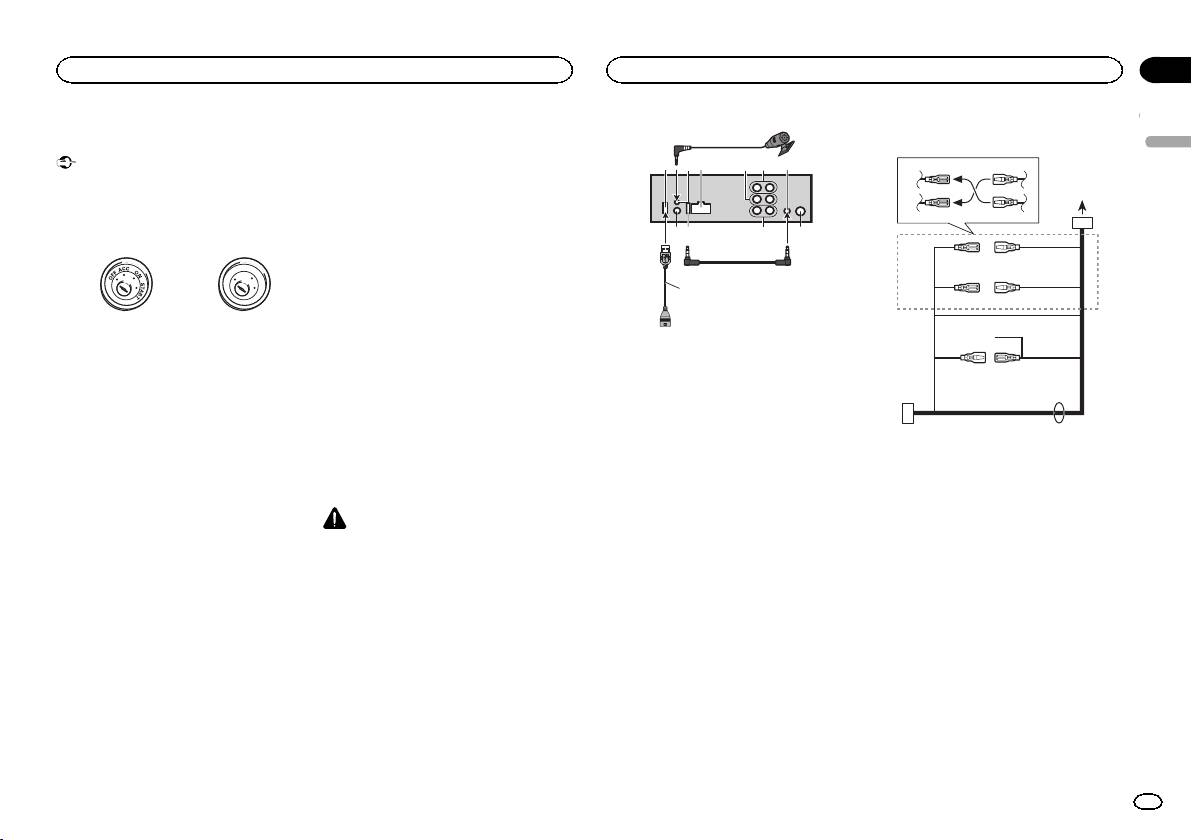
Black plate (15,1)
— Never wire the negative speaker cable directly
Connections
1
Power cord
to ground.
Important
— Never band together negative cables of multi-
3
4
65
72
3
4
! When installing this unit in a vehicle without
ple speakers.
an ACC (accessory) position on the ignition
! When this unit is on, control signals are sent
switch, failure to connect the red cable to the
through the blue/white cable. Connect this
1
2
5
6
terminal that detects operation of the ignition
cable to the system remote control of an ex-
98 b
a
key may result in battery drain.
ternal power amp or the vehicle’s auto-anten-
na relay control terminal (max. 300 mA
d
3
4
F
F
O
N
12 V DC). If the vehicle is equipped with a
O
S
T
A
glass antenna, connect it to the antenna
T
R
c
booster power supply terminal.
7
5
6
! Never connect the blue/white cable to the
ACC position No ACC position
8
power terminal of an external power amp.
! Use of this unit in conditions other than the
Also, never connect it to the power terminal
a
following could result in fire or malfunction.
of the auto antenna. Doing so may result in
1 Microphone (4 m)
— Vehicles with a 12-volt battery and negative
battery drain or a malfunction.
9
b
2 USB port
grounding.
! The black cable is ground. Ground cables for
3 Microphone input
— Speakers with 50 W (output value) and 4 W to
this unit and other equipment (especially,
4 Power cord input
d
8 W (impedance value).
high-current products such as power amps)
5 Front output
! To prevent a short-circuit, overheating or mal-
must be wired separately. If they are not, an
6 Rear output
function, be sure to follow the directions
accidental detachment may result in a fire or
7 AUX input jack (3.5 mm stereo jack)
below.
malfunction.
8 Wired remote input
— Disconnect the negative terminal of the bat-
Hard-wired remote control adapter can be
tery before installation.
This unit
connected (sold separately).
— Secure the wiring with cable clamps or adhe-
9 Fuse (10 A)
sive tape. Wrap adhesive tape around wiring
CAUTION
a Subwoofer output
that comes into contact with metal parts to
Use a USB cable when connecting a USB stor-
b Antenna input
protect the wiring.
age device. Connecting a USB storage device di-
c USB cable (1.5 m)
— Place all cables away from moving parts,
rectly may be dangerous because it may stick
d AUX cable (1.5 m)
such as the shift lever and seat rails.
out.
— Place all cables away from hot places, such
as near the heater outlet.
— Do not connect the yellow cable to the battery
by passing it through the hole to the engine
compartment.
— Cover any disconnected cable connectors
with insulating tape.
— Do not shorten any cables.
— Never cut the insulation of the power cable of
this unit in order to share the power with
other devices. The current capacity of the
cable is limited.
— Use a fuse of the rating prescribed.
c
Section
Installation
Installation
03
English
1 To Power cord input
2 Depending on the kind of vehicle, the func-
tion of 3 and 5 may be different. In this
case, be sure to connect 4 to 5 and 6 to
3.
3 Yellow
Back-up (or accessory)
4 Yellow
Connect to the constant 12 V supply termi-
nal.
5 Red
Accessory (or back-up)
6 Red
Connect to terminal controlled by ignition
switch (12 V DC).
7 Connect leads of the same color to each
other.
8 Black (chassis ground)
En
15
<QRD3242-A>15
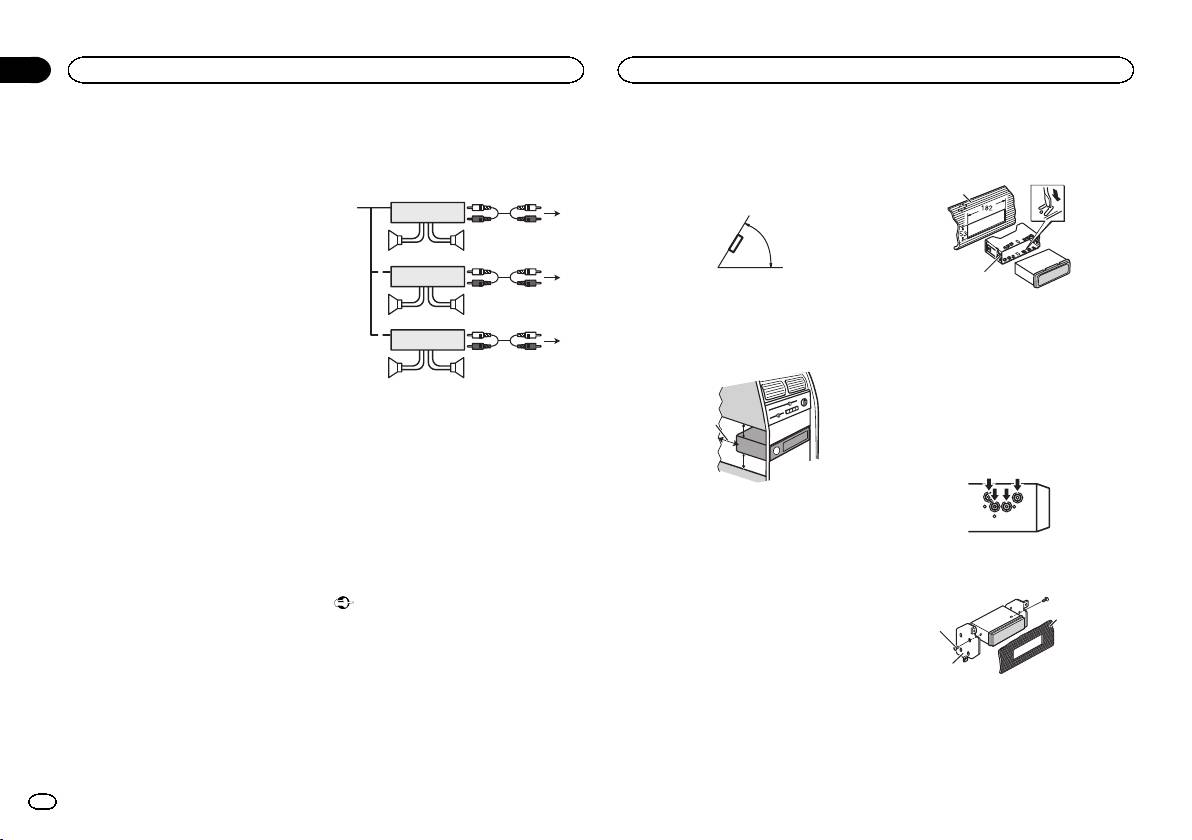
Black plate (16,1)
9 Blue/white
Power amp (sold separately)
! The semiconductor laser will be damaged if
The pin position of the ISO connector will dif-
it overheats. Install this unit away from hot
Perform these connections when using the op-
fer depending on the type of vehicle. Connect
places such as near the heater outlet.
tional amplifier.
9 and b when Pin 5 is an antenna control
! Optimum performance is obtained when the
type. In another type of vehicle, never con-
3
unit is installed at an angle of less than 60°.
1
nect 9 and b.
2
a Blue/white
4
60°
Connect to system control terminal of the
55
power amp (max. 300 mA 12 V DC).
3
b Blue/white
1
2
Connect to auto-antenna relay control termi-
6
! When installing, to ensure proper heat dis-
nal (max. 300 mA 12 V DC).
77
persal when using this unit, make sure you
c Speaker leads
3
leave ample space behind the rear panel and
White: Front left +
wrap any loose cables so they are not block-
1
2
White/black: Front left *
8
ing the vents.
Gray: Front right +
99
Gray/black: Front right *
Green: Rear left + or subwoofer +
Green/black: Rear left * or subwoofer *
1 System remote control
Violet: Rear right + or subwoofer +
Connect to Blue/white cable.
Violet/black: Rear right * or subwoofer *
2 Power amp (sold separately)
d ISO connector
3 Connect with RCA cables (sold separately)
In some vehicles, the ISO connector may be
4 To Rear output
divided into two. In this case, be sure to con-
5 Rear speaker
nect to both connectors.
6 To Front output
7 Front speaker
Notes
8 To Subwoofer output
! Change the initial menu of this unit. Refer to
9 Subwoofer
REAR-SP (rear output setting) on page 14.
The subwoofer output of this unit is monau-
ral.
Installation
! When using a subwoofer of 70 W (2 W), be
Important
sure to connect the subwoofer to the violet
! Check all connections and systems before
and violet/black leads of this unit. Do not
final installation.
connect anything to the green and green/
! Do not use unauthorized parts as this may
black leads.
cause malfunctions.
! Consult your dealer if installation requires
drilling of holes or other modifications to the
vehicle.
! Do not install this unit where:
— it may interfere with operation of the vehicle.
— it may cause injury to a passenger as a result
of a sudden stop.
5cmcm
Section
03
Installation
Installation
2 Secure the mounting sleeve by using a
screwdriver to bend the metal tabs (90°) into
place.
1
2
1 Dashboard
2 Mounting sleeve
# Make sure that the unit is installed securely in
place. An unstable installation may cause skipping
or other malfunctions.
DIN Rear-mount
Leave ample
5 cm
space
1 Line up the holes on the mounting brack-
et with the holes on the sides of the unit to
5 cm
attach the bracket.
DIN front/rear mount
This unit can be properly installed using either
front-mount or rear-mount installation.
2 Screw in one screw on each side to hold
Use commercially available parts when instal-
the unit in place.
ling.
3
DIN Front-mount
1
1 Insert the mounting sleeve into the dash-
board.
2
For installation in shallow spaces, use the sup-
plied mounting sleeve. If there is enough space,
1 Tapping screw (5 mm × 8 mm)
use the mounting sleeve that came with the ve-
2 Mounting bracket
hicle.
3 Dashboard or console
16
En
<QRD3242-A>16
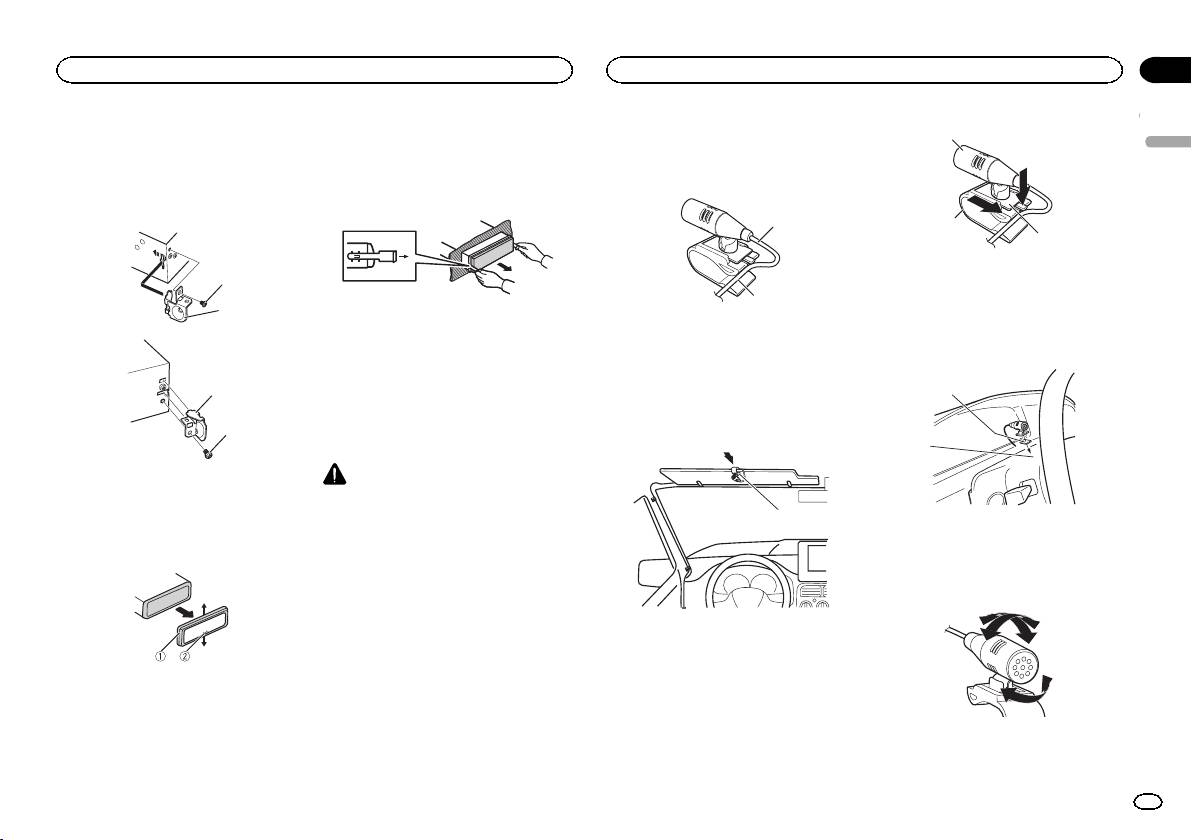
Black plate (17,1)
Section
Installation
Installation
03
Using the included bracket
2 Insert the supplied extraction keys into
When installing the microphone
1
both sides of the unit until they click into
English
You can also use the included bracket to mount
on the sun visor
the unit. Check to make sure that the included
place.
1 Fit the microphone lead into the groove.
bracket matches your particular model of ve-
hicle and then attach it to the unit as shown
3 Pull the unit out of the dashboard.
below.
1
2
3
1 Microphone
1
2 Microphone clip
2
3 Microphone base
2
Removing and re-attaching the
1 Microphone lead
2 Install the microphone on the steering
front panel
2 Groove
column.
You can remove the front panel to protect your
unit from theft.
2 Install the microphone clip on the sun
2
For details, refer to Removing the front panel and
visor.
1
Re-attaching the front panel on page 4.
With the sun visor up, install the microphone
clip. (Lowering the sun visor reduces the voice
1
recognition rate.)
Installing the microphone
2
1 Screw
CAUTION
2 Bracket
It is extremely dangerous to allow the micro-
phone lead to become wound around the steer-
1
ing column or shift lever. Be sure to install the
1 Double-sided tape
Removing the unit
unit in such a way that it will not obstruct driv-
2 Install the microphone on the rear side of the
1 Remove the trim ring.
ing.
steering column.
Notes
Adjusting the microphone angle
! Install the microphone in a position and ori-
entation that will enable it to pick up the
voice of the person operating the system.
1 Microphone clip
! Use separately sold clamps to secure the
lead where necessary inside the vehicle.
When installing the microphone
1 Trim ring
on the steering column
2 Notched tab
1 Detach the microphone base from the mi-
! Releasing the front panel allows easier ac-
crophone clip.
cess to the trim ring.
To detach the microphone base from the micro-
! When reattaching the trim ring, point the
phone clip, slide the microphone base.
side with the notched tab down.
En
17
<QRD3242-A>17
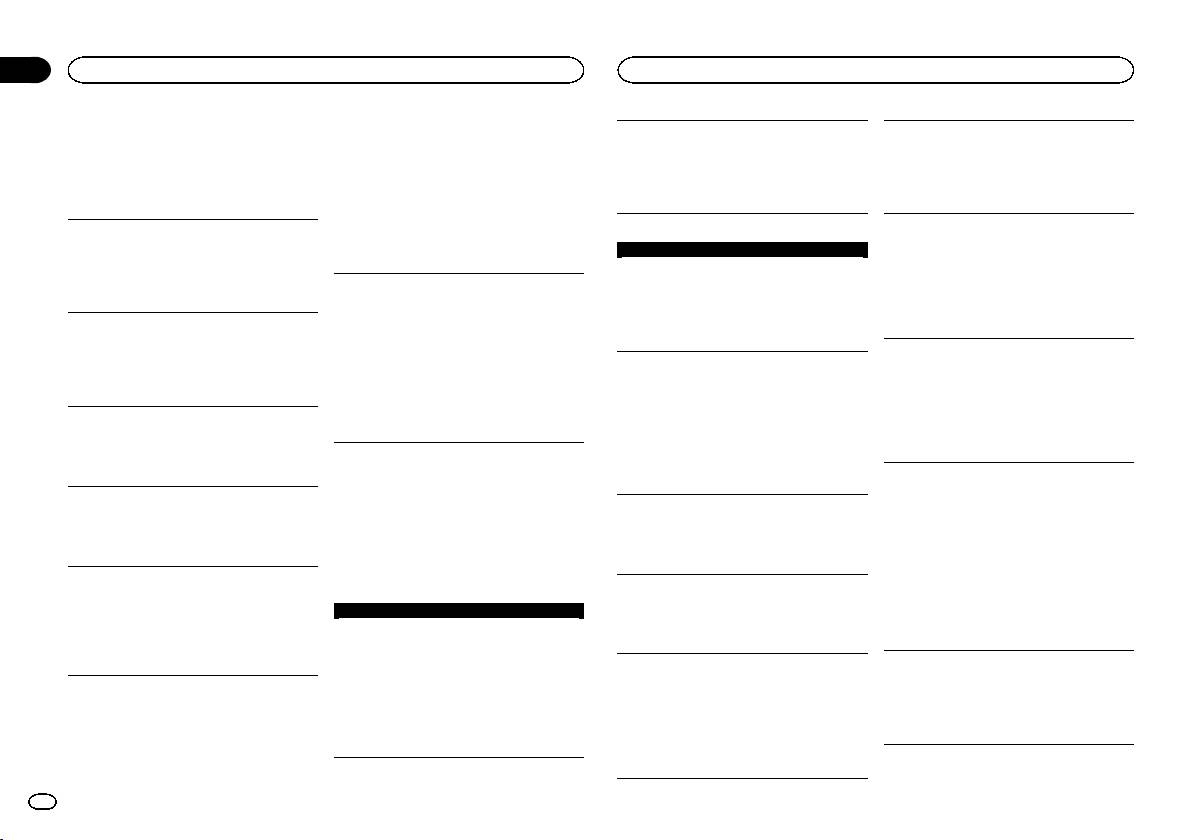
Black plate (18,1)
Appendix
Additional information
Additional information
A Bluetooth connected cellular phone is currently
ERROR
CHECK USB
Troubleshooting
being operated.
The device in use does not support voice recogni-
The USB connector or USB cable has short-
Symptoms are written in bold and causes in reg-
Do not use the cellular phone at this time.
tion.
circuited.
ular, non-indented text. Regular, indented text is
A call was made with a Bluetooth connected cellular
Switch to a device that does support voice
Check that the USB connector or USB cable is
used to indicate actions to be taken.
phone and then immediately terminated. As a result,
recognition.
not caught in something or damaged.
communication between this unit and the cellular
phone was not terminated properly.
CHECK USB
The display automatically returns to the ordinary
Reconnect the Bluetooth connection between
display.
USB storage device/iPod
The connected USB storage device consumes more
this unit and the cellular phone.
than maximum allowable current.
You did not perform any operation within about 30
FORMAT READ
Disconnect the USB storage device and do not
seconds.
The Bluetooth device cannot be paired with this
Sometimes there is a delay between the start of play-
use it. Turn the ignition switch to OFF, then to
Perform operation again.
unit.
back and when you start to hear any sound.
ACC or ON and then connect only compliant
The information for this unit registered to the
Wait until the message disappears and you hear
USB storage devices.
The repeat play range changes unexpectedly.
Bluetooth device, or that for the Bluetooth device
sound.
Depending on the repeat play range, the selected
registered to this unit, was deleted somehow.
CHECK USB
range may change when another folder or track is
Delete the information for this unit registered to
NO AUDIO
The iPod operates correctly but does not charge.
being selected or during fast forwarding/reversing.
the Bluetooth device and that for the Bluetooth
There are no songs.
Make sure the connection cable for the iPod has
Select the repeat play range again.
device registered to this unit, if not deleted
Transfer the audio files to the USB storage device
not shorted out (e.g., not caught in metal
already. Then, try pairing the Bluetooth device to
and connect.
objects). After checking, turn the ignition switch
A subfolder is not played back.
this unit again.
The connected USB storage device has security en-
OFF and back ON, or disconnect the iPod and
Subfolders cannot be played when FLD (folder re-
abled.
reconnect.
peat) is selected.
Follow the USB storage device instructions to
Select another repeat play range.
Error messages
disable the security.
ERROR-19
When you contact your dealer or your nearest
Communication failed.
NO XXXX appears when a display is changed
Pioneer Service Center, be sure to note the error
SKIPPED
Perform one of the following operations.
(NO TITLE, for example).
message.
The connected USB storage device contains DRM
–Turn the ignition switch OFF and back ON.
There is no embedded text information.
Error messages are written in bold and causes
protected files.
–Disconnect the USB storage device.
Switch the display or play another track/file.
in regular, non-indented text. Regular, indented
The protected files are skipped.
–Change to a different source.
text is used to indicate actions to be taken.
Then, return to the USB source.
The unit is malfunctioning.
PROTECT
iPod failure.
There is interference.
Common
All the files on the connected USB storage device
Disconnect the cable from the iPod. Once the
You are using a device, such as a cellular phone,
are embedded with DRM.
iPod’s main menu is displayed, reconnect the
that may cause audible interference.
AMP ERROR
Replace the USB storage device.
iPod and reset it.
Move electrical devices that may be causing the
This unit fails to operate or the speaker connection is
interference away from the unit.
incorrect; the protective circuit is activated.
N/A USB
ERROR-23
Check the speaker connection. If the message
The sound from the Bluetooth audio source is
The connected USB device is not supported by this
USB storage device was not formatted with FAT12,
fails to disappear even after the engine is
unit.
FAT16 or FAT32.
not played back.
switched off/on, contact your dealer or an
! Connect a USB Mass Storage Class compliant
USB storage device should be formatted with
There is a call in progress on a Bluetooth connected
authorized Pioneer Service Station for
device.
FAT12, FAT16 or FAT32.
cellular phone.
assistance.
! Disconnect your device and replace it with a
The sound will be played back when the call is
compatible USB storage device.
terminated.
18
En
<QRD3242-A>18

Black plate (19,1)
Appendix
Additional information
Additional information
ERROR-16
DISCONNECTED PRESS BAND KEY TO RETRAY
iPod
Sampling frequency: 8 kHz to 48 kHz (32 kHz,
English
The iPod firmware version is old.
Bluetooth connection failed.
44.1 kHz, 48 kHz for emphasis)
Update the iPod version.
Follow the instructions that appear on the
Do not leave the iPod in places with high tempera-
tures.
Compatible ID3 tag version: 1.0, 1.1, 2.2, 2.3, 2.4
screen.
iPod failure.
(ID3 tag Version 2.x is given priority over Version
Disconnect the cable from the iPod. Once the
Firmly secure the iPod when driving. Do not let the
1.x.)
iPod’s main menu is displayed, reconnect the
CHECK APP
iPod fall onto the floor, where it may become
iPod and reset it.
Connection to the application failed.
jammed under the brake or accelerator pedal.
M3u playlist: Not compatible
Follow the instructions that appear on the
About iPod settings
MP3i (MP3 interactive), mp3 PRO: Not compatible
STOP
screen.
! When an iPod is connected, this unit changes
There are no songs in the current list.
the EQ (equalizer) setting of the iPod to off in
Select a list that contains songs.
START UP APP
WAV
order to optimize the acoustics. When you dis-
The application has not started running yet.
connect the iPod, the EQ returns to the original
NOT FOUND
Follow the instructions that appear on the
File extension: .wav
setting.
screen.
No related songs.
! You cannot set Repeat to off on the iPod when
Quantization bits: 8 and 16 (LPCM), 4 (MS
Transfer songs to the iPod.
using this unit. Repeat is automatically
ADPCM)
changed to All when the iPod is connected to
Sampling frequency: 16 kHz to 48 kHz (LPCM),
Handling guidelines
this unit.
22.05 kHz and 44.1 kHz (MS ADPCM)
Bluetooth device
Incompatible text saved on the iPod will not be dis-
USB storage device
played by the unit.
ERROR-10
! You cannot use this function with USB MTP.
Connections via USB hub are not supported.
The power failed for the Bluetooth module of this
Supplemental information
unit.
Do not connect anything other than a USB stor-
Compressed audio
Turn the ignition switch OFF and then to ACC or
age device.
Only the first 32 characters can be displayed as a
ON.
compatibility (USB)
Firmly secure the USB storage device when driv-
file name (including the file extension) or a folder
If the error message is still displayed after
ing. Do not let the USB storage device fall onto the
name.
performing the above action, please contact your
WMA
floor, where it may become jammed under the
dealer or an authorized Pioneer Service Station.
Russian text to be displayed on this unit should be
brake or accelerator pedal.
File extension: .wma
encoded in one of the following character sets:
Depending on the USB storage device, the follow-
Bit rate: 48 kbps to 320 kbps (CBR), 48 kbps to
! Unicode (UTF-8, UTF-16)
ing problems may occur.
Application
384 kbps (VBR)
! A character set other than Unicode that is
! Operations may vary.
used in a Windows environment and is set to
NO BT DEVICE GO TO BT MENU TO REGISTER
Sampling frequency: 32 kHz, 44.1 kHz, 48 kHz
! The storage device may not be recognized.
Russian in the multi-language setting
No Bluetooth device found.
! Files may not be played back properly.
Windows Mediaä Audio Professional, Lossless,
This unit may not work properly depending on the
Follow the instructions that appear on the
! The device may cause audible interference
Voice/DRM Stream/Stream with video: Not com-
application used to encode WMA files.
screen.
when you are listening to the radio.
patible
There may be a slight delay at the start of playback
CONN. FAILED PRESS BAND KEY TO RETRAY
of audio files embedded with image data or audio
MP3
files stored on a USB storage device that has nu-
Bluetooth connection failed.
merous folder hierarchies.
Follow the instructions that appear on the
File extension: .mp3
screen.
Bit rate: 8 kbps to 320 kbps (CBR), VBR
En
19
<QRD3242-A>19
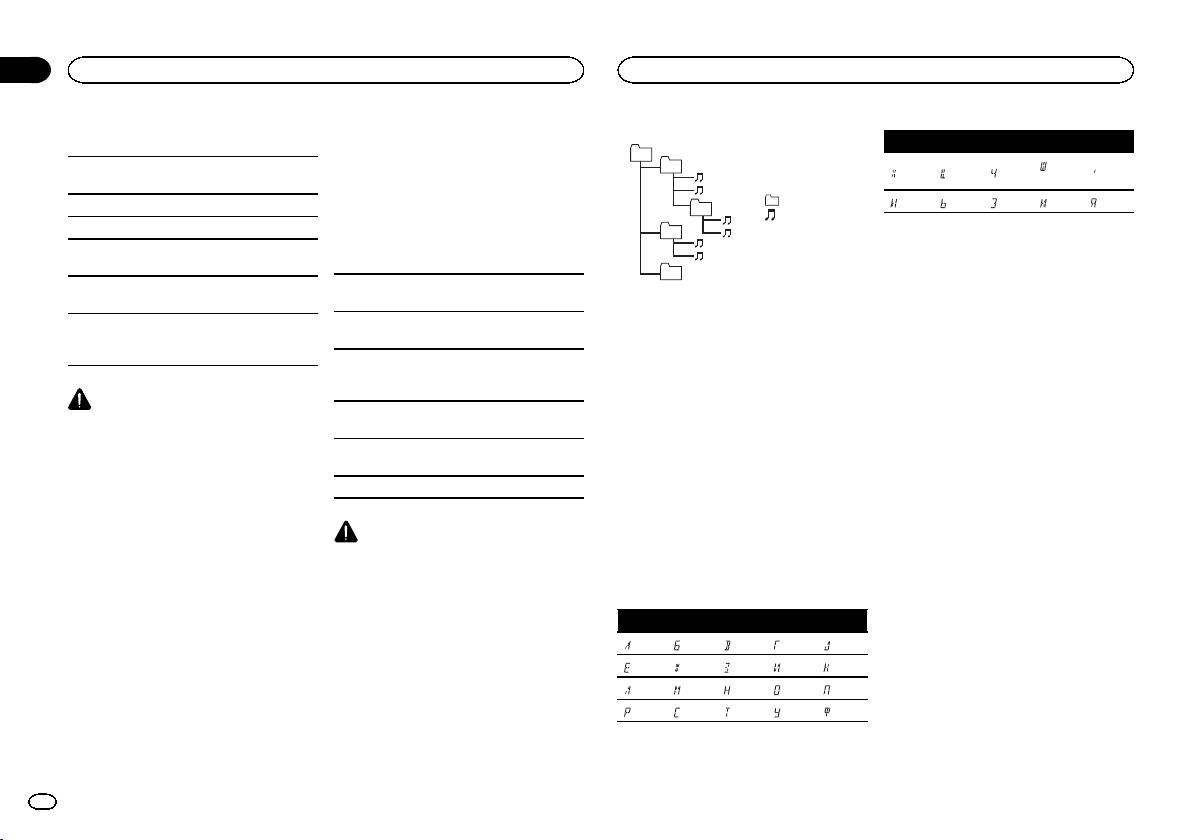
Black plate (20,1)
Appendix
Additional information
Additional information
USB storage device
! iPod nano (3rd generation)
Example of a hierarchy
D: C D: C D: C D: C D: C
! iPod nano (2nd generation)
01
Playable folder hierarchy: up to eight tiers (A prac-
! iPod nano (1st generation)
02
: Ш,
: Х : Ц : Ч
: Ъ
tical hierarchy is less than two tiers.)
! iPhone 5
Щ
! iPhone 4S
: Folder
Playable folders: up to 500
: Ы : Ь : Э : Ю : Я
! iPhone 4
03
: Compressed
Playable files: up to 15 000
! iPhone 3GS
04
D: Display C: Character
audio file
! iPhone 3G
01 to 05: Folder
Playback of copyright-protected files: Not compati-
! iPhone
number
ble
05
1 to 6: Playback
Bluetooth profiles
Partitioned USB storage device: Only the first par-
Depending on the generation or version of the
Level 1 Level 2 Level 3 Level 4
sequence
tition can be played.
iPod, some functions may not be available.
In order to use Bluetooth wireless technology,
devices must be able to interpret certain pro-
There may be a slight delay when starting play-
Operations may vary depending on the software
USB storage device
files. This unit is compatible with the following
back of audio files on a USB storage device with
version of iPod.
Playback sequence is the same as recorded se-
profiles.
numerous folder hierarchies.
quence in the USB storage device.
Users of iPod with the Lightning Connector should
! GAP (Generic Access Profile)
To specify the playback sequence, the following
use the Lightning to USB Cable (supplied with
! OPP (Object Push Profile)
method is recommended.
iPod).
! HFP (Hands Free Profile) 1.5
1 Create a file name that includes numbers
CAUTION
! PBAP (Phone Book Access Profile)
Users of iPod with the Dock Connector should use
that specify the playback sequence (e.g.,
! Pioneer cannot guarantee compatibility with
! A2DP (Advanced Audio Distribution Profile)
CD-IU51. For details, consult your dealer.
001xxx.mp3 and 099yyy.mp3).
all USB mass storage devices and assumes
! AVRCP (Audio/Video Remote Control Profile)
2 Put those files into a folder.
no responsibility for any loss of data on
About the file/format compatibility, refer to the
1.3
3 Save the folder containing files on the USB
media players, smart phones, or other devi-
iPod manuals.
! SPP (Serial Port Profile) 1.1
storage device.
ces while using this product.
Audiobook, Podcast: Compatible
However, depending on the system environment,
! Do not leave a USB storage device in any
you may not be able to specify the playback se-
Copyright and trademark
place that is subject to high temperatures.
quence.
Bluetooth
For USB portable audio players, the sequence is
CAUTION
â
different and depends on the player.
The Bluetooth
word mark and logos are regis-
iPod compatibility
Pioneer accepts no responsibility for data lost
tered trademarks owned by Bluetooth SIG, Inc.
on the iPod, even if that data is lost while this
This unit supports only the following iPod mod-
and any use of such marks by PIONEER
unit is used.
els.
Russian character chart
CORPORATION is under license. Other trade-
Made for
marks and trade names are those of their re-
! iPod touch (5th generation)
Sequence of audio files
D: C D: C D: C D: C D: C
spective owners.
! iPod touch (4th generation)
! iPod touch (3rd generation)
The user cannot assign folder numbers and
: А : Б : В : Г : Д
MP3
! iPod touch (2nd generation)
specify playback sequences with this unit.
: Е, Ё : Ж : З : И, Й : К
Supply of this product only conveys a license for
! iPod touch (1st generation)
private, non-commercial use and does not con-
! iPod classic
: Л : М : Н : О : П
vey a license nor imply any right to use this prod-
! iPod with video
: Р : С : Т : У : Ф
uct in any commercial (i.e. revenue-generating)
! iPod nano (7th generation)
real time broadcasting (terrestrial, satellite,
! iPod nano (6th generation)
cable and/or any other media), broadcasting/
! iPod nano (5th generation)
! iPod nano (4th generation)
20
En
<QRD3242-A>20










