Dell Latitude D610: Before You Begin
Before You Begin : Dell Latitude D610
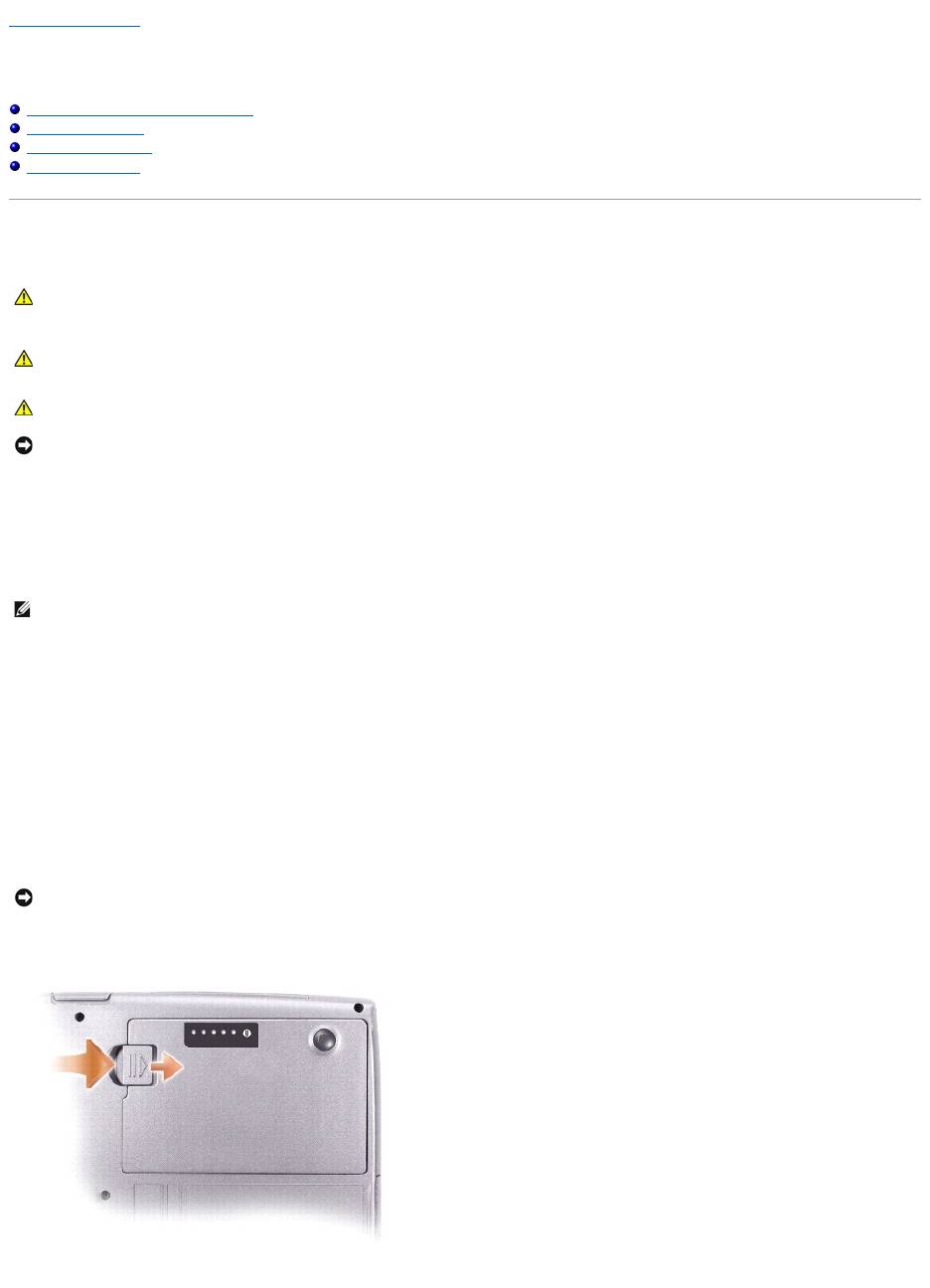
Back to Contents Page
Before You Begin
Dell™Latitude™D610ServiceManual
Preparing to Work Inside the Computer
Recommended Tools
Computer Orientation
Screw Identification
Preparing to Work Inside the Computer
1. Ensure that the work surface is flat and clean to prevent scratching the computer cover.
2. Save any work in progress and exit all open programs.
3. Turn off the computer and all attached devices.
4. If the computer is connected to a docking device, undock it.
5. Disconnect the computer from the electrical outlet.
6. To avoid possible damage to the system board, wait 10 to 20 seconds and then disconnect any attached devices.
7. Disconnect all other external cables from the computer.
8. Remove any installed PC Cards from the PC Card slot.
9. Close the display and turn the computer upside down on a flat work surface.
10. Slide and hold the battery-bay latch release on the bottom of the computer, and then remove the battery from the bay.
CAUTION: Only a certified service technician should perform repairs on your computer. Damage due to servicing that is not authorized by Dell is
not covered by your warranty. Read and follow applicable instructions in the safety instructions in the Product Information Guide that came with
the computer.
CAUTION: To prevent static damage to components inside your computer, discharge static electricity from your body before you touch any of
your computer's electronic components. You can do so by touching an unpainted metal surface.
CAUTION: Handle components and cards with care. Do not touch the components or contacts on a card. Hold a card by its edges or by its metal
mounting bracket. Hold a component such as a microprocessor by its edges, not by its pins.
NOTICE: To avoid damaging the computer, perform the following steps before you begin working inside the computer.
NOTE: Ensure that the computer is off and not in a power management mode. If you cannot shut down the computer using the computer operating
system, press and hold the power button for 4 seconds.
NOTICE: To avoid damaging the system board, you must remove the main battery before you service the computer.
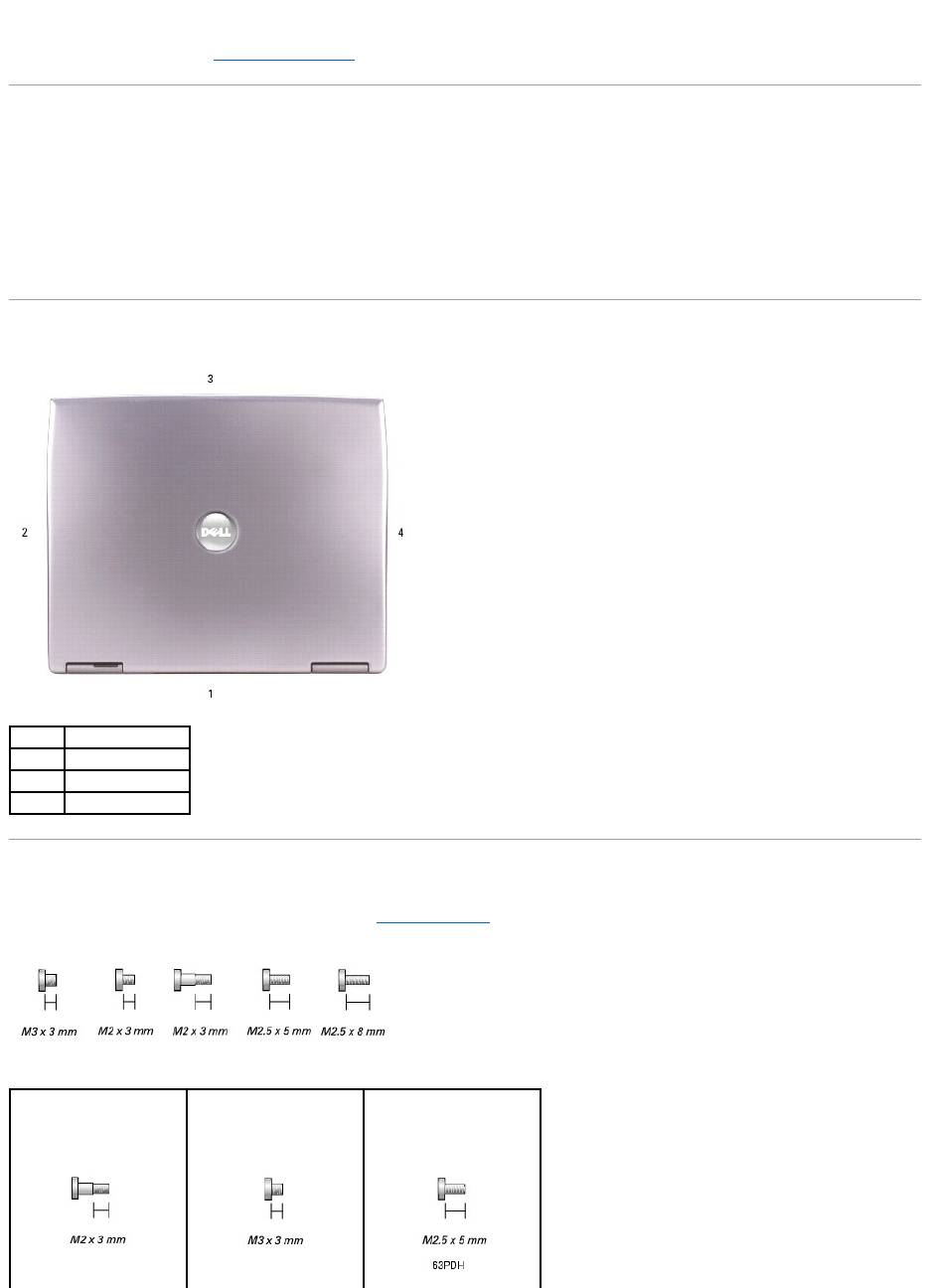
11. Remove any installed memory modules, Mini PCI cards, and devices, including a second battery if one is installed.
12. Remove the hard drive (see "Removing the Hard Drive").
Recommended Tools
The procedures in this manual require the following tools:
l #1 Phillips screwdriver
l ¼-inch flat-blade screwdriver
l Small plastic scribe
l Flash BIOS update program floppy or CD
Computer Orientation
Screw Identification
When you are removing and replacing components, photocopy "Screw Identification" as a tool to lay out and keep track of the screws. The placemat provides
the number of screws and their sizes.
1
back
2
right
3
front
4
left
Optional Device:
(1 each)
Hard Drive:
(2 each)
Keyboard:
(2 each)
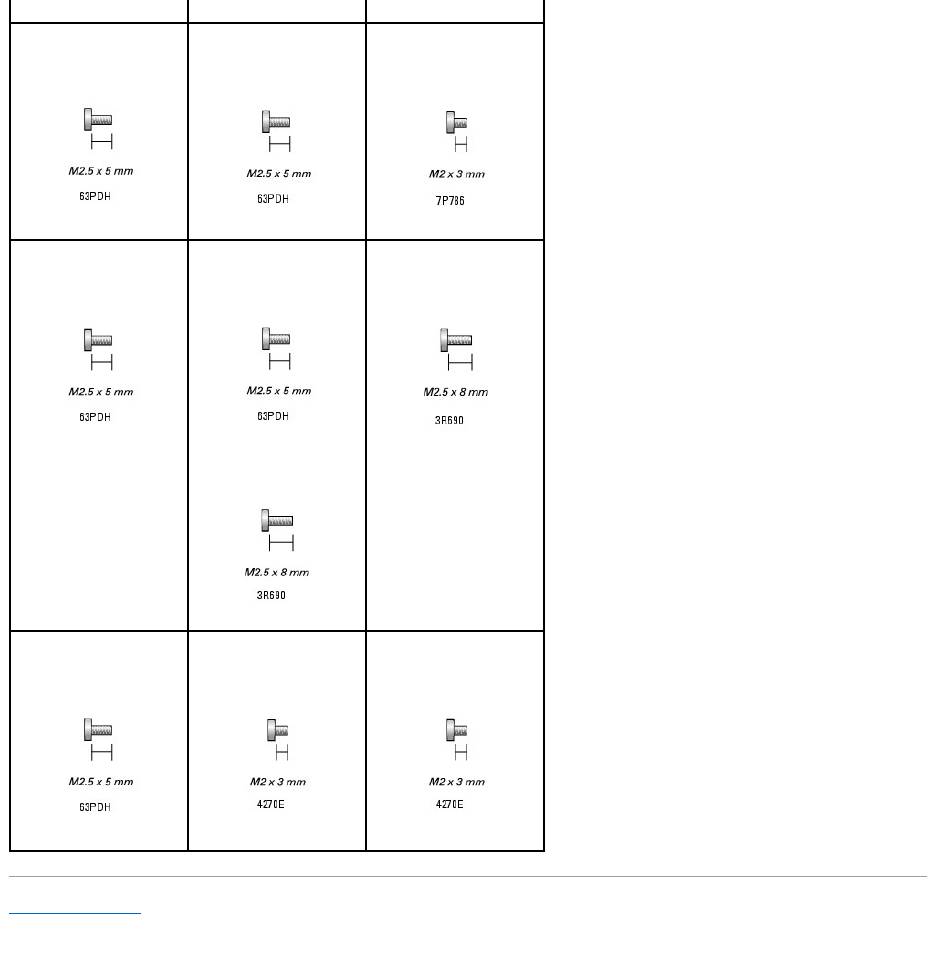
Back to Contents Page
Display Assembly:
(4 each)
Display Bezel:
(6 each)
Display Panel:
(4 each)
Display Latch:
(1 each)
Palm Rest:
(2 each at top)
(13 each at bottom)
Fan:
(2 each)
Speakers:
(2 each—1 on each side)
Modem:
(1 each)
System Board:
(5 each)
Оглавление
- Dell™Latitude™D610ServiceManual
- Before You Begin
- Flashing the BIOS
- Internal Card With Bluetooth® Wireless Technology
- Coin-Cell Battery
- Microprocessor Module
- Display Assembly and Display Latch
- Fan
- Hard Drive
- Center Control Cover
- Keyboard
- Base Latch
- Mini PCI Card
- Palm Rest
- Pin Assignments for I/O Connectors
- Speaker Assembly
- System Board
- System Components
- Microprocessor Thermal-Cooling Assembly
- Memory Module, Modem, and Devices

