Asus WL-520GC: 4. EZ Setup
4. EZ Setup: Asus WL-520GC
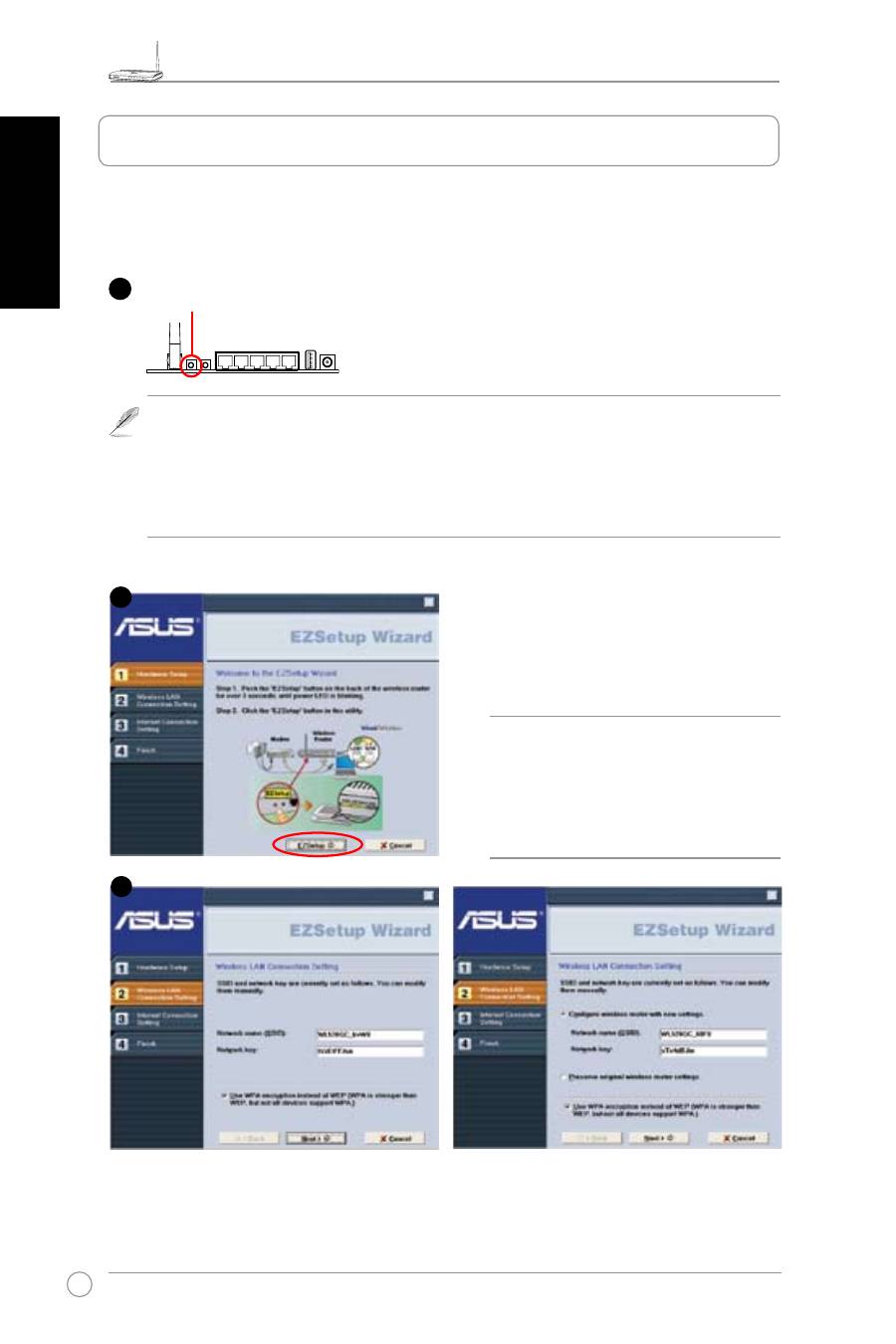
WL-520GU/GC Broad Range Wireless Family Router Quick Start Guide
4
R
English
Wireless settings, including network name and network keys, are generated automatically.
You can modify these settings manually. Note if your wireless router is configured before,
select
Preserve original wireless router settings to use the current value. Click Next to
continue.
Insert the Utility CD into your PC’s CD drive,
and run Install ASUS Wireless Router
Utilities..
After installing the ASUS Wireless Router
Utilities, run the EZSetup Wizard from
[Startup] -> All Utilities [ASUS Utility] ->
[WL-520GU/GC Wireless Router].
The EZSetup utility enables you to easily complete the wireless LAN setup in just two steps.
First, launch the
EZSetup from the Start menu, then push the EZSetup button, located at the
rear panel, for three seconds.
1) If the setup button is pushed without running the EZsetup wizard utility, the PWR.
indicator will flash and Internet connections will pause for a short period but will then
return to normal operation without change..
.....
2) To use EZSetup, we recommend using an ASUS wireless adapter such as WL-106gM,
WL-100gE, and WL-169gE.
Note: Use EZSetup Wizard with one
wireless client at a time. If the wireless
client computer cannot discover the
wireless router while in EZSetup
mode, shorten the distance between
the client and the router.
1
Push EZSetup over
3 sec. and release.
2
3
4. EZ Setup
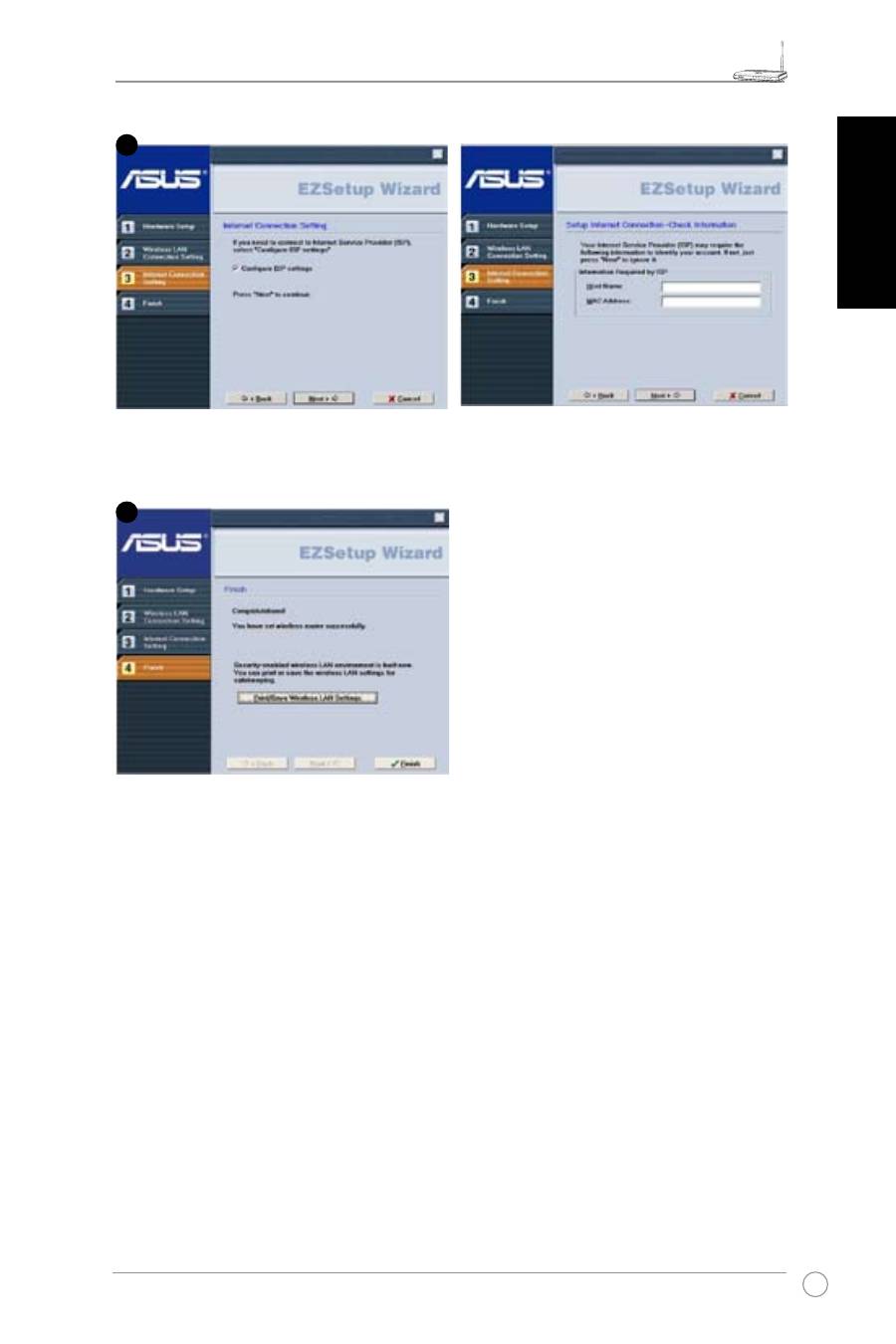
WL-520GU/GC Broad Range Wireless Family Router Quick Start Guide
5
R
English
If you need to configure the ISP settings for your wireless router, select
Configure ISP
settings, click Next and follow the instructions to complete the settings.
Setup is completed. Press
Print/Save
Wireless LAN Settings button for future
reference. Click
Finish to exit the EZSetup
utility.
4
5
Оглавление
- 1. Package Contents
- 3. Connecting Wireless Router to Cable/DSL/Satellite Modem
- 4. EZ Setup
- 1. Obsah balení
- 3. Připojení bezdrátového směrovače ke kabelovému/DSL/satelitnímu modemu
- 4. EZSetup
- 1. Paketinhalt
- 3. Anschluss des Wireless Routers an ein Kabel-/DSL-/Satellitenmodem
- 4. EZSetup
- 1. Contenu de la boîte
- 3. Connecter le routeur sans fil à un modem câble/DSL/satellite
- 4. EZSetup
- 1. Contenuto della Confezione
- 3. Connessione del Router Wireless a Modem via Cavo/DSL/Satellitare
- 4. EZSetup
- 1. Contenido del Paquete
- 3. Conexión del router inalámbrico a un módem de Cable/DSL/Satélite
- 4. EZSetup
- 1. Inhoud van de verpakking
- 3. De draadloze router aansluiten op een kabel- DSL- of satellietmodem
- 4. EZSetup
- 1. Zawartość opakowania
- 3. Podłączanie routera szerokopasmowego do modemu połączenie kablowe/DSL/połączenie satelitarne
- 4. EZSetup
- 1. Conteúdo do Pacote
- 3. Ligação do router sem fios ao modem por cabo/DSL/por satélite
- 4. O EZSetup
- 1. Комплект поставки
- 3. Подключение беспроводного роутера к кабельному/DSL/Satellite модему
- 4. EZSetup
- 1. A csomag tartalma
- 3. A vezeték nélküli router csatlakoztatása Kábel/DSL/Műholdas modemhez
- 4. EZSetup
- 1. Paket İçindekiler
- 3. Kablosuz Yönlendiricinin Kabloya/DSL/Uydu Modemine bağlanması
- 4. EZSetup
- 1. Isi Kemasan
- 3. Sambungan Wireless Router (Pengarah Radio) ke Modem Kabel/DSL/Satelit
- 4. EZSetup
- 1. Съдържание на опаковката
- 3. Свързване на безжичния маршрутизатор към кабелен/DSL/сателитен модем
- 4. EZ Setup (лесна настройка)
- 1. Pakendi sisu
- 3. Traadita ruuteri ühendamine kaabel/DSL/satelliit-modemiga
- 4. EZ Setup
- 1. Pakkauksen sisältö
- 3. Langattoman reitittimen kytkeminen kaapeli-/DSL-/satelliittimodeemiin
- 4. EZ Setup
- 1. Περιεχόμενα Συσκευασίας
- 3. Σύνδεση ασύρματου δρομολογητή σε καλωδιακό/DSL/δορυφορικό μόντεμ
- 4. Ρύθμιση EZ
- 1. Conţinutul pachetului
- 3. Conectarea ruterului wireless la modemul de cablu/DSL/de satelit
- 4. EZ Setup
- 1. Obsah balenia
- 3. Pripojenie bezdrôtového smerovača ku káblovému/DSL/satelitnému modemu
- 4. Nastavenie EZ
- 1. สิ่งต่างๆ ในกล่องบรรจุ
- 3. การเชื่อมต่อเราเตอร์ไร้สายไปยังโมเด็มเคเบิล/DSL/ดาวเทียม
- 4. EZ Setup
- 1. До комплекту входять
- 3. Підключення Бездротового Маршрутизатора до модема: кабельного/DSL/супутникового
- 4. Настройка EZ




