Asus M4A785D-M PRO: 2.3 Main menu
2.3 Main menu: Asus M4A785D-M PRO
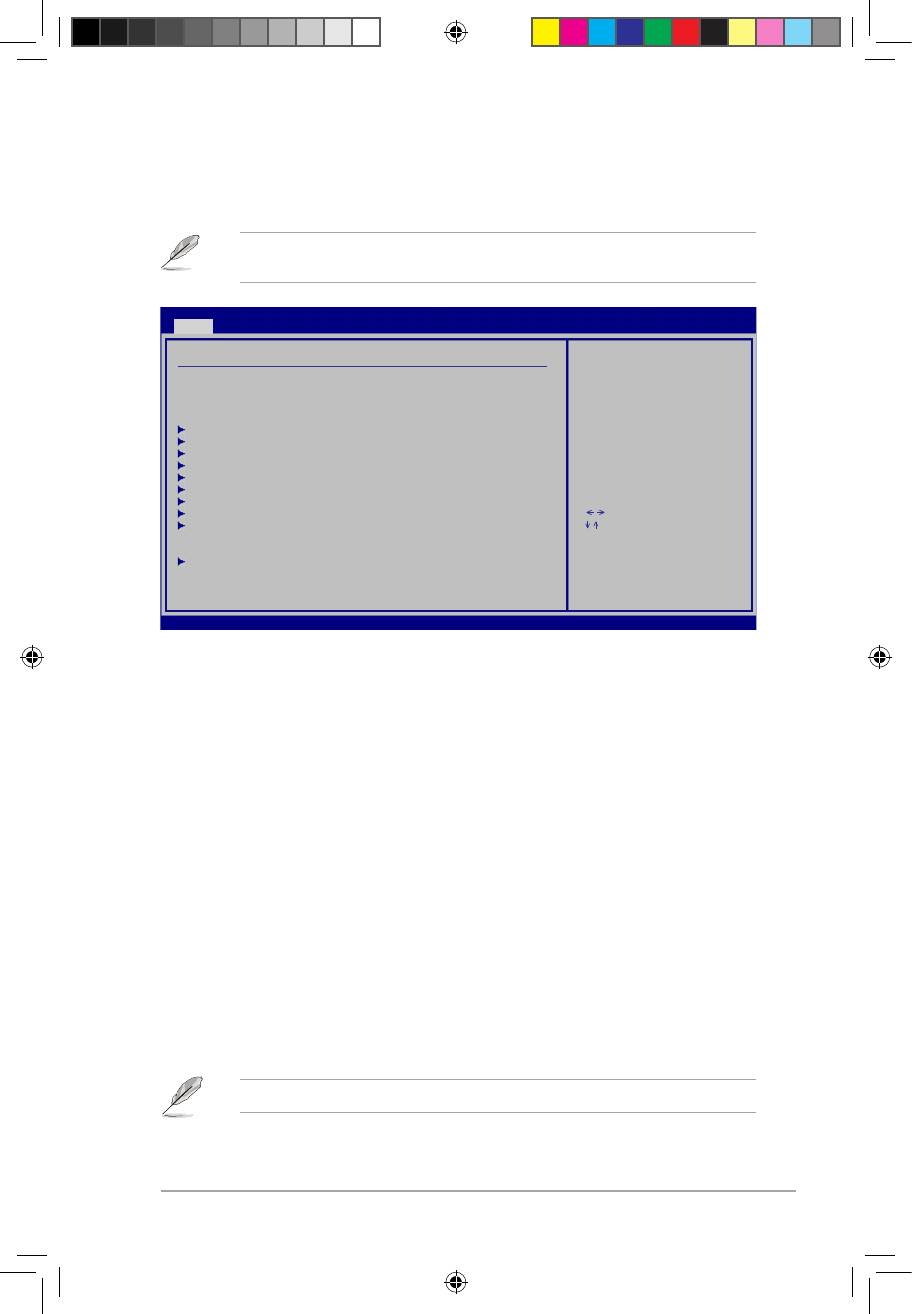
ASUS M4A785D-M PRO 2-7
2.3 Main menu
When you enter the BIOS Setup program, the Main menu screen appears, giving you an
overview of the basic system information.
Refer to section “2.2.1 BIOS menu screen” for information on the menu screen items and
how to navigate through them.
BIOS SETUP UTILITY
Main Advanced Power Boot Tools Exit
Main Settings
Use [ENTER], [TAB]
or [SHIFT-TAB] to
System Time [19:34:30]
select a eld.
System Date [Tue 06/23/2009]
Use [+] or [-] to
congure system Time.
Primary IDE Master :[Not Detected]
Primary IDE Slave :[Not Detected]
SATA1 :[Not Detected]
SATA2 :[Not Detected]
SATA3 :[Not Detected]
SATA5 :[Not Detected]
SATA6 :[Not Detected]
Select Screen
E-SATA :[Not Detected]
SATA Conguration
Select Item
+-
Change Field
Tab Select Field
System Information
F1 General Help
F10 Save and Exit
ESC Exit
v02.61 (C)Copyright 1985-2008, American Megatrends, Inc.
v02.61 (C)Copyright 1985-2008, American Megatrends, Inc.
2.3.1 System Time [xx:xx:xx]
Allows you to set the system time.
2.3.2 System Date [Day xx/xx/xxxx]
Allows you to set the system date.
2.3.3 Primary IDE Master/Slave, SATA 1-3, 5-6, and E-SATA
While entering Setup, the BIOS automatically detects the presence of IDE/SATA/external
SATA devices. There is a separate submenu for each IDE/SATA/external SATA device. Select
a device item then press <Enter> to display the IDE/SATA/external SATA device information.
The BIOS automatically detects the values opposite the dimmed items (Device, Vendor, Size,
LBA Mode, Block Mode, PIO Mode, DMA Mode, and SMART monitoring). These values are
not user-congurable. These items show Not Detected if no IDE/SATA device is installed in
the system.
Type [Auto]
Selects the type of IDE drive. Setting to [Auto] allows automatic selection of the appropriate
IDE device type. Select [CDROM] if you are specically conguring a CD-ROM drive. Select
[ARMD] (ATAPI Removable Media Device) if your device is either a ZIP, LS-120, or MO drive.
Conguration options: [Not Installed] [Auto] [CDROM] [ARMD]
This item appears only when you select the Primary IDE Master/Slave device.
E4711_M4A785D-M PRO.indb 7 7/6/09 9:10:26 AM
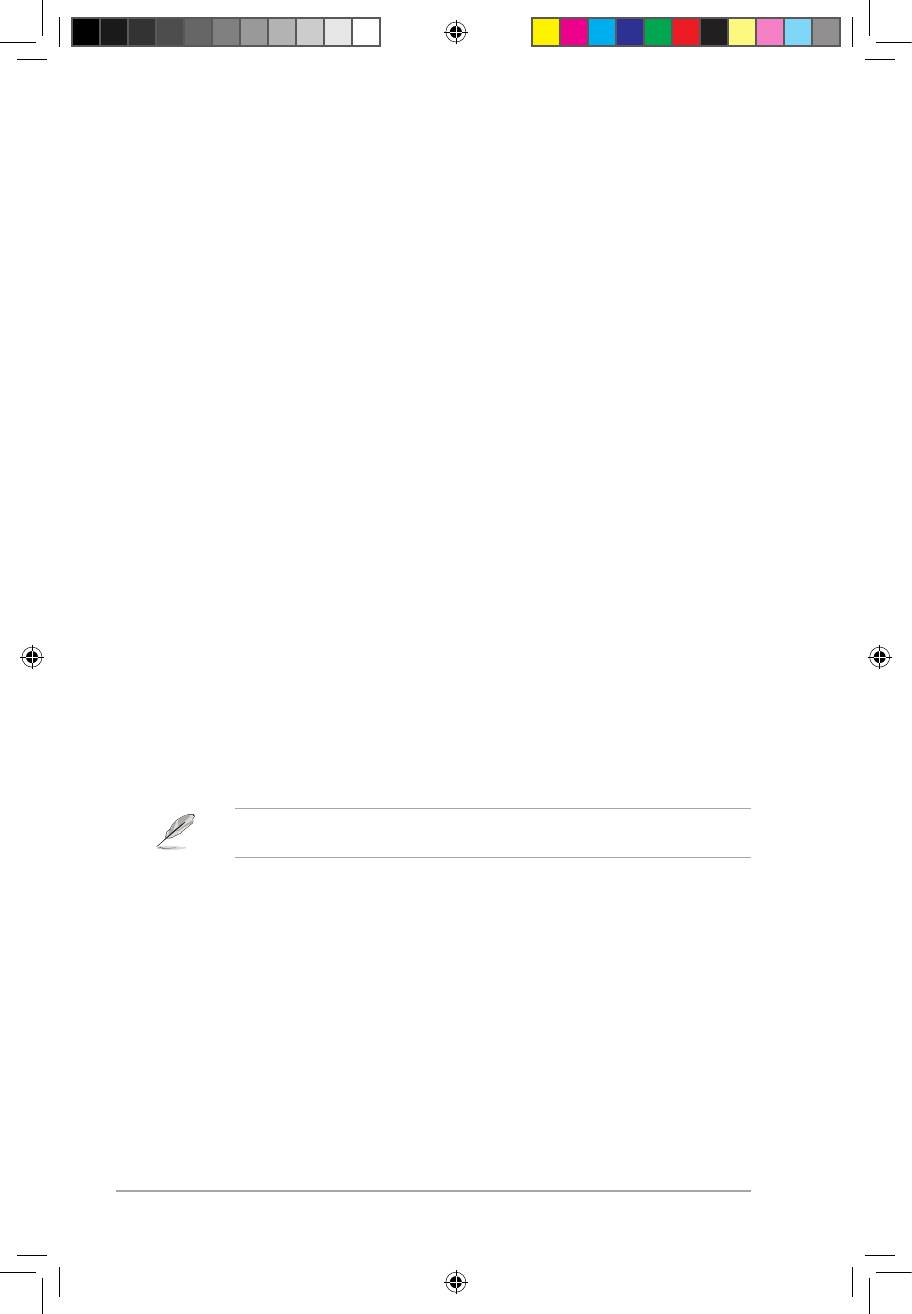
2-8 Chapter 2: BIOS information
LBA/Large Mode [Auto]
Enables or disables the LBA mode. Setting to [Auto] enables the LBA mode if the device
supports this mode, and if the device was not previously formatted with LBA mode disabled.
Conguration options: [Disabled] [Auto]
Block (Multi-Sector Transfer) M [Auto]
Enables or disables data multi-sectors transfers. When set to [Auto], the data transfer from
and to the device occurs multiple sectors at a time if the device supports multi-sector transfer
feature. When set to [Disabled], the data transfer from and to the device occurs one sector
at a time. Conguration options: [Disabled] [Auto]
PIO Mode [Auto]
Selects the PIO mode. Conguration options: [Auto] [0] [1] [2] [3] [4]
DMA Mode [Auto]
Selects the DMA mode. Conguration options: [Auto]
SMART Monitoring [Auto]
Sets the Smart Monitoring, Analysis, and Reporting Technology.
Conguration options: [Auto] [Disabled] [Enabled]
32Bit Data Transfer [Enabled]
Enables or disables 32-bit data transfer. Conguration options: [Disabled] [Enabled]
2.3.4 SATA Conguration
The SATA Conguration menu allows you to congure your SATA device(s). Select an item
then press <Enter> to display the sub-menu.
OnChip S-ATA Channel [Enabled]
Allows you to disable or enable the OnChip S-ATA devices.
Conguration options: [Enabled] [Disabled]
The following item appears only when the OnChip S-ATA Channel item is set to
[Enabled].
OnChip SATA Type [SATA]
Allows you to select the SATA Mode. Conguration options: [SATA] [RAID] [AHCI]
E4711_M4A785D-M PRO.indb 8 7/6/09 9:10:26 AM
Оглавление
- Contents
- Notices
- Safety information
- About this guide
- M4A785D-M PRO specications summary
- 1.1 Welcome!
- 1.4 Before you proceed
- 1.5 Motherboard overview
- 1.6 Central Processing Unit (CPU)
- 1.7 System memory
- 1.8 Expansion slots
- 1.9 Jumpers
- 1.10 Connectors
- 1.11 Software support
- 2.1 Managing and updating your BIOS
- 2.2 BIOS setup program
- 2.3 Main menu
- 2.4 Advanced menu
- 2.5 Power menu
- 2.6 Boot menu
- 2.7 Tools menu
- 2.8 Exit menu

