Asus M4A785D-M PRO: 2.1 Managing and updating your BIOS
2.1 Managing and updating your BIOS: Asus M4A785D-M PRO
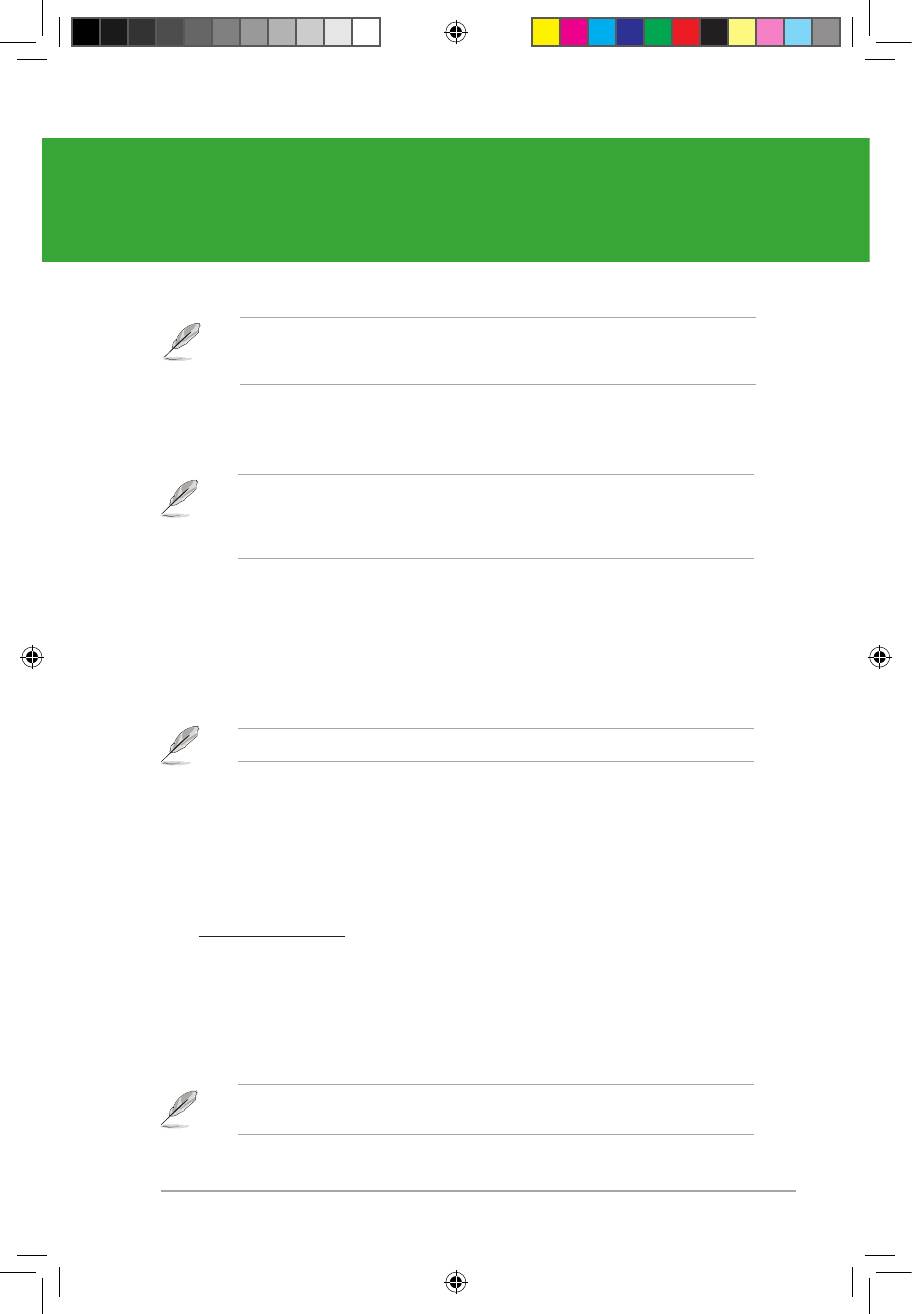
Chapter 2
BIOS information
2.1 Managing and updating your BIOS
Save a copy of the original motherboard BIOS le to a USB ash disk in case you need to
restore the BIOS in the future. Copy the original motherboard BIOS using the ASUS Update
Utility.
2.1.1 ASUS Update utility
The ASUS Update is a utility that allows you to manage, save, and update the motherboard
®
BIOS in Windows
environment.
• ASUS Update requires an Internet connection either through a network or an Internet
Service Provider (ISP).
• This utility is available in the support DVD that comes with the motherboard package.
Installing ASUS Update
To install ASUS Update:
1. Place the support DVD in the optical drive. The Drivers menu appears.
2. Click the Utilities tab, then click Install ASUS Update.
3. Follow the onscreen instructions to complete the installation.
®
Quit all Windows
applications before you update the BIOS using this utility.
Updating the BIOS
To update the BIOS:
®
1. From the Windows
desktop, click Start > Programs > ASUS > ASUSUpdate >
ASUSUpdate to launch the ASUS Update utility.
2. From the dropdown list, select any of the updating process:
Updating from the Internet
a. Select Update BIOS from the Internet, then click Next.
b. Select the ASUS FTP site nearest you to avoid network trafc, or click Auto
Select then click Next.
c. From the FTP site, select the BIOS version that you wish to download then click
Next.
The ASUS Update utility is capable of updating itself through the Internet. Always update
the utility to avail all its features.
ASUS M4A785D-M PRO 2-1
E4711_M4A785D-M PRO.indb 1 7/6/09 9:10:19 AM
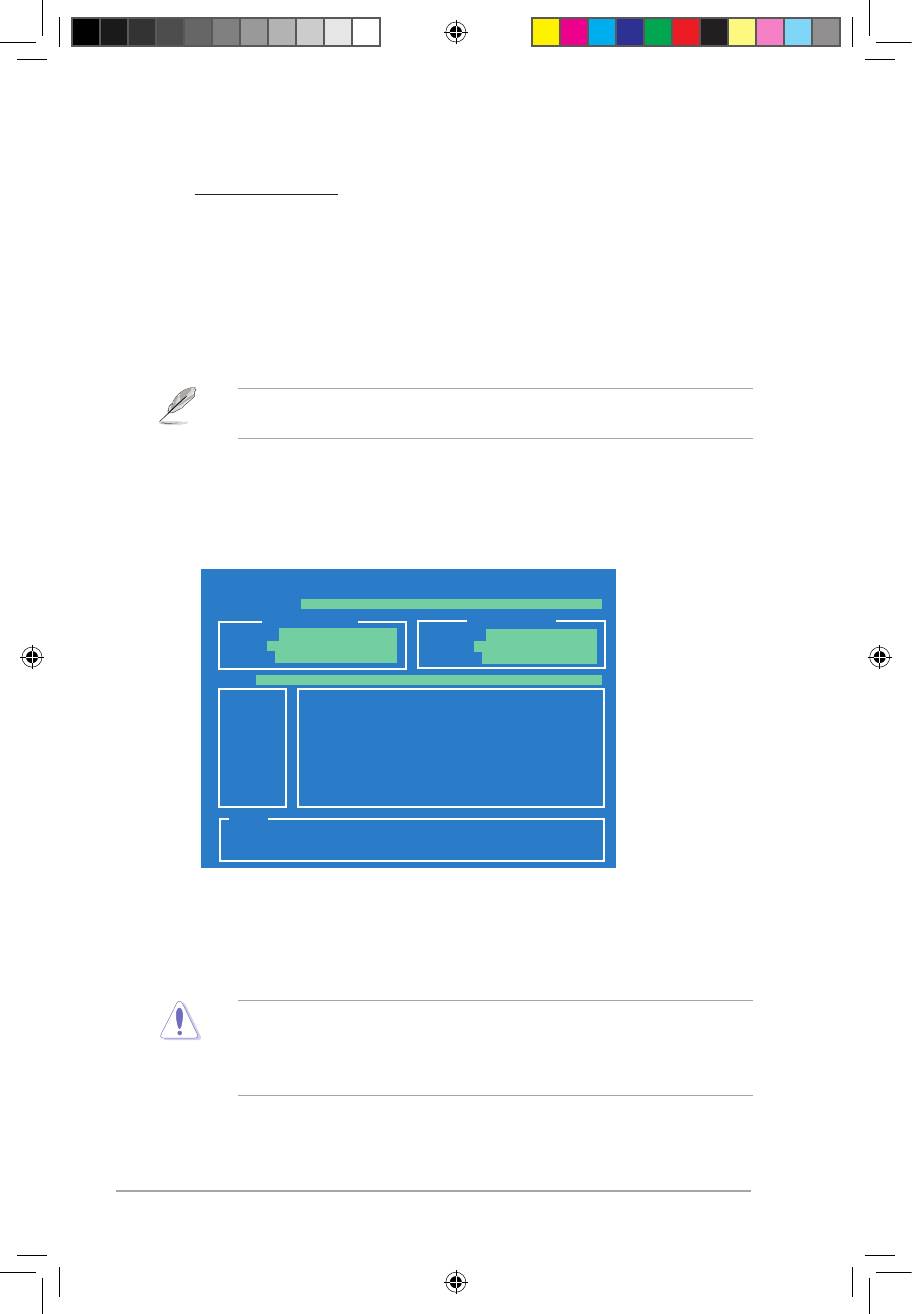
2-2 Chapter 2: BIOS information
Updating from a BIOS file
a. Select Update BIOS from a le, then click Next.
b. Locate the BIOS le from the Open window, then click Open.
3. Follow the onscreen instructions to complete the updating process.
2.1.2 ASUS EZ Flash 2 utility
The ASUS EZ Flash 2 feature allows you to update the BIOS without having to use an
OS-based utility.
Before using this utility, download the latest BIOS le from the ASUS website at www.asus.
com.
To update the BIOS using EZ Flash 2:
1. Insert the USB ash disk that contains the latest BIOS le to the USB port, then launch
EZ Flash 2. You can launch EZ Flash 2 in two ways.
• Press <Alt> + <F2> during POST to display the following:
ASUSTek EZ Flash 2 BIOS ROM Utility V3.36
FLASH TYPE: MXIC 25L8005
Current ROM
Update ROM
BOARD: M4A785D-M PRO
BOARD: Unknown
VER: 0302 (H:01 B:02)
VER: Unknown
DATE: 06/20/2009
DATE: Unknown
PATH: A:\
A:
Note
[Enter] Select or Load [Tab] Switch [V] Drive Info
[Up/Down/Home/End] Move [B] Backup [ESC] Exit
• Enter the BIOS setup program. Go to the Tools menu to select EZ Flash 2 and
press <Enter> to enable it.
Press <Tab> to switch between drives until the correct BIOS le is found.
2. When the correct BIOS le is found, EZ Flash 2 performs the BIOS update process
and automatically reboots the system when done.
• This function can support devices such as a USB ash disk with FAT 32/16 format and
single partition only.
• Do not shut down or reset the system while updating the BIOS to prevent system boot
failure!
E4711_M4A785D-M PRO.indb 2 7/6/09 9:10:20 AM
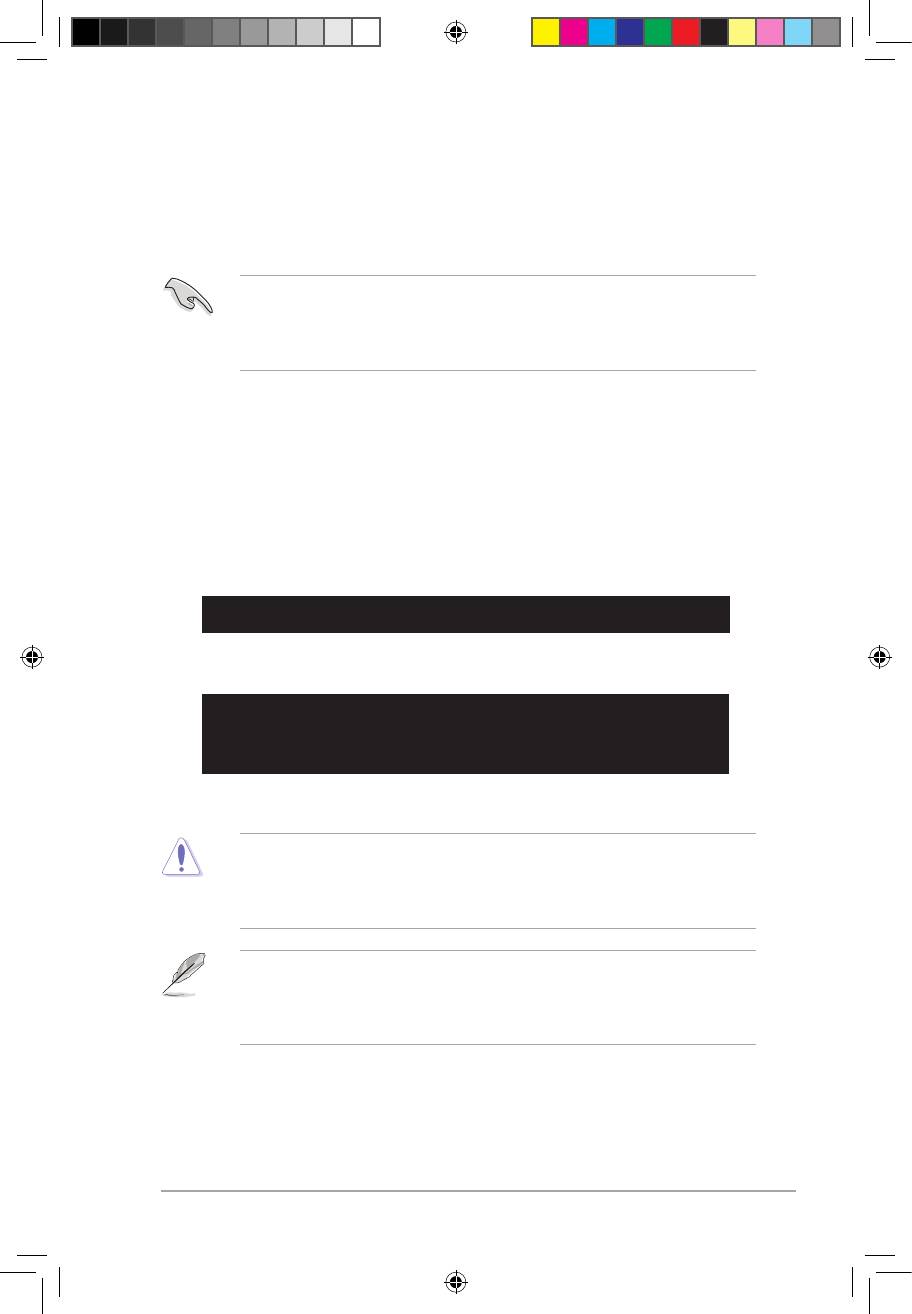
ASUS M4A785D-M PRO 2-3
2.1.3 ASUS CrashFree BIOS 3 utility
The ASUS CrashFree BIOS 3 is an auto recovery tool that allows you to restore the BIOS le
when it fails or gets corrupted during the updating process. You can update a corrupted BIOS
le using the motherboard support DVD or a USB ash disk that contains the updated BIOS
le.
• Prepare the motherboard support DVD, or the USB ash disk containing the updated
motherboard BIOS before using this utility.
• Updating from a SATA optical drive is not supported when both an IDE optical drive and
a SATA optical drive are installed in this motherboard.
Recovering the BIOS
To recover the BIOS:
1. Turn on the system.
2. Insert the support DVD, or USB ash disk containing BIOS le to the disk drive or port.
3. The utility displays the following message and automatically checks the support DVD,
or USB ash disk for the BIOS le.
Bad BIOS checksum. Starting BIOS recovery...
Checking for CD-ROM...
When found, the utility reads the BIOS le and starts erasing the corrupted BIOS le.
Bad BIOS checksum. Starting BIOS recovery...
Checking for CD-ROM
CD-ROM found!
Reading le “M4A785MP.ROM”. Completed.
Start erasing...
4. Restart the system after the utility completes the updating process.
• Only the USB ash disk with FAT 32/16 format and single partition can support ASUS
CrashFree BIOS 3. The device size should be smaller than 8GB.
• DO NOT shut down or reset the system while updating the BIOS! Doing so can cause
system boot failure!
• The utility automatically checks the optical drive rst. If no optical drive is found, the
utility then checks the USB ash disk.
• The recovered BIOS may not be the latest BIOS version for this motherboard. Download
the latest BIOS le from the ASUS website at www.asus.com.
E4711_M4A785D-M PRO.indb 3 7/6/09 9:10:21 AM
Оглавление
- Contents
- Notices
- Safety information
- About this guide
- M4A785D-M PRO specications summary
- 1.1 Welcome!
- 1.4 Before you proceed
- 1.5 Motherboard overview
- 1.6 Central Processing Unit (CPU)
- 1.7 System memory
- 1.8 Expansion slots
- 1.9 Jumpers
- 1.10 Connectors
- 1.11 Software support
- 2.1 Managing and updating your BIOS
- 2.2 BIOS setup program
- 2.3 Main menu
- 2.4 Advanced menu
- 2.5 Power menu
- 2.6 Boot menu
- 2.7 Tools menu
- 2.8 Exit menu

