Dell Latitude D530: Finding Information
Finding Information: Dell Latitude D530
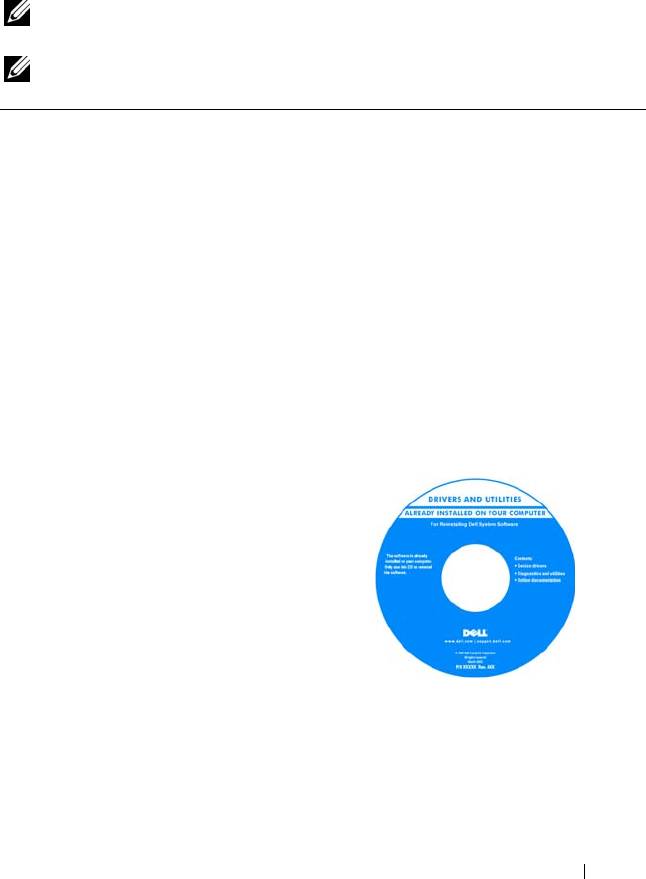
1
Finding Information
NOTE: Some features or media may be optional and may not ship with your
computer. Some features or media may not be available in certain countries.
NOTE: Additional information may ship with your computer.
What Are You Looking For? Find It Here
• A diagnostic program for my computer
Drivers and Utilities Media
• Drivers for my computer
Documentation and drivers are already
installed on your computer. You can use
• Notebook System Software (NSS)
the Drivers and Utilities media to reinstall
drivers (see "Reinstalling Drivers and
Utilities" on page 128) or to run the Dell
Diagnostics (see "Dell Diagnostics" on
page 103).
Readme files may be included on your
media to provide last-minute updates
about technical changes to your computer
or advanced technical-reference material
for technicians or experienced users.
NOTE: Drivers and documentation updates
can be found at support.dell.com.
NOTE: The Drivers and Utilities media may
be optional and may not ship with your
computer.
Finding Information 13
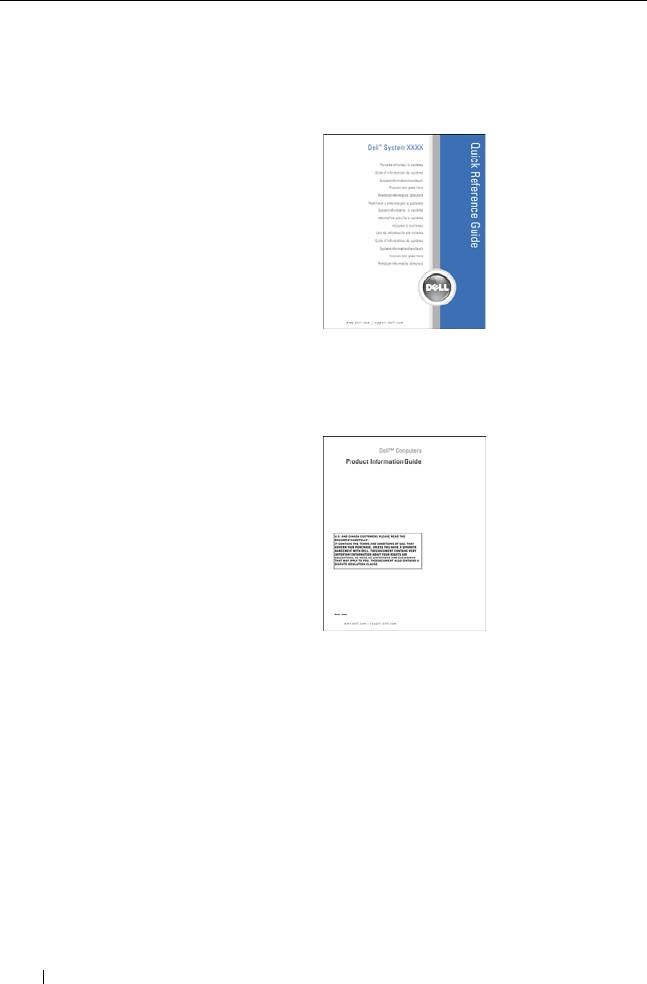
What Are You Looking For? Find It Here
• How to set up my computer
Quick Reference Guide
• Basic troubleshooting information
NOTE: This document may be optional and
may not ship with your computer.
• How to run the Dell Diagnostics
NOTE: This document is available as a PDF
at support.dell.com.
•Warranty information
Dell™ Product Information Guide
• Terms and Conditions (U.S. only)
•Safety instructions
•Regulatory information
• Ergonomics information
• End User License Agreement
• Specifications
Dell Latitude User’s Guide
®
®
• How to configure system settings
Microsoft
Windows
XP and Windows
®
Vista
Help and Support Center
• How to troubleshoot and solve problems
1
Click
Start
→
Help and Support
→
Dell
User and System Guides
→
System
Guides
.
2
Click the
User’s Guide
for your
computer.
14 Finding Information

What Are You Looking For? Find It Here
• Service Tag and Express Service Code
Service Tag and Microsoft Windows
License Label
• Microsoft Windows Product Key
NOTE: Your computer’s Service Tag and
Microsoft Windows license labels are
located on your computer.
Your computer’s Service Tag contains
both a Service Tag number and an Express
Service Code.
• Use the Service Tag to identify your
computer when you use
support.dell.com
or contact support.
• Enter the Express Service Code to direct
your call when contacting support.
• Use the product key on the license label
if you need to reinstall your operating
system.
NOTE: As an increased security measure,
the newly designed Microsoft Windows
license label incorporates a missing portion
or hole to discourage removal of the label.
Finding Information 15
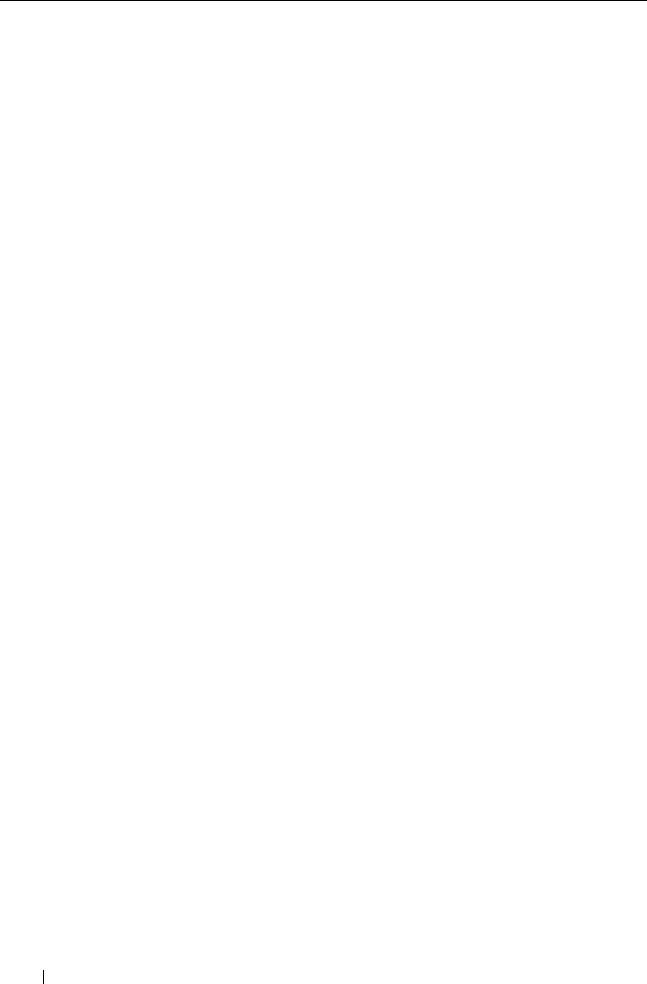
What Are You Looking For? Find It Here
• Solutions — Troubleshooting hints and
Dell Support Website — support.dell.com
tips, articles from technicians, online
NOTE: Select your region or business
courses, and frequently asked questions
segment to view the appropriate support
• Community — Online discussion with
site.
other Dell customers
• Upgrades — Upgrade information for
components, such as the memory, hard
drive, and operating system
• Customer Care — Contact information,
service call and order status, and
warranty and repair information
• Service and support — Service call
status and support history, service
contract, and online discussions with
technical support
• Dell Technical Update Service —
Proactive e-mail notification of software
and hardware updates for your computer
• Reference — Computer documentation,
details on my computer configuration,
product specifications, and white papers
• Downloads — Certified drivers, patches,
and software updates
• Notebook System Software (NSS)— If
To download Notebook System Software:
you reinstall the operating system for
1
Go to
support.dell.com
and click
your computer, you should also reinstall
Drivers & Downloads
.
the NSS utility. NSS automatically
2
Enter your Service Tag or Product Type
detects your computer and operating
and Product Model, and click
Go
.
system and installs the updates
3
Scroll to
System and Configuration
appropriate for your configuration,
Utilities
→
Dell Notebook System
providing critical updates for your
Software
and click
Download Now
.
operating system and support for
4
Select
Drivers & Downloads
and click
processors, optical drives, USB devices,
Go
.
and so on. NSS is necessary for correct
operation of your Dell computer.
NOTE: The support.dell.com user interface
may vary depending on your selections.
16 Finding Information
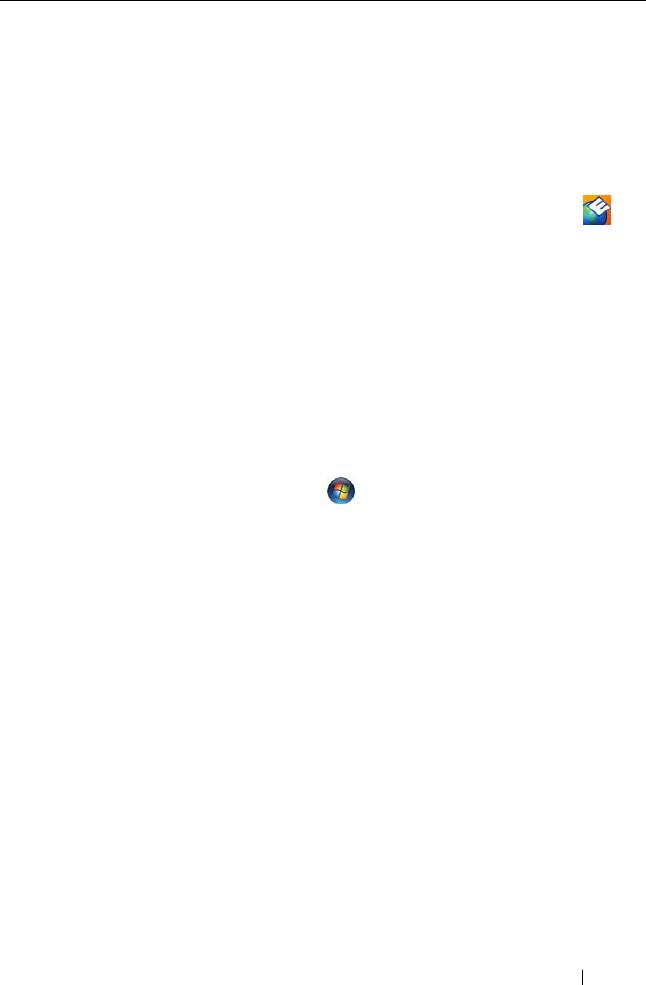
What Are You Looking For? Find It Here
• Software upgrades and troubleshooting
Dell Support Utility
hints — Frequently asked questions, hot
The Dell Support Utility is an automated
topics, and general health of your
upgrade and notification system installed
computing environment
on your computer. This support provides
real-time health scans of your computing
environment, software updates, and
relevant self-support information. Access
the Dell Support Utility from the
icon in the taskbar. For more information,
see "Dell Support Utility
" on page 107
.
• How to find information about my
Windows Welcome Center
computer and its components
The Windows Welcome Center
• How to connect to the Internet
automatically appears when you use the
computer for the first time. You can
• How to add user accounts for different
choose to have it appear every time you
people
start your computer by placing a check in
• How to transfer files and settings from
the Run at startup checkbox. Another
another computer
method of accessing the Welcome Center
is to click the Windows Vista Start button
, and then click Welcome Center
Finding Information 17
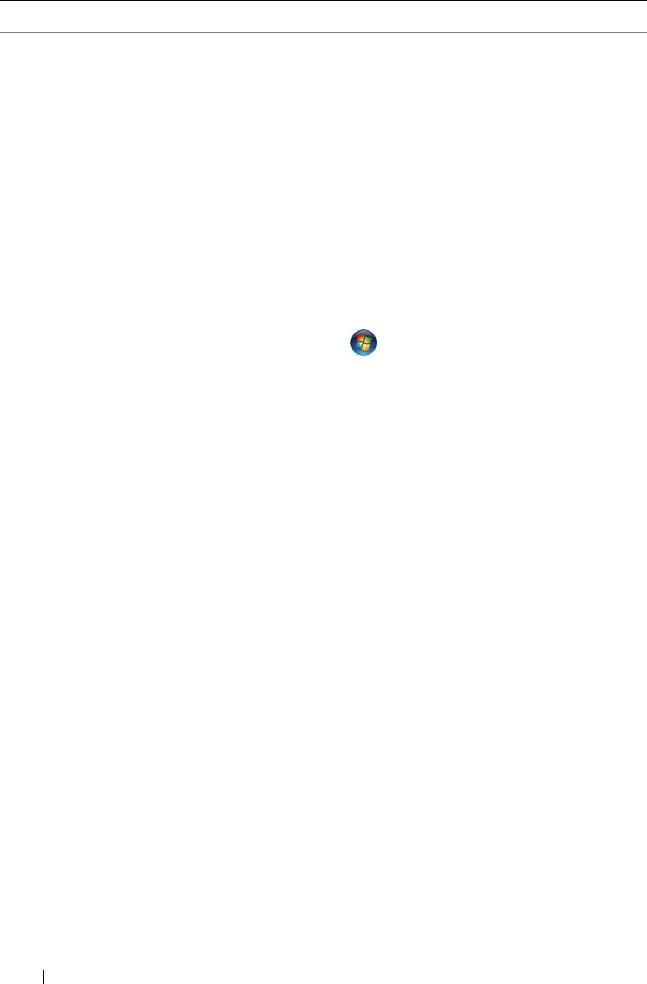
What Are You Looking For? Find It Here
• How to use Microsoft Windows XP
Windows Help and Support
• How to use Microsoft Windows Vista
Microsoft Windows XP:
1
Click the
Start
button and click
Help
• How to work with programs and files
and Support
.
• How to personalize my desktop
2
Either select one of the topics listed, or
type a word or phrase that describes your
problem into the
Search
box, click the
arrow icon, and then click the topic that
describes your problem.
3
Follow the instructions on the screen.
Microsoft Windows Vista:
1
Click the Windows Vista Start button
, and then click
Help and Support
.
2
In
Search Help
, type a word or phrase
that describes your problem, and then
press <Enter> or click the magnifying
glass.
3
Click the topic that describes your
problem.
4
Follow the instructions on the screen.
• Information on network activity, the
Dell QuickSet Help
Power Management Wizard, hotkeys,
To view
Dell QuickSet Help
,
right-click the
and other items controlled by Dell
QuickSet icon in the Microsoft Windows
QuickSet.
taskbar, and select Help. The taskbar is
located in the lower-right corner of your
screen.
18 Finding Information
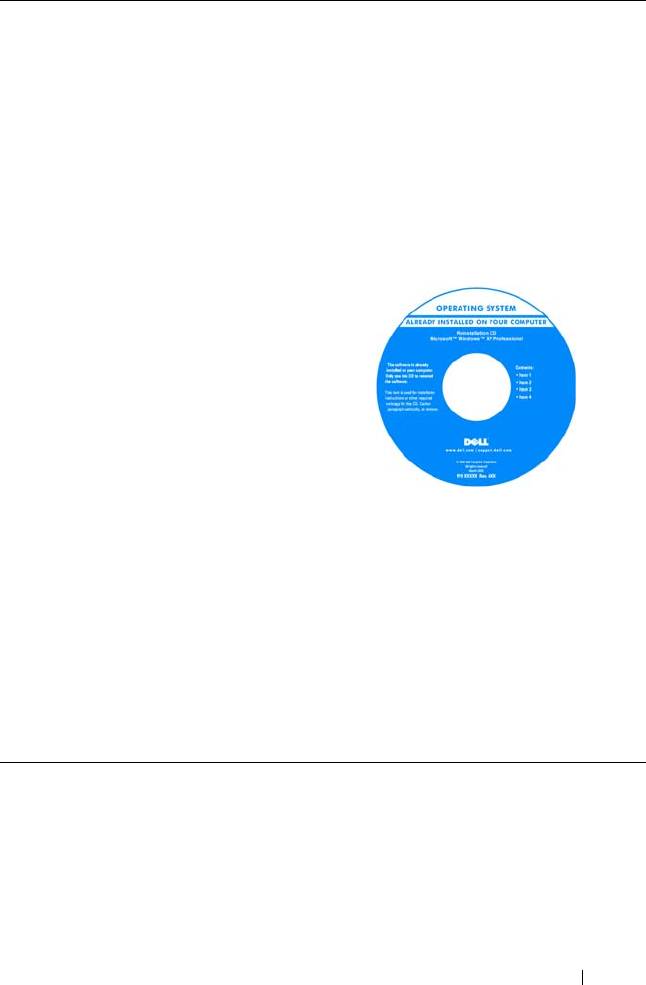
What Are You Looking For? Find It Here
• How to reinstall my operating system
Operating System Media
NOTE: The Operating System media may be
optional and may not ship with your
computer.
The operating system is already installed
on your computer. To reinstall your
operating system, use the Operating
System media (see "Restoring Your
Operating System" on page 131).
After you reinstall your operating system,
use the Drivers and Utilities media to
reinstall drivers for the devices that came
with your computer.
Your operating system product key label is
located on your computer (see "Service
Tag and Microsoft Windows License
Label" on page 15).
NOTE: The color of your operating system
media varies according to the operating
system you ordered.
Finding Information 19

20 Finding Information
Оглавление
- Contents
- Finding Information
- About Your Computer
- Setting Up Your Computer
- Using a Battery
- Using the Keyboard
- Using the Display
- Using Multimedia
- Setting Up and Using Networks
- Using Cards
- Securing Your Computer
- Cleaning Your Computer
- Troubleshooting
- System Setup Program
- Reinstalling Software
- Dell™ QuickSet
- Traveling With Your Computer
- Getting Help
- Specifications
- Appendix
- Glossary

